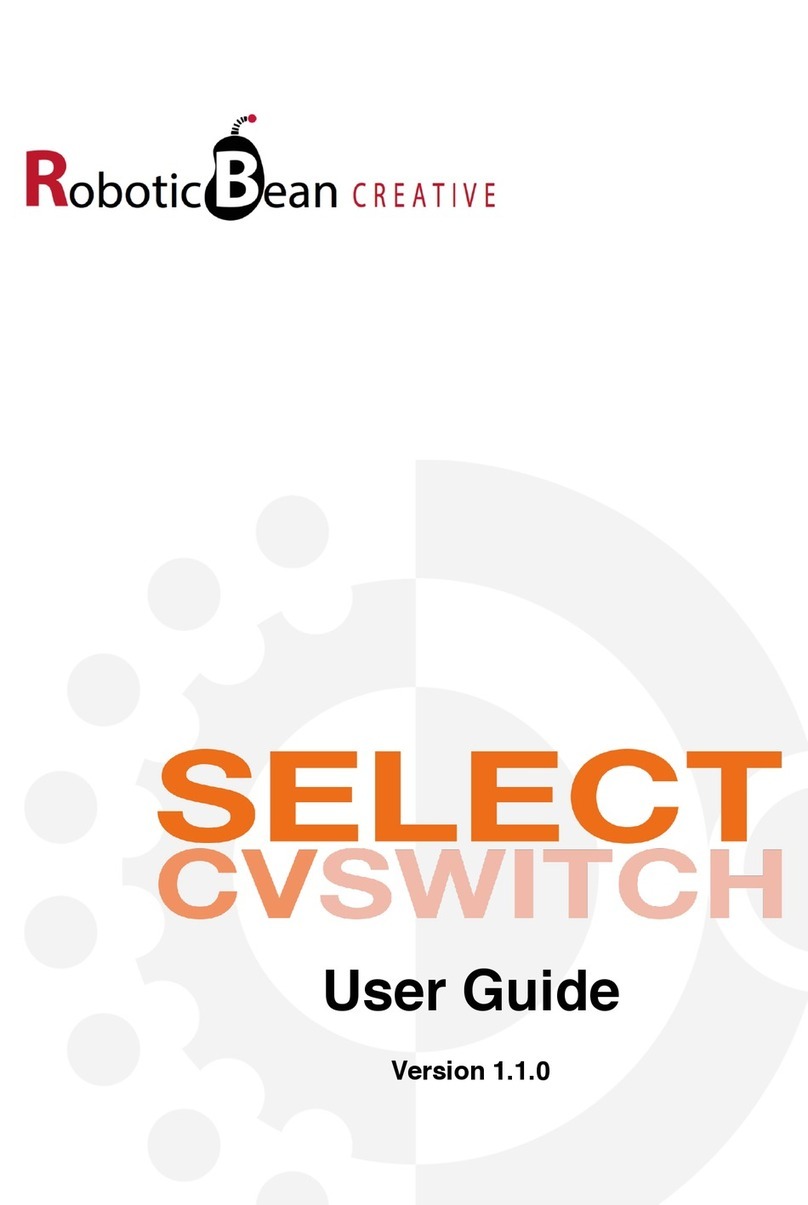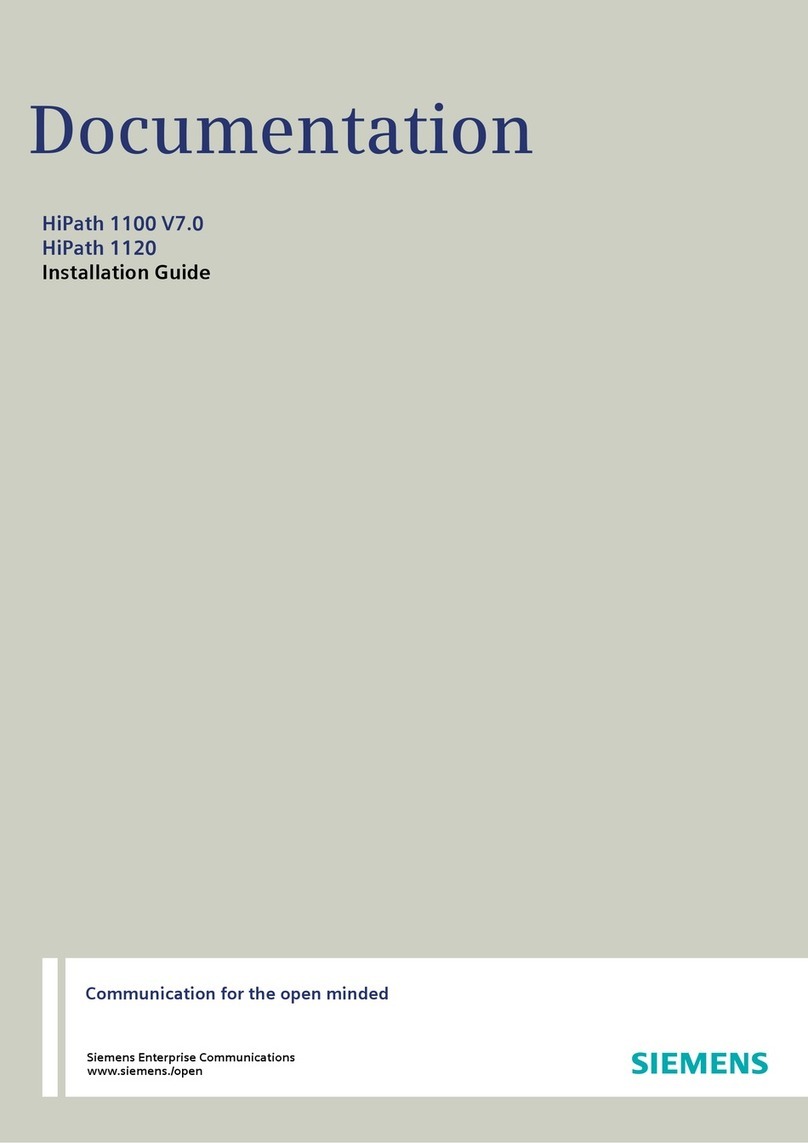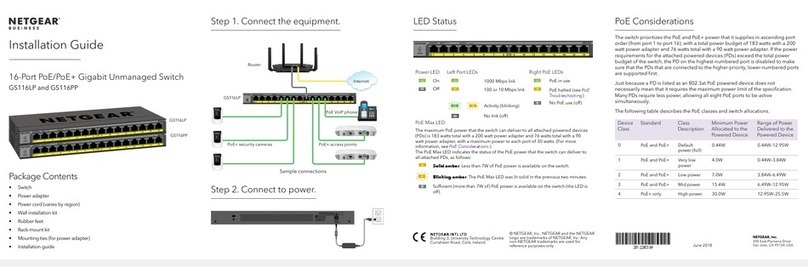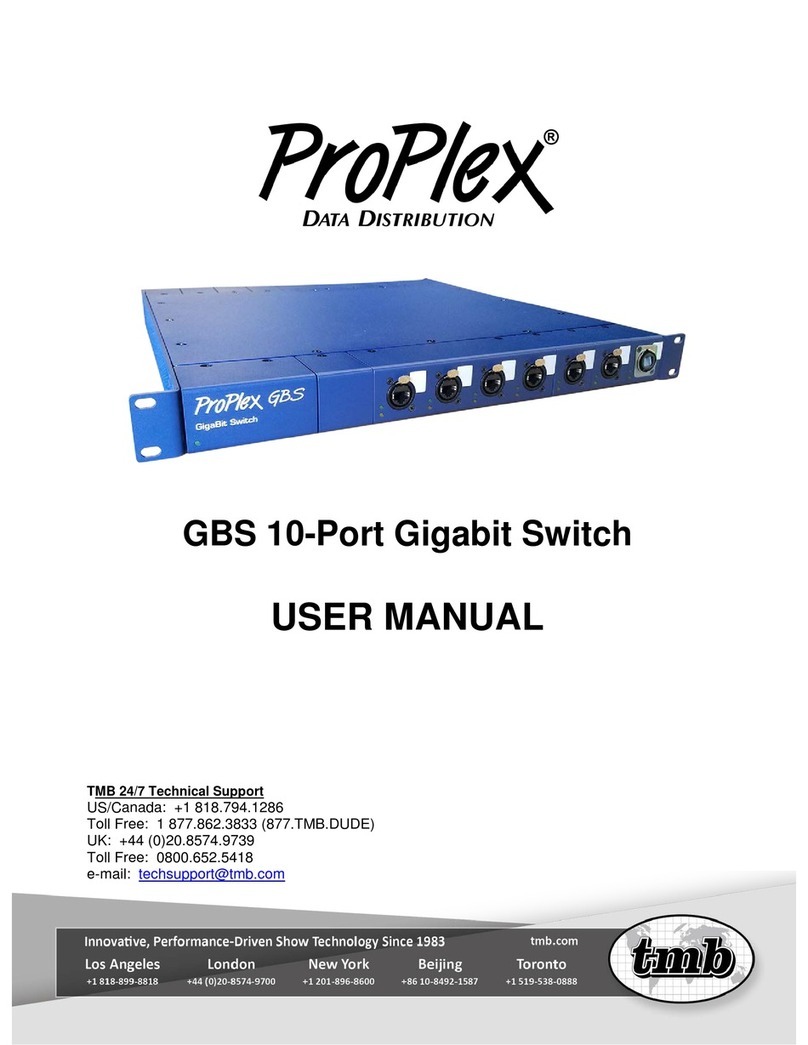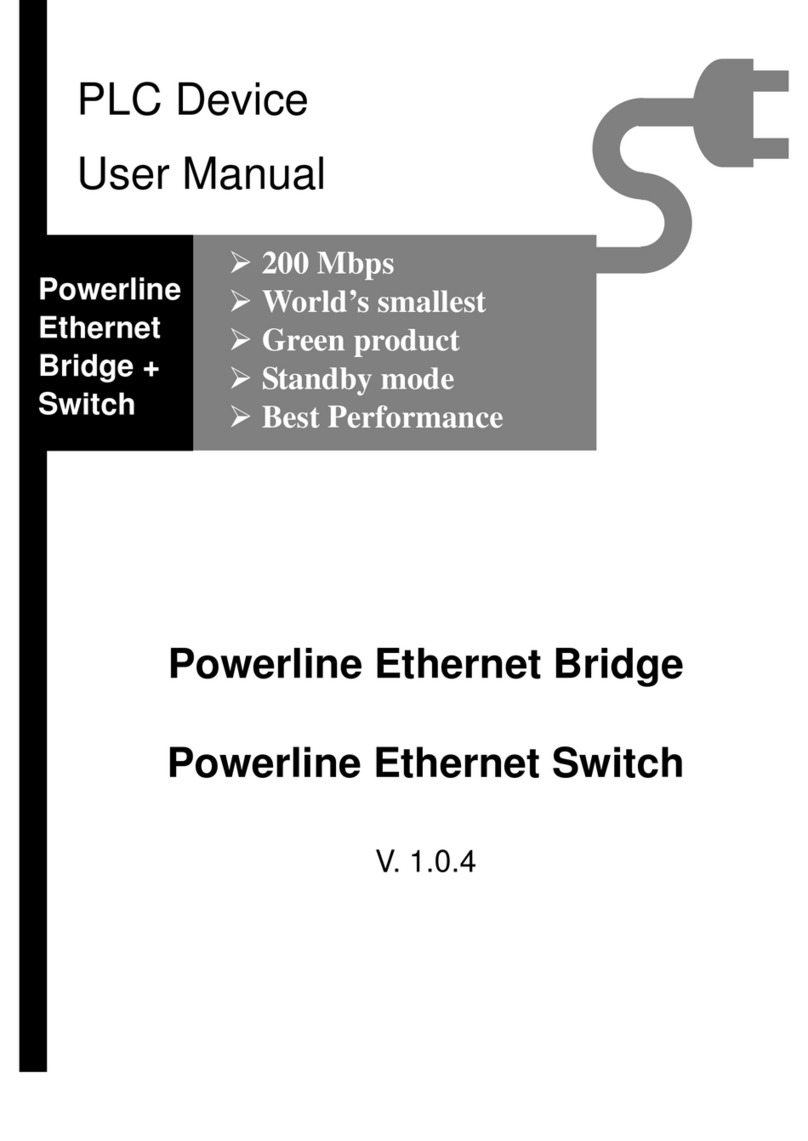EchoLab MVS3 User manual

MVS3 Operator's Manual
Revision 1
This manual is intended for use with ECHOlab's model MVS3 broadcast television
switcher, with software version 4.x and higher. Last manual revision: 08-30-96

INTRODUCTION page 2
TABLE OF CONTENTS
INTRODUCTION ...................................................................................................... 4
INSTALLATION........................................................................................................ 5
Rack mounting................................................................................................. 5
Battery Backup................................................................................................ 5
Power.............................................................................................................. 5
Sync ................................................................................................................ 5
Video Inputs.................................................................................................... 6
Video Outputs................................................................................................. 6
Control Panel connections................................................................................ 6
Keys................................................................................................................ 7
Key Delay........................................................................................................ 7
Common installation questions......................................................................... 8
1. How do I access the MVS commands and calibrations ?................... 8
2. How do I genlock and time my switcher? ......................................... 8
3. Where should I connect my key cuts and fills ? ................................. 9
4. What about signal formats ?.............................................................. 10
5. How about options ? ........................................................................ 11
6. My control panel shows "DISCONNECTED".................................. 11
7. The serial editing interface does not work......................................... 11
8. How do the GPI's work ? ................................................................. 12
9. How do I adjust subcarrier frequency ?............................................. 13
Tally Connector............................................................................................... 14
GPIO Connector.............................................................................................. 15
Error lights and messages................................................................................. 16
Options............................................................................................................ 17
PRODUCTION........................................................................................................... 18
Video Functional Diagram ............................................................................... 18
Overview......................................................................................................... 19
Control Panel................................................................................................... 19
DSK..................................................................................................... 20
Take..................................................................................................... 23
Busses.................................................................................................. 25
Patterns................................................................................................ 26
Effects.................................................................................................. 28
Buttons under the display..................................................................... 30
Commands....................................................................................................... 31
Calibration commands...................................................................................... 37
Colorizers ............................................................................................ 38
Wipe center.......................................................................................... 38
Dac DC................................................................................................ 38
Black level ........................................................................................... 38
System timing....................................................................................... 39
Circles.................................................................................................. 39

INTRODUCTION page 3
Ramp generators.................................................................................. 39
Rotary wipes........................................................................................ 40
Calibration registers.............................................................................. 41
Post-production............................................................................................... 42
PROGRAMMING ...................................................................................................... 43
Setups.............................................................................................................. 43

INTRODUCTION page 4
INTRODUCTION
The MVS3 is a 1-1/2 mix-effects, three-bus switcher, featuring control-panel
programming, computer-assisted calibration, and a variety of innovative production
features.
Along with the normal control system, the MVS3 includes an expanded control set
(Commands) with an alphanumeric display for ease of use. A SMPTE-protocol serial link
is available for edit controllers.
The MVS3 is built on two 12 x 14" printed circuit cards. Computer, sync and key
generation circuits are on the lower card; the upper card(s) holds all video circuits. A
small daughterboard holds the genlock sync card; an optional card is available for
chromakey - it is also installed as a daughterboard on the lower card.
The chassis assembly includes a motherboard and a switching power supply. Several
trimmer adjustments for gain and phase are accessed by opening this panel.
A remoteable control panel is connected to the electronics chassis through two 75-ohm
coax cables and powered by a separate wall-mount transformer. This panel digitizes all
switches and potentiometers for serial transmission to the chassis, and has no internal
adjustments.
Unpacking
Included with each unit:
•MVS chassis, with any requested options installed
•Power cord
•Control panel
•Wall-mount transformer for control panel
•One Operations manual
•Extender card (option)
•Warranty card

INSTALLATION page 5
INSTALLATION
Rack mounting
The MVS3 is packaged in a 5 1/4" H x 14" (13.5 x 35 cm) deep rack mount chassis and a
8 3/4" (22.25 cm) control panel. The chassis is equipped with rear supports which should
be used to support the weight of interconnection cables:
The control panel may be installed in 8 3/4" (22.25 cm) of rack space or desktop mounted
with the support sides.
Battery Backup
Because stored-sequence programming and all calibration data is stored in battery-
powered memory, several precautions should be observed to avoid accidental memory
loss:
1. The CPU (lower) card may be removed without memory loss, but do not set it on a
metallic surface.
2. Avoid careless probing of memory and computer signals.
3. Two DL1/3N Duracell batteries are used, wired in parallel. These are mounted on the
CPU card. They should be changed at two-year intervals, and replaced ONE AT A
TIME so no voltage interruption results. If the unit is continuously powered, the
batteries can be changed every five years. Battery voltage can be measured between
chassis ground and D6/D7 anodes, just above batteries. Initial voltage is about 3.2 v,
and batteries measuring less than 3.0 v should be replaced.
Power
The MVS3 uses approximately 85 watts of AC power at 110 or 220 volts. To change
from the standard 110 configuration to 220 volt input, remove the AC cable and remove
the left side plate of the rack chassis to gain access to the switching power supply. A
jumper must be moved from the 110 to the 220v position for European operation.
Sync
A genlock sync generator is built-in to the unit as a standard feature. The genlock input
can accept any NTSC (or PAL) video signal. With the genlock card installed, Command
6 can be used to choose between subcarrier, internal, and genlock modes.

INSTALLATION page 6
Sync modes - Command 6
MODE OPERATION
Subcarrier Horizontal and vertical sync are locked to the external genlock
input. Subcarrier is free-running, generated from the internal
crystal oscillator.
Internal Color burst and sync generated internally.
Genlock Burst and sync are locked to an external NTSC (or PAL) signal
connected to the GENLOCK input. Burst phase and horizontal
phase are adjustable from the front panel using the calibration
commands; see COMMANDS in the Production section.
Video Inputs
Ten (6 standard, 4 optional) zero-timed terminating video inputs are available for any
synchronous NTSC or monochrome source, composite (preferred) or non-composite.
One DSK FILL input is also available for key fill inputs.
Video Outputs
One PREV and two PROG outputs are provided in the selected video mode. Also, a
composite PREV and PROG output are available at all times. Three BLACK outputs can
be used to synchronize genlockable cameras.
Control Panel connections
Up to 1000' (300M) of 75 ohm coax is used to connect the serial digital data connectors,
FA and FB, to the control panel. RS-423 standard data transmission is used for bi-
directional communication to the panel. A wall-mount transformer supplies 9-12 volts
DC at 1.5 amps to the panel.

INSTALLATION page 7
Keys
There are two keyers in the MVS3: Effects (upstream), and DSK (downstream). Each
keyer can be used with any of the six external key inputs (KEY1 thru KEY5 and
CGEN), the optional RGB chromakeyer, as well as with insert bus video as a key input.
The gain of the Effects keyer and the Downstream keyer can be continuously adjusted
from high-gain to linear by use of the appropriate key gain commands. The Effects keyer
and the DSK keyer will accept 1v standard monochrome key signals.
Two different types of key signals are accepted by the MVS3, high-gain and linear keys.
HIGH-GAIN
KEY This is the conventional key signal, which has been in use for
many years. An example is the use of a monochrome camera
focused on an art card, with the art traditionally being composed
of white letters on a black background. This polarity is less
sensitive to camera and lens signal falloff at picture edges and
corners. For this use, the signal is nominally 1v p-p, but in
practice a keyer gain of ten or more is used to clean up
imperfections in the black and white areas. This means that the
middle ten percent or so of the camera signal is amplified and
used to dissolve from background to insert bus.
LINEAR
KEY Electronically generated key signals from equipment such as
character generators and digital effects generators usually
require a "linear" keyer. The linear keyer has a gain of 1, so a
full one volt level will dissolve to the insert bus and a black level
will select the background picture. If a high gain keyer is used
instead, the key edges will be too hard and cause chroma crawl.
Also, if a transparent key is used it will not be reproduced
correctly. The Effects keyer can be made linear by pushing the
effects KEY GAIN button and using the +/-keys to set the
desired softness. The DSK key is similarly adjusted using the
DSK KEY GAIN button.
Key Delay
The MVS switcher has a very short overall path delay thru the mixer. Worst case path
matching inaccuracies are typically less than 35 ns.

INSTALLATION page 8
Common installation questions
1. How do I access the MVS commands and calibrations ?
The standard commands can be accessed at almost any point by entering the
command number followed by the command key, the state of the command is now
changed with the + and - keys. Any changes made will stay in the MVS battery
backed up memory until they are modified again or a command reset or master
reset is performed.
The calibration commands can only be accessed when calibration mode is turned
on (100 COMMAND +). Calibration mode should normally be left off to avoid
any accidental change of calibration values although factory and your own user
defined calibrations can be recalled at any point with command 200 (restore
factory calibration) or command 400 (restore user calibration).
When in calibration mode with a cal. command called up the display will show the
current value for that command. For the MVS3 the cal. value(s) can be modified
with the appropriate SYMM, BORDER, and CLIP knobs. Alternately the selected
cal. value (the active cal. value will have a carat > to it's left) can be trimmed with
the + and - keys. For example, command 109 horizontal blank width and phase will
look like this in the display.
Horiz 254 Bdr 784
The SYMM knob will adjust the first cal value in this command (H blank width),
the BORDER knob will remain a border control, and the CLIP knob will adjust the
remaining cal value (H phase).
Please note:
The numeric entry command should be left off. It allows for quick entry of defined
calibration values via the numeric keypad but is of no use in normal calibration
procedures.
Turning calibration mode off resets the MVS to it's exact panel setup prior to
calibration mode being turned on, it basically performs a panel recall to it's pre
calibration mode positions.
2. How do I genlock and time my switcher?
The MVS is extremely easy to time as the subcarrier and horizontal phase
adjustments are all accomplished with front panel commands, as well as defeating
the sync processor and adjusting horizontal and vertical blanking widths.

INSTALLATION page 9
The MVS must have a valid terminated composite source connected to its genlock
input and a valid test signal (preferably color bars) coming into an input from the
same reference source (sync generator).Verify that the MVS sync source
command #6 is set to genlock (this is it's factory default).
Select the reference source (color bars) that you are going to time the MVS to on
all busses. Turn command 9 off and on to observe the difference between the
switchers processed sync and the sources sync.
IMPORTANT: Do not cut between this source and bus black as you may be
accustomed to on other switchers, leave your reference source selected on all
busses and simply toggle command 9 off and on!
Turn calibration mode on (100 Command +) and select command 107 for NTSC
systems adjust the CLIP knob to change burst phase. For PAL systems this will
adjust burst angle. To adjust burst phase in PAL the BORDER knob must be
adjusted. Using the MVS sync proc command 9 to observe any error match the
MVS burst phase to the genlock reference.
Adjust the MVS horizontal with calibration command 109. To adjust horizontal
phase adjust the CLIP knob.
The MVS SCH phase is set by the relative position of burst phase and horizontal
phase. Assuming the reference is in correct SCH phase if the above calibrations
have been performed correctly the MVS should be in correct SCH phase. If it is
not recheck the calibrations above and / or move the horizontal phase command
slightly to achieve proper SCH phase.
For PAL systems only: The MVS PAL phase can be set one of two ways. The
burst vectors can be swapped with command 107 or a jumper on the genlock
daughter card on the CPU board can be moved. Adjusting command 107 is the
method that maintains the integrity of the 8-field sequence.
After the MVS sync proc has been timed to house reference you may want to save
these calibrations to the user calibration register. Command 401 will save these
and all current calibration values to the user cal area. You will probably want to
record these values. One suggestion is to note them on the inside of the chassis
door where the factory calibration printout is located.
3. Where should I connect my key cuts and fills ?
The answer to this question, anywhere!, points out some of the outstanding
features of the MVS series switcher. The MVS keyers can select any key input,
optional chromakey, or bus input for its cut source and any bus input, DSK fill, or
internal colorizer for it's fill source. There is no need for any external delays,

INSTALLATION page 10
routing, or distribution as all key and bus inputs are essentially zero timed and can
be called up anywhere on the switcher.
•All keyers are gain adjustable from linear to high gain from the control
panel.
•Once a source and it's associated key signal are timed to the MVS
switcher it can be selected anywhere with no other timing
considerations.
•For cut selection there are six terminated external luminance key inputs,
KEYS 1-5 and CGEN, available as well as the chromakey option key
or any insert bus source.
•For fill selection any of the 10 bus inputs, DSK fill, or any internal
colorizer can be chosen to fill any keyer.
4. What about signal formats ?
The MVS switcher is upgradeable from composite to Y/C or component or from
Y/C to component by adding video board(s) and changing a software command
and a few jumpers on the CPU board. It is also possible to change the switcher
over from one format to another by changing a command and CPU board jumpers
(on revision D and later) providing you have a sufficient number of video boards in
the MVS (one for composite, two for Y/C, and three for component). Please note
that you should consult ECHOlab prior to making any upgrades or reconfiguration
of your system to verify board compatibility and discuss specifics of areas of
concern such as preview/program composite encoder adjustments, colorizer
saturation calibrations, and miscellaneous items such as the optional RGB to YUV
transcoders.
The MVS is not intended to be an inter-format switcher. You cannot intermix
formats, only change the switchers overall format with a few exceptions.
•The composite preview and program outputs always provide a
composite output regardless of the format of the MVS (provided the
MVS is operating in it's original factory format or the correct
modification and calibration has been performed). In composite and
Y/C these are full broadcast quality, in component these outputs are
intended for monitoring only.
•There is an option for inputs 9 and/or 10 in the component version to
transcode from analog RGB to YUV.

INSTALLATION page 11
5. How about options?
Most options will be displayed when command four is selected. The current
software version and major options will scroll on the display. Most of the options
are software options, such as SMPTE editing interface, rotary wipe package,
memory expansion, etc.,and can be added by entering a code supplied by
ECHOlab. Others, such as Chromakeyer are plug in option cards.
Now for some troubleshooting questions.
6. My control panel shows "DISCONNECTED"
So far you know that there is power to the control panel and it is running. If you
press the CLEAR button (under the display) on the control panel and it will display
switch numbers that you select and their state (on/off) or if you move levers, a
joystick, or knobs their value will appear in the display. This means that the panel
is functioning (it has it's own processor) but not communicating with the chassis.
Let's examine other potential causes.
•Check that the chassis has power. The MVS chassis has a power switch
that is accessed by hinging open the chassis door. It should be on and
illuminated.
•Check that the chassis CPU board is running. There is a bank of four
LED's on the CPU board (revision C and later). The left hand LED
should be lit solid (+5 VDC) and the right hand LED should be
blinking. This indicates the chassis CPU is running. If the LED is not
blinking try powering the MVS down and up again, if that fails try
reseating the boards, if that fails contact ECHOlab for assistance.
•Try powering the control panel down and up. The control panel power
connector should be strain relieved to make sure it is always making
good contact.
•Check that the communication cables are connected correctly and in
good working order. Do not hesitate to swap them out for a new set if
you suspect they may be bad or intermittent or swap them around if
you think they may be reversed (hooking them up backwards will not
harm them).
7. The serial editing interface does not work.
This is one of the most common support questions asked and statistically one of
the least likely to be caused by a hardware or software fault. The MVS operates

INSTALLATION page 12
under GVG 100 protocol with an RS 422 edit port and command selectable baud
rate, parity, and address. Check the following:
•SMPTE editing interface is an option. Is it installed in the MVS? Check
command 4 to see if the option is installed.
•Is the EDIT button lit on the MVS control panel? This turns on and off
the interface.
•Is the editor RS422? That is the standard configuration of the MVS
edit port.
•Is the MVS and/or the editor selected to the correct baud rate, parity,
and address? There is no "correct" setting for this, the editor and MVS
must agree. Confirm that the editor is selected to what you believe it is.
Often this dicrepancy is the problem.
•Check the cable!!!! About half the interface problems are traced down
to a mis-wired or incorrect cable.
•Is the editor GVG 100 protocol. Is it selected to GVG 100 protocol?
•Make sure the MVS SMPTE transmit test command is off.
•Try re-booting the editor after changing any parameter. Some only
check for the switcher once on power-up and give up after one try.
•Make sure you are connected to the MVS edit port.
•If all this fails contact ECHOlab or the edit manufacturer for further
assistance.
8. How do the GPI's work ?
There are four GPI inputs on the MVS. Three are dedicated and one is command
selectable. The first three are used to trigger autotake, DSK and fade-to-black
respectively. The fourth GPI input is programmable - see command 15.

INSTALLATION page 13
9. How do I adjust subcarrier frequency ?
If an MVS, operating in genlock, fails to subcarrier lock or falls out of lock after
warming up, the internal subcarrier frequency may need to be adjusted to match
the genlock reference source’s frequency.
For optimum adjustment, the following procedure should be performed after the
MVS chassis and the genlock reference source have been allowed to reach normal
operating temperature.
•Select color bars or any source from (or locked directly to) the genlock
reference source (typically a sync generator) on all busses of the MVS.
•Turn Command 6 toINTERNAL. Press 6, Comm, and -. The display
should read “Sync = Internal”.
•Observe either the preview or program monitor. You should see
horizontal sync tearing across the source. This is an easy way to
monitor the difference in frequency of the MVS as horizontal
frequency, in internal mode, is counted down from internal subcarrier
frequency. This procedure works for composite, Y/C, or component
systems.
•Adjust CV1 on the MVS chassis CPU (bottom) board to slow the drift
rate of horizontal sync as much as possible. CV1 is the only adjustable
component mounted on the bottom of the CPU board. It can be
accessed through a hole in the bottom of the chassis or it may be
necessary to put the CPU on an optional extender board. This
adjustment can also be made by turning off power to the chassis,
removing the CPU board until CV1 can be accessed, turning CV1 very
slightly one direction or the other, re-inserting the CPU board, turn on
power to the chassis, and repeat several times until movement is
slowed.
•Turn Command 6 to GENLOCK. Press 6, Comm, and +. The display
should read “Sync = Genlock” and the MVS should now be subcarrier
locked. This adjustment typically only needs to be performed one time
and should remain stable.

INSTALLATION page 14
Tally Connector
Tally connections for camera's 1 through 8 are brought out on the nine-pin D connector
marked TALLY. The pinout for this connector is shown below. Also shown is a typical
wiring topology for using the MVS open-collector tally outputs. The tally connections
function by providing an open collector output that provides a short to ground when
selected (1/2 amp, 30V max.).
TALLY CONNECTOR INTERNAL WIRING:
12345
6789
CAM 1CAM2CAM3CAM4
CAM8 CAM7 CAM6 CAM5
TYPICAL TALLY CAMERA WIRING
12345
6789
CAM 1CAM2CAM3CAM4
CAM8 CAM7 CAM6 CAM5
Camera
DC
Supply
DC-
DC+
Typical Camera Connection
30V .5 A MAX

INSTALLATION page 15
GPIO Connector
Connections for GPI's 1 through 4, GPO's 1 and 2, as well as tally connections for
cameras 9 and 10 are brought out on the nine-pin D connector marked GPIO. The
pinout for this connector is shown below. The GPO and tally connections function by
providing an open collector output that provides a short to ground when selected (1/2
amp, 30V max.). The GPI inputs can be triggered by either a short to ground, or a
trigger from a TTL or bipolar level signal (+/- 12v max).
12345
6789
GPI1GPI2GPI3GPI4
GPO2 GPO1 CAM10CAM9

INSTALLATION page 16
Error lights and messages
Four LED lights can be seen at the CPU card edge by lowering the chassis front panel.
These monitor, from left to right:
ERROR 1. +5v
LIGHTS 2. unused
3. unused
4. diagnostic, flashes
Also, several system malfunctions are reported in the control panel display:
DISPLAY MESSAGE MEANING
* WARNING * The original
factory calibration has been
lost.......
See Battery Backup, above. This message means that
the battery power to the memory has been lost, or the
batteries are dead. The calibration register contents have
been lost. Replace the batteries if required, restart, and
recalibrate if necessary. Calibration register settings as
shipped can be found inside the chassis panel.
* Warm Restart * AC power was lost, but memory was not affected.
The system has recovered to its previous setting.
* SYSTEM RESET * Accidental program crash, possibly due to brownout.
Sometimes displayed when power removed and re-
applied. No adverse effects will be seen other than
interrupting stored sequence playback.
* DISCONNECTED * The control panel has lost communication with the
chassis. Check the two control panel cables and the
chassis power.

INSTALLATION page 17
Options
Several hardware and software options are available for the MVS3. Most options are
detectable by the CPU. A list of currently installed options is displayed by command 4
(press 4 COMM). The only hardware option is the chromakeyer. It is installed by
removing the lower card and inserting the option card. If specified with the initial order,
options will be already installed.
Software options include the rotary wipes, editor interface, and expanded switcher
memory. Software options not installed by the factory can be added in the field. Have
your dealer call ECHOlab with the ID number of your MVS3 and a purchase order
number. Command 24 displays your unique ID number. ECHOlab will then give you a
nine digit number that will install your desired option...key this number into the display
and press COMM. This installation command number is not valid for any other MVS3.
Hardware options
Name: Description:
RGB-356 RGB chromakeyer
YUV356 YUV chromakeyer
EXT-356 MVS extender board
XCODE-356 RGB transcoder on inputs 9 and/or 10 (component systems only)
TRB-356 Tally relay box
Software options
SMPTE-356 SMPTE Serial Interface to Editors (GVG-100 protocol)
MEX-356 Memory expansion (takes panel setups from 9 to 99)
RWP-356 Rotary wipes (adds patterns 49-60)
POP-356 Programmable output option for PROG2
SHIFT-3 Shifted input option (adds access to inputs 7-10)

PRODUCTION page 18
PRODUCTION
Video Functional Diagram

PRODUCTION page 19
Overview
Refer to the Video Functional Diagram.
The MVS3 is a 12-input, three-bus switcher with an insert mix-effects-key system, a take
mix-effects system, and a previewable downstream keyer with fade to black.
Most operations are handled by selecting a video source on the Preview bus and taking it
to the Program bus by means of the TAKE control group. A third source can be selected
on the Insert bus and wiped or keyed into either preview or program picture. A
previewable downstream keyer is included to add titles or other keys over all other
switching or effects.
A 16 character display is included to assist in both production and programming
operations. A numeric keypad is used for entering wipe patterns, digital rates, colors,
and other data.
Control Panel
With video signals connected to at least inputs one and two and appropriate sync signals
connected (see Installation), and with key sources such as a character generator
connected to KEY1 and CGEN, set up the panel:
EFFECTS LEVER................down, WIPE illuminated
KEY.............................................off
DSK..................................all lights off
INSERT bus.................................source 2
PREVIEW bus.............................BGR and EFF
PROGRAM bus................................source 1
The program monitor should show source 1, and the preview monitor should show the
background color. As the EFFECTS lever is moved, source 2 will wipe into the preview
picture.
In normal use, the MVS3 control panel will display all operations on its display. Refer to
this display for setting functions such as TAKE SELECT, and to check the value of a
transition rate or pattern number.

PRODUCTION page 20
DSK
The downstream keyer can be used to fade the output picture to black, or to add titles.
Press BLACK to fade the to and from black. Press DSK to fade the downstream key.
KEY
SELECT To add a key to the program picture with the DSK, first select an active
key signal using the KEY SELECT button. As this button is pressed, the
display will cycle through the inputs:
DskCut Key1 :1 Key 1
DskCut Key2 :2 Key 2
DskCut Key3 :3 Key 3
DskCut Key4 :4 Key 4
DskCut Key5 :5 Key 5
DskCut Cgen :6 Cgen
DskCut Ckey :7 Chromakeyer
DskCut Insrt :8 Insert bus
Note that if the cut select choice is not in the display, the first push of the
cut select button will display the current source without changing it. The
second push will then cycle ahead.
To access a cut source directly without cycling through all choices, key the
number after the colon into the display and press the KEY SELECT button
once. This same procedure works for all other select functions. Adjust the
CLIP control to make the key size correct. Command 12 will reverse the
key. Command 37 will adjust the key softness. Key gain can be adjusted
digitally from 0 to 127 using command xx.
Table of contents
Popular Switch manuals by other brands

Allen-Bradley
Allen-Bradley 440G-A07269 installation instructions

LEGRAND
LEGRAND ELIOT Kit STOP&GO Connected manual

EINHELL
EINHELL 41.742.21 Original operating instructions

Asus
Asus GigaX1008 Quick installation guide

Kobold
Kobold NBA-2 operating instructions
ON Semiconductor
ON Semiconductor NCP1060 manual