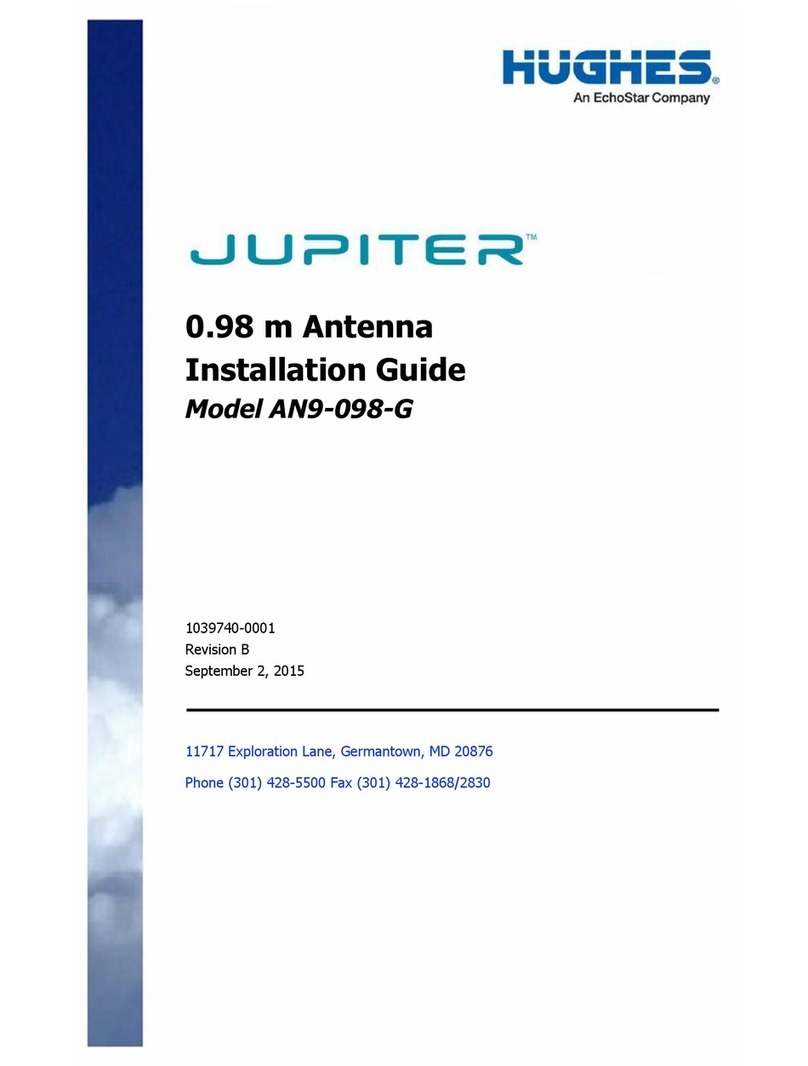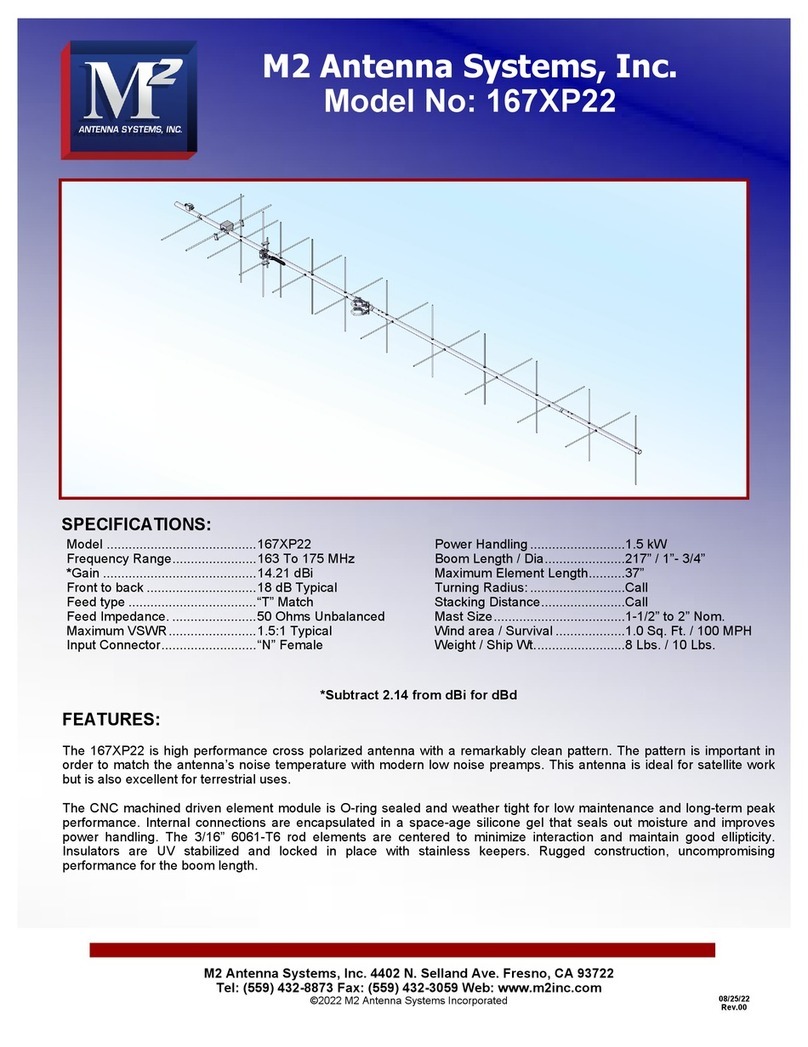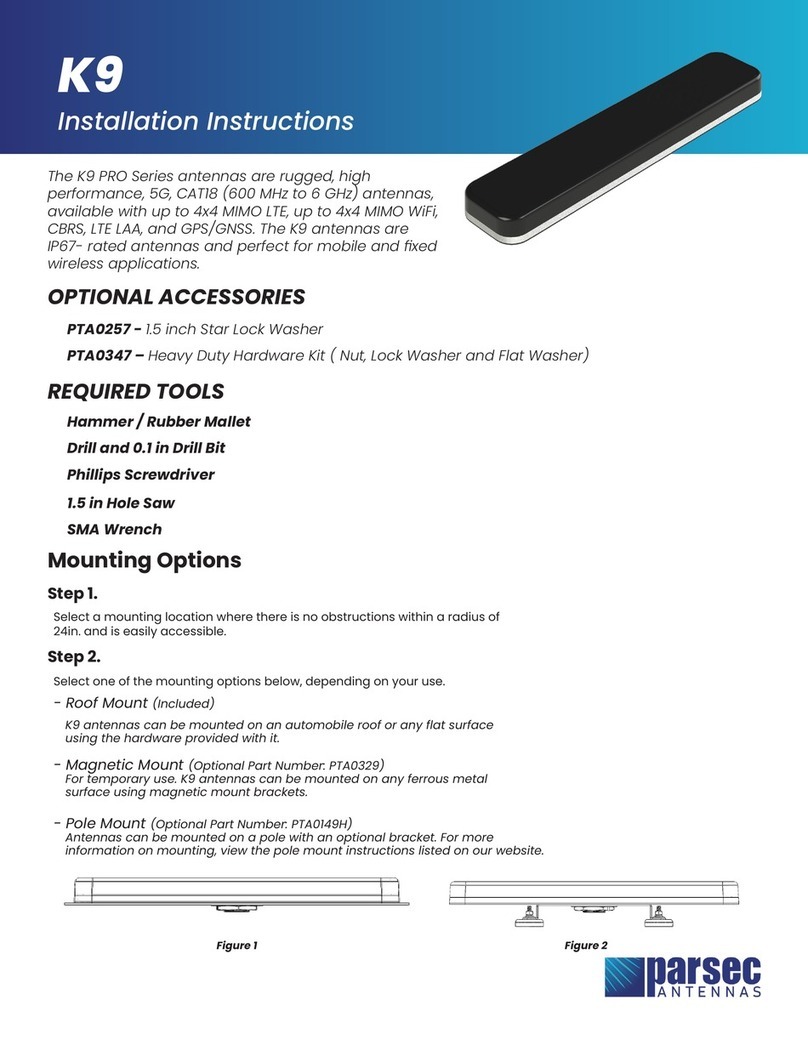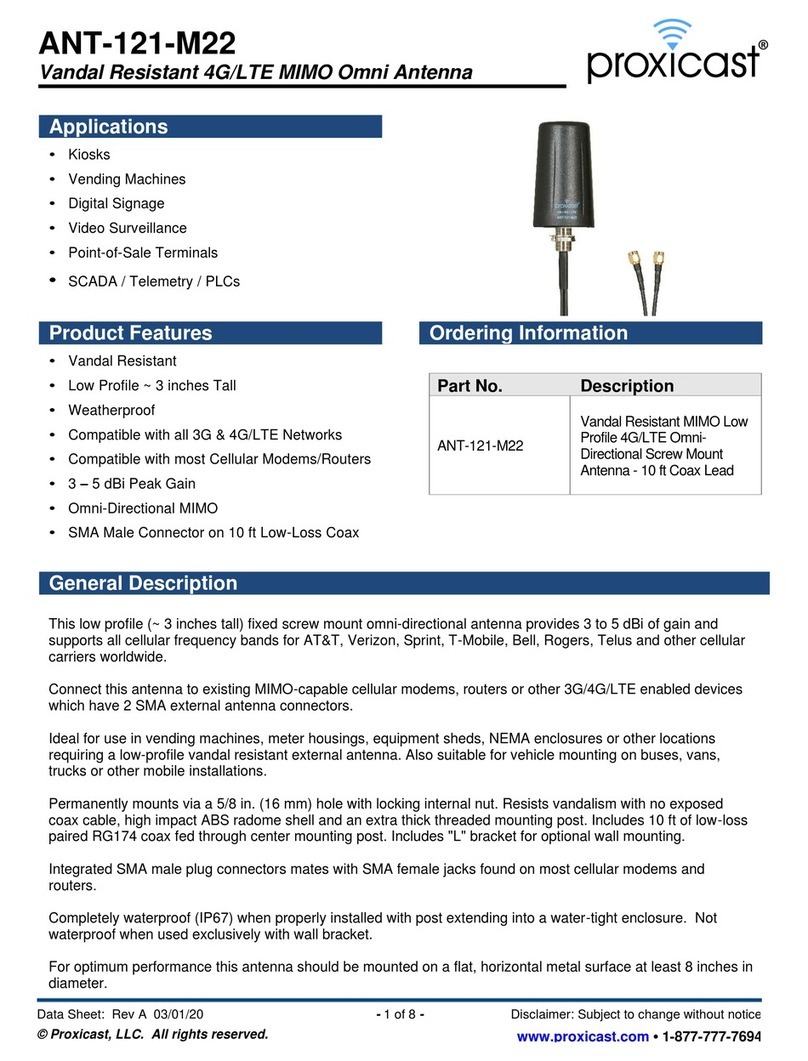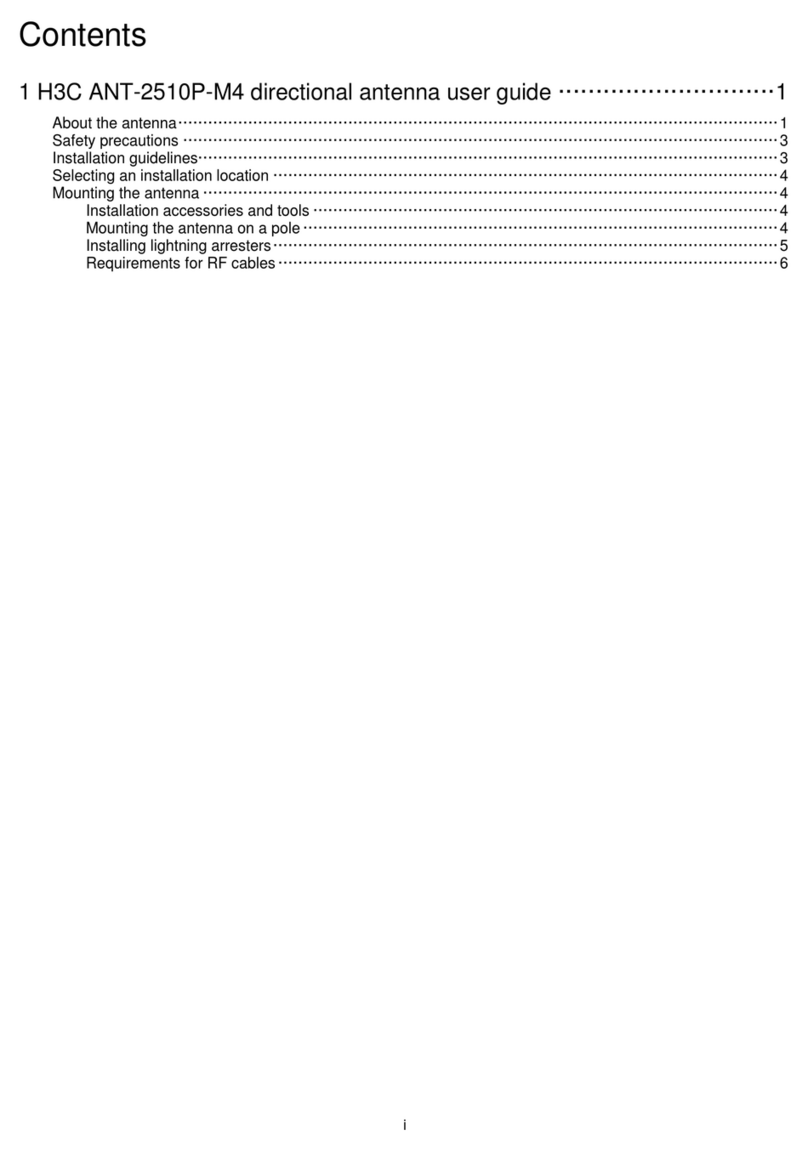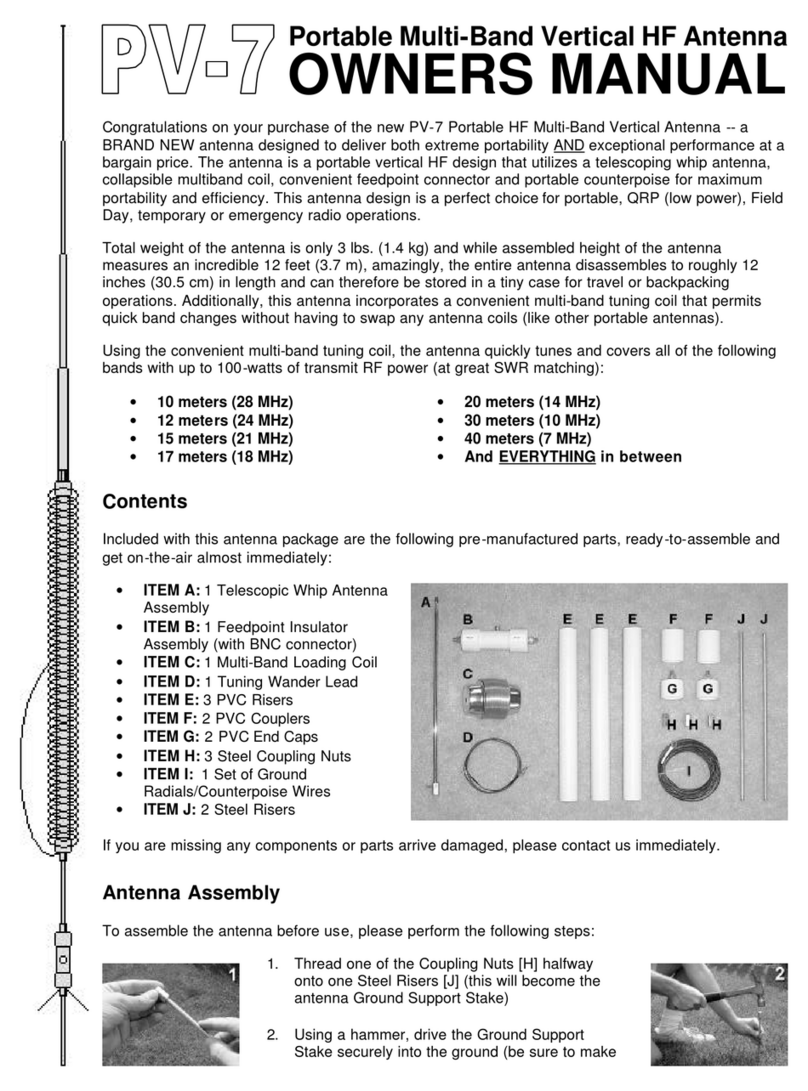EchoStar Hughes 9211 User manual

Hughes 9211 and 9202M
User Guide
3500988-0001
Revision D
12 October 2017

Copyright © 2014 - 2017 Hughes Network Systems, LLC
All rights reserved. This publication and its contents are proprietary to Hughes Network
Systems, LLC. No part of this publicationmay be reproduced in any form or by anymeans
without the written permission of Hughes Network Systems, LLC, 11717 Exploration Lane,
Germantown, Maryland 20876.
Hughes Network Systems, LLC has made every effort to ensure the correctness and
completeness of the material in this document. Hughes Network Systems, LLC shall not
be liable for errors containedherein. Theinformation in this document is subject to change
without notice. Hughes Network Systems,LLC makes no warranty of anykind with regard
to this material, including, but not limited to, the implied warranties of merchantability and
fitness for a particular purpose.
Trademarks
Hughes and Hughes Network Systems are trademarks of Hughes Network Systems, LLC.
All other trademarks are the property of their respective owners.

Contents
3500988-0001 Revision D
iii
Contents
Messages concerning personal injury......................................................................................................vii
Messages concerning property damage ...................................................................................................vii
Introduction................................................................................................................................ 1
Overview....................................................................................................................................................1
About this User Guide ...............................................................................................................................2
9211 Package Contents..............................................................................................................................3
9202M Package Contents ..........................................................................................................................5
Minimum System Requirements for Laptop/PC........................................................................................5
Getting Started...........................................................................................................................................5
Information for Maintenance.....................................................................................................................6
Date of Manufacture..................................................................................................................................6
Manufacturer Contact ................................................................................................................................6
Using the Terminal .................................................................................................................... 7
Setup ..........................................................................................................................................................7
LCD Quick Start........................................................................................................................................8
Web UI Quick Start................................................................................................................................9
Connecting the terminal to the computer.................................................................................................12
Connecting by Ethernet........................................................................................................................12
Connecting by WLAN.........................................................................................................................12
WLAN Security ...............................................................................................................................13
Connecting by RJ11.............................................................................................................................14
Dialing and Numbering........................................................................................................................15
External Antenna..................................................................................................................................15
Coverage Map..........................................................................................................................................16
Operation in the I-4 MEAS footprint...................................................................................................16
Operation in the Russian Federation....................................................................................................17
Using the LCD and Keypad.................................................................................................... 18
LCD Display and Keypad........................................................................................................................18
Terminal Buttons .....................................................................................................................................18
LCD Status Display .................................................................................................................................19
Pointing mode display..........................................................................................................................19
Audible pointing indicator...................................................................................................................19
Exit Pointing and Registering with the network..................................................................................20
Idle mode display.................................................................................................................................20
Connection mode display.....................................................................................................................20
Status messages....................................................................................................................................21
Menu Navigation .....................................................................................................................................22
Display Icons ...........................................................................................................................................24
Battery Icon..........................................................................................................................................24

iv
Contents
3500988-0001 Revision D
Power Icon ...........................................................................................................................................24
GPS Icon..............................................................................................................................................24
Satellite Icons.......................................................................................................................................25
Wireless LAN Icon ..............................................................................................................................25
Wireless LAN Lock Icon.....................................................................................................................25
Globe ICON.........................................................................................................................................25
SIM PIN entry..........................................................................................................................................26
Multiple Users..........................................................................................................................................26
Information Messages..............................................................................................................................26
Using the Web UI..................................................................................................................... 28
Accessing the Web UI .............................................................................................................................28
Home page...............................................................................................................................................29
Connections..............................................................................................................................................31
Manage Contexts..................................................................................................................................32
Automatic Contexts..............................................................................................................................34
Manage APNs......................................................................................................................................37
SMS .........................................................................................................................................................40
Send/Receive........................................................................................................................................40
Saved Drafts.........................................................................................................................................41
Sent Messages......................................................................................................................................42
SMS Settings........................................................................................................................................43
Settings page............................................................................................................................................44
General Setup.......................................................................................................................................44
IP Address/DHCP Settings ..................................................................................................................45
Nat Mode..........................................................................................................................................46
Relay Mode......................................................................................................................................47
NAPT Mode.........................................................................................................................................47
PPPoE Mode........................................................................................................................................47
Port Forwarding Page...........................................................................................................................49
Wireless LAN ......................................................................................................................................50
Wireless LAN Security........................................................................................................................51
Telephony ............................................................................................................................................53
Security................................................................................................................................................54
Features................................................................................................................................................56
M2M Page................................................................................................................................................57
Ping Configuration:..........................................................................................................................57
Usage Page...............................................................................................................................................59
Support Page............................................................................................................................................60
Support and Information......................................................................................................................61
Operation with Tracking Antenna......................................................................................... 63
Overview..................................................................................................................................................63
Web UI Changes......................................................................................................................................64
C10D Antenna Kit for 9211 and 9202M: 3501057-0001........................................................................65
C11D Antenna Kit for 9211 and 9202M: 3501058-0001........................................................................65

Contents
3500988-0001 Revision D
Troubleshooting ....................................................................................................................... 66
Technology Overview .............................................................................................................. 69
GPS..........................................................................................................................................................69
Obtaining a GPS Fix............................................................................................................................69
GPS and BGAN Registration...............................................................................................................70
Dialing and Numbering........................................................................................................................70
PDP Context.............................................................................................................................................70
Technical Specifications .......................................................................................................... 72
9211 EU Declaration of Conformity....................................................................................... 73
FCC Compliance......................................................................................................................................74
EU RoHS-2 (Restriction of Hazardous Substances) Directive................................................................75
EU WEEE (Waste Electrical and Electronic Equipment) Directives......................................................75
Glossary .................................................................................................................................... 76
Application Note –Phone/Fax ................................................................................................ 79
Application Note –Battery...................................................................................................... 81
Application Note –Battery Safety.......................................................................................... 82
Safety Information...................................................................................................................................82
Charging...................................................................................................................................................82
Disposal ...................................................................................................................................................83

vi
Tables
3500988-0001 Revision D
Tables
Table 1: Status Messages.........................................................................................................................21
Table 2: LCD Menu Structure .................................................................................................................23
Table 3: Quick-text Status Message Descriptions ...................................................................................27

Safety
3500988-0001 Revision D
vii
Understanding safety alert messages
Safety alert messages call attention to potential safety hazards
and tell you how to avoid them. These messages are identified
by the signal words DANGER, WARNING, CAUTION, or
NOTICE, as illustrated below. To avoid possible property
damage, personal injury or in some cases possible death; read
and comply with all safety alert messages.
Messages concerning
personal injury
The signal words DANGER, WARNING, and CAUTION
indicate hazards that could result in personal injury or in some
cases death, as explained below. Each of these signal words
indicates the severity of the potential hazard.
DANGER indicates a potentially hazardous situation which, if
not avoided, will result in death or serious injury.
WARNING indicates a potentially hazardous situation which, if
not avoided, could result in serious injury.
CAUTION indicates a potentially hazardous situation which, if
not avoided, could result in minor or moderate injury.
Messages concerning
property damage
NOTICE is used for messages concerning possible property
damage, product damage or malfunction, data loss, or other
unwanted results—but not personal injury.

viii
Safety
3500988-0001 Revision D
Safety symbols
The generic safety alert symbol calls attention to a
potential personal injury hazard. It appears next to the
DANGER, WARNING, and CAUTION signal words as part of
the signal word label. Other symbols may appear next to
DANGER, WARNING, or CAUTION to indicate a specific type
of hazard (for example, fire or electric shock). If other hazard
symbols are used in this document they are identified in this
section.
Additional symbols
Warning Potential Radio Frequency (RF)
hazard. Where you see this alert symbol and
WARNING heading, strictly follow the
warning instructions to avoid injury to eyes or
other personal injury.
Warning Where you see this alert symbol and
WARNING heading, strictly follow the
warning instructions to avoid personal injury.
Danger Electric shock hazard: Where you see
this alert symbol and DANGER heading,
strictly follow the warning instructions to avoid
electric shock injury or death.
Warnings for Satellite Terminal
Do not stand in front of the Antenna This
device emits radio frequency energy. To avoid
injury, do not place head or other body parts in
front of the satellite antenna when system is
operational. Maintain a distance of one meter
or more from the front of the Satellite Terminal
antenna.
General Handle your Satellite Terminal with
care. The unit is weather resistant per IEC
60529; however, do not submerge the unit.
Avoid exposing your Satellite Terminal to
extreme hot or cold temperatures outside the
range -25ºC to +60ºC.
Avoid placing the Terminal close to cigarettes,
open flames or any source of heat.

Safety
3500988-0001 Revision D
ix
Changes or modifications to the Terminal not
expressly approved by Hughes Network
Systems could void your authority to operate
this equipment.
Only use a soft damp cloth to clean the
Terminal.
To avoid impaired Terminal performance,
please ensure the unit’s antenna is not damaged
or covered with foreign material like paint or
labeling.
When inserting the SIM, do not bend it or
damage the contacts in any way. When
connecting the interface cables, do not use
excessive force.
In the vicinity of blasting work and in
explosive environments Never use the Satellite
Terminal where blasting work is in progress.
Observe all restrictions and follow any
regulations or rules. Areas with a potentially
explosive environment are often, but not
always, clearly marked. Do not use the
Terminal while at a petrol filling station. Do
not use near fuel or chemicals.
Qualified Service Do not attempt to
disassemble your Satellite Terminal. The unit
does not contain consumer-serviceable
components. Only qualified service personnel
may install or repair equipment.
Accessories Use Hughes approved accessories
only. Use of non-approved accessories may
result in loss of performance, damage to the
Satellite Terminal, fire, electric shock or injury.
Battery Use only a battery approved by
Hughes. Risk of explosion if battery is replaced
by an incorrect type. Dispose of used batteries
according to the instructions.
Connecting Devices Never connect
incompatible devices to the Satellite Terminal.
When connecting the Satellite Terminal to any
other device, read the device’s User Manual for
detailed safety instructions.

x
Safety
3500988-0001 Revision D
Pacemakers The various brands and models of
cardiac pacemakers available exhibit a wide range
of immunity levels to radio signals. Therefore,
people who wear a cardiac pacemaker and who
want to use a Satellite Terminal should seek the
advice of their cardiologist. If, as a pacemaker
user, you are still concerned about interaction with
the Satellite Terminal, we suggest you follow
these guidelines:
Maintain a distance of one meter from the
main antenna front and sides and your
pacemaker;
Refer to your pacemaker product literature
for information on your particular device.
If you have any reason to suspect that interference
is taking place, turn off your Satellite Terminal
immediately.
Hearing Aids Most new models of hearing aids
are immune to radio frequency interference from
Satellite Terminals that are more than 2 meters
away. Many types of older hearing aids may be
susceptible to interference, making it very difficult
to use them near a Terminal. Should interference
be experienced, maintain additional separation
between you and the Satellite Terminal.
Electrical Storms Operation of the Satellite
Terminal during electrical storms may result in
severe personal injury or death

Introduction
3500988-0001 Revision D
1
Introduction
Overview
The Hughes 9211 and 9202M Land Portable Terminals provide
reliable satellite connectivity over the Inmarsat BGAN satellite
network.
The Hughes 9211 comes in a small, portable package,
and it allows the user to take advantage of the High-
Data-Rate (HDR) bearers in the Inmarsat network. The
terminal is optimized for transmitting HDR and uses
standard BGAN bearers in the receive direction.
The Hughes 9202M is a smaller class 2 BGAN terminal.
You can send and receive IP packets via Ethernet and WLAN
interfaces. In parallel with the packet data services, the 9211 and
9202M support circuit switched voice and fax calls via standard
POTS interface.
The terminals include the following features and benefits:
Small, compact IP terminal with the following interfaces:
oWi-Fi access point (b/g/n) built-in
oRJ-45 Ethernet port
oPOTS RJ14 port for voice and fax
Hughes 9211
Hughes 9202M

2
Introduction
3500988-0001 Revision D
oExternal Active Antenna port
SMS Remote Control, with over-air software upgrades
Fully compatible with Remote Terminal Manager (RTM)
Multi-user capability for sharing a single unit
Selectable Quality-of-Service (QoS) up to HDR streaming
(HDR, 9211 only)
Full IP compatibility for Email, file transfer (FTP),
browsing, VPN, etc.
Cost-effective “always-on” access – charges only for data
sent and received
UMTS IP-based services
FCC and CE certified
Subscriber Identification Module (SIM) card security
In this document, the following names and abbreviations are
used to identify the Satellite Terminal and your computer.
Term
Definition
Terminal
Satellite Terminal
TE
Terminal Equipment (your computer)
UT
User Terminal/satellite terminal
About this User Guide
This user guide contains the most up-to-date information
available on this product, on the date it was generated. It is
focused on the specific information needed to operate the
Hughes 9211 and 9202M Land Portable Terminals.
For information on using LaunchPad, please refer to the
Inmarsat website where a copy of the ‘Inmarsat LaunchPad
Guide’ can be downloaded: www.inmarsat.com/support
LaunchPad currently does not support the 9202M.

Introduction
3500988-0001 Revision D
3
9211 Package Contents
When you unpack the Hughes 9211 Land Portable Terminal Kit
package, you will find the following:
Upper Level
oAC/DC power adapter
oUS, EU and UK power cords
oEthernet cable
oLithium Ion battery
Lower level
oHughes 9211 terminal

4
Introduction
3500988-0001 Revision D
Do not tear the plastic cover on the lower level where the 9211
terminal is housed. Lift the entire lower level up and unfold the
side flaps to remove the 9211 terminal. This packaging can be
re-used for shipping to other customers if needed.
Your Service Provider will supply you with a Subscriber
Identification Module (SIM) and its PIN, and Satellite Terminal
configuration instructions –you will need these to access the
satellite network. Note: make sure the SIM card is provisioned
for multiple PDP contexts to take advantage of the multiple users
and remote management. The SIM card may also have two (2)
MSISDN numbers associated with it for various Circuit
Switched services:
4K Voice

Introduction
3500988-0001 Revision D
5
3.1KHz Audio/Fax
9202M Package Contents
When you unpack the Hughes 9202M Land Portable Terminal
Kit package, you will find the following:
Hughes 9202M terminal
AC/DC power adapter
US, EU and UK power cords
Ethernet cable
Lithium Ion battery
Your Service Provider will supply you with a Subscriber
Identification Module (SIM) and its PIN, and Satellite Terminal
configuration instructions –you will need these to access the
satellite network. Note: The SIM card may also have two (2)
MSISDN numbers associated with it for various Circuit
Switched services:
4K Voice
3.1KHz Audio/Fax
Minimum System
Requirements for
Laptop/PC
These are the minimum computer system requirements for
successful interface with the Satellite Terminal:
Internet Browser: Microsoft Internet Explorer (IE8 or
above), Edge, Firefox or Safari. Chrome can be used but
does not support downloading files from the Support page.
PC Support for Ethernet or WLAN (802.11b or b/g/n).
100 MB of free hard disk space if using LaunchPad. Only
LaunchPad version 5.0.7 or newer supports the 9211. The
9202M is currently not supported by LaunchPad.
Getting Started
This guide is the simplest and quickest way to connect to the
BGAN network. If you are a first time user, you will be
guided through the procedure for powering up your terminal,
obtaining a GPS fix, connecting your computer to the terminal
and registering with the BGAN network. You are then ready
to start using voice and broadband services.

6
Introduction
3500988-0001 Revision D
Information for
Maintenance
In the event that a Hughes terminal develops a problem, please
follow the instructions below.
For Users:
Please contact the company that you purchased the terminal from
so that they can request an RMA from Hughes for your terminal.
For Distribution Providers:
Should a Hughes terminal need to be returned for repair, an
RMA will be required.
To request an RMA access the Customer Care Portal at
https://customergateway.hns.com
Alternatively, an RMA may be requested via Email to
Ship the unit to the Hughes repair center at the
following address; be sure to include the RMA number
on the address label.
Hughes Network Systems
Attn: RMA # XXXXXXXXX
Material Return Center
16060 Industrial Drive
Gaithersburg, MD 20877
USA
Date of Manufacture
If it is necessary to determine the date of manufacture of a unit,
e-mail Hughes at MobileSatelliteSupport@Hughes.com and
provide the IMEI from the unit label.
Manufacturer Contact
For other general queries, contact Hughes at:
11717 Exploration Lane, Germantown, MD 20876, USA
+1 (301) 428-5500
www.hughes.com

Using the Terminal
3500988-0001 Revision D
7
Using the Terminal
Setup
Remove the battery and install the USIM card supplied by
your Service Provider in the battery compartment. The SIM
card icon on the casting shows the proper way to install the
SIM card.
Install the battery in the terminal unit and then fully charge the
battery using the supplied AC/DC converter.
Hughes 9202M
Hughes 9211

8
Using the Terminal
3500988-0001 Revision D
LCD Quick Start
Press the power button for at least two (2) seconds in order to
Power On the terminal. The LCD will display “Hughes 9211”
or “Hughes 9202” for about 30 seconds while the terminal is
booting up.
Since the terminal is a portable device, you must first obtain a
GPS fix and then point the terminal to the Inmarsat satellite
before setting up a data connection with the network.
You can use the LCD display to aid in pointing as described in
Using the LCD and Keypad on Page 18.
UT Front Panel (descriptive text above panel refers to if user
performs a long (> 2 sec) press; text below panel refers to a
short (< 2 sec) press). Short pressing the Accept button enters
the Menu System.
The upper line gives the compass bearing and elevation angle
of the closest satellite.
Use the signal quality bar and numeric display on the lower
line to help point the UT to the satellite. While in pointing
mode, you may also activate the audio pointing aid by a long
press of the audio button on the right.
Once you have accurately pointed the unit to the satellite
(signal level of 52 to 55dB for the 9211 or 50 to 54dB for the
9202M), exit pointing by a long press (>2 seconds) of the
Back/Cancel button. The unit will now attempt to register
with the satellite network.
Scroll
ack
croll
Accept
User
Audio
Cancel
Power
WiFi

Using the Terminal
3500988-0001 Revision D
9
Once the unit has registered and is Circuit Switched (CS) and
Packet Switched (PS) attached (“Ready” on the LCD), you can
create a data connection from the menu by first pressing the
Accept button to enter the menu system, then by scrolling
through the various selections and by pressing the Accept
button when the LCD says Connection. Scroll through the
various QoS’s and select the appropriate one for your
application by again pressing the Accept button.
Web UI Quick Start
Alternatively, you can connect a computer and use the
terminal’s internal web server. From your terminal equipment
(e.g. PC), enter 192.168.128.100 as the URL to access the
Home page (see Using the Web UI for more details). Note:
the product number in the top left will be 9202 for the 9202M.
The Terminal Status page gives you all the information you
need to point and register with the network. Once you have a
GPS fix and are pointed to the satellite as best you can, click
on the Register with Network button to start the registration
process.

10
Using the Terminal
3500988-0001 Revision D
Once you are registered and CS and PS Attached, you can
then select the Quality of Service (QoS) for your data
connection by choosing either the Standard or Streaming
connection.
The screenshot below shows a Full HDR asymmetric data
session (9211 only) that has been selected and setup with the
network.
The bandwidth assigned to the terminal is shown as
427kbps / 64kbps which is the initial “reference”
bandwidth. After a few seconds, or once the device starts
to send data, a higher up link rate will be assigned, e.g. >
650kbps. The Web UI will dynamically show the
available bandwidth. This information can be used to help
with video codec settings for example.
This manual suits for next models
1
Table of contents
Other EchoStar Antenna manuals
Popular Antenna manuals by other brands

Ultra Start
Ultra Start RFK4BAM installation guide

KVH Industries
KVH Industries TracPhone V11IP Reshipping Instructions
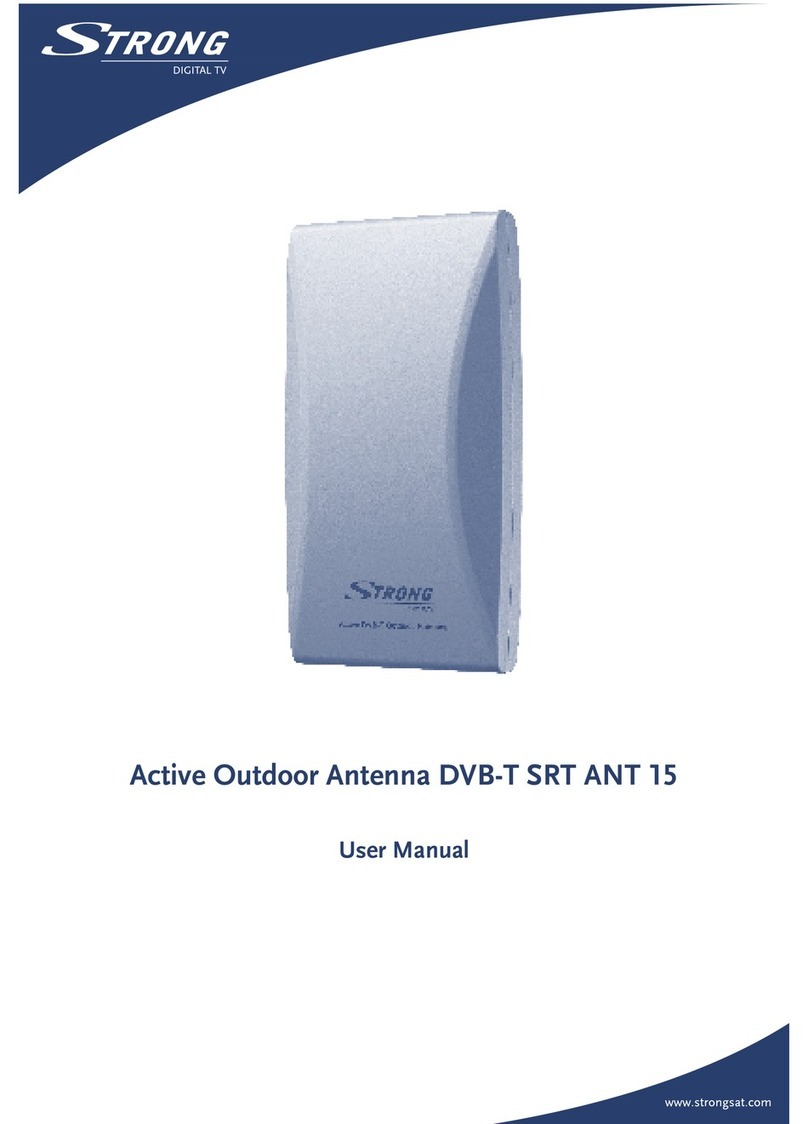
Strong
Strong SRT ANT 15 user manual

Antenna Specialists
Antenna Specialists Constellation On-Glass user guide

Feig Electronic
Feig Electronic OBID i-scan ID ISC.ANTU250/250 Montage, installation
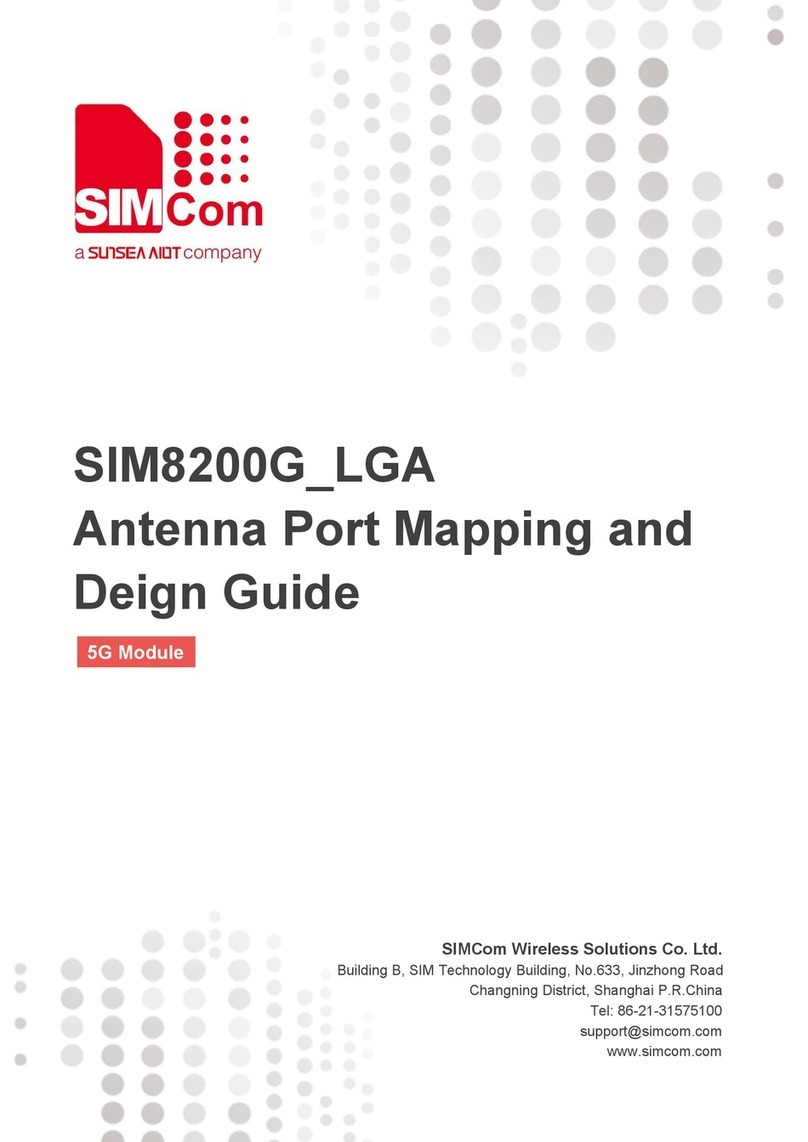
Sunsea AIoT
Sunsea AIoT SIMCom SIM8200G Mapping and Deign Guide