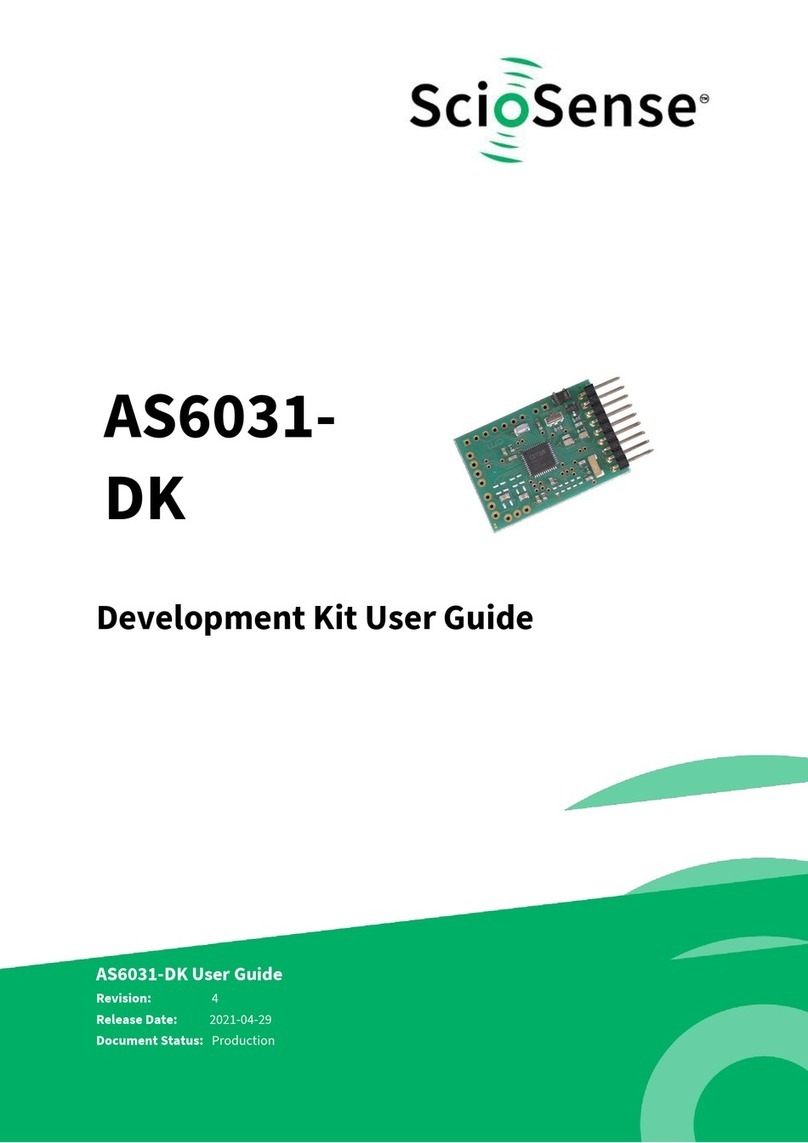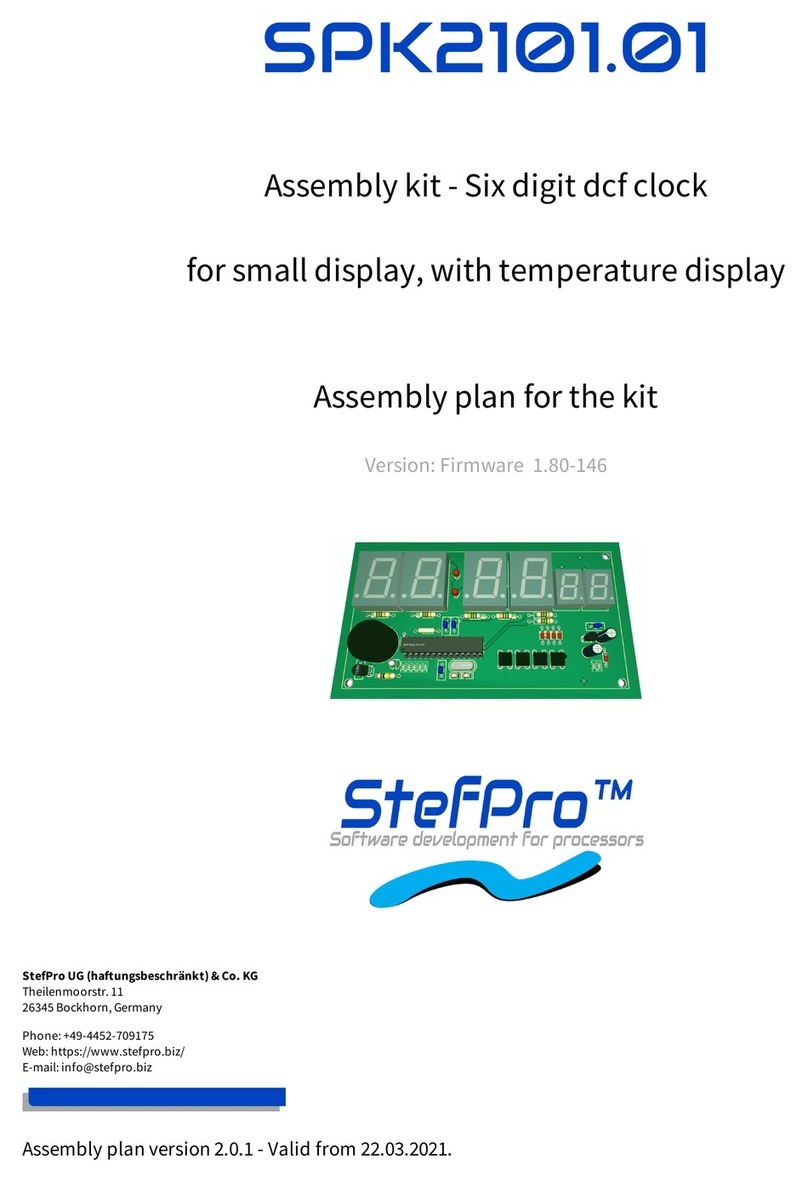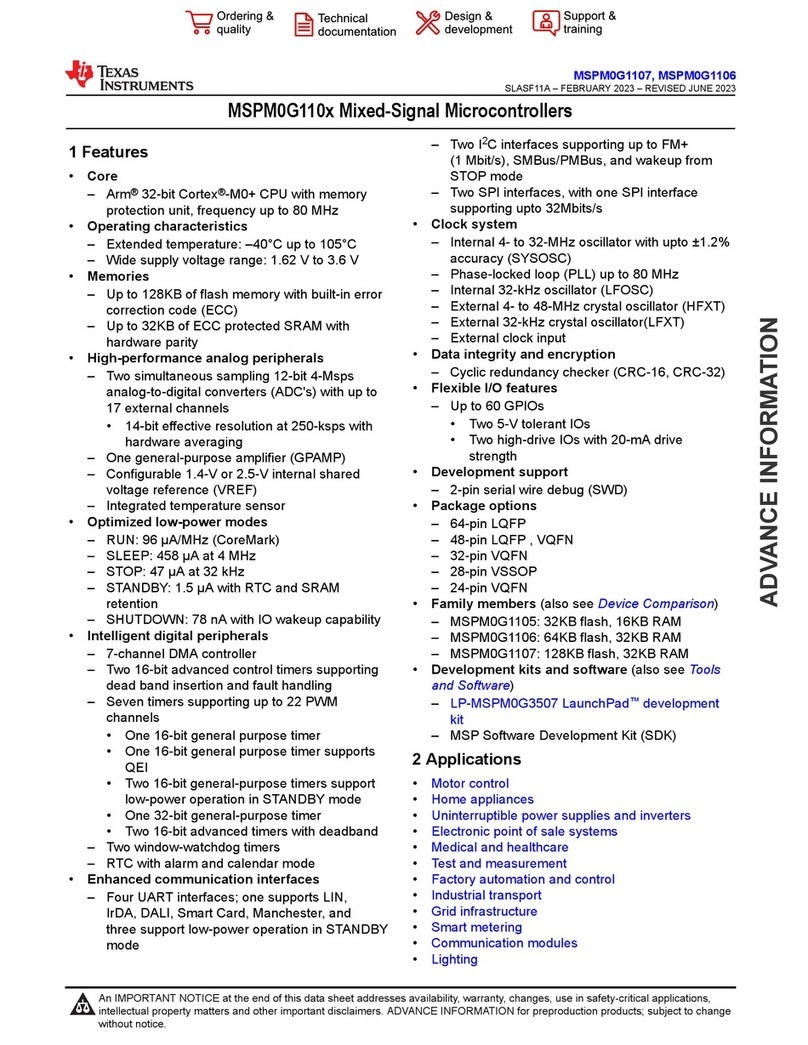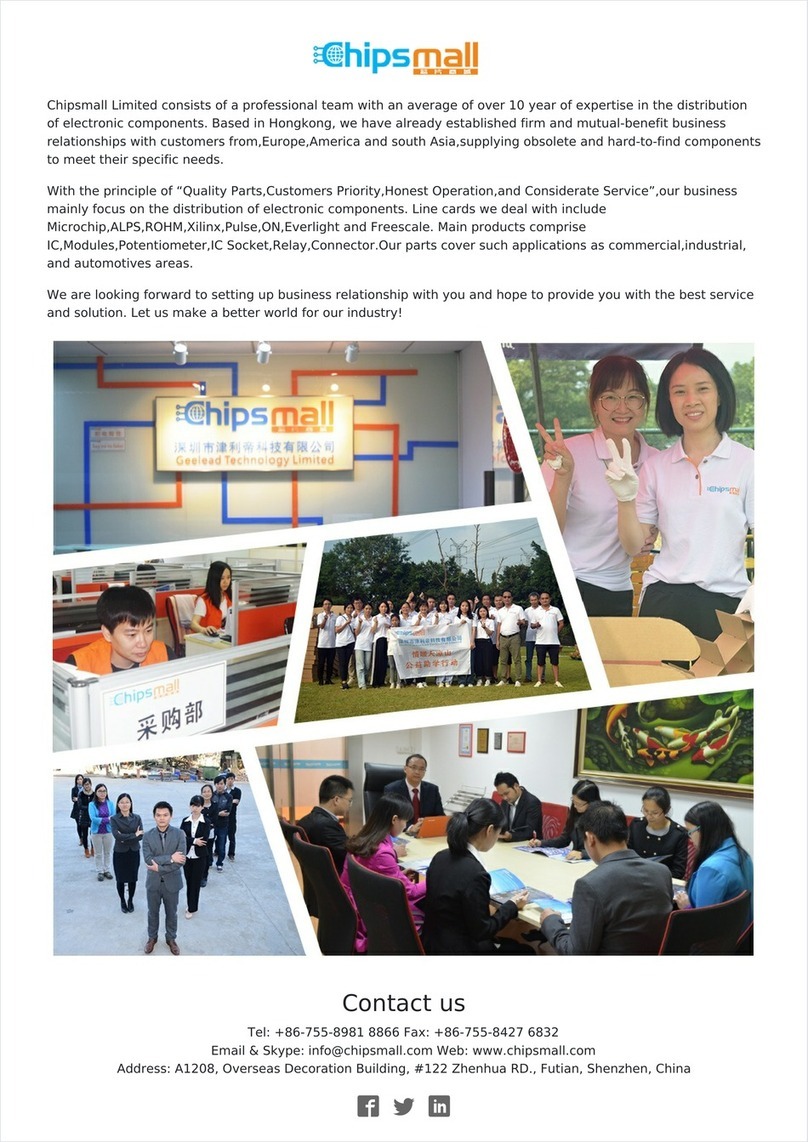Eckstein komponente KS0530 User manual

1
Contents
*About keyestudio...........................................................................................................2
*References and After-sales Service..........................................................................3
*Warning.............................................................................................................................3
*Copyright..........................................................................................................................4
1.Description:.................................................................................................................5
2.Features:.......................................................................................................................6
3.Parameters:..................................................................................................................7
4.Kit List:...........................................................................................................................7
5.Get Started with Arduino........................................................................................ 13
(1) Install Arduino IDE ......................................................................................... 13
(2)Keyestudio UNO Development Board...................................................... 16
(2) Install Driver..................................................................................................... 22
(4)Arduino IDE Setting........................................................................................ 28
(5)Start the First Program .................................................................................. 33
6.Installation of the Solar Tracking Device........................................................... 37
7.Projects ......................................................................................................................... 84
Project 1: LED Blinks ............................................................................................ 84
Project 2: Adjust LED Brightness ..................................................................... 90
Project 3:Push Button Module ...................................................................... 98
Project 4: Passive Buzzer ..................................................................................104

2
Project 5: 1602 LCD Display Module............................................................111
Project 6: Ambient Light Sensor....................................................................116
Project 7: DHT11 Temperature and Humidity Sensor ............................120
Project 8: BH1750 Digital Light Intensity Module ...................................125
Project 9: Servo ........................................................................错误!未定义书签。
Project 10: Lithium Power Module Powering by Solar Energy or Via USB
Cable & Smart phone charging Module ....................................................139
Project 11:Solar Panel Device with Multiply Functions.....................145
8.Trouble Shooting.....................................................................................................159
(1) Solar tracking device doesn’t respond. .....................................159
(2) USB port can’t recognized by computer...................................159
(3)The servo doesn’t rotate..................................................................160
9.Resources: ..................................................................................................................160
*About keyestudio
Keyestudio is a best-selling brand owned by KEYES Corporation. Our

3
product lines range from controller boards, shields and sensor modules to
smart cars and complete starter kits for Arduino, Raspberry Pi and BBC
micro:bit, which can help customers at any level learn electronics and
programming knowledge. Furthermore, all of our products comply with
international quality standards and are greatly appreciated in a variety of
different markets worldwide.
You can obtain the details and the latest information through the following
web site:http://www.keyestudio.com
*References and After-sales Service
1. Download Profile:https://fs.keyestudio.com/KS0530
2. If you find any parts missing or encounter any troubles, please feel free
to contact us: service@keyestudio.com. We will update projects and
products continuously according to your sincere advice.
*Warning
1. This product contains tiny parts(screws, copper pillars). Therefore, keep it
out of reach of children under 7 please.
2. This product consists of conductive parts (control board and electronic
module). Please operate according to the requirements of tutorial.
Otherwise, improper operation may cause parts to overheat and be
damaged. Do not touch or immediately disconnect the circuit power.

4
*Copyright
The keyestudio trademark and logo are the copyright of KEYES DIY ROBOT
co.,LTD. All products under keyestudio brand can’t be copied, sold and
resold by anyone or any companies without authorization. If you’re
interested in our products, please contact with our sales representatives:
fennie@keyestudio.com
DIY Solar Tracking Kit

5
1.Description:
The solar tracking kit launched by KEYES is based on Arduino. It consists of
4 ambient light sensors, 2 DOF servos, a solar panel and so on, aiming at
converting light energy into electronic energy and charging power devices.

6
It also boasts a charging module, a temperature and humidity sensor, a
BH1750 light sensor, a buzzer, an LCD1602 display, a push button module,
an LED module and others, highly enriching the tutorial and making
projects more interesting.
This kit can not only help kids have a better learning about programming
but obtain knowledge about electronics, machinery, controlling logic and
computer science.
Furthermore, as a cost-effective and open-source programming device, it
is easy to build.
The 11 projects, from simple to complex, guide you step by step. You can
either start from those basic ones like learning how to control a signal
module or sensor, or aim at a more sophisticated one, the one integrating
most of these components.
What’s more, you can also alter the code or connect it with other sensors
or modules through the Lego parts reserved to conduct your own
experiments.
Now, let’s embark on an excellent journey together.
2.Features:
◆Multiple functions: track light automatically, read temperature, humidity
and light intensity, button control, 1602 LCD display and charge by solar

7
energy;
◆Easy to build: insert into Lego jack to install and no need to fix with
screws and nuts or solder circuit; also easy to dismantle;
◆Novel style: adopt acrylic boards and copper pillars;sensors or modules
connected to acrylic boards via Lego jacks; LCD 1602 modules and solar
panels add technologies to it;
◆High extension:preserve IIC, UART, SPI ports and Lego jacks, and extend
other sensors and modules;
◆Basic programming : program in C language with Arduino IDE .
3.Parameters:
◆Working voltage: 5v
◆Input voltage: 3.7V
◆Maximum output current: 1.5A
◆Maximum power dissipation: 7.5W
4.Kit List:
When you receive this delicate kit please confirm whether all components
listed below are delivered.

8
#
Picture
Component
Qua
ntity
1
Acrylic Board*5
1
2
Wooden Board 3mm* 4
1
3
Keyestudio UNO
Development Board
1
4
Mounting Bracket Kit
1

9
5
Keyestudio Photoresistor
Module in Building Block
Structure
4
6
1860 Lithium Battery
Holder
1
7
keyestudio Temperature
and Humidity Sensor in
Building Block Structure
1
8
keyestudio Passive Buzzer
Module in Building Block
Structure
1
9
keyestudio Lithium Power
Module Powered by Solar
Energy and Via USB Cable
1

10
10
keyestudio Yellow LED
Module
1
11
keyestudio Single-channel
Push Button Module
1
12
Keyestudio I2C1602
Module
1
13
keyestudio BH1750FVI
Digital Light Intensity
Module IIC Interface
1
14
Solar Panel with Tape And
Wires
1

11
15
2.0*40MM Screwdriver
1
16
3.0*40MM Screwdriver
1
17
USB Cable
1
18
Smart Phone Charging
Module
1
19
M3*8MM Flat Head Screw
29
20
M3*14MM Flat Head
Screw
4
21
M3 Nickle-plated Nut
6
22
M4 Nickle-plated Nut
2

12
23
M4*8MM Round Head
Screw
2
24
M3*45MM Double Pass
Copper Pillar
8
25
M3*10MM Double Pass
Copper Pillar
7
26
Lego Part 4265c
18
27
Lego Part 43093
18
28
M3*6+6MM Single Pass
Copper Pillar
4

13
29
Servo
2
30
3P 26AWG 200mm F-F
DuPont Wire
7
31
4P F-F 26AWG 350mm
DuPont Wire
1
32
4P 26AWG 200mm
DuPont Wire
1
33
20cm M to F DuPont Wire
1
34
Plastic String
4
35
Plastic Pipe
1
5.Get Started with Arduino
(1) Install Arduino IDE

14
When you get control board, you need to download Arduino IDE and driver
firstly.
You could download Arduino IDE from the official website:
https://www.arduino.cc/, click the SOFTWARE on the browse bar, click
“DOWNLOADS”to enter download page, as shown below:
There are various versions of IDE for Arduino. Just download a version
compatible with your system. Here we will show you how to download and
install the windows version of Arduino IDE.
There are two versions of IDE for WINDOWS system. You can choose
between the installer (.exe) and the Zip file. For installer, it can be directly
downloaded, without the need of installing it manually. However, for Zip
package, you will need to install the driver manually.

15
Click JUST DOWNLOAD.

16
(2)Keyestudio UNO Development Board
You need to know that Keyestudio UNO development board is the core of
this solar tracking device.
Keyestudio UNO Development Board:
This UNO development board can satisfy all requirements of
microcontrollers. All you need to do is to connect it to a computer via a
USB cable and power it by an external power supply of DC 7-12.
The core processor of this board is ATMEGA328P-AU with chip
ATMEGA16U2 which can be UART-to-USB conversion plug.
It has 14 digital input/output pins (of which 6 can be used as PWM
outputs), 6 analog inputs, a 16 MHz crystal oscillator, a USB connection, a
power jack, 1 ICSP headers, and a reset button.
It controls the microcontroller. You can use it by connecting it to computer.

17
Microcontroller
ATMEGA328P-AU
Operating Voltage
5V
Input Voltage
(recommended)
DC7-12V
Digital I/O Pins
14 个(D0-D13)
PWM Digital I/O Pins
6个(D3,D5,D6,D9,D10,
D11)
Analog Input Pins
6 个(A0-A5)
Flash Memory
32 KB (ATMEGA328P-PU) of
which 0.5 KB used by
bootloader
SRAM
2 KB (ATMEGA328P-PU)
EEPROM
1 KB (ATMEGA328P-PU)
Clock Speed
16 MHz
Element and Interfaces:

18
ICSP (In-Circuit Serial Programming) Header
ICSP is the AVR, an Arduino micro-program header consisting of
MOSI, MISO, SCK, RESET, VCC, and GND. It is often called the SPI
(serial peripheral interface) and can be considered an "extension"
of the output. In fact, slave the output devices under the SPI bus
host.
When connecting to PC, program the firmware to
ATMEGA328P-AU.
Serial Communication Pin
Connect to serial communication.
4Pins (GND, VCC (3.3V or 5V controlled by slide switch), RX, TX)
GND
Ground pins

19
V Pins (VCC)
Power the external sensors and modules. Select the voltage of
3.3V or 5V via a slide switch.
Digital I/O
It has 14 digital input/output pins, labeled D0 to D13 (of which 6
can be used as PWM outputs). These pins can be configured as
digital input pin to read the logic value (0 or 1). Or used as digital
output pin to drive different modules like LED, relay, etc. The pin
D3, D5, D6, D9, D10, and D11 can be used to generate PWM.
For digital port, you can connect through female headers, or
through pin headers (labeled S) of 2.54mm pitch.
AREF
For Analog reference.
Sometimes used to set an external reference voltage (0-5V) as the
upper limit of analog input pins.
SDA
IIC communication pin
SCL
IIC communication pin
ICSP (In-Circuit Serial Programming) Header
ICSP is an AVR, an Arduino micro-program header consisting of
MOSI, MISO, SCK, RESET, VCC, and GND. Connected to ATMEGA
16U2-MU. When connecting to PC, program the firmware to
ATMEGA 16U2-MU.

20
Microcontroller
Each control board has its own microcontroller. You can regard it
as the brain of your board.
Microcontrollers are usually from ATMEL. Before you load a new
program on the Arduino IDE, you must know what IC is on your
board. This information can be checked at the top of IC.
The microcontroller used in this board is ATMEGA328P-AU.
D13 LED
There is a built-in LED driven by digital pin 13. When the pin is
HIGH value, the LED is on, when the pin is LOW, it's off.
TX LED
Onboard you can find the label: TX (transmit)
When the board communicates via serial port, send the message,
TX led flashes.
RX LED
Onboard you can find the label: RX(receive )
When the board communicates via serial port, receive the
message, RX led flashes.
Power LED
LED on means that your circuit board is correctly powered on.
Otherwise LED is off.
USB Connection
You can power the board via USB connection. Or can upload the
program to the board via USB port.
Connect the board to PC using a USB cable via USB port.
Table of contents
Popular Microcontroller manuals by other brands
Cypress Semiconductor
Cypress Semiconductor CY8CKIT-062S2-43012 Guide
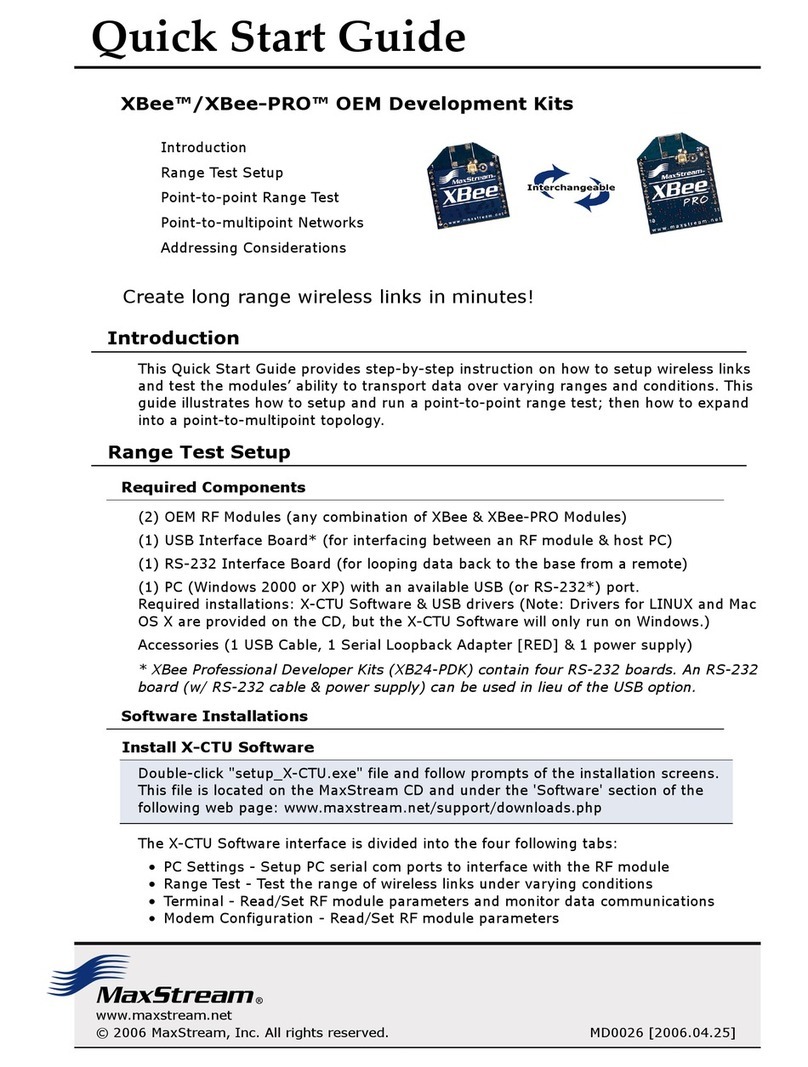
MaxStream
MaxStream Xbee quick start guide

Microchip Technology
Microchip Technology STK600 user guide
Silicon Laboratories
Silicon Laboratories EFR32MG Reference manual

Atmel
Atmel ARIS+ AT88SC-ADK2 WELCOME AND QUICK START GUIDE

Altera
Altera Cyclone III FPGA Reference manual

Fujitsu
Fujitsu MB91F465XA Application note
Freescale Semiconductor
Freescale Semiconductor MCF5282 User guide addendum

Pololu
Pololu A-Star 32U4 Series Schematic diagram

NimbeLink
NimbeLink Skywire NL-SW-1 RTT-A Series user manual

Embedded Artists
Embedded Artists iMX RT1062 user guide

New Micros
New Micros TiniARM user manual