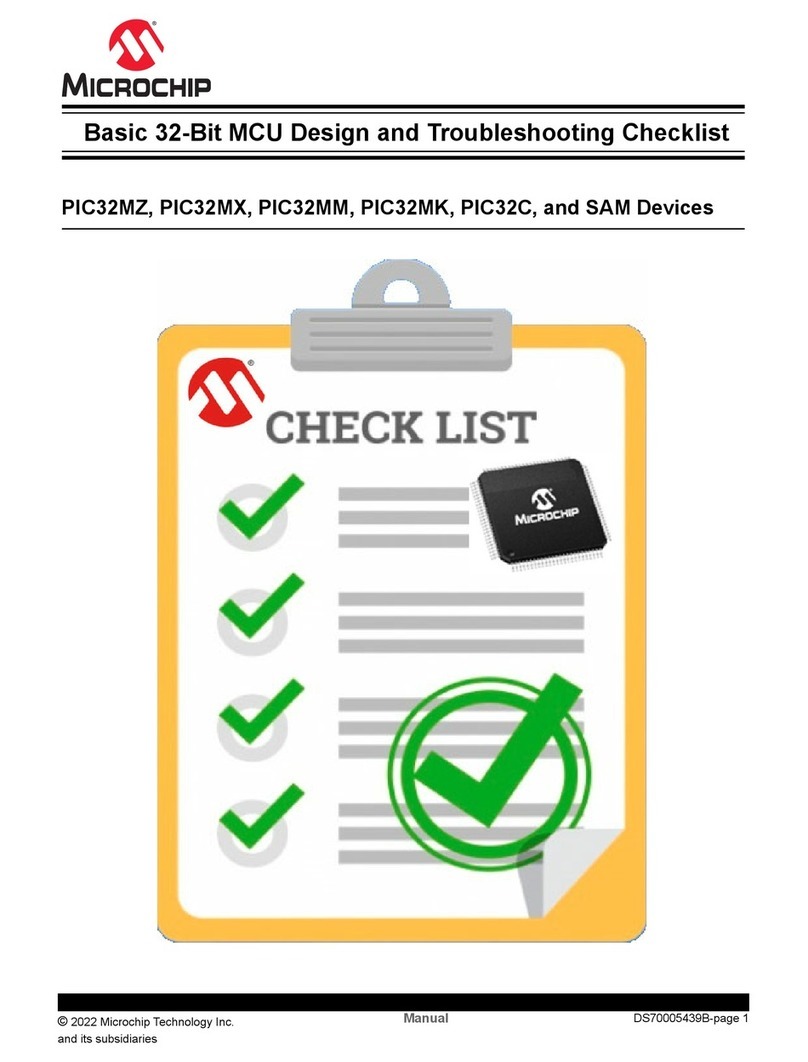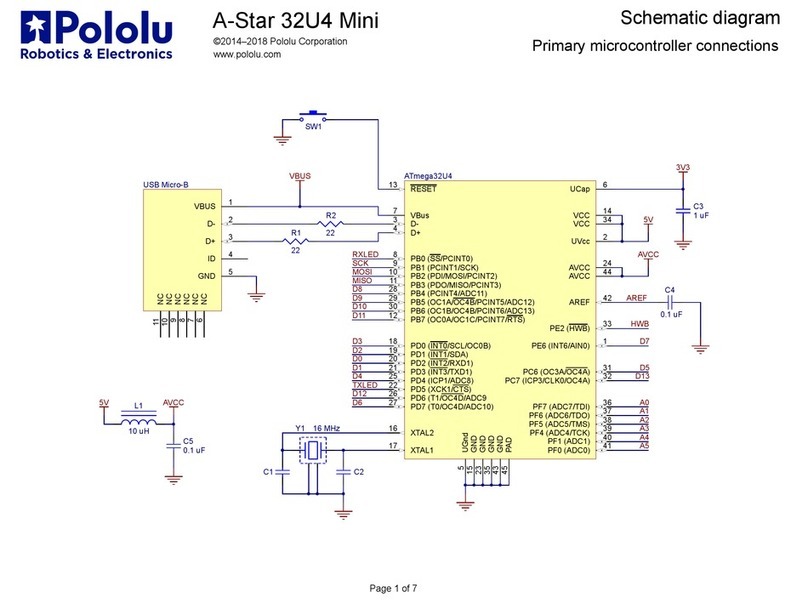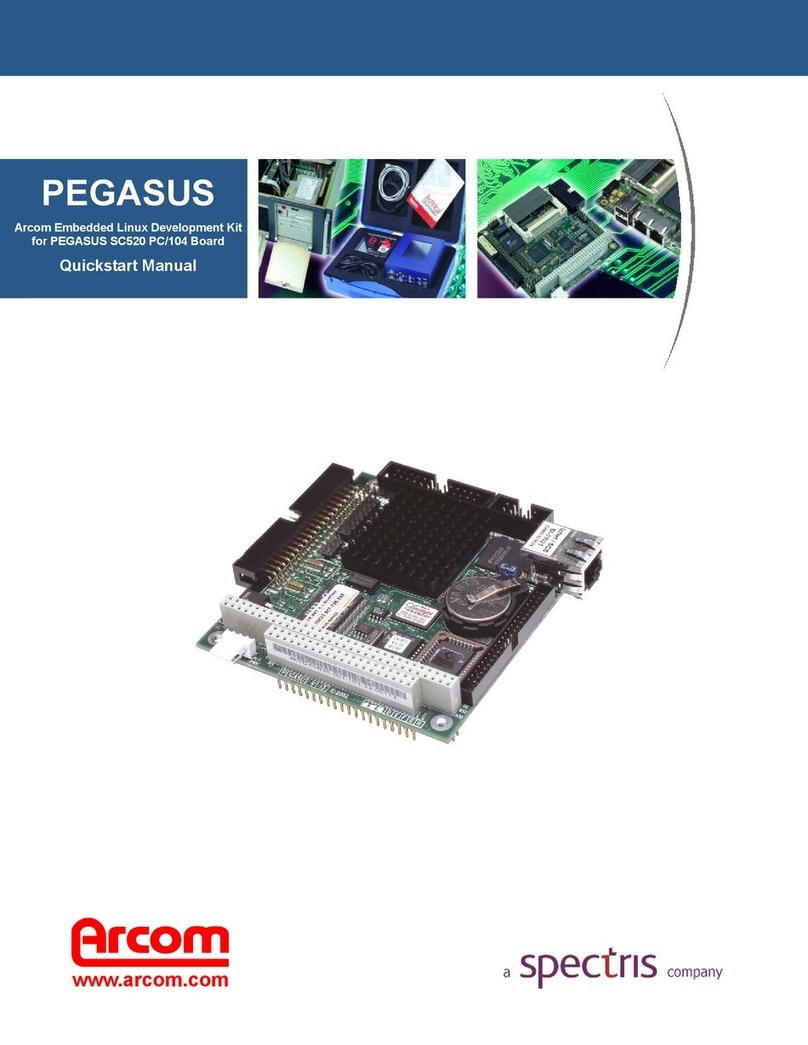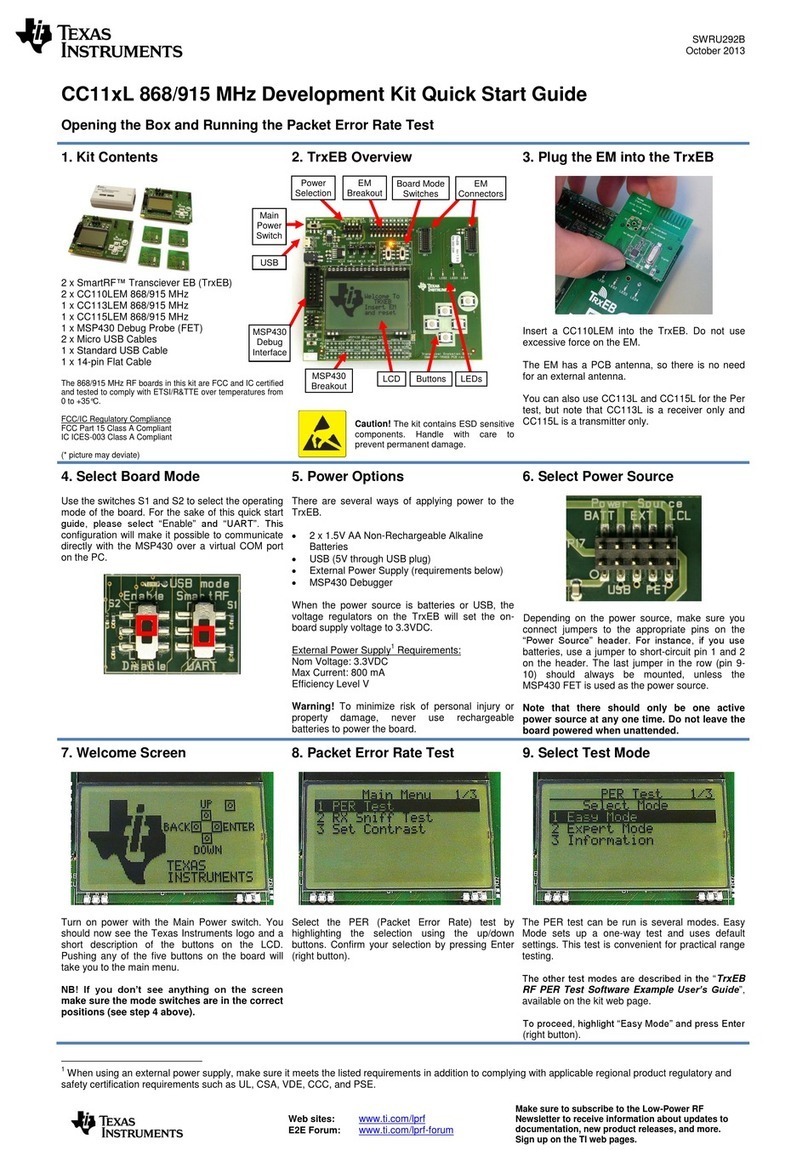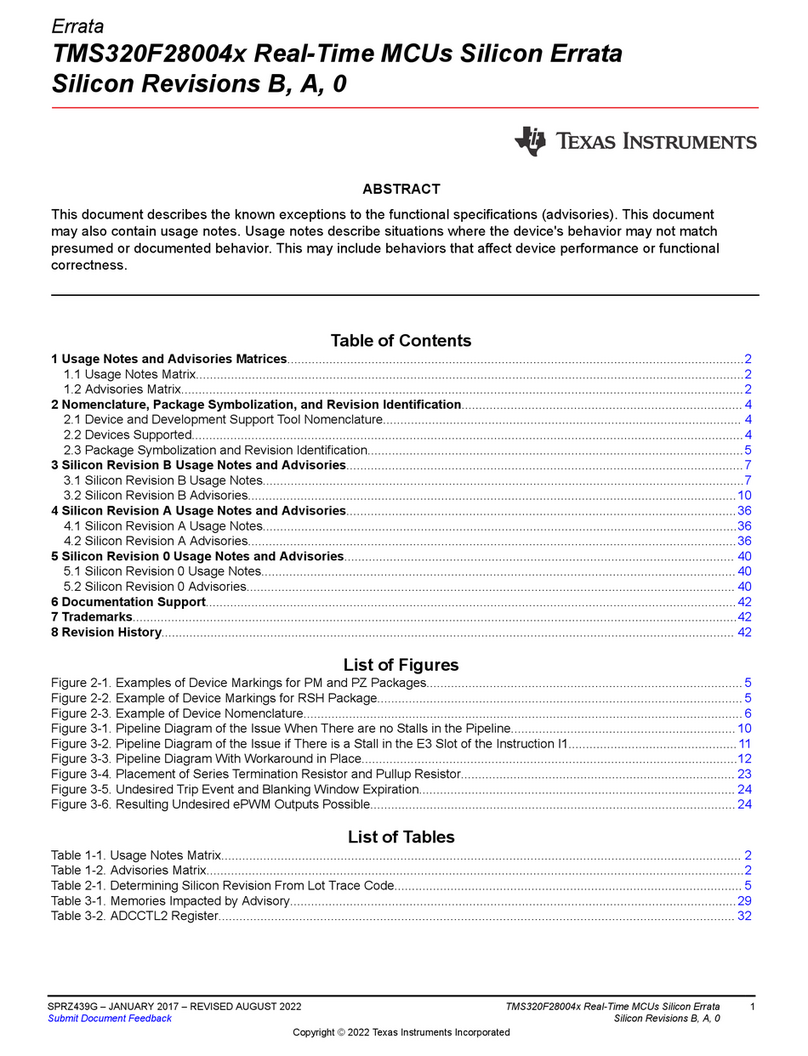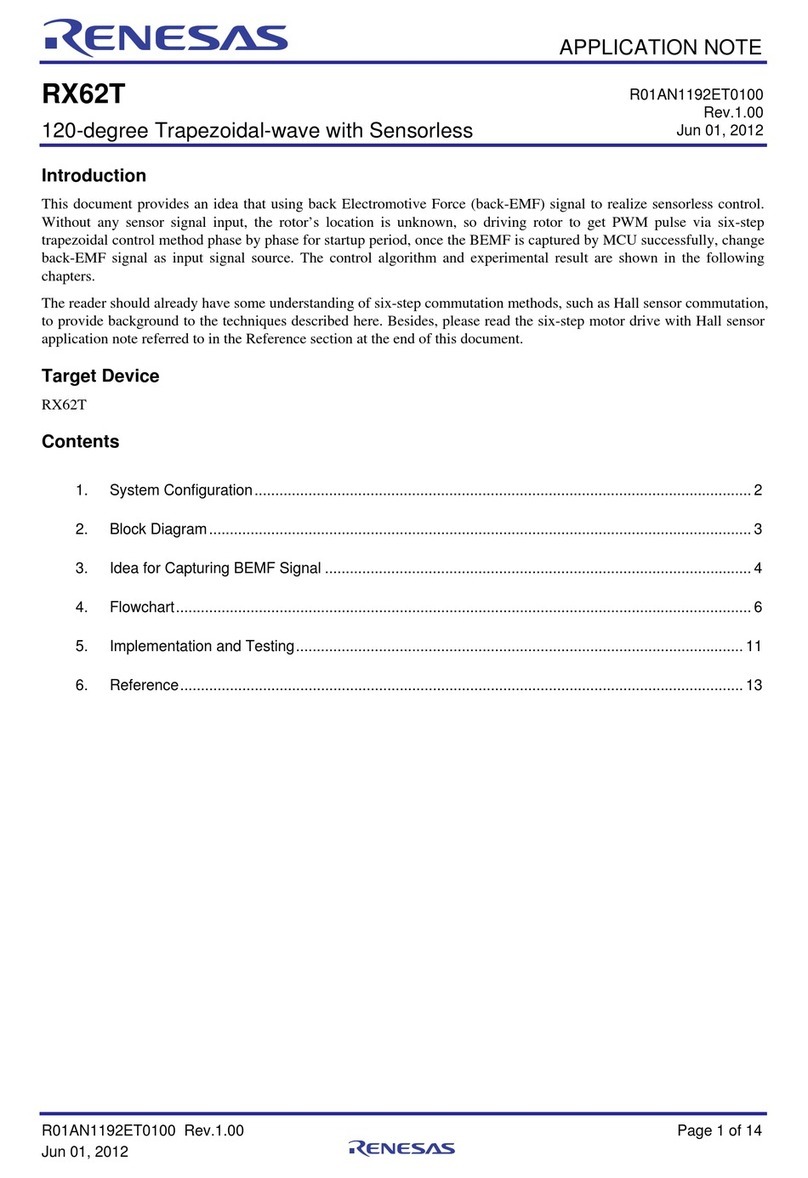Trion T8 BGA81 Development Kit User Guide
Power On
Upon power-up, the USB power supply is input to the on-board regulators
to generate the required 3.3 V, 2.5 V, 1.8 V, and 1.1 V for components on the
board. When these voltages are up and stable, the board asserts a “power
good” signal (pulled high) from the components' respective regulators. This
power good signal triggers the Atmel microcontroller to bring the T8F81C
device out of reset.
The power good signal is also connected to a green LED (D1). By default,
the power good signal is pulled low, and the LED is turned off. When the
board asserts the power good signal, the LED turns on, giving you a visual
confirmation that the power supplies on the board are up and stable.
Reset
The T8F81C device is typically brought out of reset with the CRESET signal.
Upon power up, the T8F81C device is held in reset until CRESET toggles high-
low-high.
Note: You can manually assert the high-low-high transition with pushbutton switch SW1.
Note: CRESET is connected to the Atmel microcontroller, therefore, firmware can control the high-low-high
transition. If you have not loaded firmware into the Atmel microcontroller, you can manually assert the high-
low-high transition with pushbutton switch SW1.
CRESET has a pull-up resistor. When you press SW1, the board drives CRESET
low; when you release SW1, the board drives CRESET high. Thus, a single
press of SW1 provides the required high-low-high transition.
After toggling CRESET, the T8F81C device goes into configuration mode
and reads the device configuration bitstream from the flash memory. When
configuration completes successfully, the device drives the CDONE signal high.
CDONE is connected to a green LED (D8), which turns on when the T8F81C
device enters user mode.
Clock Sources
You can clock the T8F81C device using the 33.333 MHz oscillator, which
drives the T8F81C PLL IN pin. Alternatively, you can disable the 33.333 MHz
oscillator and source the T8F81C PLL input from the GPIOL_20 pin in the
T8F81C bank 1A / 1B header (J27).
Figure 3: Clocking Options
Use the jumper to select the PLL source.
In this example, the jumper selects GPIOL_20.
www.elitestek.com 8