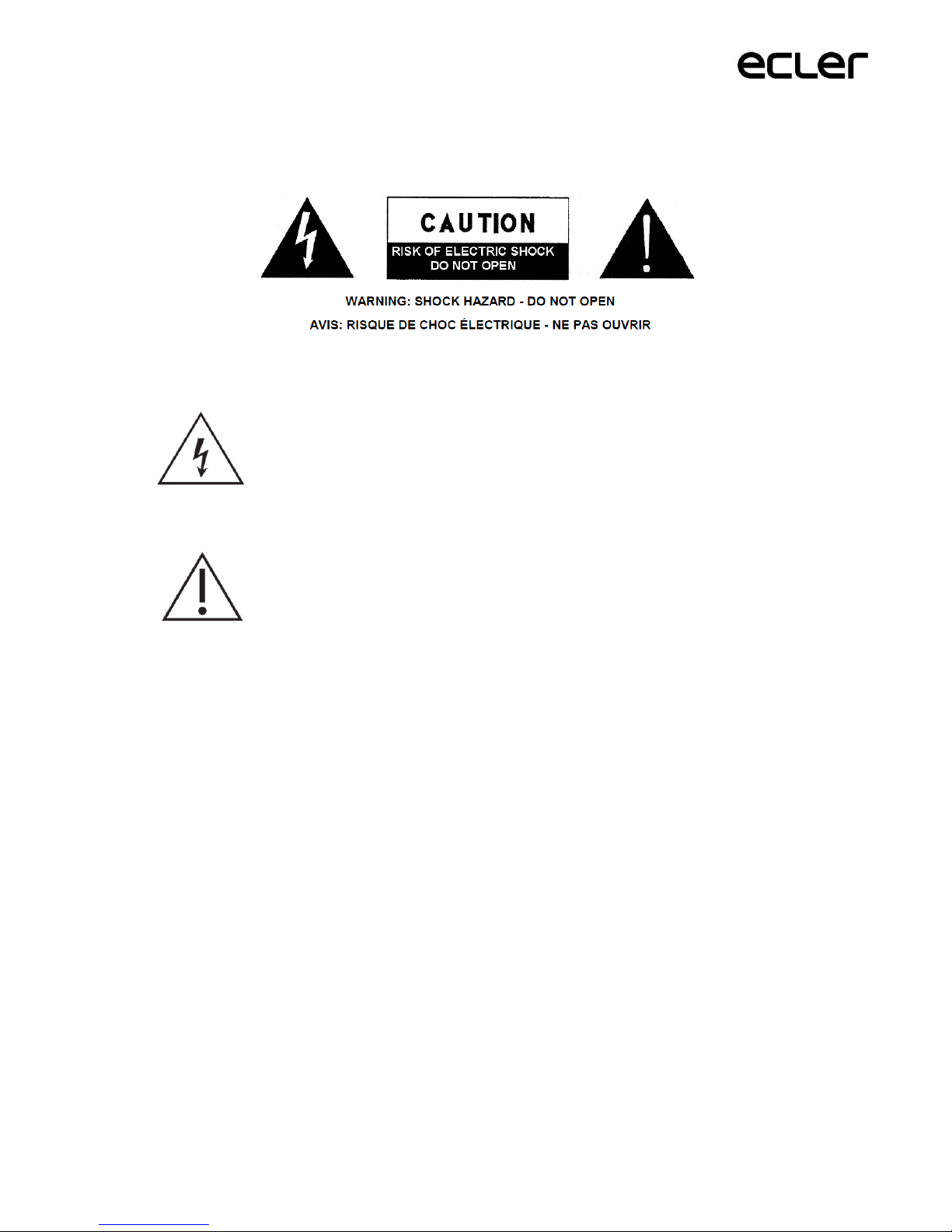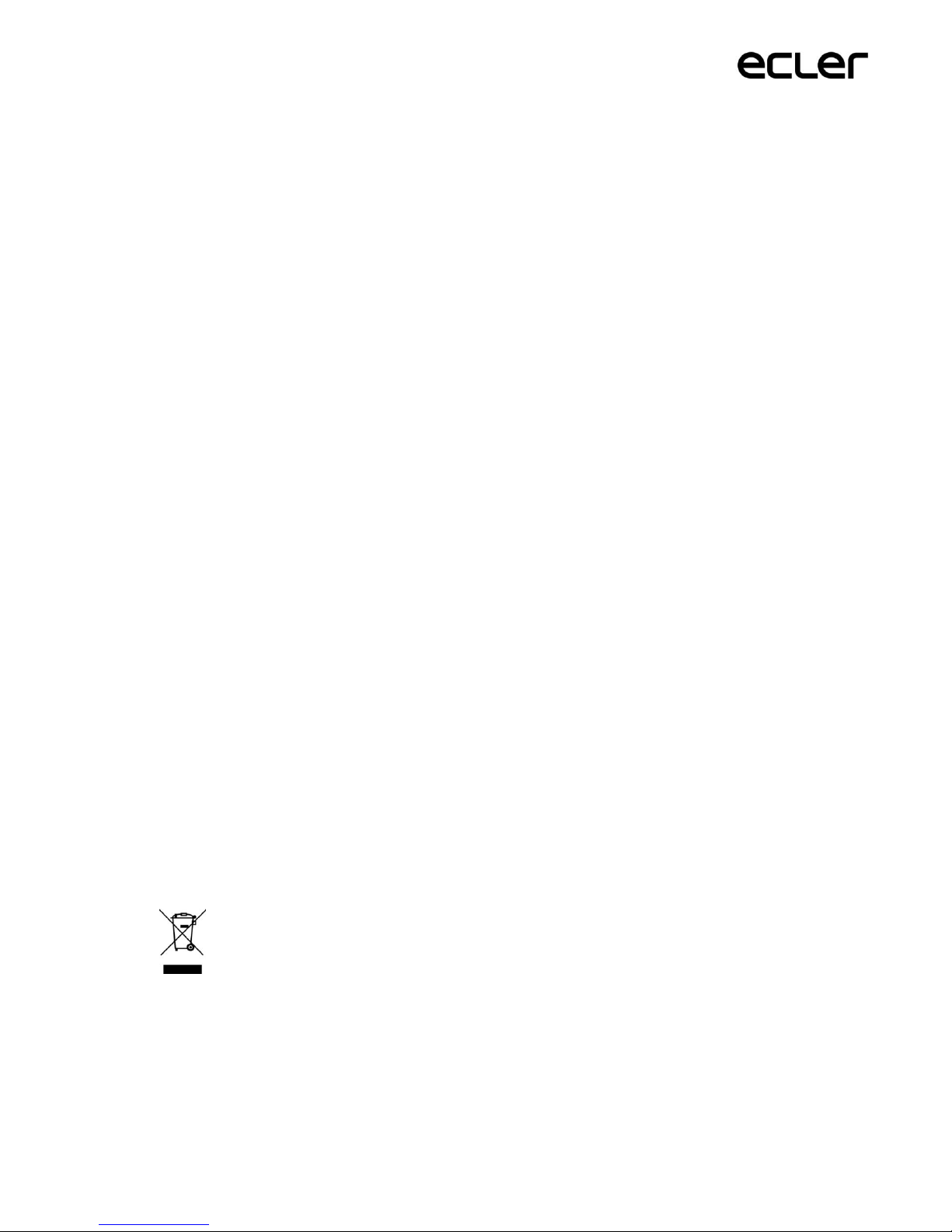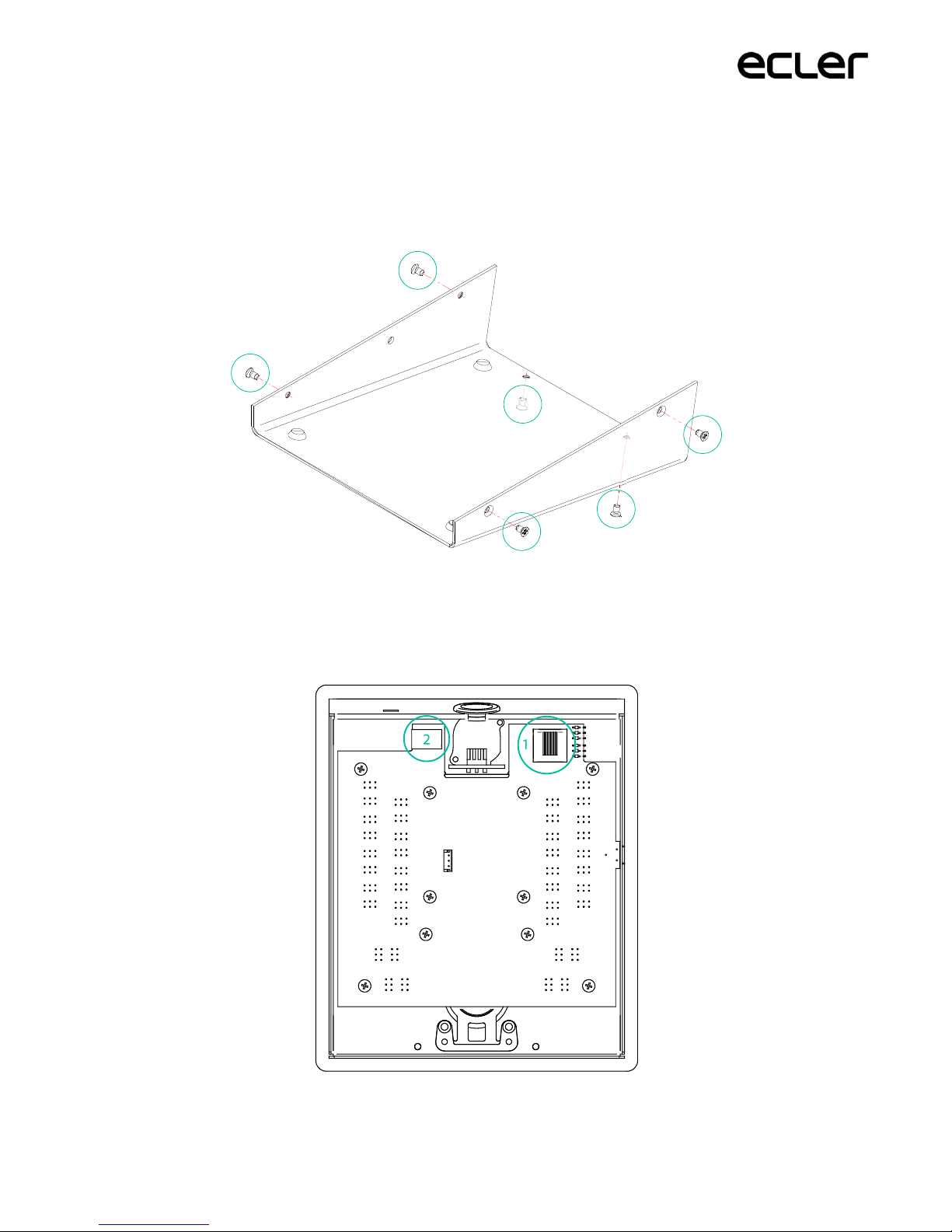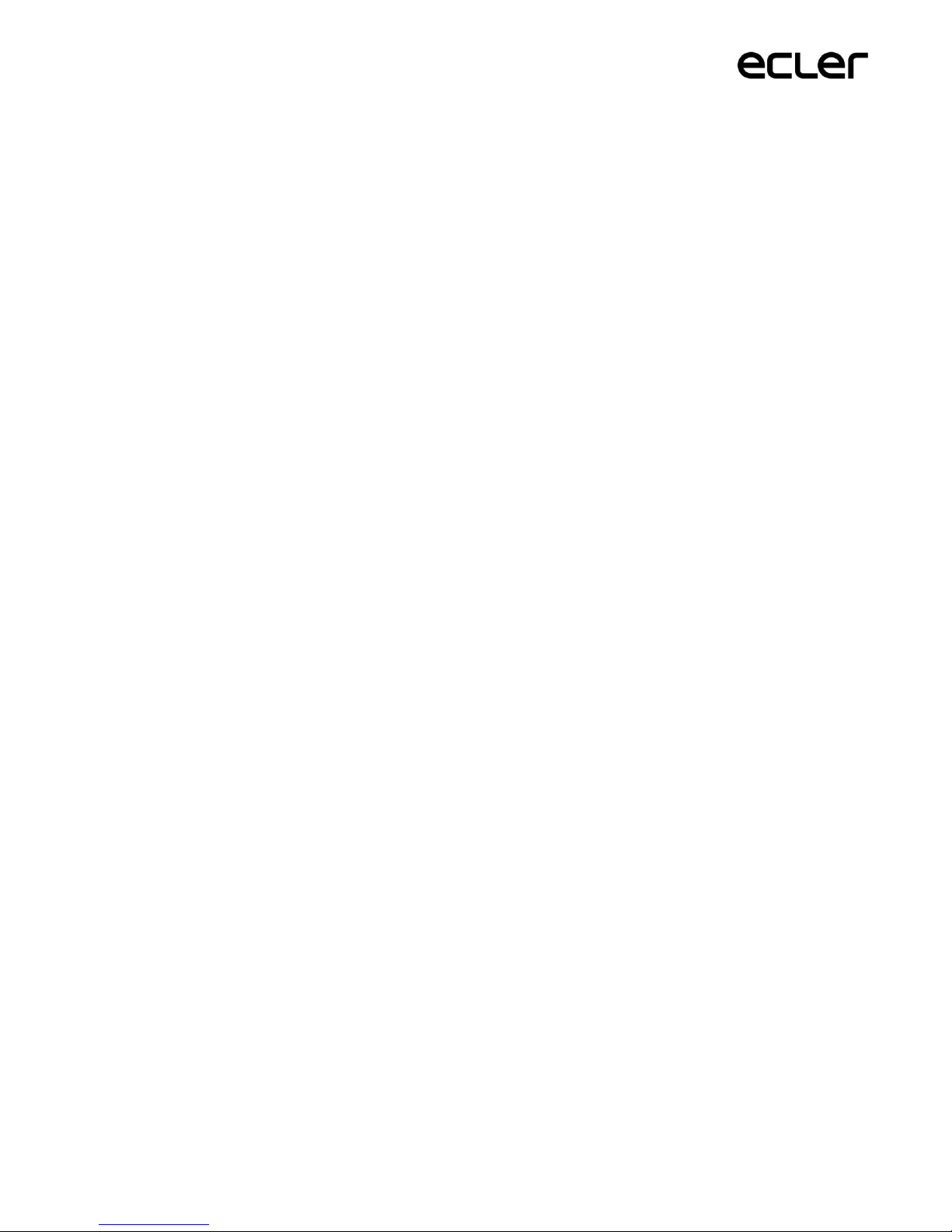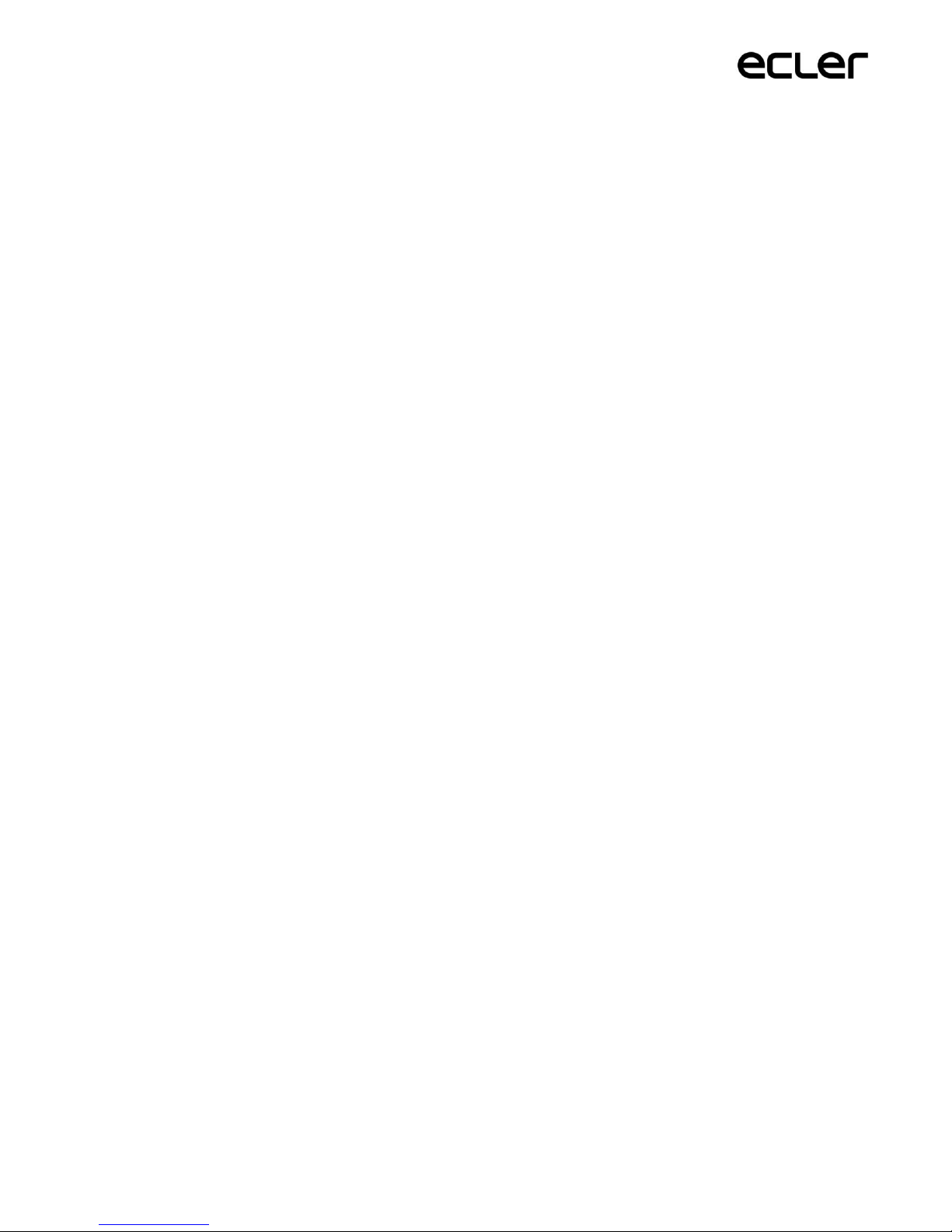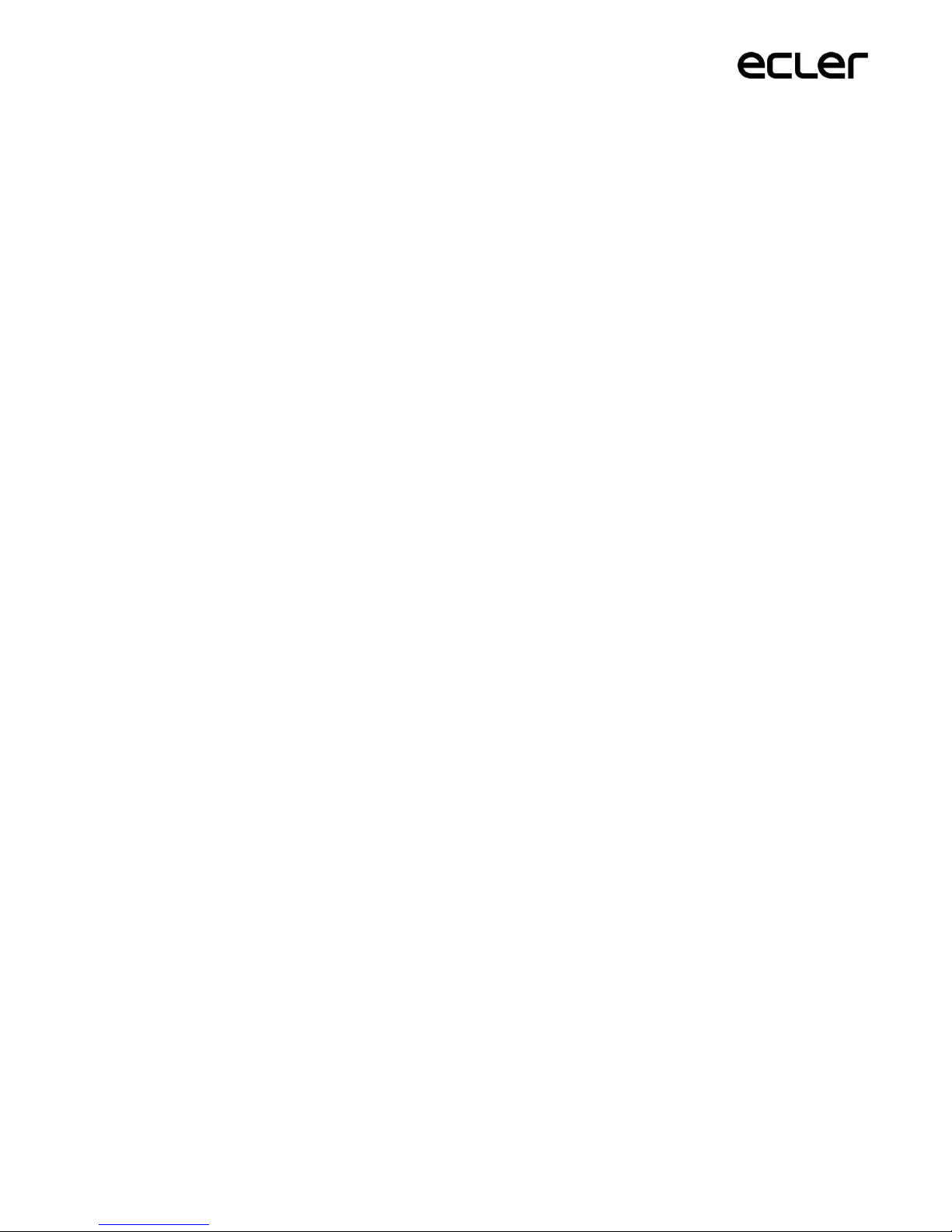4
2. IMPORTANT SAFETY INSTRUCTIONS
1. Read these instructions.
2. Keep these instructions.
3. Heed all warnings.
4. Follow all instructions.
5. Do not use this apparatus near water.
6. Clean only with dry cloth.
7. Do not block any ventilation openings. Install in accordance with the
manufacturer’s instructions.
8. Do not install near any heat sources such as radiators, stoves or other
apparatus that produce heat, including amplifiers.
9. Do not defeat the safety purpose of the polarized or grounding-type plug. A
polarized plug has two blades with one wider than the other. A grounding
type plug has two blades and a third grounding prong. The wide blade or
the third prong are provided for your safety. If the provided plug does not
fit into your outlet, consult an electrician for replacement of the obsolete
outlet.
10. Protect the power cord from being walked on or pinched particularly at
plugs, convenience receptacles, and the point where they exit from the
apparatus.
11. Only use attachments/accessories specified by the manufacturer.
12. Unplug this apparatus during lightning storms or when unused for long
periods of time.
13. Refer all servicing to qualified service personnel. Servicing is required when
the apparatus has been damaged in any way, such as power supply cord or
plug is damaged, liquid has been spilled or objects have fallen into the
apparatus, the apparatus has been exposed to rain or moisture, does not
operate normally, or has been dropped.
14. Mains disconnection: turning off the POWER switch stops all the device
functions and indicators from operating, but complete disconnection is
achieved by disconnecting the mains power cable from its connector. For
this reason, it shall remain readily operable.
15. The unit is connected to a protective earthing plug via the power cord.
16. Part of the product labelling is located at the base of the product.
17. This apparatus should not be exposed to dripping or splashing and no
objects filled with liquids, such as vases, should be placed on the apparatus.
WARNING: this product must not be disposed of as unsorted household
waste under any circumstances. Go to the nearest electrical and electronic
waste recycling facility.
NEEC AUDIO BARCELONA, S.L declines any responsibility for damages caused to
people, animals or objects due to non-compliance with the above warnings.