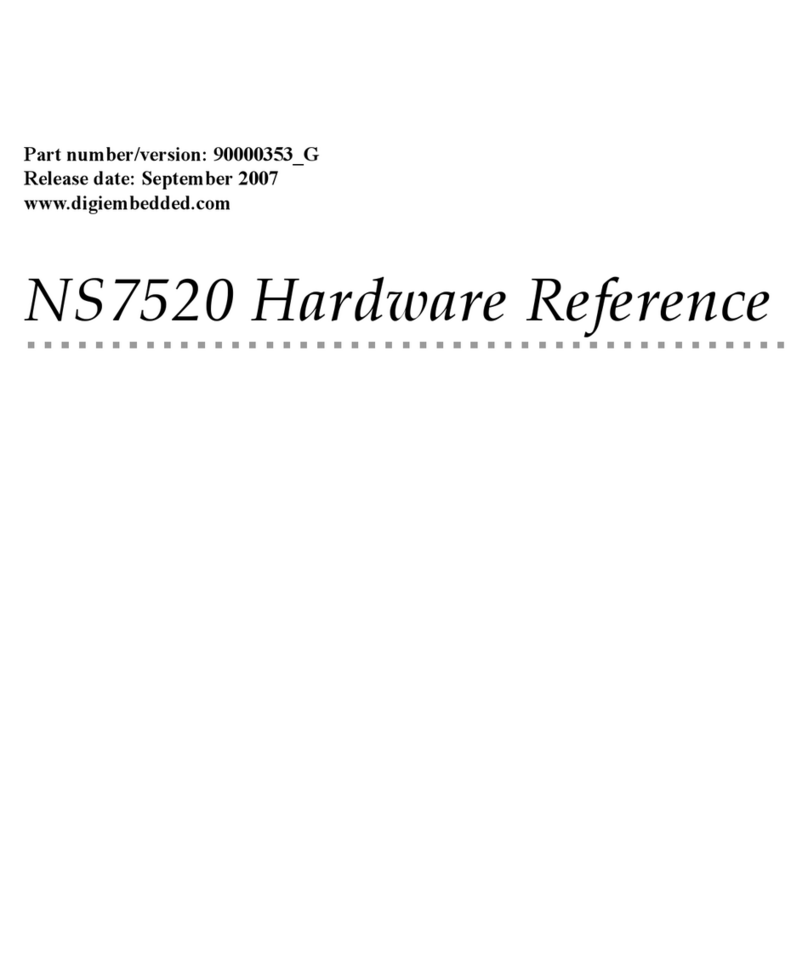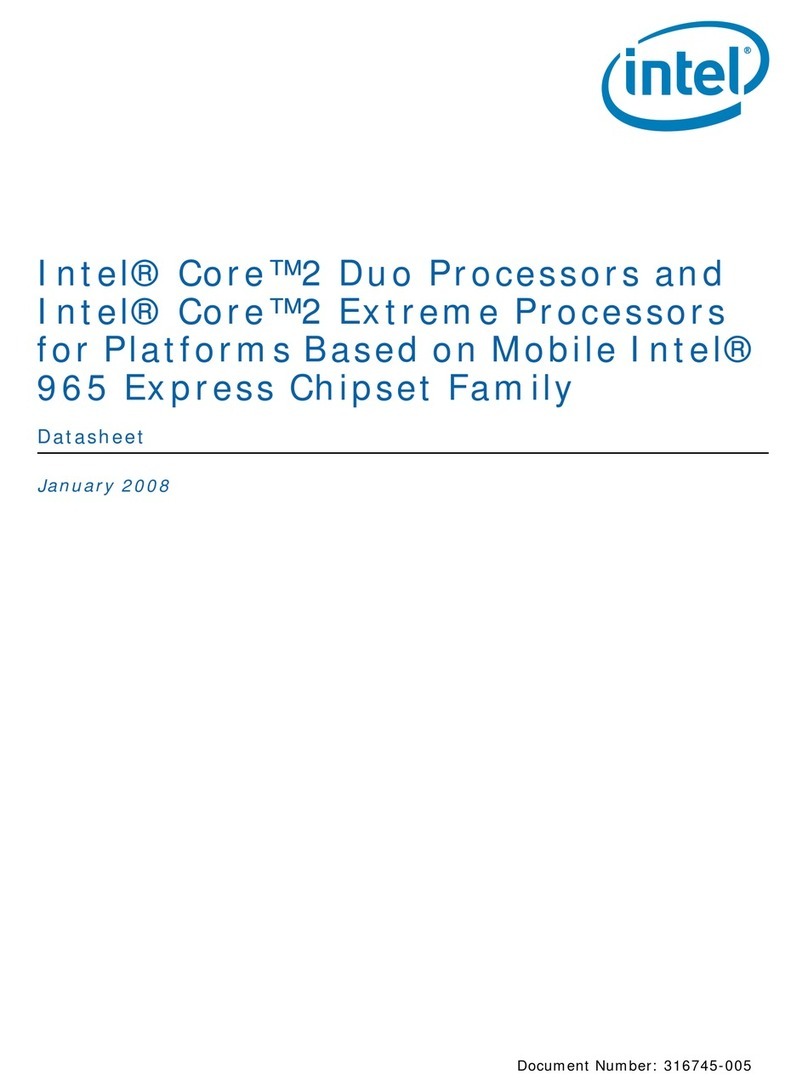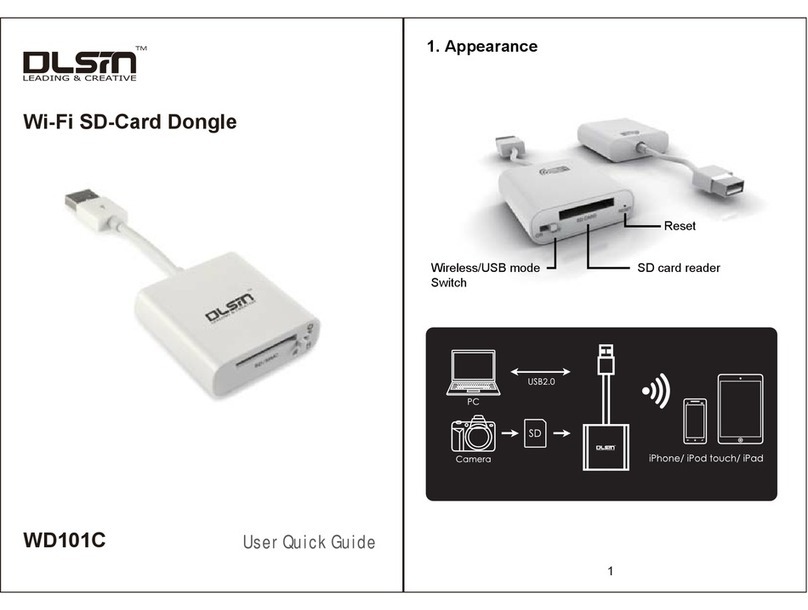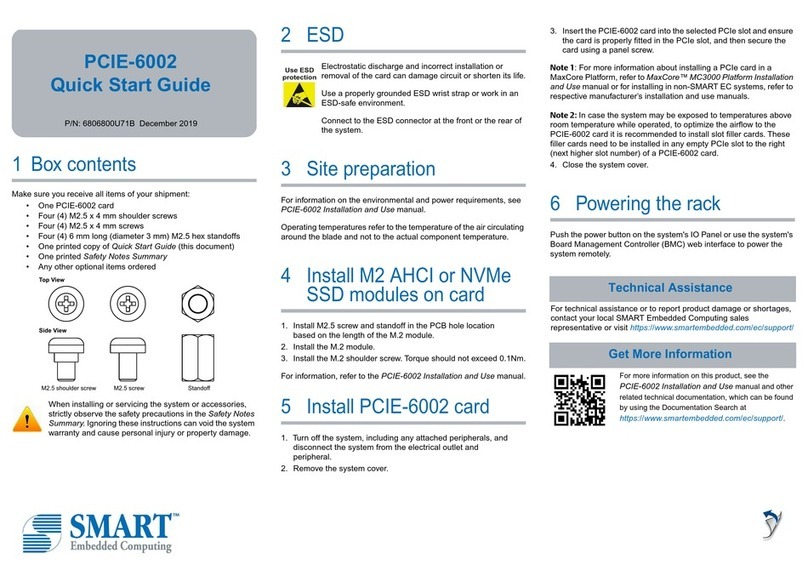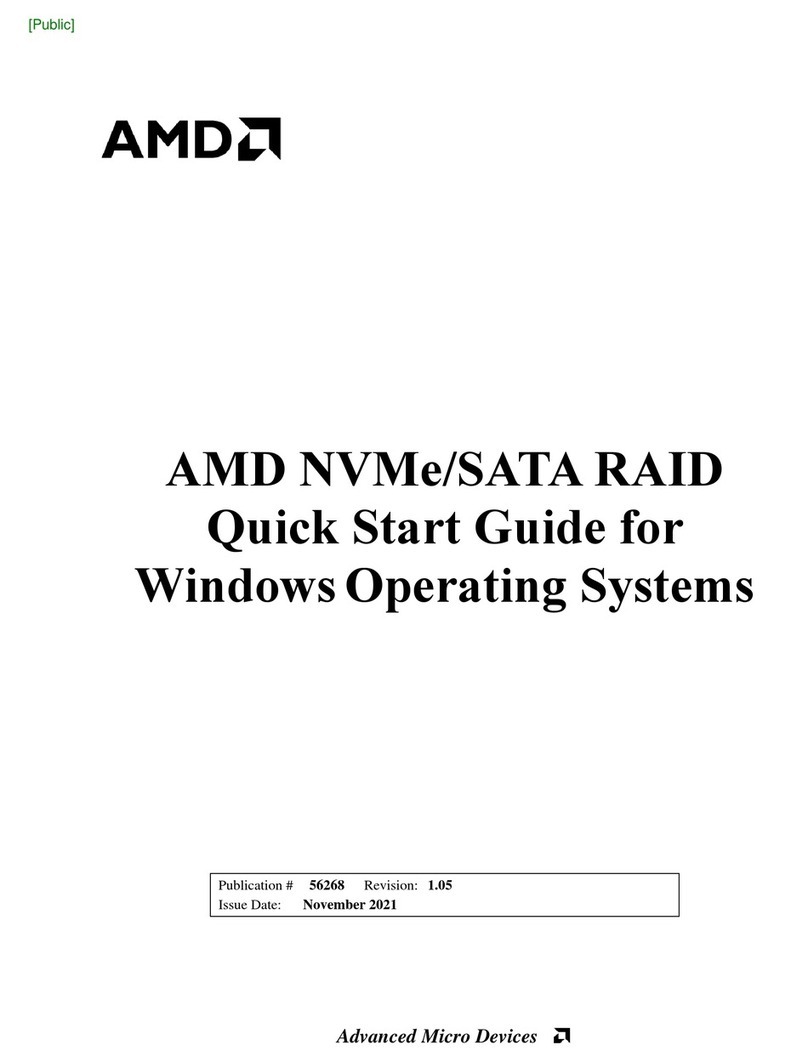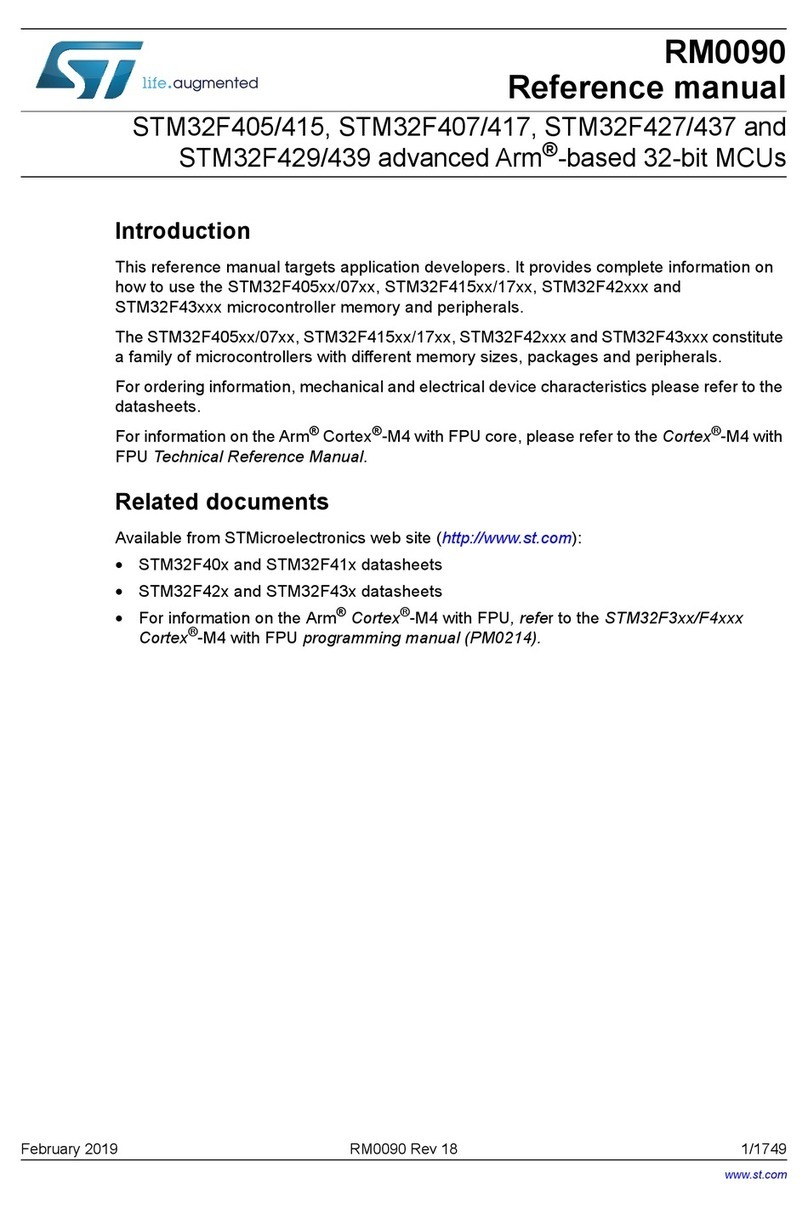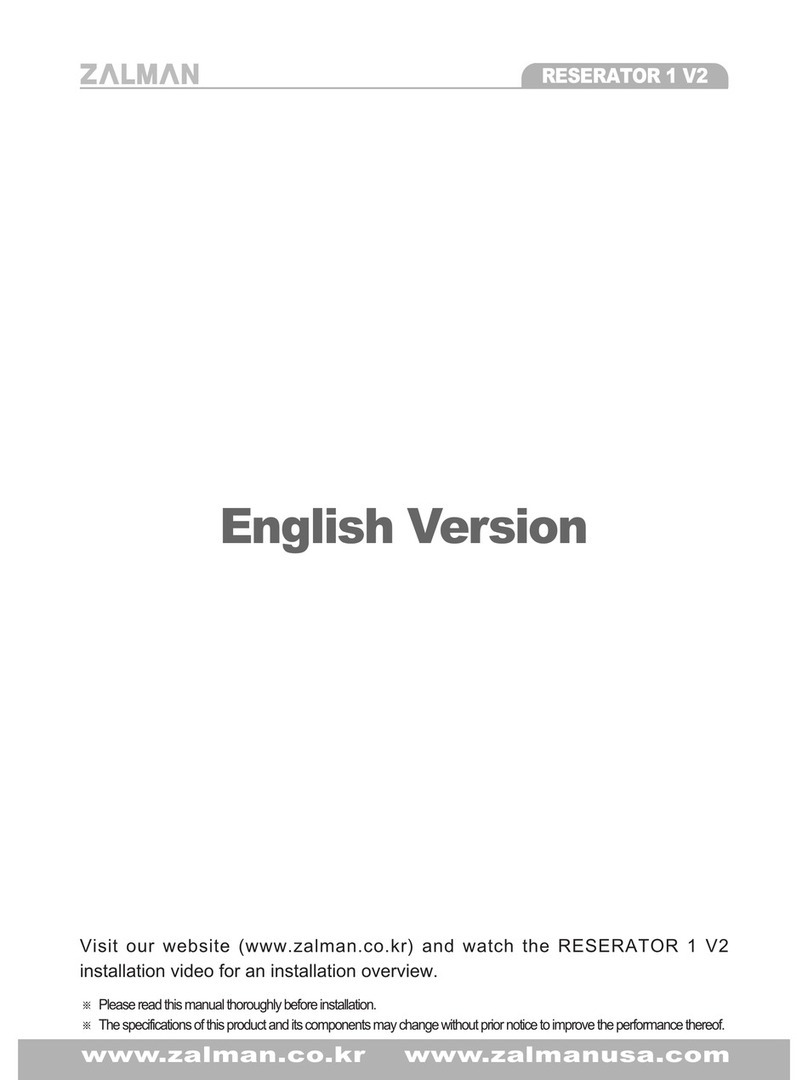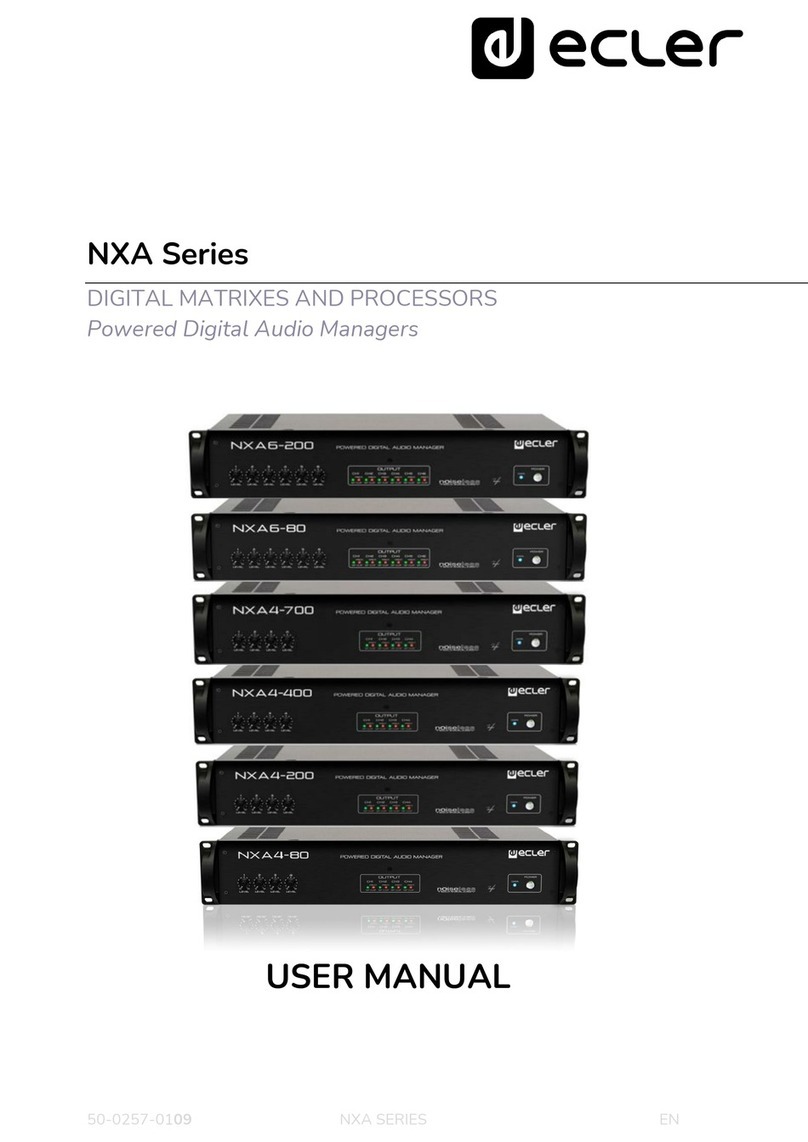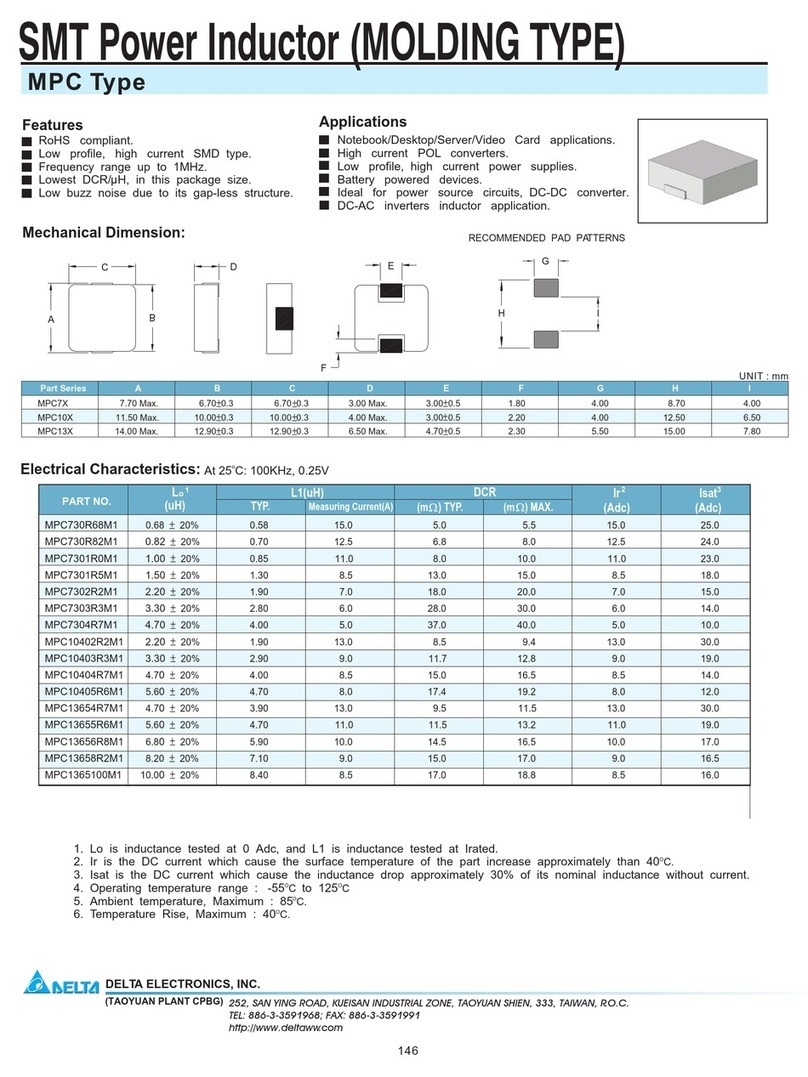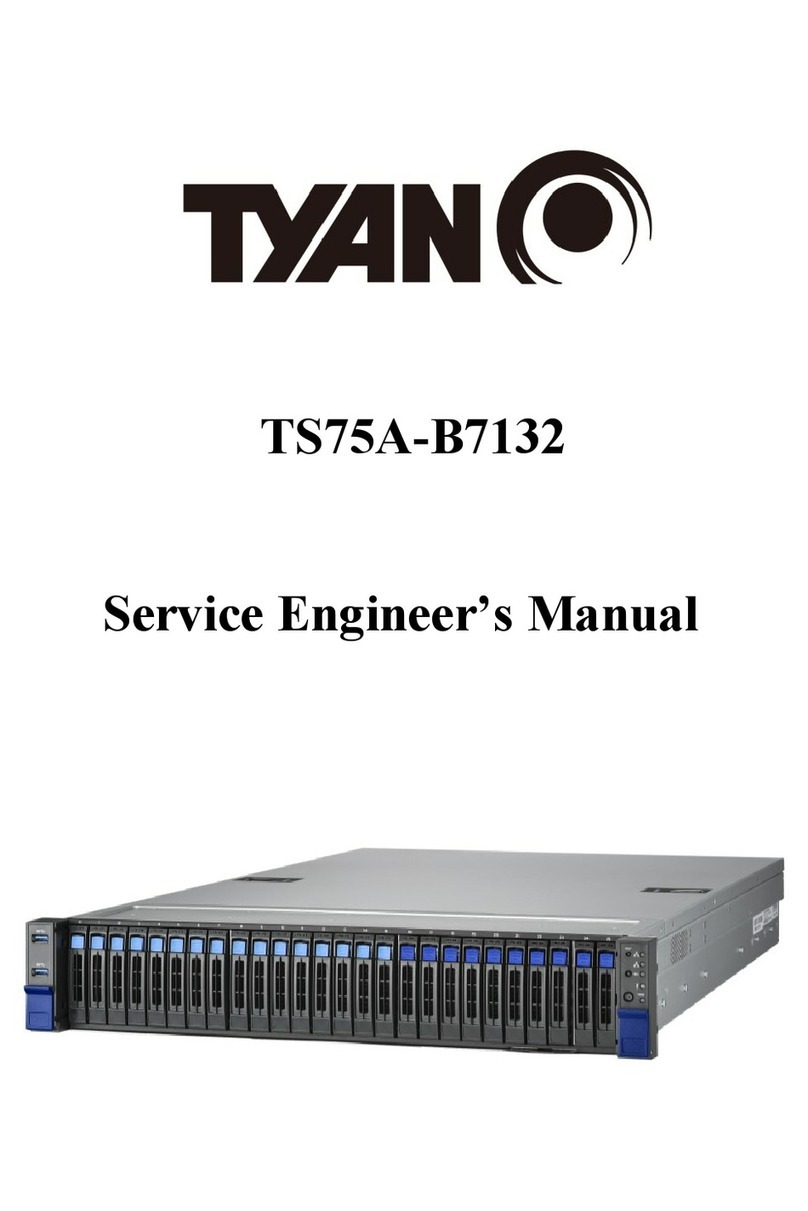EcLine BP-120 User manual

1/ 9 Apr-2018
User Manual
BP-120
PC BOX

2/ 9Apr-2018
Chapter(I:(Overview!
1Dear value customers:
Thank you for purchasing the EC LINE products; we are committed to
continuously maintenance the product quality and providing better
after-sales service. In order to take full advantage of our devices, we
recommend read through this manual before the driver installation.
1.1 Safety Information
BP-120 is fully compliance with the relevant requirements of the national
standard GB/4943-2011 IT equipment security. Make sure the
electricity meets the power requirements (such as voltage, frequency)
before installation; and the grounding of the power outlet is running
properly. Lightning may damage the product, unplug the network cable,
power cable or any other conductors during lightning storms.
²Do not unplug the components and connections (except for the USB
device) when the power is on.
²Do not open the cabinet of the product by a non-professional
technician.
²Do not leave any item or liquid inside the product; do not place any
objects into the ventilation holes, it may cause short-circuit of the
internal components and may cause fire or electric shock.
²In accordance with the relevant explanation in national standards
GB/T9813-2000 microcomputers general specification. After the
computer is below the temperature of 10 ° C of environment storage,
please place the machine in room temperature (10-35 ° C)
conditions for more than two hours to avoid damage from low
temperature. In the meantime, please do not remove the
packaging and allow the computer to restore the natural temperature,
and avoid heating up too fast to cause the computer to generate the
occurrence of frost and condensation that might bring electrical
damage.
²Strict compliance with the electrical appliance standard;
²Safe use voltage range: 100V ~ 240V & 50Hz/60Hz;

3/ 9Apr-2018
²Verify that the power outlet is available to connect to a reliable
ground;
²Keep the device clean, dry, away from dust, moisture and direct
sunlight;
²Do not share the same power outlet with high-power consumption
electrical devices, keep distance from high level magnetic
interference;
²When not using for a long time, please unplug the power supply
system;
²Do not use sharp points, draw, cut the touch screen to ensure the
normal use of it;
²Switch off the power supply before plug / unplug the communication
cable or connect to an external device;
²Non-professional and technical personnel is not allowed to open the
machine, otherwise take upon the consequences;
Whenever the following occurs:
²Liquid penetrate into the body of the PC-BOX
²PC-BOX accidental damage
²PC-BOX produces a burning smell
Disconnect the power supply immediately, unplug the power cord and
contact a qualified service technician to do service.
1.2 Electromagnetic Compatibility Statement:
BP-120 is fully compliance with the relevant requirements of the national
standards (GB/T26246-2010) “The limits and measurement methods of
radio disturbance characteristics of information technology equipment”
for Class B products.
BP-120 is fully compliance with the relevant requirements of the People's
Republic of China’s national standards of (GB9254-2008)
“Electromagnetic Compatibility Limits for harmonic current emission
limits” for Class B products.

4/ 9Apr-2018
Chapter II: Installation Guide
2.1 Appearance of BP-120 PC BOX:

5/ 9Apr-2018
2.2 The Rear and Front Panel I/O Signs and Description:
A row of the external device connection interface is located at the rear
and front panel, details are as below:
Rear Panel I/O Description
NO
Description
NO
Description
1
COM1-4
6
MS*1
2
USB2.0*4
7
HDMI*1
3
LAN*1
8
RJ11*1
4
VGA*1
9
Antenna *1
5
KB*1
10
DC IN*1
Front Panel I/O Description
NO
Description
NO
Description
1
PSON1*1
6
LINE *1
2
PSON2*1
7
MIC*1
3
RESET*1
8
LED-SW*1
4
USB2.0*1
9
LED-HDD *1
5
USB3.0*1
10
LED-PW*1
2.3 Positioning of BP-120 PC BOX can be horizontal or vertical
to make the operation more humane.
BP-120 is provide flexible installation space which is able to be manually
adjust to 0 degrees or 90 degrees. It can be fulfill different environment.

6/ 9Apr-2018
Chapter III: CMOS Configuration
3.1 How to load and exit the CMOS?
²Load the CMOS - boot up the BP-120 then press “Del”.
3.2 Exit the CMOS
²Press “F10” >> Save configuration and reset
²Press “ESC” >> Quit without saving
²Press “Ctrl”+”Alt”+”Del” at the same time >> Quit without saving
(Note)
Note: Data may lost for this operation

7/ 9Apr-2018
3.3 Introduction for CMOS
Main: Able to see the configuration of the PC and configure the time and
date;
Advanced: Advanced features setting on the BIOS
²ACPI power management Settings
²CPU Configuration
²SATA Configuration
²Info Report Configuration
²USB Configuration
²Super IO Configuration
²CPU PPM Configuration
Chipset: Advanced setting for chipset
²South Bridge Configuration
²North Bridge Configuration
Boot: Start up Settings
Security: Security Setting
Save & Exit: Save the modified settings and exit the BIOS
3.4 Choose the operation system before start up
Restart the terminal, or turn on if it’s already shut down. As soon as you
see the manufacturer’s logo, press ”Delete” to enter the BIOS setup
utility.
²Windows7 (x86/x64) – Select Windows 7 (default setting);
²Windows8/10 (x86/x64) – Select Windows 8.x
²Linux/Android (x86/x64) – Select Linux

8/ 9Apr-2018
Chapter IV: Common Faults and Exclusion
4.1 Doesn’t boot up
Whenever the light on the front panel light are not on, "check" the validity
of the power adapter, and connect with device is normal;
The front panel lights "reboot" moment, equipment whether there are
abnormal alarm; A voice alarm, please refer to the AMI BIOS buzzer
alarm prompt; No alarm sound, please replace the memory.
4.2 Couldn’t install the system
Check the "Boot" page under the CMOS before set up the computer,
save and exit after setup;
Format the hard disk before install the operation system.
4.3 No display (VGA / HDMI)
²Check the setting;
²Check the VGA / HDMI cable.
!

9/ 9Apr-2018
Manufacturer: EC LINE
Thank you very much for using EC Line product
www.eclinepos.com
Table of contents