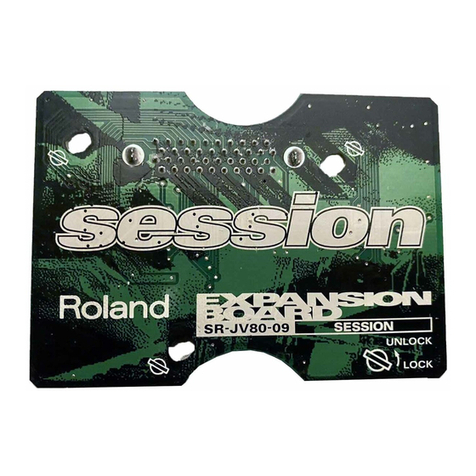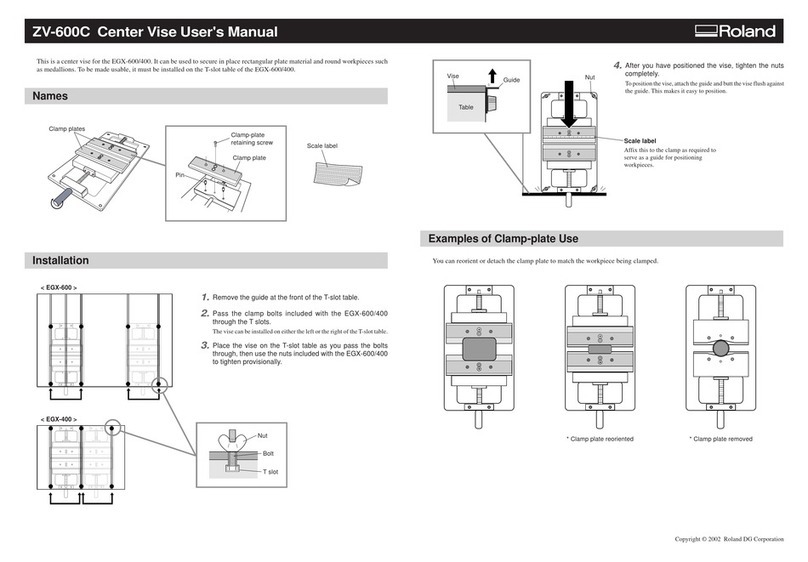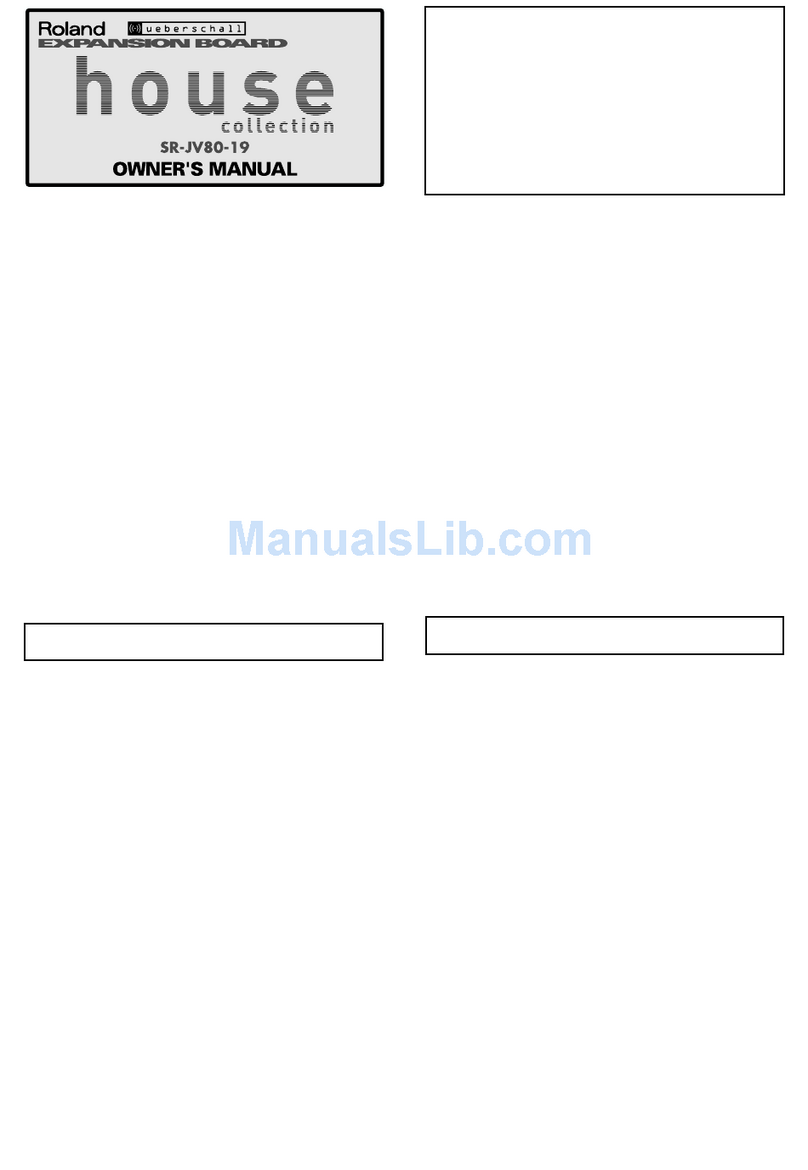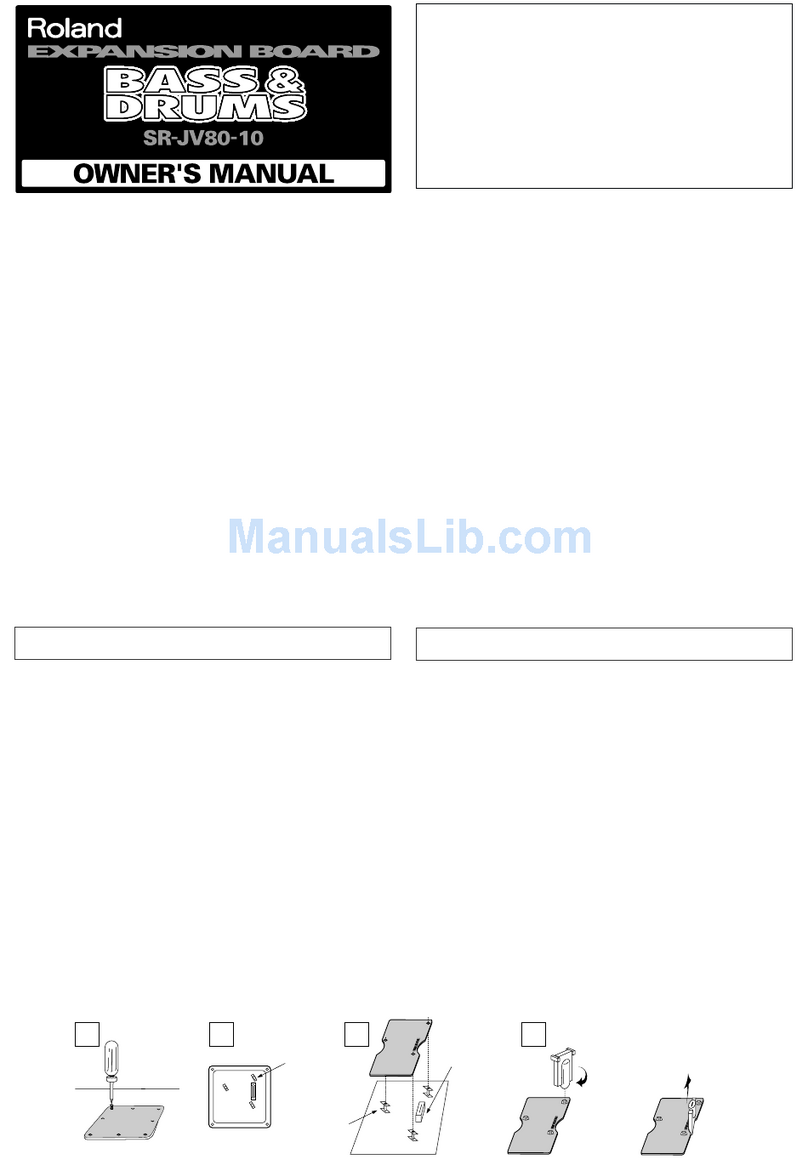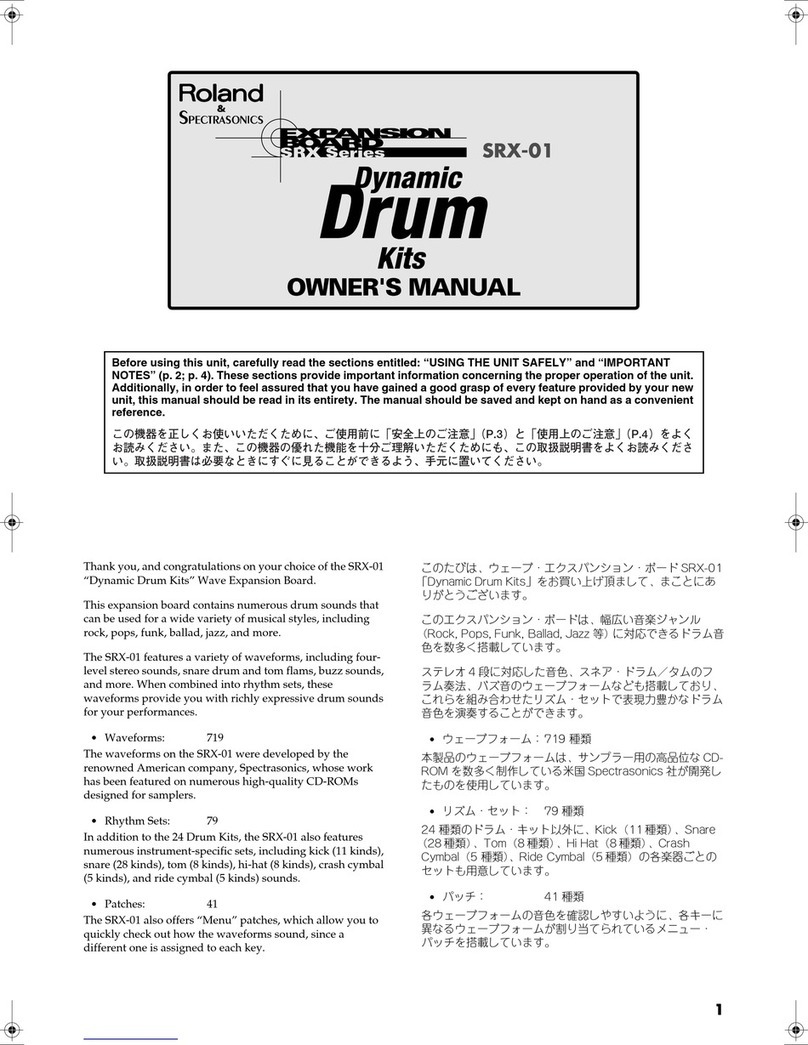PTSVNWU
HB
*3D;B:D3E7
BDA57EEAD 7XUER6WDUW
7%6 Ë 5RODQG &RUSRUDWLRQ 86 6 (DVWHUQ $YH /RV $QJHOHV &$ )D[EDFN
3OD\LQJ3KUDVHV8VLQJD.H\ERDUG
Use the following procedure to connect a MIDI
keyboard to the VP-9000 and trigger samples:
1. Connect a MIDI cable from the MIDI OUT of the
keyboard to the MIDI IN of the VP-9000.
2. Set the keyboard to transmit on MIDI channel 1.
3. Insert the demo disk into the VP-9000.
4. Press DISK, then press F1 [LOAD].
5. Press F1 [PERFRM], then press F6 [ACCEPT] to
continue (any samples in the VP-9000 will be
erased if you continue. If you wish to save your
work in the VP-9000, you must save it to disk –
see pages 91-95 in the User Guide).
6. Use the VALUE dial to select “Forever,” and
press F6 [LOAD], followed by F6 [ALL].
7. Press SAMPLE and use the VALUE dial to select
“Forevr-BdyA :VOX.”
8. Press F2 [MODE] and use the VALUE dial to set
the Key Assign first to SOLO, then to POLY.
9. Trigger the sample from your keyboard in each
mode and experiment by triggering one or more
keys.
10. Press EXIT to return to the main screen.
Note: You can specify that the sample be sounded
either in polyphonic (POLY) or in monophonic
(SOLO) mode. The POLY mode is useful when
creating vocal harmonies.
POLY: Multiple notes can be played simultaneously.
SOLO: Only the note of the last-played key will sound.
6\QFLQJ0XOWLSOH6DPSOHV
The VP-9000 can synchronize the playback speed of
the sample assigned to each part, allowing you to
create phrases from a mixture of wildly different
sources. The master tempo of the VP-9000 or the
external clock of another device can be set to control
the tempo for each part. Use the following procedure
to sync your parts:
1. Press PERFORMANCE, then press F2 [PART].
2. Press F2 [GENERAL], then use the CURSOR
buttons to select “T Sync” for Part 1.
3. Use the VALUE dial to select “On.”
4. Repeat steps 2 and 3 for the remaining parts.
5. Press EXIT twice to return to the Performance
screen.
$SSO\LQJ0XOWL(IIHFWV
The Multi-effects section of the VP-9000 provides 40
high-powered effect types. Use the following
procedure to apply an effect to a sample loaded in
Part 1:
1. Press PERFORM and F6 [EFFECT].
2. Use the PART </> buttons to select Part 1.
3. CURSOR LEFT/RIGHT to select “MULTI.”
4. Use the VALUE dial to select the desired effect.
5. Press F4 [MULTI] to view the effect’s parameters.
6. Use the CURSOR buttons and the VALUE dial to
select the desired values.
7. Press EXIT twice to return to the Performance
screen.
6DPSOLQJ
The VP-9000 can sample sounds from the Audio In
jack from the front panel (mono), or the stereo inputs
on the back panel. Use the following procedure to
sample a sound using a microphone:
1. Plug a microphone into the AUDIO IN jack on the
front panel of the VP-9000.
2. Press SAMPLING and use the VALUE dial to select
an empty sample (“NO WAVE DATA” should be
displayed).
3. Press F4 [SMPLNG], then press F6 [OK] (you
can rename the sample later if you wish).
4. Press F1 [TMPLAT] and use the VALUE dial to
select “MIC,” then press EXIT.
5. Speak or sing into the microphone and use the
REC LEVEL knob on the front panel to adjust the
sampling level on the right side of the display.
6. Press F2 [SETUP] to check the sampling
settings, then press F5 [METRO] to view the
metronome settings.
7. Press F6 [START], the VP-9000 will wait until it
receives a signal, then sampling will start. Press
F6 [STOP] to end sampling.
8. Press PREVIEW to listen to the sample you just
created.
Note: The sampling templates are great ways to
quickly set up the VP-9000 for sampling. For more
information on templates, sampling setup, and the
metronome settings, see pages 76-98 in the VP-9000
User Guide and pages 117-132 in the VP-9000
Reference Manual.