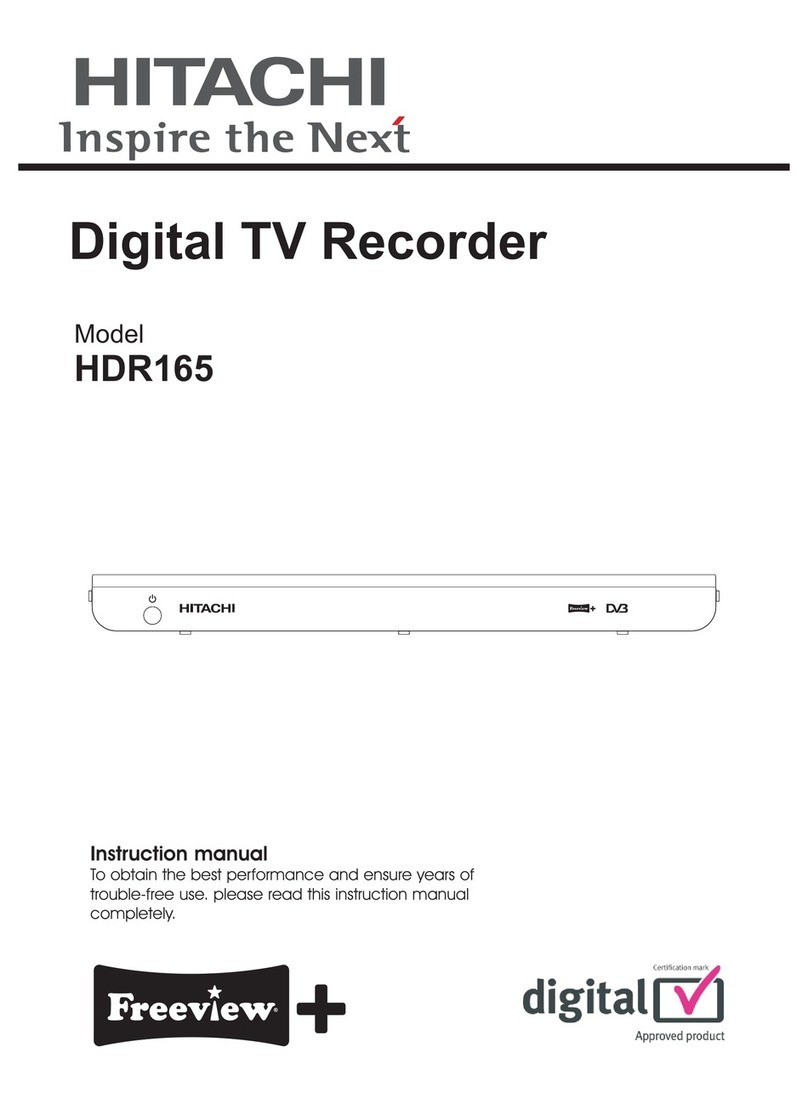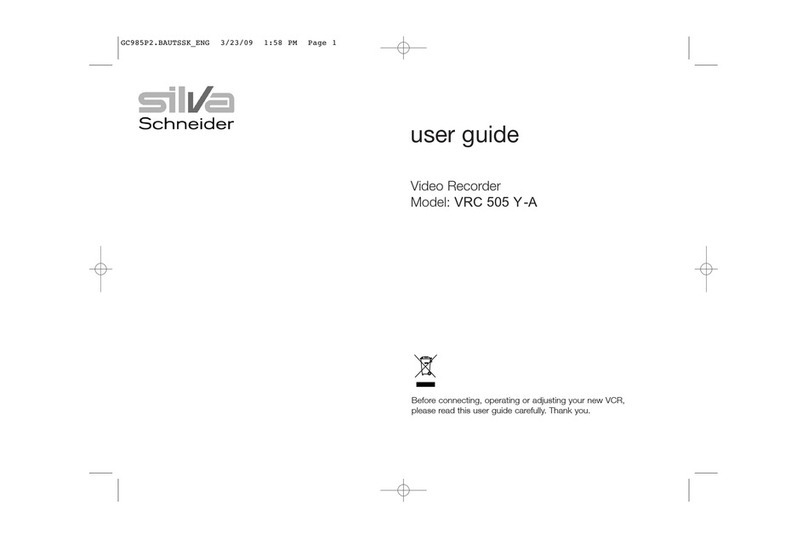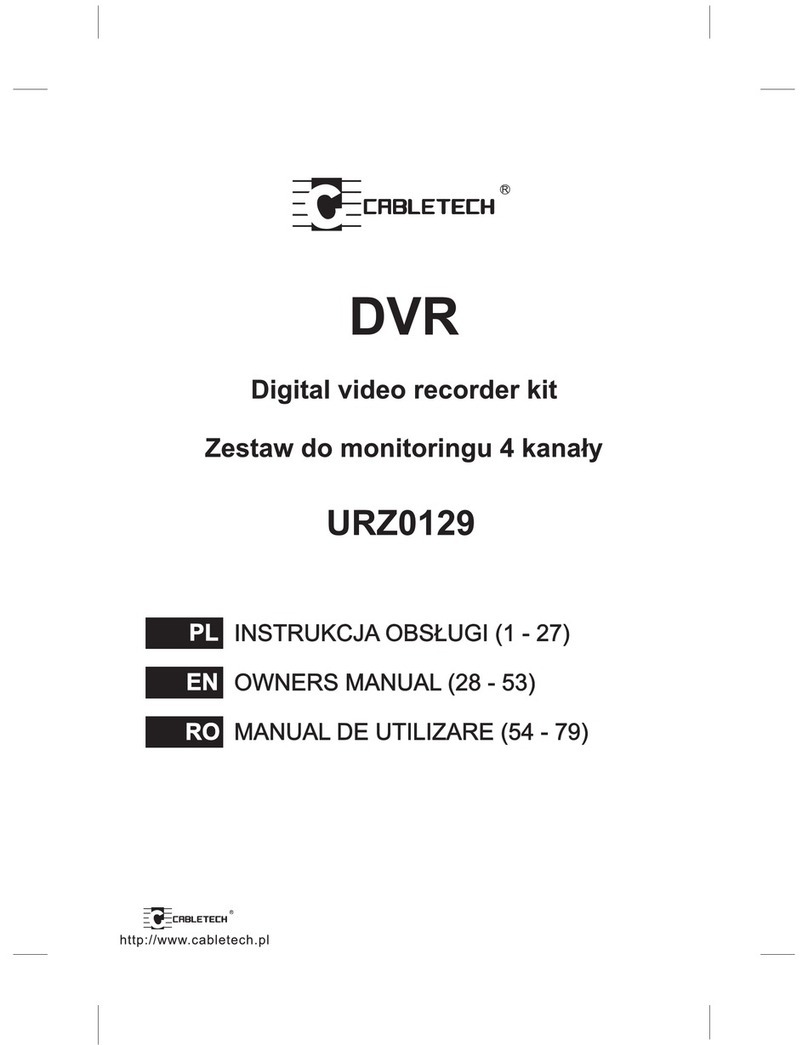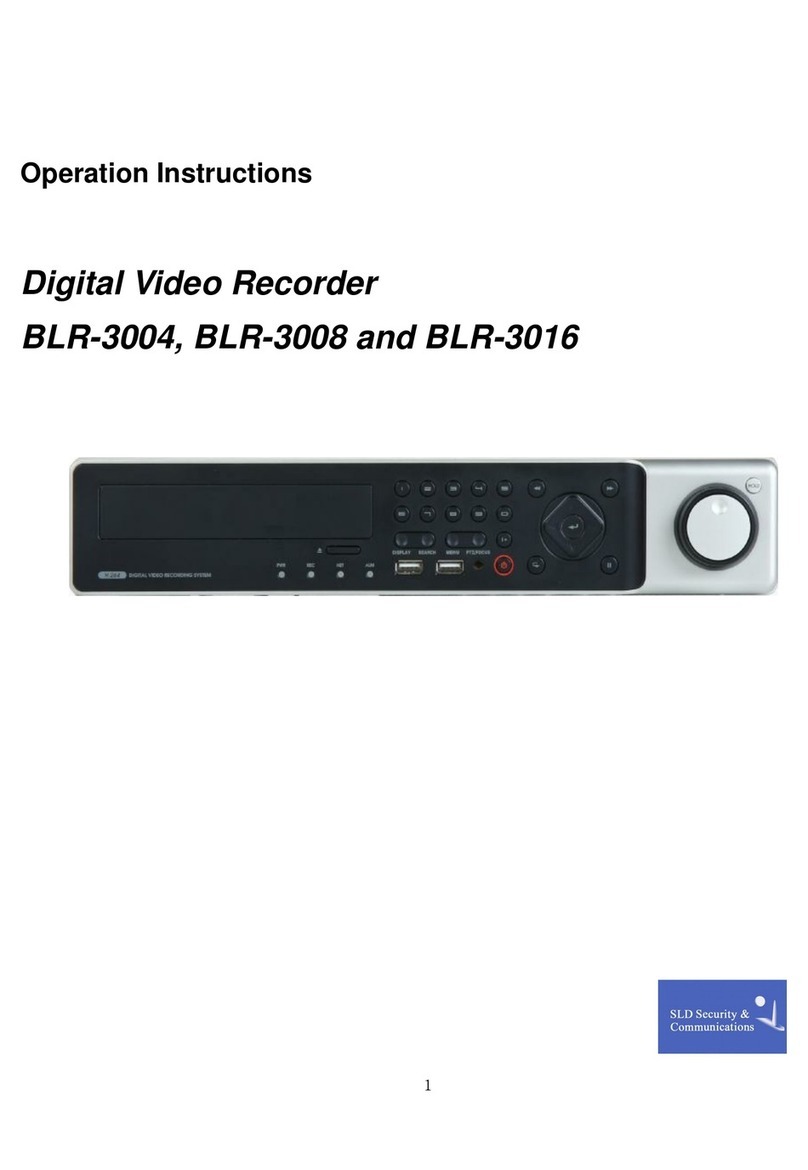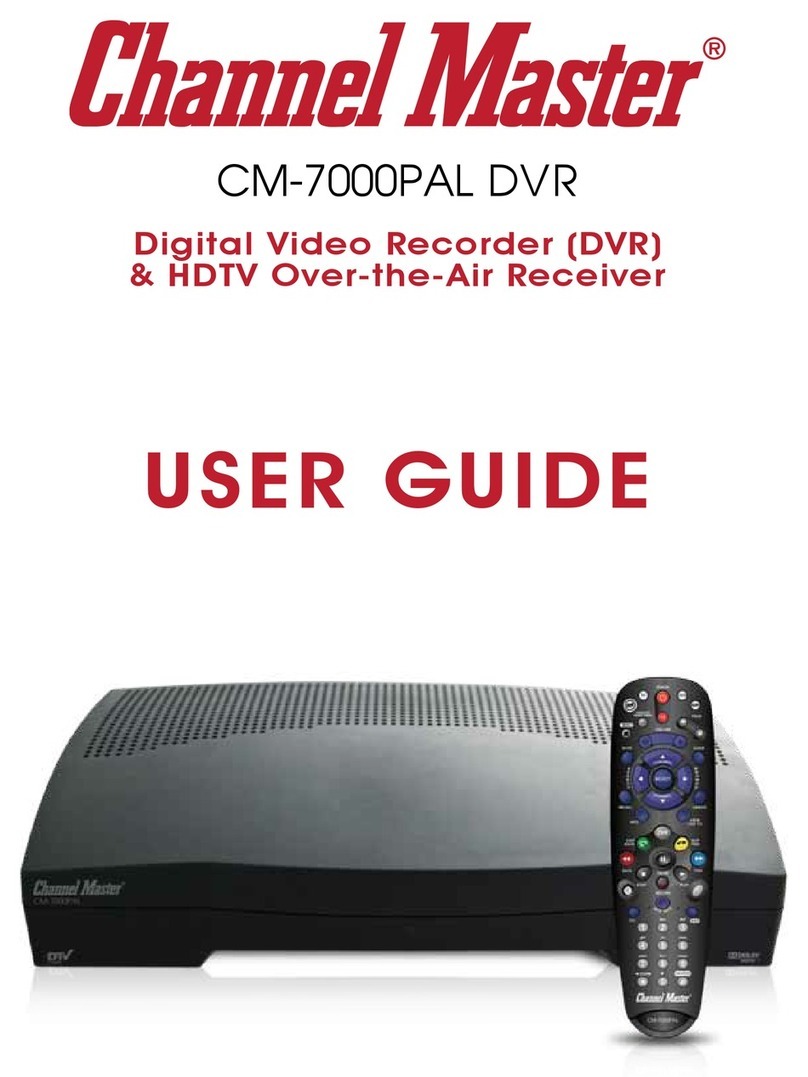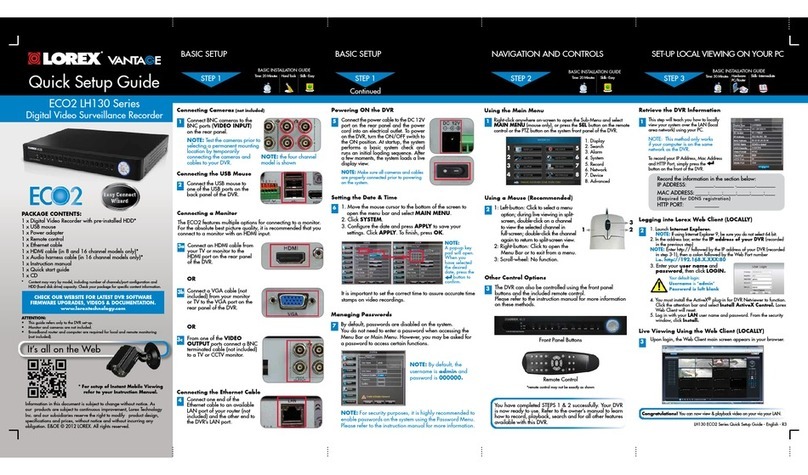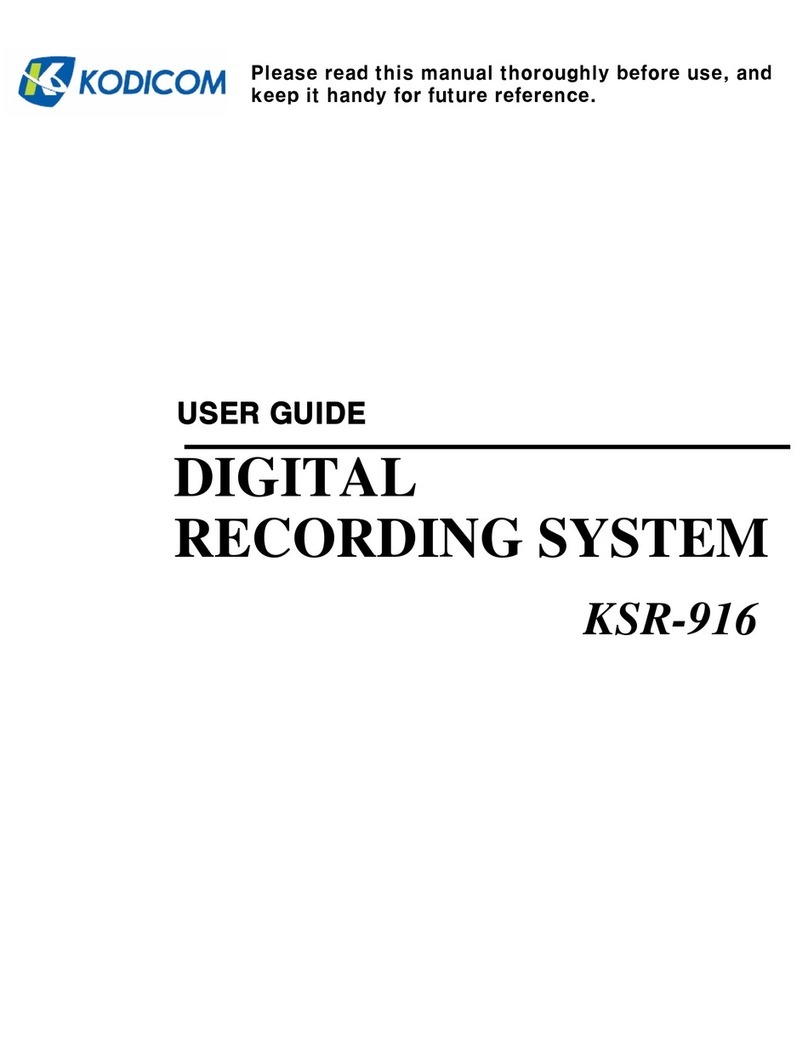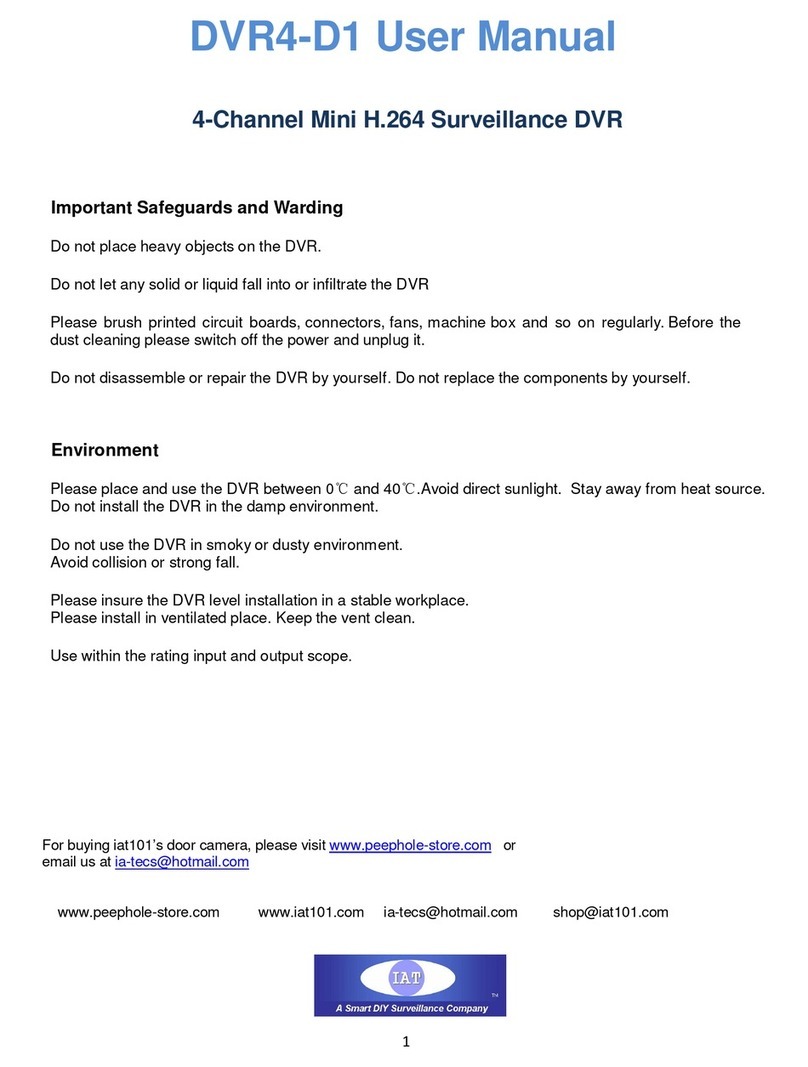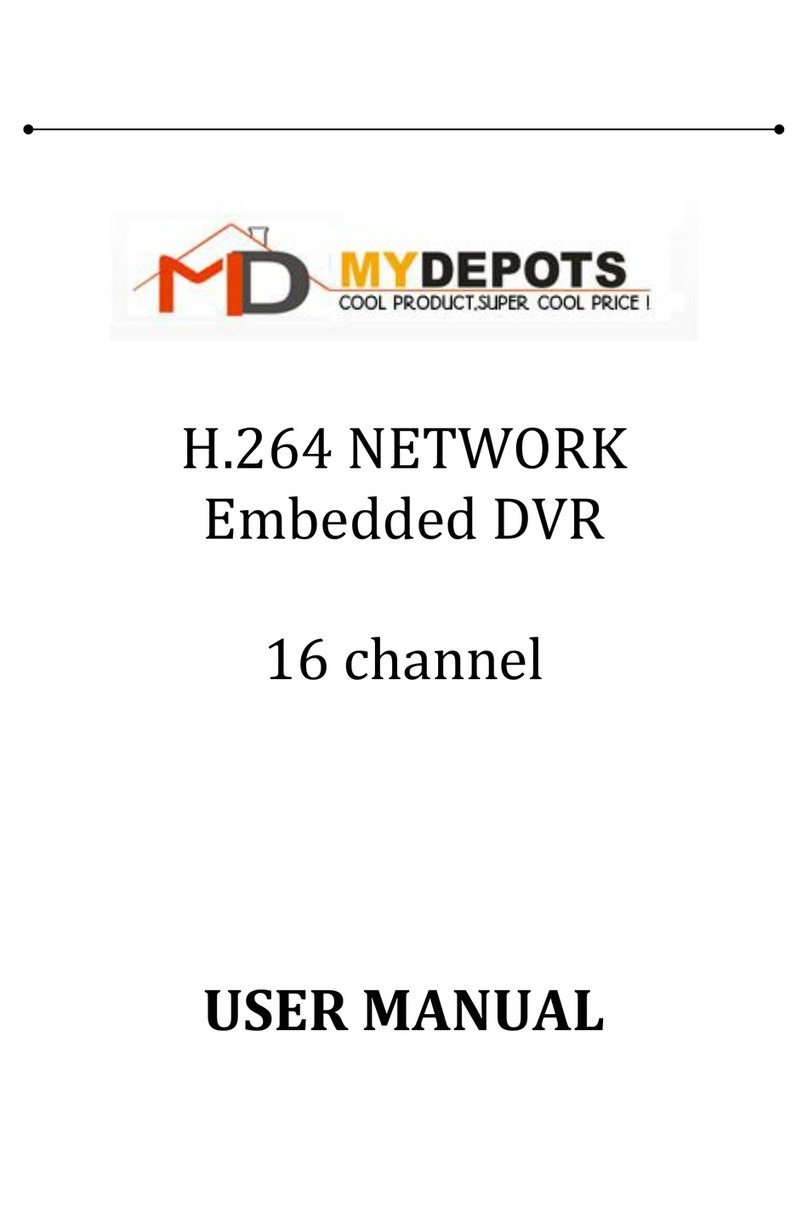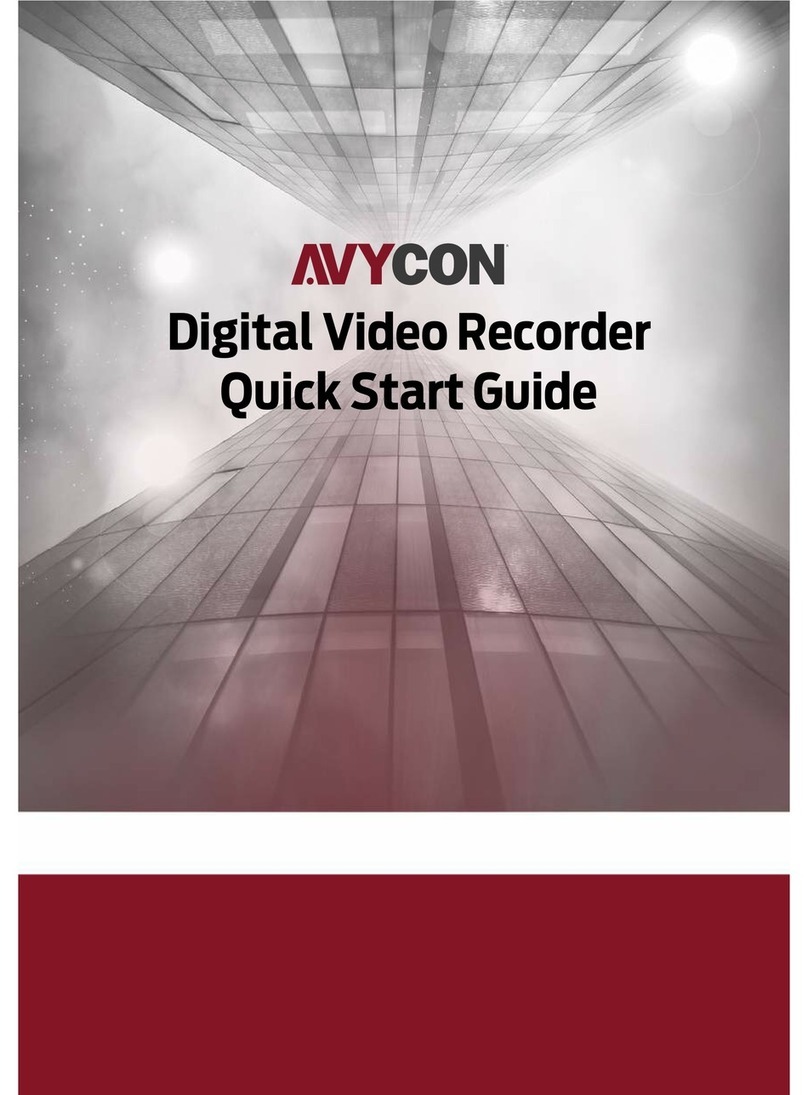Eclipse Security Nubix User manual


1
Thank you for using our product.
1. This is user's manual for High-end 4CH, 8CH and 16CH DVR (Digital Video
Recorder).
2. This manual contains product specification and introduction, installation guide,
operating guide and other necessary matters for easy understanding. Users should
read this user's manual carefully for proper use.
3. Contents in this manual may be changed according to the specification change and
feature improvement without any notification.
4. This user's manual shall never be copied without prior agreement and violating this
may be a reason for legal punishment on piracy.
5. If there is any incorrect or insufficient content in this user's manual, notify it to
Customer Support Center.

2
Contents
CH 1. Product Introduction
1-1. Product Contents 4
1-2. Specifications 6
1-3. Product Characteristics 8
1-4. Name of Each Part 10
1-4-1. 4CH 10
1-4-2. 8 and 16CH 12
CH 2. Installation Guide and Cautions
2-1. Cautions 14
2-2. Product Installation 16
2-2-1. Power Connection 16
2-2-2. Connecting External Device 16
2-2-3. Connecting External Device(8 and 16 CH) 20
CH 3. How to Use
3-1. LIVE Screen 24
3-1-1. INFORMATION Feature 25
3-1-2. Power off 26
3-1-3. Display mode change 27
3-1-4. PTZ (Pan, Tilt and Zoom) 28
3-2. Search Screen 32
3-2-1. Graphic Search 35
3-2-2. Log List 36
3-2-3 Text In Search 37
3-2-4. Time Search 38
3-2-5. Backup 39
3-2-6. File Search in Play Mode 40
3-2-7. INFORMATION Feature in Play Mode 40
3-2-8. Instant Replay 41
CONTENTS

3
Contents
3-3. Setup Menu Screen 42
3-3-1. A/V(Audio/Video) 42
3-3-2. Rec(Recording) 44
3-3-3. Event In 47
3-3-4. Alarm Out 50
3-3-5. Storage 51
3-3-6. NETWORK 53
3-3-7. SYSTEM 55
CH 4. Mouse Operation 57
CH 5. Client Program 59
5-1. Installing Client Program 59
5-2. How to use Client Program 64
5-2-1. Initial Screen 65
5-2-2. Connecting the DVR 69
5-2-3. Initial Screen after connection 70
5-2-4 WATCH-live viewing 71
5-2-5. Favorite – multiple DVR connection 72
5-2-6. SEARCH-playback 75
5-2-7. SETUP-remote setup of DVR 79
5-3. Firmware Upgrade 87
5-4. Web browser Monitoring and Playback 89
Trouble Shooting 90
Warranty 91
Appendix A How to Connect POS 92
Appendix B How to connect the DVR Controller (TBT) 94
CONTENTS

4
1-1. Product Contents
<4CH>
After removing packing materials of this product, check whether all following
contents are included.
Main Body (DVR):
This converts the analog video and audio signal
to the digital signal and saves on HDD.
Adapter:
This 12V adapter supplies power to the product.
Power Cable:
This connect the adapter and the power source.
Program CD:
This contains the User’s manual and Client
Program for DVR.
Remote Controller:
This is an IR remote controller for convenience.
Battery:
These are 2(two) AA size battery for the remote
controller.
CH1. Product Introduction
CH 1 Product Introduction

5
<8 and 16 CH>
After removing packing materials of this product, check whether all following
contents are included.
Main Body (DVR):
This converts the analog video and audio signal
to the digital signal and saves on HDD.
Adapter:
This 12V adapter supplies power to the product.
Power Cable:
This connect the adapter and the power source.
Program CD:
This contains the User’s manual and Client
Program for DVR.
Remote Controller:
This is an IR remote controller for convenience.
Battery:
These are 2(two) AA size battery for the remote
controller.
CH 1 Product Introduction

6
1-2. Specifications
<4CH>
Image Input/Output : NTSC / PAL
Recording Speed :
NTSC - 1~123fps(based on 360X240)
PAL - 1~103fps(based on 360X288)
Compression Method : MPEG4 Technology
Recording Time : 48~17,780 hours (160G)
Power : DC12V, 4.5A (DC adapter)
Power Consumption : 34W
External Terminal : Video Input - BNC 4CH
Video Output - BNC 1CH, S-Video 1CH, VGA 1CH(optional)
Spot Out- BNC 1CH
Loop Out - Loop Through 4CH
Audio Input - RCA 4CH
Audio Output - RCA 1CH
Sensor Input - Terminal Block 4CH (Contact, TTL)
Sensor Output - Terminal Block 4CH (Dry Contact)
LAN Communication - RJ45 Port
Serial Communication - DSUB9(RS-232C)
Terminal Block(RS485)
USB 1.1 Type A
Temperature : 5~40℃(30~110 F)
Humidity : 20%~80%(Non-condensing)
Size : 277 (W) ×315 (D) ×80 (H) mm
Weight : Lighter than 4.5Kg(Supplements and Packing Materials Excluded)
Supplements : Adapter 1
Power Cable 1
Program CD 1
Remote Controller 1
Battery 2
CH 1 Product Introduction

7
<8CH / 16CH>
Image Input/Output : NTSC / PAL
Recording Speed :
NTSC -1~127(8ch), 1~135fps(16ch) : based on 360X240
PAL - 1~107(8ch), 1~115fps(16ch) : based on 360X288
Compression Method : MPEG4 Technology
Recording Time : 44~17,780 hours (160G, 16ch)
47~17,780 hours (160G, 8ch)
Power : DC12V, 8A (DC adapter)
Power Consumption : 96W
External Terminal : Video Input - BNC 8CH / 16CH
Video Output - BNC 1CH, S-Video 1CH, VGA 1CH
Spot Out- BNC 1CH
Loop Out - Loop Through 8CH / 16CH
Audio Input - RCA 4CH
Audio Output - RCA 1CH
Sensor Input - Terminal Block 8CH (Contact, TTL) / 16CH
(Contact, TTL)
Sensor Output - Terminal Block 8CH (Dry Contact 4CH) /
12CH (Dry Contact 4CH)
LAN Communication - RJ45 Port
Serial Communication - DSUB9(RS-232C)
Terminal Block(RS485)
USB 1.1 Type A
Temperature : 5~40℃(30~110 F)
Humidity : 20%~80%(Non-condensing)
Size : 430 (W) ×420 (D) ×88 (H) mm
Weight : Lighter than 5.5Kg(Supplements and Packing Materials Excluded)
Supplements : Adapter 1
Power Cable 1
Program CD 1
Remote Controller 1
Battery 2
CH 1 Product Introduction

8
1-3. Product Characteristics
1) High quality picture
This enables recording and playing high quality digital image based on MPEG4
compression method.
2) High reliability
With Embedded hardware and software design, this maintains higher product
reliability compared to common PC type products.
3) Simple usage
This allows users to use it conveniently by placing control buttons similar to existing
ones on VCR, and users can easily learn the usage.
4) Triplex System
Triplex System allows recording, backup, networking and playback simultaneously.
5) Selectable recording setup
For recording methods, users can select the frame rate, resolution and video quality
individually in order to be appropriate for user's environment.
6) Remote monitoring
With using exclusive line or Internet network, you can search or monitor recorded
images remotely by installing exclusive client program on PC.
7) Backup
You can backup with USB, CD-RW and DVD-RW.
8) Audio recording
You can record four sound inputs simultaneously. Moreover, you can listen to the
sound in search and live monitoring and play mode.
9) Various recording methods
This provides convenient use with manual recording, recording by dates and days,
hourly schedule recording, sensor and motion detection event recording and others to
enable unmanned monitoring.
10) Various total monitoring features
You can use overall and economical security system through various sensor inputs
and contact output control.
11) Display information in easy-to-understand information method
This enhanced convenience of user by displaying information (date, time, recording
method, recording frame number, HDD capacity and others) in monitoring, recording
and playing mode in easy-to-understand way.
CH 1 Product Introduction

9
12) Spot monitoring
Spot out can be enable to monitor sequentially in other place.
13) P/T/Z control
By built in RS485, various P/T/Z cameras can be used.
14) Individual resolution setting
You can record in each channel by choosing 360X240, 720X240 and 720X480
individually.
15) Separate video transmission engine
DVR can send 60 fps (based on CIF) regardless of the local recording and viewing
setup regardless with recording setup.
16) Web browser support
You can monitor and playback the video and control the PTZ camera by internet
explorer.
17) Built in S.M.A.R.T.
You can automatically check the health of the hard disk drives.
18) Text inserter
You can operate with the POS and ATM.
19) Mirroring
If you install more than two HDDs, you can use the second HDD for backup for
maximum fault tolerance.
20) Language pack
Basically DVR has 5 language set, furthermore you can choose the language set if
you want.
CH 1 Product Introduction

10
1-4. Name of Each Part
1. Control Button : Record, Search, Lock feature.
(※In menu and password setting, it is automatically converted to number buttons)
No.”0”PTZPTZ0
No.”9”Protect FileSystem LockLOCK9
No.”8”InformationINFO8
No.”7”Pause/ StepInstant ReplaySTILL7
No.”6”Slow playbackSLOW6
No.”5”Stop/STOP5
No.”4”Fast ForwardFF4
No.”3”playbackSearchPLAY3
No.”2”RewindREW2
No.”1”BackupBackup1
Menu settingSearch ModeLive modeDisplayNo.
1-4-1. 4CH
[Front Panel]
2. Status lamps
POWER : Green. Power indicator.
RECORD : Red. Indicate the recording.
NETWORK : Green. Lit on connecting the network
3. MENU and ARROW Keys
This button is used to change settings for the product in MENU Mode or
used in Search Mode or turn it on.
※
For more details, refer to [CH 3. How to Use]
CH 1 Product Introduction
PTZ
1 2 3 4 5 6 7 8 9 0
POWER
ENTER
NETWORK
RECORD
POWER
MENU EXIT
Backup
1. Control Buttons
2.
3. Menu and Arrow Keys
Status Lamps

11
[Rear Panel]
1. DC Power : DC12V 4.5A
2. Cooling Fan
3. Serial Port: This is Serial communication(RS-232C) cable connection terminal.
4. Audio Out: RCA audio out terminal.
5. S-Video Out : Output for S-Video monitor. Normally you can get clearer image
than BNC.
6. NTSC/PAL select switch : Choose the proper position.
7. Video Out : For main monitor.
8. Loop Out : This sends the images from the cameras the other devices.
9. LAN Port: This is LAN cable connection terminal.
10. Audio In: RCA audio in terminals. You can record four channels at the same
time.
11. Sensor out : This terminal blocks connect external electric devices to the product
( Warning Lamp and others).
12. RS485 port : For control the pan and tile cameras. Make sure that the polarity.
13. Sensor In : This terminal connects external sensor to the product.
14. Video In: This receives images from cameras and sends them to monitors.
15. VGA port: video output for VGA display
16. USB ports : This port is for USB device.
※
For more details, refer to [CH 2. Installation Method and Cautions].
CH 1 Product Introduction
1. DC12V
2. FAN
3. SERIAL4. AUDIO OUT
5. S-VIDEO
6. NT-PAL
7. VIDEO OUT
8. LOOP OUT
9. LAN
10. AUDIO IN
11. SENSOR OUT13. SENSOR IN
12. RS48514. VIDEO IN
15. VGA
16. USB

12
1-4-2. 8 and 16CH
[Front Panel]
1. Number buttons : If you press this button, it will be changed to full screen in live
viewing or playback
(※In menu and password setting, it is automatically converted to number buttons)
2. EJECT : It will open or close the backup drive such as CD-RW or DVD.
3. Playback buttons : It will be used on playback. If you press these buttons in live
mode, it will be automatically changed to the Instant Play mode. ‘Stop’ button
changes from the play mode to the live mode.
4. USB ports : These USB ports are for mouse and USB devices. You should
connect correctly the USB devices and mouse as picture directed.
5. Backup device : You can use the versatile backup devices such as CD-RW and
DVD-RW.
6. Function keys
1) Search : It will change to the playback mode from the live mode.
2) Backup : It will move to the backup screen from the live or play mode.
3) PTZ : It will change to the pan, tilt and zoom control mode from the live mode.
4) MENU : It will move to the setup screen from the live mode.
5) DISPLAY : It will change the screen splitting sequentially from 1, 4, 6, 9, 13 and
16. It can be adapted both live and play mode.
6) SWITCHING : It will change to switching mode except 16 splitting.
7) INFO : It will turn it on and off the GUI and OSD sequentially.
8) EXIT(LOCK) : If you want move to the upper menu or exit without saving, press
this button. On playback, it will disappear the search list for the better
viewing. On live viewing, it performs the system lock.
7. ARROW, ENTER : This button is used to change settings for the product in
MENU Mode or used in Search Mode.
8. Status LED
POWER : Blue. Power indicator.
RECORD : Red. It will be lit on while recording.
NETWORK : Green. It will be lit on while connecting the network.
ALARM : Red. It will be lit on when the events happen.
※
For more details, refer to [CH 3. How to Use]
CH 1 Product Introduction
1. Number buttons
2. EJECT
3. Playback button
4. USB port 5. Backup device
6. Function key
7. Enter and arrow key
8. LED

13
[Rear Panel]
1. VIDEO IN : This receives images from cameras and sends them to monitors.
LOOP : This sends the images from the cameras to the other devices.
2. POWER : This turn it on and off the main power.
3. SENSOR IN : This terminal connects external sensor to the product.
ALARM OUT : This terminal blocks connect external electric devices to the
product ( Warning Lamp and others). The first 8 terminals are related with dry
contacts (4 relays).
4. VIDEO OUT : There are four kinds of video out such as composite, spot, S-
VIDEO, and analog RGB(VGA).
5. AUDIO IN : RCA audio in terminals.
You can record four channels at the same time.
AUDIO OUT : RCA audio out terminal.
6. RS485 port : For control the pan and tile cameras. Make sure that the polarity.
7. SERIAL : This is Serial communication(RS232C) cable connection terminal.
8. NTSC/PAL select switch : Choose the proper position along your video format.
9. LAN Port: This is LAN cable connection terminal.
10. DC Power : DC12V 8A.
※
For more details, refer to [CH 2. Installation Method and Cautions].
CH 1 Product Introduction
1. VIDEO IN, LOOP 2. Power switch
3. SENSOR, ALARM 4. Video out 5. Audio In/Out
6. RS 485
7. RS 232
8. NTSC/PAL switch
9. LAN
10. Power adapter

14
2-1. Cautions
- Avoid installing the product where there are direct rays or it is hot by locating near
from heat generator. (May cause fire)
- Do not put vase, flowerpot, cup, cosmetics, drug, and anything the contain water on
product. (May cause fire or electric shock, and it may injure people by falling)
- Do not insert or drop any metal object (coin, hair pin) or flammable object (match,
paper) into air hole. (May cause fire or electric shock)
- Do not put any heavy object on it. (May injure people by being fell or destroyed.)
- Put power plug surely not to be moved. (If not, this may cause fire.)
- Unplug power plug and antenna when there are thunders and lightening. (May
cause fire.)
- For cleaning the product, wipe surface with dry towel. Using chemical agent or
cleaner may change the color and unpeel paint. Do not put several plugs at same
time. (May cause electric shock.) If there is smoke or strange smell, stop operation. In
this case, turn the power off and unplug it, and then contact our service center. (If you
keep using it, this may cause fire or electric shock.)
- Do not unplug by pulling cord. (If cord is damaged, it may cause fire or electric
shock.)
- Do not plug or unplug with wet hands. (May cause electric shock.)
- Keep the power cord untwisted. (May cause fire or electric shock.)
- Use proper adapter. (Using too much electric power may cause fire or electric
shock.)
- Do not install it at where exposed to rain and wind and water drop. (May cause fire,
electric shock and transformation.)
- Keep away from fire. (May cause fire.)
-Do not disassemble or remodel on your own. (May cause malfunction or electric
shock.)
- Do not put next to flammable materials like flammable spray. (May cause fire.)
- Do not install it at a place with too much dirt. (May cause fire.)
- Do not install it on unstable places like shaking table and inclined place or shaking
place. (May injure users by falling down or being upside down.)
- Do not put an heavy object on power cord or avoid it from being pressed by the
device. (May cause fire or electric shock.)
- In case of using extension cord, do not use several devices at same time. (May
cause fire with abnormal heating of extension.)
- When there are dirt on power plug pin or power outlet, clean it nicely. (May cause
fire.)
CH2. Installation Method and Cautions
CH 2 Installation Method and Cautions

15
-Do not damage on power cord or plug, and bend or twist or pull too much, and put it
between other objects or heat. If power outlet insertion part is not tight, do not use it.
(May cause fire or electric shock.)
-Do not drop or give a shock to the product. (May injure people or cause malfunction.)
- Do not touch power adaptor or signal controller. (May cause electric shock.)
- Do not put any object too close to block cooling fan. (May cause fire.)
- In case of exchanging batteries with improper type, there might be danger of
explosion.
- For used batteries, throw away separately from other garbage.
- When you take out batteries, avoid children from eating them by mistake. Keep them
away from children. (If a child ate them, contact a doctor right away.)
Note :
This equipment has been tested and found to comply with the limits for a Class A
digital device, pursuant to part 15 of the FCC Rules. These limits are designed to
provide reasonable protection against harmful interference when the equipment is
operated in a commercial environment. This equipment generates, uses and can
radiate radio frequency energy and, if not installed and used in accordance with the
instruction manual, may cause harmful interference to radio communications.
Operation of this equipment in a residential area is likely to cause harmful
interference in which case the user will be required to correct the interference at his
own expense. Changes or modifications to this equipment may cause harmful
interference unless the modifications are expressly approved in the instruction
manual. The user could lose the authority to operate this equipment if an
unauthorized change or modification is made.
This device complies with the part 15 of the FCC Rules. Operation is subject to the
following two conditions : (1) this device may not cause harmful interference, and (2)
this device must accept any interference received, including interference that may
cause undesired operations.
FCC Warning :
This equipment may generate or use radio frequency energy. Changes or
modifications to this equipment may cause harmful interference unless the
modifications are expressly approved in the instruction manual. The user could lose
the authority to operate this equipment if an unauthorized change or modification is
made.
CE Warning : This is a Class A product. In a domestic environment this may cause
radio interference in which case the user may be required to take adequate measures.
This product has obtained EMI registration.
CH 2 Installation Method and Cautions

16
2-2 Product Installation
This product may be composed of camera and monitor in default, and additionally
the sensor, microphone, speaker and PC for network can be connected if necessary.
2-2-1. Power Connection
1) Connect adapter cable to power connection terminal at rear side.
2) Input AC power to the adapter. (free voltage from 100V to 240V, 50/60Hz)
※You must operate it at the rated voltage instructed on the user's manual. In case
power higher than the rated voltage is supplied, it may cause damages on product.
2-2-2. Connecting External Device ( 4CH)
※Connect it when power of the product is off.
※Read through user's manual for the device you are connecting carefully.
1) How to Connect External Video/Audio Device
Connect cameras to VIDEO IN by channels.
Connect microphone (AMP) to AUDIO IN by channels.
Connect VIDEO OUT to VIDEO IN of monitor.
Connect AUDIO OUT to AUDIO IN of monitor.
For Loop Out terminal at rear side, you can use it by connecting to the other external
device such as matrix which needs the camera input.
2) How to connect external sensor
Sensor terminal is composed of 4 input channels and 4 output channels. As
shown at below, if sensor output is TTL signal, connect SIGNAL line to left and
GND line to right by input channels.
CH 2 Installation Method and Cautions
VIDEO AUDIO
IN OUT OUTIN
MONITOR Rear
CAMERA
MIC

17
*What are N/O (Normal Open), N/C (Normal Close)?
This is a terminology explaining operation method of Sensor. N/O Sensor is that
contact maintains Open status in normal condition and contact is converted to Close
status with beginning operation. Oppositely, N/C Sensor operates while contact
maintaining Close status converts to Open status.
Sensor In : Connect the sensors.
Sensor Out : Connect the external electric devices.
3) Connecting with PC using LAN cable
If you want to connect DVR to PC directly, use Cross Cable(1), and if you want to
use HUB, use Direct Cable(2).
*Hub : This is a device connecting one office to devices located near with using
cable when you organize LAN
*Direct Cable : This is standard UTP cable used for communication among
devices through Hub and others when you organize LAN
*Cross Cable : This is a cable that has changed internal array of standard UTP
Cable for direct communication among devices not using connection
devices like Hub when you organize LAN
CH 2 Installation Method and Cautions
SIREN
POWER
-+
SENSOR
②Direct Cable
①Cross Cable
PC
HUB

18
Extended Serial Cable
4) Connection Using PTZ camera
In case of using pan and tilt cameras, connect PAN/TILT DRIVE to product as
shown at following figure.
5) Connection with POS or ATM
In case of operating with POS or ATM , connect POS or ATM to product using the
expanded serial cable as shown at following figure. Refer to appendix A in detail.
CH 2 Installation Method and Cautions
6) Installing Hard disk drive
In case of installing the hard disk drive, open the upper case and install the hard disk
drive on the hard bracket. If you use the one hard disk drive, it should be set the IDE1
with master setting. If you use the 2 hard disk drives, it also should be set the IDE1
with 1 master and 1 slave setting. Remember that the main power should be off to
install the hard disk drive. If you have any trouble, please contact the technical
support.
※
For more details, refer to [Appendix A How to Connect POS].
•Attention
This DVR has one RS232 port. So you cannot use the POS and DVR
controller simultaneously.
RS485 CABLE
VIDEO CABLE
SPEED
DOME

19
CH 2 Installation Method and Cautions
7) Installing backup drive
You can use the DVD-RW or CD-RW for backup. In this case you can install just
one hard disk drive. To install the backup drive, open the top cover and install the
backup drive on the bracket. It should be connected to IDE 2 with slave setting.
8) Installing DVR Controller
You can use the DVR controller with serial communication. If you install the DVR
controller, you can directly control the DVR using control keyboard.
※
For more details, refer to [Appendix B How to Connect DVR Controller].
•Attention
This DVR has one RS232 port. So you cannot use the POS and DVR
controller simultaneously.
Table of contents
Other Eclipse Security DVR manuals
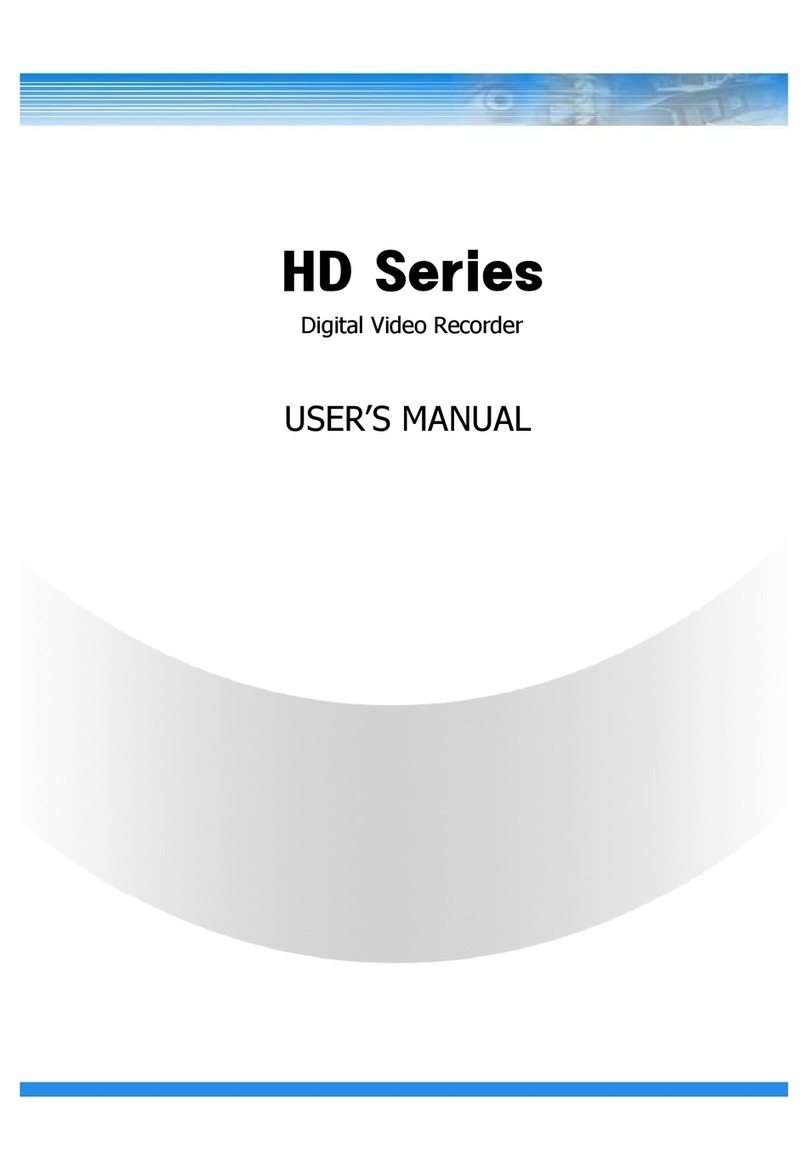
Eclipse Security
Eclipse Security Nubix HD Series User manual
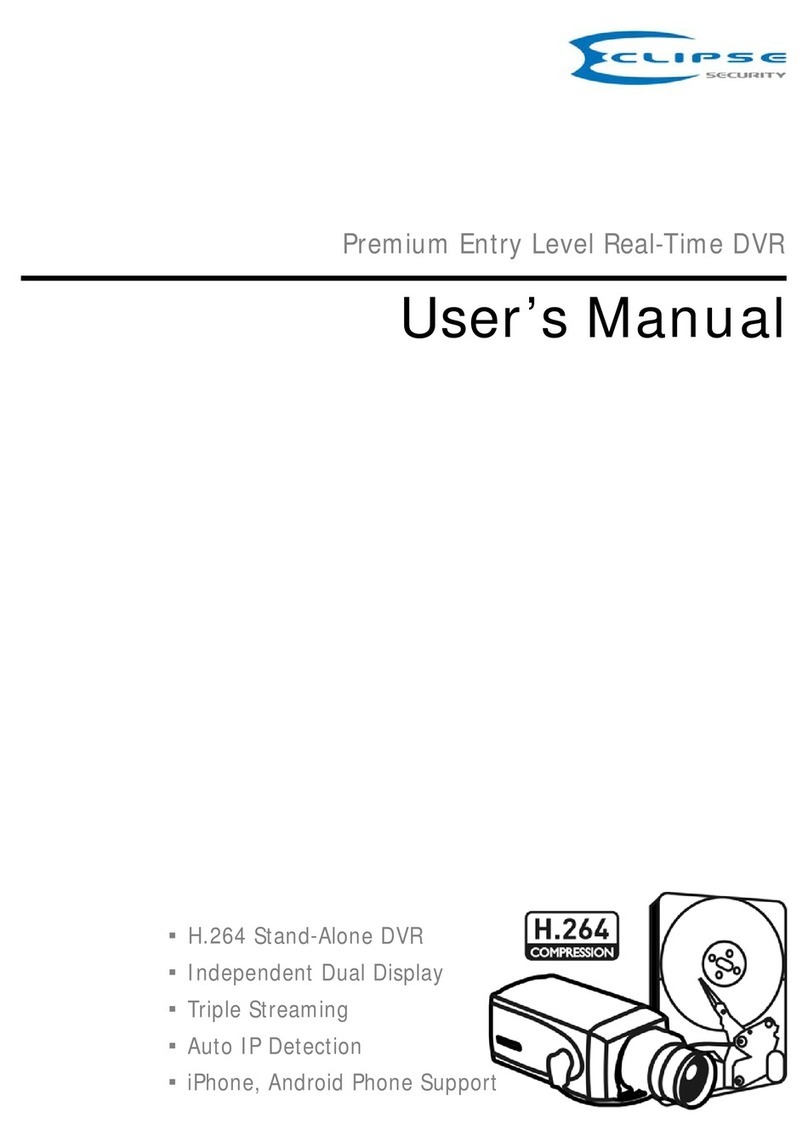
Eclipse Security
Eclipse Security 4 Channel Premium DVR User manual

Eclipse Security
Eclipse Security Tribrid User manual
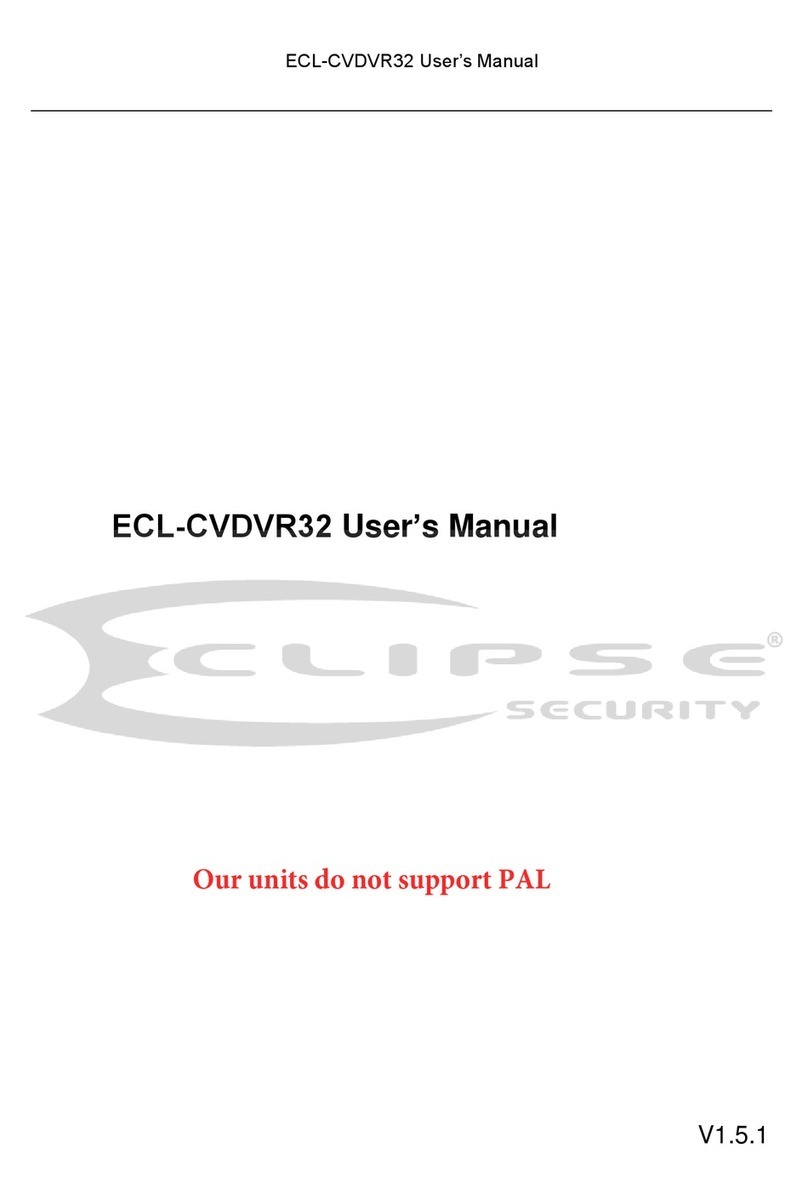
Eclipse Security
Eclipse Security ECL-CVDVR32 User manual

Eclipse Security
Eclipse Security ECL-NVR16 User manual
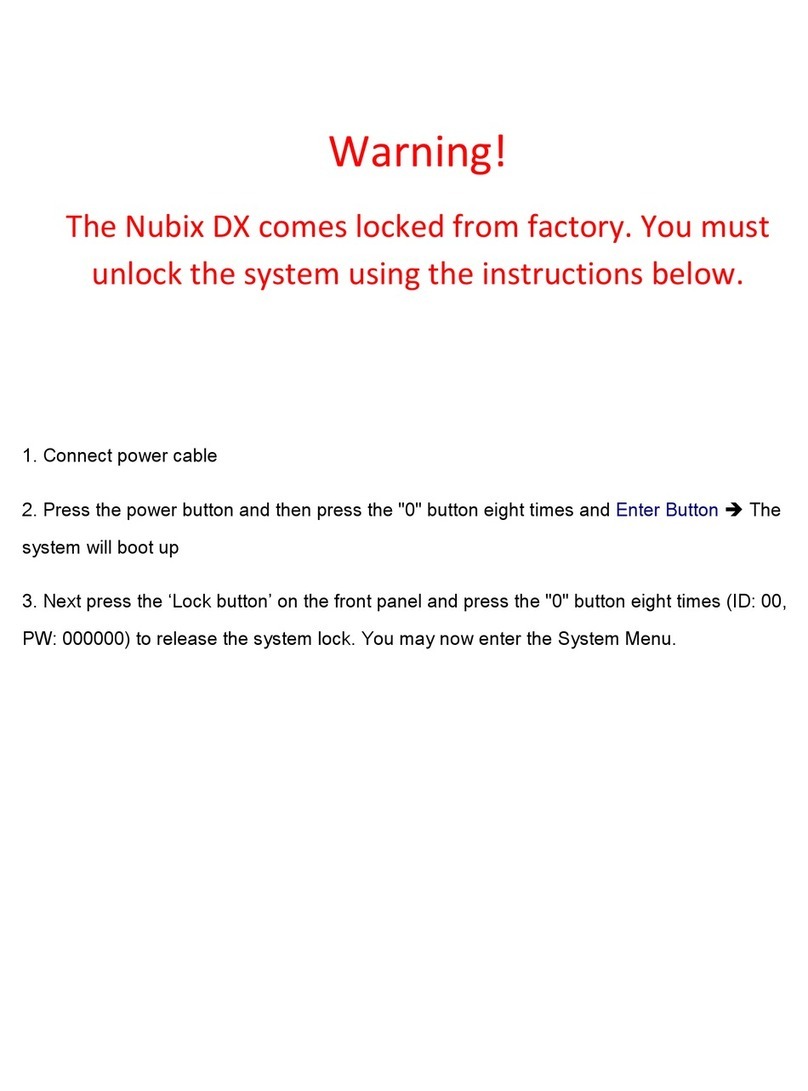
Eclipse Security
Eclipse Security Nubix DX User manual