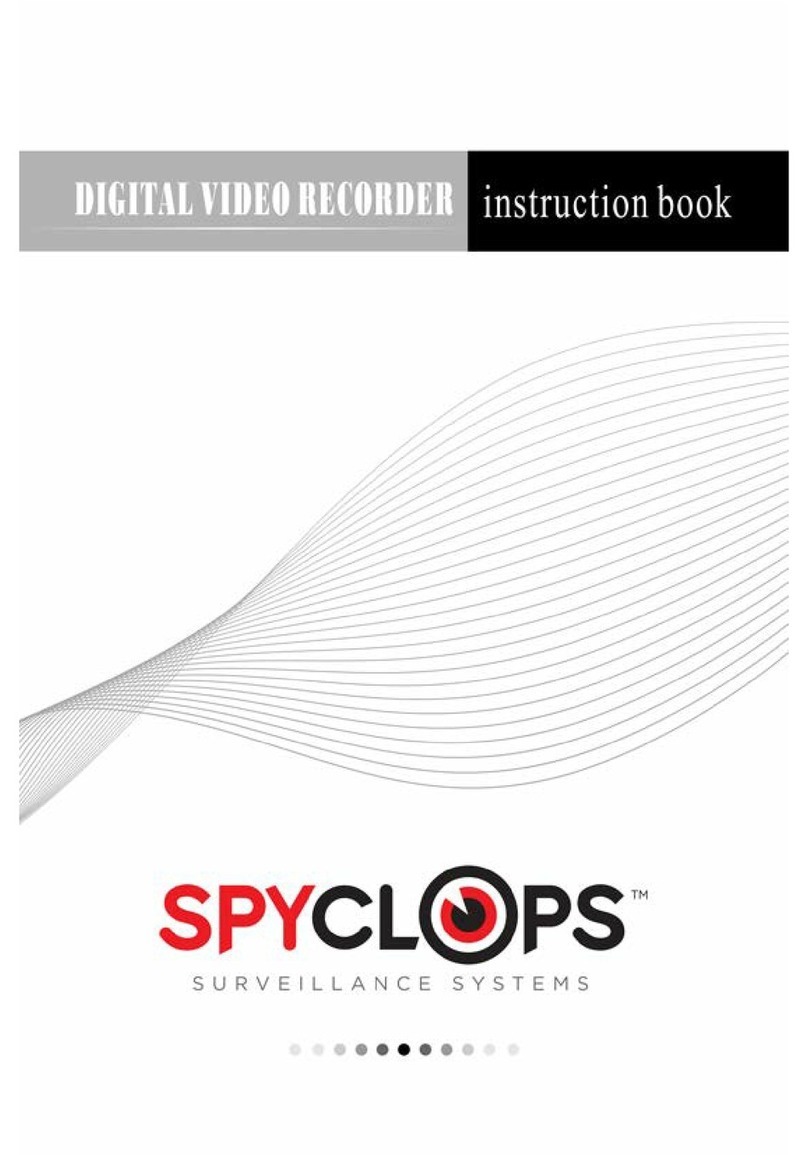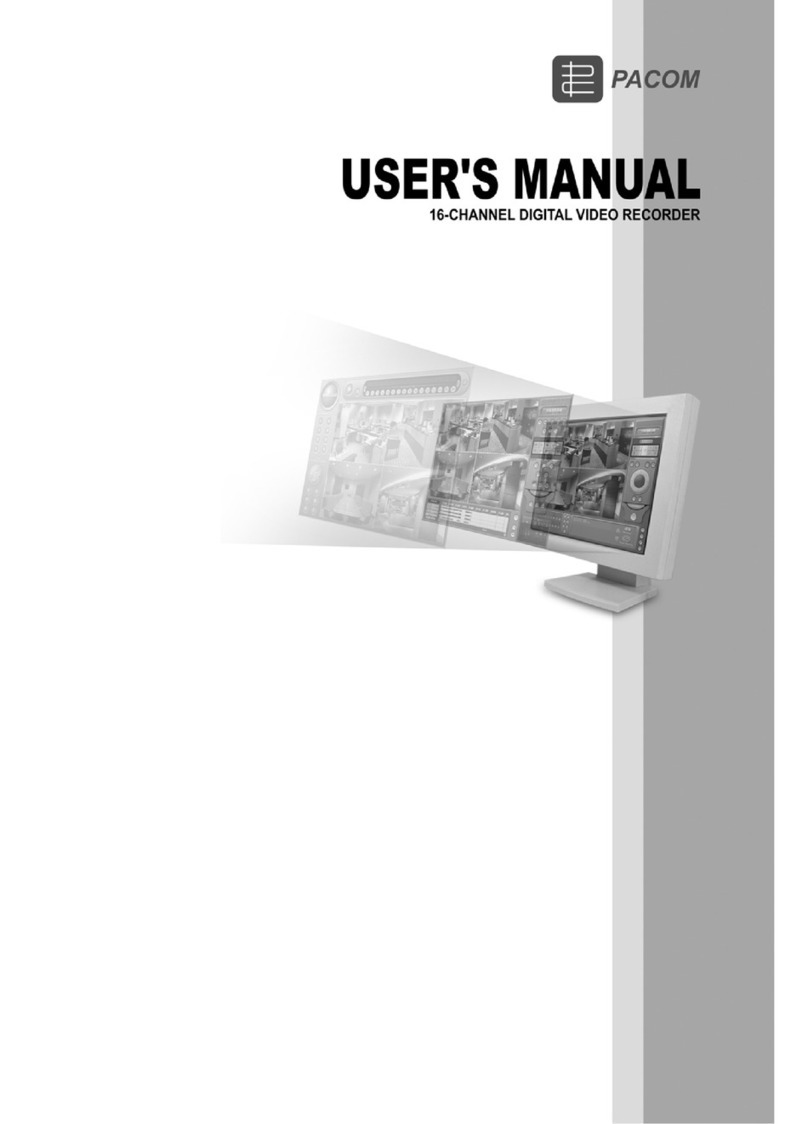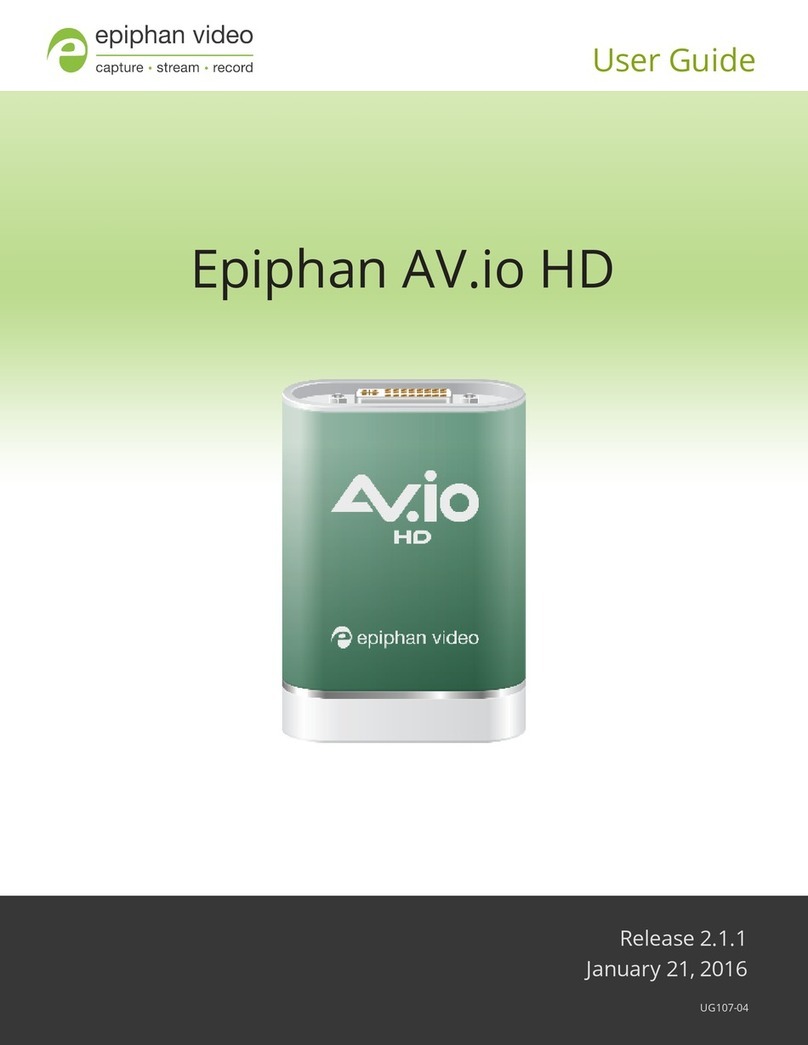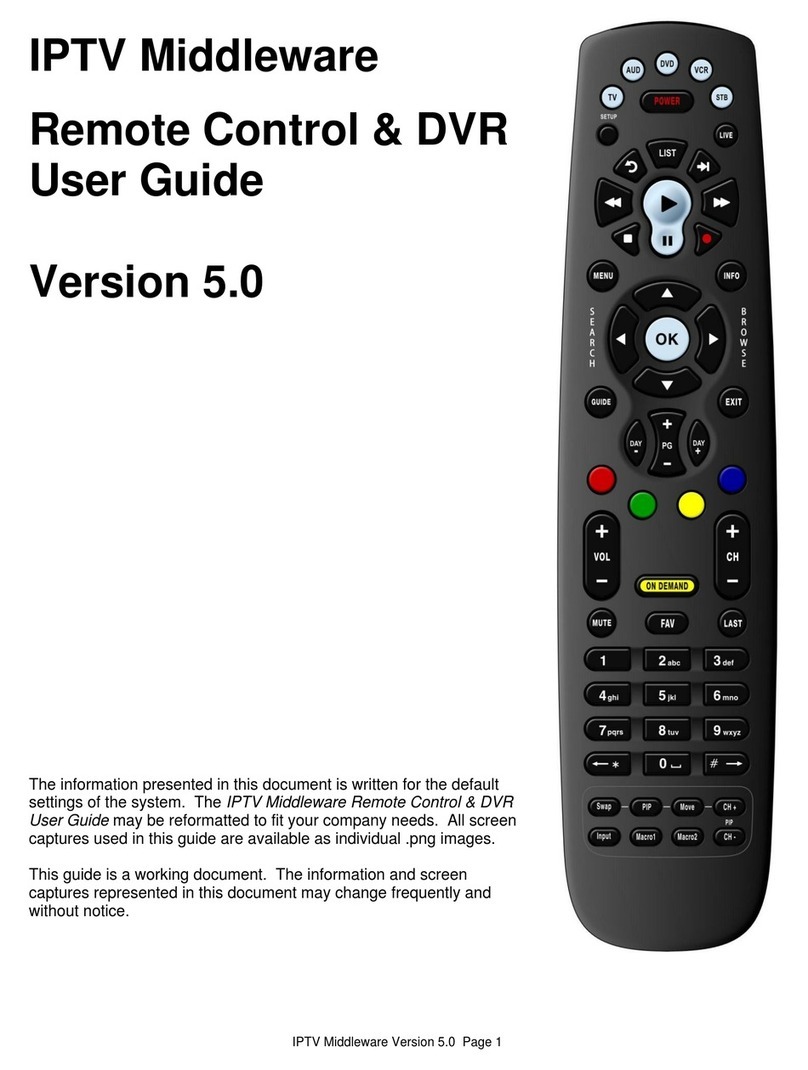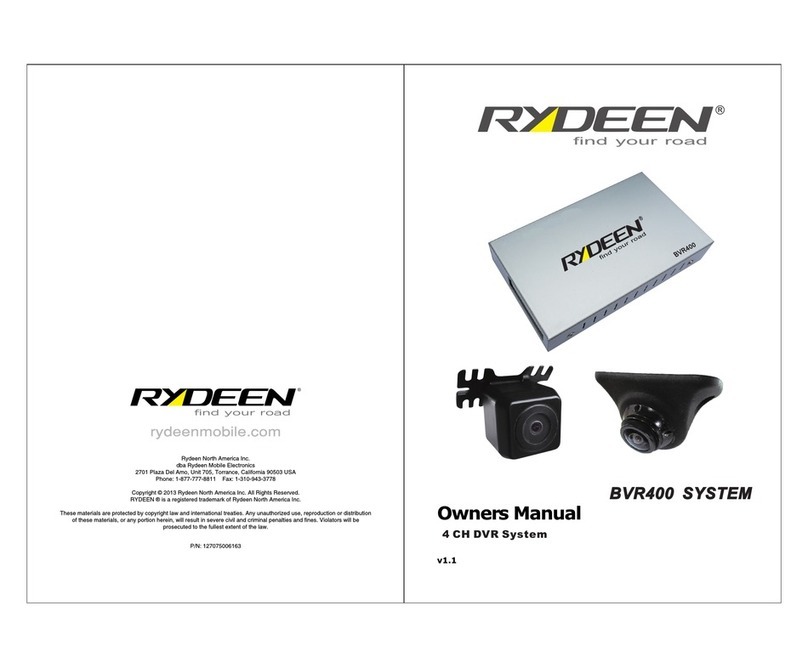Wightman Amino 540 User manual

USER GUIDE
for Amino 540 DVR

C
Co
on
nt
te
en
nt
ts
s
Table of Contents........................................................... i
Remote Control Functions ........................................... iii
1. Initial Startup ........................................................... 1
.1
L
Lo
og
g
i
in
n.
..
..
..
..
..
..
..
..
..
..
..
..
..
..
..
..
..
..
..
..
..
..
..
..
..
..
..
..
..
..
..
..
..
..
..
..
..
..
..
..
..
..
..
..
..
..
..
..
..
..
..
..
..
..
..
..
..
..
..
..
..
..
..
..
..
..
..
..
..
..
..
..
..
..
..
..
..
..
..
..
..
..
..
..
..
..
..
..
..
..
..
..
..
..
..
..
..
..
..
..
..
..
..
..
..
..
..
.1
2. Basic TV Controls ........................................................ 2
C
Ch
ha
an
ng
ge
e
t
th
he
e
c
ch
ha
an
nn
ne
el
l.
..
..
..
..
..
..
..
..
..
..
..
..
..
..
..
..
..
..
..
..
..
..
..
..
..
..
..
..
..
..
..
..
..
..
..
..
..
..
..
..
..
..
..
..
..
..
..
..
..
..
..
..
..
..
..
..
..
..
..
..
..
..
..
..
..
..
..
..
..
..
..
..
..
..
..
..
..
..
..
..
..
..
..
..
..
.2
V
Vi
ie
ew
w
C
Cu
ur
rr
re
en
nt
t
C
Ch
ha
an
nn
ne
el
l
I
In
nf
fo
or
rm
ma
at
ti
io
on
n.
..
..
..
..
..
..
..
..
..
..
..
..
..
..
..
..
..
..
..
..
..
..
..
..
..
..
..
..
..
..
..
..
..
..
..
..
..
..
..
..
..
..
..
..
..
..
..
..
..
..
..
..
..
..
..
..
..
..
..
..
....2
S
Se
et
t
F
Fa
av
vo
or
ri
it
te
es
s.
..
..
..
..
..
..
..
..
..
..
..
..
..
..
..
..
..
..
..
..
..
..
..
..
..
..
..
..
..
..
..
..
..
..
..
..
..
..
..
..
..
..
..
..
..
..
..
..
..
..
..
..
..
..
..
..
..
..
..
..
..
..
..
..
..
..
..
..
..
..
..
..
..
..
..
..
..
..
..
..
..
..
..
..
..
..
..
..
..
..
..
..
..
....3
V
Vi
ie
ew
w
t
th
he
e
C
Ch
ha
an
nn
ne
el
l
G
Gu
ui
id
de
e.
..
..
..
..
..
..
..
..
..
..
..
..
..
..
..
..
..
..
..
..
..
..
..
..
..
..
..
..
..
..
..
..
..
..
..
..
..
..
..
..
..
..
..
..
..
..
..
..
..
..
..
..
..
..
..
..
..
..
..
..
..
..
..
..
..
..
..
..
..
..
..
..
..
..
..
..
..
..
.4
A
Au
ut
to
ot
tu
un
ne
e.
..
..
..
..
..
..
..
..
..
..
..
..
..
..
..
..
..
..
..
..
..
..
..
..
..
..
..
..
..
..
..
..
..
..
..
..
..
..
..
..
..
..
..
..
..
..
..
..
..
..
..
..
..
..
..
..
..
..
..
..
..
..
..
..
..
..
..
..
..
..
..
..
..
..
..
..
..
..
..
..
..
..
..
..
..
..
..
..
..
..
..
..
..
..
..
..
..
..
..
..
..
..
..
.5
S
Se
ea
ar
rc
ch
h
f
fo
or
r
p
pr
ro
og
gr
ra
am
ms
s.
..
..
..
..
..
..
..
..
..
..
..
..
..
..
..
..
..
..
..
..
..
..
..
..
..
..
..
..
..
..
..
..
..
..
..
..
..
..
..
..
..
..
..
..
..
..
..
..
..
..
..
..
..
..
..
..
..
..
..
..
..
..
..
..
..
..
..
..
..
..
..
..
..
..
..
..
..
..
..
..
..
..
..
..6
Quick Search..............................................................................................6
Advanced Search.......................................................................................7
A
Ac
cc
ce
es
ss
s
m
me
en
nu
us
s.
..
..
..
..
..
..
..
..
..
..
..
..
..
..
..
..
..
..
..
..
..
..
..
..
..
..
..
..
..
..
..
..
..
..
..
..
..
..
..
..
..
..
..
..
..
..
..
..
..
..
..
..
..
..
..
..
..
..
..
..
..
..
..
..
..
..
..
..
..
..
..
..
..
..
..
..
..
..
..
..
..
..
..
..
..
..
..
..
..
..
..
..
...8
G
Ge
et
t
h
he
el
lp
p.
..
..
..
..
..
..
..
..
..
..
..
..
..
..
..
..
..
..
..
..
..
..
..
..
..
..
..
..
..
..
..
..
..
..
..
..
..
..
..
..
..
..
..
..
..
..
..
..
..
..
..
..
..
..
..
..
..
..
..
..
..
..
..
..
..
..
..
..
..
..
..
..
..
..
..
..
..
..
..
..
..
..
..
..
..
..
..
..
..
..
..
..
..
..
..
..
..
..
..
..
..
...8
L
Lo
og
g
o
ou
ut
t.
..
..
..
..
..
..
..
..
..
..
..
..
..
..
..
..
..
..
..
..
..
..
..
..
..
..
..
..
..
..
..
..
..
..
..
..
..
..
..
..
..
..
..
..
..
..
..
..
..
..
..
..
..
..
..
..
..
..
..
..
..
..
..
..
..
..
..
..
..
..
..
..
..
..
..
..
..
..
..
..
..
..
..
..
..
..
..
..
..
..
..
..
..
..
..
..
..
..
..
..
..
..
....9
3. Optional Menu Features ........................................... 10
W
We
ea
at
th
he
er
r.
..
..
..
..
..
..
..
..
..
..
..
..
..
..
..
..
..
..
..
..
..
..
..
..
..
..
..
..
..
..
..
..
..
..
..
..
..
..
..
..
..
..
..
..
..
..
..
..
..
..
..
..
..
..
..
..
..
..
..
..
..
..
..
..
..
..
..
..
..
..
..
..
..
..
..
..
..
..
..
..
..
..
..
..
..
..
..
..
..
..
..
..
..
..
..
..
..
..
..
..
..
.1
11
A
Al
le
er
rt
ts
s.
..
..
..
..
..
..
..
..
..
..
..
..
..
..
..
..
..
..
..
..
..
..
..
..
..
..
..
..
..
..
..
..
..
..
..
..
..
..
..
..
..
..
..
..
..
..
..
..
..
..
..
..
..
..
..
..
..
..
..
..
..
..
..
..
..
..
..
..
..
..
..
..
..
..
..
..
..
..
..
..
..
..
..
..
..
..
..
..
..
..
..
..
..
..
..
..
..
..
..
..
..
..
..
..
..
..
.1
12
4. Paid Programming (PPV, PPB) ................................. 13
P
Pa
ay
y
p
pe
er
r
V
Vi
ie
ew
w.
..
..
..
..
..
..
..
..
..
..
..
..
..
..
..
..
..
..
..
..
..
..
..
..
..
..
..
..
..
..
..
..
..
..
..
..
..
..
..
..
..
..
..
..
..
..
..
..
..
..
..
..
..
..
..
..
..
..
..
..
..
..
..
..
..
..
..
..
..
..
..
..
..
..
..
..
..
..
..
..
..
..
..
..
..
..
..
..
..
..
..
..
..
..
.1
13
P
Pa
ay
y
p
pe
er
r
B
Bl
lo
oc
ck
k.
..
..
..
..
..
..
..
..
..
..
..
..
..
..
..
..
..
..
..
..
..
..
..
..
..
..
..
..
..
..
..
..
..
..
..
..
..
..
..
..
..
..
..
..
..
..
..
..
..
..
..
..
..
..
..
..
..
..
..
..
..
..
..
..
..
..
..
..
..
..
..
..
..
..
..
..
..
..
..
..
..
..
..
..
..
..
..
..
..
..
..
..
..
.1
14
5. Video on Demand (VOD)........................................... 15
R
Re
en
nt
t
a
a
V
Vi
id
de
eo
o
o
on
n
D
De
em
ma
an
nd
d
m
mo
ov
vi
ie
e.
..
..
..
..
..
..
..
..
..
..
..
..
..
..
..
..
..
..
..
..
..
..
..
..
..
..
..
..
..
..
..
..
..
..
..
..
..
..
..
..
..
..
..
..
..
..
..
..
..
..
..
..
..
..
..
..
..
..
..
..
..
..
..
..
.1
15
Quick search by category......................................................................... 15
Search by expanded category list ............................................................ 16
Advanced Search..................................................................................... 17
N
Na
av
vi
ig
ga
at
te
e
i
in
n
a
a
V
Vi
id
de
eo
o
o
on
n
D
De
em
ma
an
nd
d
m
mo
ov
vi
ie
e.
..
..
..
..
..
..
..
..
..
..
..
..
..
..
..
..
..
..
..
..
..
..
..
..
..
..
..
..
..
..
..
..
..
..
..
..
..
..
..
..
..
..
..
..
..
..
..
..
..
..
..
..
..
..
.18
6. My DVR ..................................................................... 19
R
Re
ec
co
or
rd
d
a
a
p
pr
ro
og
gr
ra
am
m
o
or
r
s
se
er
ri
ie
es
s.
..
..
..
..
..
..
..
..
..
..
..
..
..
..
..
..
..
..
..
..
..
..
..
..
..
..
..
..
..
..
..
..
..
..
..
..
..
..
..
..
..
..
..
..
..
..
..
..
..
..
..
..
..
..
..
..
..
..
..
..
..
..
..
..
..
..
..
..
..
..
..
.1
19
Record a Program Once ..........................................................................19
Record a Series .......................................................................................20
Set a Manual Recording...........................................................................21
V
Vi
ie
ew
w
a
a
r
re
ec
co
or
rd
de
ed
d
p
pr
ro
og
gr
ra
am
m.
..
..
..
..
..
..
..
..
..
..
..
..
..
..
..
..
..
..
..
..
..
..
..
..
..
..
..
..
..
..
..
..
..
..
..
..
..
..
..
..
..
..
..
..
..
..
..
..
..
..
..
..
..
..
..
..
..
..
..
..
..
..
..
..
..
..
..
..
..
..
..
..
..
..
..
.2
22
R
Re
em
mo
ov
ve
e
o
or
r
s
st
to
op
p
r
re
ec
co
or
rd
di
in
ng
gs
s.
..
..
..
..
..
..
..
..
..
..
..
..
..
..
..
..
..
..
..
..
..
..
..
..
..
..
..
..
..
..
..
..
..
..
..
..
..
..
..
..
..
..
..
..
..
..
..
..
..
..
..
..
..
..
..
..
..
..
..
..
..
..
..
..
..
..
..
..
..
..
..
..
.24

Contents
M
Ma
an
na
ag
ge
e
M
My
y
D
DV
VR
R.
..
..
..
..
..
..
..
..
..
..
..
..
..
..
..
..
..
..
..
..
..
..
..
..
..
..
..
..
..
..
..
..
..
..
..
..
..
..
..
..
..
..
..
..
..
..
..
..
..
..
..
..
..
..
..
..
..
..
..
..
..
..
..
..
..
..
..
..
..
..
..
..
..
..
..
..
..
..
..
..
..
..
..
..
..
..
..
.2
25
Select Default DVR Settings .................................................................... 25
Select Recording Priorities....................................................................... 26
7. “My Services” Options .............................................. 28
On-Screen Call Display .
..
..
..
..
..
..
..
..
..
..
..
..
..
..
..
..
..
..
..
..
..
..
..
..
..
..
..
..
..
..
..
..
..
..
..
..
..
..
..
..
..
..
..
..
..
..
..
..
..
..
..
..
..
..
..
..
..
..
..
..
..
..
..
..
..
..
..
..
..
..
..
..
..
..
..
..
..
.28
8. Account Services ...................................................... 29
A
Ac
cc
ce
es
ss
s
t
th
he
e
A
Ac
cc
co
ou
un
nt
t
m
me
en
nu
u.
..
..
..
..
..
..
..
..
..
..
..
..
..
..
..
..
..
..
..
..
..
..
..
..
..
..
..
..
..
..
..
..
..
..
..
..
..
..
..
..
..
..
..
..
..
..
..
..
..
..
..
..
..
..
..
..
..
..
..
..
..
..
..
..
..
..
..
..
..
..
..
..
..
. 29
C
Ch
ha
an
ng
ge
e
p
pa
as
ss
sw
wo
or
rd
d.
..
..
..
..
..
..
..
..
..
..
..
..
..
..
..
..
..
..
..
..
..
..
..
..
..
..
..
..
..
..
..
..
..
..
..
..
..
..
..
..
..
..
..
..
..
..
..
..
..
..
..
..
..
..
..
..
..
..
..
..
..
..
..
..
..
..
..
..
..
..
..
..
..
..
..
..
..
..
..
..
..
..
..
..
..
..
. 30
A
Ac
ct
ti
iv
va
at
te
e
P
PI
IN
N
P
Pr
ro
ot
te
ec
ct
ti
io
on
n.
..
..
..
..
..
..
..
..
..
..
..
..
..
..
..
..
..
..
..
..
..
..
..
..
..
..
..
..
..
..
..
..
..
..
..
..
..
..
..
..
..
..
..
..
..
..
..
..
..
..
..
..
..
..
..
..
..
..
..
..
..
..
..
..
..
..
..
..
..
..
..
..
..
..
..
..
..
..
.3
31
Set Purchase PIN .................................................................................... 31
Set Rating PIN ......................................................................................... 32
C
Cr
re
ea
at
te
e
a
a
u
us
se
er
r.
..
..
..
..
..
..
..
..
..
..
..
..
..
..
..
..
..
..
..
..
..
..
..
..
..
..
..
..
..
..
..
..
..
..
..
..
..
..
..
..
..
..
..
..
..
..
..
..
..
..
..
..
..
..
..
..
..
..
..
..
..
..
..
..
..
..
..
..
..
..
..
..
..
..
..
..
..
..
..
..
..
..
..
..
..
..
..
..
..
..
..
..
..
.3
33
S
Se
et
t
p
pa
ar
re
en
nt
ta
al
l
c
co
on
nt
tr
ro
ol
ls
s
(
(L
Lo
oc
ck
ks
s)
).
..
..
..
..
..
..
..
..
..
..
..
..
..
..
..
..
..
..
..
..
..
..
..
..
..
..
..
..
..
..
..
..
..
..
..
..
..
..
..
..
..
..
..
..
..
..
..
..
..
..
..
..
..
..
..
..
..
..
..
..
..
..
..
..
..
..
..
..
..
. 35
Lock user out of TV for a set time ............................................................ 35
Lock user out of a program/channel......................................................... 36
Lock user out of TV indefinitely ................................................................ 36
M
Ma
an
na
ag
ge
e
S
Su
ub
bs
sc
cr
ri
ip
pt
ti
io
on
ns
s.
..
..
..
..
..
..
..
..
..
..
..
..
..
..
..
..
..
..
..
..
..
..
..
..
..
..
..
..
..
..
..
..
..
..
..
..
..
..
..
..
..
..
..
..
..
..
..
..
..
..
..
..
..
..
..
..
..
..
..
..
..
..
..
..
..
..
..
..
..
..
..
..
..
..
..
..
..
..
..
. 37
View Purchased Subscriptions................................................................. 37
M
Ma
an
na
ag
ge
e
u
us
se
er
r
a
ac
ct
ti
io
on
ns
s.
..
..
..
..
..
..
..
..
..
..
..
..
..
..
..
..
..
..
..
..
..
..
..
..
..
..
..
..
..
..
..
..
..
..
..
..
..
..
..
..
..
..
..
..
..
..
..
..
..
..
..
..
..
..
..
..
..
..
..
..
..
..
..
..
..
..
..
..
..
..
..
..
..
..
..
..
..
..
..
..
..
. 38
S
Se
et
t
A
Au
ut
to
ol
lo
og
gi
in
n.
..
..
..
..
..
..
..
..
..
..
..
..
..
..
..
..
..
..
..
..
..
..
..
..
..
..
..
..
..
..
..
..
..
..
..
..
..
..
..
..
..
..
..
..
..
..
..
..
..
..
..
..
..
..
..
..
..
..
..
..
..
..
..
..
..
..
..
..
..
..
..
..
..
..
..
..
..
..
..
..
..
..
..
..
..
..
..
..
..
..
..
..
..
. 40
V
Vi
ie
ew
w
s
su
ub
bs
sc
cr
ri
ib
be
er
r
d
de
et
ta
ai
il
ls
s.
..
..
..
..
..
..
..
..
..
..
..
..
..
..
..
..
..
..
..
..
..
..
..
..
..
..
..
..
..
..
..
..
..
..
..
..
..
..
..
..
..
..
..
..
..
..
..
..
..
..
..
..
..
..
..
..
..
..
..
..
..
..
..
..
..
..
..
..
..
..
..
..
..
..
..
..
..
..
. 40
V
Vi
ie
ew
w
b
bi
il
ll
li
in
ng
g
a
ac
ct
ti
iv
vi
it
ty
y.
..
..
..
..
..
..
..
..
..
..
..
..
..
..
..
..
..
..
..
..
..
..
..
..
..
..
..
..
..
..
..
..
..
..
..
..
..
..
..
..
..
..
..
..
..
..
..
..
..
..
..
..
..
..
..
..
..
..
..
..
..
..
..
..
..
..
..
..
..
..
..
..
..
..
..
..
..
..
..
..
..
..
..
..
..
.4
41
9. Set Preferences ........................................................ 42
F
Fa
av
vo
or
ri
it
te
e
C
Ch
ha
an
nn
ne
el
ls
s.
..
..
..
..
..
..
..
..
..
..
..
..
..
..
..
..
..
..
..
..
..
..
..
..
..
..
..
..
..
..
..
..
..
..
..
..
..
..
..
..
..
..
..
..
..
..
..
..
..
..
..
..
..
..
..
..
..
..
..
..
..
..
..
..
..
..
..
..
..
..
..
..
..
..
..
..
..
..
..
..
..
..
..
..
..
..
. 43
M
Me
en
nu
u
L
La
an
ng
gu
ua
ag
ge
e.
..
..
..
..
..
..
..
..
..
..
..
..
..
..
..
..
..
..
..
..
..
..
..
..
..
..
..
..
..
..
..
..
..
..
..
..
..
..
..
..
..
..
..
..
..
..
..
..
..
..
..
..
..
..
..
..
..
..
..
..
..
..
..
..
..
..
..
..
..
..
..
..
..
..
..
..
..
..
..
..
..
..
..
..
..
..
..
..
..
. 44
C
Ch
ha
an
nn
ne
el
l
S
Se
et
tt
ti
in
ng
gs
s.
..
..
..
..
..
..
..
..
..
..
..
..
..
..
..
..
..
..
..
..
..
..
..
..
..
..
..
..
..
..
..
..
..
..
..
..
..
..
..
..
..
..
..
..
..
..
..
..
..
..
..
..
..
..
..
..
..
..
..
..
..
..
..
..
..
..
..
..
..
..
..
..
..
..
..
..
..
..
..
..
..
..
..
..
..
..
..
. 44
A
Ap
pp
pe
ea
ar
ra
an
nc
ce
e.
..
..
..
..
..
..
..
..
..
..
..
..
..
..
..
..
..
..
..
..
..
..
..
..
..
..
..
..
..
..
..
..
..
..
..
..
..
..
..
..
..
..
..
..
..
..
..
..
..
..
..
..
..
..
..
..
..
..
..
..
..
..
..
..
..
..
..
..
..
..
..
..
..
..
..
..
..
..
..
..
..
..
..
..
..
..
..
..
..
..
..
..
..
..
..
. 45
S
Se
et
t-
-t
to
op
p
b
bo
ox
x
S
Se
et
tu
up
p.
..
..
..
..
..
..
..
..
..
..
..
..
..
..
..
..
..
..
..
..
..
..
..
..
..
..
..
..
..
..
..
..
..
..
..
..
..
..
..
..
..
..
..
..
..
..
..
..
..
..
..
..
..
..
..
..
..
..
..
..
..
..
..
..
..
..
..
..
..
..
..
..
..
..
..
..
..
..
..
..
..
..
..
..
..
..
. 46
Technical Support........................................................ 47

GUIDE
Display program guide
SETUP
Use for all programming
sequences
MENU
Display available
interactive services INFO
Display current channel and
program information
DAY + or DAY -
Move forward or back
on program guide
EXIT
Exit out of menu
and guide
PAGE + or PAGE -
Page up and down through
menu screens and
program guide
HOME KEY
Reload set-top box
LAST
Recall last
channel viewed
REW, PLAY,
FFWD, STOP, PAUSE
Use to control
On Demand services
CBL
Turns set-top box
on and off
TV
Turns TV
on and off
HOME
LIST
Display Menu
VOD
Display Menu to access
Wightman On Demand
A
Display Help screen
OK/SELECT
Use arrows to move in the
program guide and menu.
Press OK/SELECT to select
highlighted program or service.
Remote Control Functions
POLARIS UNIVERSAL REMOTE CONTROL

1. Initial Startup
1
L
Lo
og
g
i
in
n
1
If the set-top box is off, turn it on by pressing CBL.
The Welcome screen will appear.
Welcome screen
2
To log in as a user other than the one displayed, press Vto
select a different name. Press OK.
Be sure to use the manager user name and password
when you sign in for the first time.
3
Enter the numeric password for the selected user (using the
number keys). Press OK.
The default password is 1 2 3 4.
*****

2
2.
.
B
Ba
as
si
ic
c
T
TV
V
C
Co
on
nt
tr
ro
ol
ls
s
You can control all services from the remote control.
C
Ch
ha
an
ng
ge
e
t
th
he
e
c
ch
ha
an
nn
ne
el
l
Using Number buttons, enter the channel
number.
~ OR~
On the CH (Channel) buttons, scroll up or
down one channel at a time.
V
Vi
ie
ew
w
C
Cu
ur
rr
re
en
nt
t
C
Ch
ha
an
nn
ne
el
l
I
In
nf
fo
or
rm
ma
at
ti
io
on
n
Press INFO to see a description of the program you’re watching.
info
Current channel information

2. Basic TV Controls
3
View Current Channel Information
In addition, every time you change the channel, a programming banner
displays channel information and a program progress bar.
S
Se
et
t
F
Fa
av
vo
or
ri
it
te
es
s
When you set Favorite channels, you create a separate program guide
just for the channels you watch the most – your Favorites!
•Press GUIDE twice to see My Channels program guide.
•Use Uand Vbuttons to select a channel you want to add to your
Favorites program guide.
•Press the INFO button to see program information.
With ‘Add Channel to
Favorites’ selected, press
OK on the remote control.
After you set up
Favorite channels, press
GUIDE three times to see
the Favorites program
guide.

2. Basic TV Controls
4
V
Vi
ie
ew
w
t
th
he
e
C
Ch
ha
an
nn
ne
el
l
G
Gu
ui
id
de
e
Press GUIDE to see a Channel Guide.
Press once for Offered Channels (all channels available from your
Service Provider).
Press twice for My Channels (channels you subscribe to currently).
Press three times for Favorites (channels you’ve set as favorites).
Refer to page 3to set up Favorite channels.
The Help Bar (below the guide) provides a key to the remote control
buttons that navigate through channels and program times.*
Buttons Function
Arrows (YZUV)Scroll through channels and times.
Pg Up/Down ()Jump to previous/next channels.
Pg Back/Fwd ()Jump to previous/next times.
Rewind/FastFwd ()Jump to previous/next day.
* Help Bar appears only if activated. Refer to “Appearance” on page 45
for more information.
In the Help Bar, “mine” denotes the Favorites guide.
Press EXIT to clear the channel guide.
The Guide window times out after a set period of inactivity.
Channel Guide shows programming and a description of the selected program.

2. Basic TV Controls
5
A
Au
ut
to
ot
tu
un
ne
e
Use the remote control to set your TV to tune to a later program
automatically.
Press GUIDE to see the Channel Guide.
Press Zas many times as needed to see later
programming.
guide
Using arrow buttons (YZUV), navigate
to the program you want your TV to tune to
later. Press OK.
guide / [selected program] + ok
Press Zto select Autotune. Press OK.
guide
In the Channel Guide, a clock icon
indicates that the program is selected for
Autotune.
guide / [selected program] + ok
To cancel an Autotune selection,
navigate to the program, press OK, select
Cancel Autotune, and press OK again.

2. Basic TV Controls
6
S
Se
ea
ar
rc
ch
h
f
fo
or
r
p
pr
ro
og
gr
ra
am
ms
s
Search for specific programming in the Channel Guide.
Press MENU to access the Main Menu.
menu
Press Vto select Search, and then
press OK.
menu / search
Quick Search
To search for a category of programming
(such as movies, sports, series, or kids’
programs) press Vto make your selection
and then press OK.
menu / search / [movies]
View the Search Results of
upcoming programs for the
category you selected.
Use arrow buttons to select
an individual program and
see its description at the top
of the window.
Press OK to see the options.

2. Basic TV Controls
7
Search for programs
menu / search
Advanced Search
To search for specific programming using
search filters—such as program title,
channel, or day—press Vto make your
selection, and then press OK.
menu / search / advanced
Press arrow buttons to
select one or more
categories: Genre, Day,
From (start time), To (end
time), Channel, Title.
Press OK to scroll
through options in the fields
on this screen.
If you search by Title, you’ll spell the
program name in the pop-up keyboard.
(Partial spelling is okay.)
Use arrow buttons to select the letters and
press OK after each. When you’re done,
select the check mark and press OK.
In the Search Channel Guide window,
select Search and press OK.
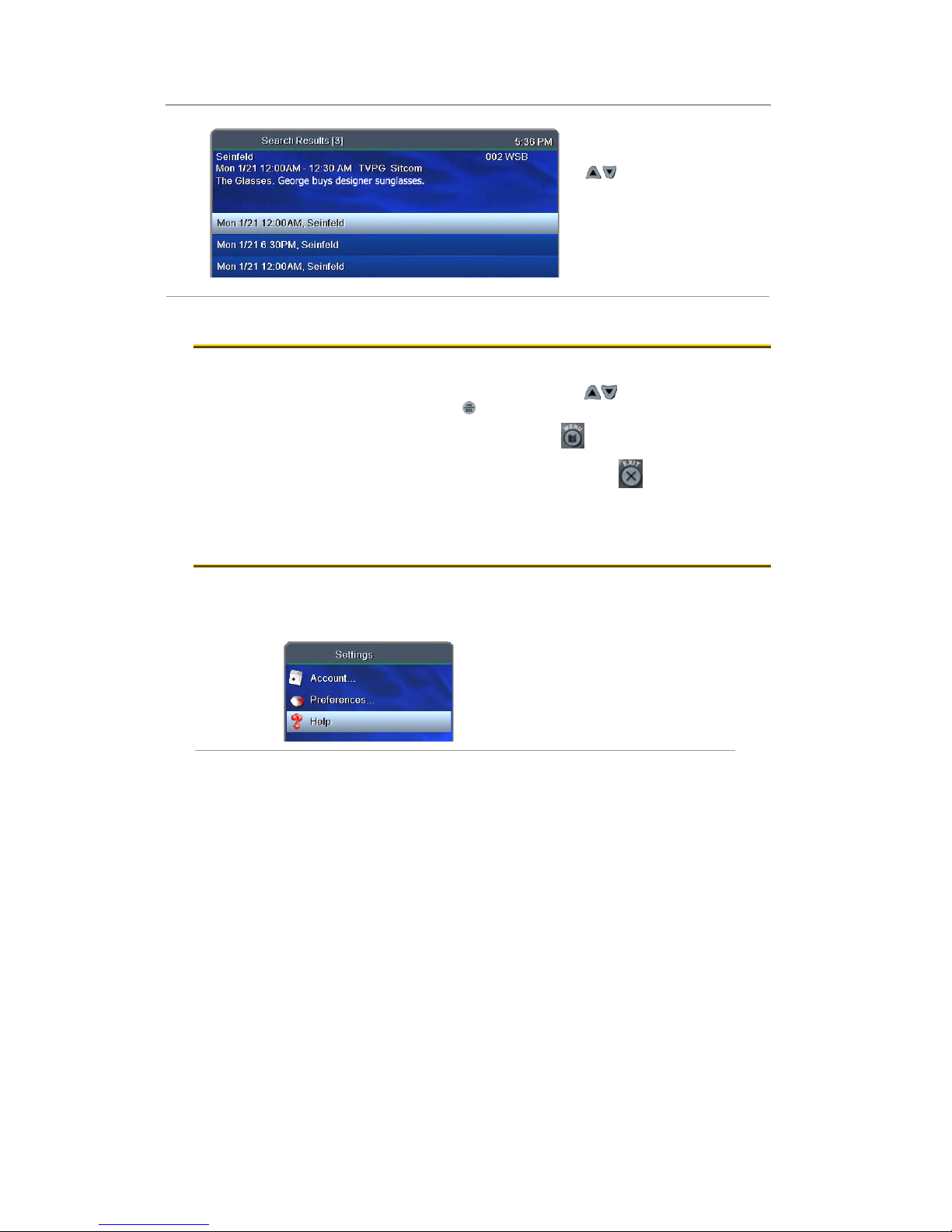
2. Basic TV Controls
8
Search for programs
View Search Results.
Press arrow buttons
(UV)to select a program
from the list and see its
description at the top of the
window.
Press OK on any selected
program to see the available
options.
A
Ac
cc
ce
es
ss
s
m
me
en
nu
us
s
The Main Menu is the gateway to most features.
On the remote control, press arrow buttons (UV) to make your menu
selection, and then press OK.
•Press MENU to access the Main Menu.
•Press EXIT to return to the previous menu.
•Press EXIT to clear all menus from the screen.
G
Ge
et
t
h
he
el
lp
p
Help provides instructions on your TV screen for using the remote
control and fs|cdn features.
menu / settings
Starting at the Main Menu, select
Settings [+OK] and then Help [+OK]
.

2. Basic TV Controls
9
menu / settings / help
Press Vor Uto
select a topic.
Press OK.
L
Lo
og
g
o
ou
ut
t
Turn off your TV when you're not watching. To log in as a different user,
follow the steps listed below.
menu
Press MENU to access the Main
Menu.
Press Vto select Logout. Press
OK.
The TV will display the user login
screen, allowing you to log in again
as the same or different user.
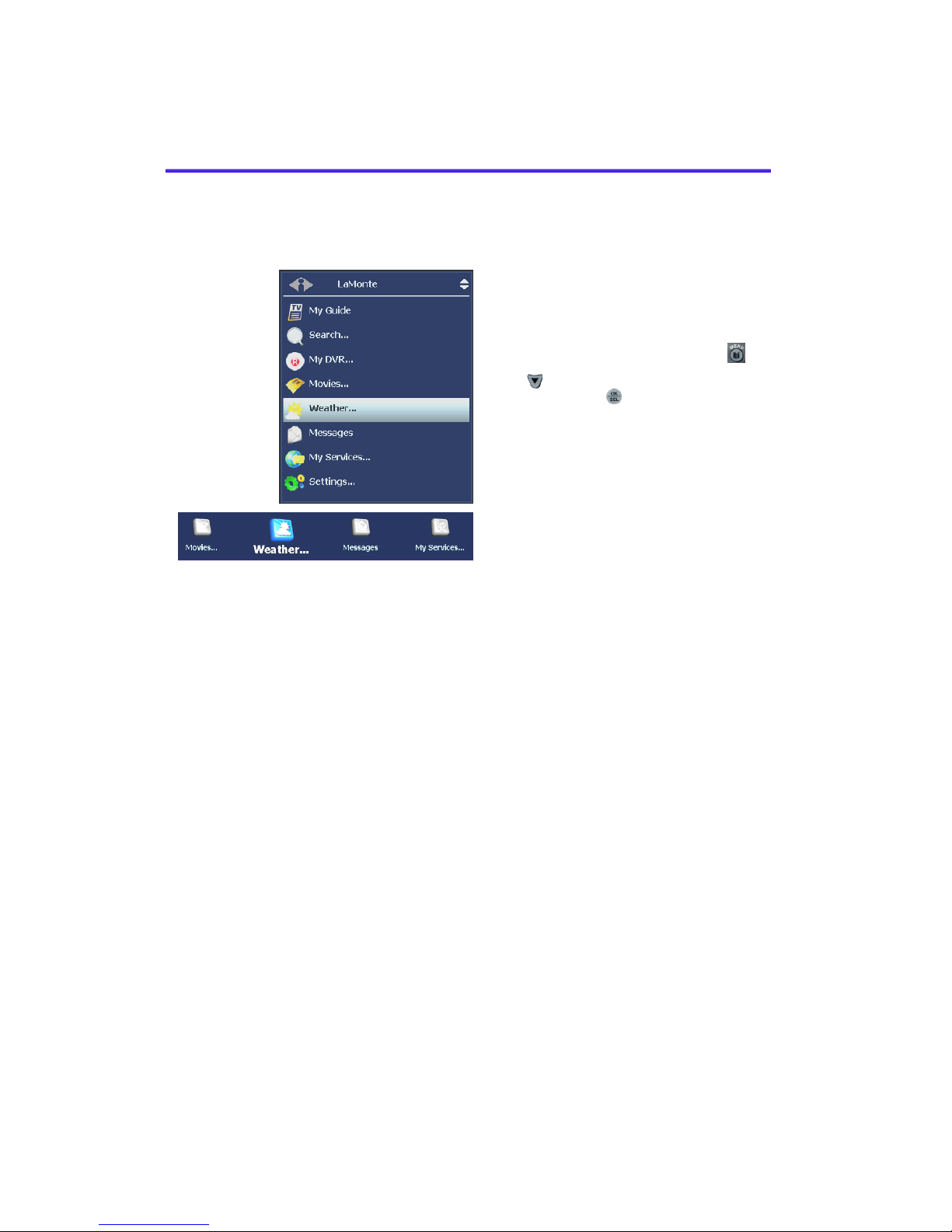
3. Optional Menu Features
10
3
3.
.
O
Op
pt
ti
io
on
na
al
l
M
Me
en
nu
u
F
Fe
ea
at
tu
ur
re
es
s
Along with standard features, the Main Menu lists optional features
you can purchase from your service provider.
menu
Sample ‘Old’ and ‘New’ Main Menus
(your menus may look different)
Press MENU to access the Main Menu.
Press Vto select the feature you want,
and then press OK.
Features described below are:
Weather
Alerts

4. Paid Programming (PPV, PPB)
11
W
We
ea
at
th
he
er
r
Select Weather from the Main Menu to display a 6-day forecast for
available locations.
Menu / Weather
Press Zto view alternate
locations.

4. Paid Programming (PPV, PPB)
12
A
Al
le
er
rt
ts
s
Alerts lets you activate or deactivate on-screen notification for
On Screen Call Display and Message services, if you are a
subscriber.
menu / alerts
Press Vto select a
service. Press OK to
deactivate/activate the
service.
A check mark indicates
service is activated.
Select OK and press OK.

4. Paid Programming (PPV, PPB)
13
4
4.
.
P
Pa
ai
id
d
P
Pr
ro
og
gr
ra
am
mm
mi
in
ng
g
(
(P
PP
PV
V,
,
P
PP
PB
B)
)
Pay per View and Pay per Block services give you access to special
broadcasting.
P
Pa
ay
y
p
pe
er
r
V
Vi
ie
ew
w
Pay to view specific paid programming broadcasts.
guide
Access the Channel
Guide.
In the Pay per View
channel listing, select
the program you wish to
view. Press OK.
Use the number keys to enter your PIN and
then select Buy. Press OK.
You will be able to view the selected
broadcast on this channel at its scheduled
time.
To set up a PIN, refer to “Activate PIN
Protection” on page 31.

4. Paid Programming (PPV, PPB)
14
P
Pa
ay
y
p
pe
er
r
B
Bl
lo
oc
ck
k
Purchase blocks of viewing time on specified channels [where
available].
guide
Press GUIDE to open the
Channel Guide.
Select a Pay per Block
channel. Press OK.
Use the number keys to enter your PIN
and then select Buy.
Press OK.
To set up a PIN, refer to “Activate PIN
Protection” on page 31.

15
5
5.
.
V
Vi
id
de
eo
o
o
on
n
D
De
em
ma
an
nd
d
(
(V
VO
OD
D)
)
Video on Demand (VOD) lets you rent movies for immediate viewing.
R
Re
en
nt
t
a
a
V
Vi
id
de
eo
o
o
on
n
D
De
em
ma
an
nd
d
m
mo
ov
vi
ie
e
Quick search by category
main menu / movies
In the Main Menu, select Movies.
Press Vor Uto select a movie category.
Press OK.
Press Vor Uto scroll through the Search
Results.
Select a movie and press OK.
main menu / video on demand / search
Press Zor Y to select Rent
(order movie), Plot (read
movie plot), or Trailer (view
movie trailer, when available).
Press OK and follow the on-
screen instructions.
When PIN Protection is
activated, the system will ask
for your PIN. Refer to page
31to learn about PINs.

5. Video on Demand (VOD)
16
Rent a Video on Demand movie
Search by expanded category list
Use this method to narrow your search by category and/or rating.
main menu / video on demand
With Search selected, press OK.
main menu / video on demand / search
Press arrow buttons to
select Genre and Rating
categories.
Press OK to scroll through
category options.
Select Search and press OK.
Select options in as
few or as many
categories as you wish.
main menu / video on demand / search / [movie]
Press Vor Uto scroll
through Search Results.
Select a movie and
press OK.
Follow instructions on the
bottom of page 15to rent
the movie.
Table of contents