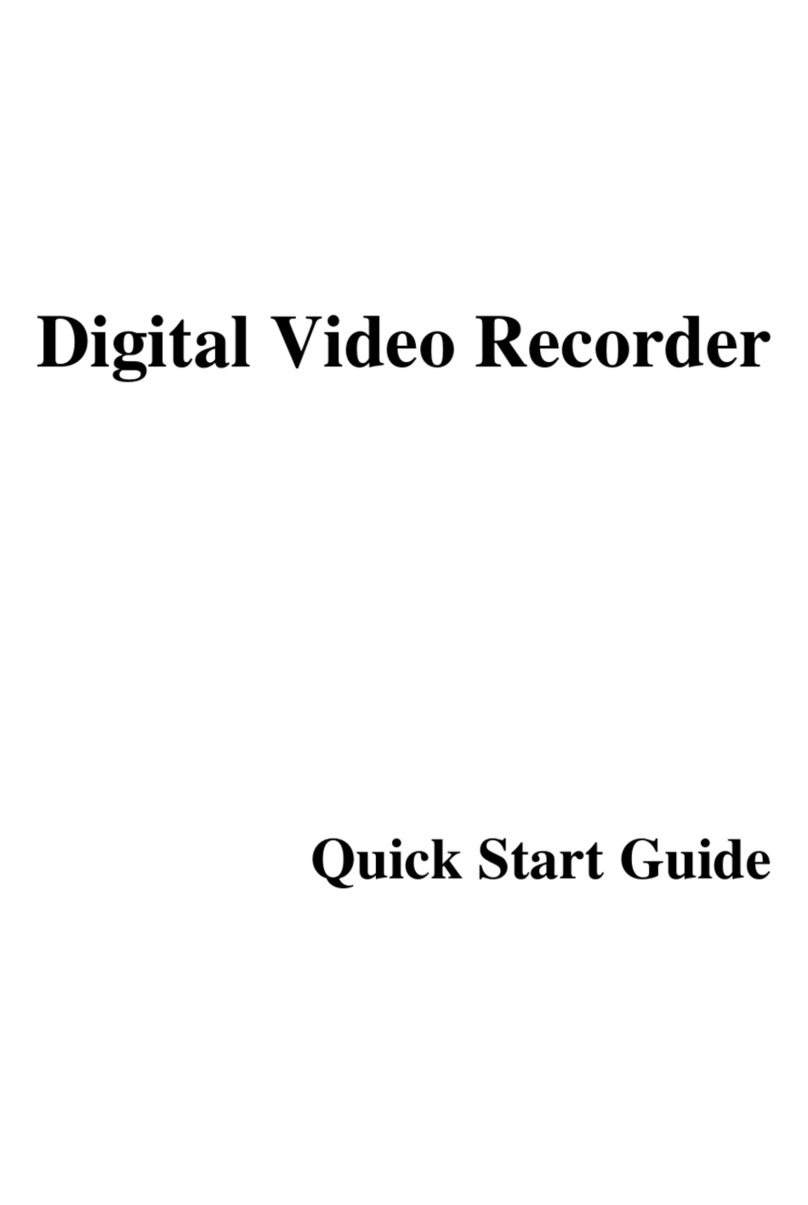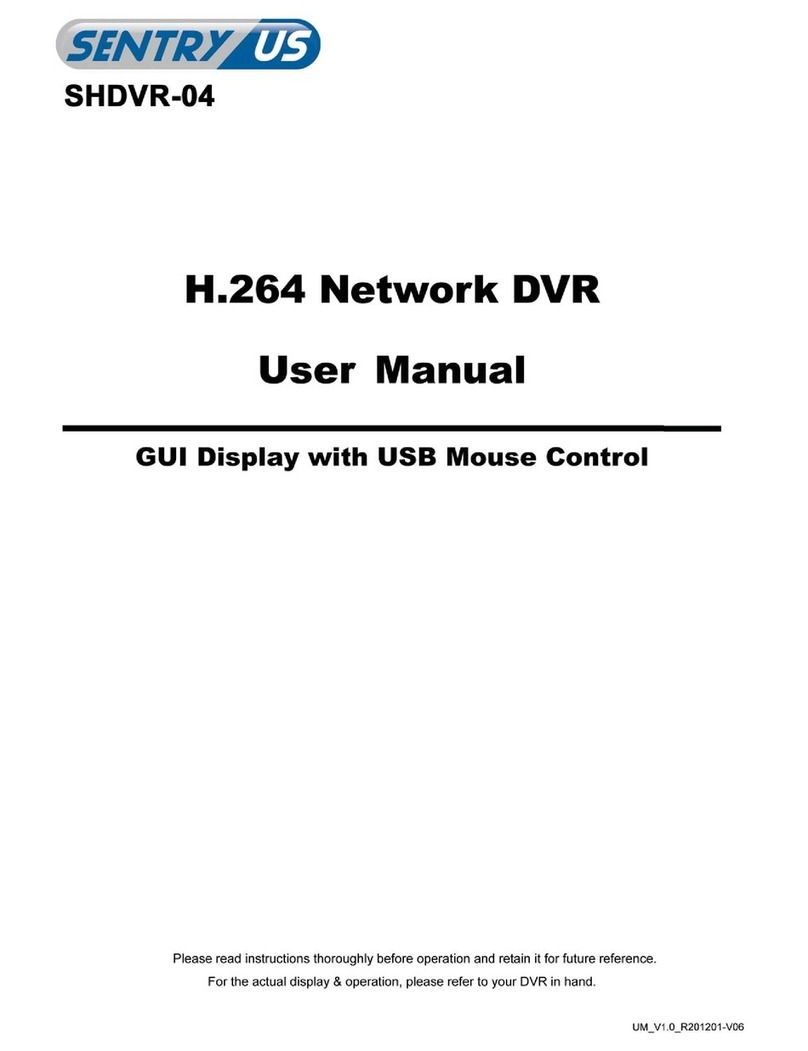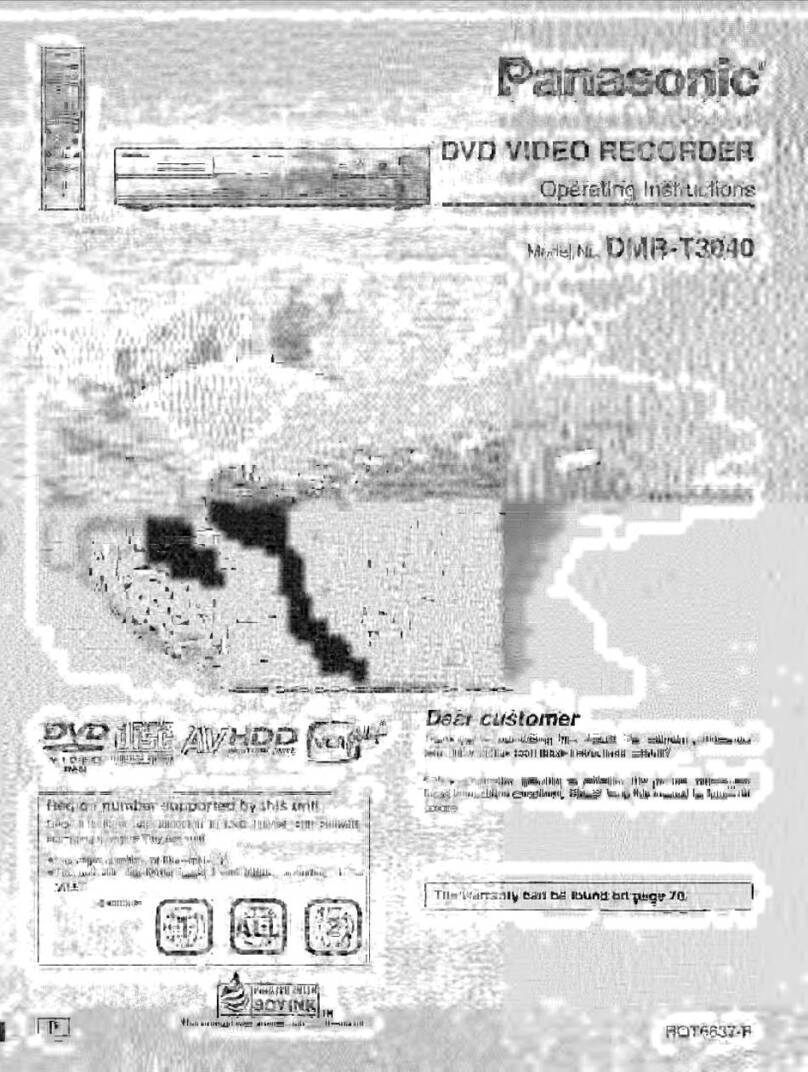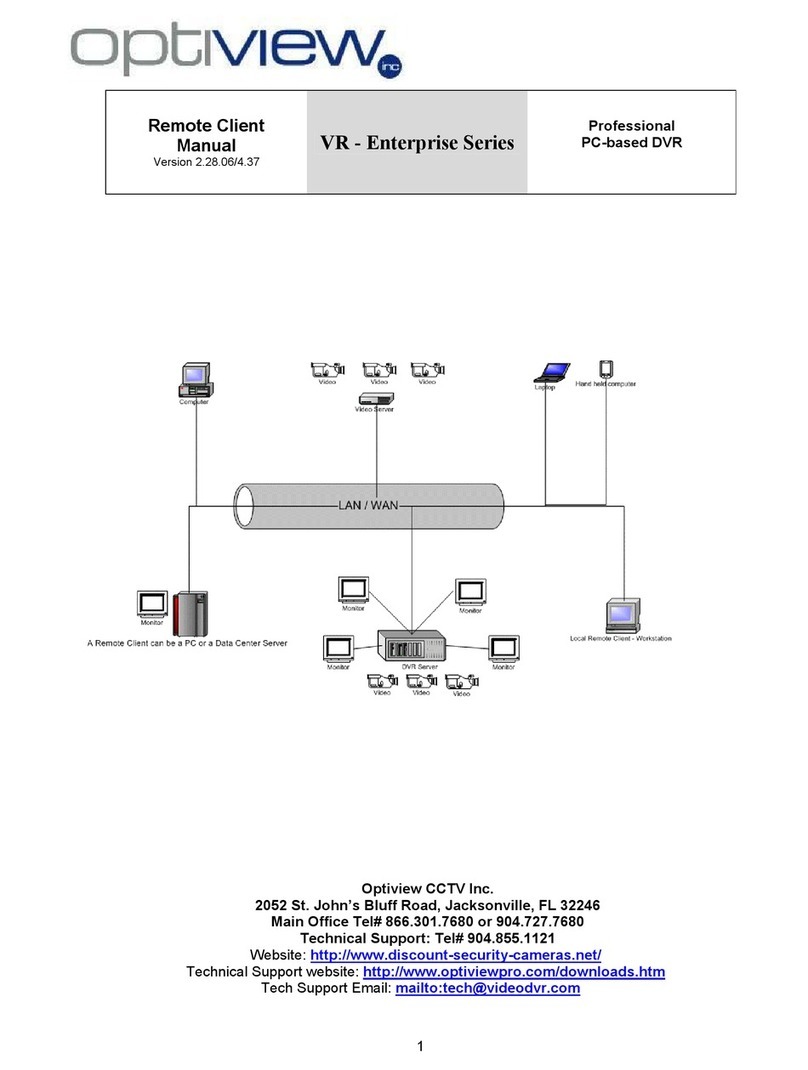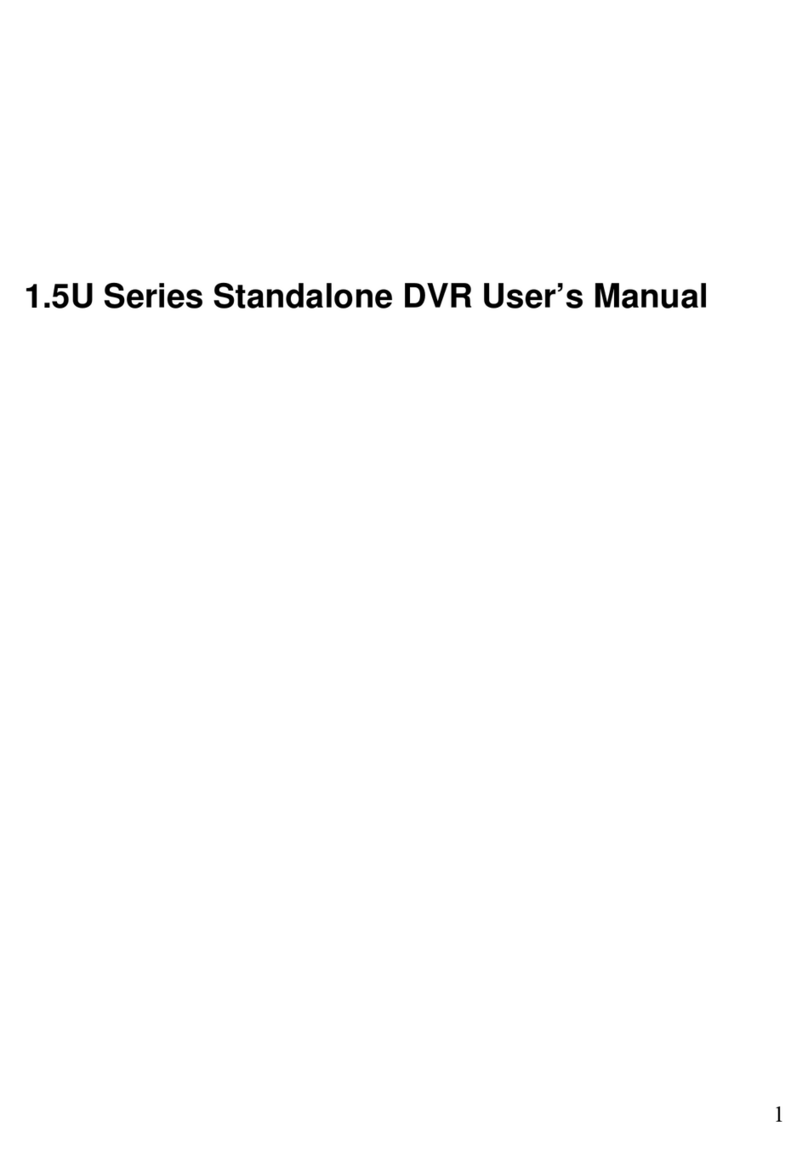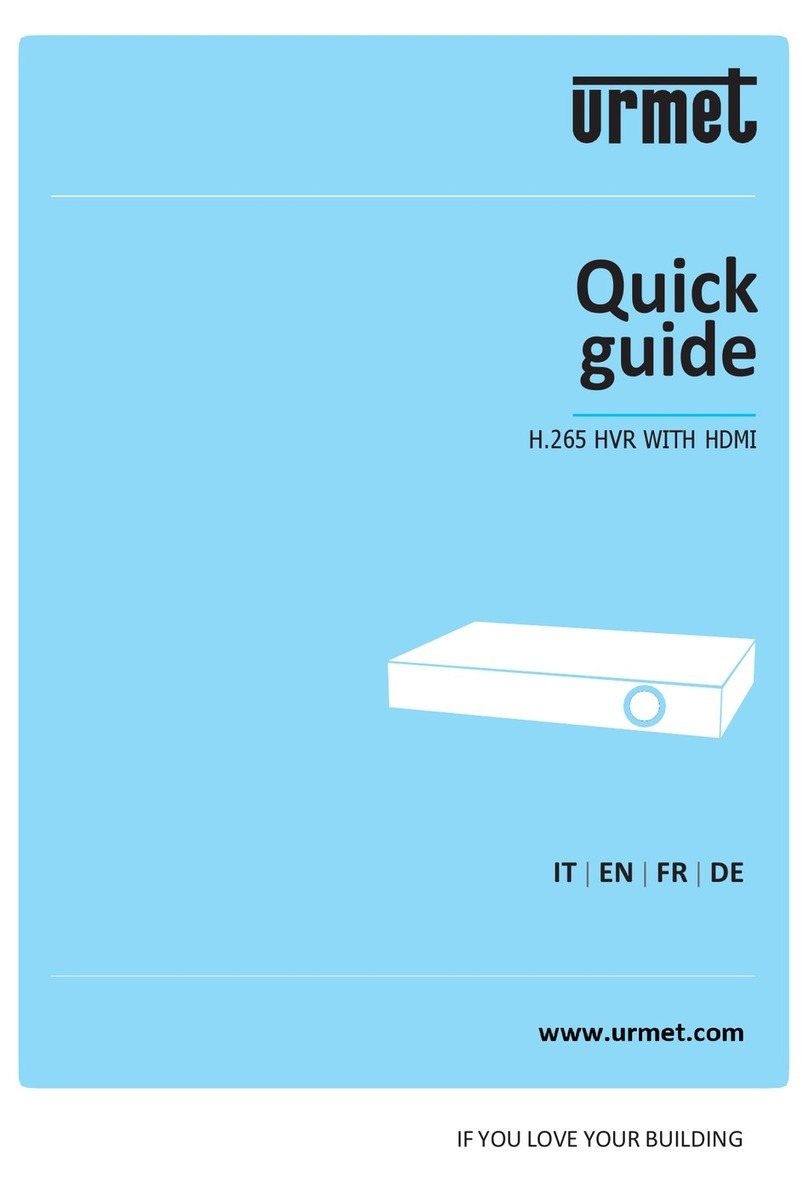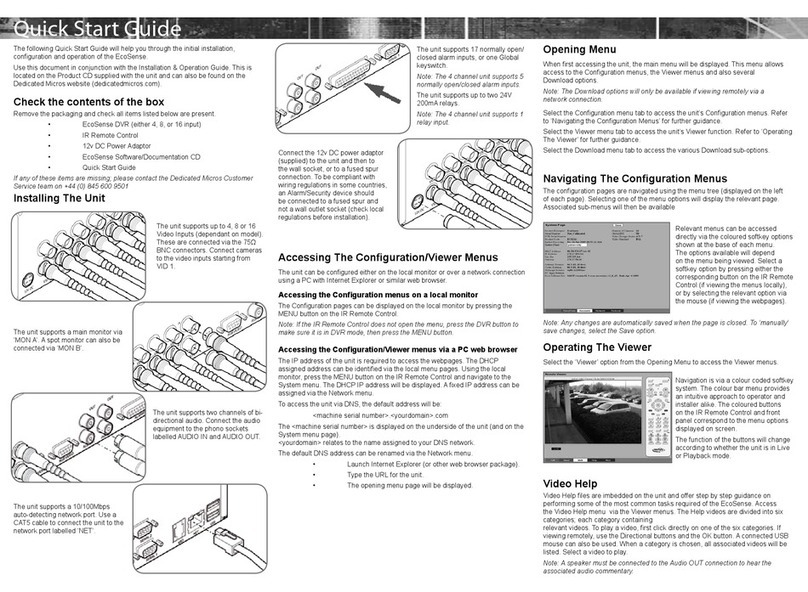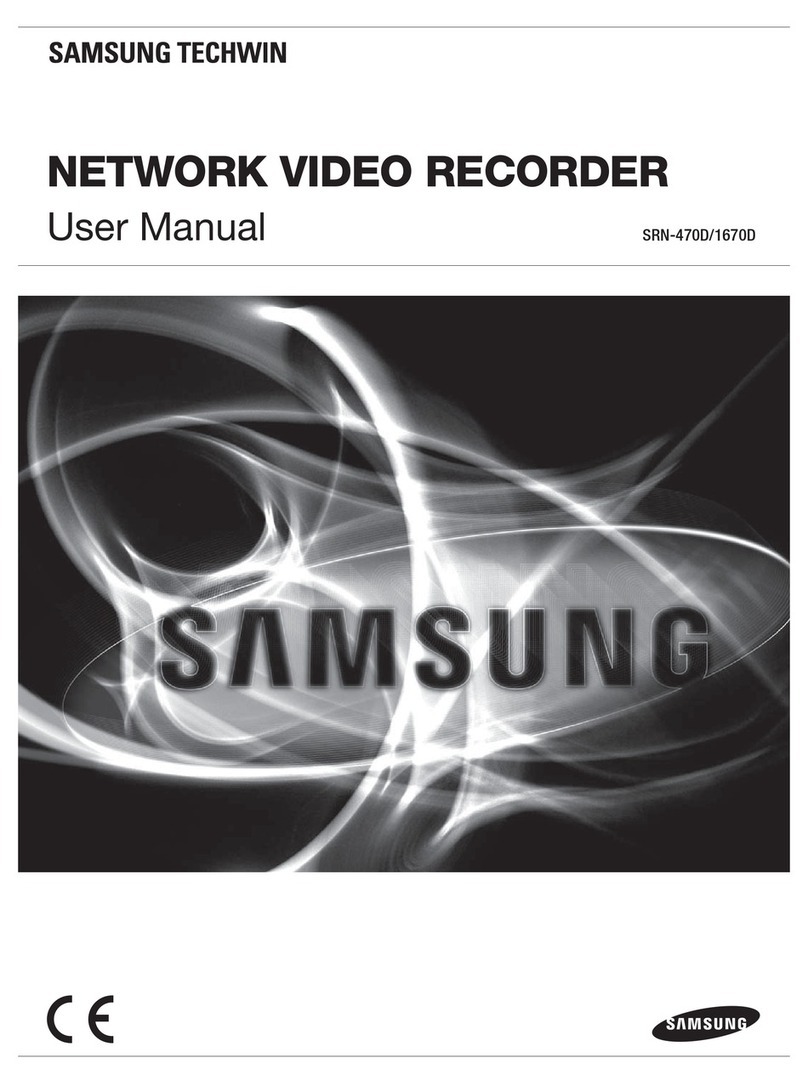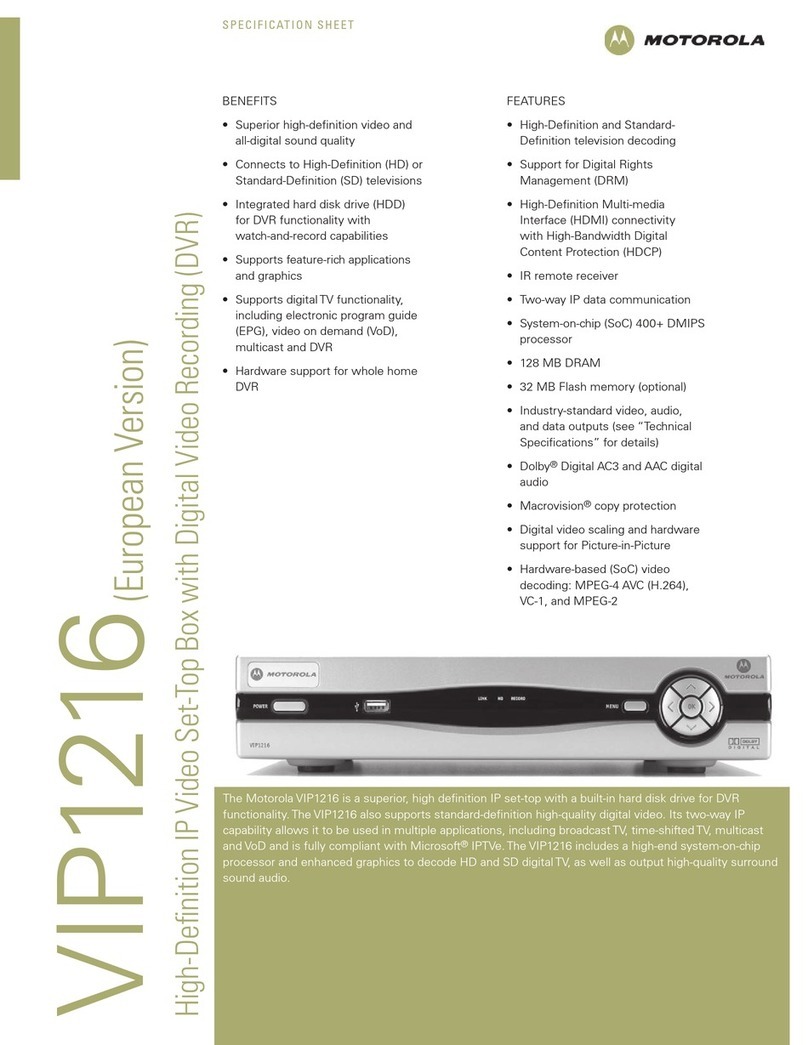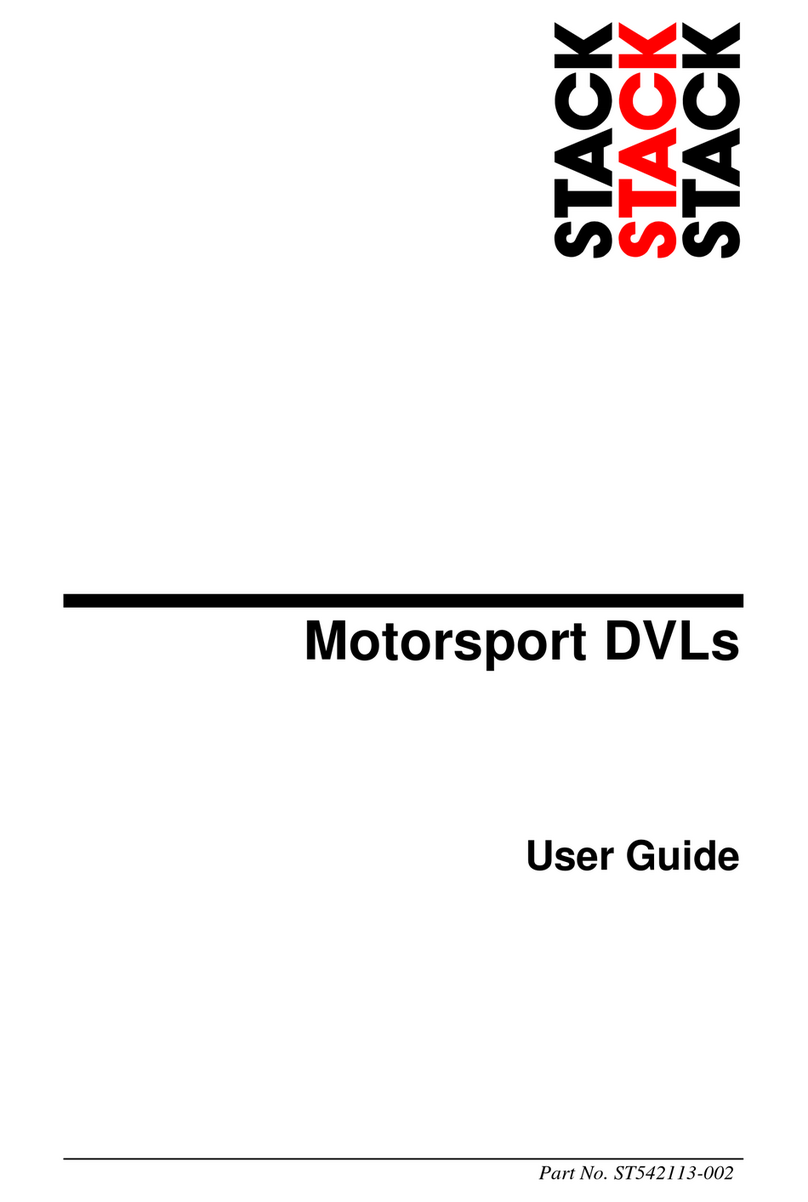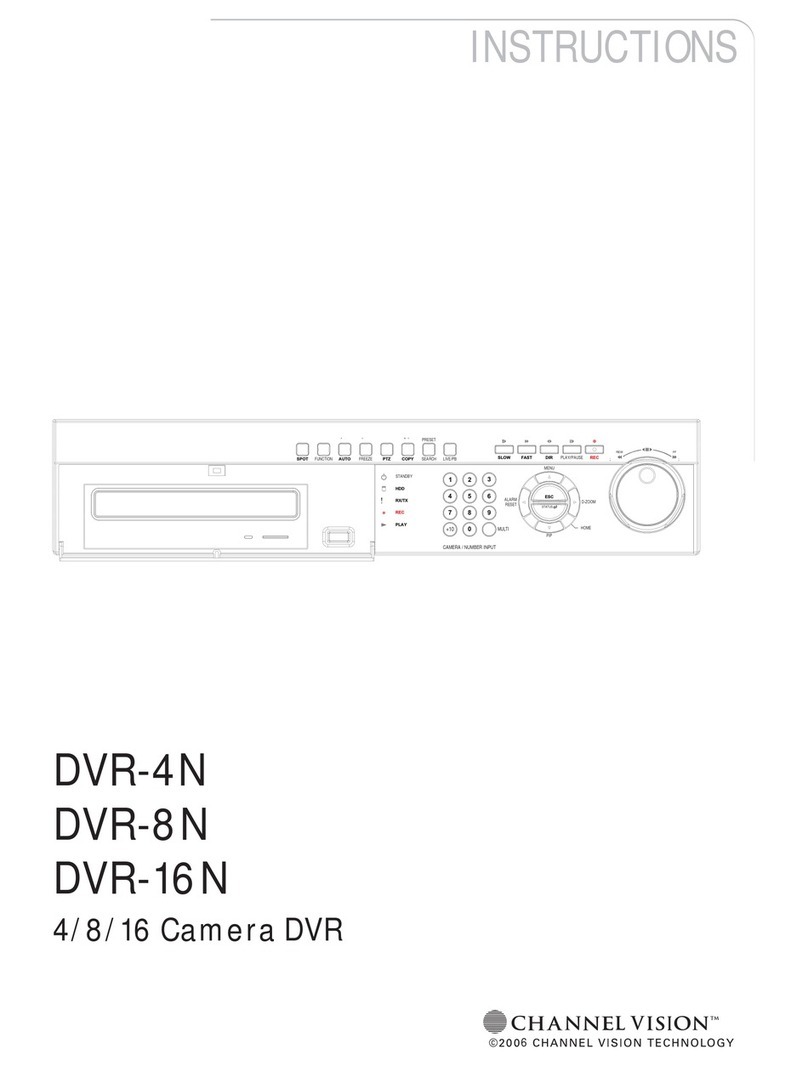Sentryus DDR-08-1U User manual

DDR-08-1U / DDR-16-1U Quick Setup Guide
R201302-V05
A.
One (1)
DDR-08-1U / DDR-16-1U DVR
B.
One (1)
Remote Controller
C.
Two (2)
AAA Battery for Remote Controller
D.
One (1)
USB Mouse
E.
Two (2)
8 Screw on Terminal Connector
Two (2)
4 Screw on Terminal Connector - DDR-16-1U
F.
Eight (8)
Hard Drive Screws - DDR-08-1U
Twelve (12)
Hard Drive Screws - DDR-16-1U
G.
One (1)
12V DC / 5Amp w/ Power Cord
H.
Two (2)
Three (3)
SATA Cable Inside - DDR-08-1U
SATA Cable Inside - DDR-16-1U
I.
One (1)
Quick Set up Guide Book
J.
One (1)
CMS Software & Manual CD
A.
B.
C.
D.
E.
F.
G.
H.
Inside the DVR
I.
J.
Thank you for purchasing our product.
Please read this
quick guide before
using
the product. Change without
notice.
DDR-08-1U
DDR-16
-1U
Full D1 Realtime H.264 DVR –8 / 16 CH.
Quick Setup Guide
PACKAGE CONTENTS
MADE IN TAIWAN
x 8 (8 CH.)
x 12 (16 CH.)
x 2 (8 CH.)
x 3 (16 CH.)
x
2 (16 CH.)
x 2 (8 / 16 CH.)
*Note: Any Return Must Include All Components
**Recommend to use UPS Battery Backup.

DDR-08-1U / DDR-16-1U Quick Setup Guide
R201302-V07
- 2 -
ġ
ġ
ġ
1. Front Panel
Item #
Label Name
Function
1
USB
Connect USB thumb drive or mouse
2
REC / FOCUS
Manual record / focus adjustment(PTZ)
3
PLAY / IRIS
Enter Playback/ iris adjustment (PTZ)
4
REW / SPEED
Fast rewind on playback mode / speed adjustment (PTZ)
5
FF / P.T.Z.
Fast forward on playback mode / enter PTZ mode
6
STOP
/ ESC
Stop playback on playback mode /
Exit menu or jump back to previous page
7
Digital Button
1 - 9
Input number 1-9 or choose camera
10/+
Input number 10 and the above number together with other digital
8
IR receiver
Remote receiver
9
Split / Direction Key
Switch split / Move selected item
10
Enter
Validate action
11
MENU / +
Enter menu page / increase value
12
SEARCH/-
Back up video / event
2. Back Panel –8 CH.
ġ
ġ
ġ
ġ
ġ
ġ
Item #
Label Name
Function
1
P/Z
Connect to speed dome
2
K/B
Connect to keyboard
3
ALARM IN
Connect to external sensor1-8
4
HDMI port
Connect to high-definition display device (optional)
5
NET
Network port
6
VGA port
VGA output, connect to monitor
7
Video out
Connect to monitor
8
Video in
Video input channels from 1-8
9
Audio in
4 CH Audio input
10
POWER SWITCH
Power on/off
11
+ 5V and GND
+5 V and Grounding
12
ALARM OUT
1-ch relay output. Connect to external alarm.
13
USB port
To connect external USB devices like USB flash, USB HDD for backup or
update firmware; or connect to USB mouse
Panel Definition

DDR-08-1U / DDR-16-1U Quick Setup Guide
R201302-V07
- 3 -
Item #
Label Name
Function
14
Spot out
Connect to monitor as an AUX output channel by channel. Only video display,
no menu show
15
Audio out
Audio output, connect to the sound box
16
POWER INPUT
DC12V
17
FAN
For cooling the device
3. Back Panel –16 CH.
Item #
Label Name
Function
1
P/Z
Connect to speed dome
2
K/B
Connect to keyboard
3
ALARM IN
Connect to external sensor1-16
4
HDMI port
Connect to high-definition display device (optional)
5
NET
Network port
6
VGA port
VGA output, connect to monitor
7
Video out
Connect to monitor
8
Video in
Video input channels from 1-16
9
Audio in
4 CH Audio input
10
Power Switch
Power on/off
11
FAN
For cooling the device
12
+ 5V and GND
+5 V and Grounding
13
ALARM OUT
1-ch relay output. Connect to external alarm.
14
USB port
To connect external USB devices like USB flash, USB HDD for backup or
update firmware; or connect to USB mouse
15
Spot out
Connect to monitor as an AUX output channel by channel. Only video
display, no menu show
16
Audio out
Audio output, connect to the sound box
17
POWER INPUT
DC12V

DDR-08-1U / DDR-16-1U Quick Setup Guide
R201302-V07
- 4 -
1. Remote Controller
ȔThis remote control use AAA battery, the definition as following:
Item #
Label Name
Function
1
Power
System shut down
2
INFO
Enter information page
3
REC
Manual record
4
Digital Button
Enter digital or switch channel
5
Split Screen
Switch split screen
6
SEARCH
Enter search mode
7
MENU
Enter Mode
8
ENTER
Enter
9
Direction Button
Move item or PTZ direction
10
+/-
Add or reduce value
11
Playback Control
Playback control FF/REW/STOP/STEP
12
AUDIO
Live audio switch
13
SEQ
Sequence
14
BACKUP
Enter Backup mode
15
PTZ Control
Control PTZ Zoom/Focus/Iris/Speed
ġ
ġ
ȔSwitch Remote Control ID
1. Take remote control and point to DVR then continuously press “8”,”8”,”ID(0-65535)”,”Enter”.
2. Make change on DVR ID Setting,
Goto“SYSTEM MENU” > “DEVICE ID” to make change
ɀThe ID must be the same on DVR.
ɀFor example: If ID=1 ,
Please take remote control and point to DVR then press 8,8,1,Enter.
Thengoto“SYSTEM MENU” > “DEVICE ID” change the ID=1
2. Mouse Control
ȔConnection: Please connect the USB mouse to USB port on the front or back panel.
ȔMouse functionsφ
1εUnder LIVE mode烉
On every channelθyou could double click the left button to switch FULL SCREEN and double click
again to switch back to original split mode.
On every channelθyou could single click right button to popup MENU page.
2εUnder MENU page烉
Single click left button on any functional icon could enter the function page and Single click right button
to exit function page or jump back to previous page.
If you want to key in letter or digit, please move mouse to textbox then single click left button on
textbox. The OSD keyboard will pop up as following,
Control Option

DDR-08-1U / DDR-16-1U Quick Setup Guide
R201302-V07
- 5 -
3εUnder Backup modeφ
Single click left button to select item, single click right button to jump back to previous page.
4εUnder PTZ modeφ
Single click left button to operate PTZ function, single click right button to jump back to previous page.
1. Wizard for language and time setup
2. Wizard for Record setup
1.1 Motion Detection Recording:
Motion Detection Recording: Enter Main Menu ÆSetup ÆAlarm ÆMotion
Enable the Channels to turn on Motion Detect Record.
**Motion Schedule Default: is set to Full Time motion recording on all channels.
Wizard setup
Device Name: to set a name of DVR.
Language: to set a proper language.
Date Format: to set a proper display format of time.
Time Format: to set 24 hour or 12 hour format to display.
Time Zone: to set proper time zone
(GMT-8: Los
Angeles)
ɀCaution: Please make sure to set time zone
correctly.
To prevent
getting
different time stamps between local
and remote site.
System Date: to set current system date time.
Please click “next” to next wizard
process.
You can setup record frame rate and quality for each
channel and change record resolution.
Adjustable parameter as following,
Resolution: CIF, HD1 or D1
Frame rate: Number of channel.resolution@NTSC frame
rate(PAL frame rate)
4
CH
4CIF@30(25)
4HD1@30(25)
4D1@30(25)
Quality: Highest/ Higher/ Normal/ Low/ Lower/ Lowest
If you want to change all channel setup at once, please
click “All” then setup resolution, frame rate and quality at
right hand side.
Please click “next” to next wizard process.

DDR-08-1U / DDR-16-1U Quick Setup Guide
R201302-V07
- 6 -
If Schedule Motion Recording needs to be changed:
To modify motion recording schedule click on the pencil icon located on the upper right of the screen, then
click on desired days and times to schedule recording when motion trigger.
If same schedule apply to all channels. After highlighting desired squares apply settings to “All” Channel, click
“Copy”and click Apply to save setting. To Enable full time motion Recording,highlight the entire Blue Grid.
1.2 Full Time Recording :
1. Press “Record” Button on the front panel of the DVR. Green box will appear on screen to confirm that
manual recording is enabled. Press “Record” Button again to stop recording.
OR Right click on main screen and select “Record”.
Note: Definition of Holding Time (on motion detect setting) :
After motion record is activated and there is NO activity within 10 seconds this will be handled as one event.
Otherwise if there IS activity within that time frame it will continue recording.
Note: Change Daylight Savings on the first week of March and second week of November.
3. Wizard for HDD setup
You can format HDD by using “Format”function.
After HDD format
completed, it will show
ćNormalĈlabel on status.
ɀ
Please make sure to backup all HDD data
before you format the HDD.
All HDD data will be erased after HDD formatted.
Please click “
Finish” to get into login page.

DDR-08-1U / DDR-16-1U Quick Setup Guide
R201302-V07
- 7 -
!
Part 1. Static IP Address
1. Enter Main Menu screen by pressing the MENU
button on the front panel of the DVR.
Then enter password “123456” and click Login
2. Select Setup.
3. Select Network.
4. Select “Obtain an IP address automatically,”
turn on this feature.
Then Select Apply
at the bottom of the screen to
restart the network.
This will generate a new IPAddress.
(Make sure Ethernet Cable is plugged in)
5. After Apply, the IP Address, Netmask, Gateway, and DNS addresses should automatically be generated.
*For STA
TIP: Write down HTTP Port, Server Port, and IP Address on a piece of paper for reference. You will need
these numbers later in the installation.
TIP: If you do not know a DNS address and the DVR did not populating those fields by itself, try 8.8.8.8 and
8.8.4.4. These are Google's public DNS addresses, and in addition to working well.
6. Uncheck “Obtain an IP address automatically” to turn off this feature and make IP Address stay the same.
Then click Apply.
Continued For DDNS
Setup Part2
Network Setup: Static IP Address & DDNS

DDR-08-1U / DDR-16-1U Quick Setup Guide
R201302-V07
- 8 -
Part 2. DDNS
1. Continue Part 1: Select “Other Setting” from the Tab bar and turn on DDNS.
2. Select DDNS Type and pick one website from the given field to register your Host Domain Name.
TIP: We recommend using www.dvrdydns.com, www.dynddns.us, and www.no-ip.com because they are free.
3. Using your Internet Browser, go to that website you selected and REGISTER to obtain User Name,
Password, and Host Domain information to setup DDNS for your DVR.
TIP: Write down Name, Password, and Host Domain information for reference to use later in installation.
Step 1
Step 2
Step 3
Tip: When using other DDNS websites you may be
required to enter your external IP A
ddress to
register your Host Domain Name.
-
To find your external IP Address use this website:
http://www.whatsmyip.net

DDR-08-1U / DDR-16-1U Quick Setup Guide
R201302-V07
- 9 -
4. Now enter User Name, Password, and Host Domain that you wrote down earlier and click Test - After Test passes,
then click Apply and Exit.
5. Finally, you will need to set port forwarding on your internet-facing router/gateway to direct port 80 traffic to the DVR.
Also you will need to port forwarded your server port 6036 to stream video and audio as well. Locate the page in your
router settings to set port forwarding (may also be labeled “firewall”).
HTTP Port: Port for IE connection. (Default is 80)
80
Server Port: Port for video and audio streaming. (Default is 6036)
6036
Incoming Port Range (advance)
80-80 (or alternative if port 80 is being used)
Forward Port (advance)
80, 6036
IP
Your DVR’s internal IP, typically 192.168.x.x
Protocol (advanced)
TCP & UDP
TIP: Some consumer router/gateway devices may present the firewall settings as a list of services to forward. In this case,
consult the manual for settings for creating a custom service and use the above values. For router/gateway devices provided
by your ISP, please contact your ISP technical support.
*Note: For further assistance regarding technical support and more details, please visit DDNS Server Website.
Item #!
DDNS Server Website
!
Notes
!
1
www.dvrdydns.com
Recommended,
Free
Log In or Create a FREE account to start monitoring this domain name.
2
www.no
-ip.com
Recommended,
Free for entry level service.
Enhanced Domain membership for more features is
available but is charged. Visit website for more information.
3
www.dyndns.us
Recommended,
Free
Log In or Create a FREE account to start monitoring this domain name.
4
www.meibu.com
It’s a
Chinese website, Free for second-
level domain names, but the website will verify your
information.
5
www.dyndns.com
$15/year.
Mobile App: Super Live Pro
TIP: The DDNS URL will always be in the form of
<hostname>.dvrdydns.com
If you are unable to access the DVR from the
internet using the DDNS URL, but the IP works,
please double check that you have the DDNS URL
correctly typed
DDNS Hosting Server
This manual suits for next models
1
Table of contents
Other Sentryus DVR manuals