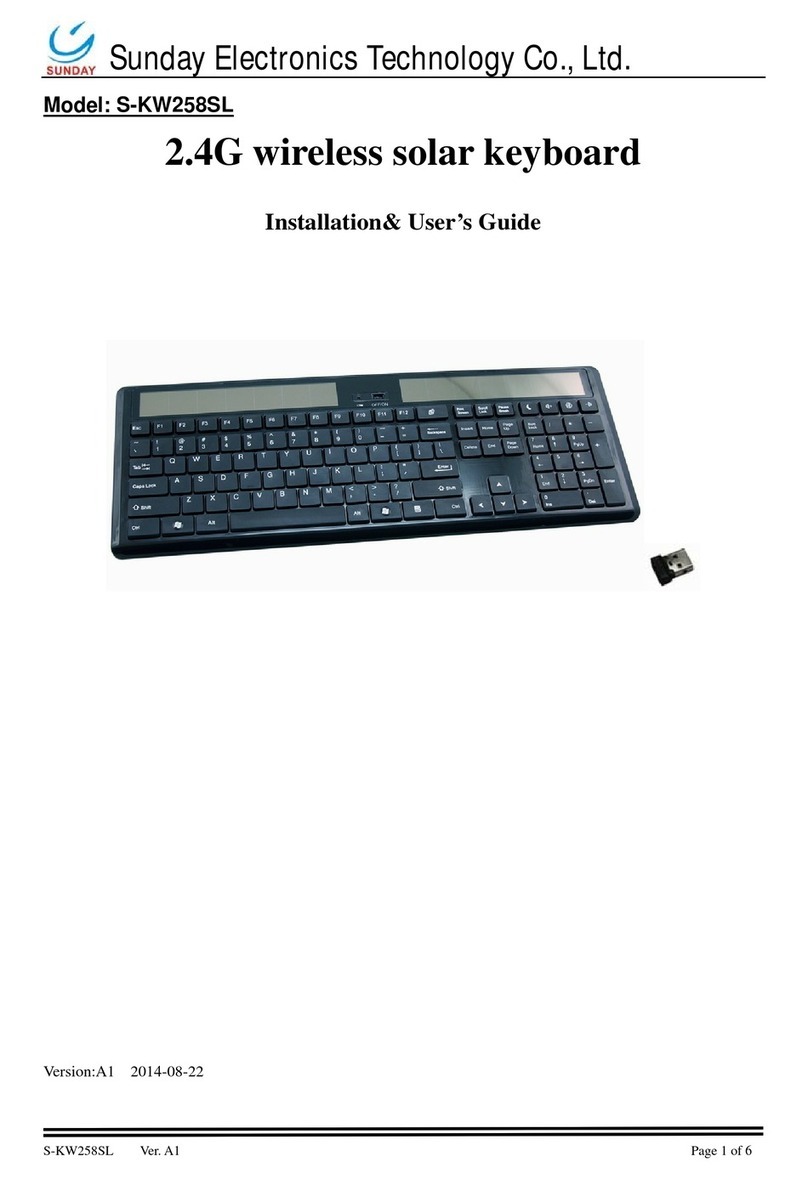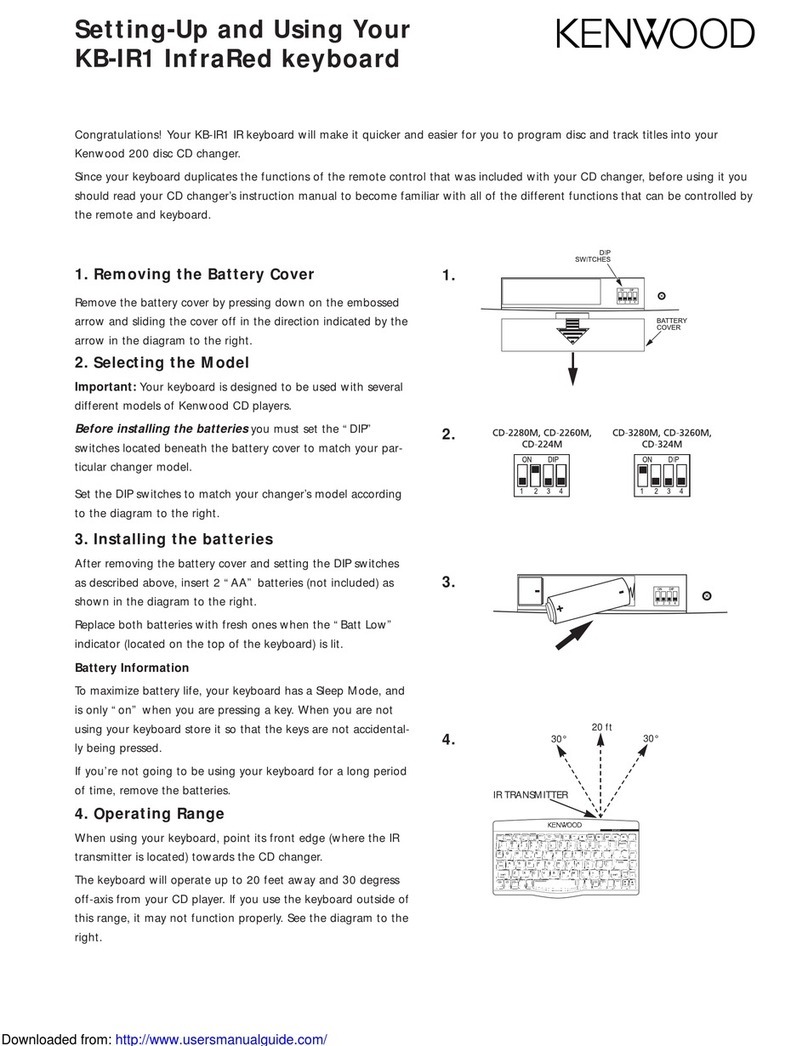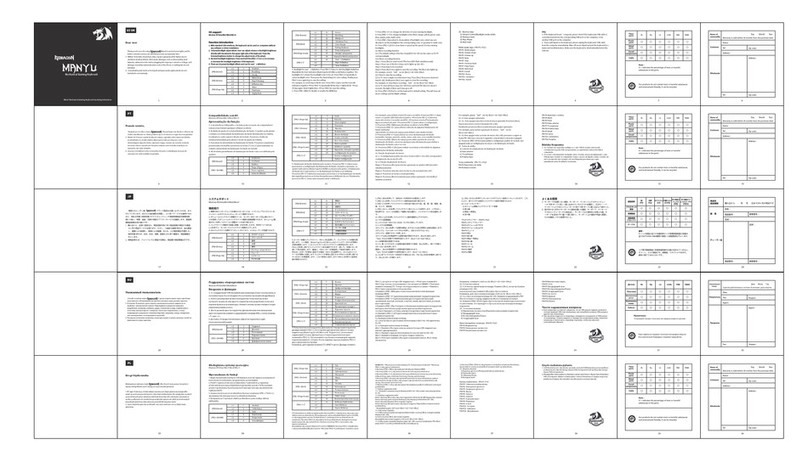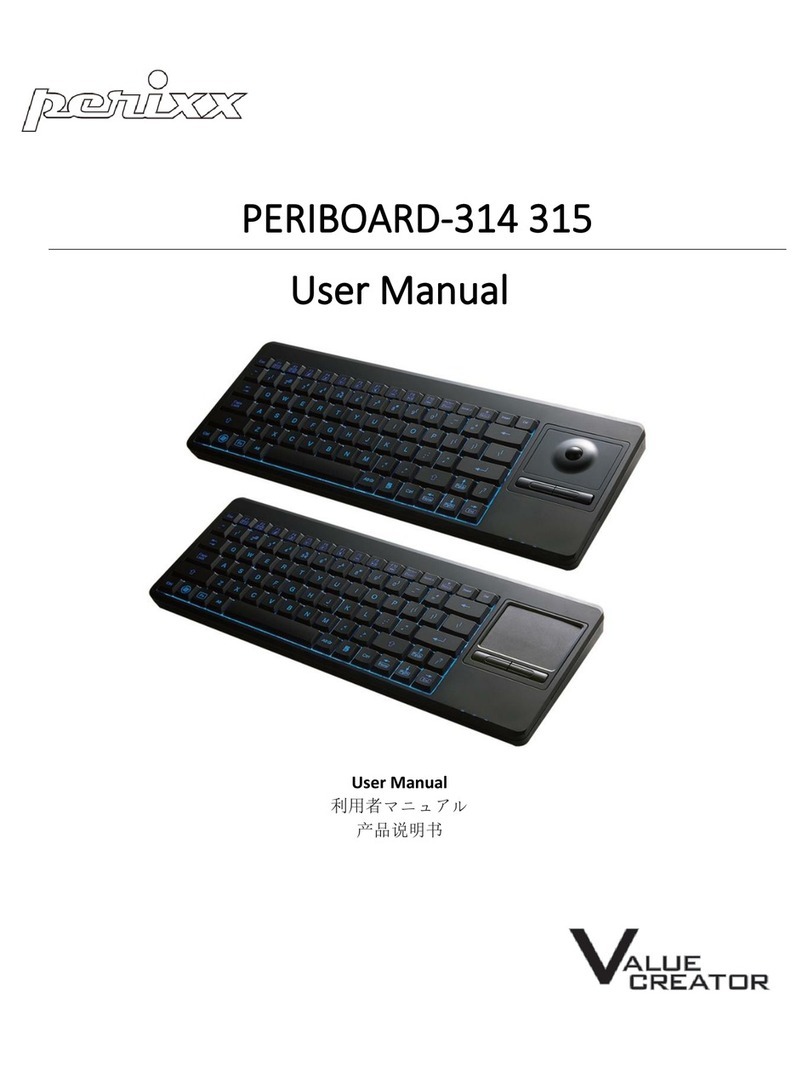Eclipse Litetouch User manual

eclipsetouch.com
User guide | Bedienungsanleitung | Guide d’utilisation | Manuale d’uso | Manual del usario


contents:
Before you start...........................................................................................................................
Bevor Sie beginnen | Avant de commencer | Prima di cominciare | Antes de empezar
Installation....................................................................................................................................
Installation | Installation | Prima di cominciare | Instalación
LCD touch panel .........................................................................................................................
LCD Touchpanel | Clavier LCD tactile | Pannello tattile a cristalli liquidi | Panel táctil LCD
Programming myeclipse™.........................................................................................................
myeclipse™ programmieren | Programmation de myeclipse™ | Programmare myeclipse™ |
Programación de myeclipse™
4
5
7
15

4
Insert the CD to install the software, once installed the eclipse icon will appear in your system
tray.
Zur Installation der Software legen Sie die CD ein. Nach der Installation erscheint das
Eclipse-Icon in Ihrer Systemleiste.
Insérez le CD pour installer le logiciel. Une fois l’installation achevée, l’icône eclipse apparaî-
tra dans votre barre d’état système.
Inserire il CD per installare il software; una volta installato, comparirà l’icona eclipse nel vas-
soio di sistema.
Inserte el CD para instalar el software; una vez instalado, el icono de eclipse aparecerá en la
bandeja de sus sistema.
EN |
DE |
FR |
IT |
ES |

Installation
Plug the USB receiver into a USB port on your computer.
Installation
Verbinden Sie den USB-Empfänger mit einem USB-Anschluss auf Ihrem Computer.
Installation
Branchez le récepteur USB sur l’un des ports USB de votre ordinateur.
Prima di cominciare
Collegare la ricevente USB ad un’entrata USB nel computer.
Instalación
Conecte el receptor USB a un puerto USB de su ordenador.
EN |
DE |
FR |
IT |
ES |
5

Use the Smart Technology (ST) software to program the myeclipse™ mode on your multi
touch panel.
Programmieren Sie mithilfe der Smart Technology (ST) Software den myeclipse™ Modus auf
Ihrem Multitouch-Panel.
Utilisez le logiciel Smart Technology (ST) pour programmer le mode myeclipse™ sur votre
panneau multifonction.
Utilizza il software Smart Technology (ST) per programmare la modalità myeclipse™ sul
pannello multi-tattile.
Utilice el software Smart Technology (ST) para programar el modo myeclipse™ en su panel
multitáctil.
EN |
DE |
FR |
IT |
ES |
6

7
LCD touch panel
Switch between myeclipse™, Number pad and Media shortcuts functions on the LCD touch
panel by touching the relevant tab.
LCD touch panel | Wechseln Sie auf dem LCD-Touchpanel zwischen den Shortcut-Funk-
tionen myeclipse™, Nummern und Media, indem Sie die entsprechende Leiste berühren.
Clavier LCD tactile | Vous pouvez changer de mode par simple toucher de l’onglet approprié
sur le clavier LCD tactile : mode myeclipse™, mode clavier numérique ou mode multimédia.
Pannello tattile a cristalli liquidi | Scegli fra le funzioni shortcut di myeclipse™, tastiera
numerica e lettore media sul pannello tattile a cristalli liquidi, toccando la relativa opzione.
Panel táctil LCD | Cambio entre las funciones myeclipse™, teclado numérico y atajos multi-
media en el panel táctil LCD tocando la cha correspondiente.
EN |
DE |
FR |
IT |
ES |

Number Pad Mode
Fast & easy data entry with a full sized integrated number pad.
Nummern-Modus
Nummern-Modus: Schnelle & einfache Dateneingabe mit einem integrierten Ziffernblock in
voller Größe.
Mode pavé numérique
Mode pavé numérique : pour saisir facilement et rapidement vos données à partir d’un
clavier numérique pleine taille intégré.
Modalità tastiera numerica
Modalità tastiera numerica: inserimento di dati rapido e semplice con tastiera numerica
integrata full size.
Modo teclado numérico
Modo de teclado numérico: introducción rápida y sencilla con un teclado numérico completo
e integrado.
EN |
DE |
FR |
IT |
ES |
8

9
Media mode
One touch to launch media, surng the web & opening your mail.
Media-Modus
Mit einem einzigen Knopfdruck Medien starten, im Web surfen & Ihre E-Mails öffnen.
Mode multimédia
Pour lancer d’une seule touche vos applications multimédia, surfer sur le Web & consulter
vos e-mails.
Modalità media
Un solo tocco per lanciare strumenti media, navigare su internet e aprire la posta elettronica.
Modo multimedia
Un toque para abrir elementos multimedia, navegar por Internet y abrir su correo.
EN |
DE |
FR |
IT |
ES |

myeclipse™ mode
Program the pre-determined Icons to launch your favourite, websites, applications and les
in one touch.
myeclipse™ Modus | Programmieren Sie die denierten Icons zum Zugriff auf Ihre favorisi-
erten Websites, Anwendungen und Dateien auf einen Tastendruck.
myeclipse™ Mode | Vous pouvez assigner les icônes prédéterminées de façon à lancer vos
sites Web, applications et chiers favoris à partir d’un simple bouton.
myeclipse™ Modalità | Per programmare le icone pre-denite per lanciare i siti web, le ap-
plicazioni e i le preferiti in un solo tocco.
myeclipse™ Modo | Programe los iconos predeterminados para abrir sus favoritos, sitios
web, Aplicaciones y Archivos con un solo toque.
EN |
DE |
FR |
IT |
ES |
10

11
Adjust volume
To increase or decrease the volume of your PC’s media
player, slide your nger up or down the volume / brightness
control on the LCD touch panel.
Lautstärke einstellen
Zum Einstellen der Lautstärke des Media-Players Ihres
PCs bewegen Sie Ihren Finger auf der Lautstärke-/Hel-
ligkeitsregelung auf dem LCD-Touchpanel nach oben oder
unten.
Réglage du volume
Vous pouvez régler le volume de votre PC en passant
simplement le doigt sur le curseur volume/luminosité du
clavier LCD tactile.
Per regolare il volume
Per aumentare o diminuire il volume del lettore media del
PC, scorrere con il dito in su e in giù con il comando vol-
ume/luminosità sul pannello tattile a cristalli liquidi.
Ajuste del volumen
A n de incrementar o bajar el volumen del reproductor
multimedia de su PC, deslice el dedo hacia arriba o hacia
abajo en el control de volumen / brillo en el panel táctil LCD.
EN |
DE |
FR |
IT |
ES |

Adjust brightness
To increase or decrease the brightness of your keyboard,
select the brightness Icon and slide your nger up or down
the volume / brightness control on the LCD touch panel.
Helligkeit einstellen
Zur Einstellung der Helligkeit Ihrer Tastatur wählen Sie das
Helligkeits-Icon aus und bewegen Sie Ihren Finger auf der
Lautstärke-/Helligkeitsregelung auf dem LCD-Touchpanel
nach oben oder unten.
Réglage de la luminosité
Pour régler la luminosité du clavier, sélectionnez l’icône
Luminosité, puis passez simplement le doigt sur le curseur
volume/luminosité du clavier LCD tactile.
Per regolare la luminosità
Per aumentare o diminuire la luminosità della tastiera, selezi-
onare l’Icona della luminosità e scorrere con il dito in su e in
giù sul comando del volume/luminosità sul pannello tattile a
cristalli liquidi.
Ajuste del brillo
A n de incrementar o bajar el brillo de su teclado, selec-
cione el icono de brillo y deslice el dedo hacia arriba o hacia
abajo en el control de volumen / brillo en el panel táctil LCD.
EN |
DE |
FR |
IT |
ES |
12

13
Num, Scroll & Caps Lock indicators
Status of the Num, Scroll and Caps lock is displayed on the LCD touch panel.
Num-, Scroll- & Caps-Lock-Anzeigen
Die aktuelle Num-, Scroll- und Caps-Lock- Einstellung wird auf dem LCD-Touchpanel
angezeigt.
Indicateurs de verrouillage
Le statut des touches de verrouillage Num., Maj. et délement est indiqué sur le clavier LCD
tactile.
Indicatori di Blocco Num, Scroll & Caps
Lo stato del blocco Num, Scroll e Caps compare sul Pannello tattile a cristalli liquidi.
Indicadores de Num, Desp y Bloq Mayús
El estado de bloq Num, bloq Des y Mayús aparecen en la pantalla táctil LCD.
EN |
DE |
FR |
IT |
ES |

LCD Lock
To lock the LCD touch panel press the Lock Key on the main keyboard.
LCD-Lock
Zum Sperren des LCD-Touchpanels drücken Sie die Lock-Taste auf der Haupttastatur.
Verrouillage du clavier
Pour verrouiller le clavier LCD, appuyez sur la touche Lock du clavier principal.
Blocco dell’opzione Cristalli Liquidi
Per bloccare l’opzione di pannello tattile a cristalli liquidi, premere il tasto ‘Bloc’ sulla tastiera
principale.
Bloqueo del LCD
Para bloquear el panel táctil LCD pulse la tecla de bloqueo en el teclado principal.
EN |
DE |
FR |
IT |
ES |
14

15
Programming myeclipse™
To start programming myeclipse™; select the myeclipse™ mode and press the “Prog” key
on the LCD touch panel.
myeclipse™ programmieren | Um myeclipse™ zu programmieren, wählen Sie den
myeclipse™-Modus und drücken Sie die Taste „Prog“ auf dem LCD-Touchpanel.
Programmation de myeclipse™ | Pour lancer la programmation de myeclipse™; sélection-
nez le mode myeclipse™ et appuyez sur la touche « Prog » du clavier LCD tactile.
Programmare myeclipse™ | Per iniziare a programmare myeclipse™, selezionare la modal-
ità myeclipse™ e premere il tasto “Prog” sul pannello tattile a cristalli liquidi.
Programación de myeclipse™ | Para empezar a programar myeclipse™; seleccione el
modo myeclipse™ y pulse la tecla “Prog” en el panel táctil LCD.
EN |
DE |
FR |
IT |
ES |

The myeclipse™ user interface will appear on your screen.
Die myeclipse™-Benutzeroberäche erscheint auf Ihrer Anzeige.
L’interface utilisateur myeclipse™ apparaîtra sur votre écran.
L’interfaccia utente di myeclipse™ comparirà sullo schermo.
La interfaz de usuario de myeclipse™ aparecerá en su pantalla.
EN |
DE |
FR |
IT |
ES |
16

You can now choose to Drag & Drop, Type or Browse your favored applications, websites or
les to any of the 12 predetermined icons.
Sie können nun Drag & Drop, manuelle Eingabe oder Browsen wählen, um Ihre favorisierten
Anwendungen, Websites oder Dokumente mit jedem beliebigen der 12 denierten Icons zu
verknüpfen.
Vous pouvez à présent assigner vos applications, sites Web ou chiers favoris aux 12 icônes
(par simple glisser-déposer, par saisie clavier ou au moyen de votre navigateur).
Adesso è possibile scegliere di trascinare con ‘drag & drop’, digitare, o sfogliare le applica-
zioni, i siti web o i le preferiti nelle 12 icone pre-denite.
Ahora puede elegir Arrastrar y soltar, Escribir o Navegar por su aplicaciones, sitios web o
archivos favoritos a cualquiera de los 12 iconos predeterminados.
EN |
DE |
FR |
IT |
ES |
17

Websites
Step 1: Click the button you wish to program.
Websites
Schritt 1: Klicken Sie auf die zu programmierende Taste.
Sites Web
Etape 1: Cliquez sur le bouton que vous souhaitez programmer.
Siti web
Step 1: Cliccare sul tasto che si desidera programmare.
Sitios web
Paso 1: Haga clic en el botón que desee programar.
EN |
DE |
FR |
IT |
ES |
18

Step 2 - Manual entry: Click in the address bar, type (or copy and paste) the URL of the
website you wish to link to and then press Return.
Schritt 2 - Manuelle Eingabe: Klicken Sie in die Adressleiste, geben Sie die URL der Web-
site, die Sie verknüpfen wollen, ein (bzw. mithilfe von Kopieren und Einfügen), und drücken
Sie auf Return.
Etape 2 : entrée manuelle: Cliquez dans la barre d’adresse, saisissez (ou copiez collez)
l’URL du site Web que vous souhaitez programmer, puis appuyez sur Entrée.
Step 2 - Inserimento manuale: Cliccare nella barra dell’indirizzo, digitare (o copiare e incol-
lare) l’indirizzo URL del sito web che si desidera associare al tasto e quindi premere Invio.
Paso 2: Entrada manual: Haga clic en la barra de dirección, escriba (o copie y pegue) el
URL del sitio web que desee enlazar y pulse Intro.
EN |
DE |
FR |
IT |
ES |
19

Step 3 - Drag and Drop: Point to the favicon next to the web address in your browser’s
address bar. Click and hold your left mouse button, then drag your cursor to the highlighted
button you have chosen to program in the myeclipse™ software.
Schritt 3 – Drag and Drop: Zeigen Sie auf das favicon neben der Webadresse in der
Adressleiste Ihres Browsers. Halten Sie die linke Maustaste gedrückt und ziehen Sie dann
den Cursor auf die markierte Taste, die Sie in der myeclipse™-Software programmieren
möchten.
Etape 3 : glisser-déposer: Dirigez le curseur de la souris vers l’icône Favoris près de la
barre d’adresse de votre navigateur. Cliquez et maintenez enfoncé le bouton gauche de la
souris, puis faites glisser le curseur vers le bouton sélectionné pour le programmer dans
myeclipse™.
Step 3 – Drag & Drop: Puntare sull’icona favorita, accanto all’indirizzo web nella barra
indirizzi del browser. Cliccare tenendo premuto il tasto sinistro del mouse, quindi trascinare il
cursore no al tasto evidenziato che si è scelto di programmare nel software myeclipse™.
Paso 3: Arrastrar y soltar: Marque favicon, junto a la dirección de Internet en la barra de
dirección de su navegador. Haga clic y mantenga presionado el botón izquierdo del ratón,
y arrastre el cursor hasta el botón resaltado que ha elegido programar en el software
myeclipse™.
EN |
DE |
FR |
IT |
ES |
20