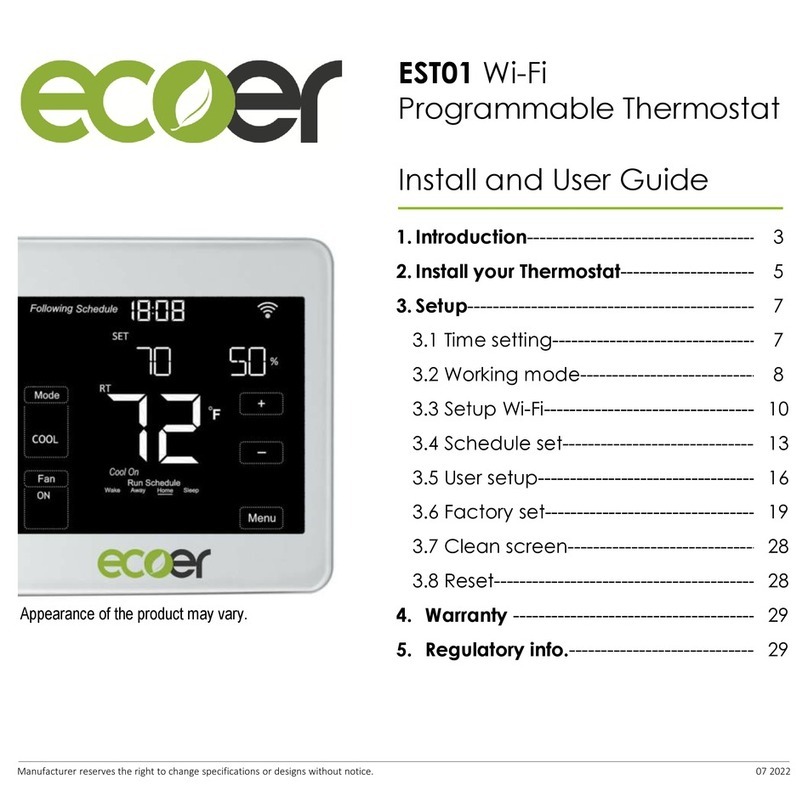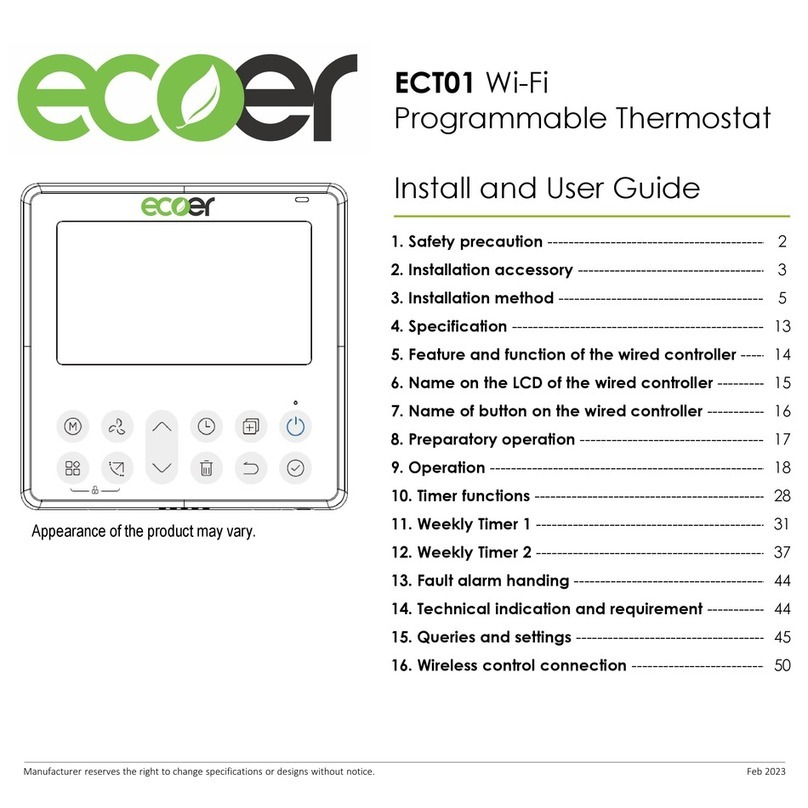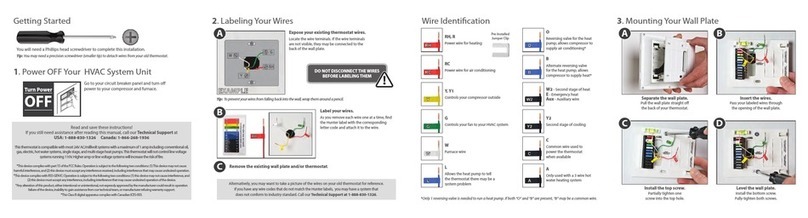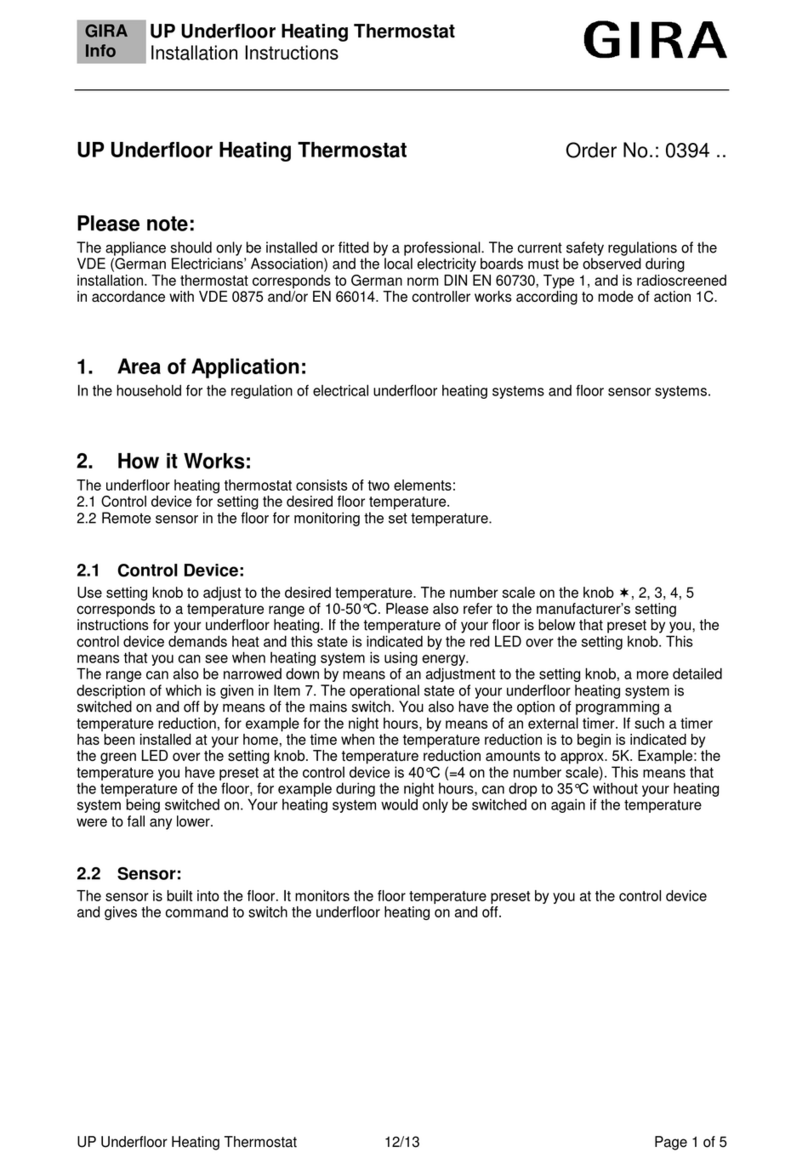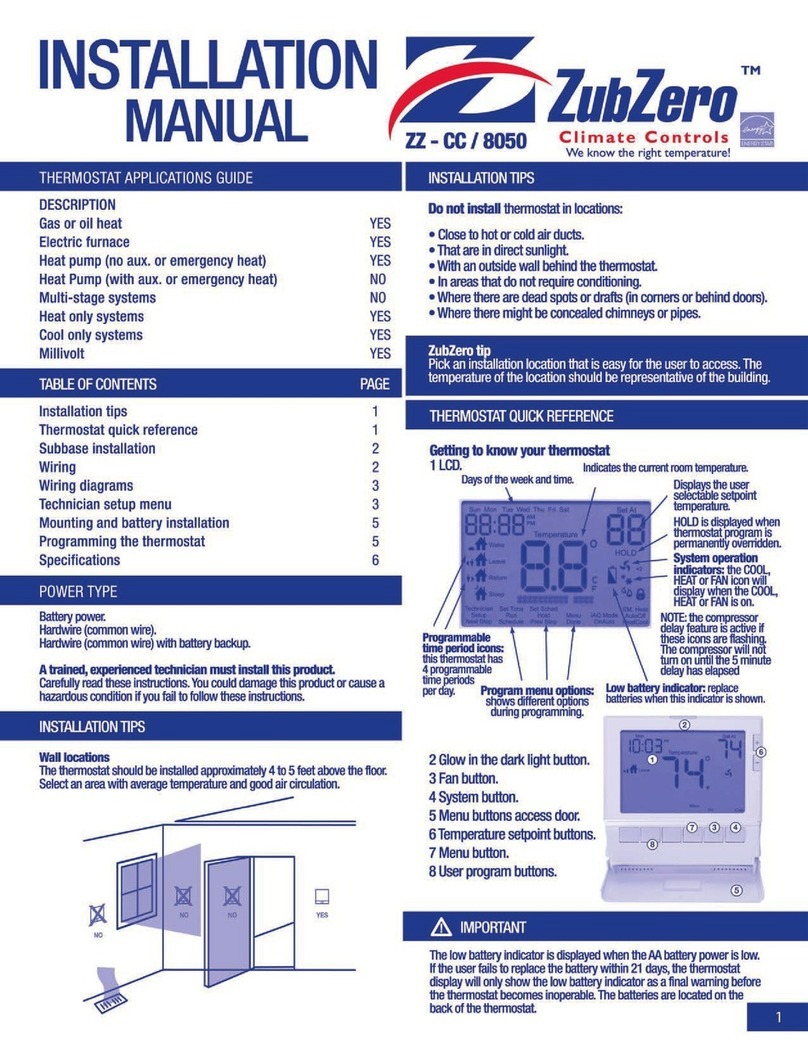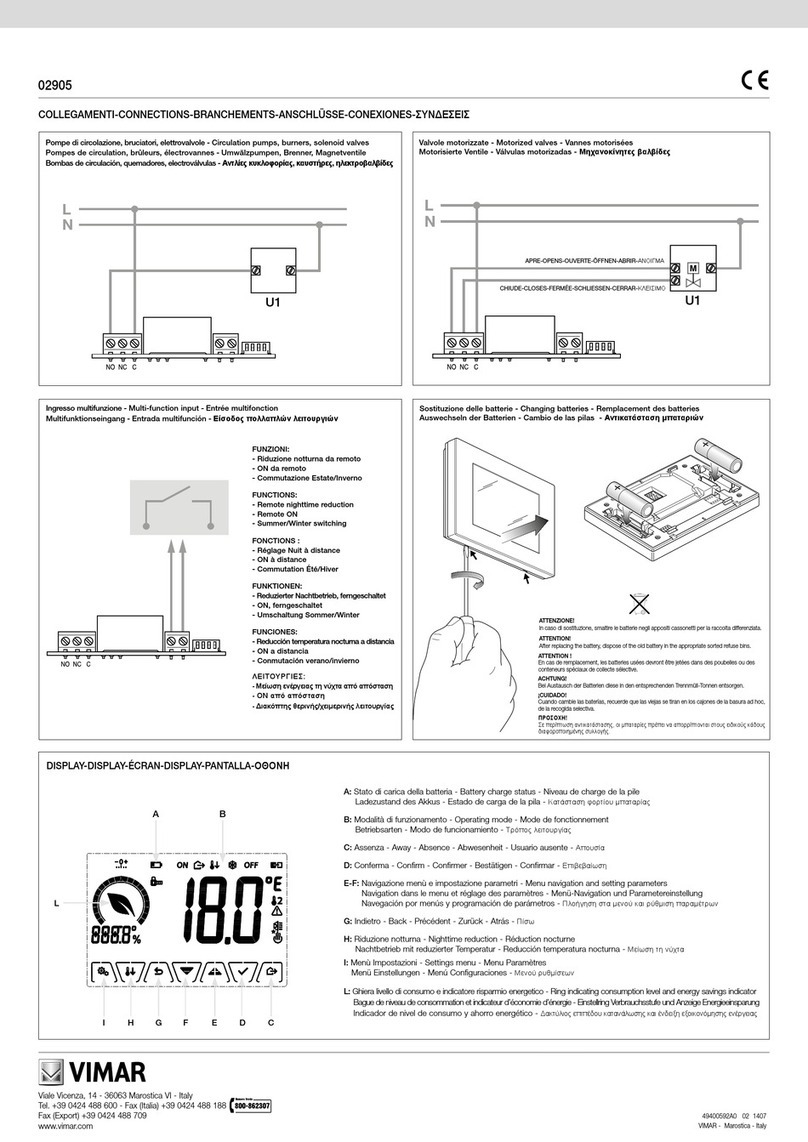Ecoer EST02 User manual

Smart Wi-Fi Thermostat
Bright color 4.0” Touch Screen
2.4/5G Wi-Fi Compatible
3-Year Limited Warranty
3
Year
7 Day / 8 Period Programming
Voice Command Control
Filter Change Alerts

Download the App
Several ways to download the Ecoer Home Plus App which helps to
control remotely:
Search for "Ecoer Home Plus" on Google Play Store or Apple App Store, then download.
Download the app by scanning the QR code below.
Download on the
APP Store
GET IT ON
Google Play
AndroidiOS
Ecoer Home Plus
WE ARE HERE TO HELP.
Model: EST02
Addr.: 43671 Trade Center Place, Suite 100 Dulles, VA 20166
Tel: (703) 348-2538
Website: www.ecoer.com
www.ecoer.com
EST02
01

ECOER Thermostat - A smart Choice for Smart Life!
You may also need these tools:
Smart Wi-Fi Thermostat Wall Plate Large Trim Plate
Items included in box:
Screws Sets Wiring labels User Manual
Y/Y1 Y/Y1
C C
W/E W/E
Rh Rh
R/Rc R/Rc
Y2 Y2
Dh/H Dh/H
W2 W2
O/B O/B
G G
Phillips screwdriver
Pencil
Level
Home Wi-Fi Password
www.ecoer.com
EST02
02

Incompatible wiring and voltage
Please check your old thermostat for compatibility to see if it:
·Does not work with electric baseboard heat (110VAC~240V AC)
·Does not work with millivolt systems
Note: If you are not sure, please contact a professional or call (703)348-2538
110 VAC
or
120 VAC
or
240 VAC
L1 L2
Compatibility
* Require C-Wire to power the thermostat(24V-AC)
Conventional
Gas, Oil, Electric
Dual Fuel Support
Humidification / Dehumidification
Heat Pump (Up to 4H2C) include auxiliary heat or emergency heat
www.ecoer.com
EST02
03

Installation
Switch off the power
IMPORTANT as this protects you from blowing a fuse in
your equipment. To make sure the power is off, change the
temperature with your current thermostat and wait for at
least 5 minutes to be sure that the system is OFF.
Step 1
Ensure the system is off
Step 2
Confirm that your system is turned off by turning off heating mode (winter) or cooling mode (summer).
Wait for a few minutes until you can't feel any air coming out of the vent.
NOTE :If you have a digital thermostat that has a blank display, skip this step.
www.ecoer.com
EST02
04
Breaker box
Switch
ON
OFF
OFF

Most thermostats allow you to remove the main unit
and provide access to a wall plate which holds the
wiring terminals, you can take off the thermostat by
grasping and gently pulling. Some thermostats may
have screws, buttons, or clasps.
Take a picture of your existing wall plate’s wiring
and save it for reference. Make sure you can read
the wire terminal labels.
Note: Do not remove any wires from your thermostat
at this time!
Remove your old thermostat from the wall-plate
Step 3
Take a picture of the wiring
Step 4
Label the wires
Step 5
Label the old wall plate with our new thermostat
labels from packing box.
G
C
Y
R
G
C
Y
R
www.ecoer.com
EST02
05

Disconnect the wires from the old thermostat one by one, you may
need a screwdriver to release wires from terminals. Unscrew and
take off the mounting plate of your old thermostat from the wall.
· You can choose to use the trim plate which comes along with your thermostat. The trim plate is
useful if you want to hide marks or holes left on the wall of your old thermostat.
· If the trim plate is to be used, then align the mounting holes on the trim plate and wall plate and
press them together.
· Pull the wires trough the hole in the middle of the wall plate and attach the wall plate to the wall by
using the screws sets (screw& anchor). Be sure to check the alignment of your wall plate before and
after the wall plate installation.
Note: Wrap the wires around a pen or pencil so they don’t fall back.
Disconnect the wires and remove the old wall plate
Step 6
Mount the new wall plate
Step 7
www.ecoer.com
EST02
06

6.Use the picture you took before as reference for new thermostat wiring, the following chart is a wiring
diagram for common systems, please make sure that a C-wire exists in our old thermostat system.
The switch is used to connect R/RC with RH. If you have
two power wires (R/RC and RH), please flip the switch to
the disconnect side to disconnect R/RC with RH.
Terminal
R / Rc
Rh
C
G
Y/Y1
Y2
W2
W/E
O/B
Dh/H
Conventional System
Power for cooling, 24V
Power for heating, 24V
Common wire, 24V
Fan
Power for cooling, 24V
Power for heating, 24V
Common wire, 24V
Fan
1st Stage Cool
2nd Stage Cool
1st Stage Heat
2nd Stage Heating
1st outdoor Stage Heat
2nd outdoor Stage Heat
Auxiliary Hear activated at W2
Emergency Heat activated at W1
------ Changeover (reversing valve)
connection for heat pump
Heat Pump System
Disconnect
Connect
Disconnect
Connect
Humidification/DehumidificationHumidification/Dehumidification
www.ecoer.com
EST02
07

*
www.ecoer.com
EST02
08
Air Conditioner + Electric Heater System
(AC+Electric)
Ecoer variable speed heat pump (AC option)
matches with Ecoer air handler and electric heater.
RC
GW1
W
O
Y
C
C
Rh
Rc
O
W
G
Y1
W2
Dh
Y2
W2
Dh
Y2 Y1 O
Ecoer Heat Pump
EST02
1 2 3 4
ON DIP
SW1
SW1-3 ON: AC
SW1-3 OFF: HP
Air Conditioner + Furnace System (AC+Furnace)
Ecoer variable speed heat pump (AC option)
matches with Furnace.
RC
GW1
W
O
Y
C
C
Rh
Rc
O
W
G
Y1
W2
Y2
W2
Dh
Y2 Y1 O
Ecoer Heat Pump
Gas Furnace
EST02
O Signal depends on Furnace
1 2 3 4
ON DIP
SW1
SW1-3 ON: AC
SW1-3 OFF: HP
O signal wiring can be omitted when
Ecoer heat pump is used
Optional
RC
GW1
W
O
Y
C
C
Rh
Rc
O
W
G
Y1
W2
Dh
Y2
W2
Dh
Y2 Y1 O
Ecoer Heat Pump
EST02
Heat Pump + Electric Heater System
(HP+Electric)
Ecoer variable speed heat pump matches
with Ecoer air handler and electric heater.
O signal wiring can be omitted when
Ecoer heat pump is used
Optional
Dual Fuel System (Dual Fuel)
Ecoer variable speed heat pump matches with
Gas Furnace.
RC
GW1
W
O
Y
C
C
Rh
Rc
O
W
G
Y1
W2
Y2
W2
Dh
Y2 Y1 O
Ecoer Heat Pump
Gas Furnace
EST02
O Signal depends on Furnace
O signal wiring can be omitted when
Ecoer heat pump is used
Optional
Ecoer Air Handler
Ecoer Air Handler

www.ecoer.com
EST02
09
Dh/H
Y2
W2
O/B
G
C
Y/Y1
W/E
Rh
R/Rc
Humidification
or
Dehumidification
Dh/H
Y2
W2
O/B
G
C
Y/Y1
W/E
Rh
R/Rc
Humidification
or
Dehumidification
Dry contact
(When the machine adopts dry contact control)
24VAC contact A
(When power consumption is higher than 5VA)
24VAC contact B
(When power consumption is less than 5VA)
Dh/H
Y2
W2
O/B
G
C
Y/Y1
W/E
Rh
R/Rc
Humidification
or
Dehumidification
24VAC Relay
24VAC
If you need to connect humidification/dehumidification equipment, please
refer to one of the following wiring methods according to actual needs.
24VAC Relay

www.ecoer.com
EST02
10
Insert your remaining wires into the side (not the front)
of their corresponding terminal blocks. Pull wires to
ensure wires are securely connected. When all wires
are connected well, place excess part of the wires back
to the wall.
Connect the wires to the new wall plate
Step 8
C
Y/Y1
W/E
Rh
R/Rc
Dh/H
Y2
W2
O/B
G
Y/Y1
RC
C
W2
G
Do you have a spare wire? Yes.
If C- wire does not exist in your system, check the instruction below:
Check for spare wire behind your wall plate of old thermostat, if you have a spare wire, connect it to
the C terminal on the new wall plate.
Remove cover from furnace or heating system, open the heating and cooling system to find the
control board where you should find the same terminal labels as of the thermostat.
Find the other end of the spare wire, locate the bundle of wire with the same labels as that of your
thermostat.
Connect the spare wire to the C-terminal,
Close the cover to the furnace or heating system.
1 .
2 .
3 .
4 .
5 .
G
C
R
W/E
Y
G
C
R
W/E
Y
c

www.ecoer.com
EST02
11
First aim the four clips of the back plate of the
thermostat, then gently push and fit the wiring pole to
the terminals on the wall plate.
Install the thermostat to the wall plate
Step 9
Turn on the switch that controls your heating and cooling system, the thermostat will be
powered on and prompt you to start the setup. If you have any trouble installing the device
or app, check the below information for help or simply visit our website for installation
videos.
Power on and enjoy
Step 10
Breaker box
Switch
ON
ON
OFF

Device Main Screen
Current Date & Time Wi-Fi State
Cooling Setpoint
Target temperature
Indoor Humidity
Indoor Temperature
Heating Setpoint
3
3
www.ecoer.com
EST02
12
Say hi to your new thermostat ! To complete, follow the instruction on your thermostat screen.
Congratulations, you did it!

Device Initial Setup
NOTE :If you are not sure of which one to select, contact (703) 348-2538.
For a convenient and straight forward start to using your new smart thermostat, the device will
automatically guide you through the Initialization Setup process upon its initial power-up.
If you have a Heat Pump + Electric system:
1. Select HP+Electric, and tap it.
2. Follow the on-screen instructions to configure the device
according to the actual installation.
3. Tap "Next" button to continue.
Below is a list of possible examples which may help you to select correctly:
Heat Pump+Electric, Dual Fuel, AC+Electric or
AC+Furnace, select according to your heating
system.
Heat Type
Select an HVAC type from the options
available for your home:
1
3
3
www.ecoer.com
EST02
13

If you have a AC+Electric system:
1. Select AC+Electric and tap it.
2. Follow the on-screen instructions to configure the
device according to the actual installation.
3. Tap "Next" button to continue.
3
3
If you have a AC+Furnace system:
1. Select AC+Furnace and tap it.
2. Follow the on-screen instructions to configure the
device according to the actual installation.
3. Tap "Next" button to continue.
If you have a Dual fuel system:
1. Select Dual Fuel and tap it.
2. Follow the on-screen instructions to configure the
device according to the actual installation.
3. Tap "Next" button to continue.
www.ecoer.com
EST02
14
NOTE :The changeover point will only be valid once you have selected
your home address in the Ecoer Home+ App. At that point, it will utilize the
ambient temperature of your city sourced from the internet.
If the address is not selected, then the thermostat will only use furnace/boiler
for heating demand regardless the changeover point.

3
A reliable Wi-Fi connection is required in order to access smart features such as remote access, weather
forecast and more. Please follow on-screen instructions to complete the Wi-Fi setup.
Add device
3
If you have a Humidifier or Dehumidifier.
1. Enter page Advanced Setting Select on Humidity
Device Setting and tap it.
2. Follow the on-screen instructions to configure the
device according to the actual installation.
3. Tap "Next" button to continue.
After creating an account, signing in to the Ecoer Home Plus App, the App will create a default home
for you and you can also be invited to join a home, if you are owner of the thermostat, select one
home, and enter address to enable weather forecast, timezone and more information on this device.
Create your Home
2
Note: Signal output under different configuration. If you choose
humidifier, then you cannot select dehumidifier and vice versa.
www.ecoer.com
EST02
15
HVAC Type Setting Dh/H G
HP/AC+Humidifier With Fan √ √
HP/AC+Humidifier Without Fan √
HP/AC+Dehumidifier With AC √ √
HP/AC+Dehumidifier With Fan √ √
HP/AC+Dehumidifier Without Fan √

If you have your Ecoer thermostat installed by a professional or if a Ecoer Thermostat is installed by
yourself while it’s not yet connected to Wi-Fi, the App will start right away to connect your thermostat
to Wi-Fi and bind the device to your account for remote control.
Note: The design of Ecoer Home Plus App may
subject to change. You can download the latest guide
by scanning the QR code right.
a.Install the Ecoer Home Plus App, after signing into your account, tap “+” icon on the screen and
then choose the EST02 model to add new device.
b.Follow the step-by-step instruction in the Ecoer Home Plus app. The Wi-Fi connection process will
be slightly different dependent on your phone’s operation system (iOS/Android).
www.ecoer.com
EST02
16

Indoor Temperature
/humidity
Indoor Temperature
Current Schedule Period Viewing rooms associated
with devices
Mode switching
Fan Setting
Heating Setpoint Cooling Setpoint
Humidity Setting
Power on/off
Temperature switching
APP Main Screen
www.ecoer.com
EST02
17

Additional Features
Except from the above basic settings, Ecoer Smart Wi-Fi Thermostat also provides possibility to
connect to the Alexa Assistant, hence helps you to control your room temperature by voice control.
Follow our instructions below to get connected with Alexa:
Download Amazon Alexa App and set up your Alexa-enabled device.
Tap "More" button on the bottom-right corner of Alexa app main screen.
IMPORTANT Step-link the Skill.
Tap "Skills & Games" in Alexa app menu.
Type and search "Ecoer Thermostat", then select and tap "ENABLE TO USE" to enable
the skill.
Enter Ecoer Thermostat App login account to Alexa Skill.
Now you can control your thermostat over Amazon Alexa.
How to connect to Alexa?
1 .
2 .
3 .
Common commands:
Common commands for Alexa to control ECOER Thermostat:
Try out some of the commands and enjoy!
Alexa, turn (Device Name) on. Alexa, turn (Device Name) off.
Alexa, set (Device Name) mode to Coo/Heat/Auto.
Alexa, Increase (Device Name) by _ degrees.
Alexa, Decrease (Device Name) by _ degrees.
Alexa, Set (Device Name) to _ degrees.
Alexa, what is the (Device Name) set to?
4 .
1
2
3
3
www.ecoer.com
EST02
18
Note: The steps to connect to Alexa may subject to change. You can find
the latest guide on the "Ecoer Thermostat" Skill enable page of Alexa App.

3. WARRANTY TERMS;
HOW TO RECEIVE SERVICE IF YOU WANT TO CLAIM UNDER THIS LIMITED WARRANTY
Before making a claim under this limited warranty, the owner of the product must (a) notify ECOER INC.of the
intention to claim by visiting ecoerconnected.com / support during the warranty period and providing a description of
the alleged failure, and (b) comply with ECOER INC. return shipping instructions. ECOER INC. will have no warranty
obligations with respect to a returned product if it determines, in its reasonable discretion after examination of the
returned product, that the product is an Ineligible product (defined below). ECOER INC.will bear all costs of return
shipping to owner and will reimburse any shipping costs incurred by the owner, except with respect to any Ineligible
product, for which owner will bear all shipping costs.
This document consists of important limited warranty information regarding your claims
and accountability, as well as restrictions and exclusions that may apply to you.
1. WHAT THIS LIMITED WARRANTY ENTAILS; DURATION OF COVERAGE
ECOER INC., VA, 20166 USA, warrants to the owner of the enclosed product that the product contained in this box
will be free from defects in materials and workmanship for a period of two years from the date of delivery following the
original retail purchase. If the product fails to conform to this Limited Warranty during the warranty period, ECOER
INC. will, at its sole discretion, either (a) repair or replace any defective product or component; or (b) accept the return
of the product and refund the money actually paid by the original purchaser for the product. Repair or replacement
may be made with a new or refurbished product or components, at ECOER INC. sole discretion. If the product or a
component incorporated within it is no longer available, ECOER INC. may, at its sole discretion, replace the product
with a similar product of similar function. This is your sole and exclusive remedy for breach of this limited warranty.
Any product that has either been repaired or replaced under this limited warranty will be covered by the terms of this
limited warranty for the longer of (a) ninety days from the date of delivery of the repaired product or replacement
product, or (b) the remaining warranty period. This limited warranty is transferable from the original purchaser to
subsequent owners, but the warranty period will not be extended in duration or expanded in coverage for any such
transfer.
2. TOTAL SATISFACTION RETURN POLICY
If you are the original purchaser of the product and you are not satisfied with this product for any reason, you may
return it in its original condition within thirty days of the original purchase and receive a full refund.
Limited Warranty
3
3
www.ecoer.com
EST02
19
Table of contents
Other Ecoer Thermostat manuals