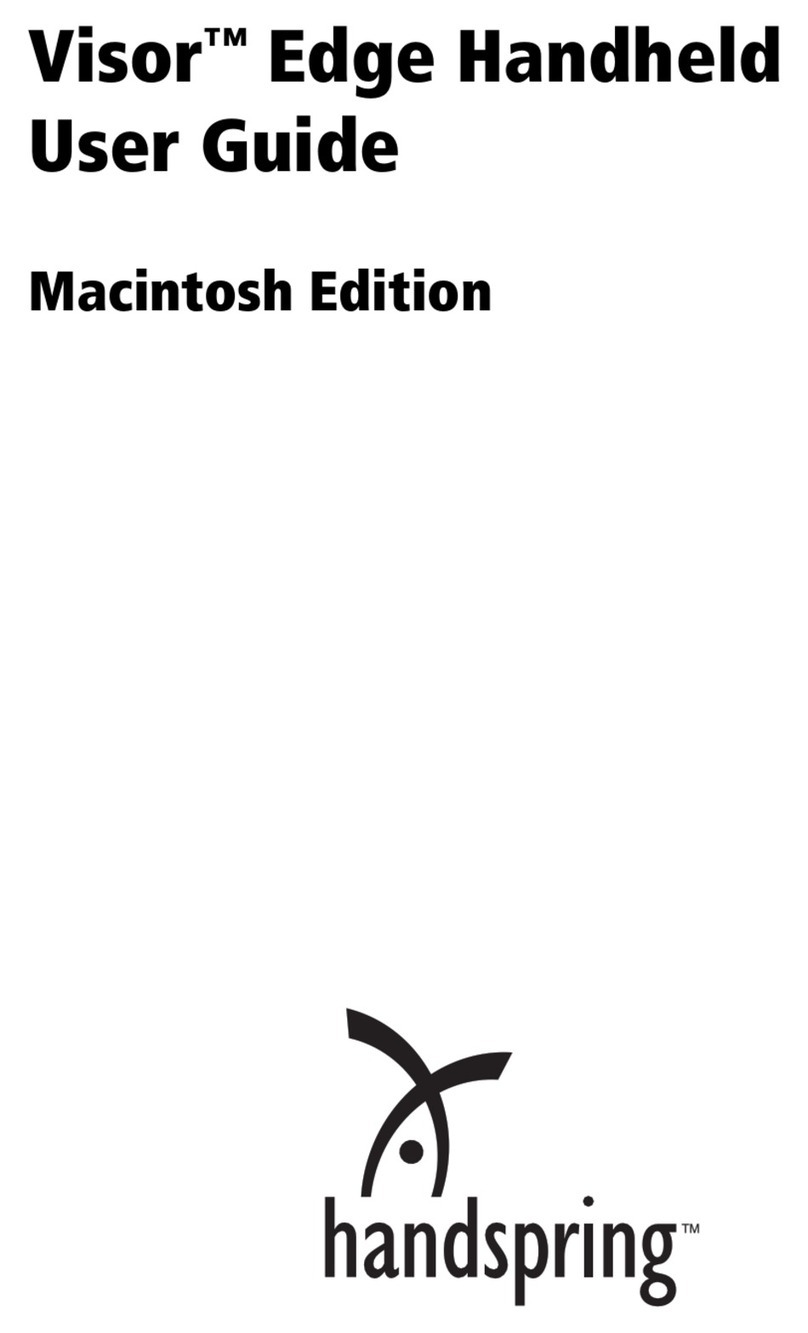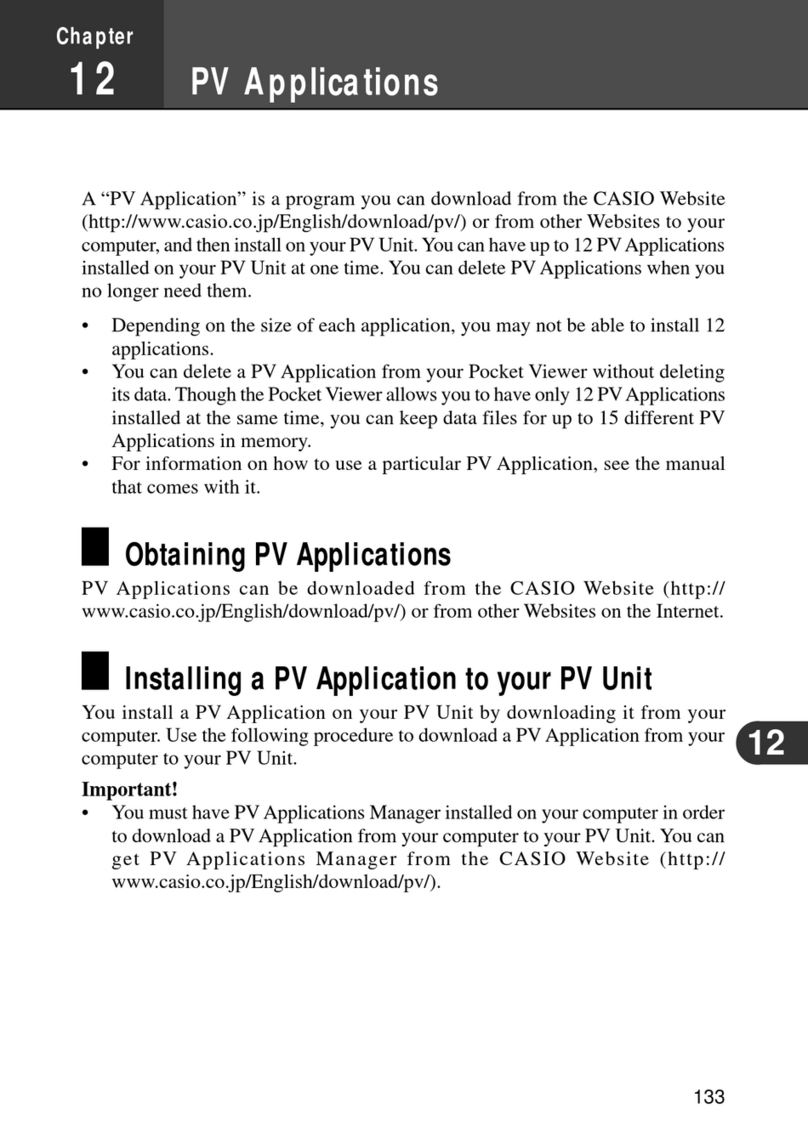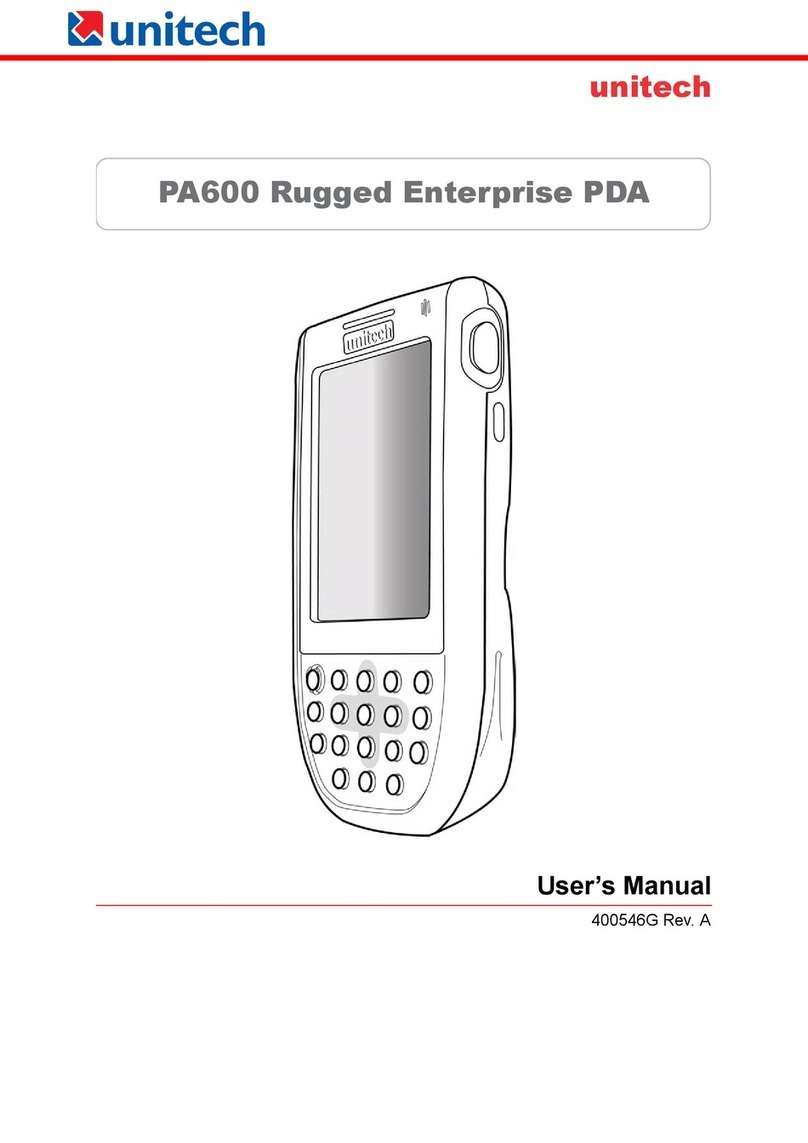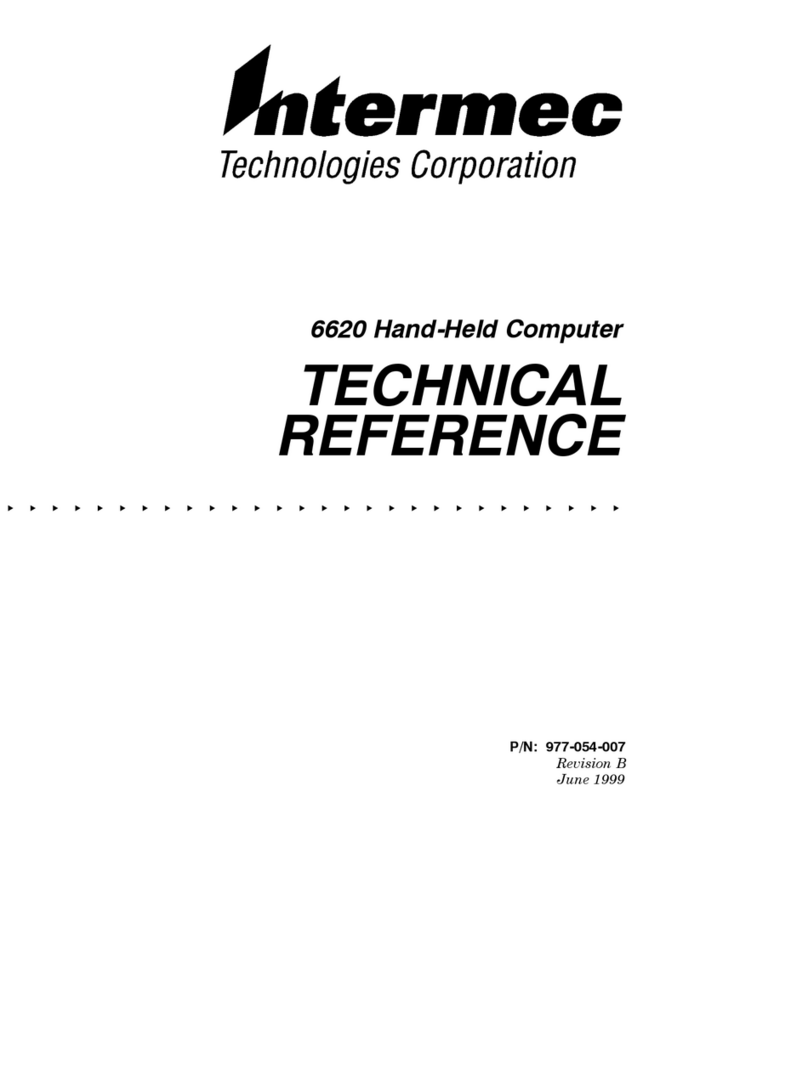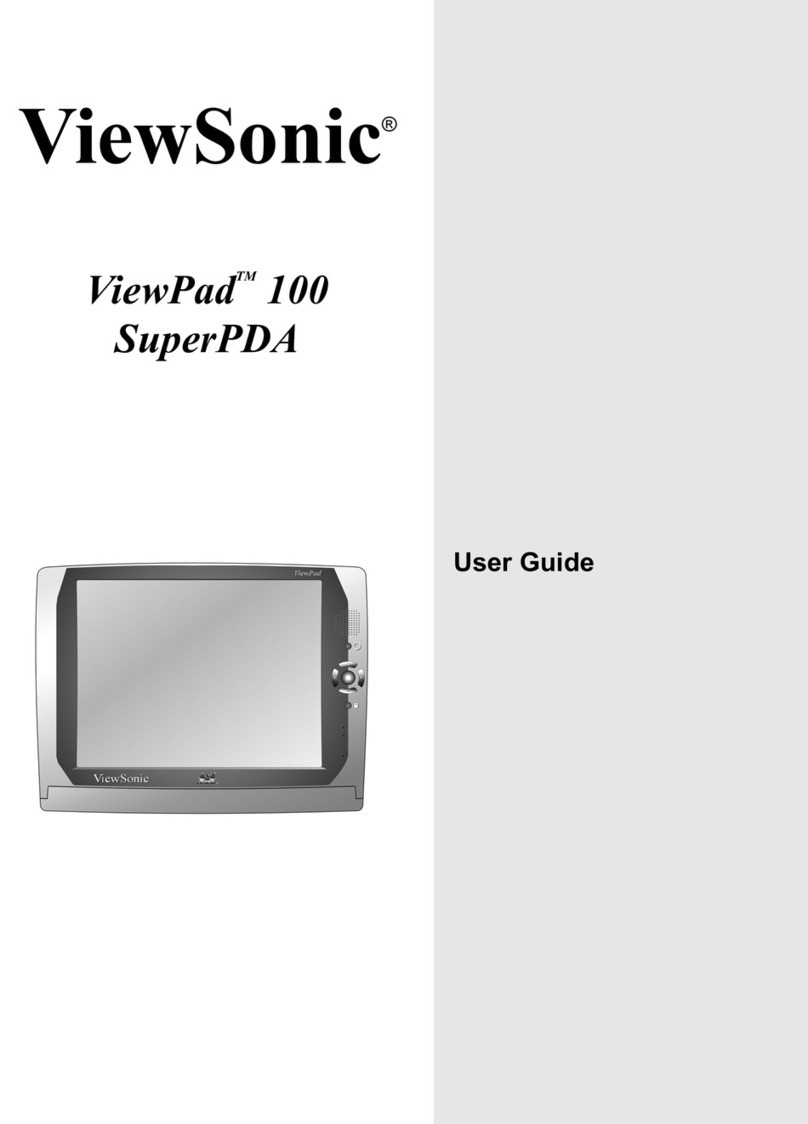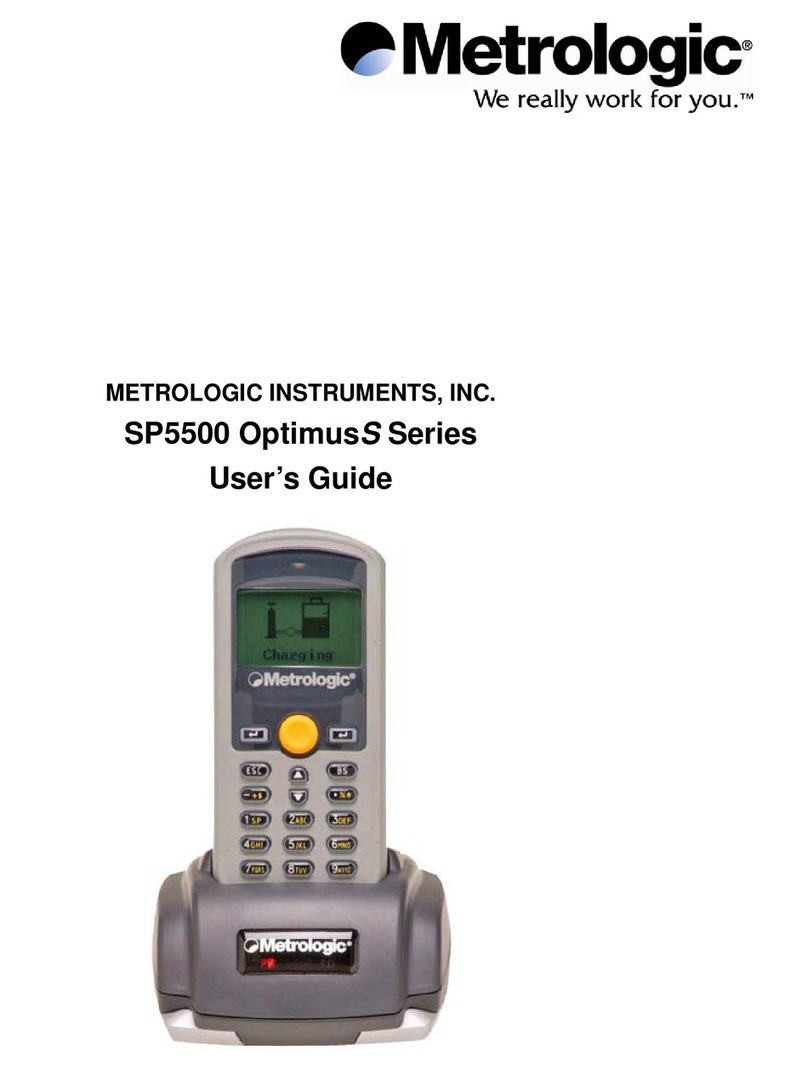Ecom i.roc Ci70 -Ex User manual

Zone 1/21 / Cl. I Div. 1Zone 1/21 / Cl. I Div. 1
Getting started
Intrinsically Safe PDA i.roc®Ci70 -Ex

2 3
1. Inserting the battery
Insert the top end of the battery into the pocket PC. Press down rmly the lower part
of the battery. Tighten the safety screw with the supplied torx screwdriver. Make sure
that the screw is rmly attached.
2. Charging the battery
You have the following possibilities to charge the battery:
- External charging of the battery:
• Insert one or more Battery Cups into a Desktop Dock or Dual Dock.
• Connect the Desktop Dock or Dual Dock with a power supply.
• Insert the battery into the referring Battery Cup.
- Desktop / Dual / Quad Dock with inserted Computer Cup
• Attach a Computer Cup in the desired conguration with a
Desktop / Dual / Quad Dock.
• Connect the Desktop / Dual / Quad Dock with the power supply.
• Insert the computer with an attached battery into the Computer Cup
Desktop / Dual / Quad Dock.
- Single Docking Station
• Connect the Single Docking Station with the power supply.
•
Insert the computer with an attached battery into the Single Docking Station.
3. Switching on the i.roc®Ci70 –Ex
Press the power button to switch on the device.
4. Congurationofthei.roc®Ci70 –Ex
As soon as the Windows Mobile setup screen appears follow the instructions till the
setup is completed. For basic setup use „Start > Settings > System > Intermec Set-
tings“
5. Connecting the i.roc®Ci70 –Ex with a Windows-PC
(Desktop Dock, Single Docking Station)
Connect the Desktop Dock with a PC using the USB cable.
The Windows Mobile Device Manager (Windows 7) will be installed automatically (re-
spectively started). If needed, please follow the shown instructions.
6. Resetting the device
Reboot
You may need to reboot the computer to correct conditions when an application stops
responding to the system.
- Press the Power button and select “Reboot” from the menu
- The computer systematically shuts down, restarts and goes through the
initialization process.
Cold Boot
In some cases where the computer completely stops responding, it may be necessary
to perform a cold boot or hard reset. Because cold booting may result in data loss, use
this method only if all other recovery methods have failed.
Note:
Cold booting the computer does not guarantee that cached disk data will be saved, so transaction-
al data may be lost during the reset. All other data, such as conguration and network settings, is
preserved.
- Press and hold both R buttons simultaneously for about 5 seconds.
The Ci70 -Ex will reboot.
- Wait while the Ci70 -Ex boots. When the cold boot is complete,
the Home screen appears.
For further information or full instruction please visit the i.roc microsite:
www.iroc-ci70.com
Support: info@ecom-ex.com – Tel. +49 6294 – 42 24 -0
Notication
LED
Good Read and
Ready-to-work LED Battery status
LED
Orange Key
status LED
Shift Key
status LED
Green Key
status LED
7. System Overview
Nr. Key
1Speaker
2Dashboard Button
3Reset Buttons
4Trigger Buttons
5End Cap or optional Data Capturing
Module (e.g. RFID, scanner, imager)
6Ambient Light Sensor
7Touch Screen
8Volume Keys – up and down
9Status LED
10 Power Button
11 Keypad (Numeric or QWERTY)
12 Key Status LED
13 Stylus (optional)
14 Bracket for Stylus and optional Hand
Strap
15 Battery „AM Ci70 –Ex“
16 Docking Connector with Dust
Protection Cover
17 Infrared Port
8. Ci70-ExStatusLED
LED Color
Description
Notication Amber
This LED is user-programmable
Good Read Green
The computer successfully
decoded a bar code.
Ready-to-
Work
Blue
If you have Intermec Terminal
Emulator (ITE), the application
is running and connected to the
host. If you do not have ITE, you
can congure the Ready-to-
Work indicator to turn on or off
to indicate a healthy state.
Blinking
blue
ITE is running but not connected
to the host.
The computer is unhealthy.
Off
ITE is not installed or not run-
ning. The computer is healthy.
Battery
See “About Battery Status”
on page 10 (Manual).
Key Status Green
The Green function key is
enabled.
Orange
The Orange function key is
enabled.
Shift Red
The Shift key is enabled.
5
3
10
9
7
6
11
12
3
2
4
1
13
14
15
16
17
4
8

PA000434/ / 08 / 2014
WEEE-Reg.-Nr. DE 934 99306
300011AL02A03
Änderungen vorbehalten. Subject to change.
Copyright© 2014 ecom instruments GmbH.
Der Inhalt dieses Dokuments darf ohne vorherige schriftliche Genehmigung durch die ecom instru-
ments GmbH in keiner Form, weder ganz noch teilweise vervielfältigt, weitergegeben, verbreitet
oder gespeichert werden.
Der Inhalt dieses Dokuments wird so präsentiert, wie er aktuell vorliegt. Die ecom instruments
GmbH übernimmt weder ausdrücklich noch stillschweigend irgendeine Gewährleistung für die
Richtigkeit oder Vollständigkeit des Inhalts dieses
Dokuments, einschließlich, aber nicht be-
schränkt auf die stillschweigende
Garantie der Markttauglichkeit und der Eignung für einen
bestimmten Zweck, es sei denn, anwendbare Gesetze oder Rechtsprechungen schreiben zwin-
gend eine Haftung vor. Die ecom instruments GmbH behält sich das Recht vor, jederzeit ohne
vorherige Ankündigung Änderungen an diesem Dokument vorzunehmen oder das Dokument zu-
rückzuziehen.
Copyright© 2014 ecom instruments GmbH.
The contents of this document, either in part or in their entirety, may not be reproduced, forwarded,
distributed or saved in any way without ecom instruments GmbH prior written consent.
The contents of this document are presented as they currently exist. ecom instruments GmbH does
not provide any express or tacit guarantee for the correctness or completeness of the contents of
this document, including, but not restricted to, the tacit guarantee of market suitability or tness
for a specic purpose unless applicable laws or court decisions make liability mandatory. ecom
instruments GmbH reserves the right to make changes to this document or to withdraw it any time
without prior notice.
ecom instruments GmbH | Industriestraße 2 | 97959 Assamstadt | Germany
Phone +49 62 94 42 24 0 | Fax +49 62 94 42 24 100
sales@ecom-ex.com | www.ecom-ex.com
4
Other manuals for i.roc Ci70 -Ex
1
Other Ecom PDA manuals