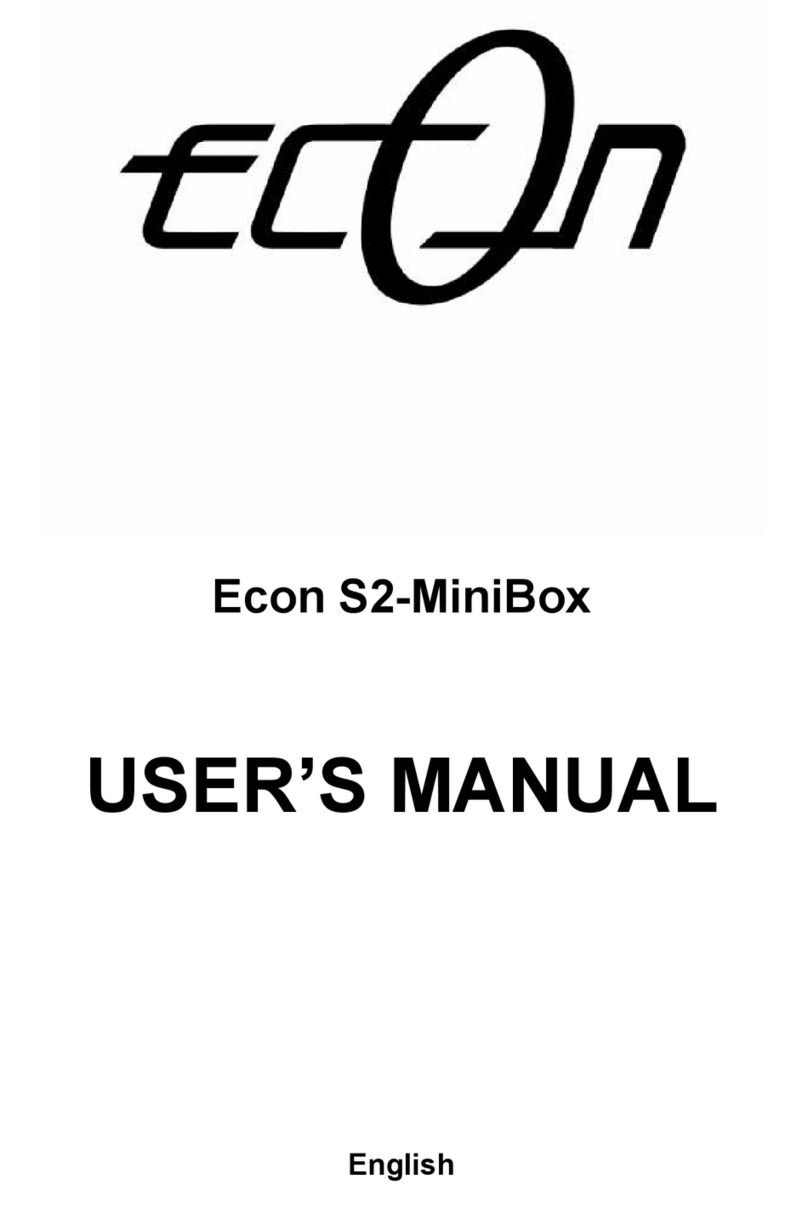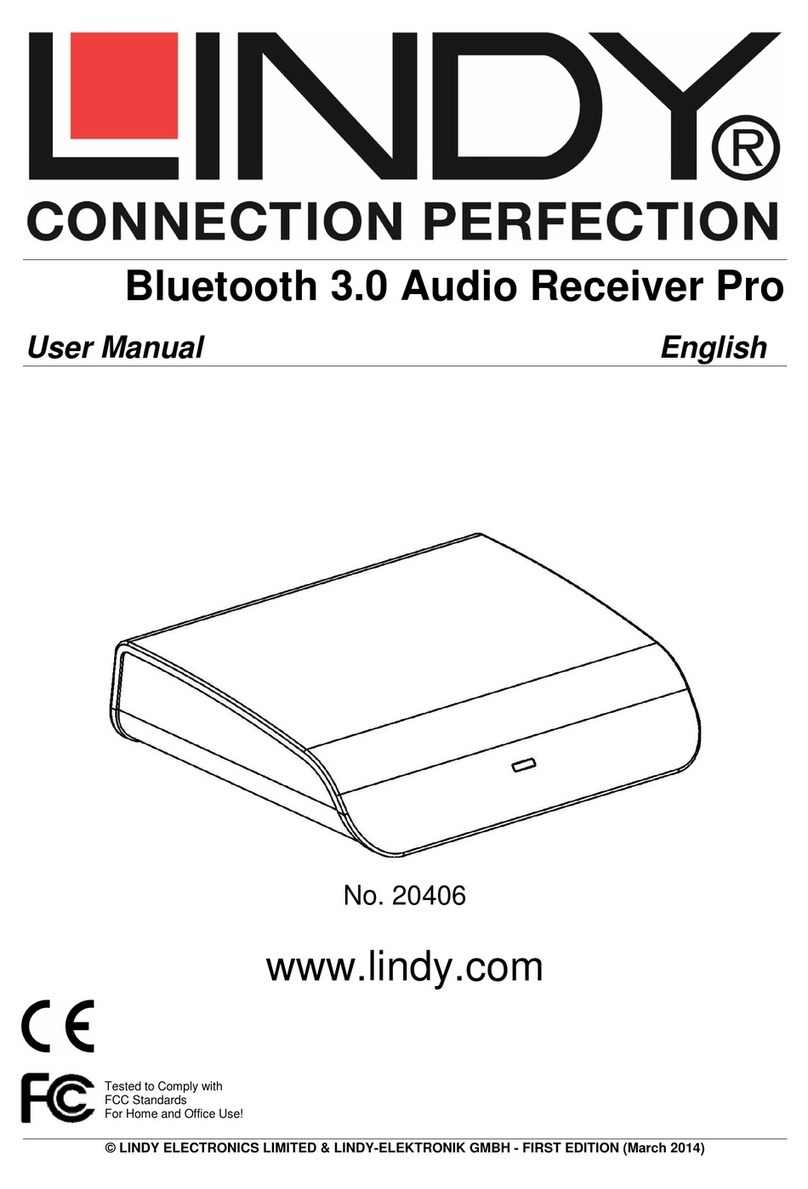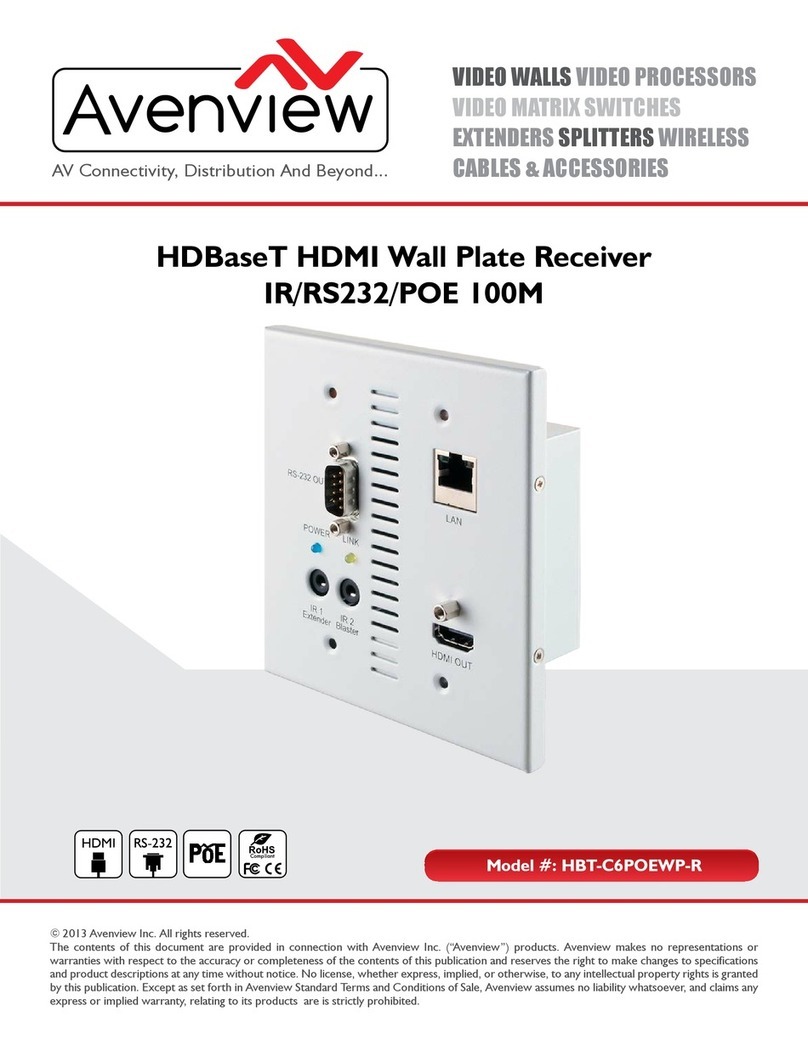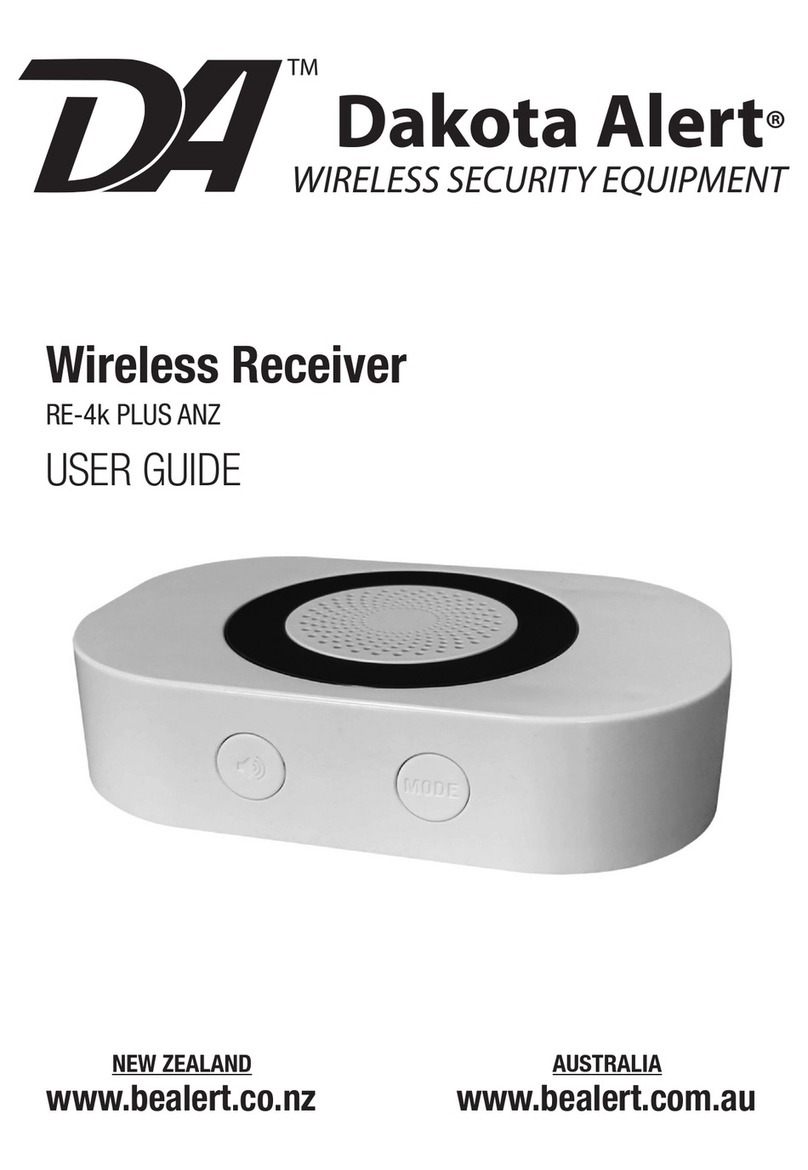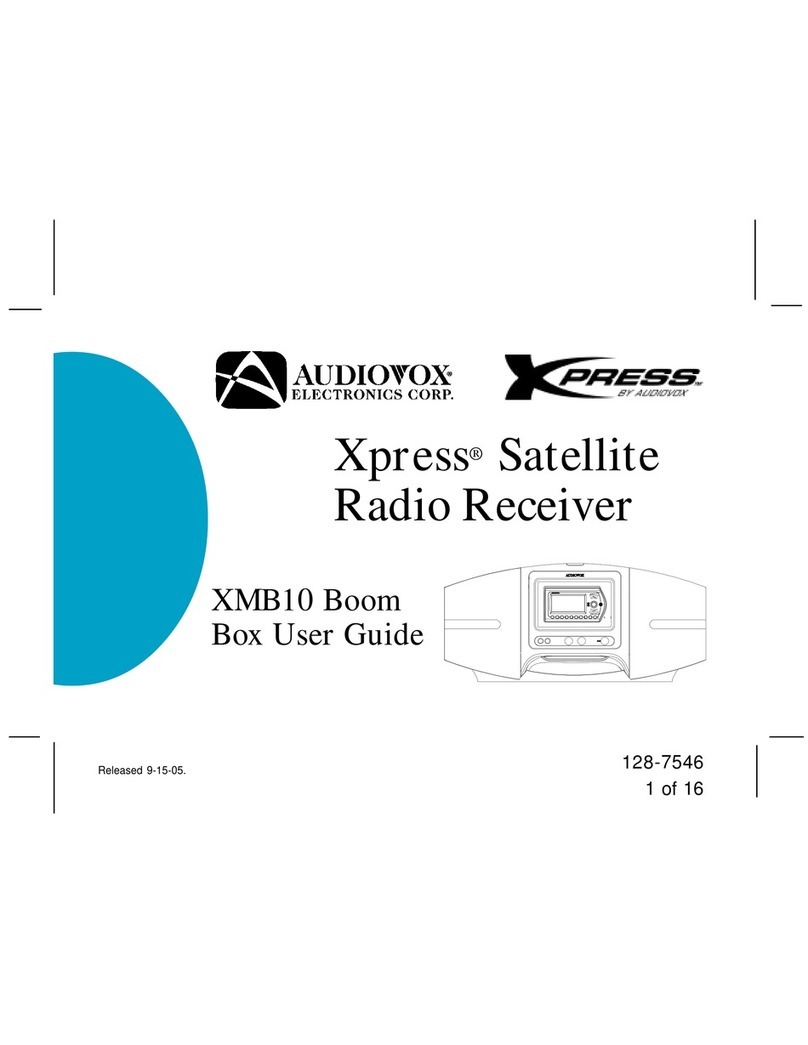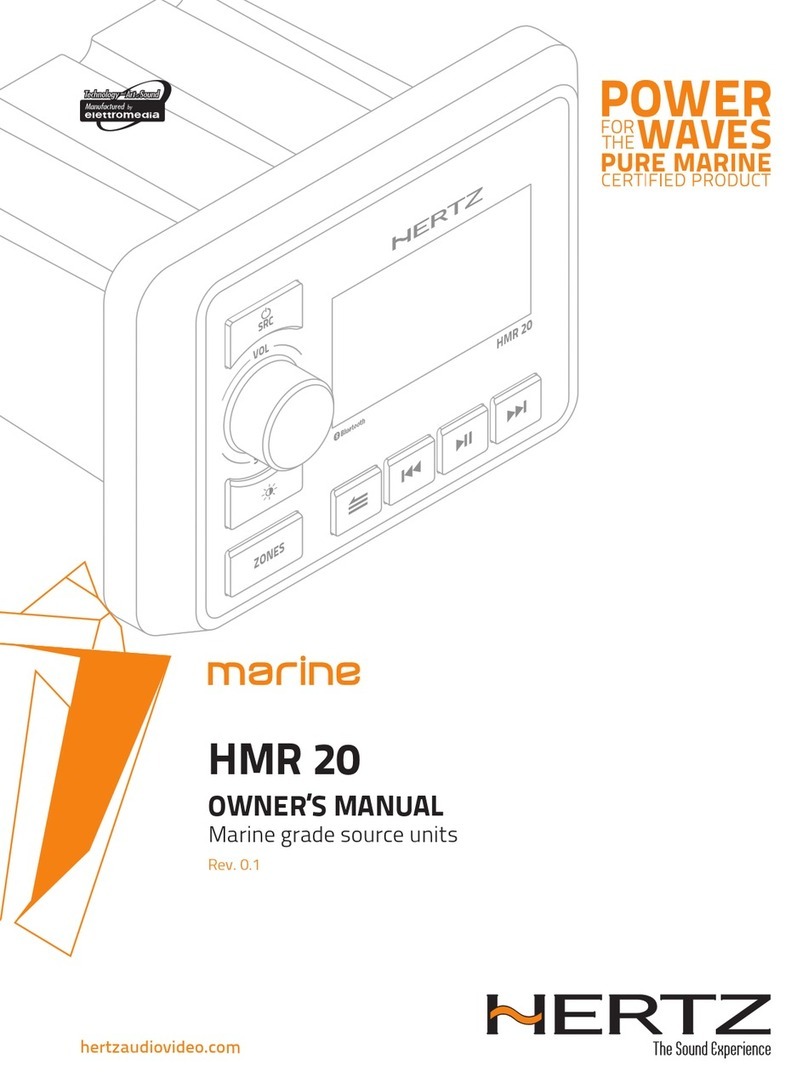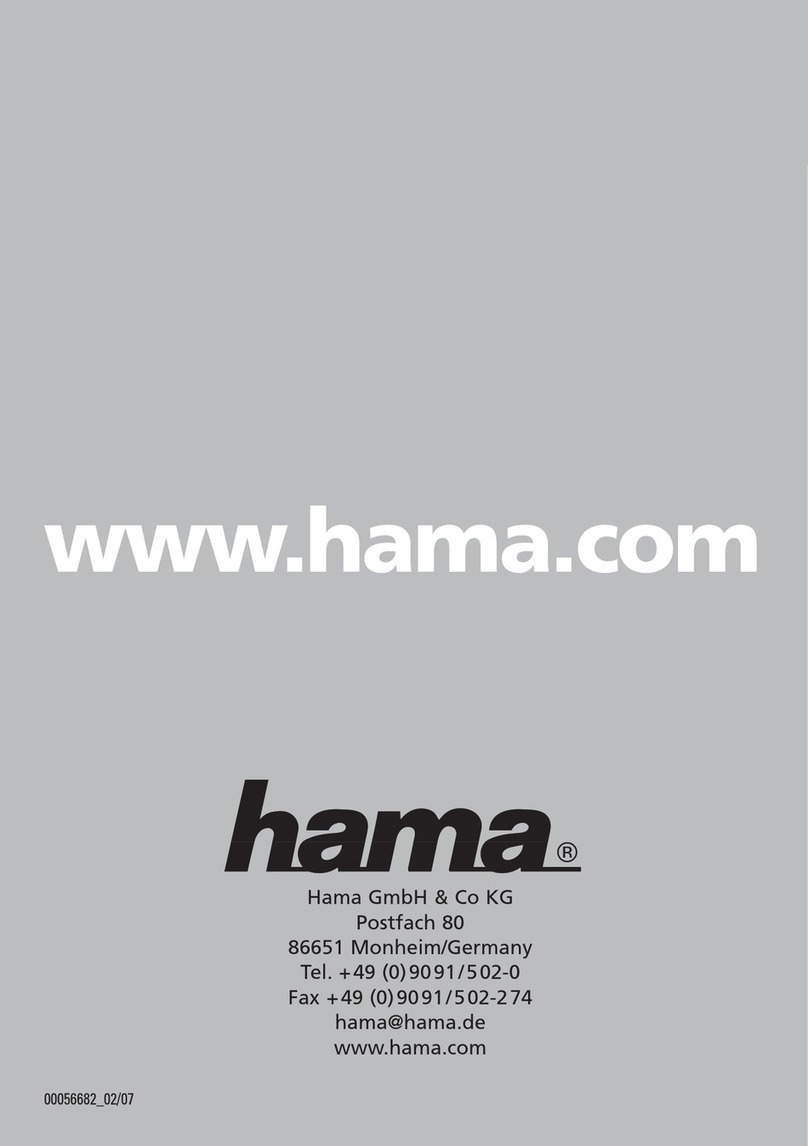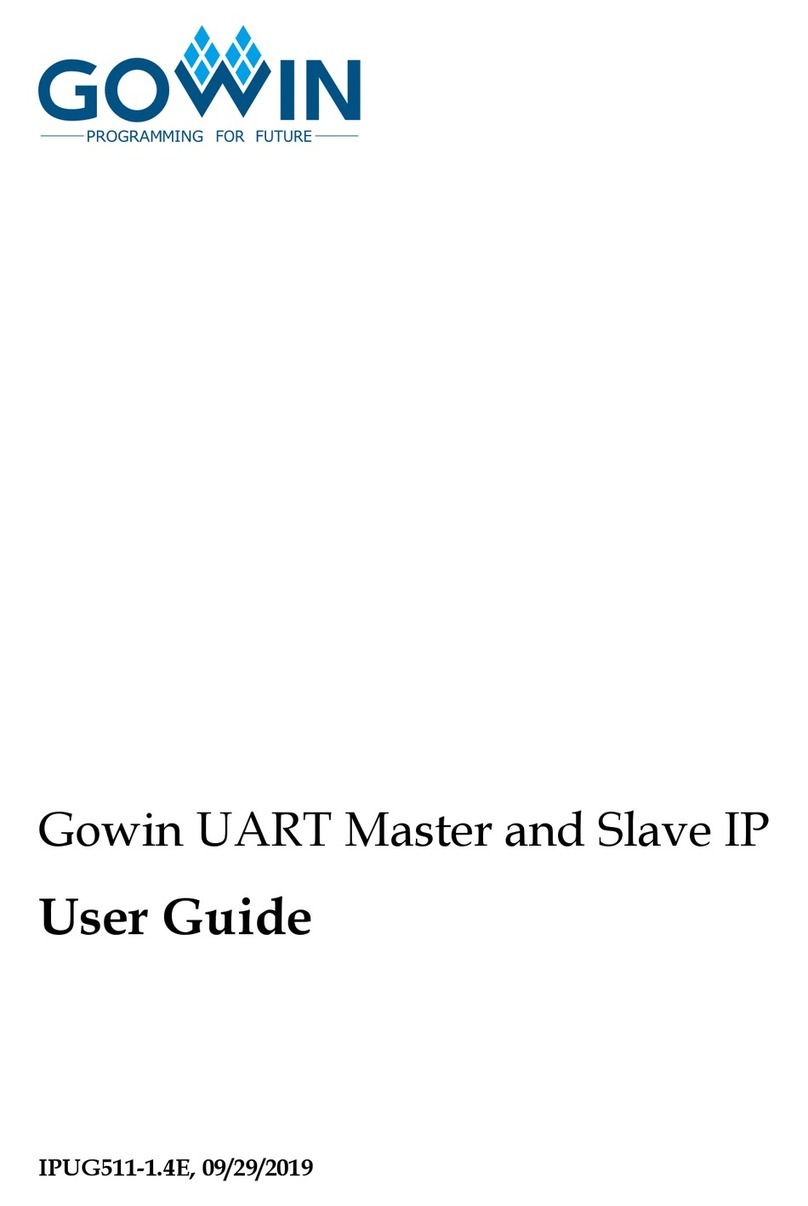Econ S2-MiniBox User manual

S2-MiniBox, S2-GrandBox
User’s Manual
E-311 E-321
EN

SAFETY
This HD Receiver has been manufactured to satisfy the international safety standards. Please read the following
safety precautions carefully.
MAINS SUPPLY: External DC 12V Adapter
OVERLOADING: Do not overload wall outlet, extension cord or adapter as this may result in fire or electric shock.
LIQUIDS: Keep liquids away from the HD Receiver. The apparatus shall not be exposed to dripping or splashing
and that no objects filled with liquids, such as vases, shall be placed on the apparatus.
CLEANING: Disconnect the HD Receiver from the wall outlet before cleaning .Use a light damp cloth (no
solvents) to dust the HD Receiver.
VENTILATION: The slots on top of the HD Receiver must be left uncovered to allow proper airflow to the unit. Do
not stand the HD Receiver on soft furnishings or carpets. Do not expose the HD Receiver to direct sunlight or do
not place it near a heater. Do not stack electronic equipment’s on top of the HD Receiver.
ATTACHMENTS: Do not use any attachments that are not recommended as these may cause hazard or damage
the HD Receiver.
CONNECTION TO THE SATELLITE DISH LNB: Disconnect the HD Receiver from the mains before connecting
or disconnecting the cable from the satellite dish.
FAILURE TO DO SO CAN DAMAGE THE LNB.
OCATION: Place the HD Receiver indoor in order not to expose to lightening, rain or sunlight.
INTRODUCTION
Thank you for purchasing the HD Receiver.
This HD Receiver is fully compliant with the international DVB standard and thus transmits digital images, sounds,
information guides and teletext directly to your TV through the satellite broadcasting.
Now you can comfortably see and receive digitally transmitted music, news, movie and sports satellite broadcasts
in your office or at your home. You can enjoy interesting games embedded in HD Receiver.
In service search section, both the automatic service search method and the manual search mode are provided.
Also it supports Diseqc 1.0, 1.2 and USALS, enabling you to move your antenna in order to focus preferred
satellite. You can save up to 5000 TV and Radio services and work around with the favorite, Lock, Delete, Move
and Sort functions.
The menu is very modern and supports multiple languages. All functions can be carried out using the remote
control and some of the functions can also be carried out using the front panel. The HD Receiver is easy to use
and adaptable for future advances. Please be aware that new software may change the functions of the HD
Receiver.
If you have any difficulties concerning the operation of your HD Receiver, please refer to the relevant section of
this manual, including the ‘Troubleshooting’. This Manual will provide you with useful information on using the HD
Receiver.

FEATURES
MPEG-Fully DVB-S / DVB-S2 (H.264) HD compliant
6000 channels (TV and Radio) programmable
Multilingual menu text support
Channel switching time less than 1 second
Channel list editing
Favorite channel list editing
True-color On-Screen Display (OSD)
Full Picture In Graphic (PIG) function
Electronic Program Guide (EPG) for on screen channel information
Subtitle supported
Teletext supported by VBI insertion and software emulation
Parental lock facility by channel and program event
Program and Channel information transfer from receiver to receiver
Exciting games embedded
Dolby Digital Bit-Stream output via HDMI
Diseqc 1.0, 1.1, 1.2 and USALS
HDMI FullHD (1080p) Video/Audio Output
2x USB 2.0 Host
4 Digit LED Display for service information (optional)
RTC (Real-Time-Clock)
Time Shift
Video Recording
Recording one channel and Time Shifting another channel (optional)
SCART video and audio output

Remote Control
You can power on/off the receiver, operate on screen menu, and use a
variety of hot key function.
POWER To switch your receiver on from standby or standby to on.
MUTE Used to enable or disable the audio
NUMERIC KEYS Used to select channels or enter programming parameters
TV / RADIO Receiver switches between TV and Radio mode.
(ZOOM) Press zoom key select zoom times, from X1 to X16.
RECALL Return to the previous menu or status.
TV/SAT Receiver switches between TV and receive mode.
INFO To display channel status or various program information of current service.
EPG (Electronic Program Guide) Display the Programs guide on screen when
available.
MENU Displays the Main Menu on the screen, or return to the previous menu or
status.
EXIT Cancel the user selection and return to the viewing mode from a menu.
OK To select menu option, or to update on entry.
<,> KEY To adjust volume level, or to move cursor left or right in the menu.
^,v KEY To change channels, or to move cursor up or down in the menu.
P AGE /P AGE To move up the cursor to the next or previous page
in the menu or channel list.
REC Has different functions per menu.
Teletext Shows teletext information of the current channel supports.
Subtitle Subtitle Display.
(FIND) Use to prompt find channels sort by character.
TIMER Press timer key you can setup up the Standby time.
V
.
..
.
FORMAT Press P/N button to switch the display mode among "By source", "By
native TV ", "480i", "480P”,”576i”,”576p",”720P” ,"1080i" and”1080p”.
FAV (FAVORITE) To set receiver to the favorite server mode, display the favorite
channel.
FOLDER Press this button to enter the Record Manager menu directly.
AUDIO (Red Key) Audio setup, to select audio mode: Left, Right, Stereo, Mono.
OPTION (GREEN KEY) Shows NVOD information of the current channel supports.
SAT Display the satellite list at normal picture.
Play Mode Select the play mode in MP3 or JPEG player.
USB To remove the USB Hard Disk safely.
TMS (Time Shift) Press this button to display Time Shift info bar.
Play To play the MP3, JPEG, or Record files.
Stop To stop the Time Shift, recording, or MP3/JPEG player.
PAUSE Used to select the freeze function. Press once to freeze the screen picture.
FB To start Fast Backward function.
FF To start Fast Forward function.
SB To start Slow Backward function.
SF To start Slow Forward function
PREV/NEXT Switch to preview or next file in play mode

Front panel (E-311)
Remote Sensor: Detects infrared signal from remote control unit.
POWER Indicator: while the receiver is power on and at standby mode.
Card Slot: One CA Interface for Conax.
USB A: USB 2.0 Host, connect to USB hard disk, or flash disk. (On the left side of the receiver)
Display: (LED type) Indicates operating status of receiver. (Optional)
Rear Panel (E-311)
LNB IN: This port is to connect the coaxial cable from LNB of your Dish.
AV OUT: This Scart connector is used to connect TV using Scart cable.
DC 12V: This is used to connect an external 12V adapter.
HDMI: Audio and Video output socket for TV set with HDMI Input Jack only.
Ethernet: (optional) Network port, you can get a new software updates from this port.
USB B: USB 2.0 Host, connect to USB hard disk, or flash disk.

Front panel (E-321)
Remote Sensor: Detects infrared signal from remote control unit.
POWER Indicator: while the receiver is power on and at standby mode.
Card Slot: One CA Interface for Conax.
Display: (LED type) Indicates operating status of receiver. (Optional)
Rear Panel (E-321)
LNB IN: This port is to connect the coaxial cable from LNB of your Dish.
AV OUT: This Scart connector is used to connect TV using Scart cable.
HDMI: Audio and Video output socket for TV set with HDMI Input Jack only.
Ethernet: (optional) Network port, you can get a new software updates from this port.
USB B: USB 2.0 Host, connect to USB hard disk, or flash disk.
S/PDIF: Digital Audio output
With External Audio / Hi-Fi System : To connect any external Audio Hi-Fi system, the receiver has been provided
with RCA connector at the back of the receiver marked with AV OUT. Connect an RCA cable from the AV OUT jack
on the back of the receiver to the LINE, AUX, SPARE OR EXTRA input jacks on your Hi-Fi System.
TV with Motorized System (DiSEqC 1.2): Connect one end of your coaxial cable to the LNB IN connector on the
receiver and the other end to the REC or Receiver connector on the DiSEqC 1.2 motor. Connect the coaxial cable
from the LNB to the LNB connector on the DiSEqC 1.2 motor. All our receivers are designed to be DiSEqC 1.0 and
DiSEqC 1.2 compatible. This allows multiple antennas to be connected to the receiver at the same time. If you have
two or more fixed antennas or LNBs, then we recommend you use a DiSEqC 1.0 switch. Connect the coaxial cable
from the first LNB to the LNB 1 or LNB A input connector of the DiSEqC switch. Do the same for any other LNBs that
you have. Connect one end of a coaxial cable to the RF output connector of the DiSEqC switch, connect the other
end to the LNB IN socket on the receiver. To the digital receiver, you can connect either a single satellite antenna
directly or LNB of multi-feed equipment
.

Basic Operations
Turn on STB
First, press the [Device’s Main Power] to turn on the
unit. When the STB is first used, there will play the
first channel from the default Channel List. If the
STB is not first used, STB will play the same
channel as last time before turning off.
Power
•
Press [Power] Key can enter the Standby
state
•
In Standby state, press [Power] Key again can
call back the unit and go on play the previous
channel
•
User can also disconnect the device’s main
power to end the Standby state.
Channel Up/Channel Down
In full screen, press [CH+/CH-] to change channel.
Volume Up/Volume Down-
In full screen, press [VOL+/VOL-] to adjust volume.
Number
In full screen, use number key and press [OK] on
the Remote Control Unit to change channel.
Mute
Press [MUTE] key to mute the sound and the
screen will show up mute OSD. Press [MUTE] key
again to restore sound.
Pause
In playing mode, press [Pause] key, the picture will
be paused, but the sound of the channel will still
continue. Press [PLAY] key again, the screen’s
picture will skip over to the current playing picture,
and the sound of the channel will corresponding
playing.
Recall
Press [RETURN] key will directly switch to the
previous channel that you played before current
channel.
Favorite
In full screen, press [FAV] key, it will display a
window of “Favorite list” on the left of the screen,
which you can watch like below.
•
In the window of " Favorite list ", you can move
highlight by press [Channel Up/Channel
Down] key to select favorite Channels.
•
In the window of ” Favorite list ", you can press
[Left/Right] key to select favorite groups
Pressing [P-/P+] keys can implement the
“Page up/Page down” function
•
Press [Exit] key to exit the current window.
.
Audio
•
In full screen, press [AUDIO] key can open the
“Audio” window on the screen.
•
You can modify the audio track by press
[Channel Up / Channel Down] key and modify
the audio mode by press [Volume Up / Volume
Down] key.
•
Mode: Left/Right/Stereo/Mono

Information
In full screen, press [INFO] key (press [INFO] key
and [RED] key) can open information screen, in the
window shows the parameters of current channel.
EPG
The STB has an Electronic Program Guide (EPG) to
help you navigate channels through all the possible
viewing options. The EPG supplies information such
as channel listings and starting and ending times for
all available channels. Press [EPG] key to display
EPG screen.
Press [Red] key can select the channels by different
group, such as by Favorite/Satellite/Provider/CAS
etc.
Press [Green] key to select different display mode
among Now EPG, Next EPG, More and Schedule.
Press [Yellow] key in EPG menu can set one record
timer or go to Timer List menu.
In EPG menu, when you select one event by high
light item, you can set this event to record timer list
directly by press [REC] button.
In EPG menu, press [Exit] to close EPG screen.
TV/RADIO
In TV mode, pressing [TV/RADIO] key can switch to
Radio mode. In Radio mode, press [TV/RADIO] key
to switch to TV mode.
Channel List
•
In full screen, press [OK] key can enter
“Channel List”.
•
Press [Red] key to change the different group.
which you can watch like below.
•
Press [Green] key to display details
information for EPG Now.

•
Press [Yellow] key you can change the current
channel’s property, such as FAV/ Lock/ Skip/
Delete/ Rename.
•
Press [Blue] key can open the “Sort” window
like below. There are five kinds of sorting
ways. You can press [Channel Up/Channel
Down] key to move highlight and press [OK]
key to confirm you selection.
•
Press [Up/Down] key to move highlight and
press [OK] key to play the highlighted channel.
•
Press [Page Up/Down] key to page up and
page Down.
•
Press [Exit] key to exit the channel list.
Sleep
This function can set sleep timer. When you set a
sleep timer and the time arrive, the system will enter
to standby automatically. Pressing [SLEEP] key, it
will switch the mode between Sleep Timer Off
/10/30/60/90/120 minutes.
Page Up/Page Down
In Channel list, press [Page+/Page-] key can page
up and page down the channel list.
TEXT
Press [green] key in full screen, you can open
teletext page on the channel which has teletext
information. If the channel has no teletext
information, it will show “No Teletext Data” on the
screen.
Subtitle
Press [Yellow] key in full screen, you can switch
subtitle on or off.
Find
•Press[Find] key in full screen can open the
“Find” window like above. You can
press[Channel Up/Channel Down/Volume
Up/Volume Down]key to move highlight
and press[OK]key to input the selected
symbol or letter into the dialogue.
•After input each character, the program list
on the left will search the channel
according your input, and list the matched
channel.
•Move highlight to “OK”and press [OK]
key can close “Find”window and you
can select channel from the channels list
directly.
Zoom
The [ZOOM] key allows you to magnify a certain
area on the images

TV/RCV
Press [TV/RCV] key can switch between TV mode
and STB mode
Menu
Press [MENU] key can open the menu, exit the
current menu to last menu or close the window.
Video Format
Press [P/N] (white) key under Full Screen playback
for 1st, it will show the current system outputting
video resolution, continuously press this key, system
will switch its outputting video resolution by
sequence “by source-> by native TV -> 480i->
480P-> 576i-> 576p-> 720P-> 1080i->1080p”.
Exit
Press [EXIT] key can exit the current menu to last
menu or close the window.
Service
When you press [Menu] key to enter menu, there
will display the picture like below:
Press [Up/Down] key you can select the
submenu of Organizing services and
Organizing favorites.
Press [OK] key to enter the “Organizing
Service”. If Menu Lock is “On”, it will display an
dialogue for user to key in password. The
default Password is “0000”.
Press [Menu] key to go back to main menu.
Organizing Service
When you enter to “Organizing Service” menu, there
will display the screen like below.
•You can move highlight by press [Channel
Up/Channel Down] key and [OK] key to
select the programs which you want to edit.
•You can press [Page Up/Page Down] key to
implement the Page Up/Page Down
function.
•You can use [Red] key to switch different
Group.
•You can press [Green] key to select the
programs by different select mode.
•Press color key can implement the
corresponding function in “Organizing
Services”.
Groups
•
Press [Red] key can open the “Groups”
window like above
•
You can press [Up/Down] key to move
highlight and press [OK] key to select group.
•
Press [Menu] key to close “Groups” List.

Options
•Press [Green] key can open the “Options”
window like above.
•You can press [Up/Down] key to move
highlight and press [OK] key to confirm the
select mode.
•Press [Menu] key to close “Options” List.
Move
•Select the channels which you want to edit in
channel list by press [OK] key or other
select mode.
•Then press [Right] key to move the high light
to right toolbar.
•Select Move icon by press [Channel
Up/Channel Down] key and [OK] key.
•Move the channels to the position which you
want and press [OK] key to confirm. Like
the following picture:
Lock
•Select the channels which you want to edit
in channel list by press [OK] key or other
select mode.
•Then press [Right] key to move the high
light to right toolbar.
•Select Lock icon by press [Channel
Up/Channel Down] key and [OK] key.
•Lock the channel by press [OK] key.
•Like the following picture:
Delete
•Select the channels which you want
to edit in channel list by press [OK]
key or other select mode.
•Then press [Right] key to move the
high light to right toolbar.
•Select Delete icon by press [Channel
Up/Channel Down] key and [OK] key.
•Delete the channel by press [OK] key.
Skip and rename
Follow the same way you can set the channel’s Skip
or give the new name for high light channel.
Find

•Press[Find] key can open the “Find” window
like above. You can press[Channel
Up/Channel Down/Volume Up/Volume
Down]key to move highlight and press [OK]
key to input the selected symbol or letter into
the dialogue.
•After input each character, the program list on
the left will search the channel according your
input, and list the matched channel.
•Move highlight to “OK” and press [OK] key can
close “Find” window and you can select
channel from the channels list directly
Organizing Favourites
This menu is helpful in adding and deleting services
to and from the favorite group.
FAV List
To choose the FAV List by press “FAV” button.
Add
To add services into favorites, Mark the desired
services by press “ OK ” button in Service List,
press to choose Add mode and press “ OK ”
button.
Remove
To remove services from favorites, Mark the desired
services by press “ OK ” button in Favorite List,
press to choose Remove mode and press “ OK ”
button.
Move
You can reorder and move the service to the
preferred position in Favorite List.
Rename
Select the desired FAV List by press “FAV” button,
using , buttons to choose Rename mode and
press “ OK ” button to display keyboard, and
rename it.
Group, Options and Find functions
Please refer to the “Organizing Services” part in this
manual.

Installation
•Press [Left/Right] key to select menu
pages among Service, Installation,
Preference, System, Conditional Access,
Internet, USB and Game.
•Press [OK] key to enter the “Installation”.
If Menu Lock is “On”, it will display an
dialogue for user to key in password. The
default Password is “0000”.
•Press [Up/ Down] key to select menu
items. Press [menu] key to go back to
main menu.
Satellite Installation
Satellite
Satellite: Press[OK]key to enter the Satellite list.
Press [Up/ Down] key to select satellite. Press
[Page] key to page up or page down.
LNB Type
In this item, press[Volume Up/ Volume Down]key
can switch among “Standard”, “User” and
“Universal” , ”Unicable” mode.
Diseqc
Diseqc: You can use [Volume Up/ Volume Down]
key to switch options. There are several options for
your selection:
•Disable: without Diseqc.
•1/2, 2/2: two ports Diseqc
•1/4, 2/4, 3/4, 4/4: 4 ports Diseqc
•1/8, 2/8… 8/8: 8 ports Diseqc
•1/16, 2/16….16/16: 16 ports Diseqc
Positioner
Positioner:In “Positioner” item, you can press
[Volume Up/ Volume Down] key to switch “Off /
Diseqc 1.2 / USALS” functions.
22K
You can use [Volume Up/ Volume Down] key to
switch “ON / Off”. When this item is switched to
“ON”, receiver will receive TV and radio input signal
from 22K port. If the item is switched to “Off”, the
receiver will receive all signal from 0K port.
0/12V
You can use[Left/ Right]key to switch “on /off”.
Polarity
In “Polarity” item, [Volume Up/ Volume Down]key to
switch “Auto / H / V” functions.

Tonebusrt
In “Toneburst” item, you can press [Volume Up/
Volume Down]key to switch “Off/On” functions.
LNB Power
In “LNB POWER” item, you can press [Volume Up/
Volume Down] key to switch: ” Off、13v/18v、
13.5V/18.5V ” functions.
TP Edit
When you enter to “TP Edit” menu, there will display
the screen like below:
•
In “Satellite” item, press[Volume Up/ Volume
Down]key to switch satellite that you want to
scan or press[OK]key to enter satellite list for
selection.
•
In “TP Index” item, you not only can use
[Volume Up/ Volume Down]key to select
transponder but also can use[Add] and
[Delete]functions.
•
When you press[Green] key, it will display
“New TP” in “TP Index” item; You should set
the parameters of “TP Frequency” and
“Symbol Rate” for this new transponder. The
parameters of “TP Frequency” and “Symbol
Rate” can set by number keys. The available
range are “3000~13450 MHz” and
“1000~45000Ks/s”.
•
When you press[Yellow] key, there will show
up a warning message for reminding whether
you will delete the current transponder or not.
If you select “Yes”, the current transponder will
be deleted, and the total account of
transponder will reduce 1 correspondingly.
•
When you press [Blue] key, there will show up
a warning message for reminding whether you
will delete all transponders or not. If you select
“OK”, all transponders will be deleted.
•
For the existed transponder, you also can use
number keys to modify the parameters of “TP
Frequency” and “Symbol Rate”.
•
When you complete your modification, Press
[Red] key, it will show up a dialog to ask you
scan mode, program type, scan type and NIT
Search on/off. After you set up, press [OK] key
to start scanning.
•
In the “TP Scan” item, press [Exit] key to exit
the scanning and save the current parameters.
Single Scan
•Press [Red] key, it will show up a dialog
to ask you scan mode (means you want
to scan all channels or only scan free
channels), program type (means you
want to scan all channels or only scan
TV/Radio channels), scan type (means
preset scan, that is searching the existed
TP. Automatic Scan means blind scan. It
is no need existed TP info) and NIT
Search on/off. After you set up, press
[OK] key to start scanning.
•Press [White] key into the blind scanning
immediately.
TP Scan
Press [Green] key to scan current TP’s programs.
Auto Diseqc
Press [Blue] key to run Auto DiSEqC function, it can
find the satellite connect to which port automatically.
Blind Scan
Press [White] key can directly into blind scan mode
to scan the current satellite.
Auto installation

“Auto Installation” is a very new and convenient
function. It will automatically detect all dishes
connecting to this machine and scan the available
services belonging to the satellite matched
according to satellites and transponders data in
current database. You don’t have to input any
parameter of your antenna settings. Just press
“ OK ” button to enter this “Auto Installation” menu
then it starts scanning and shows you the result at
the end of scanning.
Satellite Guide
When you enter to “Satellite Guide” menu, you will
see the screen like below:
“Satellite Guide” is use for user to enter local
longitude; local latitude and satellite longitude. By
the evaluation from the receiver evaluate the
antenna azimuth and antenna elevation; user can
follow this guidance to adjust antenna.
•You can use number keys to input
parameters in “Local Longitude”, “Local
Latitude” and “Satellite Longitude”.
•You can use [Left/Right] key to select east
or west in “Local Longitude” and “Satellite
Longitude”, select north and south in
“Local Latitude”.
•Moving highlight to “Start” item and press
[OK] key. The lower column on the screen
will calculate the corresponding value
automatically.
•Orientation means the angle between
south and satellite.
•Press [Exit] key to draw back to “Main”
Menu.

System
When you enter to “System” menu, you will see a
screen like below:
In “Preference” menu:
Press [Channel Up/Channel Down]key to select
menu items among Language, Parental Lock, l
Time setting, Timer, A/V Control, Miscellaneous
Settingl OSD Setting.
Press [OK] key to enter the selected item.
Language
When you enter to “Language” menu, you will see
the screen like below:
•
Language: press [Volume Up/ Volume Down]
key to select menu languages, the selections
of languages include: English, French,
German, Russian, Arabic, Portuguese,
Turkish, Spanish, Polish, Italian etc.
•
First Audio: Some channels have more than
one audio language for choosing; by this
function you can set the first audio for this
channel. If the playing channel has the same
audio as the “First Audio” you set, system will
play this audio language as default. If the
channel hasn’t the suited audio language, then
the system will compare automatically with
second audio language. The selections of
audio languages include: English, French,
German, Russian, Arabic, Portuguese,
Turkish, Spanish, Polish and Italian.
•
Second Audio: If the channel has no
correspond audio with “First Audio” but have
corresponded audio with “Second Audio”,
system will play the second audio language as
default. If no audio language corresponds with
the “Second Audio”, then the default language
of current channel will be played automatically.
The selections of audio languages include:
English, French, German, Russian, Arabic,
Portuguese, Turkish, Spanish, Polish and
Italian.
•
Audio Priority: Press [Volume Up/ Volume
Down] key to select Dolby or Language.
•
EPG: Press [Left/Right] key can select EPG
language.
•
Subtitle Language: Press [Left/Right] key can
select subtitle language.
•
Teletext: You can set teletext language. If the
streams have this language you can see the
teletext in language you set.
•
Press [Exit] key to draw back from “Language”
menu.
A/V Control
When you enter to “TV System” menu, you will see
the screen like below:
Display Mode is for switching the system
outputting video resolution. Move highlight on it
and press left or right key, it will switch video
resolution circularly by the sequence “by
source<-> by native TV<-> 480i<-> 480P<->
576i<-> 576p<-> 720P<-> 1080i<->1080P”.
This effect is equal to press V.Format Key
under Full Screen and their last setting saving

will be efficient for each other’s. By Source
means system will set the video output
resolution according to the program it’s playing,
different resolution programs switching perhaps
will makes TV screen flickering. By Native TV
means system will be according to the HDMI
TV’s max supported resolution to set its
resolution, if system is not connected to a HMDI
TV, it will set resolution to be default
Aspect Mode is for switching the screen aspect
ratio mode. Now we provide below options: 4:3
PS / 4:3 LB / 16:9/Auto. You can press
[Left/Right] key to select each mode circularly.
16:9 will provide user pillar box mode it means
user use 16:9 TV to display but need to see a
4:3 full display picture. System will force press
wide screen picture to be narrow and there’re
black band on left and right site. Auto means
system won’t do any aspect ratio translation,
16:9 picture source will be good display on a
16:9 TV but will be too narrow on a 4:3 TV, and
4:3 picture source will be too wide in a 16:9 TV
but will be good display in a 4:3 TV.
Video Output: Press [Left/Right] to select RGB
or YUV.
Digital Audio Out is for setting the both SPDIF
and HDMI’s digital audio output mode, it has
options LPCM Out, Auto, You can press
[Left/Right] Key to select each mode circularity.
LPCM Out means system will decode no matter
AC3 or PCM audio track data to be LPCM,
digital audio decoder or HDMI TV will get LPCM
digital audio data. Auto means system will
detect which the connected HDMI TV can
decode and then output that data. If HDMI TV
can decode AC3, system just output RAW data,
if HDMI TV can decode LPCM only, system will
just decode AC3 or LPCM to be LPCM and
then output.
Press [exit] key to draw back from “TV System”
menu.
Ethernet Setting
1. Select your Network Type as Wired or Wireless, if
you select Wireless, can configuring Wi-Fi (wireless)
as the following step:
Select Wireless on Default Network Type item.
Press [red] button the wireless LAN network list will
appear, Select you Wi-Fi network and press [ok]
button, at last input password.
Press [OK] button on Connect item to start
connecting.
In this menu you may assign a dynamic IP address
to the digital receiver. To do so, select the DHCP
On.
If you have a static IP address, unselect the DHCP
Enable, then the IP Address, Subnet Mask,
Gateway and DNS options become enabled. You
have to set these options according to your IP
address.
WiFi Manager: Insert WiFi equipment first, then
search available Enter net signal, input the
password to connect with network.
Time Setting
When you enter to “Local Time Setting” menu, you
will see the screen like below:
GMT Usage: This item is use for open the
usage of GMT. You can press [Volume Up /
Volume Down] keys to switch “On/Off”.
The “GMT Offset” item is valid only when the
setting of “GMT Usage” is “Yes”. You can
press [Volume Up / Volume Down] keys to
switch “GMT Offset” value, and the range is “-

12:00 ~ +12:00”, increase each half hour
progressively.
You can press [Left/Right] to control Summer
time on or off.
“Date” and “Time” items are valid only when
the setting of “GMT Usage” is “No”. You can
press [Volume Up / Volume Down] keys to
moving highlight and use number keys to input
directly.
If the current channel provides the correct
time information, you will see the current
time while you enter “Time” menu. If the
channel doesn’t provide time information,
you have to input the date and time
information manually.
Press [exit]key to draw back from “Local Time
Setting” Menu.
Timer
Press [enter] key to open timer menu.
Current time information will display on the
first column; if the current time is incorrect,
please modify the time information in “Time”
item.
Timer Number: You can press [Volume Up /
Volume Down] keys to set Timer number, and
there are 8 timers in total.
Timer Mode: There are several modes for
Timer to setting, include Off, Once, Daily,
Weekly, Monthly and Yearly.
Timer Service: There are two options for
“Timer Service”, include “TV Channel” and
“Radio Channel” (timer setting for channel
change and Wakeup/Sleep) and "Record
Radio" and "Record TV" (Timer setting for
Record the TV or Radio program to USB Hard
Disk) and Message (reminding message).
When you select “Channel” (timer setting for
channel change and Wakeup/Sleep) option in
“Timer Service”, the screen will display like
below:
Channel: press [OK] key to enter channel list
and select channel that you want to setting.
Date: use number keys to input your wakeup date.
On Time: use number keys to input your wakeup
time. Once the time’s up, no matter what the system
is in standby mode or in playing mode, the system
will automatically switch to the channel you want
and start to play.
Duration: After you set a time for “Duration” item,
once the time’s up, the system will automatically
switch to standby mode. If you want not work this
function, set the duration is 00:00.
When you select “Message” (reminding message)
option in “Timer Service”, the screen will display like
below:
Wakeup Message: press [Volume Up / Volume
Down] key to select reminding message as Birthday,
Anniversary and General.
Date, you can use number key to input your wakeup
date.
On Time: use number keys to input your wakeup
time. Once the time’s up, no matter what the system
is in standby mode or in playing mode, the system
will automatically pop a reminding message.
The message will always display on the screen, you
can press [Exit] key to close it.
Press [exit] key to exit the current menu.

Parental Control
You can set a password for anyone who wishes to
operate in the “Installation” menu. And you can also
set the password for the lock channels. (How to set
the lock channel please refer to LOCK) Here will
show you how to setting and how to revising the
password.
In “Parental Lock” function, press [OK] key, there
will pop an dialogue for you to input the password.
When you input the correct password, you will see a
screen like below:
Menu Lock determining that when user wish to enter
“Installation” menu, whether have to input Password
or not. If the setting of “Menu Lock” is “On” which
means user have to key in password, set “Off”
means unlock.
Channel Lock determining that when user wish to
play the lock channels, whether have to input the
password or not. If the setting is “On”, play the
channels with lock mark will show up a dialogue on
the screen and ask for the password. If the setting
of “Channel Lock ”is “Off”, the Lock function will
invalid.
New Password is used for revising password; you
can input the new password in this item by using
number keys directly. After you filled in 4 digital
numbers, the highlight will auto skip to Confirm
Password and ask you to input the new password
again. If the password is correct, the screen will
show up a message of “Saving Data, Please
Wait…”. After finish saving and draw back to
“System Setup” menu, the revising is complete.
Press [exit] key to draw back from the “Parental
Lock” menu.
Miscellaneous Settings
When you enter to “Miscellaneous Settings” menu,
you will see a screen like below:
•Subtitle Auto: You can press [Volume
Up/Volume Down] key to select “On” or
“Off”. If the current channel has subtitle
information, it will be showed up
automatically while this function is “ON”, if
this function is “OFF”, you need turn on the
subtitle manually by press [Yellow] key.
•Auto Power Down: You can press [Volume
Up/ Volume Down] key to select the time or
“Off”, if you select time, duration this time if
no any operation on receiver, it will go to
standby mode.
•Panel Power In Standby: if set to “ON”, the
front panel will display time or some other
information in standby mode; if set to
“OFF”, it will display nothing in standby
mode.(Note: this function only available
when the “Deep Standby” item is set to
“ON”)
•Standby Mode: if set to “Real”, Press power
key receiver will be in real standby status,
the consumption will less than 1
Watt.(Note: the “Panel Power In Standby”
item need set to “OFF”); if it’s set to
“Fake” ,Press power key, receiver will be in
fake standby status.

Software Upgrade
Upgrade By USB
In this menu you can upgrade the software from
USB conveniently, Press “Left/Right” button select
USB A or USB B; press ' OK ' button to enter.
In this menu you can select the Upgrade Mode
among Software(No channel list), Channel list, All
SW+bootloader and All SW+Channel list, and you
can select the appropriate upgrade file on "Upgrade
File" item. After you select the "Upgrade Mode" and
"Upgrade File", press ' OK ' button on "Start" item,
the receiver can upgrade automaticlly.
NOTE: You must put the upgrade file on the /ROOT
DIRECTORY of the USB storage.
Backup to USB
In this menu, you can dump the software to the USB
equipment
In "Backup file",you can press [OK] key to edit the
file name.; Press “Left/Right” button select USB A or
USB B; In "Backup to USB", you can press [OK] to
start backup software .
Default Setting
Default Value:
When you press [OK] key In the “Default
Setting” item:
There will pop a dialogue for you to enter the
password, and the default password is “0000”.
After you input the correct password, there will
show a warning message to inquiry you “The
operation will load default and erase all the
channels that user added, continue?”.
If you select “OK” option, the all revised
parameters of the receiver will reset to default
value. Please carefully to using this function. In
step 1 and step 2, press [Exit] key can draw
back from this item and without saving.
Delete All Channel:
When you press [OK] key in the “Delete All
Channel” item, it will pop a dialogue ask you
whether confirm to delete all channel. If you select
“OK”, all the channel will be deleted.
This manual suits for next models
1
Table of contents
Other Econ Receiver manuals