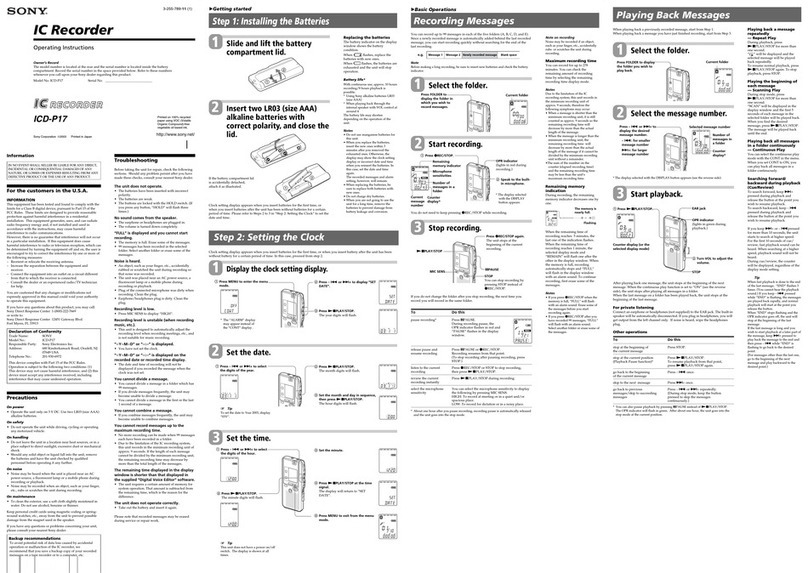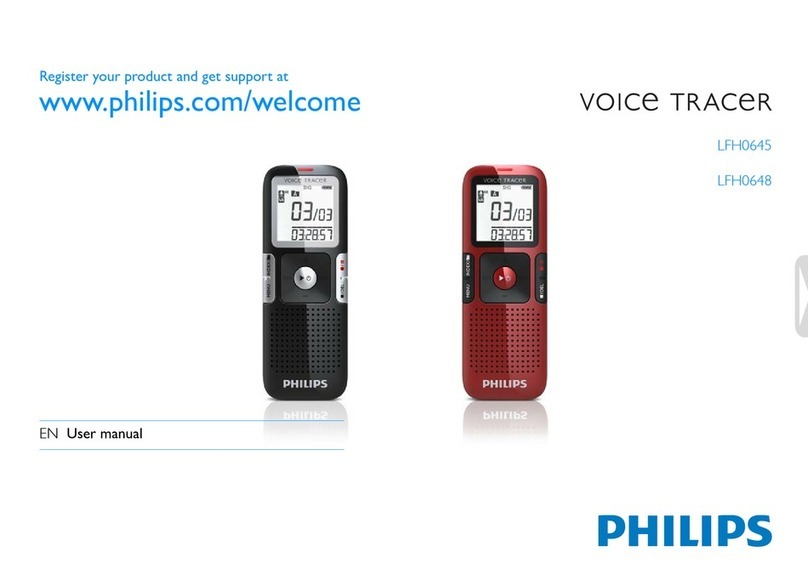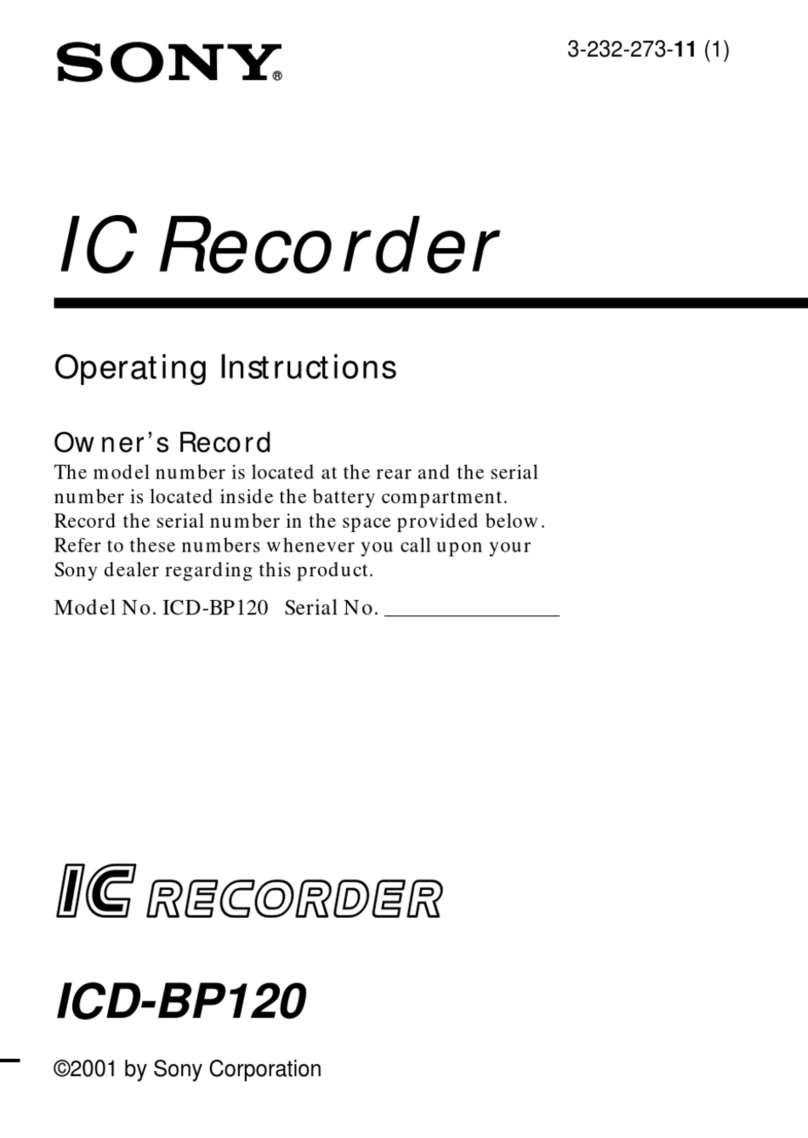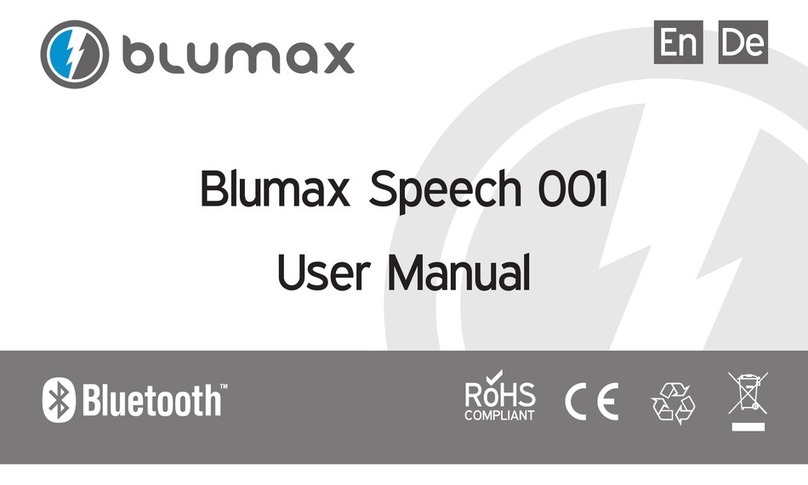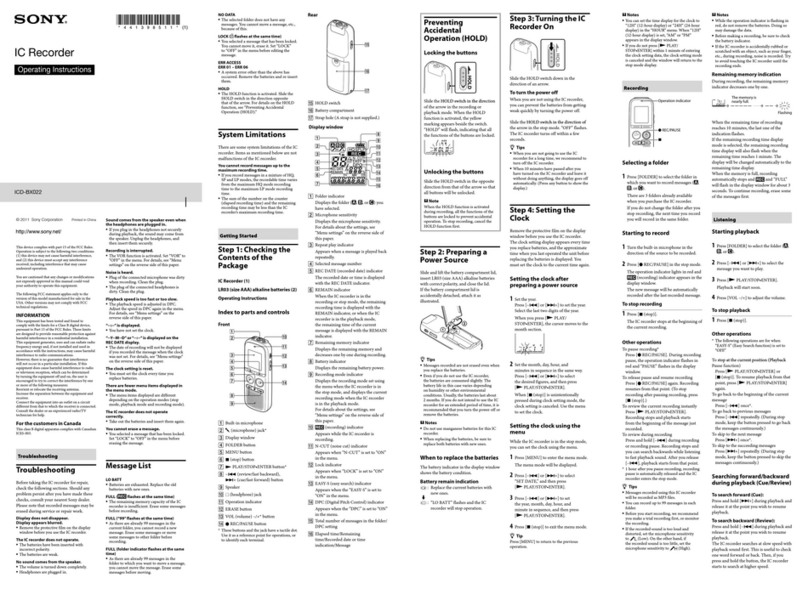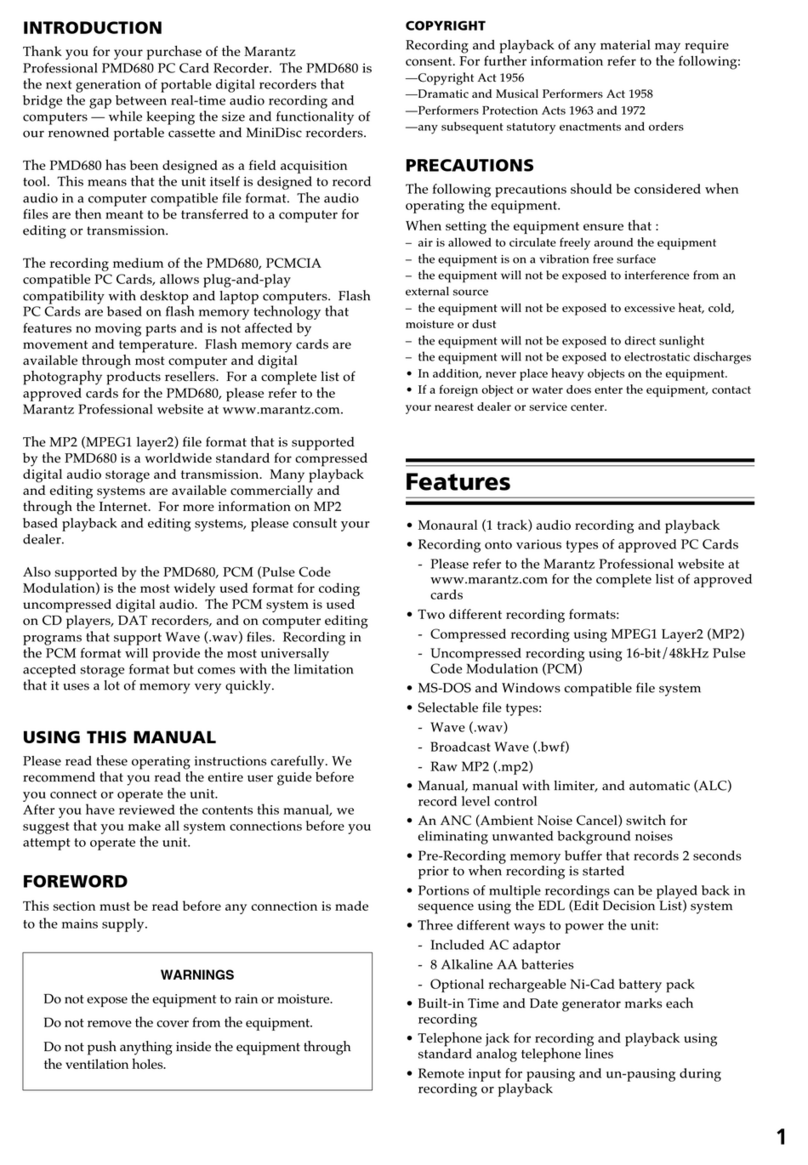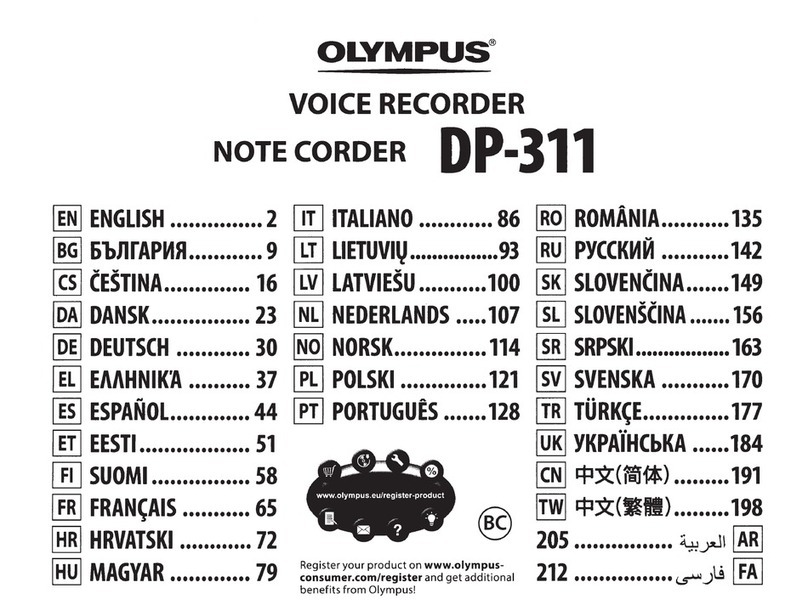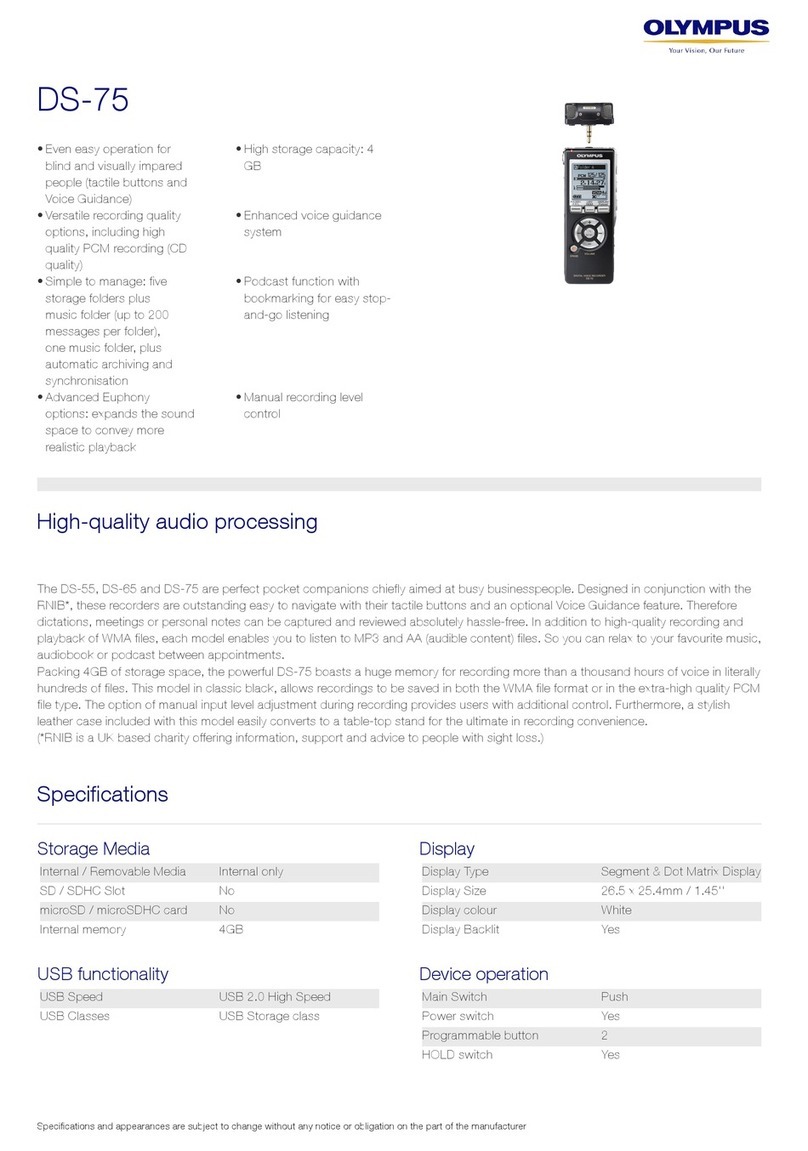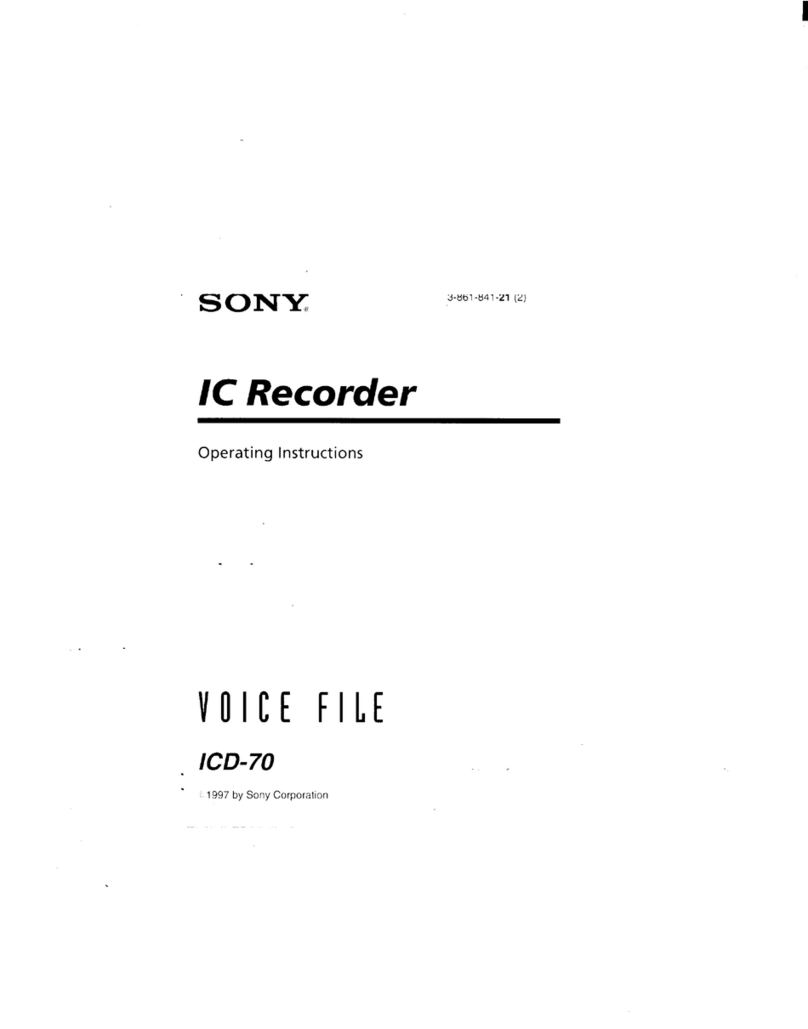ecoObs Mini-batcorder 1.0 User manual

1
Mini-batcorder 1.0
Quick guide
Version 1.02 / en
March 2019

About this quick guide
This quick guide for the Mini-batcorder (1.0) contains important notes for the
user. Please read this manual carefully, especially the safety suggestions,
and pass this manual on to every user.
Waste disposal:
European Union:
According to the European WEEE Directive 2002/96/EC on Waste of Electronic and
Electrical Equipment we take our devices back for recycling or proper disposal.
Please send them to the address mentioned below; do not dispose devices at public
or community supplied disposal systems! This is free of charge.
Other countries:
To reduce the environmental impact we take our devices back for recycling or prop-
er disposal. We encourage you to send us back defective units or parts. This is free
of charge.
ecoObs GmbH, Hermann-Kolb-Strasse 35b, 90475 Nuernberg, Germany!
2

Safety precautions
We are not legally liable for injury to persons or damages to property caused
by improper use or by ignoring the safety instructions. For such occasions
the warranty expires.
•Don‘t use the batcorder while driving a car or another vehicle.
•Do not install the device at an unstable location, dropping can harm
persons or property or damage the batcorder.
•Don‘t leave the batcorder unattended, since children can injure their
eyes or health with the microphone extender.
•Please mail our hotline at [email protected] or call ++49 911 3768053
if the batcorder shows any external damage or does not work. Please
do not try to repair damage your self or through non-authorized per-
sonnel.
•Avoid excessive mechanic strain on the batcorder. Strong vibra-
tions, shaking or dropping may damage the device.
•
Application notes
•Try to avoid electromagnetic fields when using the batcorder! Mi-
crophones are sensitive to such fields. These can interfere with the
audio signal.
•The microphone is sensitive to mechanical strain. Avoid im-
pacts on the microphone tip and lateral mechanical strain on the
microphone extender.
•Please avoid direct sun light on the batcorder as well as fast tem-
perature variations or temperatures below 0°C and above 40°C.
•Dust or sticky substances can clog the microphone grid. Don‘t ex-
pose the batcorder to such conditions.
•The aluminum case is sealed up. But the microphone has to be
exposed to be sensitive to incoming sound waves. The fine mesh
of the microphone grid is a comparatively good protection against
raindrops. Nevertheless long lasting exposure to high humidity can
lead to corrosion, thus to loss of sensitivity. Hence, avoid long-term
outdoor exposure.
•If you have further questions, please contact [email protected] or
+49 911 3768053 .!
3

USAGE
Usage
Detecting bat calls reliably and in a quantitative manner poses high demands
on setup and actual recording location. Automatic triggering, recording and
computerized analyzing on species level highly depends on the proper detec-
tor setup. We therefore recommend to follow the following advice. The user
guidelines were compiled particularly regarding influences on the triggering
mechanism, automated call analysis (with bcAdmin) and automated discrimi-
nation (batIdent).
Acoustic and electromagnetic influences
Noise in the audio signal can be induced by either acoustic wor electromag-
netic interferences. Such signals can influence bat call analysis dramatically.
Even though the batcorder possesses a robust triggering-algorithm in most
environmental setups, known sources of disturbance should be avoided.
While the batcorder will cope with these situations, nevertheless it may
record more parasite recordings or miss some bats. Also, the automated
analysis of calls may suffer. The following list gives sources of perturbation,
based on our knowledge:
•Strong electromagnetic fields (for example power lines, big coils,
power switchboards, wind turbines, ...) may lead to additional record-
ings of noise and noise in recordings.
•AC sources (for example neon lamps, energy saving lamps, ...) may
produce narrow bandwidth ultrasonic noise.
•Strong wind streaming alongside irregular shaped bodies (for exam-
ple trains, cars, ...) create low frequency noise as well as broadband
noise and can mask bat calls.
•Reflections from nearby objects can interfere with bat calls, since
calls as well as echoes of the calls arrive with very small time differ-
ences at the microphone. This leads to interferences and thus to a
decline of the trigger algorithms performance. Thus, the microphone
should be placed at least at 2m distance (height & range) to any ob-
jects. Recording close to vegetation, walls, underneath bridges, un-
derpasses as well as above sealed roads or water bodies is not rec-
ommended. Often the box extension will improve recordings at such
5

USAGE
locations, since it shields for example echoes from behind the micro-
phone.
•Many bushcrickets have calls in the ultrasonic spectrum. At a dis-
tance of 2 meters or more to vegetation, the signal strength of these
calls is reduced, hence, generates only few to none trigger events.
Site selection and recording modalities
Even if all tips mentioned before are taken into account, there are some dis-
advantageous locations for bat detection:
•Hibernaculum or swarming site: A bat detector set up inside or in
front of a hibernaculum will lead to a huge number of recordings in
autumn and spring. This makes data analysis more difficult. Social
calls as well as unspecific echolocation calls near structures may lead
to uninterpretable recordings. The more species and individuals are
recorded at the same time, the less predictions can be made on bat
density or quantification of activity. We recommend avoiding such
sites, if studying general bat activity. Place the batcorder at distances
of at least 50 to 100 meters of such sites to gain a more useful mea-
sure of activity.
•Bodies of standing water: many bat species are hunting at lakes
and other water bodies. Thus, such sites lead to good results for ac-
cessing the overall species diversity of an area. But comparison of
bat activity to recordings from other sites is difficult for similar reasons
as mentioned before (swarming sites). In addition reflexions from the
the water surface will degrade the quality of the recordings. We rec-
ommend to place the batcorder in a distance of at least 5 to 10 me-
ters to the waterside.
•Car transects: A method sometimes chosen for monitoring purposes
are car transects. That means, bat activity is measured along a driven
distance. We advise against using this method, since danger of acci-
dents rises, and recording while driving goes along with a lot of noise.
In addition the mechanical strain on the device, echos from the car
surface and the potential displacement of sensitive species have to
be taken into account.
6

USING THE MINI-BATCORDER
Using the Mini-batcorder
The Mini-batcorder is designed as an passive detector for automated record-
ing of bat calls. It features the same technologies as the regular batcorder in
a small and simple to use design. It was developed as high quality bat call
recorder for NGOs at an affordable price.
The Mini-batcorder features a minimalistic interface with only two buttons and
some status LEDs. All settings are changed using free software available for
Mac and Windows ( https://ecoobs.com/download-en/ )
The LEDs are used to indicate success as well as errors when using the
Mini-batcorder.
Recordings are stored on an internal micro SD card and are downloaded via
USB. The internal battery is also charged using USB.
The microphone is identical to the batcorder microphone and possesses a
high recording quality. It is situated at the top of the microphone extension.
Please make sure not to touch that area to avoid damage. The connector has
a red dot which needs to be aligned with the red mark on the case. When
connected, the plug is fixed automatically. For removing the microphone you
only need to pull again.
Please do not twist the microphone extender when attaching or
removing, that may damage your device.
The built-in GPS chip is primarily used to update the clock of the Mini-bat-
corder. For saving power it is not designed to log transects or get coordinates
for each recording. If necessary, our software bcadmin for example can ge-
olocate recordings using the recording timestamp and GPS tracks written for
example by your smartphone.
While the Mini-batcorder was not designed to be left out running in any
weather - for this the normal batcorder 3 is much better suited - it is designed
to easily survive normal rain showers. Please make sure the rubber lid is
foxed on the USB connector. Otherwise this will be an entry point for water.
7

USING THE MINI-BATCORDER
Starting/Stopping the Mini-batcorder
Turning on the Mini-batcorder
Press the Start/Stop switch
All 3 LEDs are blinking green for three times, recording mode is activated.
The Mini-batcorder will run for 10 to 12 hours with LEDs activated. The run-
time is extended to ca. 40 hours by activating stealth mode.
Turning off the Mini-batcorder
Press and hold the Start/Stop switch for a couple of seconds
All 3 LEDs are blinking red for three times, the device is off now
Note: a single press on the Start/Stop button does only toggle
stealth mode. Only the 3x red flashing LEDs indicate a system shut-
down.
Stealth mode
Pressing the Start/Stop switch shortly while the Mini-batcorder is active will
toggle stealth mode.
Connecting with your computer
Please make sure that the Mini-batcoorder is stopped / switched off, before
you connect it with your computer. After connecting the LEDs flash green for
three times. When disconnecting, please make sure you eject the Mini-bat-
corder first from your operating system. Then, after disconnecting the USB
cable, the LEDs flash red 3 times. Only then the Mini-batcorder has itself
switched off again.
8

VISUAL FEEDBACK
Visual feedback
Battery-LED
In recording mode the following colors indicate:
Green: battery is charged above 50%
Orange: charge state of below 50%
Red: only little charge is left
Red-blinking: battery is empty. device turns off
When charging the battery the following colors indicate:
Green flashing: battery is charged above 95%
Orange flashing: charge state above 75%
Red flashing: charge state below 75%
Memory-LED
In recording mode the following colors indicate:
Green: free space > 32 GB
Orange: free space < 32 GB and > 4GB
Red: only only < 4 GB left
Red-blinking: memory can’t be read, an error occurred. The Mini-bat-
corder needs to be formatted either as exFAT or NTFS on your computer.
GPS-LED
In recording mode the following colors indicate:
Green: valid timestamp and coordinates received
Orange: only a valid timestamp was received
Red: no signal
Further signals
when turning on
when turning off
Recording mode: the batcorder indicates a recording by all three
LEDs until recording is finished. In stealth mode the LEDs stay off.
9

VISUAL FEEDBACK
x3 when connected to a computer
x3 when disconnected from computer
Flashing from bottom to top, one after the other if a power pack is
connected while the Mini-batcorder is switched on. The same pattern
in red is shown if the power pack is removed again.
!
10

USB
Connecting with USB
Data connection and battery charging
Make sure the Mini-batcorder is turned off, then connect it to your computer
via USB. After connecting the Mini-batcorder is mounted by your computer as
mass storage device. You can access all recordings without the need of any
special software. The Mini-batcorder cannot be turned off when connected to
a computer. Als note that the internal battery is charged when connected to a
computer.
Deleting the Mini-batcorder memory
After connecting the Mini-batcorder to your computer you can initiate a me-
mory delete by deleting the LOGFILE.TXT. At the next startup the Mini-bat-
corder then will reformat its card and delete all files.
Using an external power source
The Mini-batcorder can use an external power source that is connected to
USB. Note that due to the low power intake of the Mini-batcorder the USB-
powerbank must also work if power of less than 20mA is drawn.
To use a USB-powerbank first start the Mini-batcorder. After it has started re-
cording mode you can connect the powerbank.
If the powerbank is recognized and gives power, the three LEDs flash one
after the other in green.
If the power bank is not giving power anymore or is disconnected, the three
LEDs flash in red one after the other.!
11

POWER SUPPLY
GPS functionality
The main functionality of the built-in GPS receiver is to regularly get a current
timestamp for setting the Mini-batcorder date and time.
Since the GPS module does roughly triples the power consumption it is only
in normal mode (always on) if the Mini-batcorder is not in stealth mode. Then
it acquires a new position every minute. If the accuracy (PDOP) is increased
in regards to the latest dataset in the logfile a new entry is added.
if in stealth mode the GPS is is turned off after one hour regardless its state.
12

POWER SUPPLY
Power supply
The Mini-batcorder can be powered using a powerbank and runtime can be
extended. Note that due to the low power consumption of the Mini-batcorder
some powerbanks will not turn on. They must be able to detect and run with
consumers drawing currents of below 25 mA. Also note that the capacities of
powerbanks usually are determined by consumers wit around 500 mA. Thus
the actual run times of the Mini-batcorder may be short than expected since
the power banks my not be designed for low power consumption.
When connecting the power bank, the batcorder may first draw more power
to charge the internal battery. Thus the power bank may work at first glance.
Yet, it may then shut down when the internal battery is charged and stay off.
So make sure you test a full battery cycle of the powerbank before relying on
it in the field or buying multiple powerbanks of the same model.!
13

SETTINGS
Settings
Using the freely supplied software tools (see ecoObs downloads page) you
can setup your Mini-batcorder according to your needs.
Filecode
The Filecode consists of ten alphanumeric characters (including underscore)
and is used as identification of a recording.
Quality
The standard value for Quality is 20, which is optimal for most bats in com-
mon recording situations. At higher values (>20), less call like signals will be
recognized, while lowering the Quality value (<20) tightens up the trigger al-
gorithm.
Threshold
The Threshold influences the recording range of the batcorder. The standard
value of -27 dB is approximate to an amplitude of 4.5% of the maximal ampli-
tude. This resembles a recording distance (radius) of at least 10 meters for
most European bat species. If you want to increase the recording range,
Threshold has to be lowered to a value of -30 dB or -36 dB. A change of the
threshold value does not change the batcorders gain! Only signals with am-
plitudes above the threshold will be analyzed. Possible values are -18, -24, -
27, -30, -36 dB and -42 dB ( 12.5% to 0.8% of maximal amplitude). If you use
a value different from -27 dB you have to adjust the appropriate setting in
bcAdmin. In newer versions of bcAdmin the threshold is set in the same
steps as in the batcorder menu.
Posttrigger
The post trigger is defined by the interval between two successive detected
calls that are still written into the same sound file. After this interval, a new
recording is started if a call is recognized. We recommend a value of 400 ms
or 600"ms. Possible values are 0 ms, 200 ms, 400 ms, 600 ms and 800 ms.
14

SETTINGS
The graph explains pre- and posttrigger times of the batcorder. Arrows indi-
cate positive trigger events (= bat calls). The pretrigger of 50 ms is not ad-
justable.
Critical Frequency
The third setting, is important for bat call recognition. Calls below this fre-
quency are ignored in the analysis, thus, the signal is neither filtered analo-
gously nor digitally. It is set independently of the existing, unchangeable
analogous high pass filter. By choosing a higher Critical Frequency,
bushcrickets can be more effectively eliminated. Be reminded that you may
also miss low frequency bats, like the noctule bat if the CF is chosen too
high. Possible are all values from 14 to 110 kHz in steps of 2 kHz.
Recording file format
You can choose to either recording in raw file format (standard batcorder
format) or in 500 kHz wave file. We do not recommend 44.1 kHz since it does
shift frequencies and makes analysis impossible.
15

MISCELLANEOUS
Miscellaneous
Sound format
Recordings with the batcorder are written as raw audio files without header
information. The data is organized as PCM values with an amplitude resolu-
tion of 16 bit, LittleEndian byte order (Intel) and a sample rate of 500"kHz.
The files can be read with any sound software that is capable of opening raw
audio files with the necessary sampling parameters. This should work in
SASLab Pro (Avisoft; user defined import format), Pettersson Batsound
(chose .dat file, samplerate of 50 kHz!), Audacity (use 50 kHz samplerate!)
and Amadeus Pro (Hairer; import raw audio file).
Note you can switch the Mini-batcorder using the supplied software to record
wave files as well.
Filenames
Each recording gets a unique filename using a fixed scheme. The names are
chosen to support easy archiving and quick recognition of recordings. The
filename begins with the date: DDMMYY (for example 100707 for July, 10th
2007). This is followed by the ten characters long filecode (see Settings
SDHC-CARD+CLOCK) and a consecutively numbered count. A valid file-
name, is for example
100707-LOCATIONAX-00095.RAW
By choosing descriptive filecodes and including the date, filenames are easi-
ly recognizable. Thus, recordings can easily be assigned to an event.
Log file
The batcorder creates a log file on the SDHC card to control its proper func-
tion (LOGFILE.TXT). This file holds entries to all important events. Activation
and deactivation of each mode are stored, as well as each recording.
Firmware-Updates
The Mini-batcorder firmware is continuously improved. Firmware updates are
provided as files and can be download from our homepage. Before you can
install the update you will need to delete recordings from your Mini-batcorder.
16

MISCELLANEOUS
you can initiate a memory delete by deleting the LOGFILE.TXT. At the next
startup the Mini-batcorder then will reformat its card and delete all files.
Now copy the firmware file on the Mini-batcorder and restart after disconnec-
ting from your computer. The LEDs will flash in a certain longer pattern which
indicates successful installation. On next startup the software on your com-
puter should indicate the new firmware as well. Note that with new features
you may also need to update the software for setting up the Mini-batcorder.
17
Table of contents