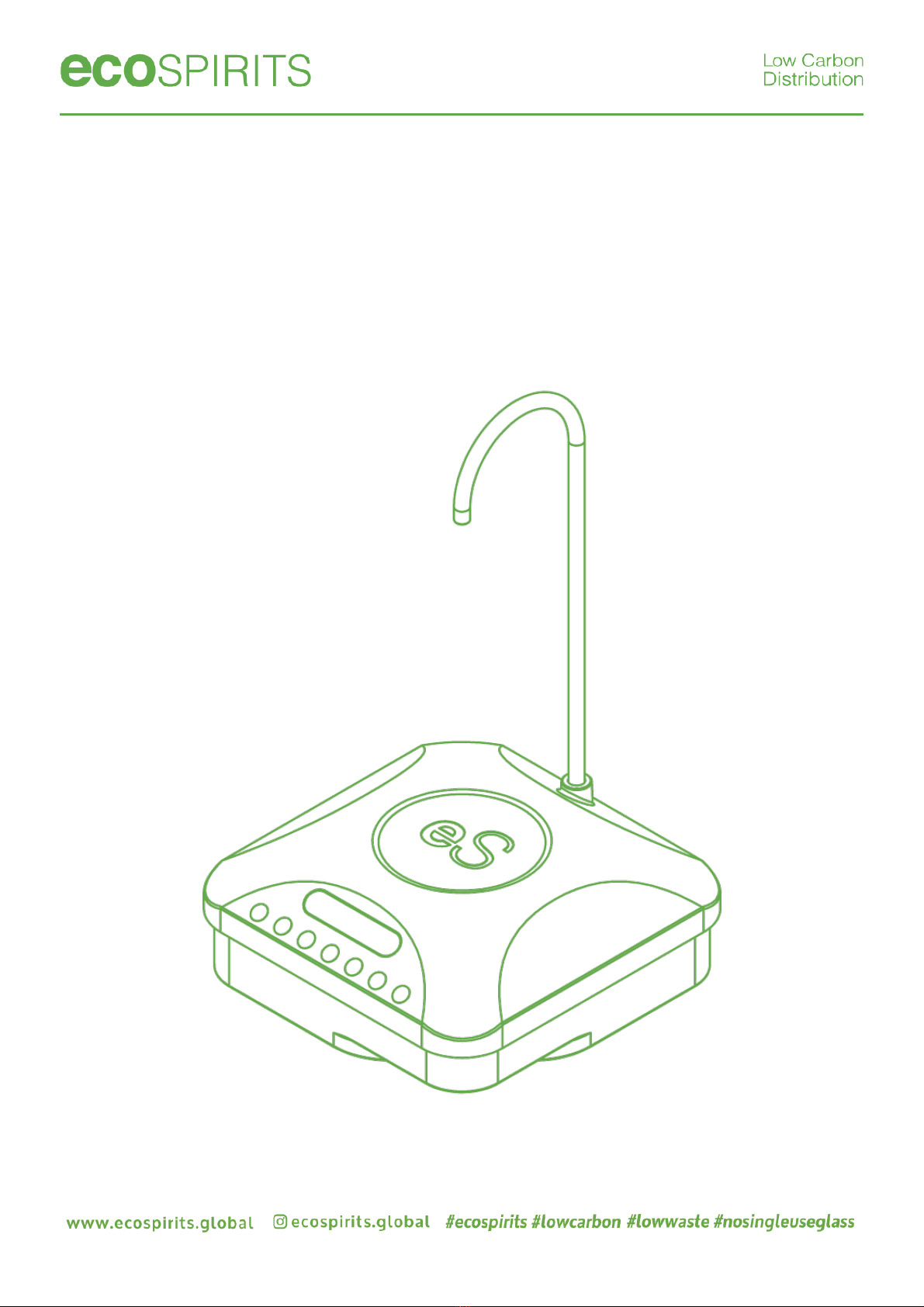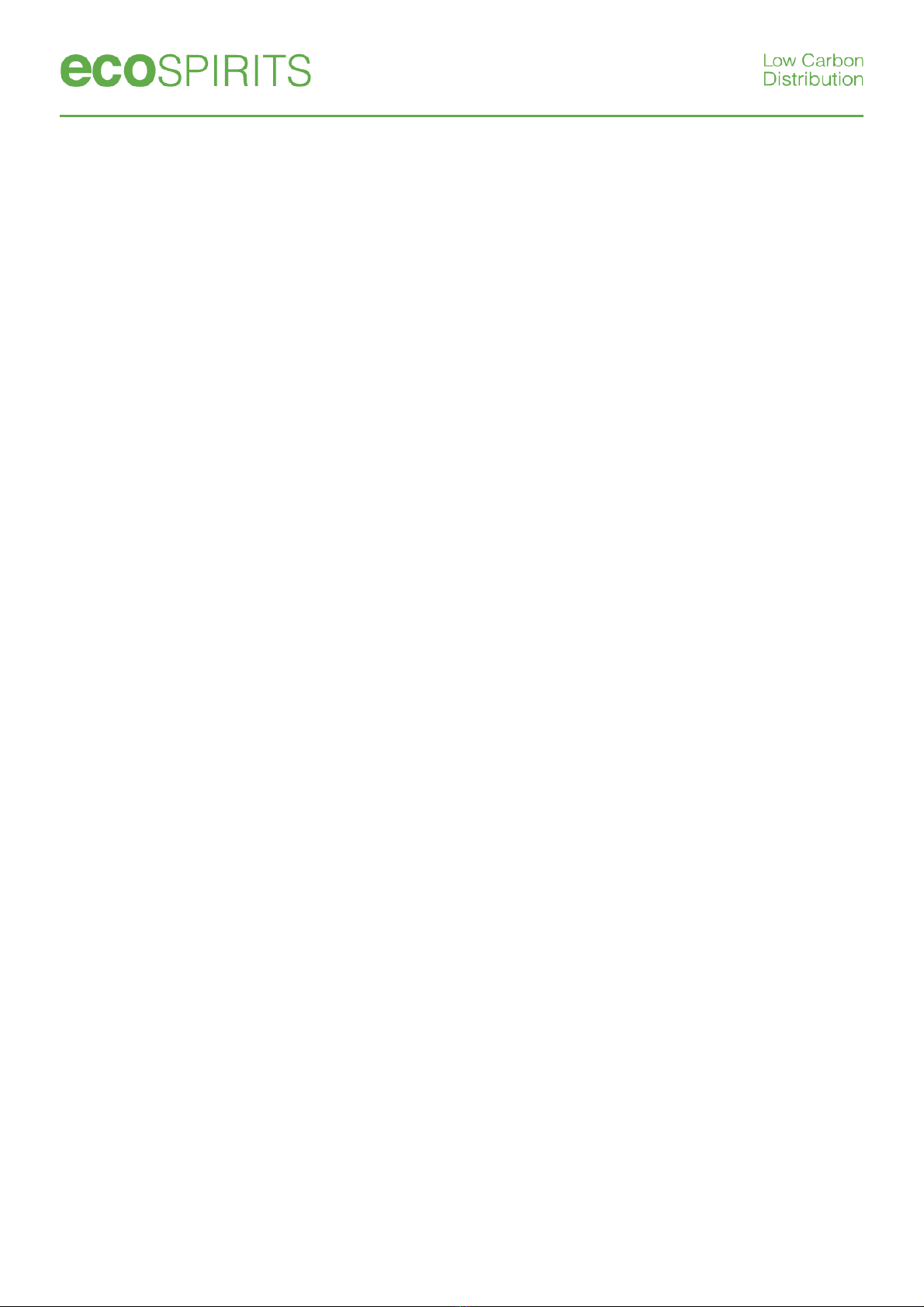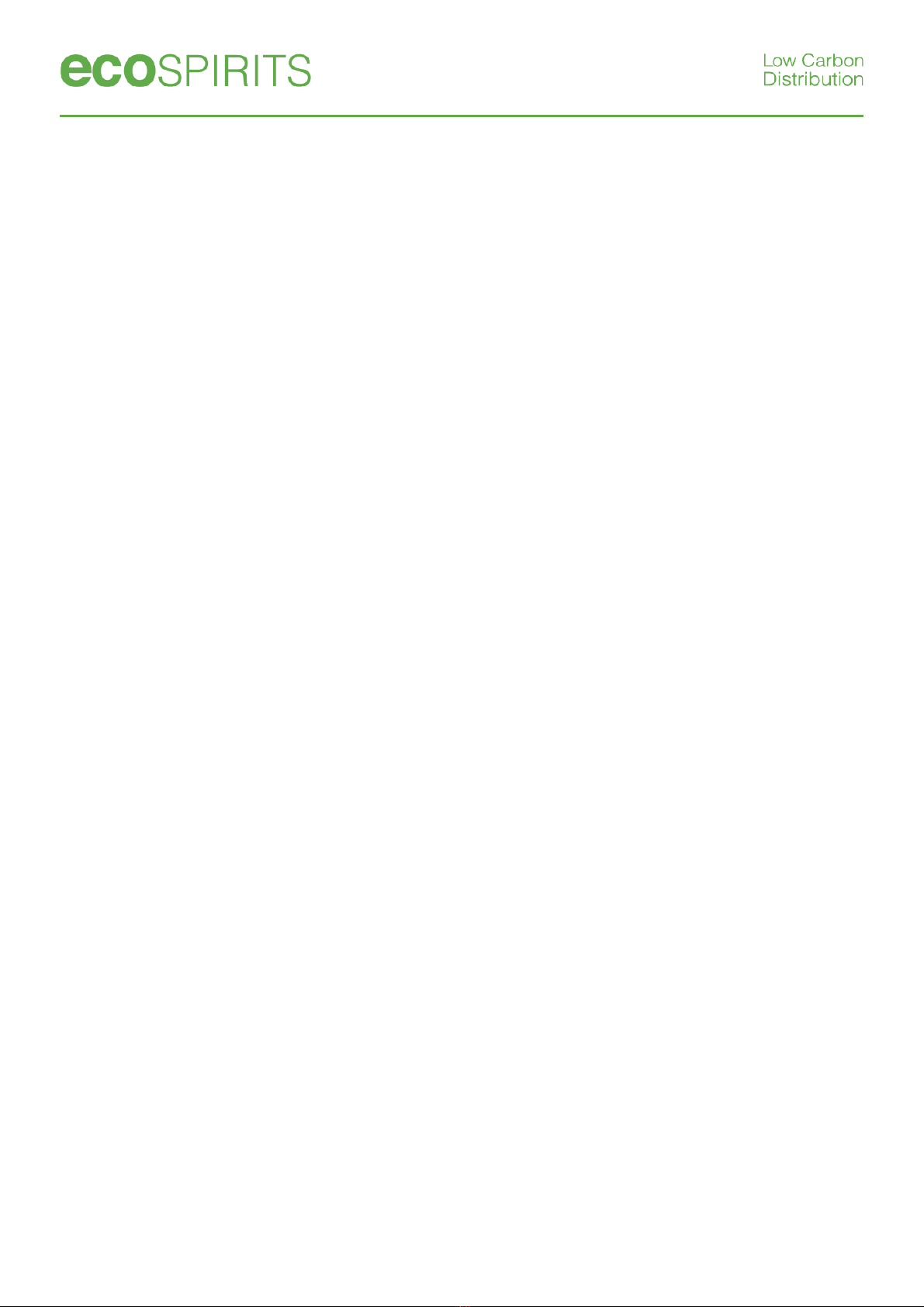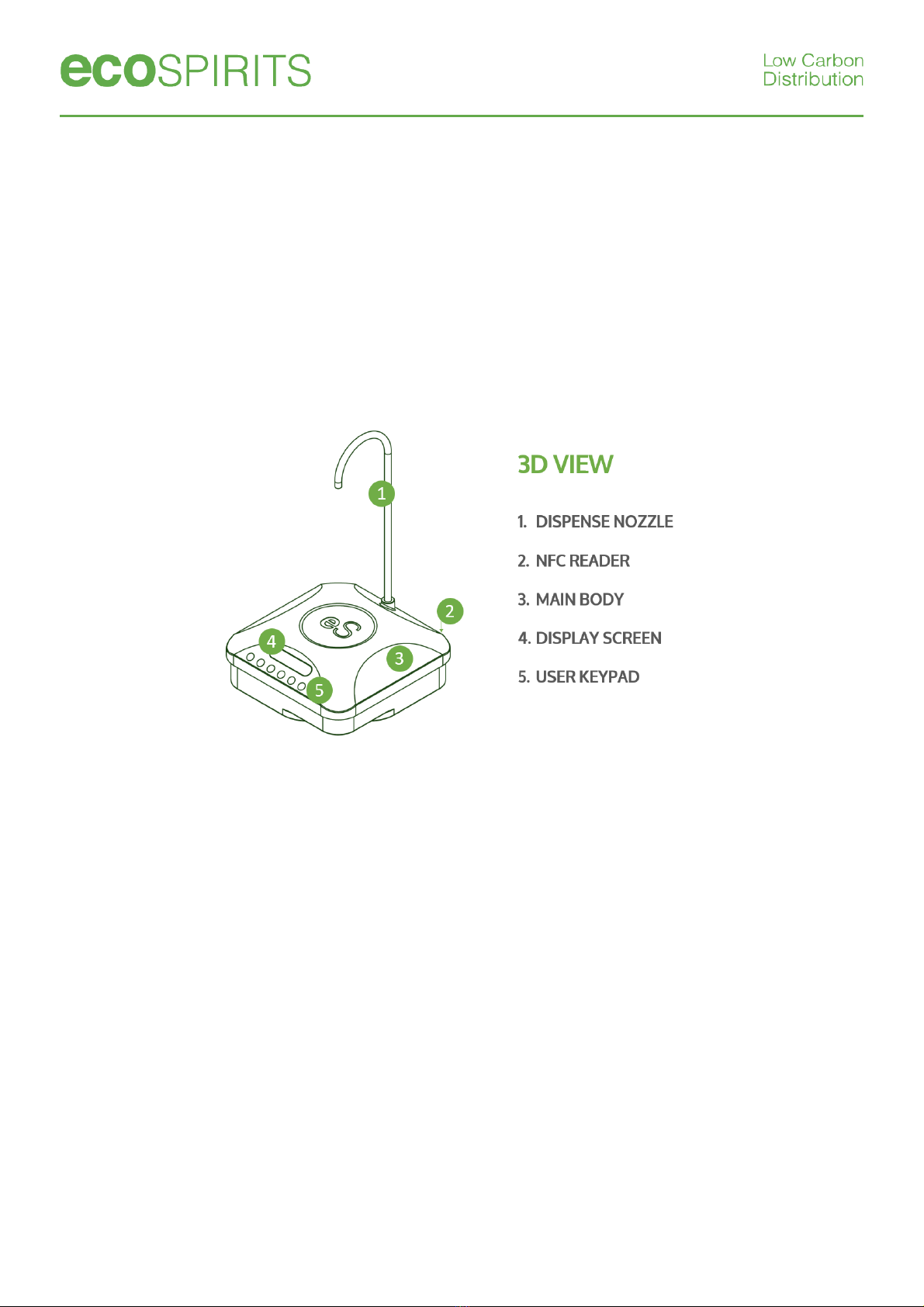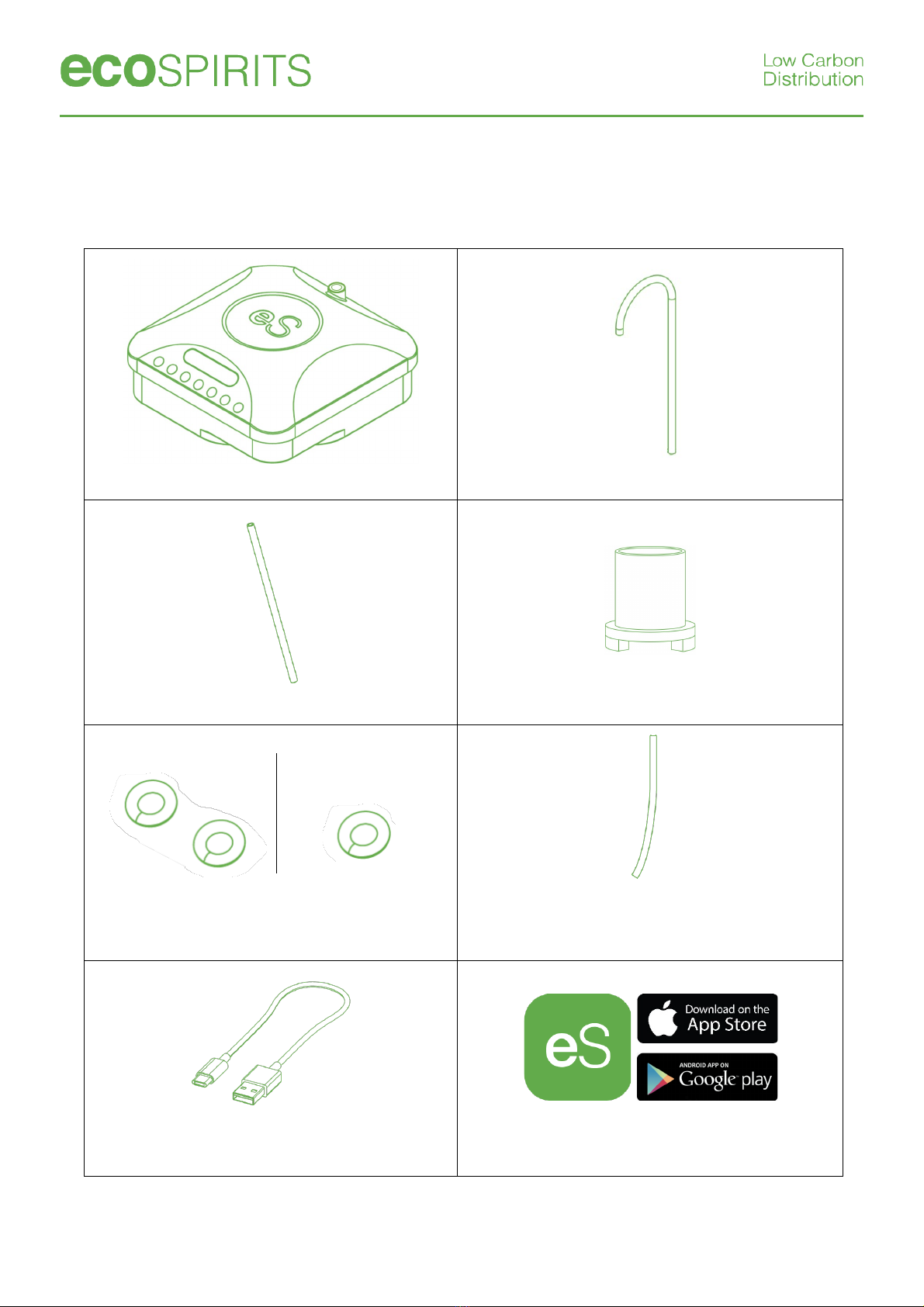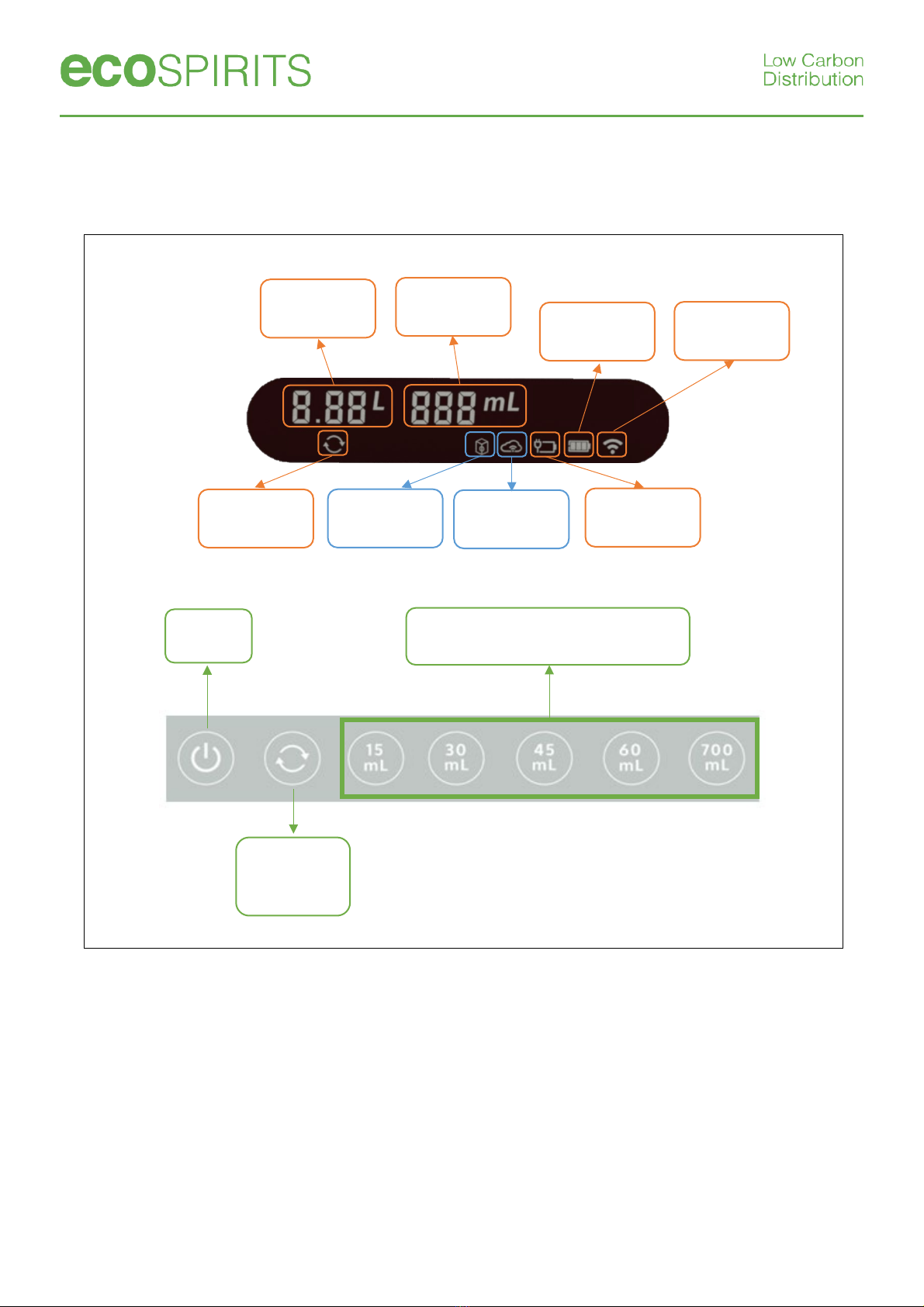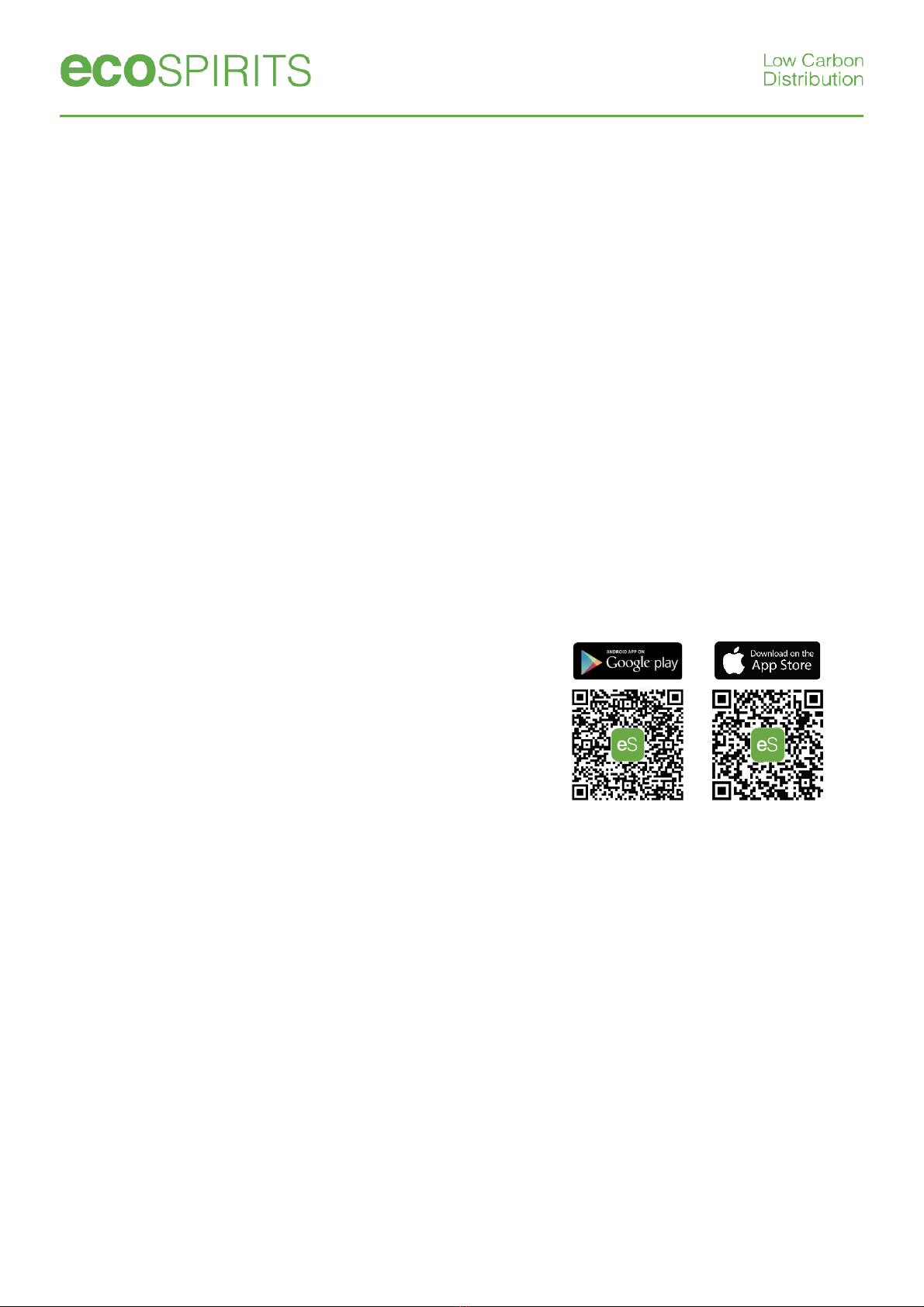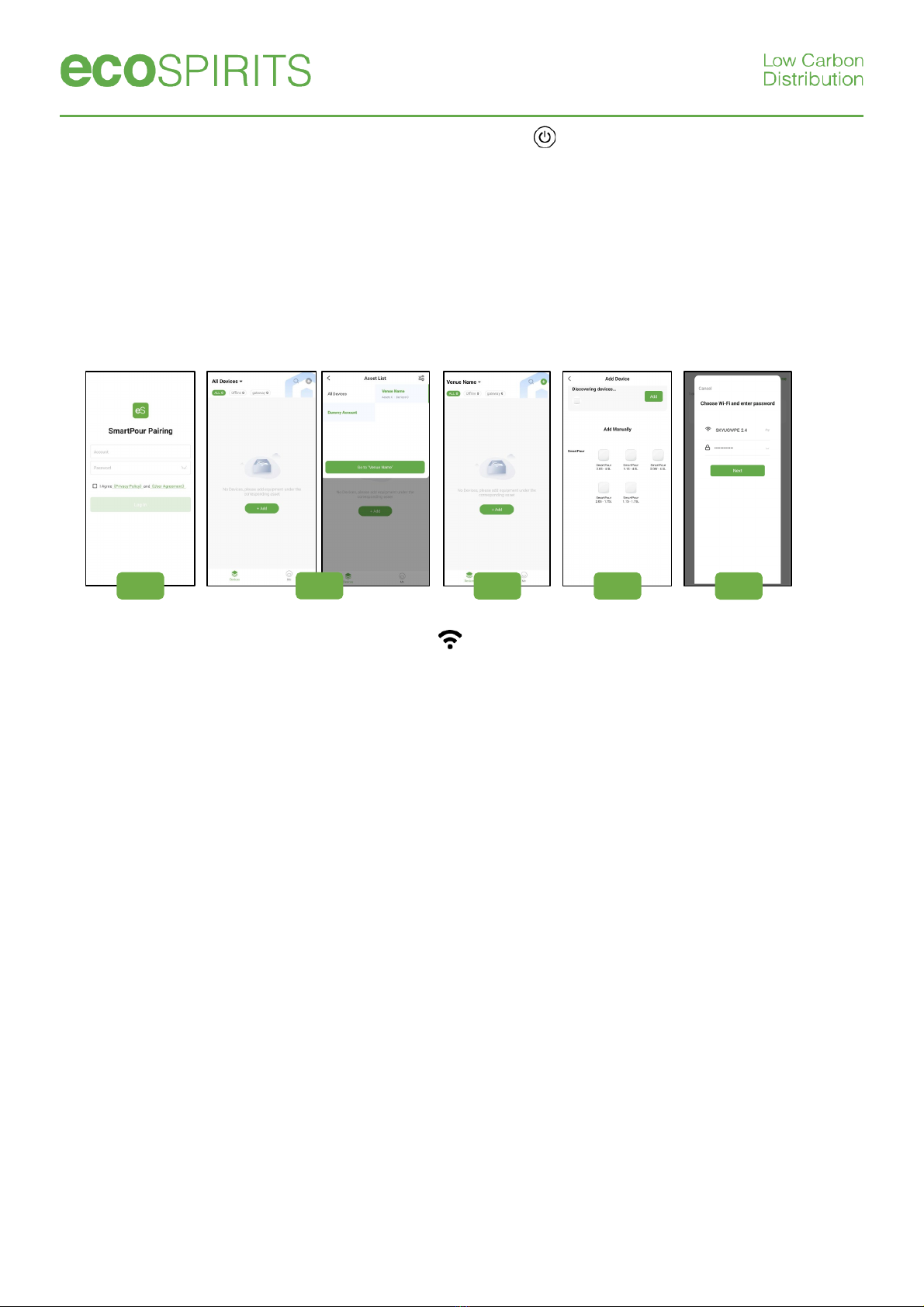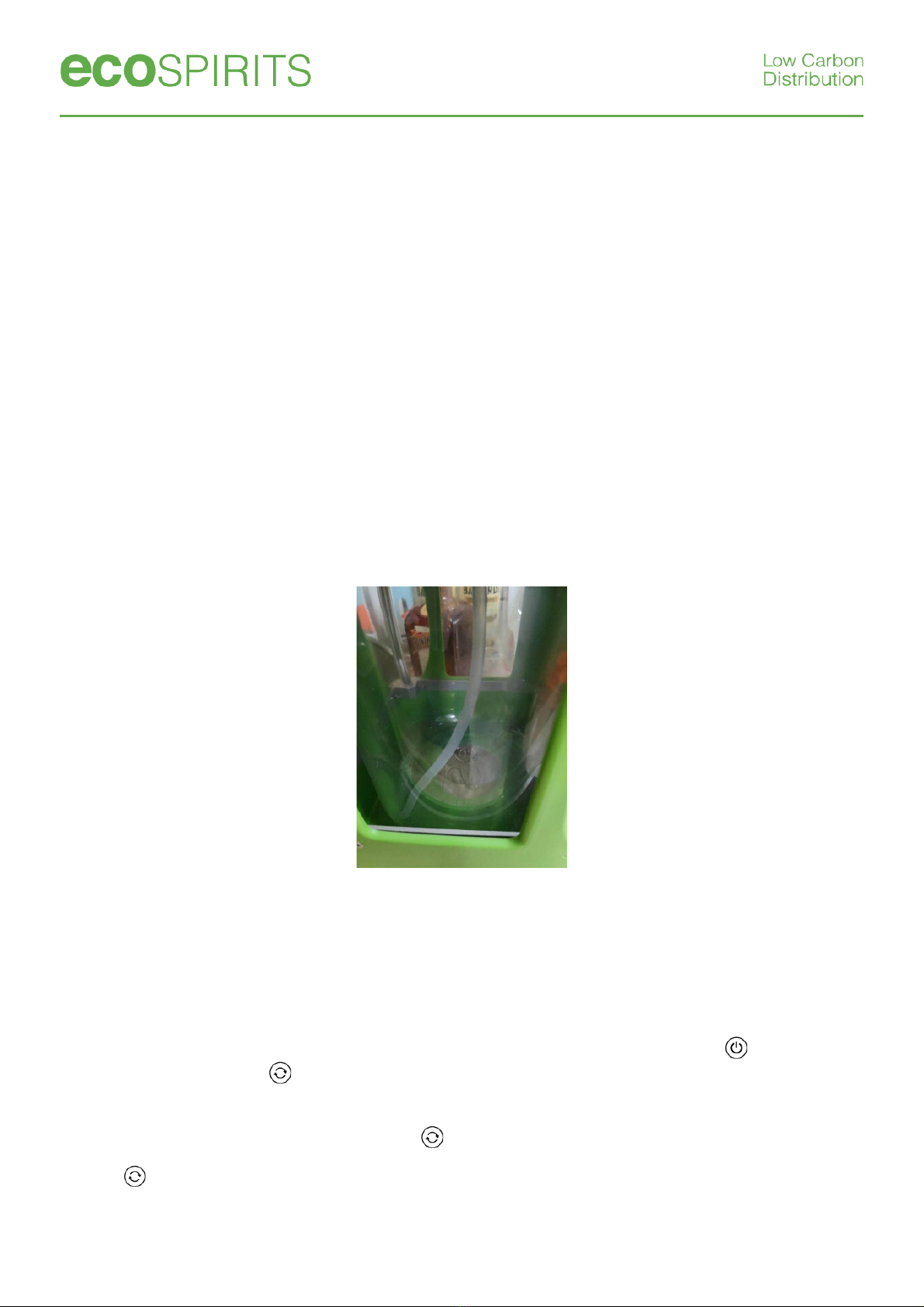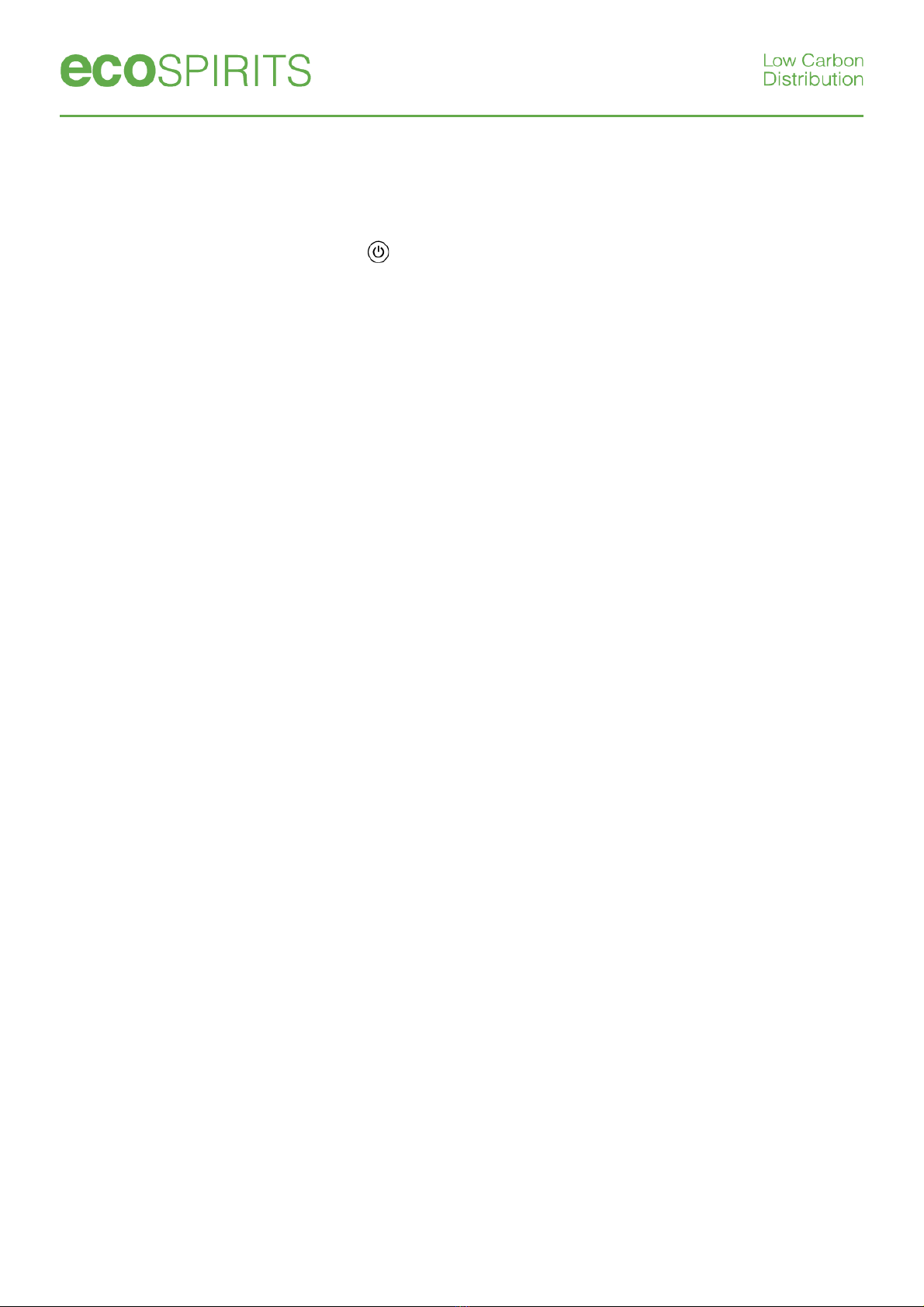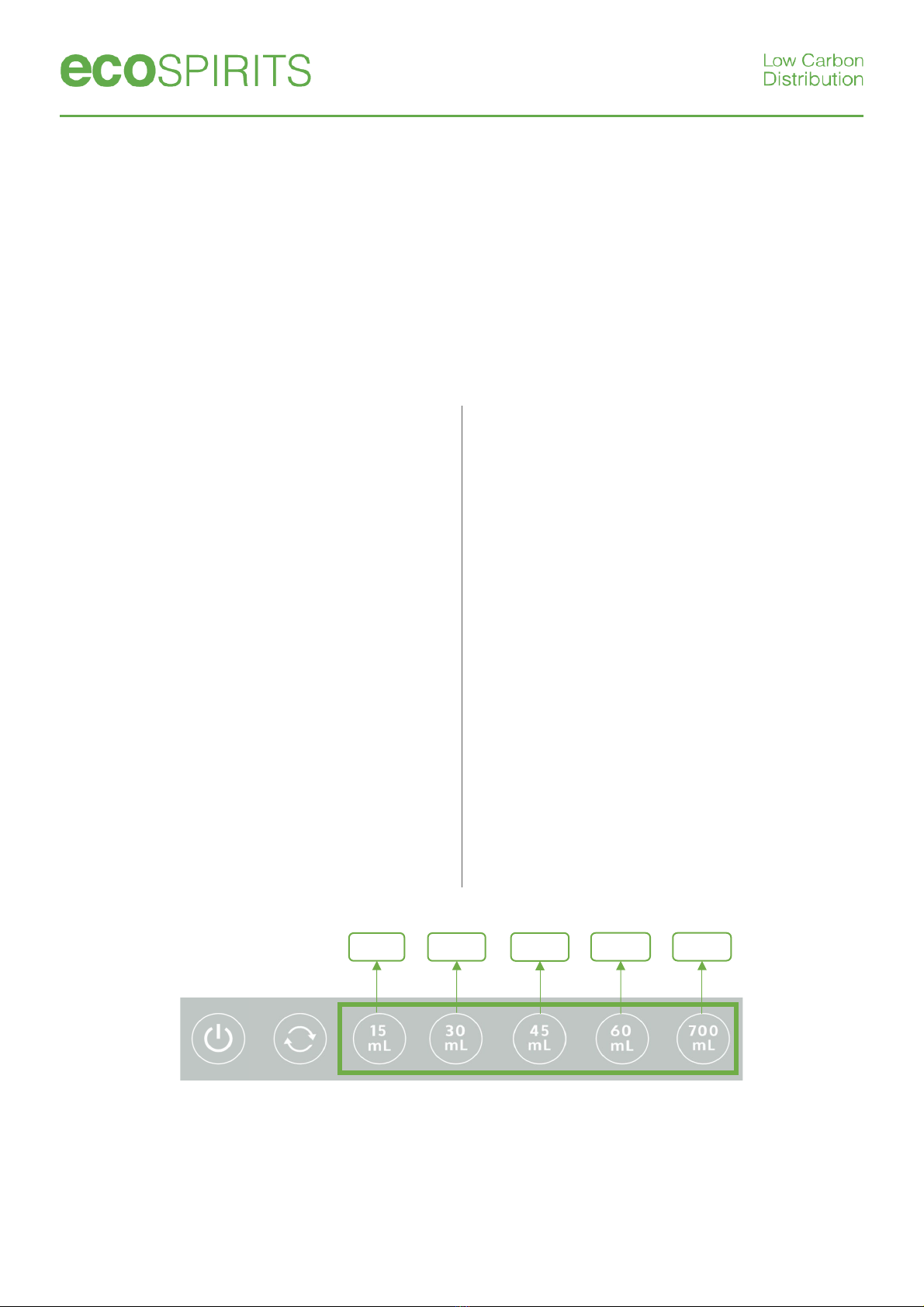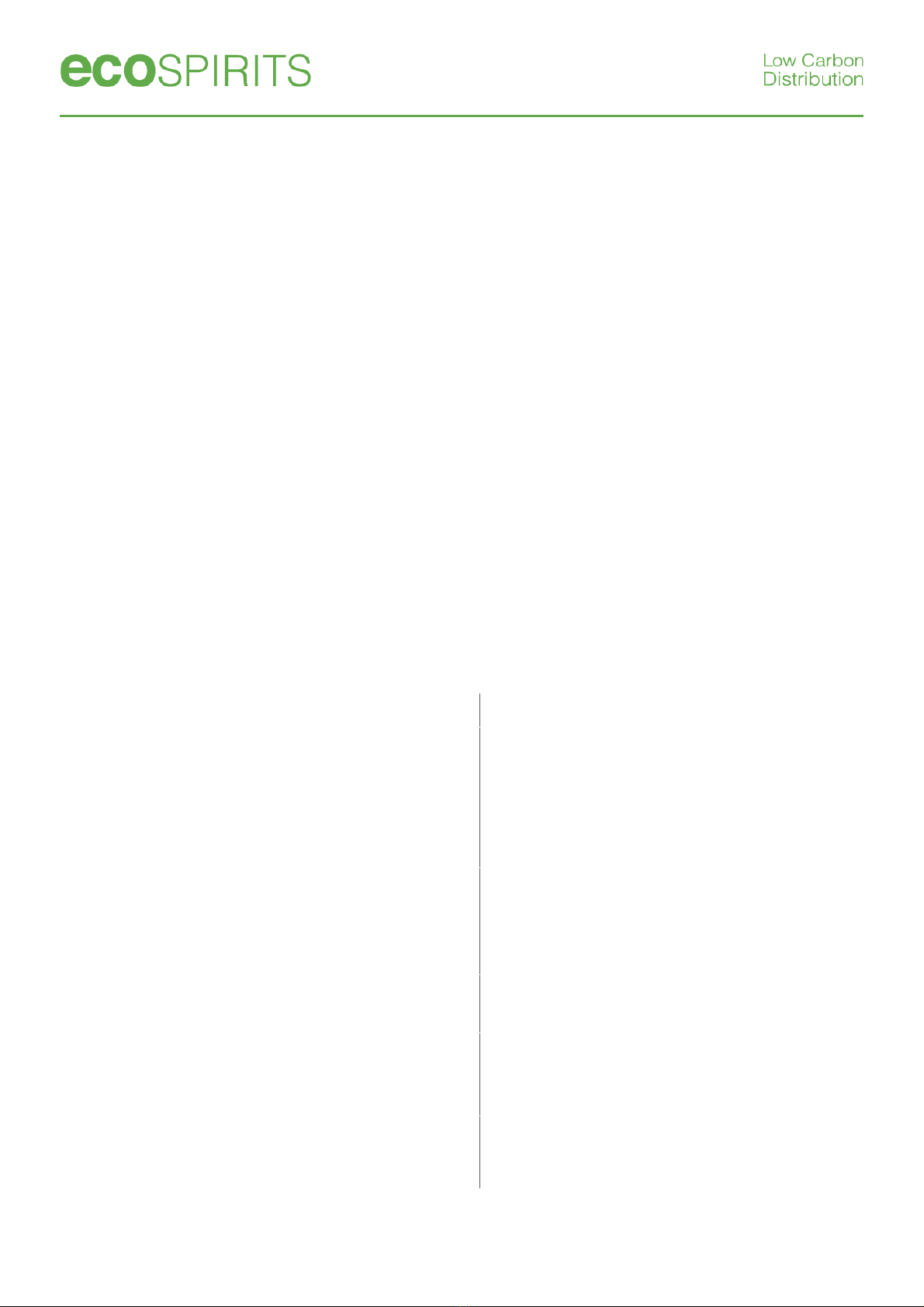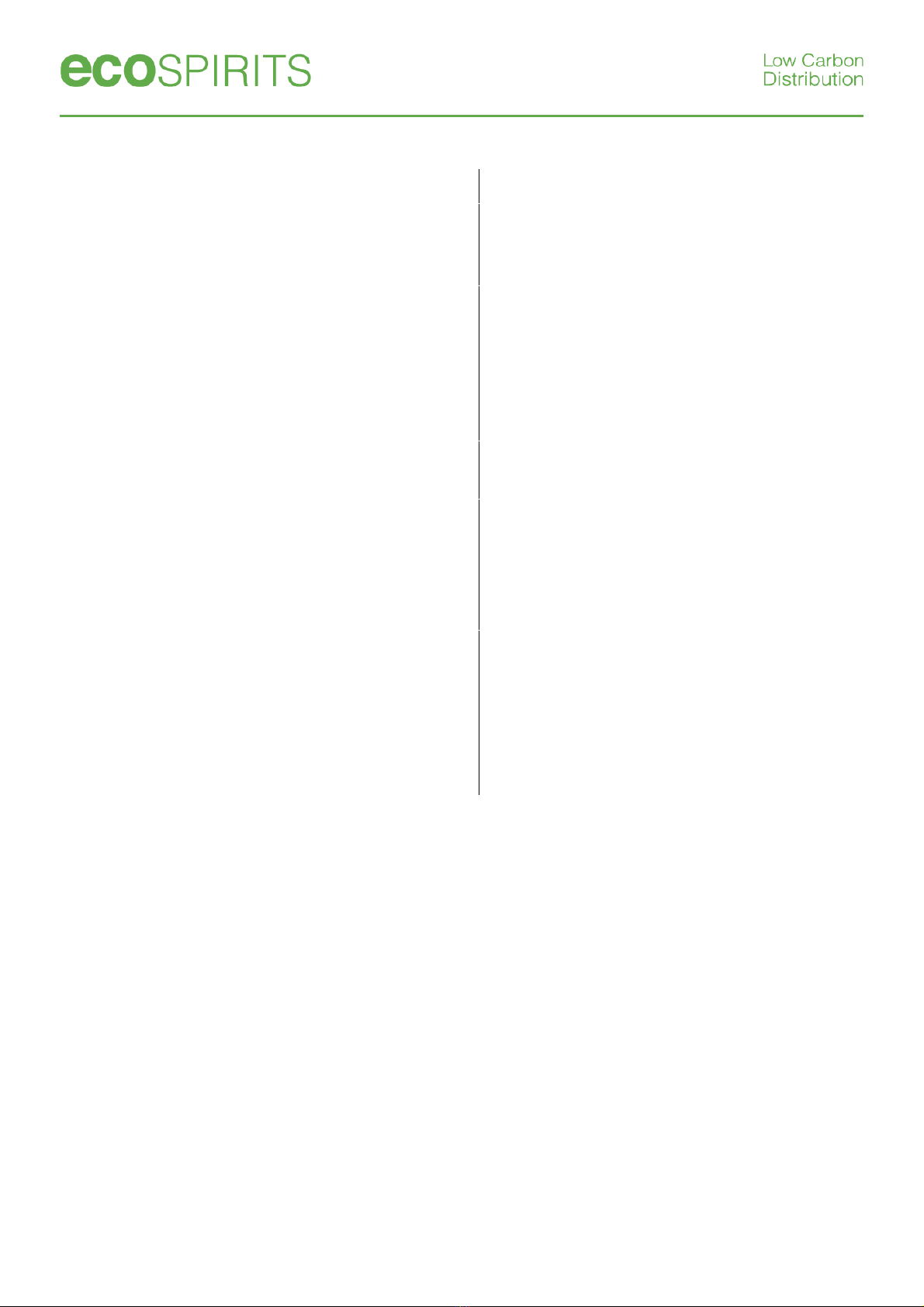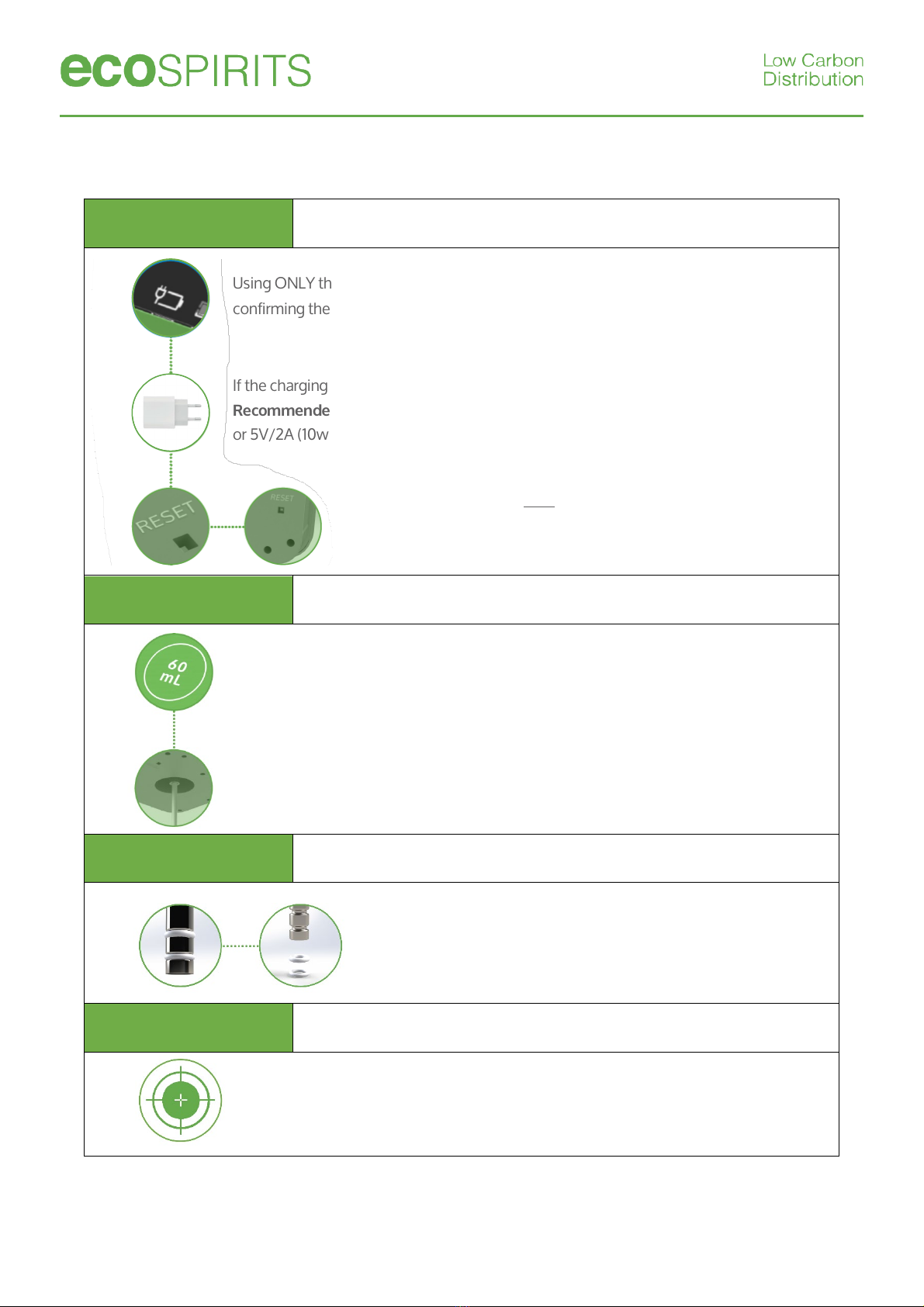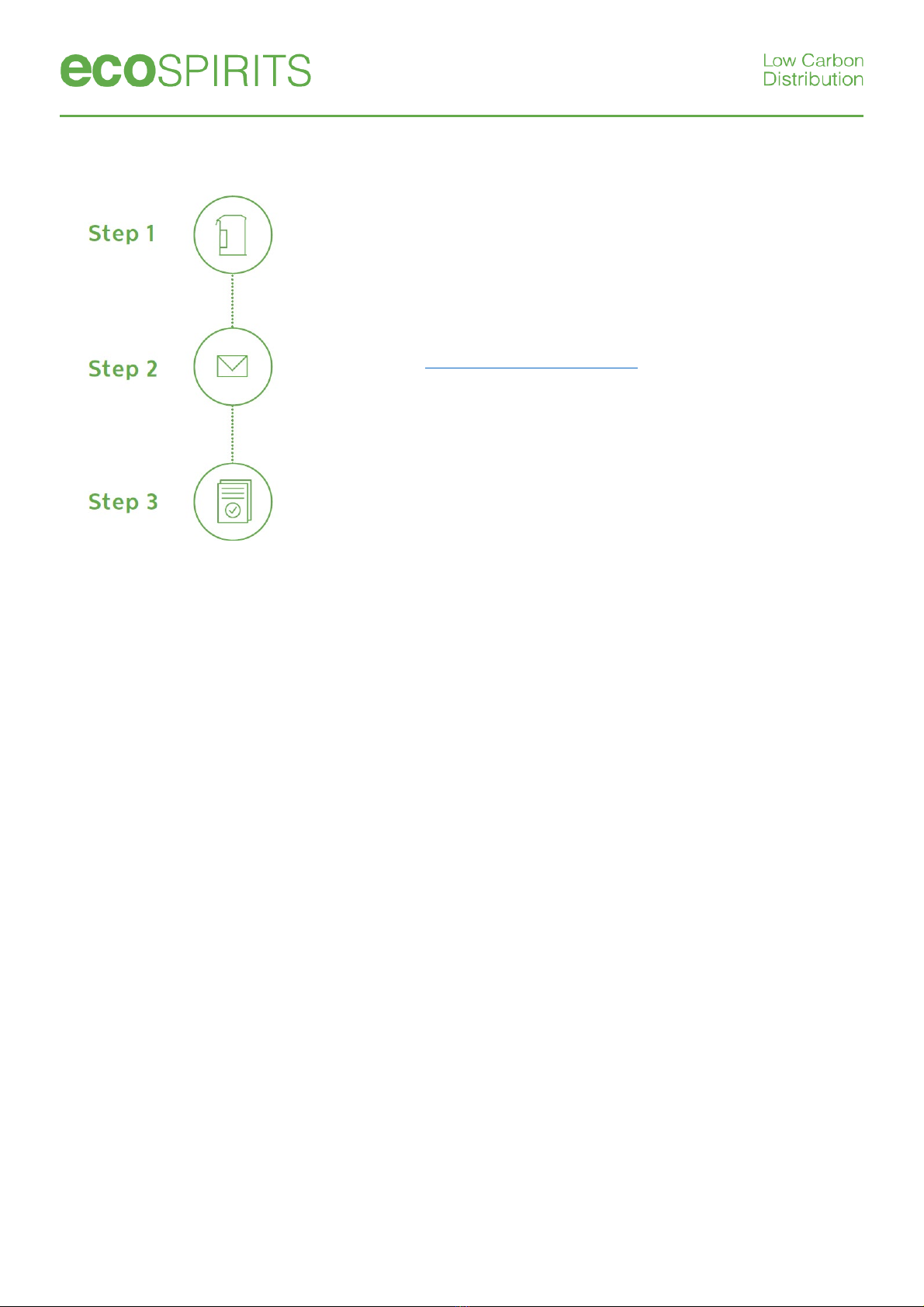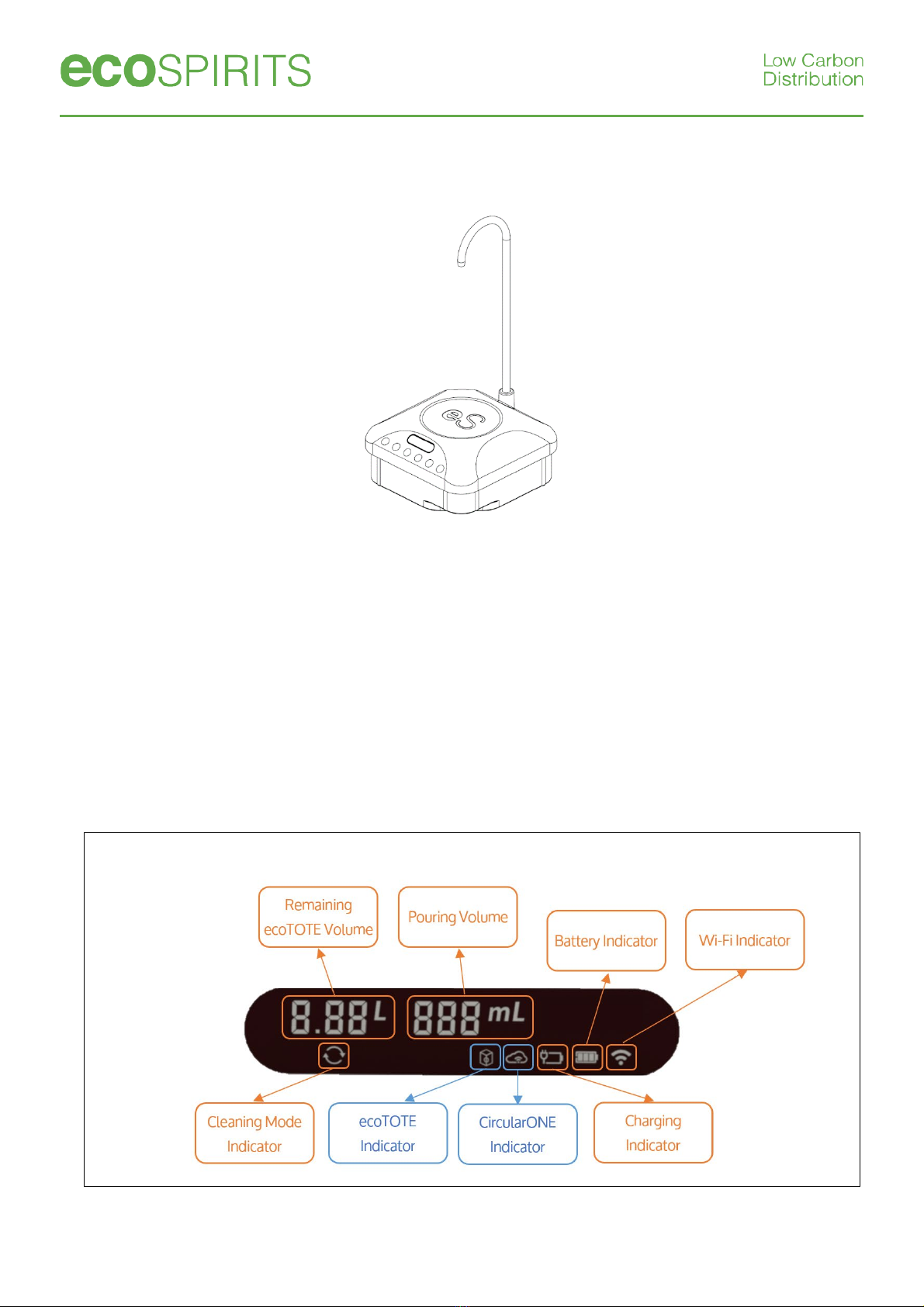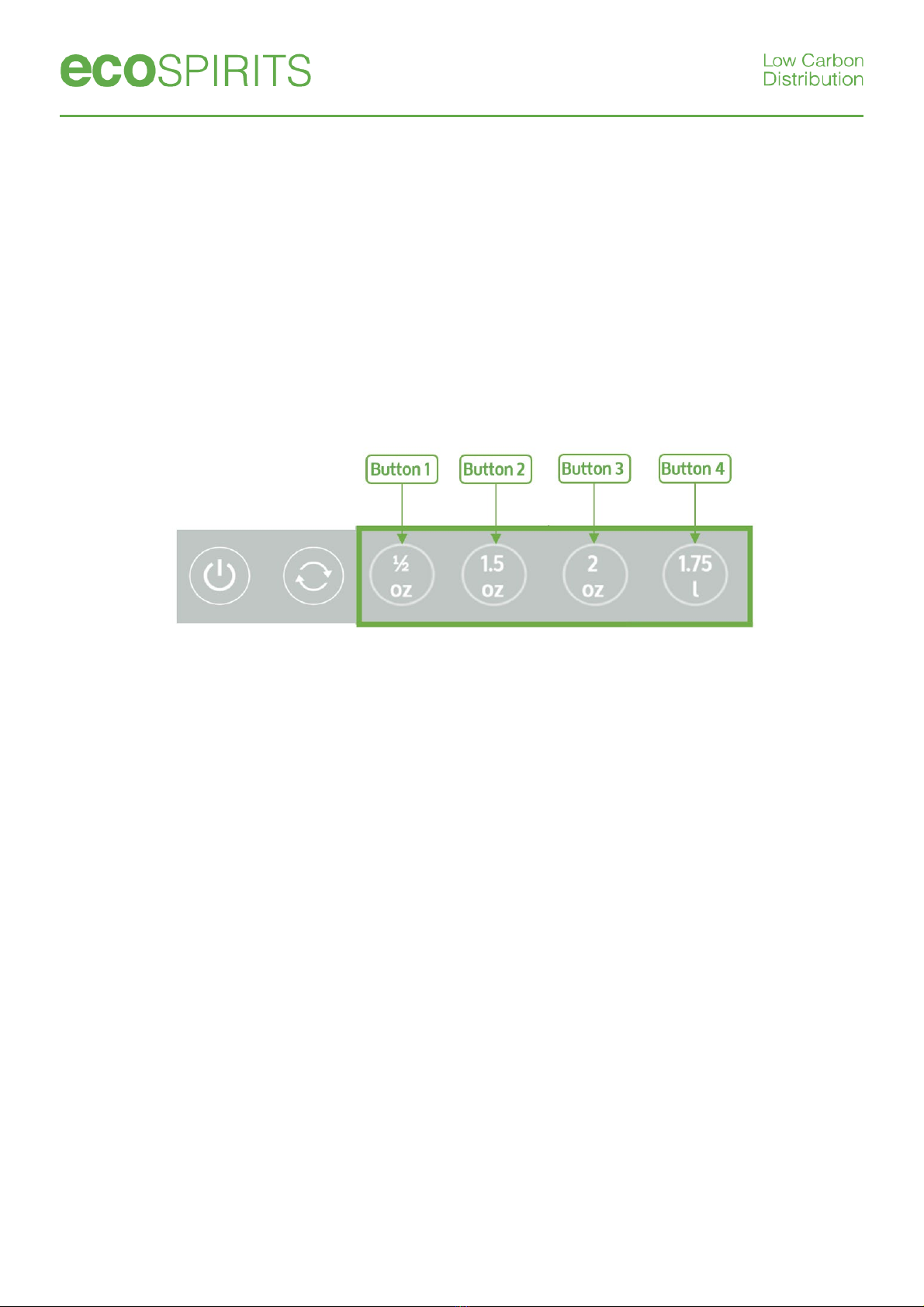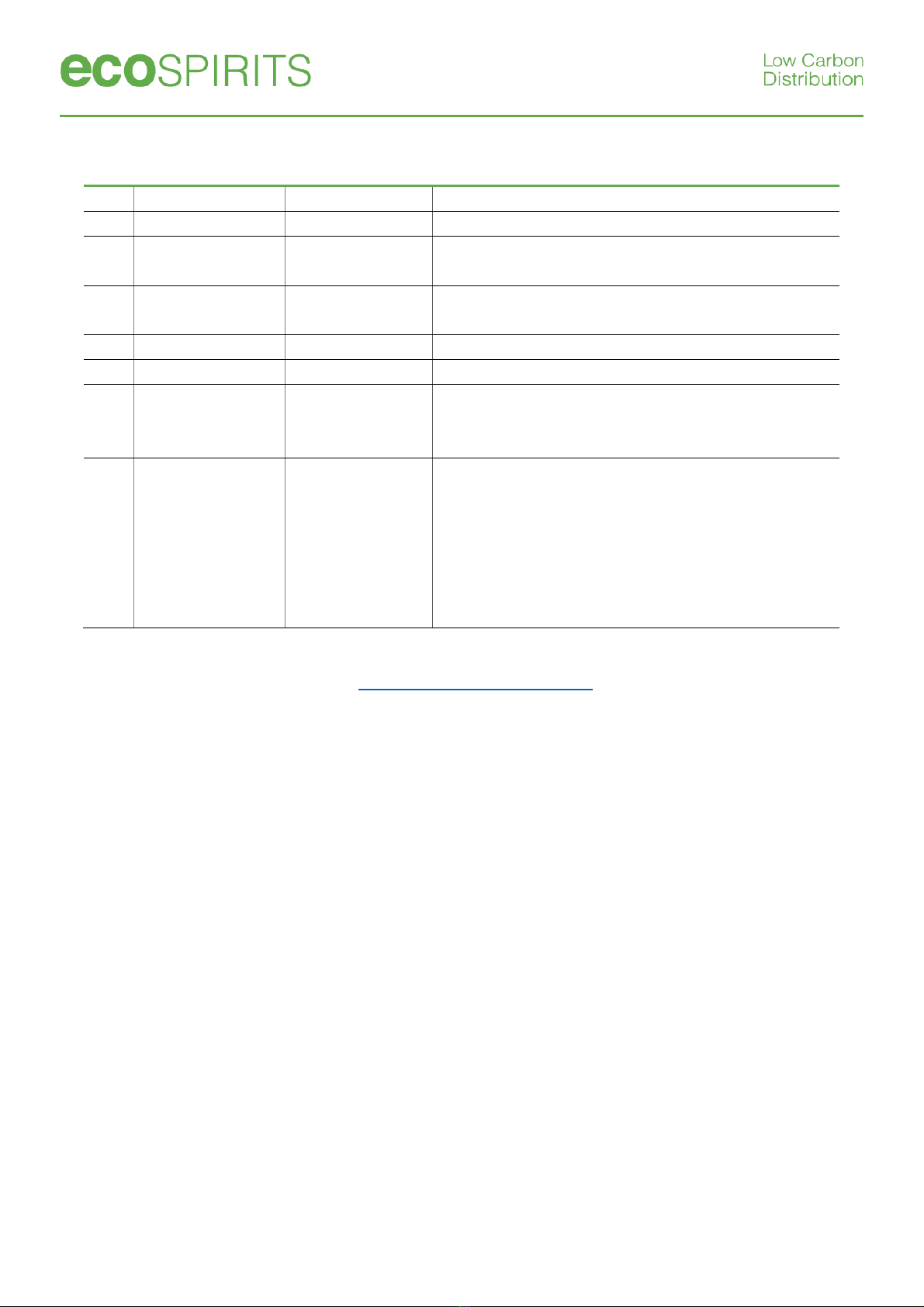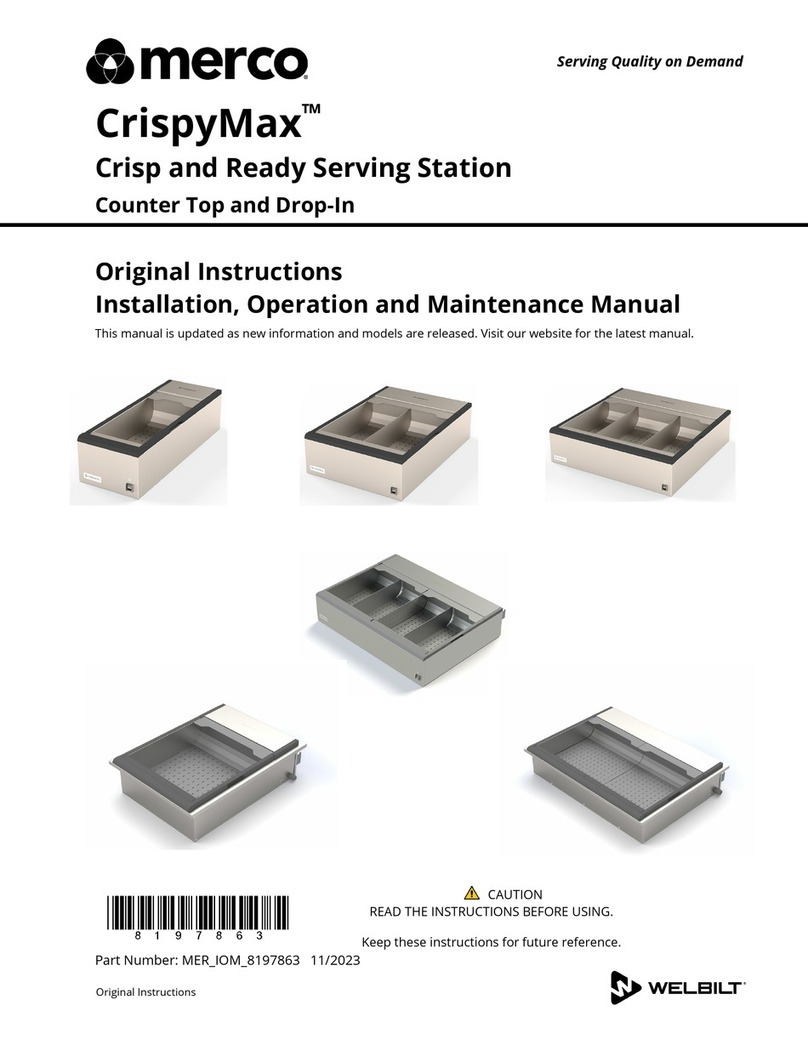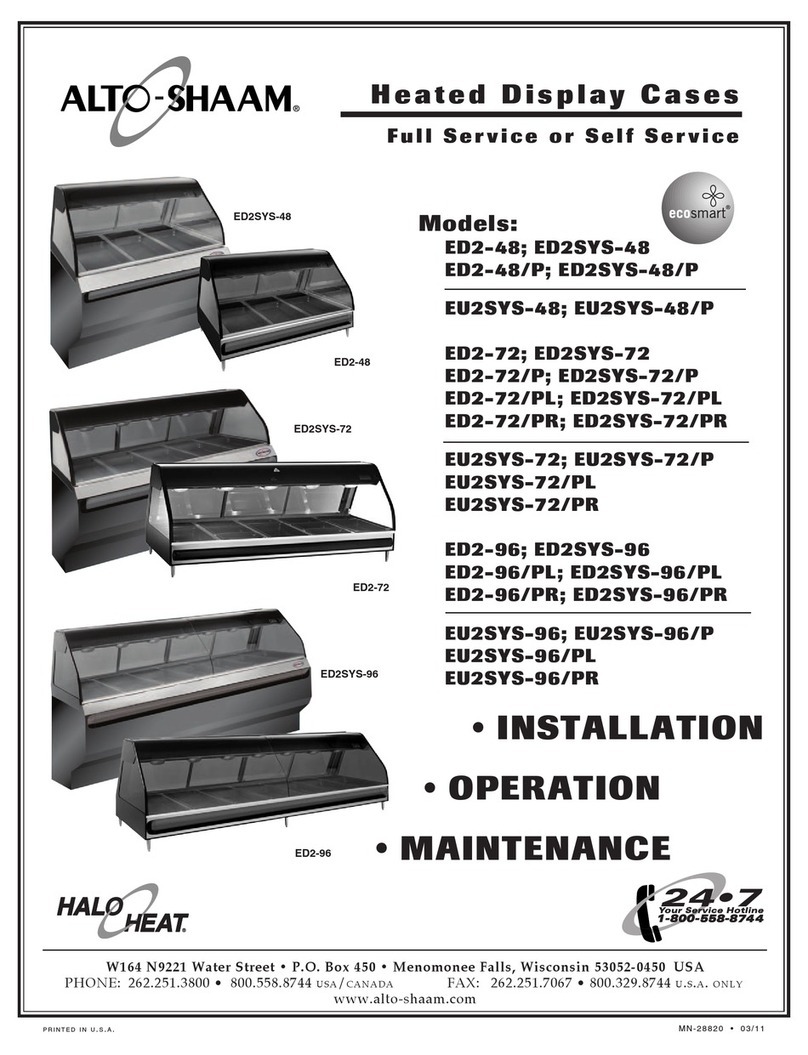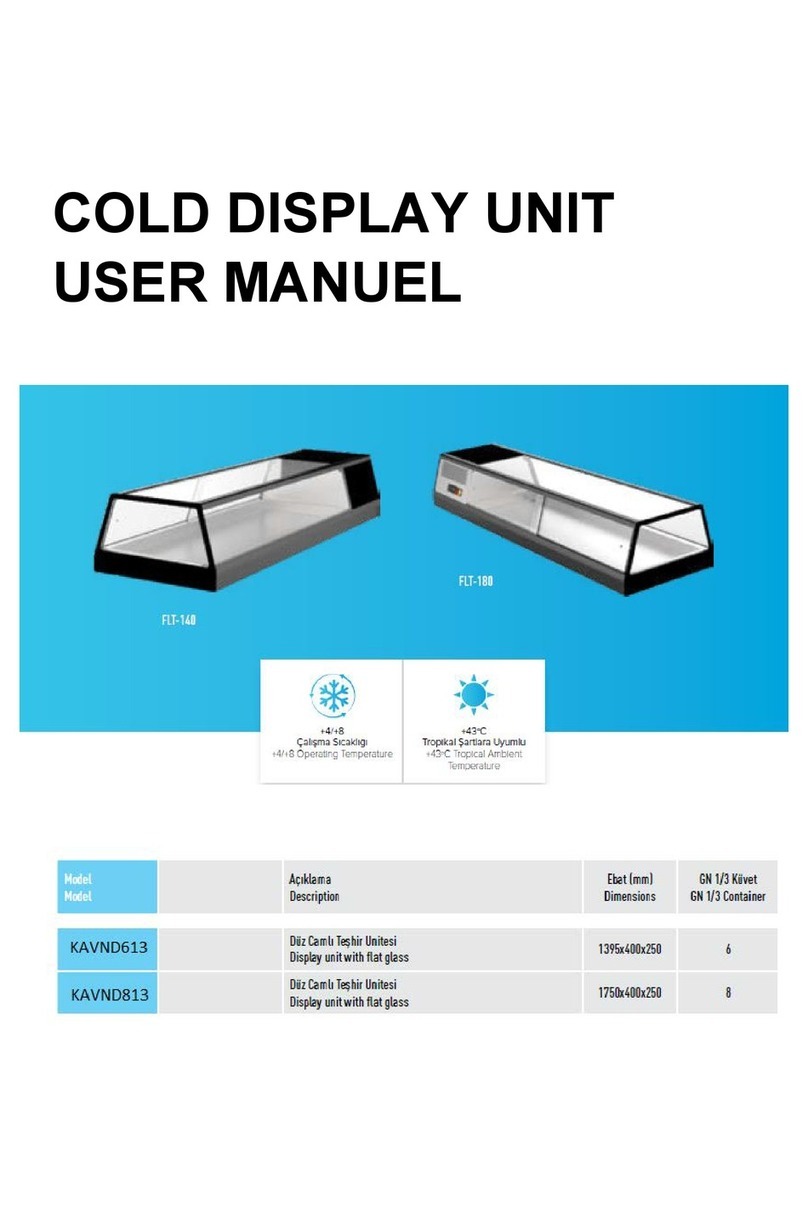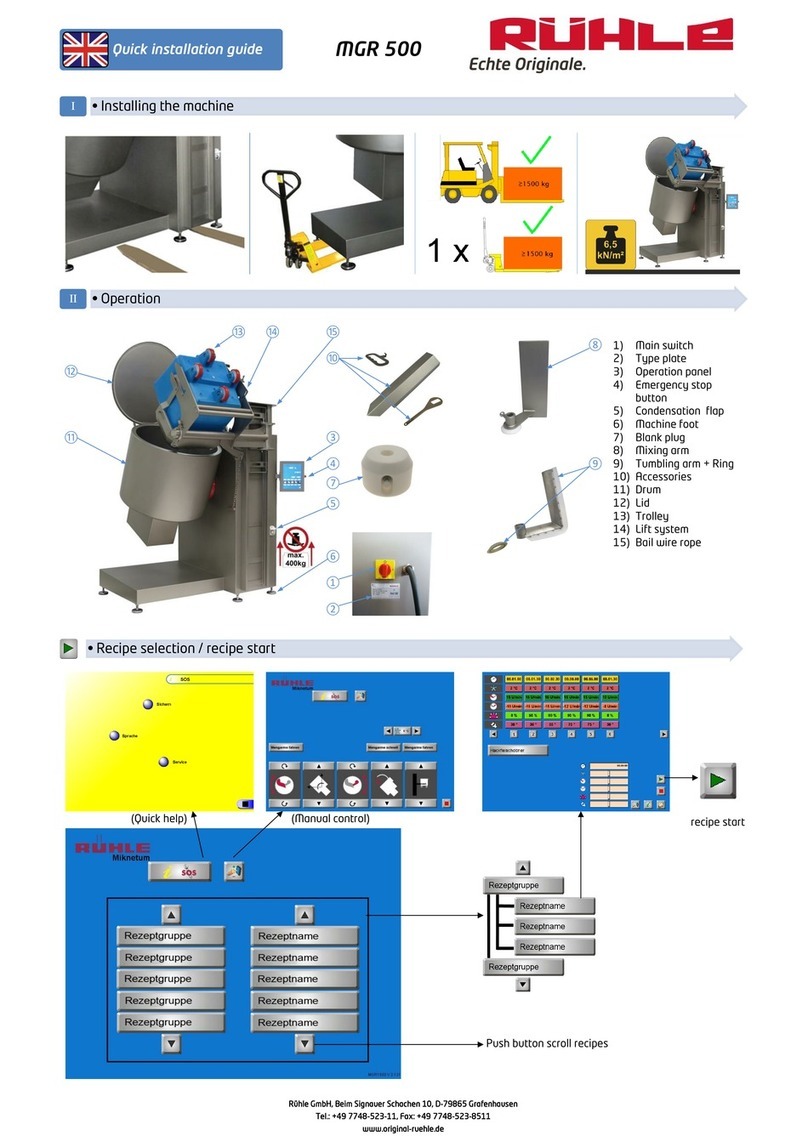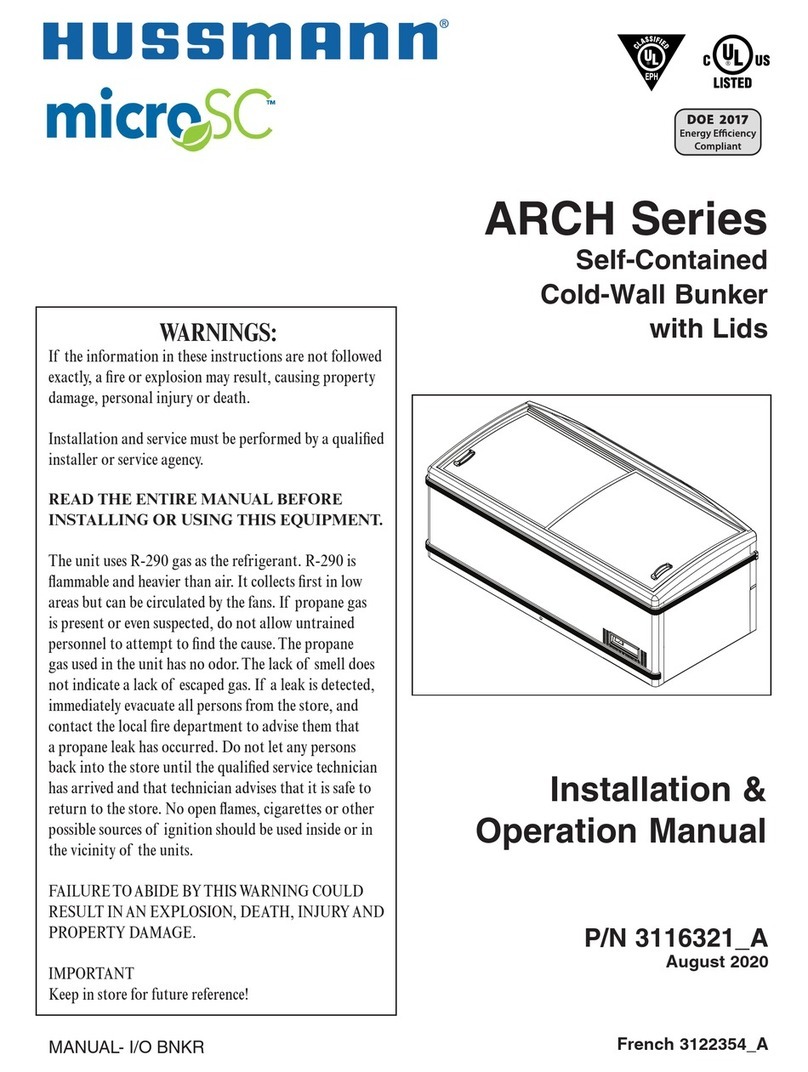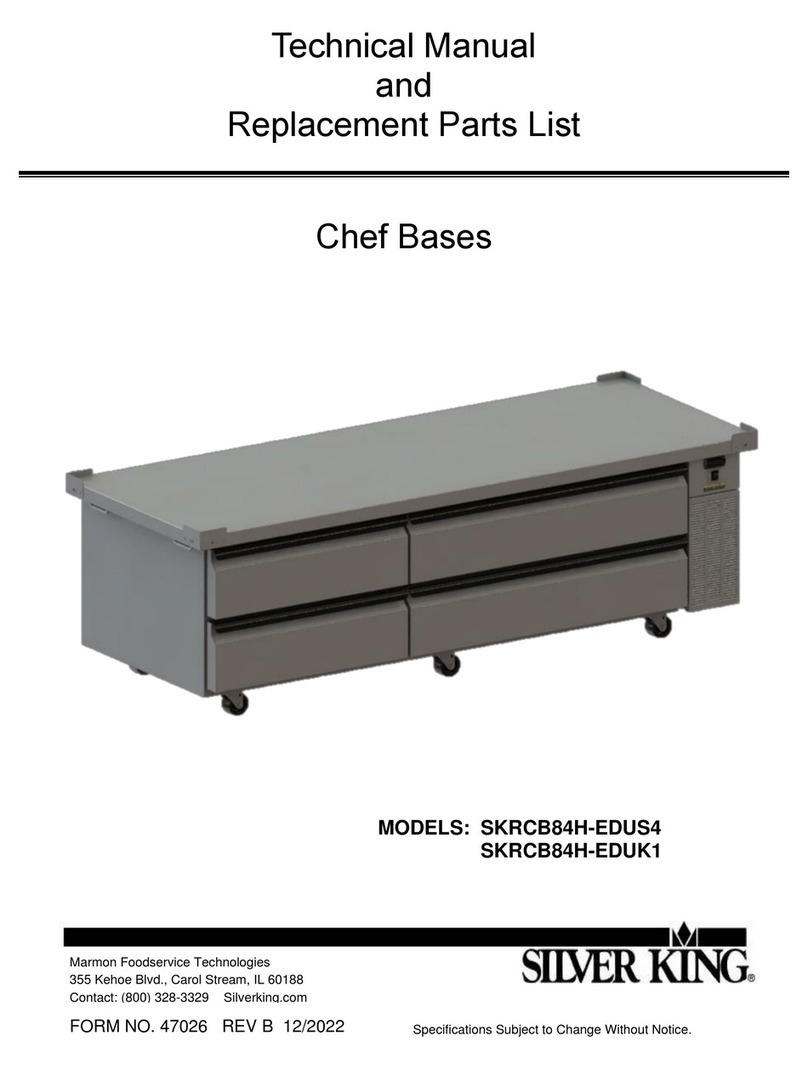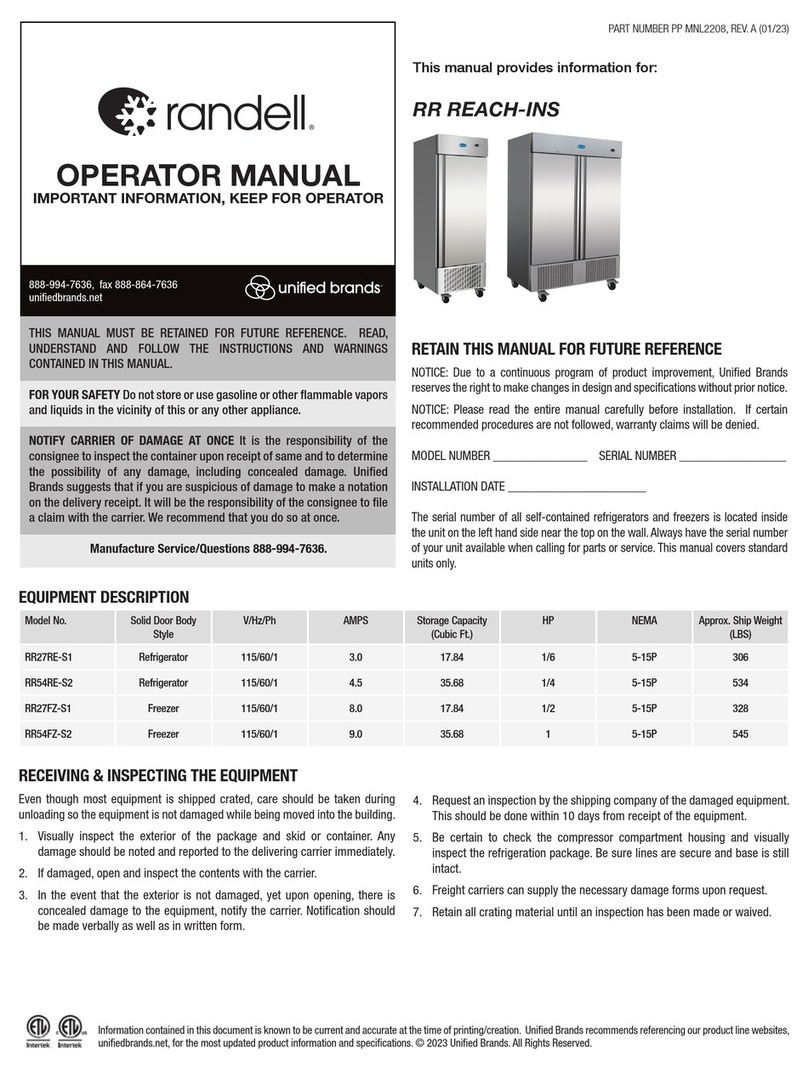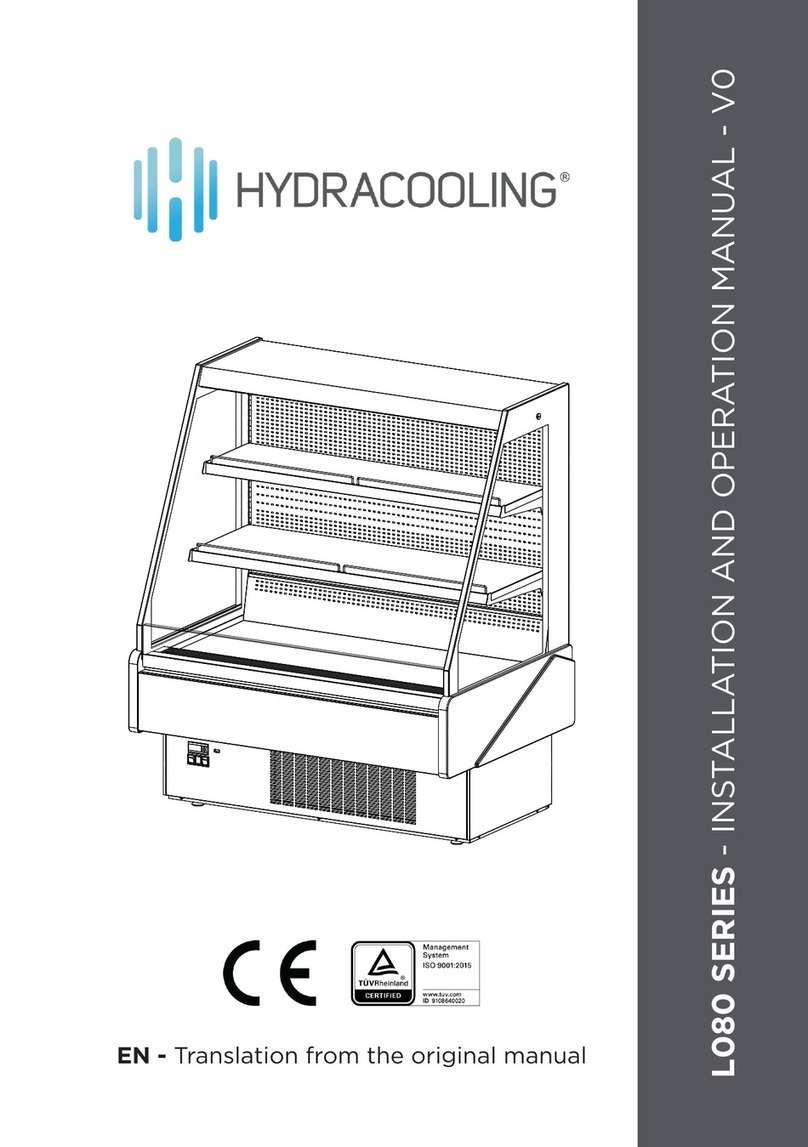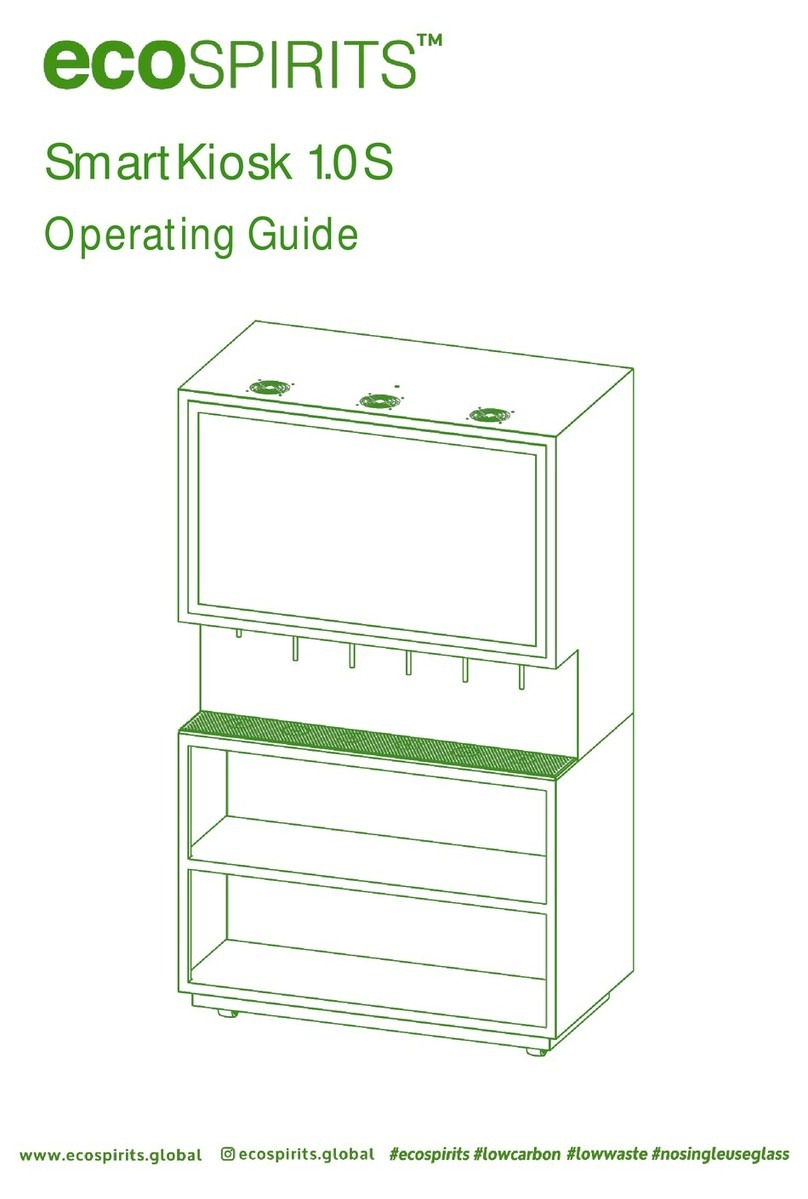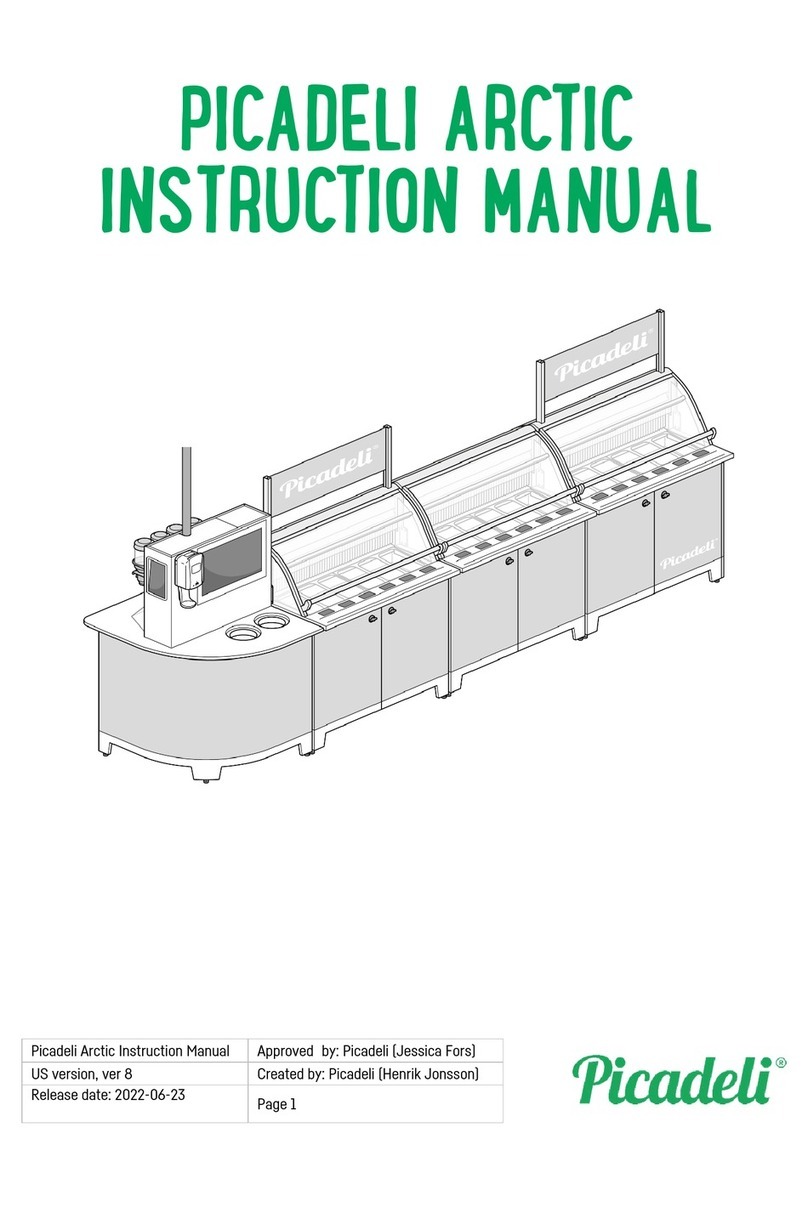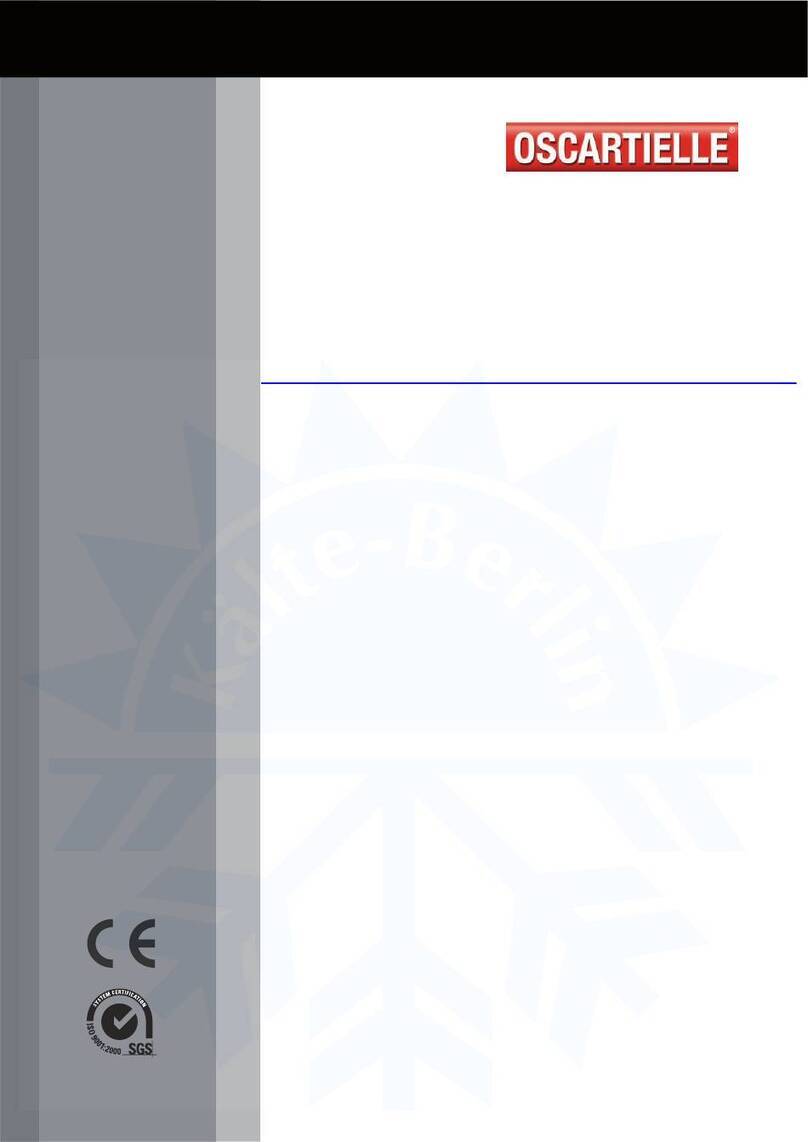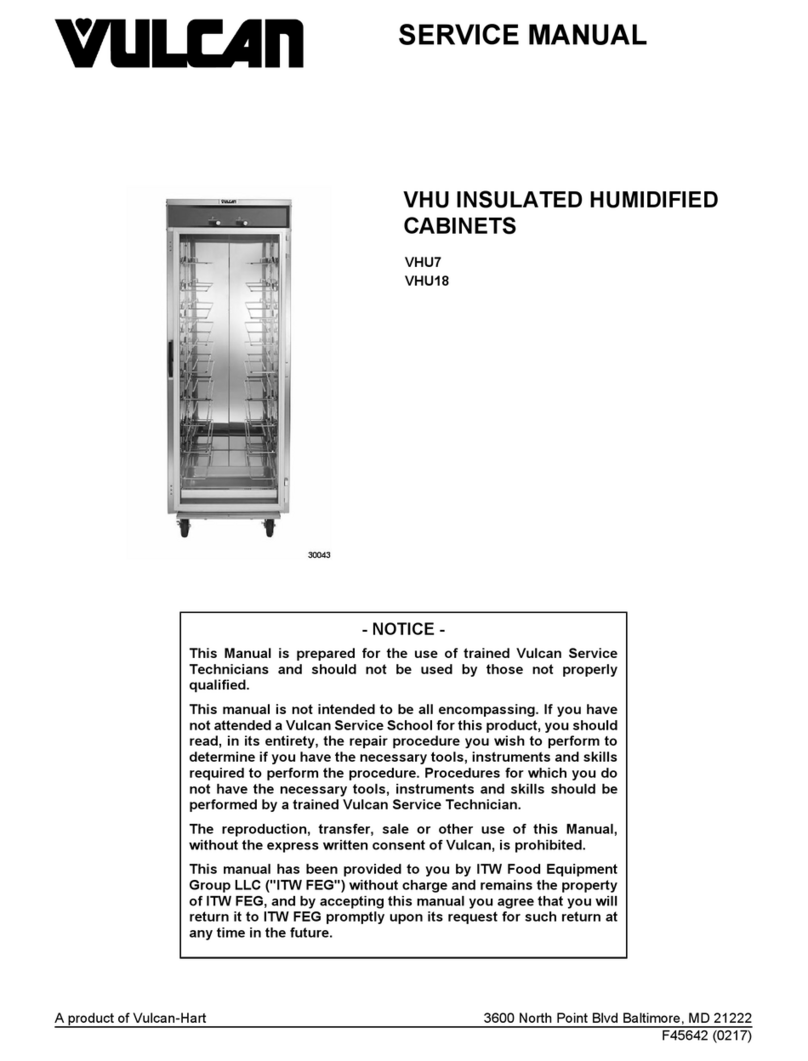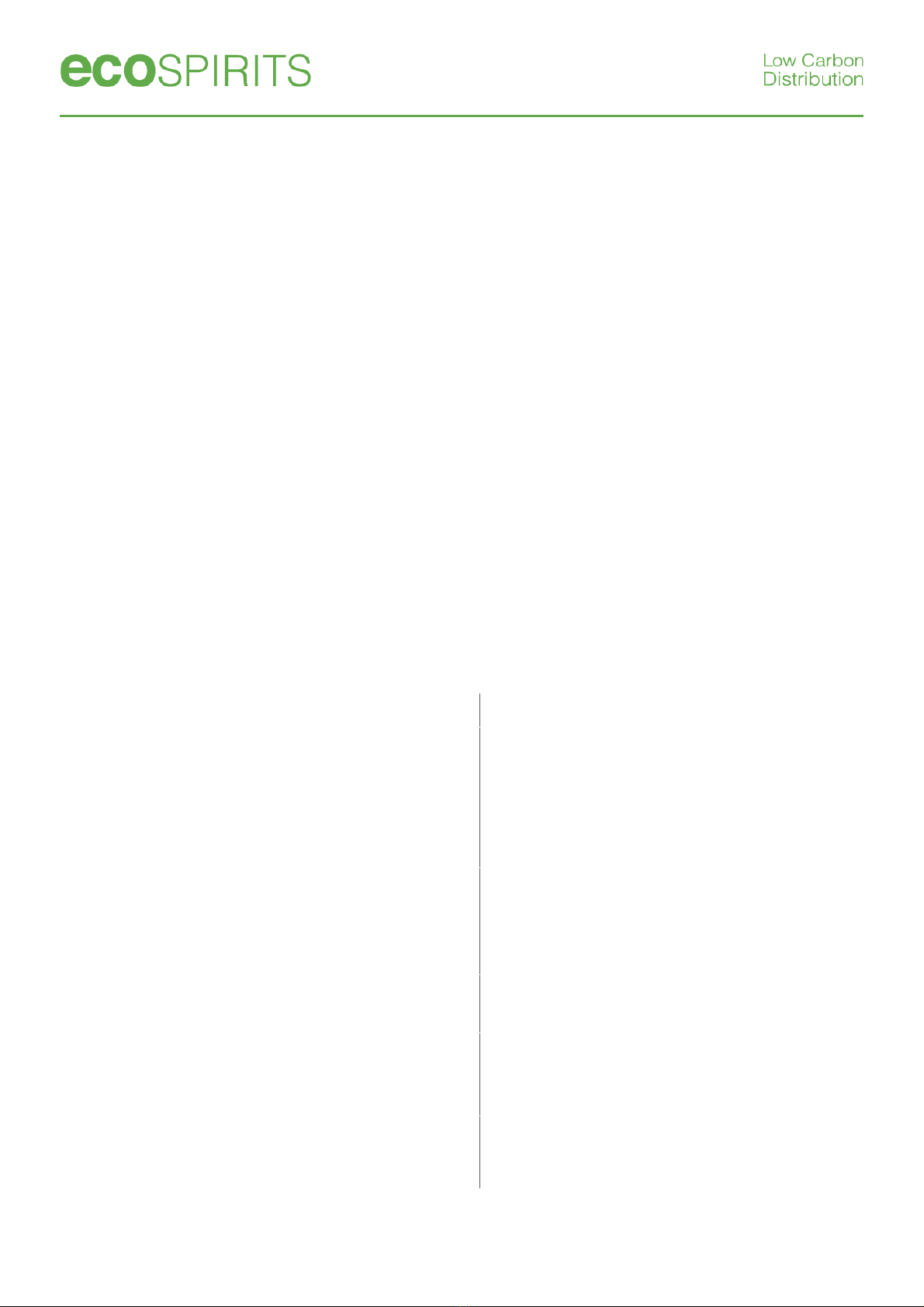
Page 11 of 19
8.1. SmartPour Calibration - Items Required
a) 1 x Empty Container
b) Min 1L Water or Actual Spirit
c) Measuring Equipment:
a. Measuring by weight/density: 1 x Measuring Scale
b. Measuring by volume: 2 x Measuring Cylinders (200 ml and 1L)
8.2. SmartPour Calibration – Enter calibration mode
a) Fill up 1 empty container with enough water/spirit to recalibrate the without running out of liquid. Insert the
filled container into the SmartPour. Ensure that the inlet nozzle is submerged in the water.
b) Turn on the SmartPour by touching the “Power” button.
c) Ensure that the prime step is completed before proceeding. Refer to Section 7, Step 3.
d) Tap rapidly the “Cleaning Button” for 8 times until a beep is heard. The screen interface will change
indicating that the SmartPour is now in Calibration Mode. The dispensed volume linked to “Button 3” will
display and blink repeatedly.
NOTE
: From the calibration page is possible to understand what version of SmartPour the user is
calibrating. Press “Button 4” or “Button 5”. If “200 ml” is displayed, the SmartPour is
Time Based version;
if
other volumes are displayed, The SmartPour is
Revolution Based Version
.
8.3. SmartPour Calibration - Calibrate Small Volume button (<200ml)
Revolution Based Version Time Based Version
Make sure you are in calibration mode (
Section
8.2). The default reference point for “Button 3” will
be reflected on the display. E.g.: 125 or 135.
Note: The number may vary because the unit is
pre-calibrated at the factory
Make sure you are in calibration mode (
Section 8.2
The default reference point for “Button 3” will be
reflected on the display. E.g.: 125 or 135.
Note: The number may vary because the unit is
pre-calibrated at the factory
Every 3-reference point will increase/decrease by
approximately 1 ml. Touch “Button 1” to increase
the reference point and touch “Button 2” to
decrease the reference point.
Every 3-reference point will increase/decrease by
approximately 1 ml. Touch “Button 1” to increase the
reference point and touch “Button 2” to decrease
the reference point.
Once done, tap on “Power” to save and exit
calibration mode.
Once done, tap on “Power” to save and exit
calibration mode.
Double touch “Button 3” and measure the
dispensed volume. If the newly adjusted volume is
still not accurate, repeat steps a-d again.
Double touch “Button 3” and measure the
dispensed volume. If the newly adjusted volume is
still not accurate, repeat steps a-d again.
The small volume buttons (<200ml) will
automatically re calibrate based on the new
reference point for “Button 3”
“Button 1” and “Button 2”
calibrate based on the new reference point for