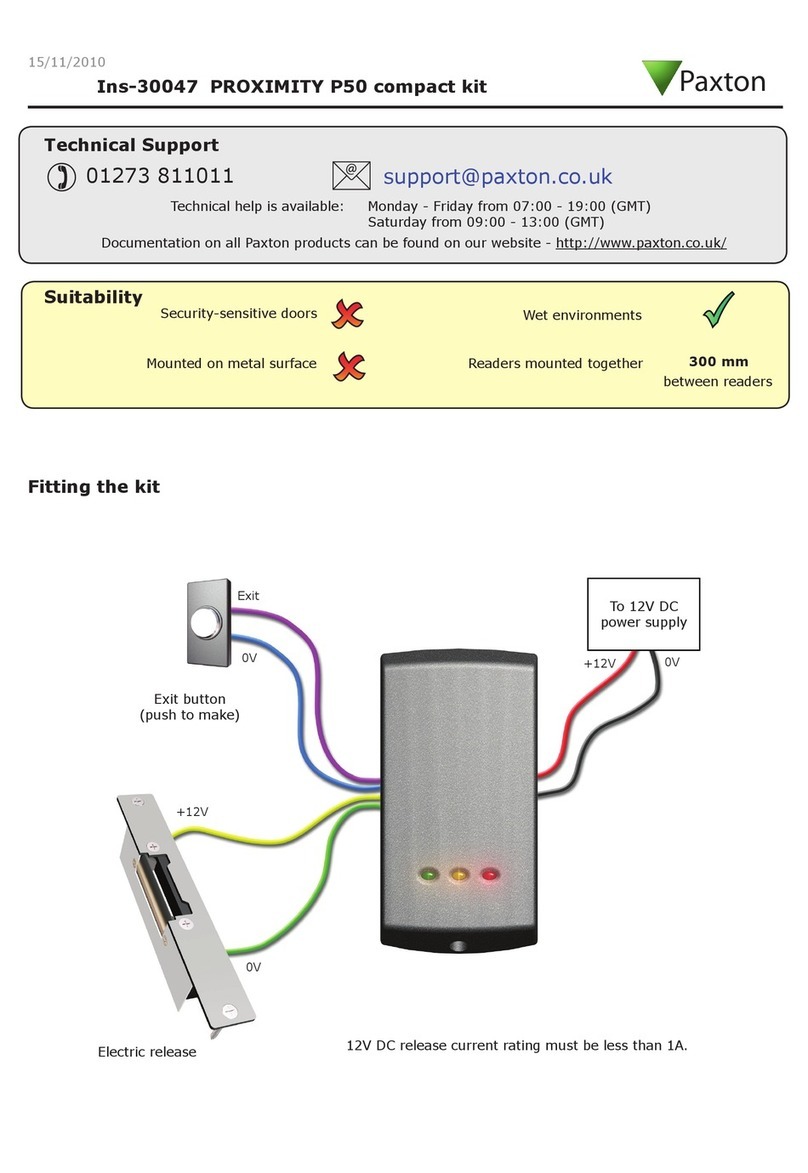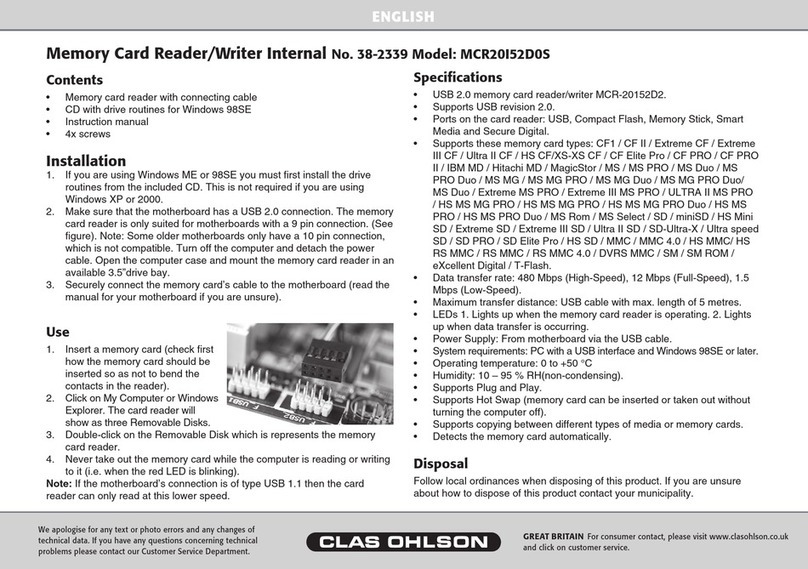ECS UCR-61S2B User manual

Card Reader
UCR-61S2B
Quick Installation Guide

Introduction
1Disclaimer:
The information in this document is subject to change without
prior notice. The manufacturer makes no representations or
warranties with respect to the contents hereof and specifically
disclaims any implied warranties of merchantability or fitness for
any particular purpose. The manufacturer reserves the right to
revise this publication and to make any changes from time to
time in the content hereof without any obligation of the
manufacturer to notify any person of such revision or changes.
1

IC Card Reader
Table of Contents
Introduction 3
Features 3
System Requirements 3
Package Contents 4
Parts of your Card Reader 4
Installation 5
Hardware Installation 5
Software Installation 6
Using your Card Reader 7
Operation Indication 7
Insert & Remove your Smart Media Card 8
Insert & Remove your Memory Stick Card 8
Insert & Remove your CompactFlash Card 9
Insert & Remove your Secure Digital Card 9
Reading & Writing to your Storage Card 10
2

1
Introd
uction
1Congratulations on purchasing the card reader. This product
is designed for accessing data from Smart Media Cards,
Compact Flash Cards, Secure Digital Cards and Memory Stick
Cards. It is easy to use and provides rates of up to 12Mb/sec.
The IC card reader is suitable for PC compatible and notebook
users.
Features
-- Includes connections for PC Card types including
SmartMedia (SSFDC), CompactFlash, Secure Digital and
Memory Stick card in one device
-- Hot swappable for card insertion and removal
-- Active LED indicating SmartMedia (SSFDC),
CompactFlash, Secure Digital and Memory Stick usage
-- Maximum transfer rate 12Mb/sec (USB1.1)
-- Power Supply +5V from USB port directly
System Requirements
-- Windows 98, 98SE, 2000, Me or XP
-- PC system with available USB port
3

IC Card Reader
Package Contents
The package should contain the following items:
-- ??One card reader
-- This User’s Guide
Parts of your card reader
CompactFlash
card slot or
MicroDrive
card slotSmartMedia card
Multi Media card
Or Secure Digital
card slot
Memory Stick
card slot
4
Activity LED
Eject

Installation
2
Installation
The Card reader is fairly easy to install and operate.
It is a Plug and Play installation. To avoid complications during
the installation process, please follow the easy steps provided in
this chapter.
HardwareInstallation
1
Install the IC card drive into an available drive bay.
2
Connect the USB cable to the USB header located on your mainboard.
Refer to the pin definition table (next page) for correct orientation.
5

IC Card Rea
der
Please check the pin assignment of the cable and the USB
header on the mainboard. Make sure that the pin assignments
will match before plugging in. An incorrect usage may cause
unexpected damage to the system. The vendor will not be
responsible for any incidental or consequential damages arising
from the use or misused of the purchased product.
Installation
Software Installation for Windows Operating System
Users must install the driver by the following path
from the mainboard’s CD.
E:\Peripheral\Card reader\UCR-61S2B\Driver2\Setup.exe .
6
USB Cable

2
7
Using YourCard Reader
3
Using your Card Reader
The Card Reader supports a variety of storage cards.
Operation Indication
The Card Reader has one active LED indicators which
display the operation status. The LED will blink
when the reader is busy.
Do not take out or insert a storage card into the
IC Card Reader when the LED is blinking.
1
7
Access

IC Card Reader
Insert & Remove a SmartMedia Card
Insert a SmartMedia card (SSFDC) with its gold contacts side face
down into t he socket of the reader. To remove the card, simply pull
out of the reader. See figure below.
Note: Be careful not to insert the SmartMedia card in the wrong
direction. If the computer is not recognizing the media, or
if it does not fit correctly, re-orientate the media and try
inserting it again.
Insert & Remove a Memory Stick Card
Insert the Memory Stick card into the socket with the gold contacts
on the right. Gently push the card in all the way until the card
is fixed in place. To remove a card, simply pull the card out of the
reader.
Note: If you intend on writing to or deleting from your Memory
Stick card, make sure the Memory Stick is not locked. The
lock tab can be found on the bottom side of the Memory Stick
.
1
8
SmartMedia
Card
Memory Stick
Card

Using Your Card Reader.
Insert & Remove a CompactFlash Card
Insert a CompactFlash (with adapter) card face up firmly into the
socket of the reader. To remove a card, simply press on the eject
button on the reader and p
ull the card out of the reader. See figure
below.
Note: Be careful not to insert the CompactFlash card in the wrong
direction. If the card just doesn’t seem to fit, do not attempt to
force the card in the reader. Please contact your technical
support.
Insert & Remove a Secure Digital Card
Insert the Secure Digital card into the socket with the gold contacts on
the right. Gently push the card in all the way until the card is fixed in
place. To remove a card, simply pull the card out of the reader. See
figure below.
Note:
Insert the card gently. Do not use force as this may damaged
or cause the data on the card to be lost or corrupted.
To utilize the advanced features of Secure Digital cards as
well as locking and encryption features, please refer to the
documentation provided with your digital device.
3
1
2
9
CompactFlash Card
Secure Digital
Card

3
IC Card Reader
Reading & Writing to your Storage Card
Normally, a storage card is seen like a hard drive in most systems.
Go to the “My Computer” icon on your systems desktop and double-click
it. The cards are listed, simply double-click on the card to open
it. Information can be placed or retrieved from it like any other
storage card.
Warning: To avoid improper shutdown, never remove a memory
card or any of the USB cable connectors while data trans
mission is occuring. If you can open the file from the new
location, then transmission is complete.
10
Table of contents
Popular Card Reader manuals by other brands
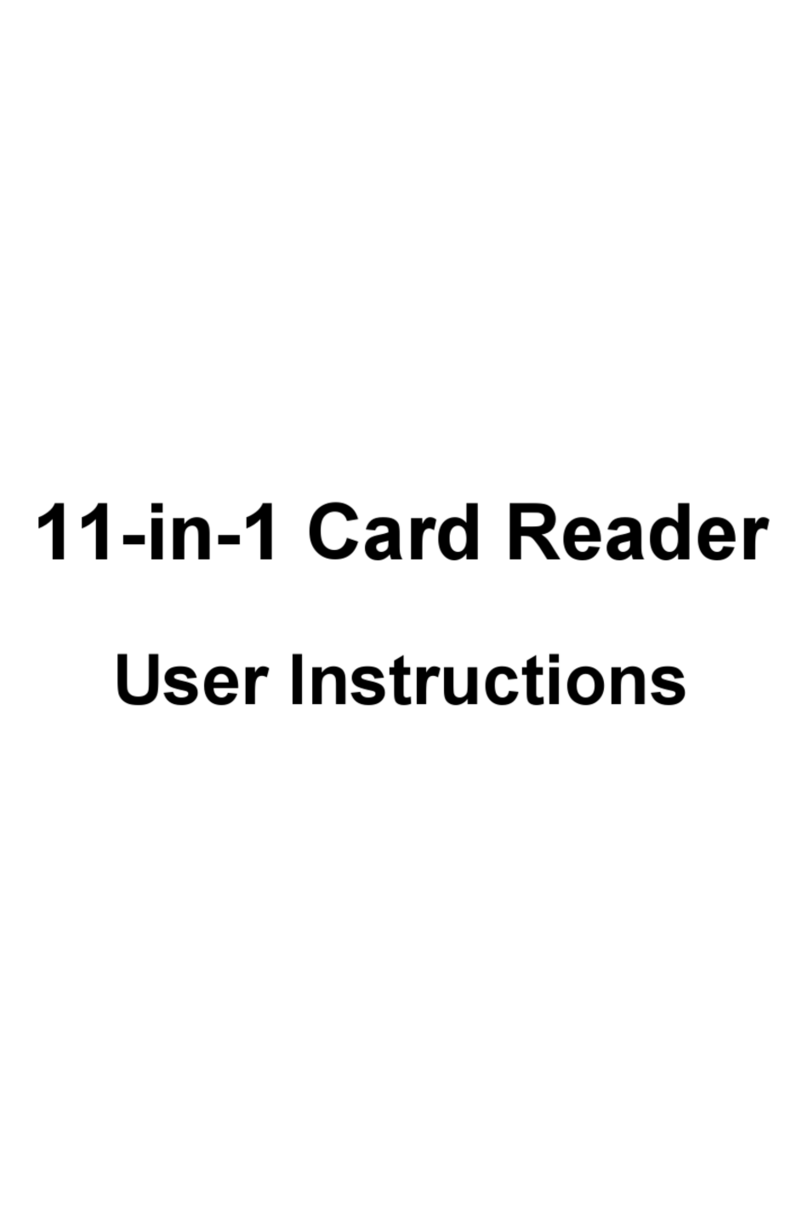
Fujitsu Siemens Computers
Fujitsu Siemens Computers 11-in-1 Card Reader User instructions

Cansec
Cansec P-640-HA installation instructions
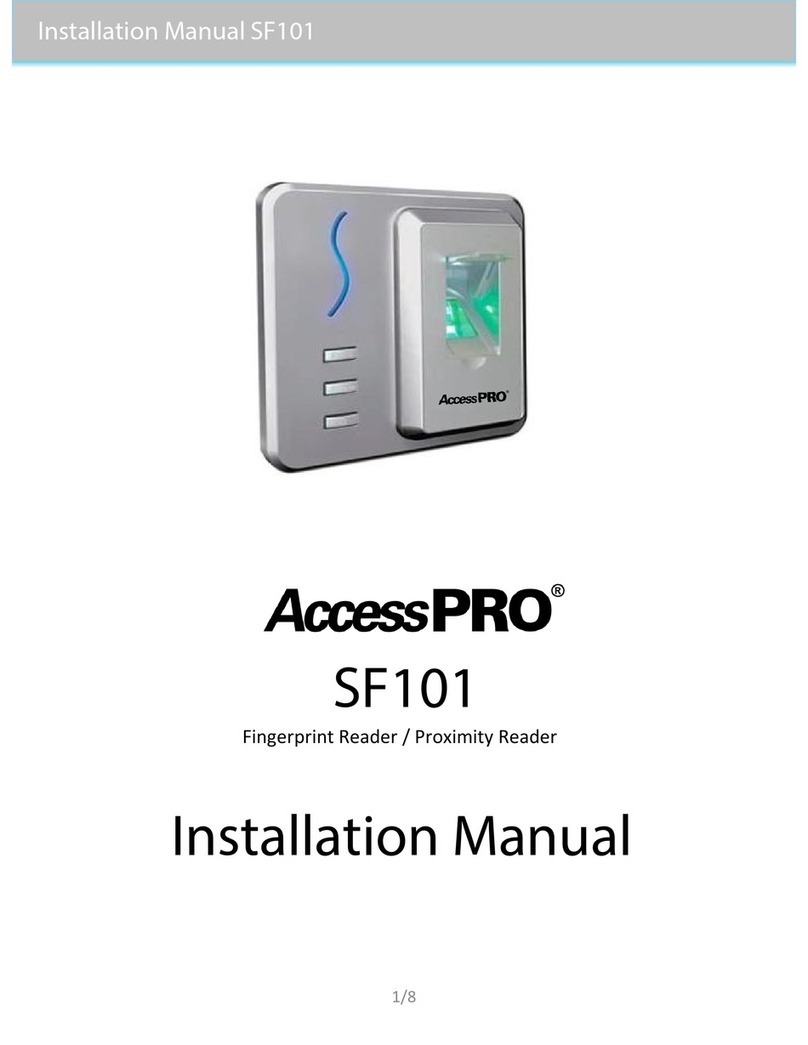
AccessPRO
AccessPRO SF101 installation manual

cantaloupe
cantaloupe ePort G10-S quick start guide

GE Interlogix
GE Interlogix TS0861 installation guide

JVC
JVC KS-USB10 user guide