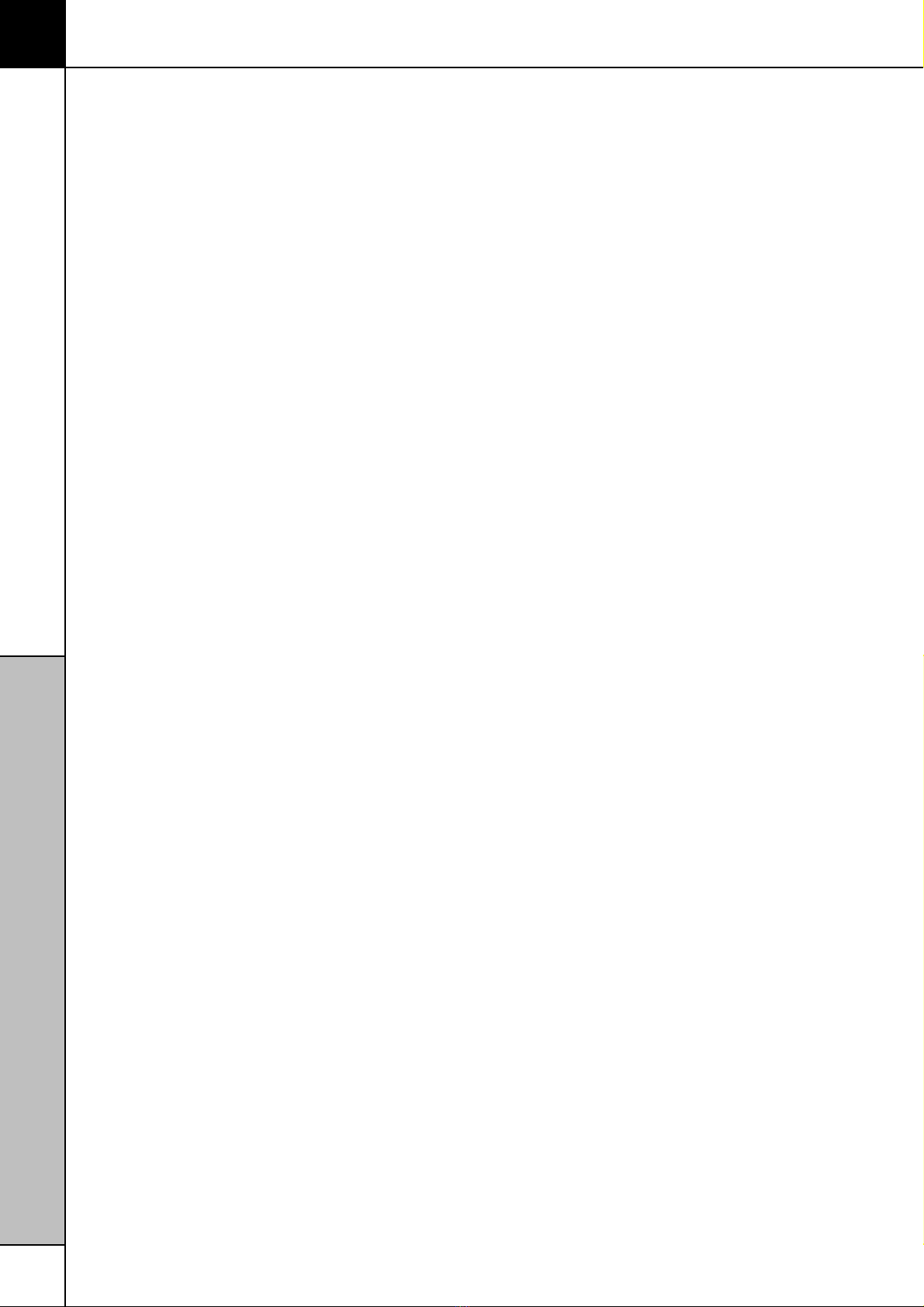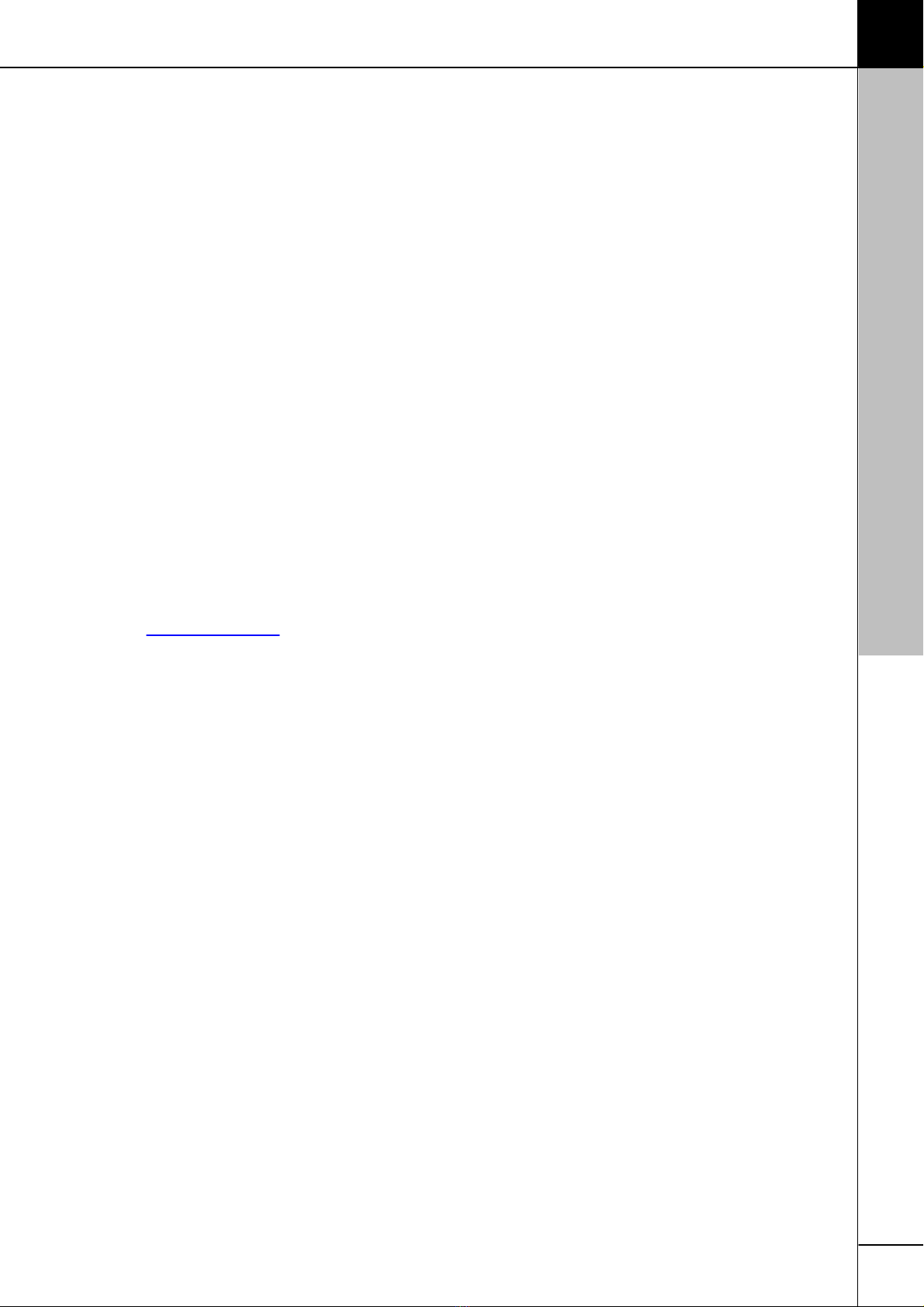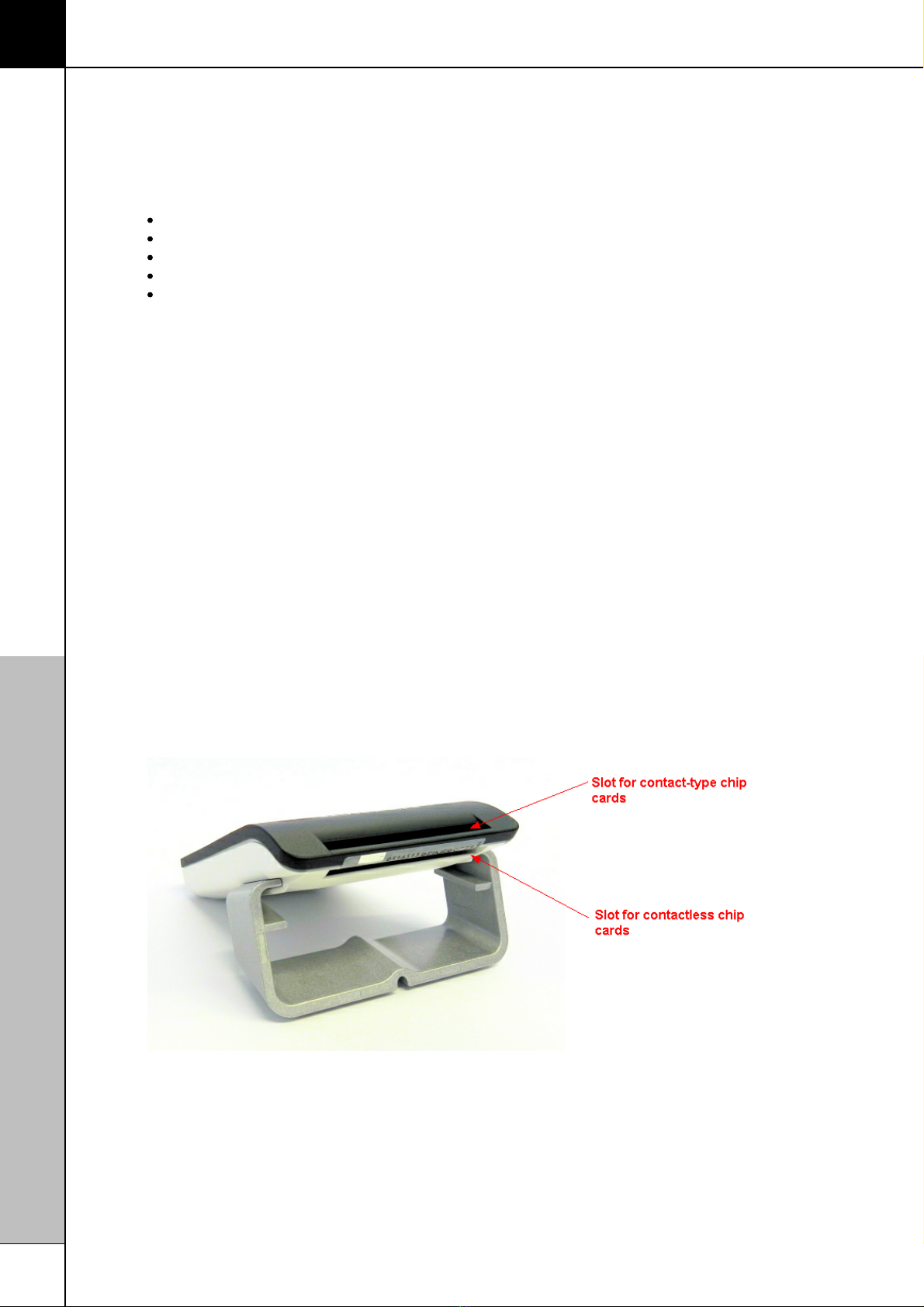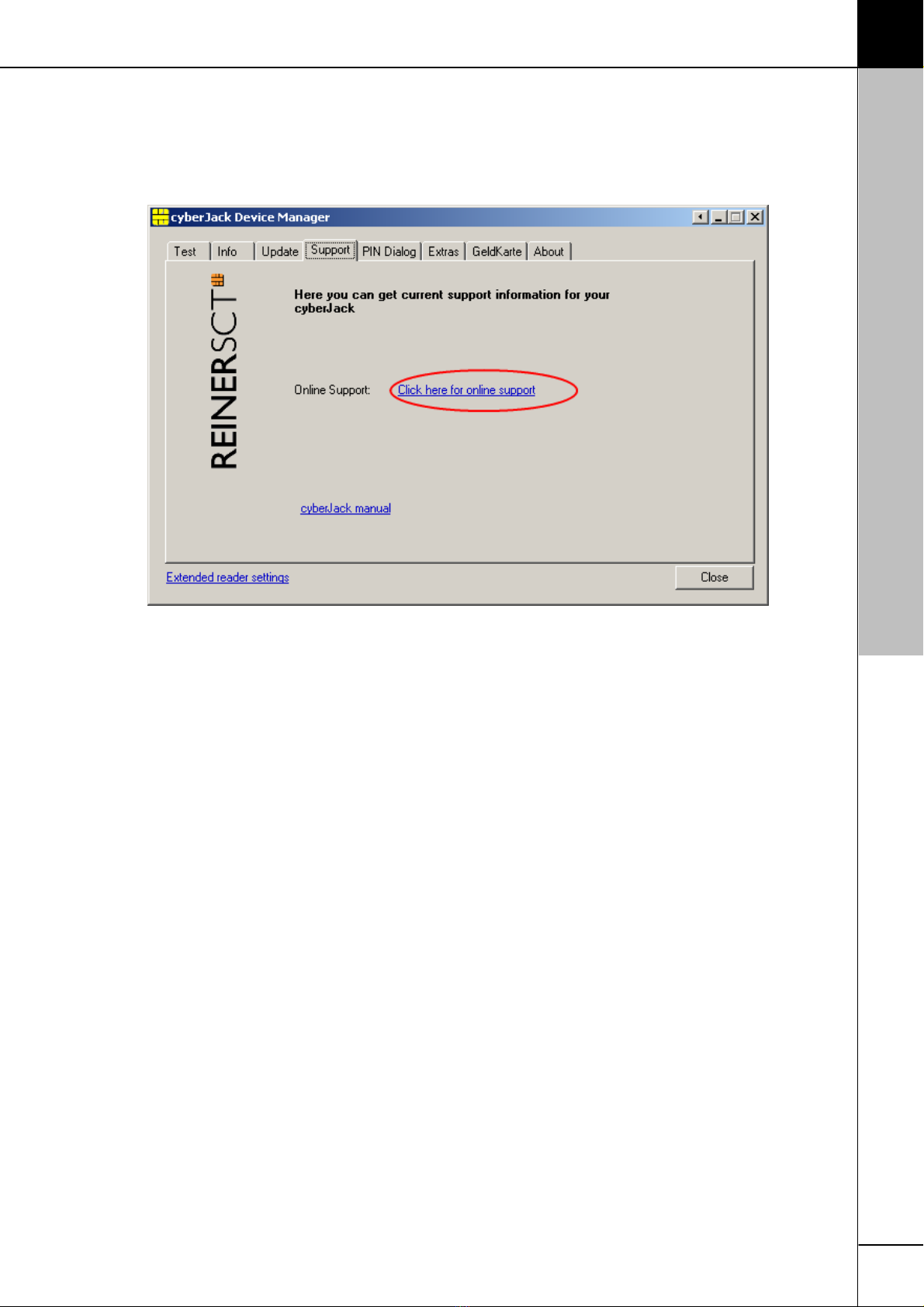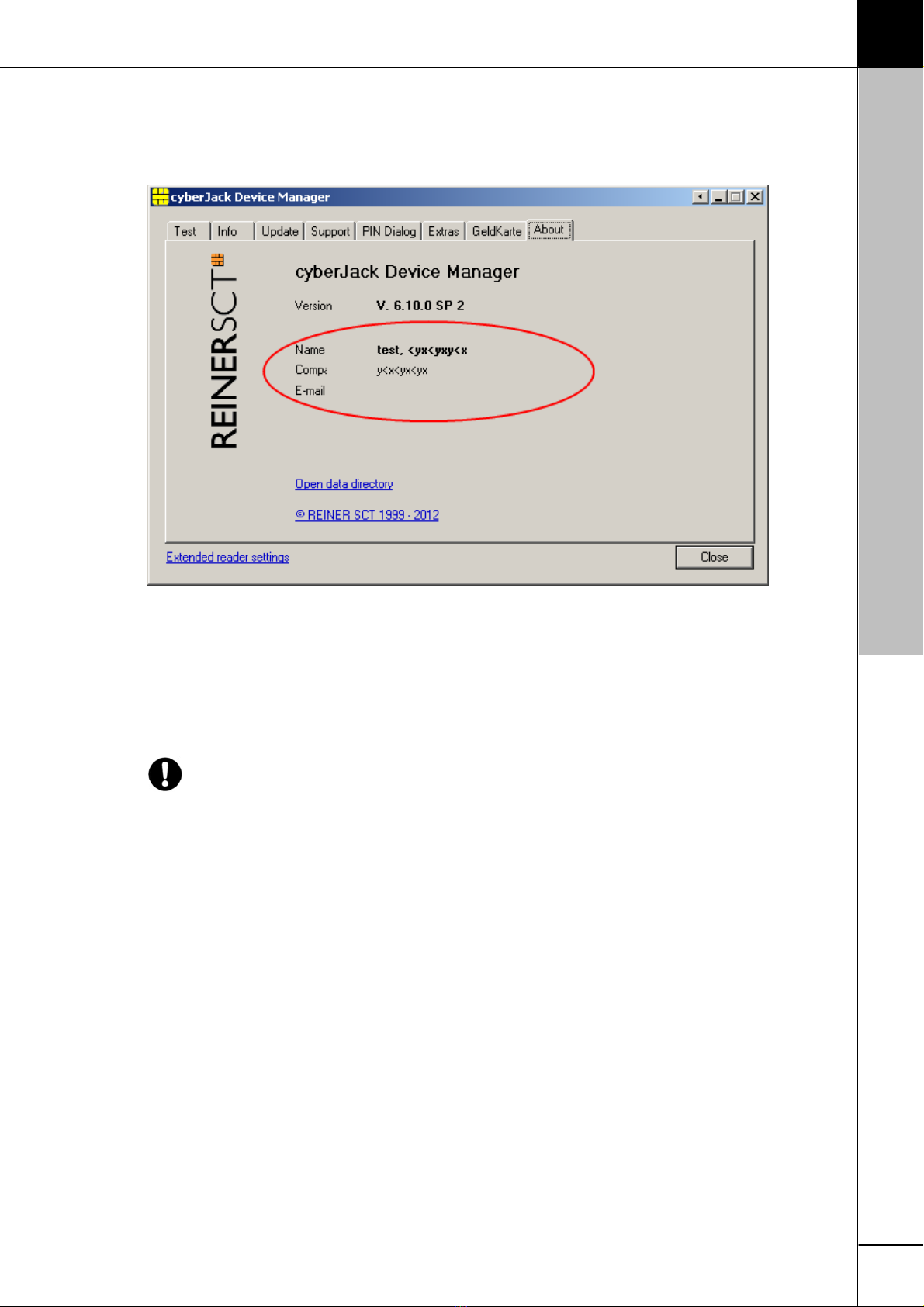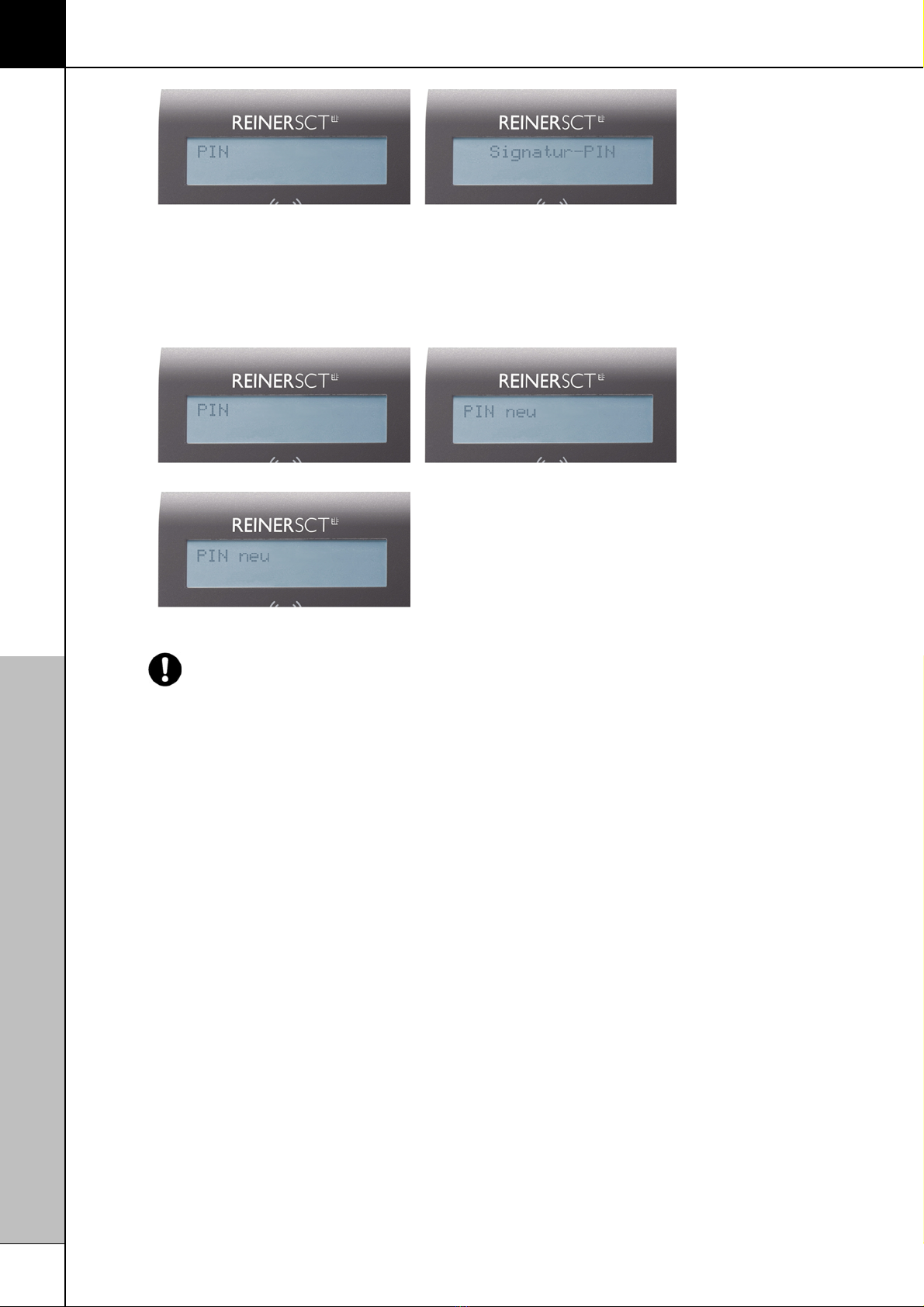The functions of your chip card reader
7
About tab
Here you can find the registration information you have given as well as a direct link to the home page
of REINER SCT where you can find information about new products. If you have not yet registered, you
can do it here whenever you like.
3.2 The function of secure PIN input
The secure PIN input function serves to keep your PIN code in a secure environment. Various hacker
attacks had already aimed at spying out the PIN. The attackers benefit from the fact that the PC
represents an insecure environment in which keyboard inputs can easily be recorded and sent via the
Internet. Secure input of the PIN is controlled by the PC application. Most programs in the fields of
home banking and electronic signature support this function.
The PIN may only be input if the flashing yellow LED signalises the
presence of a secure channel between the keyboard and the
cyberJack® RFID universal. In addition the green Duo LED lights up
when a contact-type chip card is accessed, or the blue Duo LED
lights up when a contactless chip card is accessed. Please pay
attentionthat nobody is watching you while you are inputting the PIN
and conceal the PIN!
Displayand LED indicator during PIN input
If a secure PIN input with a contact-type chip card is started by the application the yellow LED flashes
and the green Duo-LED lights up. If a secure PIN input with a contactless chip card is started by the
application the yellow LED flashes and the blue Duo-LED lights up. The PIN can then be input within
the specified time.The time between the input of two PIN numerals is 5 seconds, whereby 5 seconds
are available for each PIN numeral. The PIN dialog is shown on the display of the chip card reader. The
`*` character here stand for a feedback for a single press of the key. The PIN numerals themselves do
not leave the chip card reader and cannot be read off it at any time.
The following display screens appear on the chip card reader if a secure PIN input is necessary.