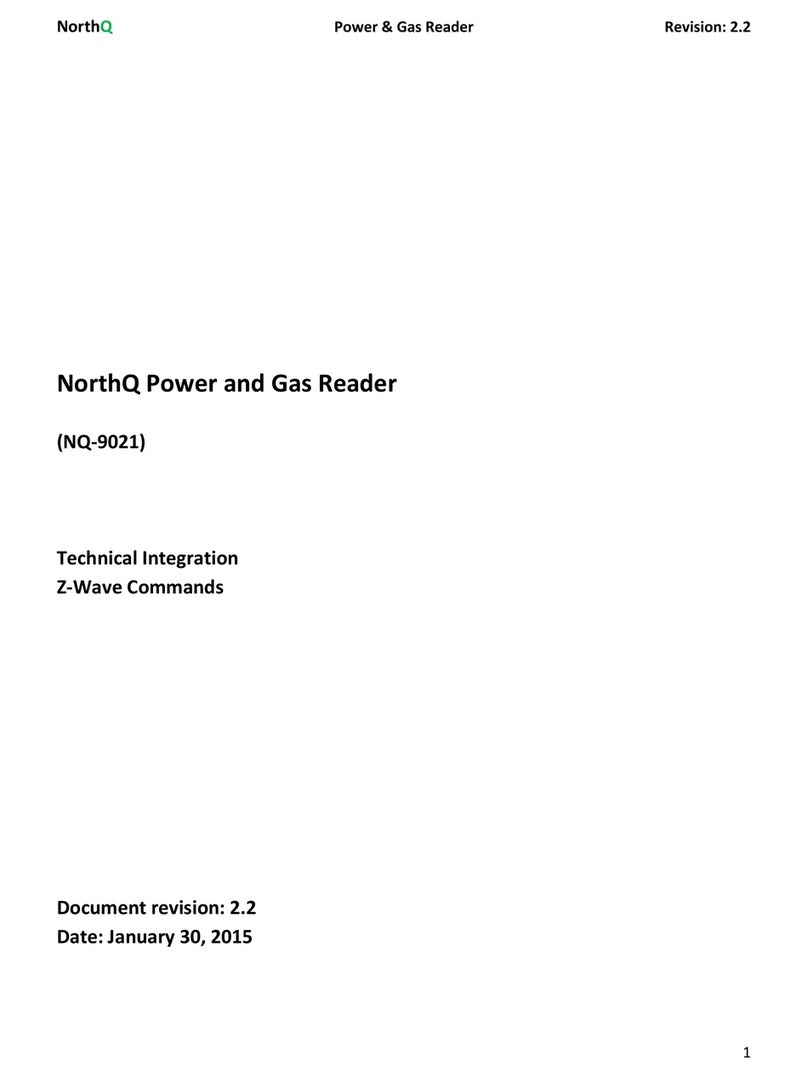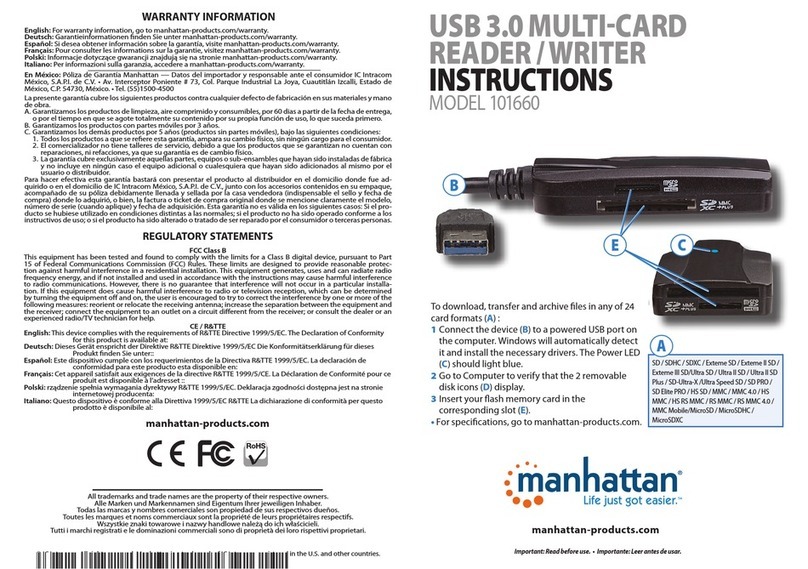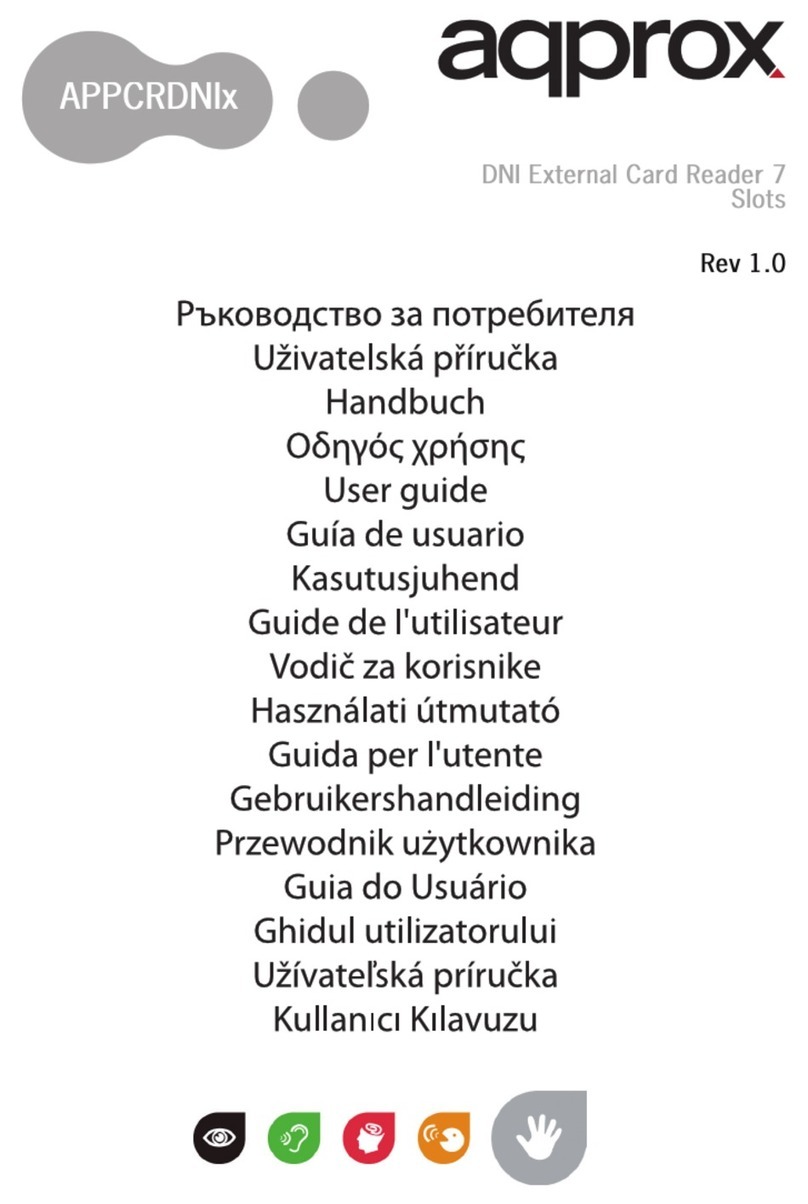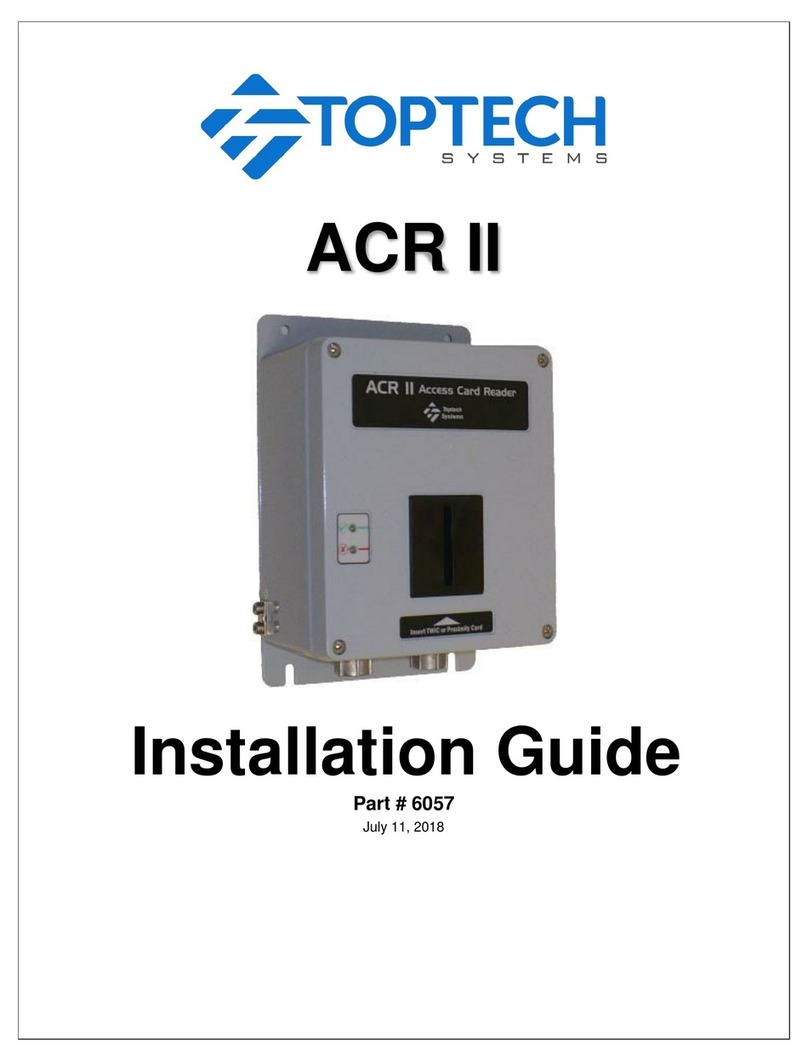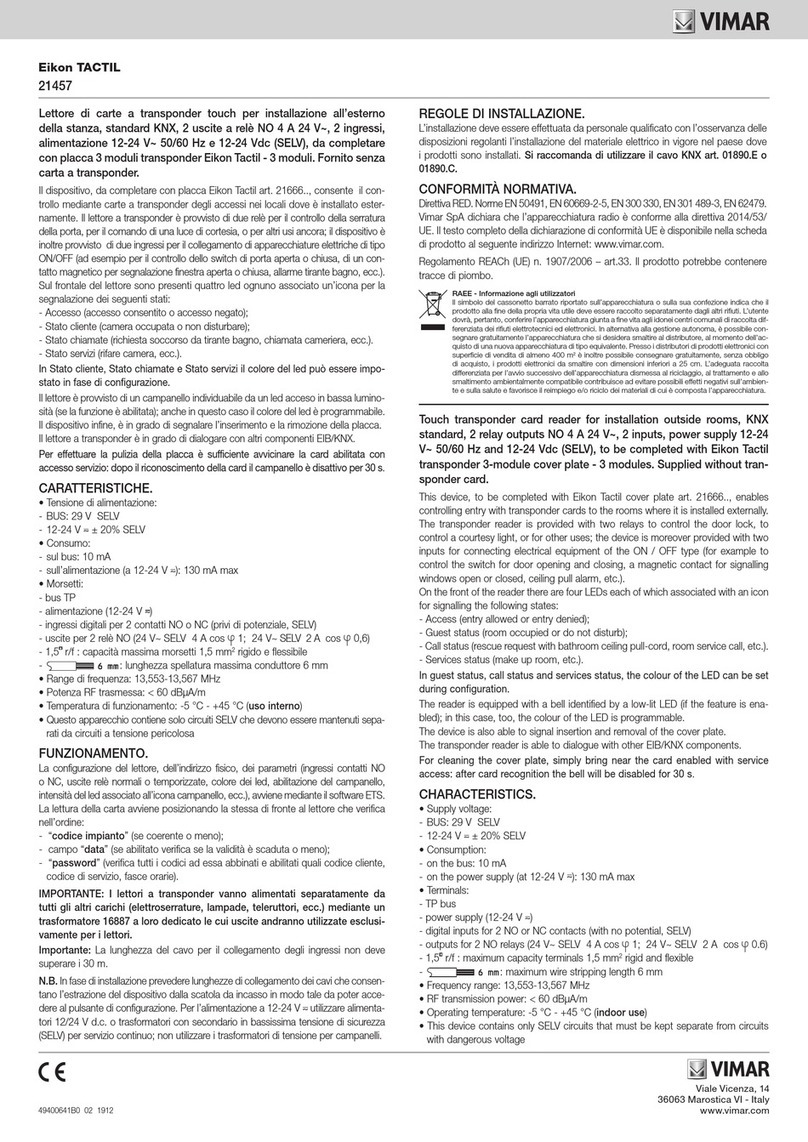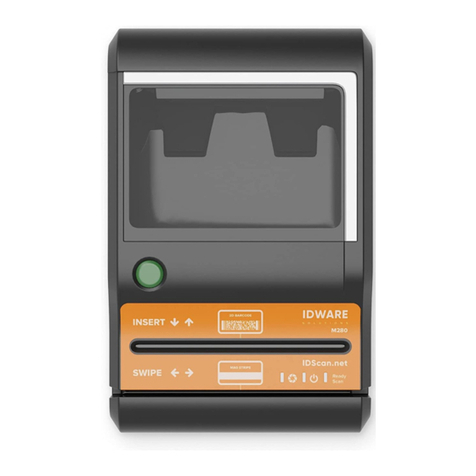RF Code Mantis II User manual

Mantis™ II Reader
User Manual
Revision 05

© Copyright 2003-2005 RF Code, Inc. All rights reserved. UM-C2020-R05-20030422.
No copying of this material is allowed without prior written permission. Page 2 of 28.
USER MANUAL – Mantis™ II Reader
2
User Manual Document Created: 22 April 2003
Document ID: UM-C2020-R05-20030422
Issue Date Comment Revision
22 Apr 2003 Initial Draft 00
02 Oct 2003 Revision 01
15 Dec 2003 Revision - Reformatted into new design. New
cover. 24 pgs. 02
24 Jun 2004 Revision – Updated programmer utility
information. 24 pgs. 03
16 Dec 2004 Revision – Updated programmer utility
information. 24 pgs. 04
13 May 2005 Revision – Various updates. 28 pgs. 05
Important - This document is not intended for public distribution. No
copying of this material is allowed without prior written permission.

© Copyright 2003-2005 RF Code, Inc. All rights reserved. UM-C2020-R05-20030422.
No copying of this material is allowed without prior written permission. Page 3 of 28.
USER MANUAL – Mantis™ II Reader
3
Contents
User Manual
1. Introduction........................................................................5
2. Hardware............................................................................6
Front View – LED Indicators................................................... 6
Rear View – Data Connections................................................ 7
Antennas – Positioning.......................................................... 8
Environmental Limits ...........................................................10
Tag Positioning ...................................................................10
3. Firmware ..........................................................................11
File System ........................................................................11
Upgradeable Firmware .........................................................11
Reader Setup......................................................................12
Launch Utility .......................................................................12
Reader Settings ....................................................................14
Network Settings ..................................................................15
Advanced Network Settings ....................................................16
Programming Options ............................................................17
Network Installation ..............................................................18
Configuration Files & Default Settings.....................................18
4. Troubleshooting................................................................21
Appendix
A. List of Acronyms ...............................................................24
B. Index ................................................................................26
C. FCC Compliance ................................................................27
D. Copyright Statement.........................................................28

© Copyright 2003-2005 RF Code, Inc. All rights reserved. UM-C2020-R05-20030422.
No copying of this material is allowed without prior written permission. Page 4 of 28.
4
USER MANUAL – Mantis™ II Reader
User Manual
1 – Introduction
2 – Hardware
3 – Firmware
4 – Troubleshooting

© Copyright 2003-2005 RF Code, Inc. All rights reserved. UM-C2020-R05-20030422.
No copying of this material is allowed without prior written permission. Page 5 of 28.
5
USER MANUAL – Mantis™ II Reader
1 – Introduction
The Mantis™ II System by RF Code is an RFID monitoring system
designed to report Tags within defined Reader operating ranges. The system
utilizes “beacon” Tags that periodically report their presence with an encoded
radio transmission. The Mantis™ II Reader is a dual-channel radio receiver
tuned to the Mantis™ Tag transmission frequency of 303.825 MHz.
This manual provides the instructions for the Mantis™ II Reader setup and
operation. This Reader has different modes of operation and optional
functions that are user-selected depending on the system’s operational
requirements.
The instructions in this manual show how to install, configure, and upgrade
the Mantis™ II Reader as well as tips on Mantis™ Tag placement and
antenna optimization. Operational instructions for the Mantis™ II System
using the TAVIS™ Concentrator software by RF Code are found in the
TAVIS™ Concentrator user manual.

© Copyright 2003-2005 RF Code, Inc. All rights reserved. UM-C2020-R05-20030422.
No copying of this material is allowed without prior written permission. Page 6 of 28.
6
USER MANUAL – Mantis™ II Reader
2 – Hardware
The Mantis™ II Reader is housed in a 5 x 5 x 1.5 inch (12.7 x 12.7 x 3.81
cm) metal chassis and contains the internal components of a RFID Reader
combined with connections to allow for both Ethernet and serial port
connectivity.
Front View – LED Indicators
Figure 2.1 – Mantis™ II Reader (front view)
shown with standard ¼-wave helical antennas.
Three LEDs are mounted on the front of the Mantis™ II Reader.
•Unlabeled LED – This LED is used for a feature that is not
implemented in this version of the Reader.
•On-Ready LED – This LED indicates that the Reader has power
applied through an external power adapter.
•Tag Activity LED – This LED is used for two purposes: (1) to show
the status of the Reader while in standby mode and (2) to show Tag
detections while in operation.

© Copyright 2003-2005 RF Code, Inc. All rights reserved. UM-C2020-R05-20030422.
No copying of this material is allowed without prior written permission. Page 7 of 28.
7
USER MANUAL – Mantis™ II Reader
Tag Activity LED
•While Operating – The Tag Activity LED flashes intermittently,
indicating the Reader has read one or more Tags each time it flashes.
Because the Reader can decode Tags faster than the light can be
turned on and off, a single flash may indicate more than one Tag
being decoded.
•While in Standby Mode – The Tag Activity LED turns on and off at a
distinctive rate that indicates the Reader is in standby mode.
Rear View – Data Connections
Figure 2.2 – Mantis™ II Reader (rear view) showing connections for
Network/Ethernet (RJ-45), Power, and Serial/COM (RS-232).
Several connections are housed on the back of the Mantis™ II Reader.
•Ethernet – RJ-45 Ethernet jack. The Ethernet connection has a link-
state “LINK” LED and collision “COL” LED such as those found on
common Ethernet network connections. The LINK light stays solid
when there is no network activity and flashes when activity is present.
•Power – A plug allows for connection to both AC and DC power
sources. Power requirements are 12 to 28 VDC and 9 to 20 VAC.
•Serial – DB-9 RS-232 serial port.

© Copyright 2003-2005 RF Code, Inc. All rights reserved. UM-C2020-R05-20030422.
No copying of this material is allowed without prior written permission. Page 8 of 28.
8
USER MANUAL – Mantis™ II Reader
Antennas – Positioning
Figure 2.3 – Standard ¼-wave helical antennas shown in various positions.
Each antenna post supplies an RF signal to the two parallel radio receivers in
the Mantis™ II Reader. Antenna input impedance is 50 ohms nominal.
Both the type of antennas used and the Reader range setting determine the
effective read range. The normal Reader-range features are defined using
¼-wave helical antennas.
These antennas are appropriate for most Reader applications. Optional
antennas that offer diverse receiving properties or extend the range of the
Reader are available for the Mantis™ II Reader. Contact your Mantis™ II
Reader distributor for more information.
The Mantis™ II Reader has two receiver channels that can operate
independently or jointly to provide Tag signal diversity reception. The Reader
can operate with one antenna on either antenna post, but the benefit of
receiver diversity reception is obtained with both antennas attached.

© Copyright 2003-2005 RF Code, Inc. All rights reserved. UM-C2020-R05-20030422.
No copying of this material is allowed without prior written permission. Page 9 of 28.
9
USER MANUAL – Mantis™ II Reader
Depending on the location and orientation of the Tags, the signal path from
each Tag to the Reader may vary. Consequently, this may allow only one
antenna to receive the signal.
To achieve the best receiver diversity:
•Antenna Angle from Reader – It is desirable to have the antennas
positioned at different angles from the Reader.
•Antenna Angle from Each Other – Antennas should be at 90-
degree angles relative to each other. It may be necessary to
experiment with antenna positions to achieve optimum coverage.
•Height – As a rule, the higher a Reader is positioned above the
ground or floor, the better the Reader’s detection range.
U
WARNING – Do not allow antennas to overlap. Keep the antennas
separated. Allowing the antennas to overlap reduces the
effectiveness of each antenna.
To minimize RF interference:
•Separation – Maintain a 4-to-6-foot separation between the Reader
antennas and potential RF radiators such as computers, monitors,
printers and electronic office equipment. The local radio environment
can limit the Reader’s effective range.
•Height – Do not operate the Reader on or close to the floor or
ground. Grounded and reflective metallic structures around the
Reader and/or Tags affect the system performance. For best results,
the Reader should be mounted as high as reasonably possible.
U
WARNING – Readers should not be positioned close to ceilings as
they act as ground planes.
#
TOOLS – Low loss SMA coaxial extension cables may be used to
separate the antennas from the Reader.
L
NOTE – Optional antennas that offer diverse receiving properties or
extend the range of the Reader are available for the Mantis™ II
Reader. Contact your Mantis™ II Reader distributor.

© Copyright 2003-2005 RF Code, Inc. All rights reserved. UM-C2020-R05-20030422.
No copying of this material is allowed without prior written permission. Page 10 of 28.
10
USER MANUAL – Mantis™ II Reader
Environmental Limits
The Mantis™ II Reader is approved for use within the temperature ranges
set forth below.
•Operation: -20 to +70 degrees Celsius.
•Storage: -40 to +80 degrees Celsius.
Tag Positioning
Figure 2.4 – Mantis™ Tag.
Wherever possible, Mantis™ Tags should be placed in the same orientation
(plane) in order to optimize the Reader’s ability to receive transmissions
from the Tag. The Tags should not be placed closer than ½ inch in proximity
to one another.

© Copyright 2003-2005 RF Code, Inc. All rights reserved. UM-C2020-R05-20030422.
No copying of this material is allowed without prior written permission. Page 11 of 28.
11
USER MANUAL – Mantis™ II Reader
3 – Firmware
L
NOTE – The Mantis™ II Reader can only be configured through an
Ethernet connection via the RJ-45 jack on the rear of the Reader.
U
WARNING – When an Ethernet connection is made directly between
the Reader and a PC, a cross-over network cable is required.
File System
All embedded operating systems, signal processing software, and
configuration options of the Mantis™ II Reader are stored in a flash-based
file system internal to the Reader. If any changes or updates are required,
the files are collected in a directory on the PC, packaged into a new file
system, and then transferred to the Reader by TFTP (Trivial File Transfer
Protocol).
Upgradeable Firmware
The Mantis™ II Reader has the ability to be updated as new firmware is
released. It is vital that these updates be obtained directly from RF Code or
its authorized source, since these files define the operation of the Reader and
if defective, the files will render the Reader inoperable.
U
WARNING – Firmware updates should be obtained directly from RF
Code or its authorized source. If defective, these files will render the
Mantis™ II Reader inoperable.

© Copyright 2003-2005 RF Code, Inc. All rights reserved. UM-C2020-R05-20030422.
No copying of this material is allowed without prior written permission. Page 12 of 28.
12
USER MANUAL – Mantis™ II Reader
Reader Setup
Launch Utility
Figure 3.1 – Network-Enabled Reader Programmer utility.

© Copyright 2003-2005 RF Code, Inc. All rights reserved. UM-C2020-R05-20030422.
No copying of this material is allowed without prior written permission. Page 13 of 28.
13
USER MANUAL – Mantis™ II Reader
U
WARNING – Computer administrative privileges are recommended
when using the Network-Enabled Reader Programmer utility. In the
event of IP resolution conflicts, the Utility will attempt to modify the
Address Resolution Protocol (ARP) table. On some systems, this can
only be achieved with sufficient privileges.
To launch the utility and perform a Reader setup or update:
Step 1 – From the Windows® desktop, go to the Start button > Programs
> RF Code > Mantis II Reader program group. Click the Configure
Mantis II Reader option to launch the utility.
Step 2 – The Network-Enabled Reader Programmer utility appears in a
DOS screen (see Figure 3.1 above). Refer to the settings below:
•Reader Settings – Refer to page 14.
•Network Settings – Refer to page 15.
•Advanced Network Settings – Refer to page 16.
•Programming Options – Refer to page 17.
•Network Installation – Refer to the example on page 18.

© Copyright 2003-2005 RF Code, Inc. All rights reserved. UM-C2020-R05-20030422.
No copying of this material is allowed without prior written permission. Page 14 of 28.
14
USER MANUAL – Mantis™ II Reader
Reader Settings
(R)eader # R
R - Select a new Reader to program.
•Reads and displays a Reader’s saved calibration and settings from its
configuration file (SSI_info\AXnnnnnn.txt where AXnnnnnn is the
serial number). Any undefined settings will remain blank.
•Errors are displayed if the info file is missing or contains bad
calibration data.
•The Reader # is the s/n (serial number) on the silver label on the
underside of the Reader. When entering this number, ignore the
space between the two sets of 4 numbers and input it as a single 8-
digit alpha-numeric serial number.
•Note – The utility checks for reader compatibility, and does not allow
specific readers to be uploaded with conflicting code.
(U)B processor FW U
U – Choose firmware revision for the network processor.
•Prints list of available files.
•Type the desired filename (case-sensitive).
•An error message is displayed if the firmware file cannot be found.
(D)A processor SW D
D – Choose firmware revision for the DSP processor.
•Prints list of available files.
•Type the desired filename (case-sensitive).
•An error message is displayed if the firmware file cannot be found.
Calibration (loaded from reader in upload process)
Display Reader calibration data.
•Displays only the calibration data for the Reader at the time of the
upload process, when the data is retrieved from the Reader. This field
is informational only and cannot be modified.
•Note - The calibration string is read strictly from the Reader and sent
back during the upload process; the calibration string in the file
cannot be uploaded to the Reader. This prohibits users from
modifying the calibration string in this file and de-calibrating the
Reader during the upload process.

© Copyright 2003-2005 RF Code, Inc. All rights reserved. UM-C2020-R05-20030422.
No copying of this material is allowed without prior written permission. Page 15 of 28.
15
USER MANUAL – Mantis™ II Reader
Network Settings
U
WARNING – Microsoft Windows®-based PCs have restrictions on
certain IP address ranges (e.g. 127.x.x.x and 224.x.x.x through
254.x.x.x). Since addresses fitting these parameters cannot be
configured on a Windows-based PC, it will not be possible to use the
utility to reconfigure a Reader assigned with such an IP address.
MAC Addr
Display Reader MAC address.
•Displays the MAC address of the Reader. This field is informational
only and cannot be modified.
(I)P Addr I
I – Change network IP address.
•Enter in normal dotted decimal format, e.g. 192.168.1.129
•An error message is displayed if the format is unintelligible or the
numbers are out of range.
•This entry represents the new IP address that will be assigned to the
Reader during an upload.
(S)ubnet S
S – Change subnet mask.
•Enter in normal dotted decimal format, e.g. 255.255.255.0
•An error message is displayed if the format is unintelligible or the
numbers are out of range.
(G)ateway Addr G
G – Change gateway address.
•Enter in normal dotted decimal format, e.g. 192.168.1.1
•An error message is displayed if the format is unintelligible or the
numbers are out of range.
(P)ing TFTP IP Addr P
P – Ping the TFTP IP address.
•An error message is displayed if the TFTP IP address is blank.
•A status message is displayed which reflects the results of the pinging
operation.
•If a ping is unsuccessful, the utility will attempt to remove the TFTP IP
address from the ARP table and perform another ping.

© Copyright 2003-2005 RF Code, Inc. All rights reserved. UM-C2020-R05-20030422.
No copying of this material is allowed without prior written permission. Page 16 of 28.
16
USER MANUAL – Mantis™ II Reader
(A)RP Table Display A
A – Display ARP Table.
•When two or more Readers initially share the same IP address, it is
likely that the ARP will need to be either modified or flushed before
sequential accesses to the same IP address can be performed (due to
physical addressing). This feature provides a method of querying the
ARP table to assess IP resolution issues.
Advanced Network Settings
(1) Keep Alive Probes (default = 10) 1
1 – Change number of keep-alive probes.
•Defines the maximum number of keep-alive probes to send.
•An error message is displayed if an invalid number is entered (and
the field will be cleared).
(2) Keep Alive Signal Interval (default = 1000 ms) 2
2 – Change keep-alive signal interval.
•Defines the signal interval (in milliseconds) for how often the keep-
alive probes are sent on a connection.
•An error message is displayed if an invalid number is entered (and
the field will be cleared).
(3) Packet Size (default = 1400 bytes) 3
3 – Change packet size.
•Defines the maximum packet size (in bytes).
•An error message is displayed if an invalid number is entered (and
the field will be cleared).
(4) Packet Timeout (default = 500 ms) 4
4 – Change packet timeout setting.
•Defines the packet timeout (in milliseconds).
•An error message is displayed if an invalid number is entered (and
the field will be cleared).

© Copyright 2003-2005 RF Code, Inc. All rights reserved. UM-C2020-R05-20030422.
No copying of this material is allowed without prior written permission. Page 17 of 28.
17
USER MANUAL – Mantis™ II Reader
Programming Options
U
WARNING – If the IP address to be assigned to the Reader is out of
scope with regard to the subnet mask, the utility will upload the file
system to the Reader but will NOT attempt to retrieve this file
system back from the Reader for verification.
(L)oad Defaults L
L – Load default firmware and network settings.
•These are settings as defined in the SSI_info\defaults.txt file.
•This command is useful after a (R)eader # command to update to a
standard network configuration before programming.
•Errors are displayed if any settings are invalid.
(F)ilesystem Upload to Reader F
F – Create file system and upload to the Reader.
•Prior to the upload, the Reader parameters are verified and the TFTP
IP address is pinged. The process will only continue if these are
successful.
•Creates file system (A.bin, Bcom.bin, caltable.txt, network.txt)
using currently displayed settings, uploads to the Reader, then
initiates self-programming.
•If applicable, after re-initialization of the Reader, the file system is
retrieved from the Reader and verified against the original.
•Errors are displayed if any vital components are missing, if the
settings are not properly defined, or if there are problems
communicating with the Reader over the network.
•Saves the Reader configuration data upon a successful upload.
(T)FTP Addr T
T – Set TFTP address for the file system upload.
•This address must reflect the current IP address of the Reader, which
likely differs from the new IP address to which it is being set with the
(I)P Addr command.
•Under normal circumstances, this should not have to be changed. The
TFTP (Trivial File Transfer Protocol) address is automatically updated
when the IP address of the Reader is changed and a successful
upload is performed.
(Q)uit Q
Q – Quit the Network-Enabled Reader Programmer Utility.

© Copyright 2003-2005 RF Code, Inc. All rights reserved. UM-C2020-R05-20030422.
No copying of this material is allowed without prior written permission. Page 18 of 28.
18
USER MANUAL – Mantis™ II Reader
Configuration Files & Default Settings
Each Reader has a configuration file under SSI_info\AXnnnnnn.txt (where
AXnnnnnn is the serial number) reflecting its last programmed state. After
a successful program upload to a Reader, the configuration file for that
Reader is updated with the current settings.
The next time the Reader is selected for configuration, these saved settings
are imported and displayed as a baseline configuration. The Reader
configuration file is therefore purposely similar to the interactive commands.
U
WARNING – Do not use [CTRL]+[C] to exit, or the last settings of the
Mantis™ II Reader will be lost!
Example – Network Installation
Step 1 – Select the (R) command, then enter the Reader’s serial number
when prompted.
Step 2 – Select the (I) command, then enter the new IP address for the
Reader (e.g. 192.168.4.34).
Step 3 – Select the (S) command, then enter the new subnet mask for the
Reader (e.g. 255.255.0.0).
Step 4 – Select the (F) command to upload the new file system and update
the Reader settings.

© Copyright 2003-2005 RF Code, Inc. All rights reserved. UM-C2020-R05-20030422.
No copying of this material is allowed without prior written permission. Page 19 of 28.
19
USER MANUAL – Mantis™ II Reader
Serial Settings
The Mantis™ II Reader supports operation via a standard RS-232 serial
port, which may be used instead of, or in conjunction with the Ethernet jack.
The Reader will accept commands from either source, or output results to
both. In additional, the serial port doubles as a diagnostic port, providing
valuable feedback about Reader functionality and configuration during
power-up and programming.
Having selected the appropriate serial port (COM port) on your system, use
the following settings in your communications package:
Bits Per Second: 115200
Data Bits: 8
Parity: None
Stop bits: 1
Flow Control: None
ASCII Setup
ASCII Sending
Send Line Ends with Line Feeds: NO
Echo Typed Characters Locally: NO
LineDelay:10 ms
Character Delay: 0
ASCII Receiving
Append Line Feeds to Incoming Line Ends: YES
Force income data to 7 bit ASCII: NO
WrapLines:NO

© Copyright 2003-2005 RF Code, Inc. All rights reserved. UM-C2020-R05-20030422.
No copying of this material is allowed without prior written permission. Page 20 of 28.
20
USER MANUAL – Mantis™ II Reader
Ethernet Settings
As shipped, the default network settings for the Mantis™ II Reader are:
IP address: 192.168.1.129
Subnet mask: 255.255.255.0
Gateway: 192.168.1.5
U
WARNING – These settings must be changed to match the subnet of
the network on which the Mantis™ II Reader is to be used.
These Ethernet settings are stored in the network.txt file, which is read by
the Reader at boot time. Each setting is represented as a string of
hexadecimal characters. For IP addresses, a pair of hexadecimal characters
(00 to FF) represents each decimal component (0 to 255) of the address. For
example:
IP address: 192.168.1.239 => C0A801EF
Subnet mask: 255.255.0.0 => FFFF0000
Gateway: 192.168.1.1 => C0A80101
The network.txt file consists of the following default hexadecimal strings
that are concatenated on a single line. For example:
C0A80181 FFFFF000 C0A80105 0A 3E8 578 1F4
IP Address
Subnet
Mask
Gateway
Keep-Alive
Probes
Keep-Alive
Interval
(ms)
Packet
Size
(bytes)
Packet
Timeout
(ms)
U
WARNING – This network.txt file should not be altered. Instead, the
Network-Enabled Reader Programmer Utility allows the user to
change these settings using dotted decimal notation for IP
addresses, the subnet mask, and other advanced settings.
Table of contents
Other RF Code Card Reader manuals