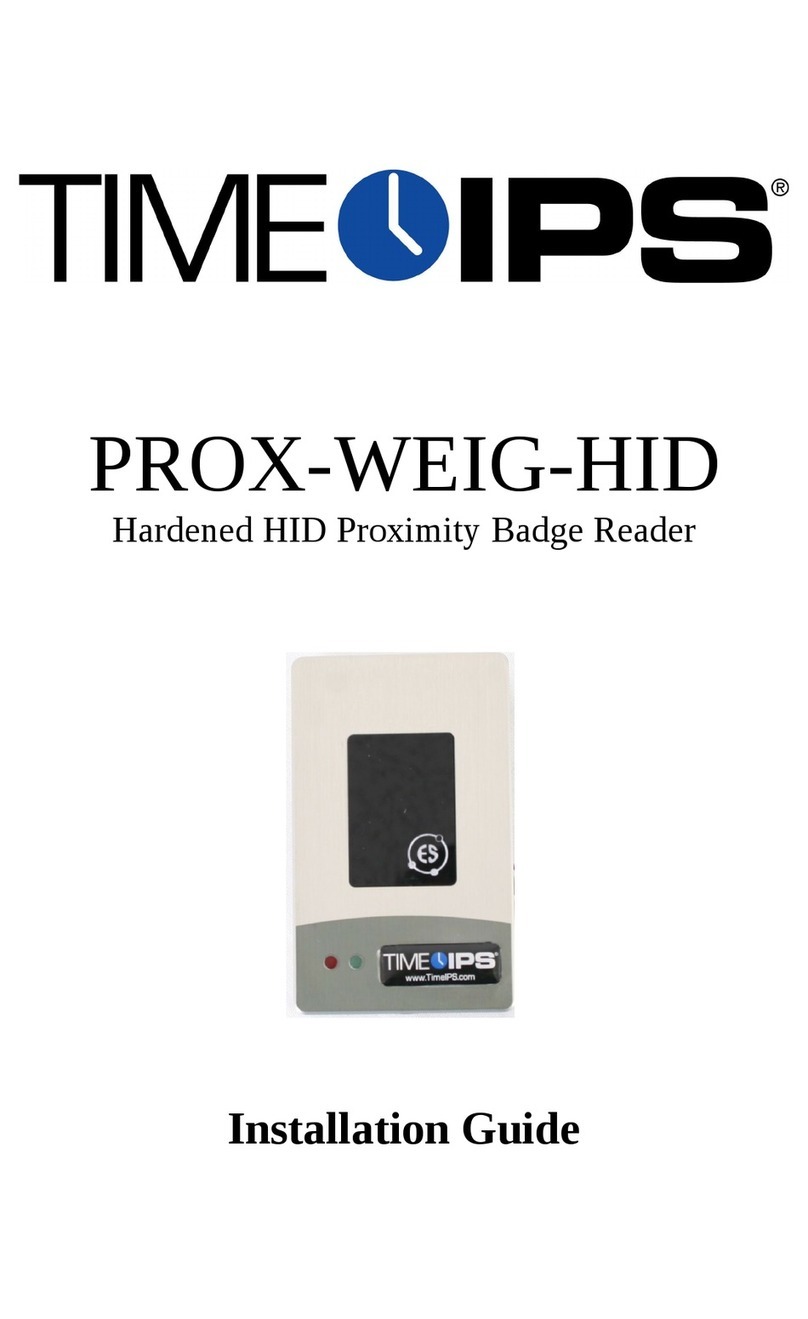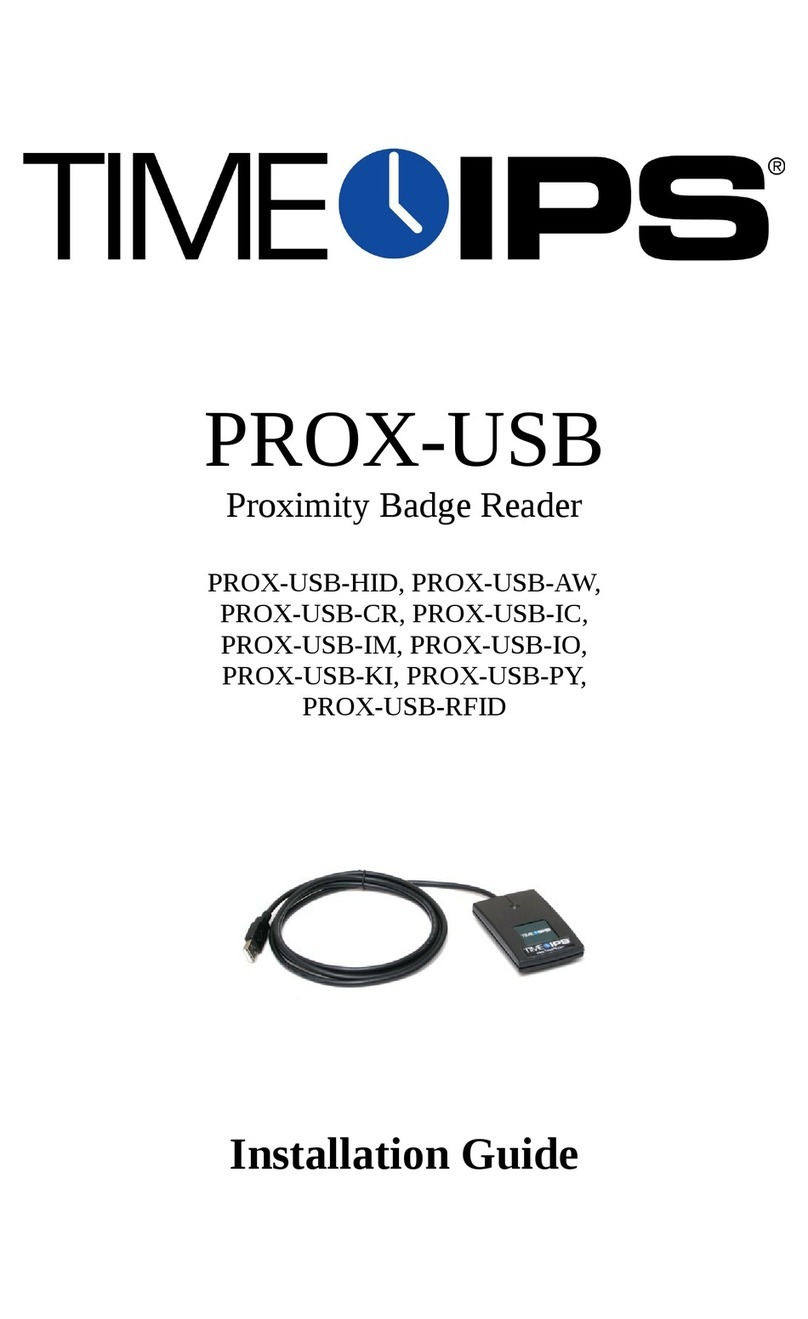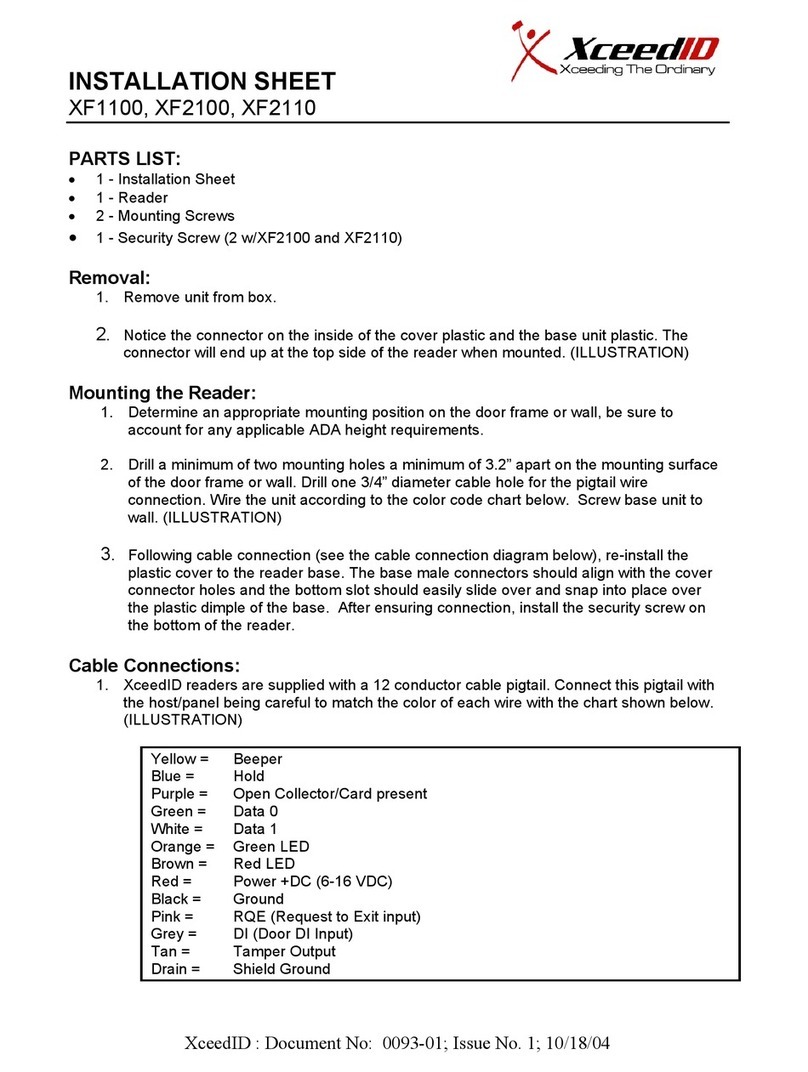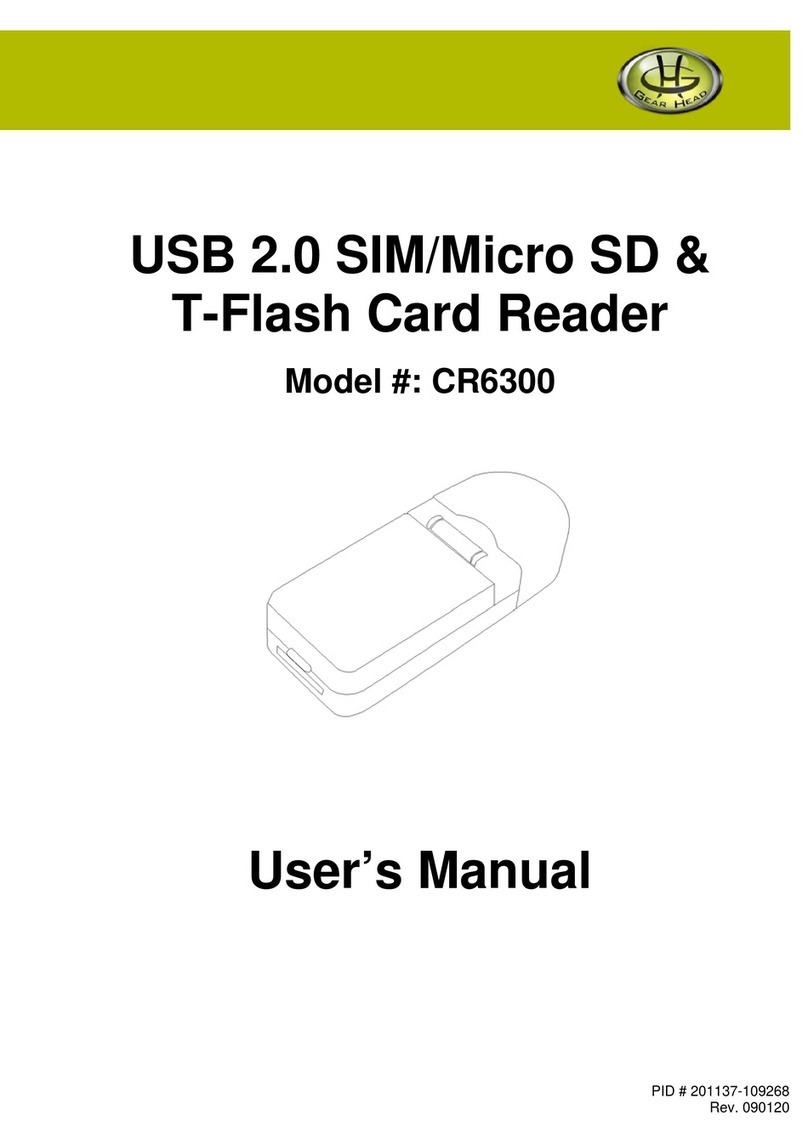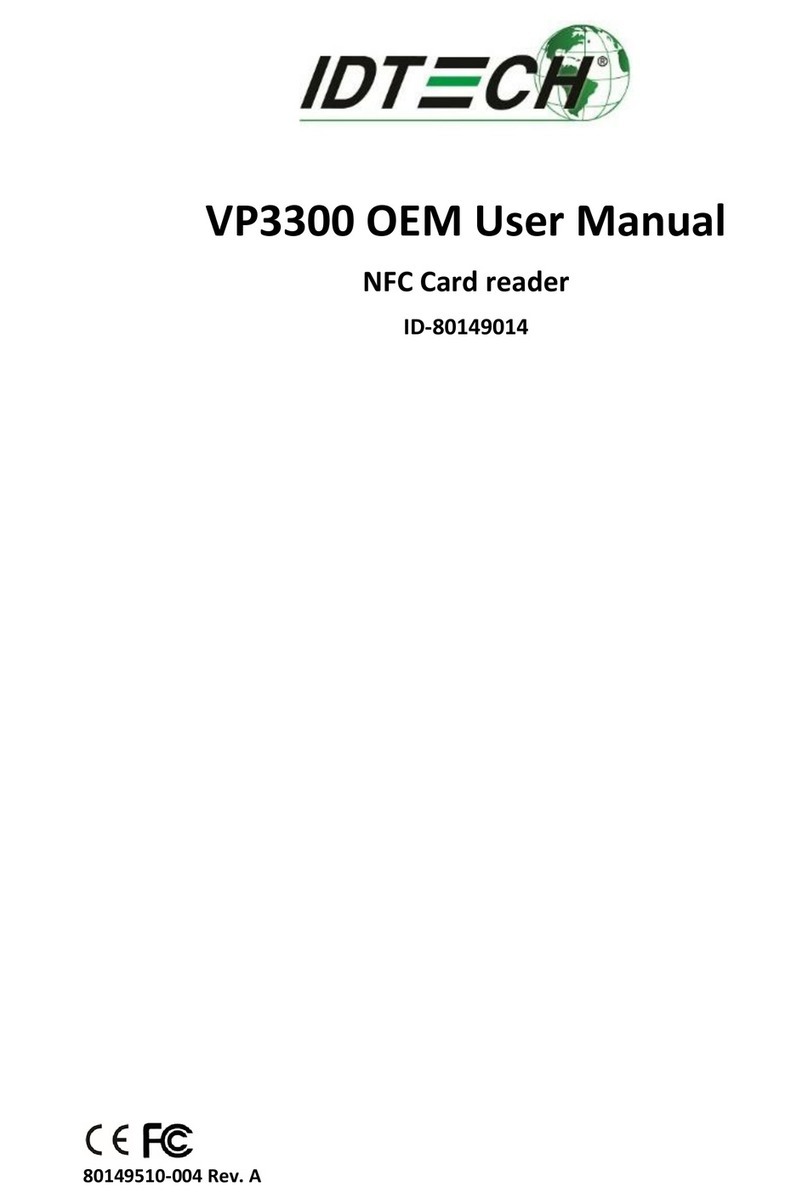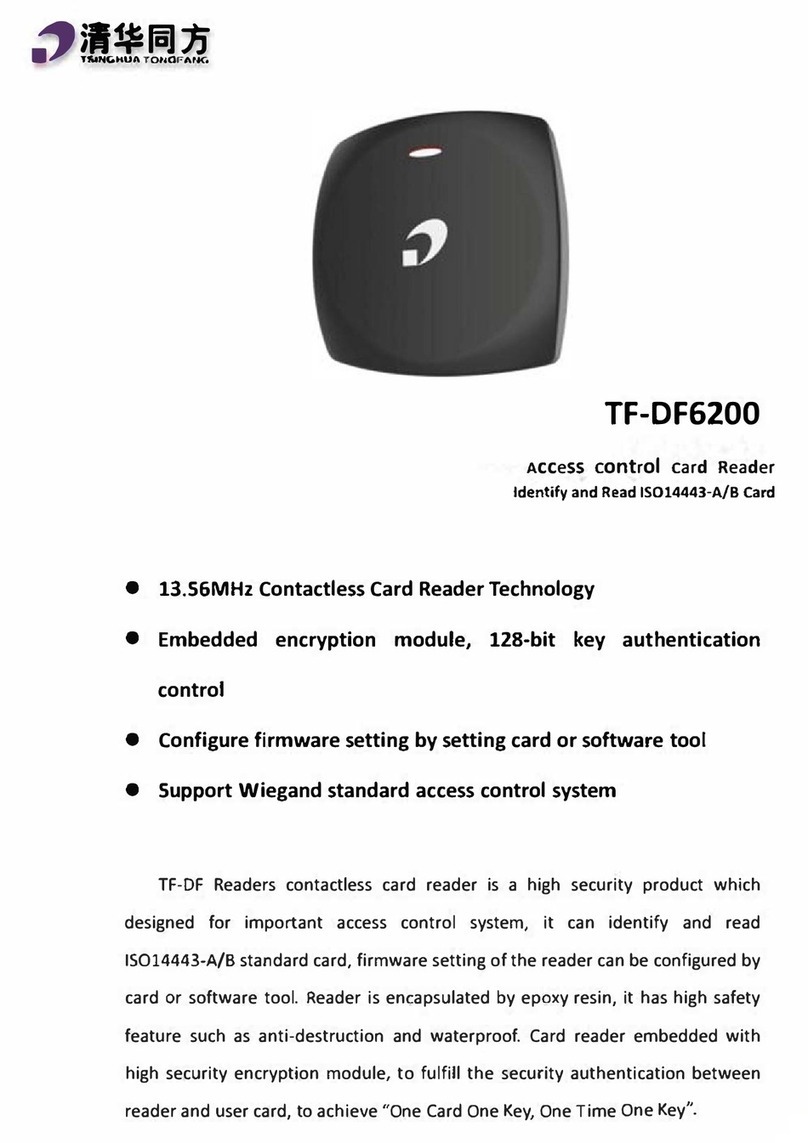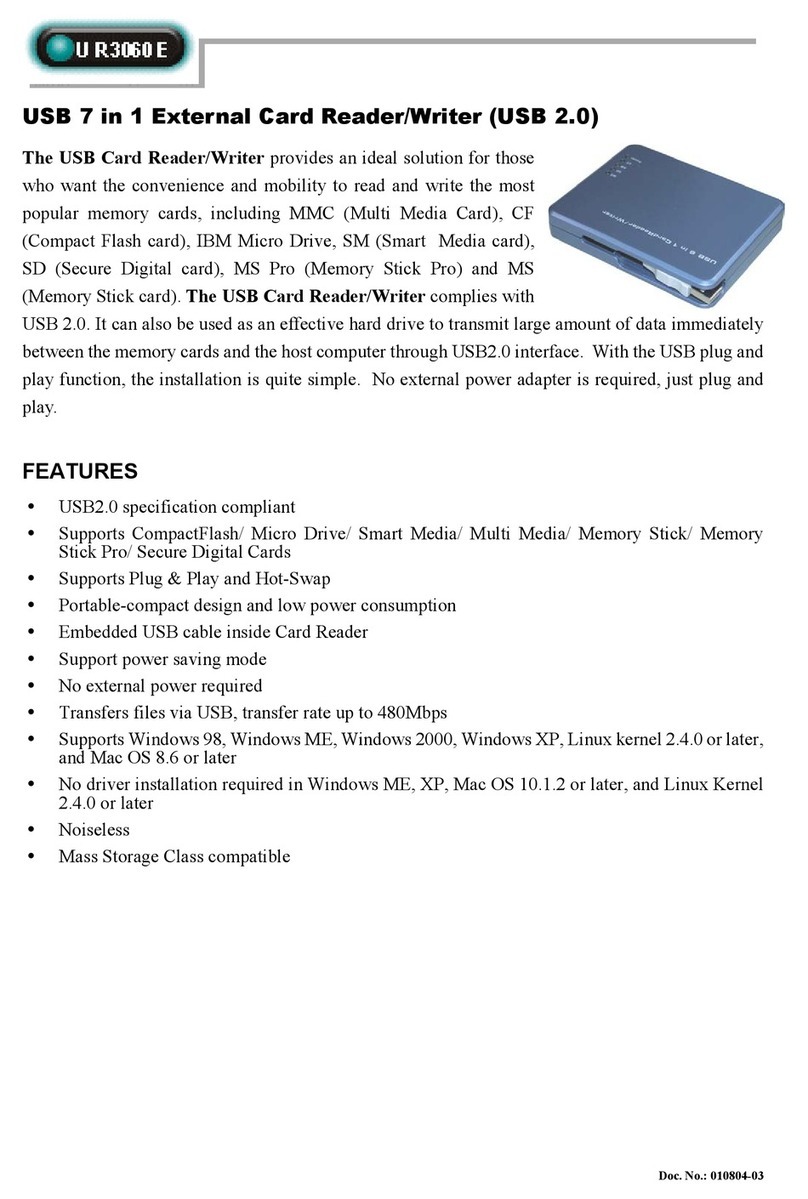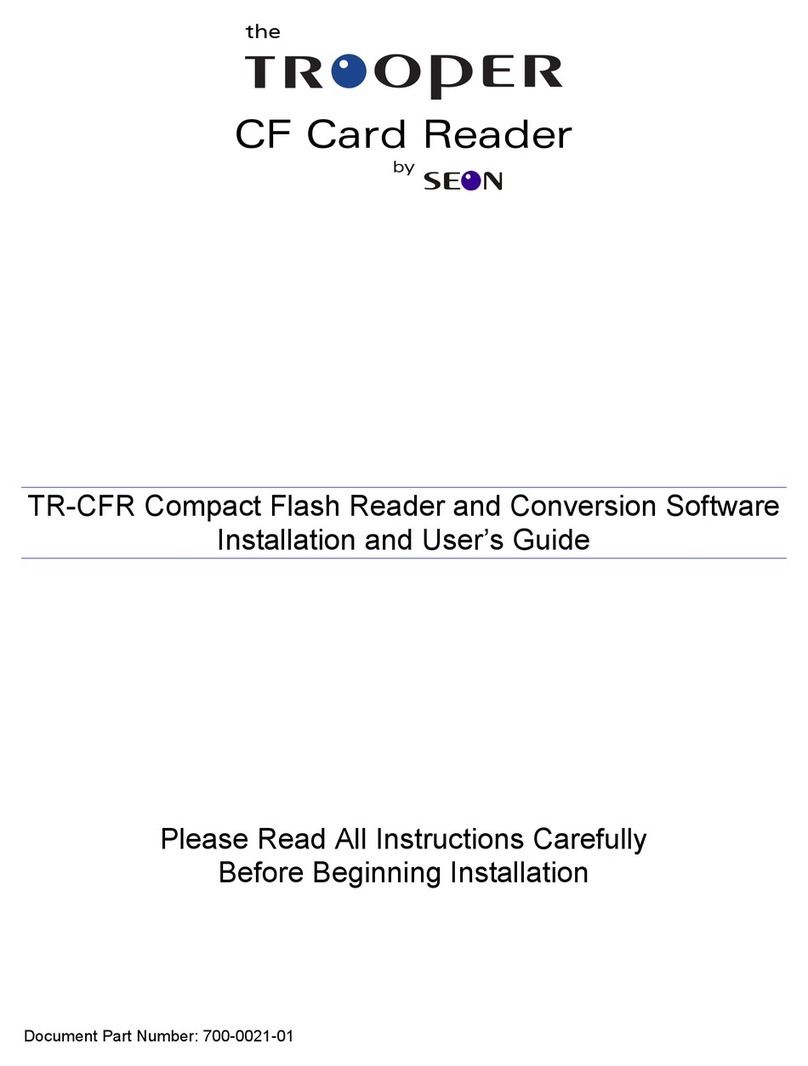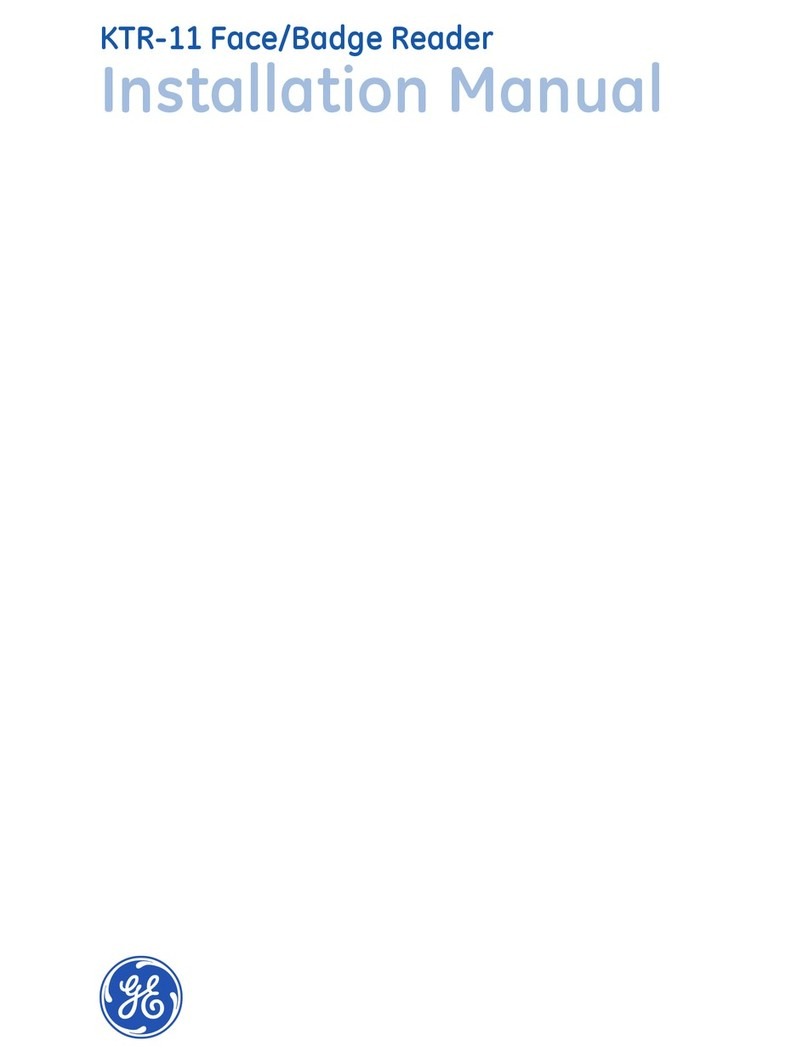TimeIPS MAG-USB6 User manual

MAG-USB2
and
MAG-USB6
Magnetic Swipe Reader
Installation Guide

FCC Declaration of Conformity (DoC)
Compliance Information (according to FCC 2.1077)
(1) Product: MAG-USB2/MAG-USB6
The above device comp ies with Part 15 of the FCC Ru es.
Operation is subject to the fo owing conditions: (1) these devices may not cause harmfu
interference, and (2) these devices must accept any interference received, inc uding
interference that may cause undesired operation.
(2) The responsib e party is TimeIPS, Inc. 5445 E 85th St N, Va ey Center KS, 67226. Phone
316.264.1600
Notice to Users
The components in this system have been tested and found to comp y with the imits for a
C ass B digita device, pursuant to Part 15 of the FCC Ru es. These imits are designed to
provide reasonab e protection against harmfu interference in a residentia insta ation. The
device generates, uses and can radiate radio frequency energy and, if not insta ed and used in
accordance with the instructions, may cause harmfu interference to radio communications.
However, there is no guarantee that interference wi not occur in a particu ar insta ation. If this
equipment does cause harmfu interference to radio or te evision reception, which can be
determined by turning the equipment off and on, try to correct the interference by one or more
of the fo owing measures:
•Reorient or re ocate the receiving antenna.
•Increase the separation between the equipment and receiver.
•Connect the equipment into an out et circuit other than the one to which the receiver is
connected.
•Consu t the dea er or an experienced radio/TV technician for he p.
These devices have been tested to comp y with the imits for a C ass B computing device,
pursuant to FCC ru es. In order to maintain comp iance with FCC regu ations, shie ded cab es
must be used with the equipment if not connected direct y to the system. Operation with
unshie ded cab es is ike y to resu t in interference to radio and te evision reception.
CAU ION: Changes and modifications made to the device without the approval of the
manufacturer could void the user's authority to operate this device.
Page 2 http://support.timeips.com 16.264.1600 TimeIPS

able of Contents
Overview.....................................................................................................................
Additional Required Equipment..................................................................................
Mount The Swipe Reader............................................................................................4
Connect The Cable......................................................................................................5
Configure Badge Numbers..........................................................................................6
Train Employees .........................................................................................................7
Technical Support........................................................................................................8
Specifications..............................................................................................................8
Overview
TimeIPS Badge Swipe Reader with attached cable.
●Compatible with all TimeIPS systems
●Reads TimeIPS employee identification badges
●Uses track 2 encoded employee identification numbers
●2-foot cord terminates to a USB connector (MAG-USB2)
●6-foot cord terminates to a USB connector (MAG-USB6)
●Plugs into the USB connectors on the back of the TimeIPS LCD display or
TimeIPS system
Additional Required Equipment
●Magnetic Swipe Badges from TimeIPS
●OR, Magnetic Swipe Badges encoded on Track 2
TimeIPS http://support.timeips.com 16.264.1600 Page

Mount The Swipe Reader
Failure to mount and maintain the MAG-USB2 or MAG-USB6 unit
with the following guidelines will void your warranty.
●Mount the unit in a dry, indoor location with controlled
temperature and humidity. Do NOT use the unit in any location
where rapid temperature changes may cause condensation.
●The rated operating temperature is between 5C and 5C (41F to
95F).
●Mount the device away from strong magnetic or electro-magnetic
fields, such as those produced by microwave ovens, two-way
radios, or industrial equipment.
●Attach the swipe reader with loop-and-hook fastener, such as
Velcro brand adhesive.
●For permanent installations, secure the swipe reader with 4-40
screws into the rear thread mounts
Page 4 http://support.timeips.com 16.264.1600 TimeIPS

Connect The Cable
Connect the USB cable to a free USB port on the back of an LCD
display, or directly to a USB port on the back of a TimeIPS system.
If needed, a USB extension or USB hub can be used to extend the
cable length. Never use an extension cable if the total cable length
will exceed 10 feet. (USB HID devices are limited to M cable
length.)
Note that it takes 10-15 seconds before the swipe reader will respond
if plugged into a running TimeIPS system. There is no need to
shutdown the system to attach or detach the swipe reader.
TimeIPS http://support.timeips.com 16.264.1600 Page 5
DB-9
Connector
Parallel
Port
Connector
USB
USB
Connector

Confi ure Bad e Numbers
Employees are assigned magnetic swipe badges by
entering the badge number that is printed on the back
side of the badge into the badge number field.
The employee badge number field is set in “ID / Badge” by
going to “Administration” > “Employee Management” >
“Employees” and selecting the employee on the list by clicking the
“+” next to their name.
You will see that the “ID / Badge” field is set to a default number
(usually a sequence starting with 1000, or the number entered on the
guided setup). This auto-assigned ID / Badge Number must be
changed as to match the number on the card assigned to the employee.
We suggest setting to the lowest number on your set of magnetic cards
and assigning cards in sequence.
Page 6 http://support.timeips.com 16.264.1600 TimeIPS
Badge
Number

Train Employees
Usin the Ma netic Swipe Bad es
•Swipe the badge to clock in or out.
•If used with a keypad, enter clock notes, job numbers, or
status code before swiping card.
•Swipe in either direction (up or down) with the card facing the
indicator light.
TimeIPS http://support.timeips.com 16.264.1600 Page 7
Swipin a Ma netic Swipe Bad e
When preparing to swipe a badge, be sure that the
front of the badge is facing away from the indicator
light and the badge's magnetic strip is facing toward
the light. Insert the badge starting at either end of
the reader slot and swipe completely through it,
exiting the other side. If swiped correctly, the reader
will beep to indicate success. If there is no beep,
you may have the card backward. Turn the badge so
that the magnetic strip is facing the indicator light
and try again.
If the clock-in is successful, an audible tone will be heard for “In” or
“Out” and the LCD display will indicate the current date and time,
employee name and the time in or out.
Indicator Event Description
Green Light Ready to swipe The reader is ready to read or has successfully read your badge
Audible Beep Successful swipe The reader has successfully read your badge
Red Light Incomplete Swipe Swipe the badge again with a full swipe
Does not
blink or beep
Badge is reversed Reorient the badge so that the back (stripe side) is facing the
indicator light and the magnetic strip is fully inserted into the
reader.
Red lightGreen light
Correct alignment

Technical Support
Technical Support Resources:
1. Our support web site at http://support.timeips.com offers extensive
resources including documentation and our knowledge-base. Please check
our support web site first, as it provides complete answers and instructions
on almost everything. In the "Knowledge Base Search:" box, enter a few
words describing your question. For example, if you have a question on
the badge functions, type "badge functions" and browse the articles listed.
2. If you have a question not answered on our support site, you can call or
email us. A serial number or registration number is required for this
service. Additional support can be purchased by calling TimeIPS, or by
visiting our web site at http://secure.timeips.com.
. If you have a simple question, or need direction on how to use our support
resources, feel free to email us at [email protected]. If your question
is quick, we'll be happy to help. If it's not, we'll let you know that you
need to purchase additional support.
Support website http://support.timeips.com
Support e-mail [email protected]
Support phone number 316.264.1600
This manual is copyright 2004-2012 TimeIPS, Inc. TimeIPS and the TimeIPS logos are registered
trademarks of TimeIPS, Inc. All other trademarks are the property of their respective owners.
Thank you for reading this manual carefully. If you noticed errors, have any suggestions or found
typographical problems, we want to know! Please send an email with the version code below and your
feedback to [email protected] We appreciate your time.
Version: MAG-USB_1.0.1 1 1008
Page 8 http://support.timeips.com 16.264.1600 TimeIPS
Specications:
Approximate dimensions:
4in (100mm ) x 1.6in (40mm) x 1in (25mm)
Approximate weight:
~0.3lb (~150g)
Power:
5V C, 1W (typical)
Operating environment:
41° - 95°F (5° - 35°C) non-condensing
System Requirements:
TimeIPS IPS100, IPS200 or IPS300
class system
Card Compatibility:
Track 2, 75 bits per inch, 5 bits per
character. Some versions may also
read Track 1 at 210 bits per inch, 7
bits per character.
This manual suits for next models
1
Table of contents
Other TimeIPS Card Reader manuals
Popular Card Reader manuals by other brands
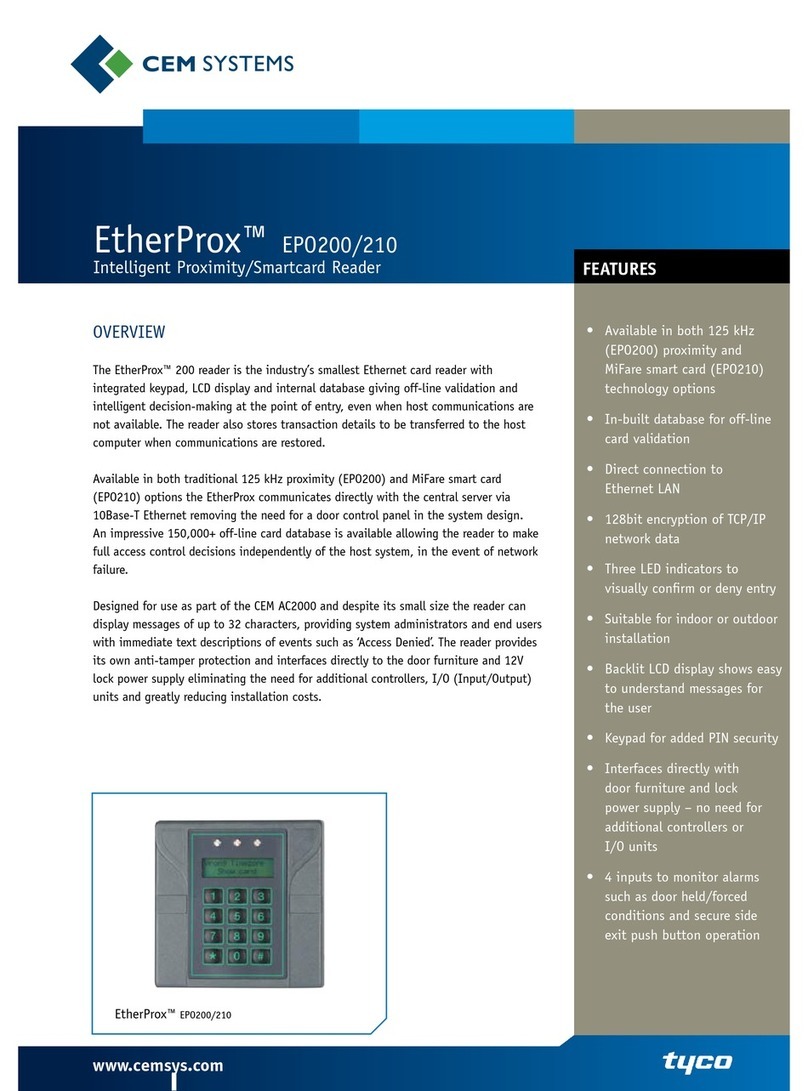
CEM Systems
CEM Systems EtherProx EPO200 Specifications

Panasonic
Panasonic AJ-PCD35 brochure

Magtek
Magtek MagnePrint 21073006 Demo guide
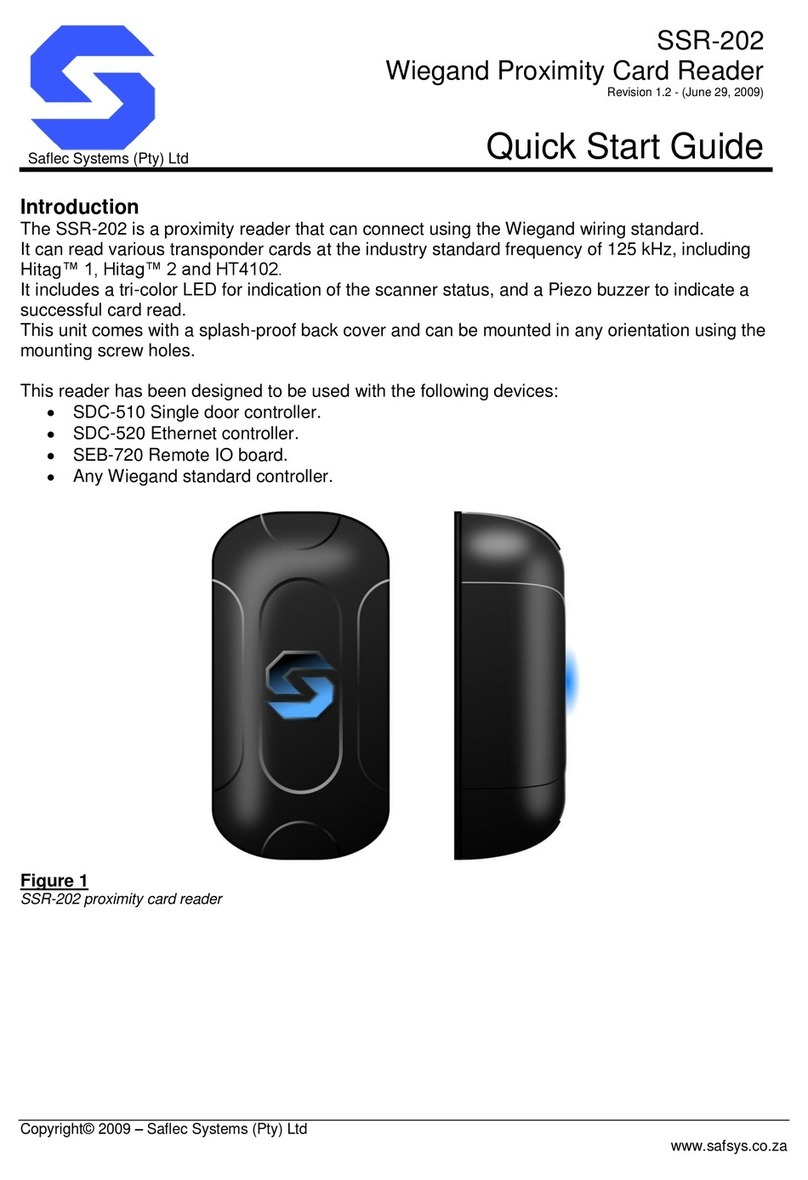
Saflec Systems
Saflec Systems SSR-202 quick start guide
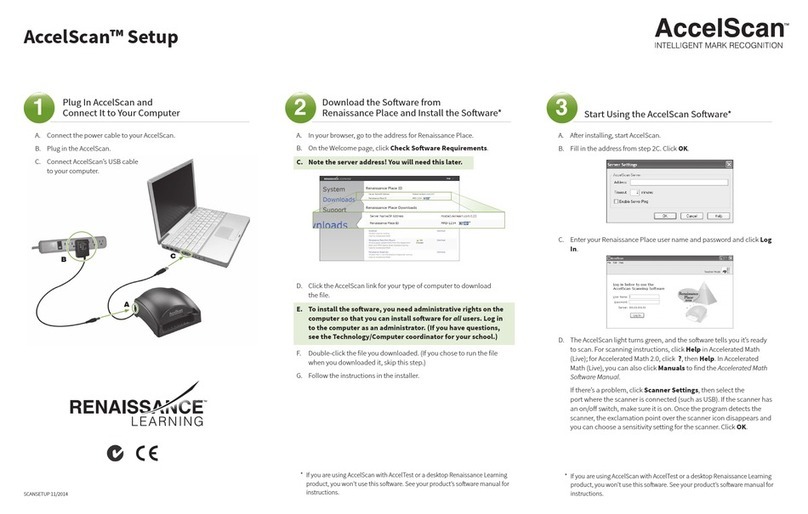
Renaissance Learning
Renaissance Learning AccelScan RL-2110 Setup
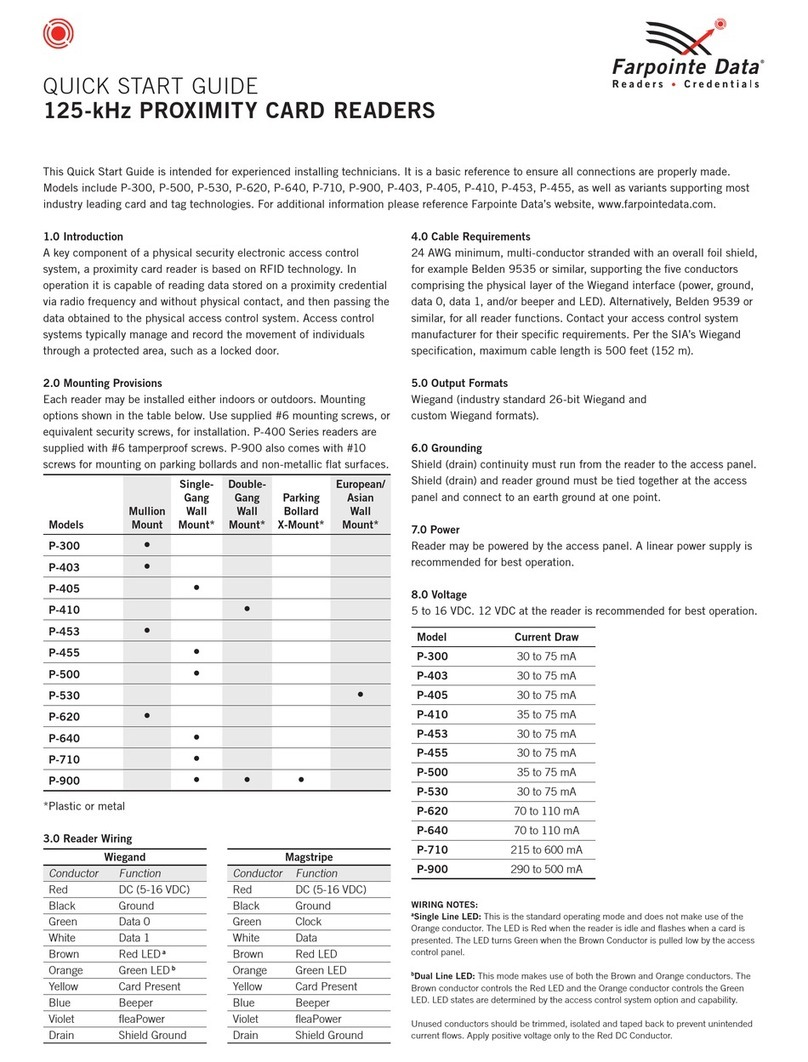
Farpointe Data
Farpointe Data P-403 quick start guide