EDAC 315 User manual

www.edacelectronics.com
© 2007 EDAC Electronics Ltd
EDAC Electronics Ltd
EDAC 315 Quick Start Guide
Document Version 1.0
For v5 Hardware and Firmware from v2.11.0

www.edacelectronics.com
© 2007 EDAC Electronics Ltd
1. Overview - About the EDAC 315
The EDAC 315 is a cost effective, cellular based remote monitoring control and logging system. Based off
the tried and true EDAC 300 series product the EDAC 315 integrates all of the features of the SMS 300 as
well as adding some new ones.
The EDAC 315 connects to approved GSM, W-CDMA, HSDPA and NextG TM cellular networks to deliver
critical information. The EDAC 315 employs SMS (Short Messaging Service) and CSD (Circuit Switched
Data) technologies to report and deliver this information.
The EDAC 315 has the ability to monitor up to 8 inputs and send out messages via SMS when a
predefined alarm or reset condition occurs. The EDAC 315’s inputs can accept either digital, 4-20mA
analog or 0-5V analog inputs.
The EDAC 315 also has four integrated relay outputs which can be used to control various pieces of
equipment. Any of the outputs can be switched either remotely via a user sending an SMS to the unit with
the command, or automatically depending on the state of an input (i.e. low temperature detected, turn
heating on). Notification of outputs switching can be sent to any of the EDAC 315’s sixteen different
programmable contact slots.
Information from any of the EDAC 315’s inputs and outputs can be recorded to an onboard flash memory
card, where it can be retrieved and viewed either locally or remotely via cellular networks at any time. This
information can be useful for monitoring the performance of systems and equipment, recording/reporting of
system faults as well as recording/logging of information for compliance in processing or resource
allocation.
Like its brother the SMS 300, the EDAC 315 is sturdily constructed and enclosed in an extruded aluminium
case ensuring maximum ruggedness and reliability.
The EDAC 315 is one of the first Telstra NextG™ compatible products available on the market, again
proving EDAC to be a market leader in cellular monitoring, control and telemetry products.
2. Power Supply
2.1. Power Supply
The EDAC 315 has a universal input power supply. The unit can accept AC or DC input power between 12
and 28 volts.
The EDAC 315’s idle current draw is quite low, however because of the nature of cellular radio
communications, peak current draw can be quite high, and the average current draw also varies depending
on the input voltage. Table 2.1 details the EDAC 315’s approximate current draw figures, when the unit is
in different states.
All figures listed below are based on a supply voltage of +12VDC and an RSSI reading of 25 (very good
signal). These figures will vary depending on supply voltage and cellular signal strength.
State Approx current draw (mA)
Idle (no outputs active) 30-40 mA
Idle (all outputs active) 90-100 mA
Initialisation 60-100 mA
Sending 80-120 mA
Receiving 60-100 mA
Max 1000 mA
Table 2.1 EDAC 315 Current Draw

www.edacelectronics.com
© 2007 EDAC Electronics Ltd
2.2. Power Supply Selection Jumper
The EDAC 315 has an internal power supply selection ‘jumper’ which designates which type of supply the
315 is set up to run from, either AC or DC. It is very important that the power supply selection jumper is set
correctly for the type of supply that is to be used.
A jumper consists of a group of metal pins, protruding vertically from the circuit board, and a piece of
plastic coated metal that shorts one or more of these pins together, the position of the jumper on these
pins designates the type of power supply to be used.
Ensure the power supply selection Jumper is set correctly. Failure to do so may
result in undesired operation or irreversible damage to the product.
See section 4.1.1 of the EDAC 315 User Manual for more information on locating and changing the power
supply jumper.
2.3. DC Power Input
The DC power supply input will accept voltage between 12 and 28V, and has reverse polarity protection up
to 30VDC. The product is DC over current protected by an internal 1 Amp, self resetting fuse. The fuse will
disconnect the product if over current is detected, but will reset if voltage is removed and re-applied.
2.4. AC Power Input
The AC supply input will accept voltage between 12 and 28V.
If an AC Power supply is used it MUST be fully isolated (floating). Use of a non-
isolated AC power supply may result in severe damage to the unit. If there is any
doubt about the type of AC power supply you intend to use, contact your supplier for
more information.
It is required for warranty purposes that external fusing is fitted to the EDAC 315 when powered from AC
supplies. This prevents damage from ground loops and surges.

www.edacelectronics.com
© 2007 EDAC Electronics Ltd
3. Getting Started - Network connection
The network connection is the first and most important part of setting up your new EDAC 315. It is also
important the once set up, the network connection is properly maintained. If the account lapses or the
credit is used up, the device will not be able to send any notification messages meaning that critical alarm
events may be missed.
Below detailed in table 3.1 are the networks where the EDAC 315 is currently approved for connection,
The EDAC 315 should only be used on approved networks. Correct and reliable operation cannot be
guaranteed when connected to non-approved networks.
EDAC 315 Approved Networks
Telstra Australia – NextG™ HSDPA
Table 3.1 Approved Networks
To start using the EDAC 315 it must be registered on an approved HSDPA cellular network. To do this the
unit must be fitted with a SIM (Subscriber Identity Module) card. This small card-like microchip contains
information about the account the unit is connected to. The EDAC 315 can work with pre-pay or contract
SIM cards.
Visit your local HSDPA network provider’s store to obtain a SIM card. Note the phone number listed on the
SIM packaging as this will become the phone number of the EDAC 315 device.
Most SIM cards have a ‘SIM PIN’ feature. This is a PIN code that must be entered each time the SIM is
powered up. Normally this feature is disabled on new SIM cards. If the ‘SIM PIN’ is enabled this pin MUST
be the same as the EDAC 315’s ‘Unit PIN’ (see section 6.3.1 for more information on changing the ‘Unit
PIN’). Failure to ensure the two PIN’s match will result in the SIM being locked. If this occurs contact you
local service provider for information on unlocking SIM cards.
The SIM must be fitted into the unit before the EDAC 315 will operate. To do this the unit must be powered
down and end plate must be removed to expose the SIM connector. Remove the connector blocks from
the end plate (the end the aerial connects to) and remove the screws securing the end plate as detailed in
Fig 3.1a.
Fig 3.1a Removing terminal blocks and end plate
Relocate the endplate to allow access to the SIM connector. The case lid may also be removed to allow
easier access to the SIM holder.
The end plate will still be attached to the circuit board by the aerial cable, be careful
not to stress or break the aerial cable.
Insert the SIM into the holder as shown below in Fig 3.1b. Due to the shape of the SIM card itself it should
not be possible to insert the card in an incorrect manner.

www.edacelectronics.com
© 2007 EDAC Electronics Ltd
Fig 3.1b Fitting SIM card
Place the SIM holder down flat and slide forward to lock into place as shown in Fig. 3.1c. Refit the lid, end
plate and connector blocks.
Fig 3.1c Locking SIM card in place
The unit should now be ready for use.
4. Configuration – EDAC 300 Series Configuration Manager
The EDAC 315 is configured using ‘EDAC 300 Series Configuration Manager’, a software interface custom
designed for the 315. This software runs on a Windows based P.C. and connects to the 315 via a RS-232
(Serial) connection. The ‘Configuration Manager’ is used to configure all aspects of the unit’s functionality.
‘EDAC 300 Series Configuration Manager’ supports Windows © 98, 98SE, 2000 and XP Home SP2 and
XP Pro SP2 operating systems.
The ‘Configuration Manager’ also provides the option of loading and saving configurations to file, as well as
uploading and downloading configurations to a unit.
A diagnostics interface is also provided which reports the current status of all aspects of the unit. This
includes input and outputs status as well as network connection status.
4.1. Setup
Connect the 315 unit to an available COM port on the P.C. Power up the 315 unit. The ‘315 Configuration
Manager’ must be configured to work with an available COM port on the P.C. Select the ‘Settings’ menu
from the top if the main window or use the keyboard shortcut ‘CTRL+T’. The window in Fig. 4.1 will appear.
Fig 4.1 COM Settings

www.edacelectronics.com
© 2007 EDAC Electronics Ltd
Select the COM port the 314 is connected to from the ‘COM Port’ list. Note that ‘EDAC 300 Series
Configuration Manger’ will only allow you to select COM ports available to the system.
Select the baud rate for the connection form the ‘Baud Rate’ list. Note that by default the COM port on the
315 is set to work at 9600. This setting should not be changed unless the COM port on the 315 has been
configured to work at a different speed.
4.2. Diagnostics Interface
The diagnostics interface (Fig. 4.2) allows the installer/user to see the current status of the inputs, outputs
and network connection in real time. This is useful when installing and mounting aerials, sensors and
relays. To start the diagnostics interface running click on the ‘Diagnostics’ Button at the top of the main
window.
Fig. 4.2 Diagnostic Interface
•Input
This reports the current status of each input and the associated message.
•Signal Strength
This field reports the current RSSI (Relative Signal Strength Indication) form the modem. The
bar gives a visual indication, move the cursor over the bar for an actual reading. RSSI is on a
scale of 0 to 31, 0 being no signal and 31 being perfect.
•Bit Error Rate
This reports the ‘Bit Error Rate’ of the cellular connection as reported by the modem. This is an
indication of the quality of the cellphone network signal. Bite Error Rate (or BER) is basically a
reading of how much of the digital data that is sent and received is being corrupted. Factors
such as noise signal bounce and incorrect aerial installation can affect BER. Ideally a BER
reading of zero should be seen
•Cellular Connection
This indicates if a valid connection to the network has been established. If a valid connection is
indicated this confirms the account is properly configured and the unit has everything it needs in
order to operate. If the cellular connection fails, then a button will appear that will allow the user
to force the unit to try to re-connect to the network.
•Output 1, 2, 3, 4
This provides information on the current status of all outputs. Each individual output can also be
switched using the ‘On’ and ‘Off’ buttons next to each output. This can be useful when installing
and testing output wiring.
•Start Diagnostics
This button will start the diagnostics running.
•Stop Diagnostics
This button will stop the diagnostics running. The last known values for each field will be
displayed, until either the page is changed or the diagnostics is started again.

www.edacelectronics.com
© 2007 EDAC Electronics Ltd
5. Device Query
5.1. Status Query
The status query provides information about the current state of all inputs and outputs. Note that if the
‘Public Queries’ option is not enabled, the number of the cellphone has to be programmed into the contact
list in order to receive a response (see section 6.3.1 of the user manual for more information on enabling
public queries).
To obtain a status report, send the following command:
Status
A typical response to this command might look as follows: Note that this information may be split over two
separate SMS messages if required.
EDAC 315 Demo ‘Site Message’
Input 1 Alarm ‘Input 1 current status’ (alarm message)
Input 2 OK ‘Input 2 current status’ (reset message)
Input 3 OK ‘Input 3 current status’ (reset message)
Output 1 On ‘Output 1 current status’ (turning on message)
Output 2 Off ‘Output 2 current status’ (turning off message)
Output 3 Off ‘Output 3 current status’ (turning off message)
Disabled I/O will not appear in a reply to a status query.
5.2. System Query
The system query provides information about the status of the units’ cellular connection. In order to obtain
a system report, send the following command:
Sys
A typical response to this command will look like the following
EDAC 315 Demo ‘Site Message’
RSSI = 20 ‘RSSI reading from modem’
BER = 0 ‘BER reading from modem’
09:11 17/07/05 ‘Time and Date’
RSSI (or ‘Received Signal Strength Indication’) gives information about the strength of the cellular network
signal. RSSI is measured on a scale of 0 (no signal) to 31 (perfect signal). Note that a minimum RSSI
reading of 12 is recommended for reliable operation.
BER (or ‘Bit error Rate’) gives an indication of the quality of the received signal. It gives an indication of the
level of errors encountered when transmitting digital data. A BER reading of zero should normally be
encountered.

www.edacelectronics.com
© 2007 EDAC Electronics Ltd
For further information on configuring and using the EDAC 315 please see the
user manual supplied on the CD-ROM with the product.
www.edacelectronics.com
Table of contents
Popular Measuring Instrument manuals by other brands

ZIEHL
ZIEHL MINIPAN NS43V operating manual

PCB Piezotronics
PCB Piezotronics IMI SENSORS HT602D01 Installation and operating manual
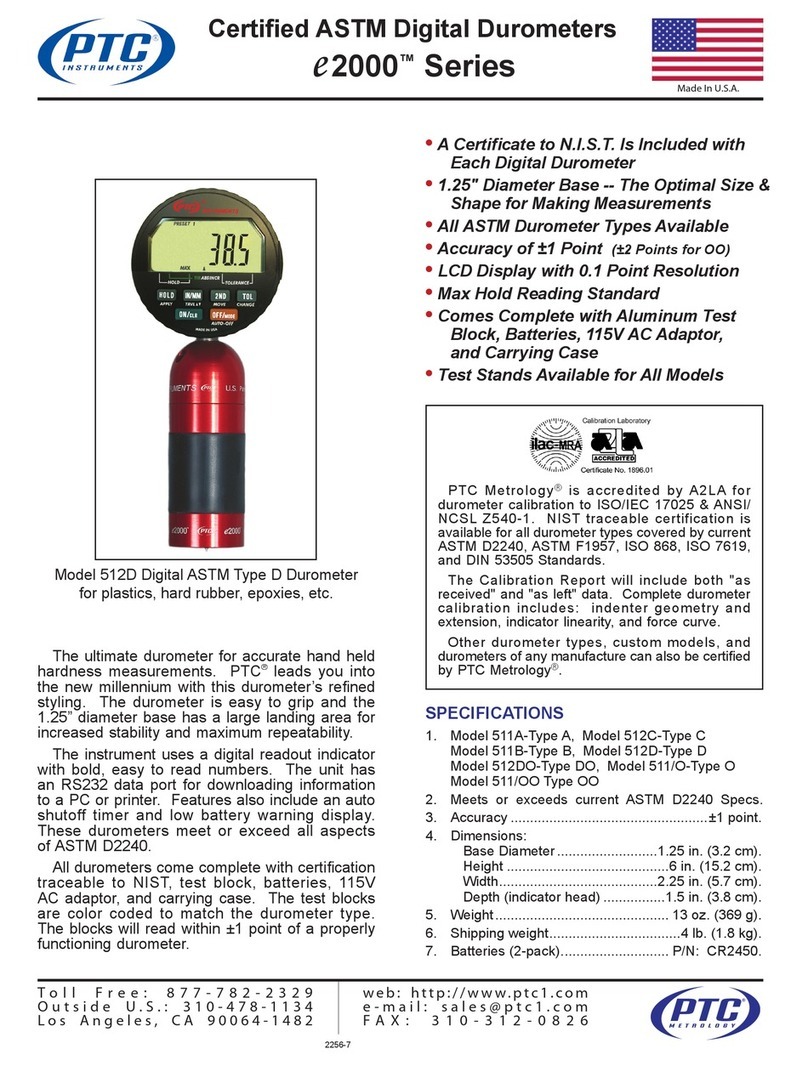
PTC Instruments
PTC Instruments 511A-Type A manual

Fluidwell
Fluidwell E115-P user manual

Magnetrol
Magnetrol VIZUAL Installation and operating manual
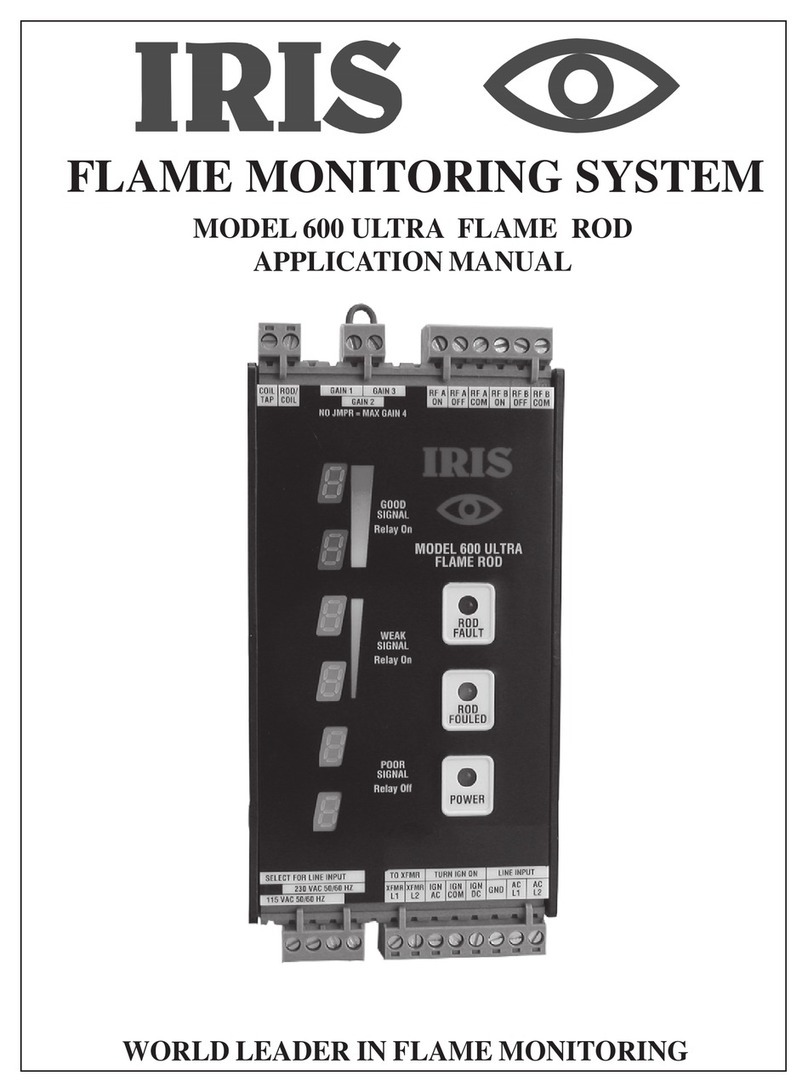
IRIS
IRIS 600 Ultra Applications manual











