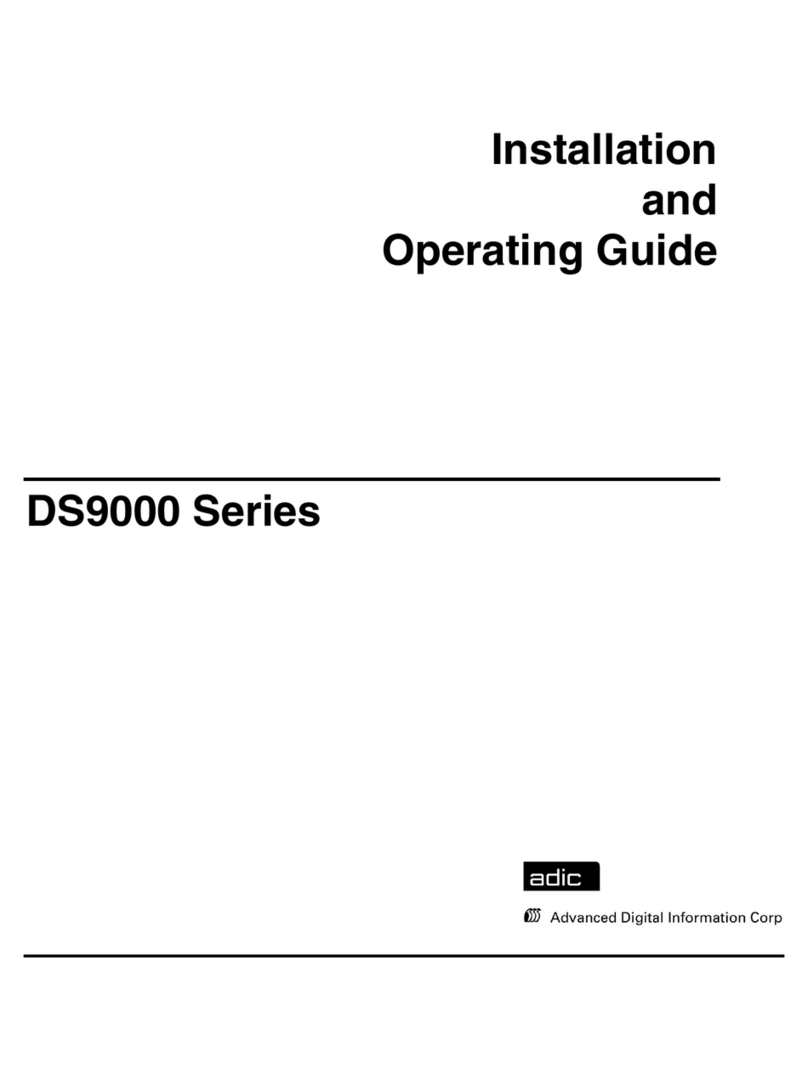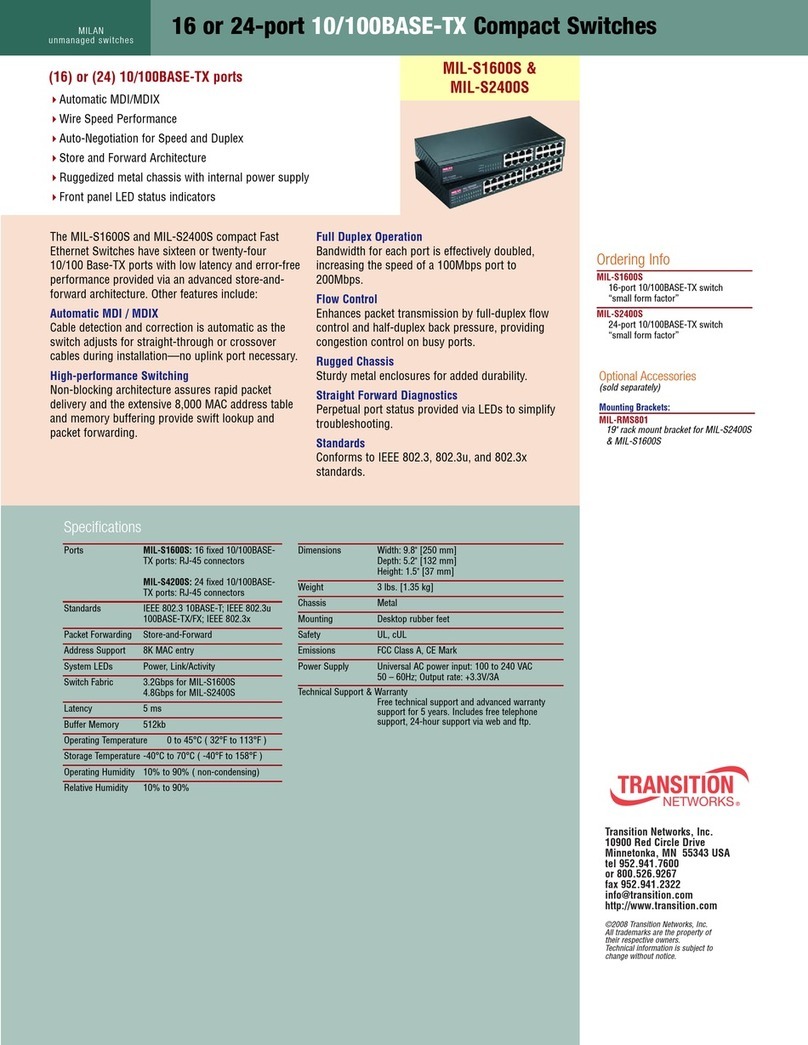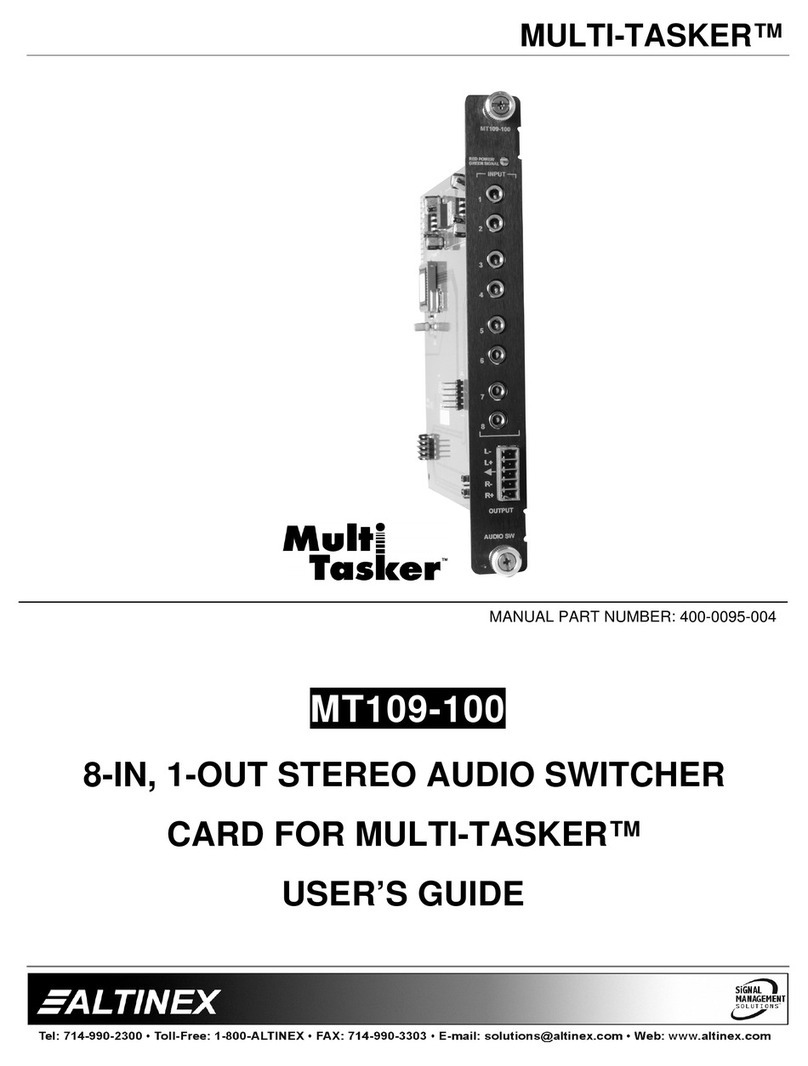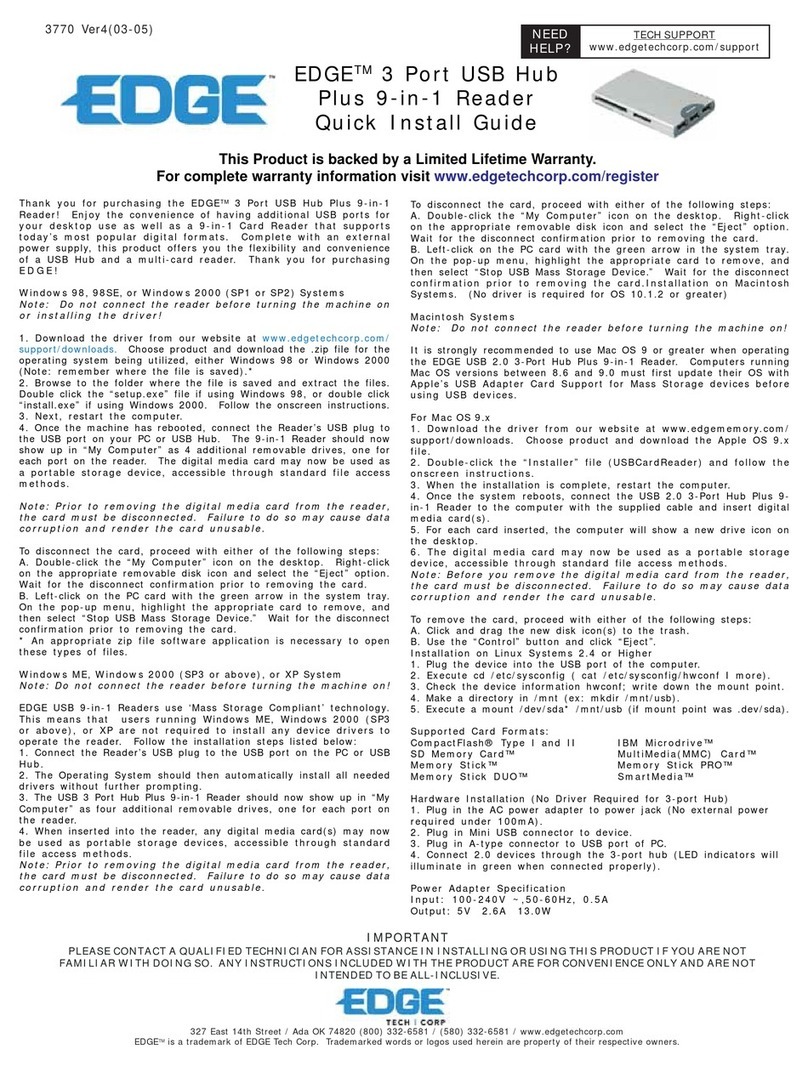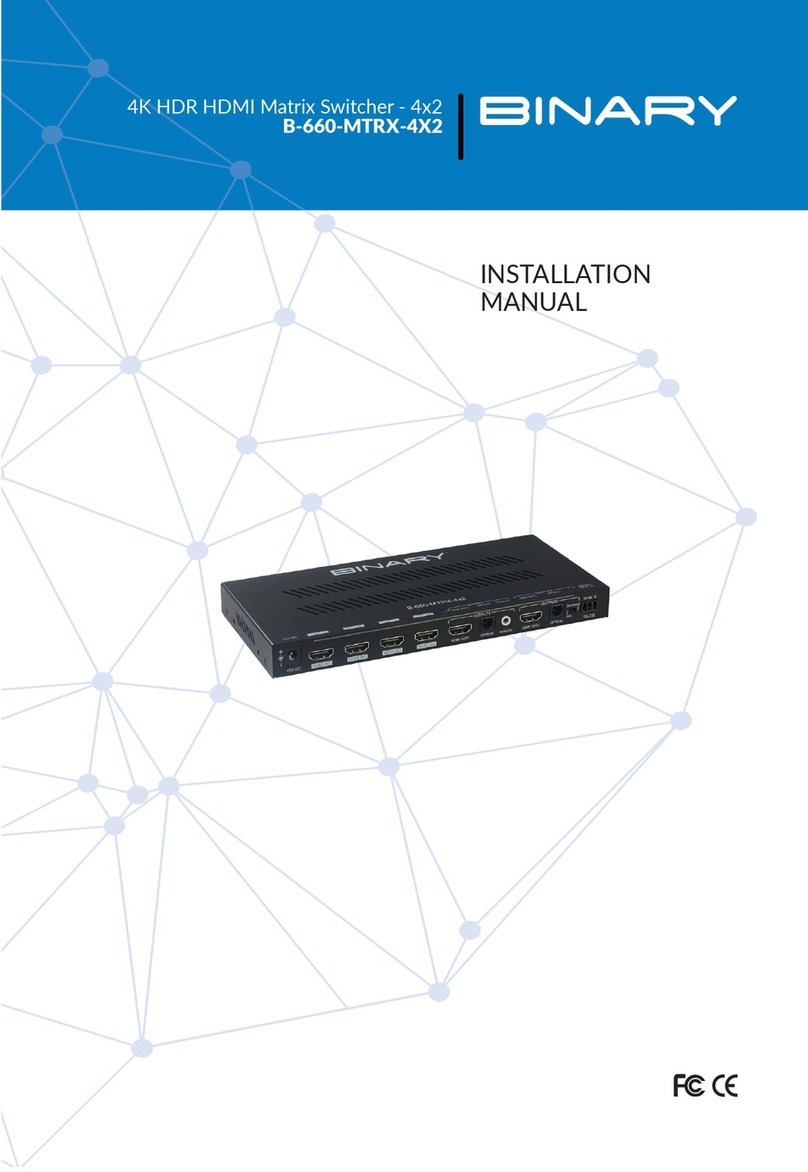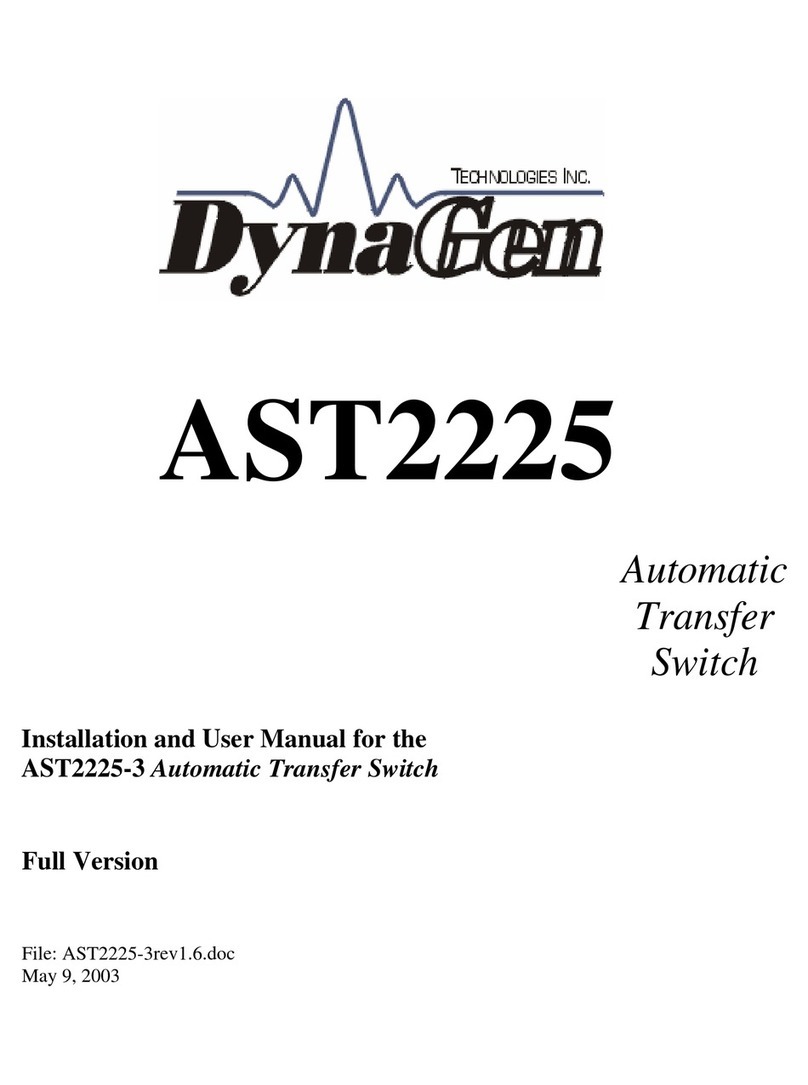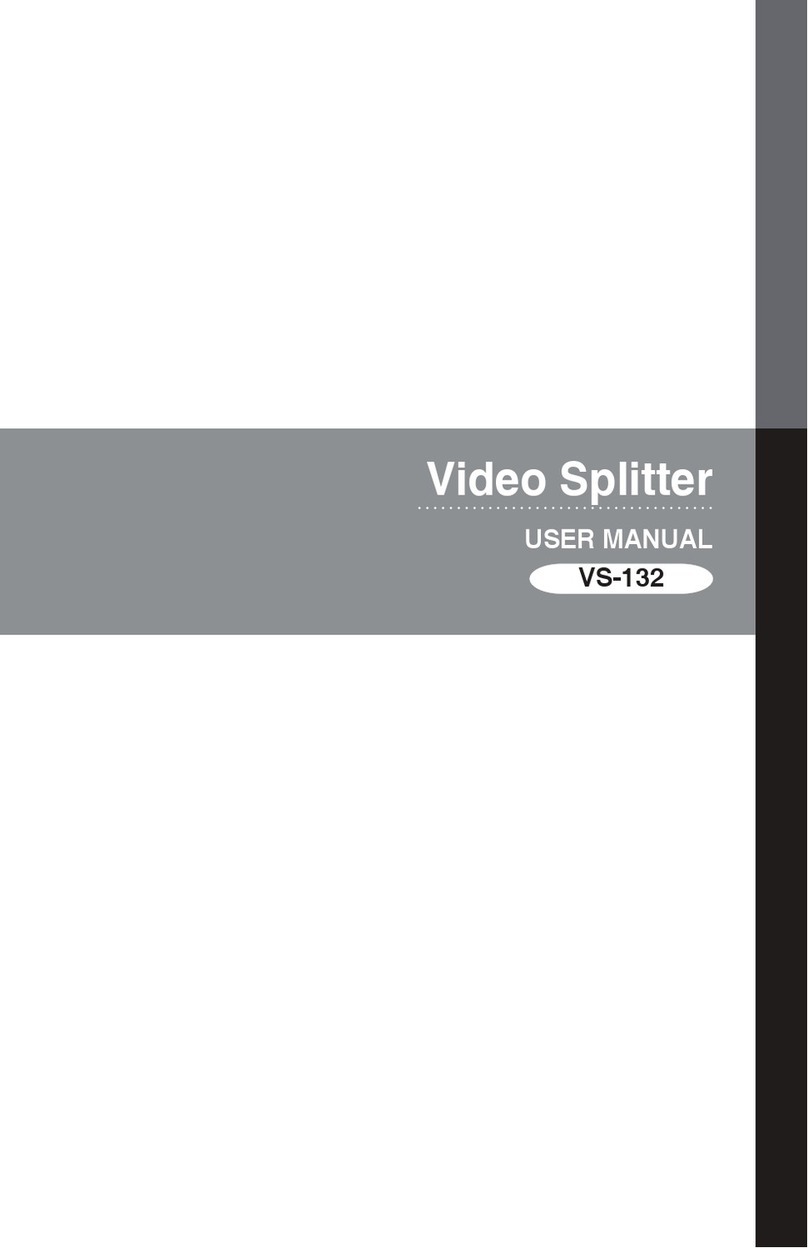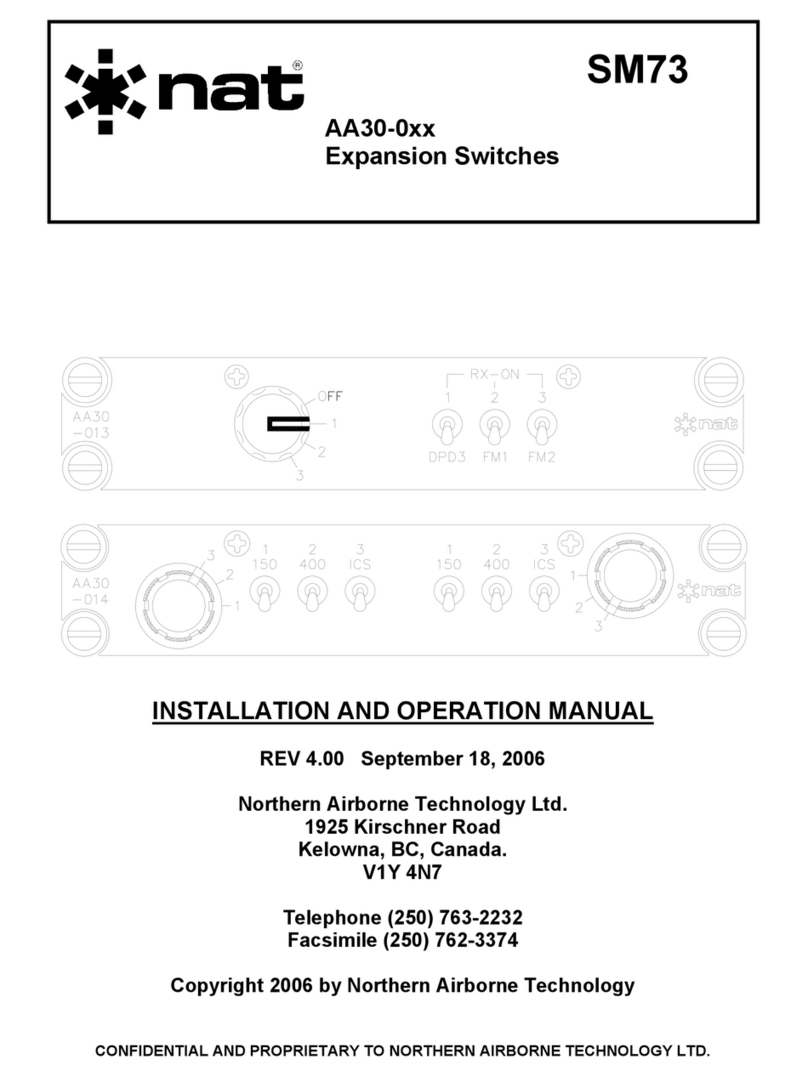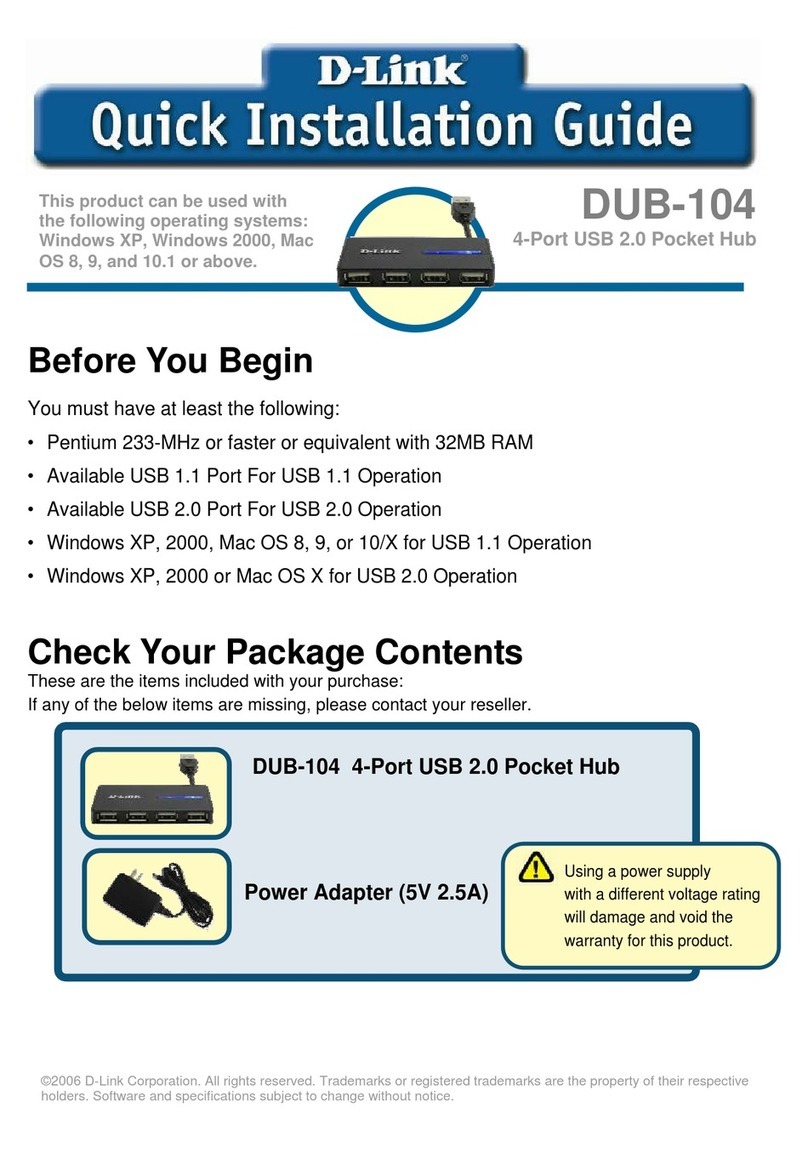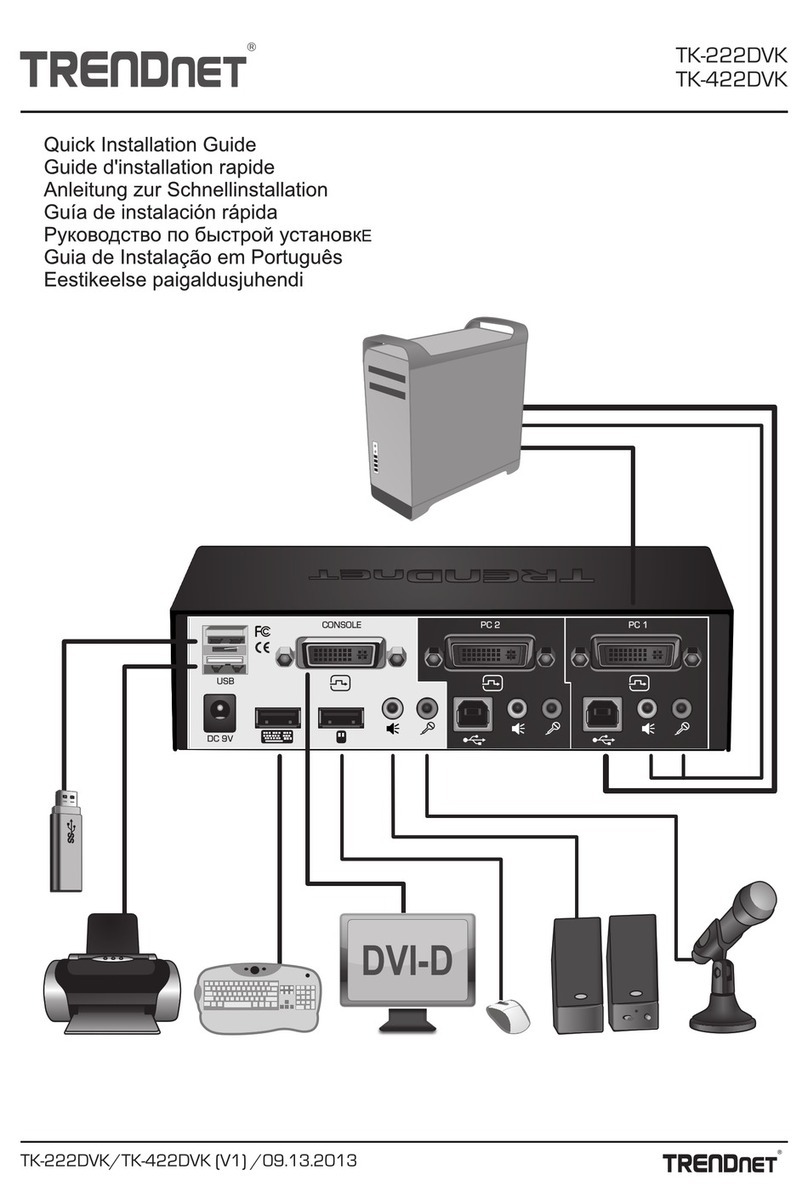7TH BUILDING, NO.59 CHUANG FU ROAD, XIAO GANG
INDUSTRIAL ZONE, NINGBO 315800, CHINA
Tel +86.574.873.88888 Fax +86.574.876.77777 www.edgeholdings.com
6-Gang EZ Switch Box Manual
STEP 1 – Make sure that your phone has Bluetooth turned on.
STEP 2 – Open the EZ SWITCH APP and go to the top left of Setting Page “Devices”. Tap the switch
box device you want to connect.
STEP 3 – Your phone should be connected with switch box now, and all the controls as below are
accessable.
EZ SWITCH PHONE APP
ES6
SETTING SCREEN MAIN SCREENSEARCHING MODE
This is the list for all the switch boxes
your phone searched nearby. Choose
the one you want to connect with. Once
it is connected, its status will be synced
with your APP automatically. Once it
was connected, it will reconnect
automatically when device is present.
This is the main screen for EZ SWITCH
APP. You can control turn-on, turn off,
brightness and flashing pattern for each
LED lights. You can also turn on and turn
off all 6 Channels of LED lights. Just press
and hold the name of each channel’s,
you can rename the LED lights.
Once you open the APP, it searches all
the EZ Switches boxes nearby. But each
time, the APP can only connect and
sync LED light status with one switch box.