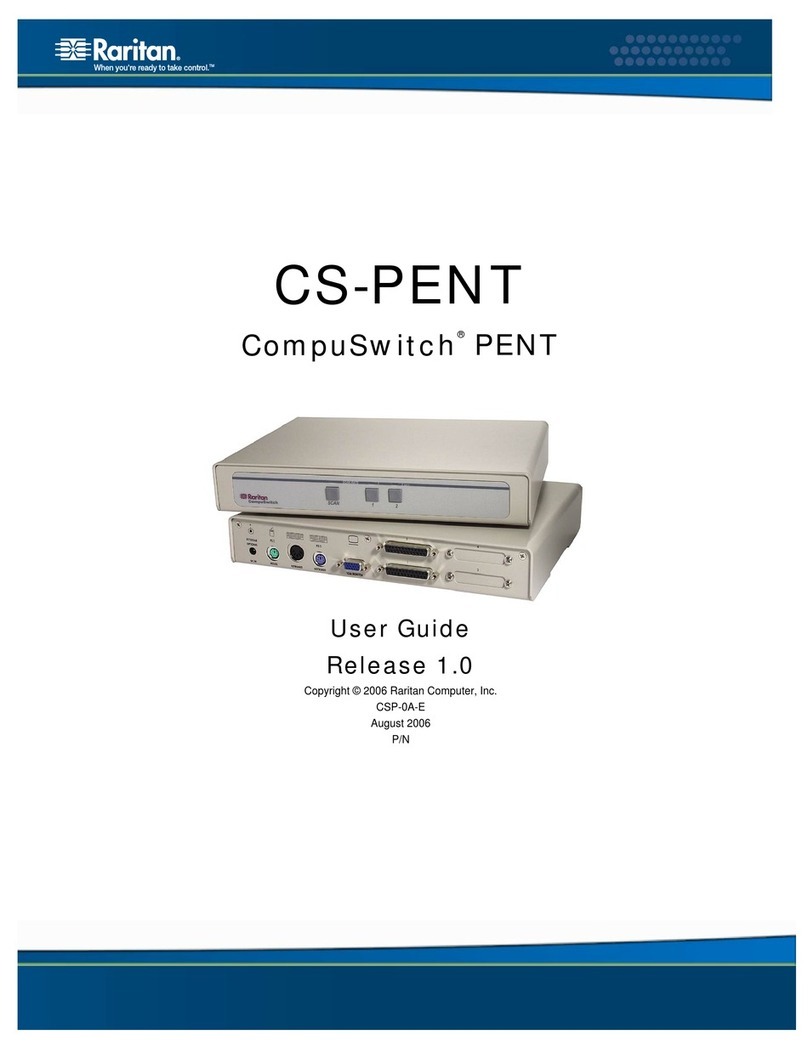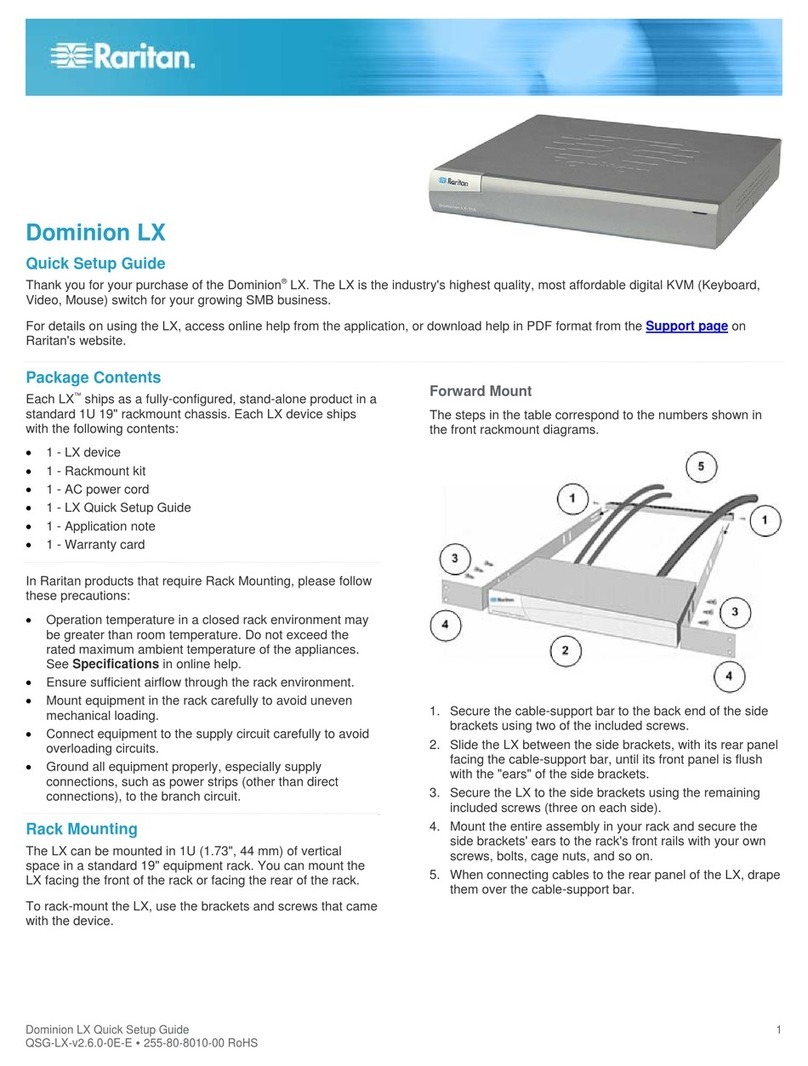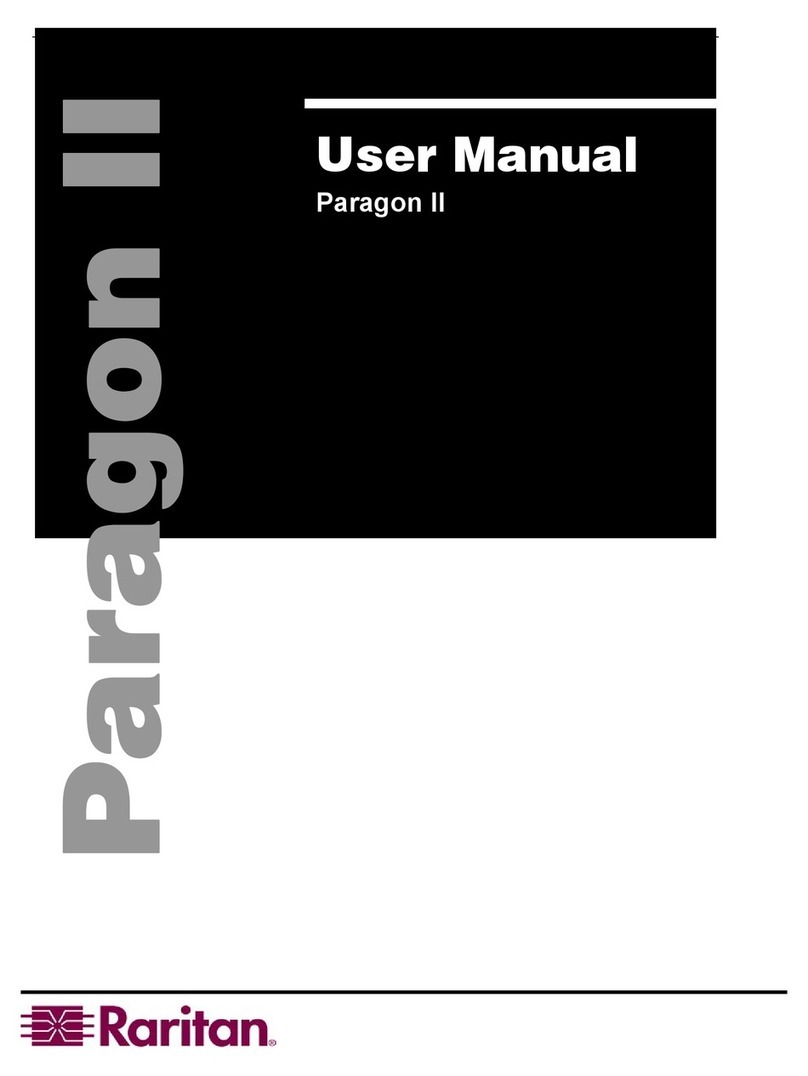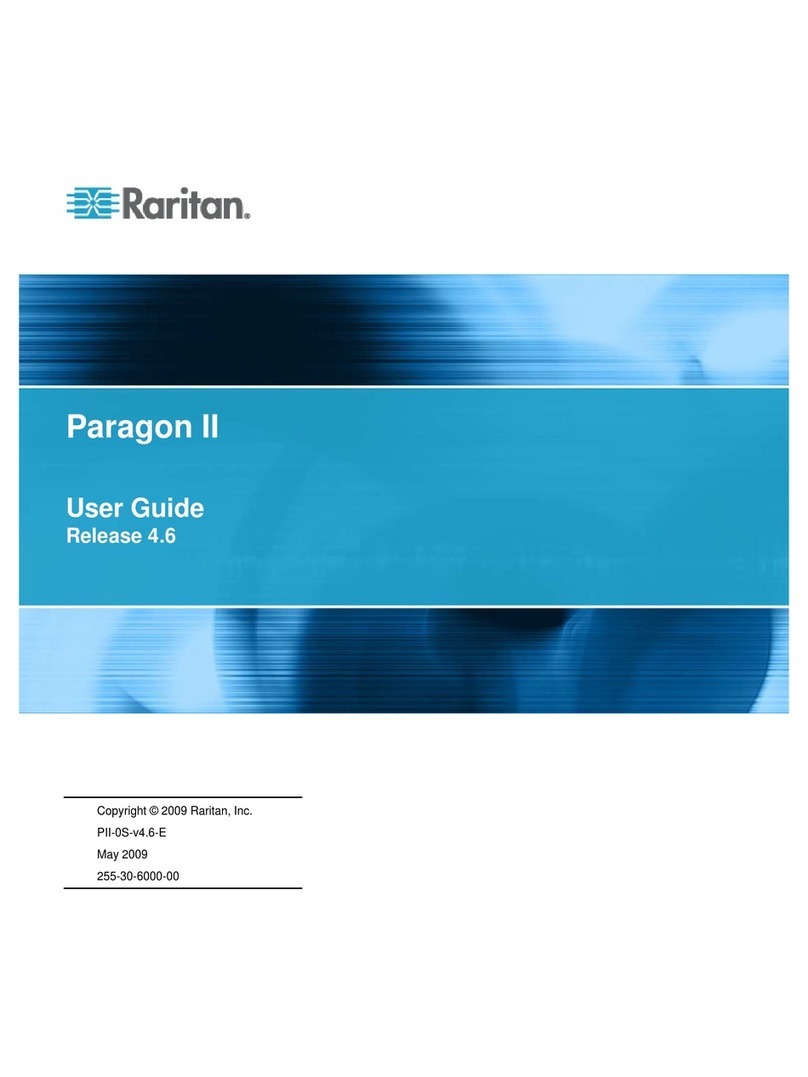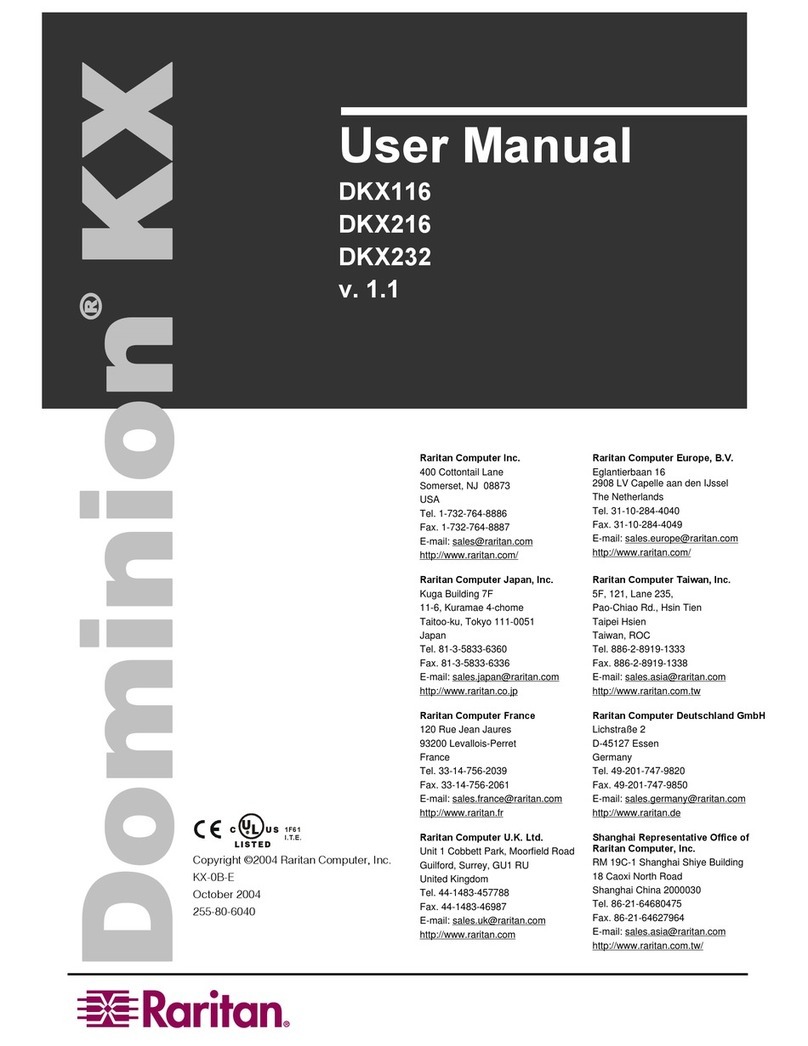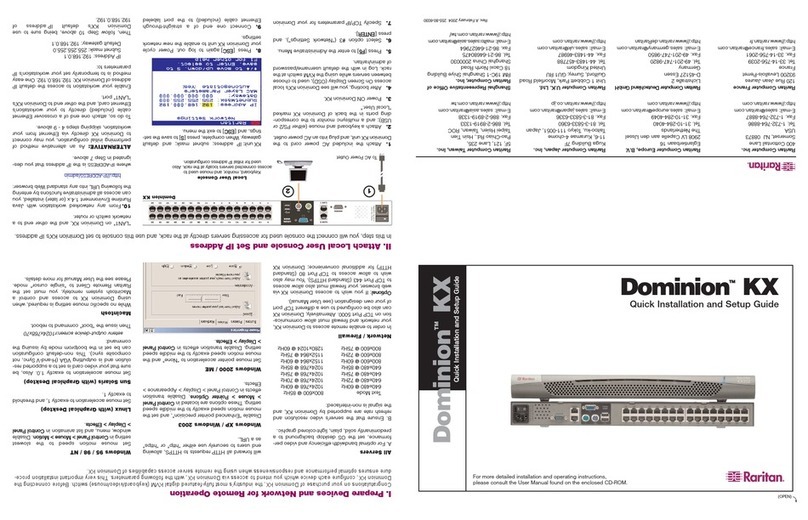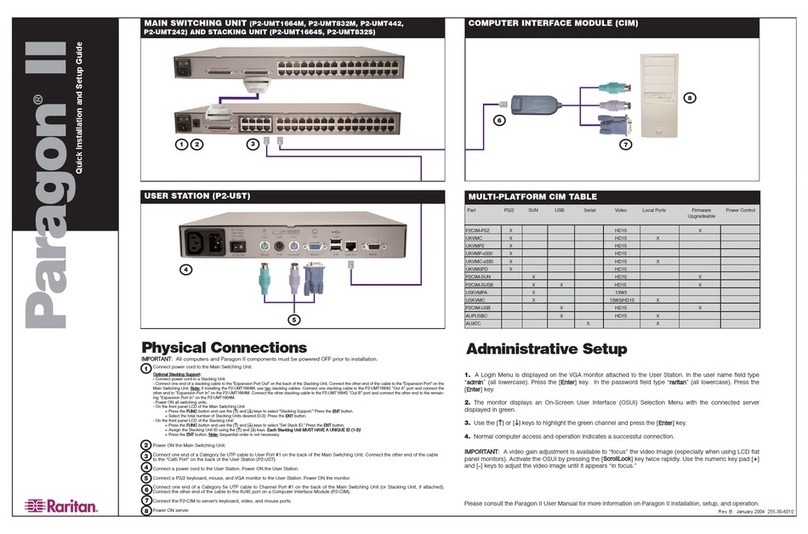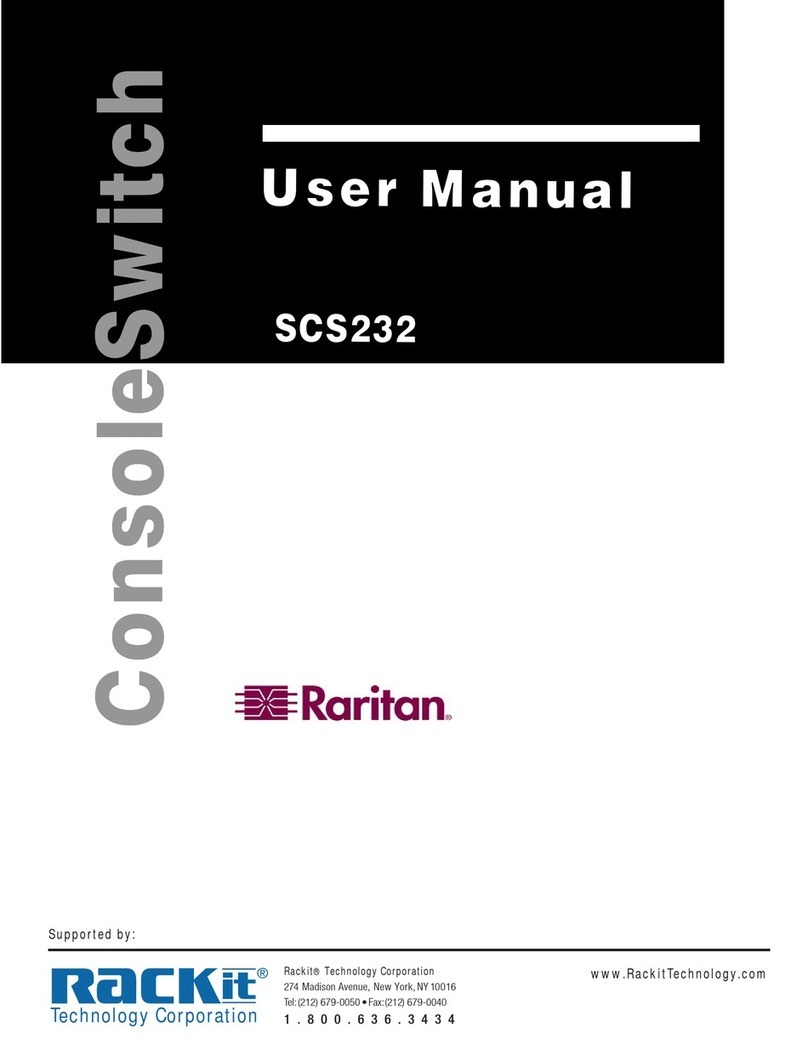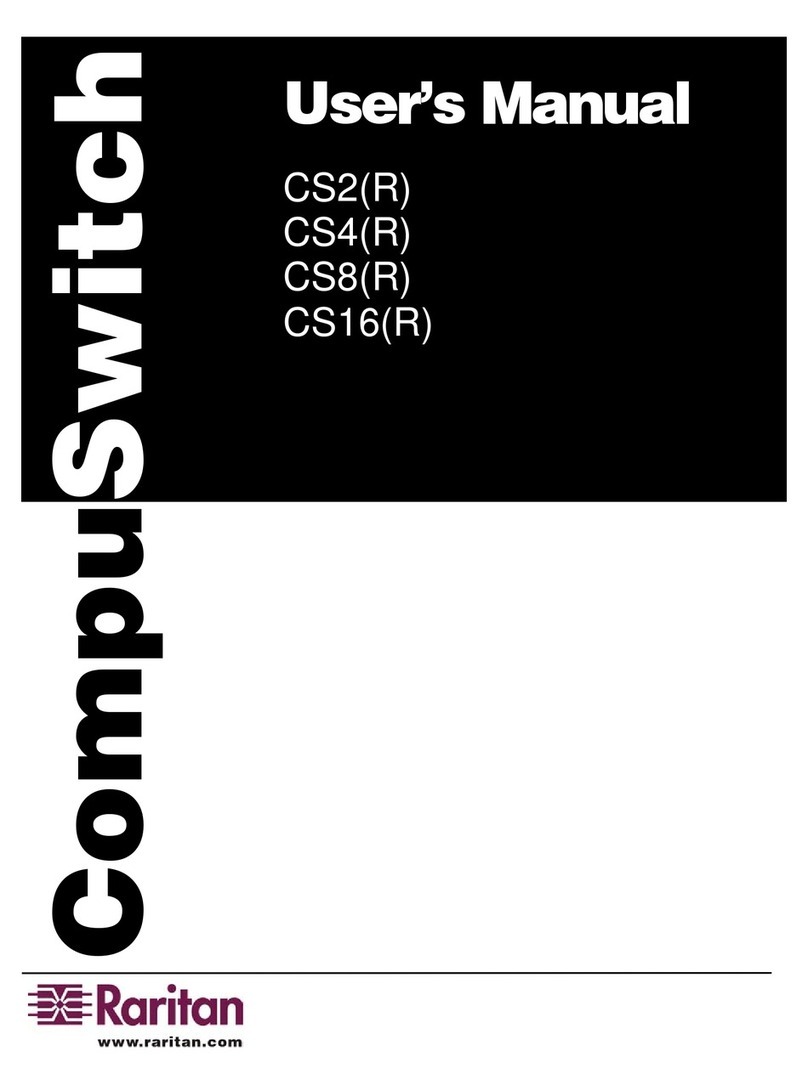SwitchMan™ USB
Quick Installation and Setup Guide
To view this guide in other languages, please see the enclosed User’s Manual CD-ROM Rev. A June 2004 255-00-2010
SwitchMan USB (SW2-USB, SW4-USB)
Your SwitchMan USB shipment includes: (1) SwitchMan USB unit (either the SW2-USB 2-switch unit or the SW4-USB 4-
switch unit), (1) SwitchMan Stand, (1) Power Adapter, (2) CSWUSB18 USB cables, (1) printed Quick Installation and
Setup Guide, (1) Raritan User’s Manual CD-ROM, and Registration and Warranty papers. Please contact Raritan right
away at (732) 764-8886 between 8:00 a.m. and 8:00 p.m. EST (or call your local Raritan office) and ask for Customer
Service if you do not receive all of these items.
I. SwitchMan Features and Benefits
II. Overview and Specifications
Features:
- Compliant with USB 2.0 specifications - delivers up to
480Mbps and supports USB hot Plug and Play
- Supports Microsoft Intellimouse 3 ~ 5 Key Mouse and
Microsoft Natural Keyboard Pro series
- LED display for easy status monitoring
- Supports high resolution video up to 1920X1440@75Hz
- Supports VGA, SVGA and Multisync monitors
- Easy installation - no software
- Works with Windows 98, 2000, ME, NT, XP, Linux, and MAC
- Audio buzzer with lock-on / off function
- Supports audio (speaker/microphone) for multi-media
applications
Benefits:
- Control two or four USB computers, depending on
model, and multiple USB peripheral devices from one
USB console
- Switch from port to port easily using Hot keys or easy-
to-use push buttons
- Asynchronously switch between USB computers and
multiple USB peripheral devices using Hot Keys and Push
Buttons
- AutoScan for fast monitoring of computers
- Firmware Flash Updates via the Internet
CCoonnnneeccttiinnggtthheeCCoonnssoollee
These step numbers correspond with the dia-
gram numbers, below.
PPlleeaasseeppoowweerrOOFFFFaallllccoommppuutteerrssbbeeffoorreeyyoouussttaarrtt..
1. Connect your USB keyboard and mouse
directly to the USB keyboard and mouse con-
sole ports on the front panel of the SwitchMan
unit.
2. Connect the male VGA connector (HDDB-
15 pin) from your monitor to the console VGA
port on the rear panel of the SwitchMan unit.
3. If using speakers, connect the male 3.5mm
plug to the SPEAKER (green) port on the rear
panel of the SwitchMan unit.
4. If using a microphone, connect the male
3.5mm plug to the MIC (pink) port on the rear
panel of the SwitchMan unit.
CCoonnnneeccttiinnggtthheeCCoommppuutteerrss
5. Connect the B-type USB connector plug of
one of the provided cables to the PC1 USB port
on the rear panel of the SwitchMan unit.
Connect the other end of the cable (the USB A-
type connector plug) to an available port on
your USB computer or to a USB hub that is
attached to your computer.
6. Connect the VGA plug of the provided
cable to the monitor port in the PC1 area on the
rear panel of the SwitchMan unit. Plug the other
end into the video port on your computer.
7. Connect the speaker plug of the same
cable to the speaker port in the PC1 area panel
on the rear panel of the SwitchMan unit. Plug
the speaker plug at the other end of the cable
into the speaker port on your computer.
8. Connect the MIC plug of the same cable to
the microphone port in the PC1 area on the rear
panel of the SwitchMan unit. Plug the MIC plug
at the other end of the cable into the MIC port
on your computer.
9. Repeat steps 6-9, connecting the remaining
ports of on the rear panel of the SwitchMan unit
to the ports of your computers.
10. Plug the included power adapter into an AC
power source, and then plug the power adapter
cable into DC port on the rear panel of the
SwitchMan unit.
11. Power ON your computers. Your operating
system should recognize the SwitchMan KVM
switch and automatically install the HID USB
driver if it is not already installed on your com-
puter.
CCoonnnneeccttiinnggUUSSBBPPeerriipphheerraallDDeevviicceess
12. Connect USB devices such as printers,
cameras, etc., to the HUB ports on the front
panel of the SwitchMan unit.
NNootteess::
>>SSwwiittcchhMMaann''ssddeeffaauullttlliinnkkiissttootthheeffiirrssttccoomm--
ppuutteerrppoowweerreeddOONNiinntthheeiinnssttaallllaattiioonn..
>>YYoouummaayyhhaavveettooeennaabblleeUUSSBBssuuppppoorrttoonnyyoouurr
ssyysstteemmBBIIOOSSffoorrffuullllssuuppppoorrtt..PPlleeaasseerreeffeerrttoo
yyoouurrccoommppuutteerr''ssuusseerrgguuiiddeeoorryyoouurrmmootthheerr--
bbooaarrdduusseerrgguuiiddeeffoorrffuurrtthheerrddeettaaiillssoonnhhoowwttoo
eennaabblleeUUSSBBssuuppppoorrtt..
HHoottKKeeyyss::Hot Key combinations
allow you to use designated key
commands to switch computers,
connected USB devices, and micro-
phone/speaker. Control multiple
computers using a simple Hot Key
sequence on your keyboard.
AAuuttooSSccaann::The AutoScan function
allows you to automatically scan and
monitor all computers that are con-
nected to your KVM Switch.
FFrroonntt--PPaanneellPPCCaannddHHuubbSSeelleeccttoorrss::
Push buttons conveniently located
on the front face of the KVM Switch,
which allow for simple, manual PC,
USB Hub, and Audio port selection.
LLEEDDDDiissppllaayy::Front panel PC and
HUB LEDs allow for easy status
monitoring.
FFllaasshhUUppggrraaddeess::The upgrade ability
allows you to obtain the latest
firmware upgrades for your KVM
Switch. These upgrades allow con-
stant compatibility with the latest
devices and computers.
Specifications
DDiimmeennssiioonnss::
SW2-USB unit
7.24" (W) x 4.84" (D) x 1.73" (H)
184mm (W) x 123mm (D) x 45mm (H)
SW4-USB unit
9.25" (W) x 5.54" (D) x 1.73" (H)
235mm (W) x 142mm (D) x 45mm (H)
WWeeiigghhtt:
SW2-USB: 1.58 lbs (0.72 kg)
SW4-USB: 2.33 lbs (1.05 kg)
OOppeerraattiinnggTTeemmpp::
32° to 104° F (0° to 40° C)
SSttoorraaggeeTTeemmpp::
-4° to 140° F (-20° to 60° C)
HHuummiiddiittyy::
0-80% RH, non-condensing
III. Installation
IImmppoorrttaanntt::Before beginning installation, power OFF all devices and ensure that all devices are properly grounded. Failure to do so may result in damage
to computers and/or to the SwitchMan unit. NNoottee::AAvvooiiddppllaacciinnggccaabblleessnneeaarrmmaacchhiinneessssuucchhaassfflluuoorreesscceennttlliigghhttiinngg,,aaiirrccoonnddiittiioonniinnggeeqquuiippmmeenntt,,eettcc,,tthhaattccrreeaattee
eelleeccttrriiccaallnnooiissee..FFoorrUUSSBBccoommppuutteerrss::UUSSBBssiiggnnaallssaarreetthheessttrroonnggeessttwwhheennttrraannssmmiitttteedduuppttoo1155ffeeeett((44..55mm))bbeettwweeeenntthheeKKVVMMaannddtthheeCCPPUU..BBe