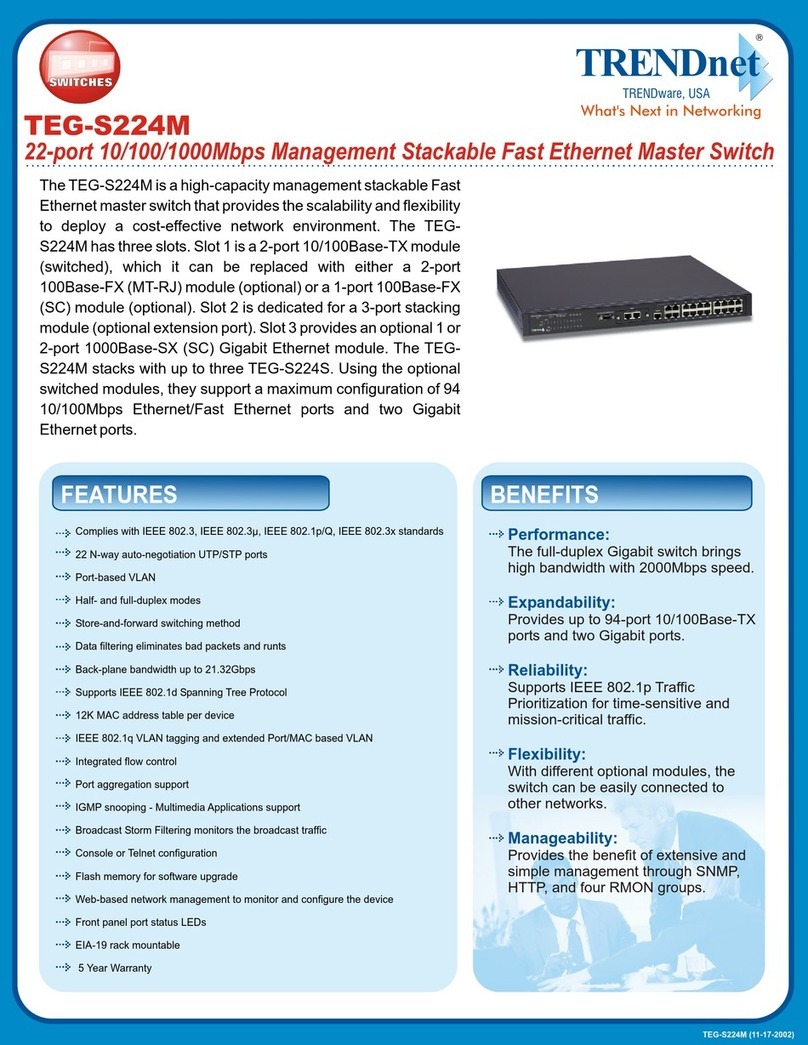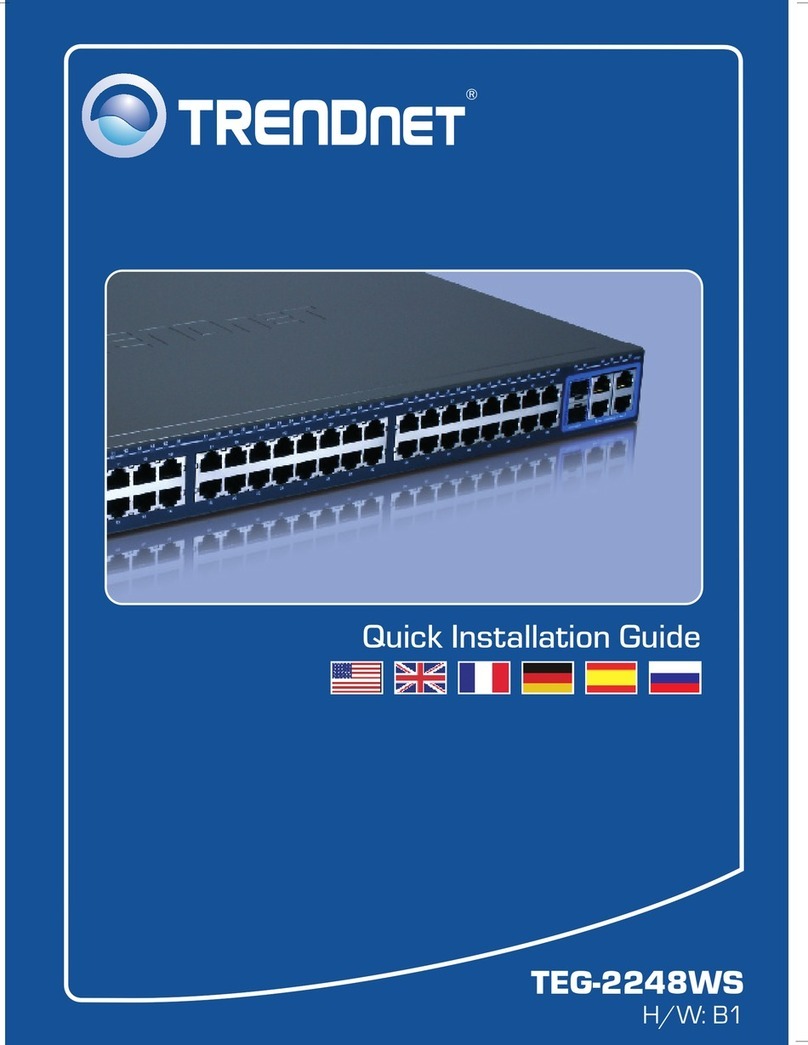TRENDnet TK-200K User manual
Other TRENDnet Switch manuals
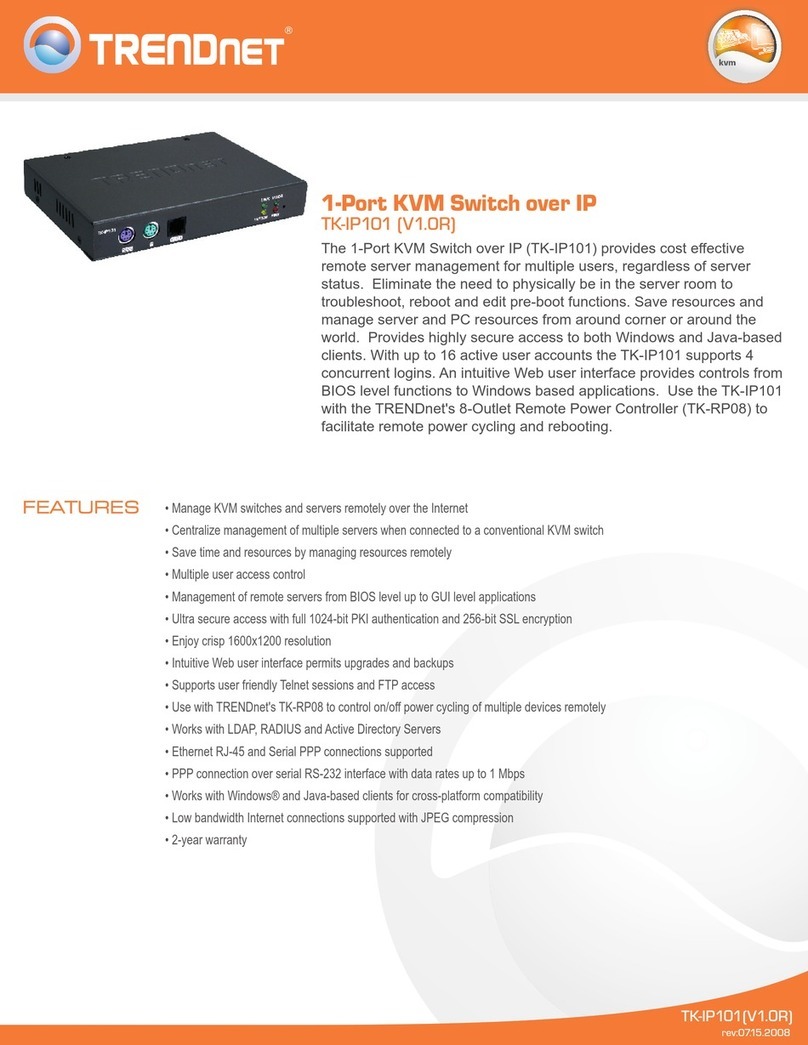
TRENDnet
TRENDnet TK-IP101 User manual
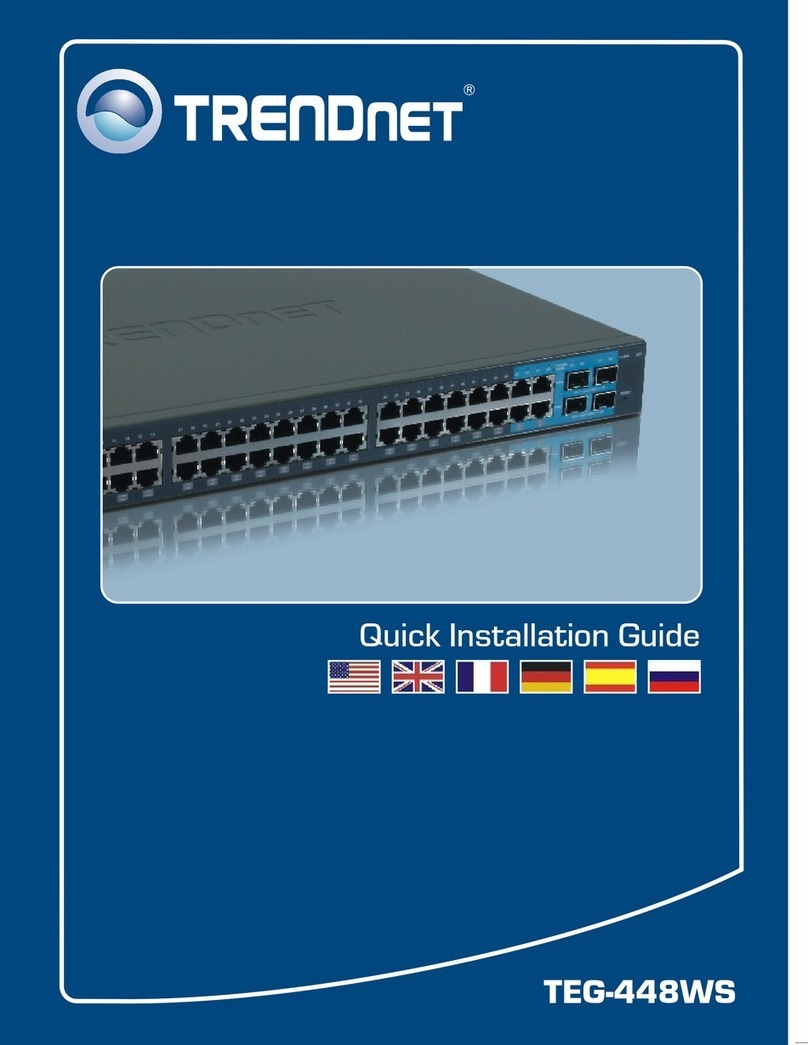
TRENDnet
TRENDnet TEG-448WS - Switch User manual
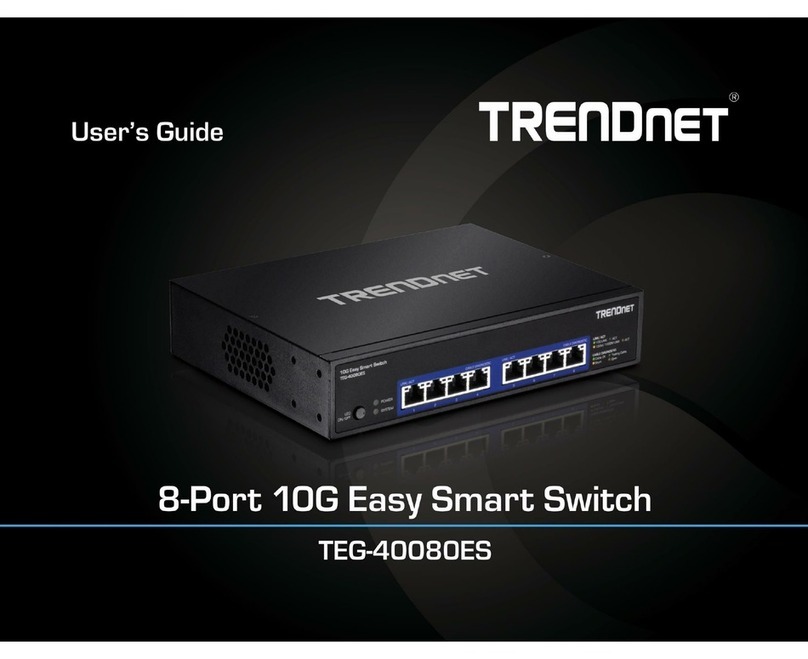
TRENDnet
TRENDnet TEG-40080ES User manual
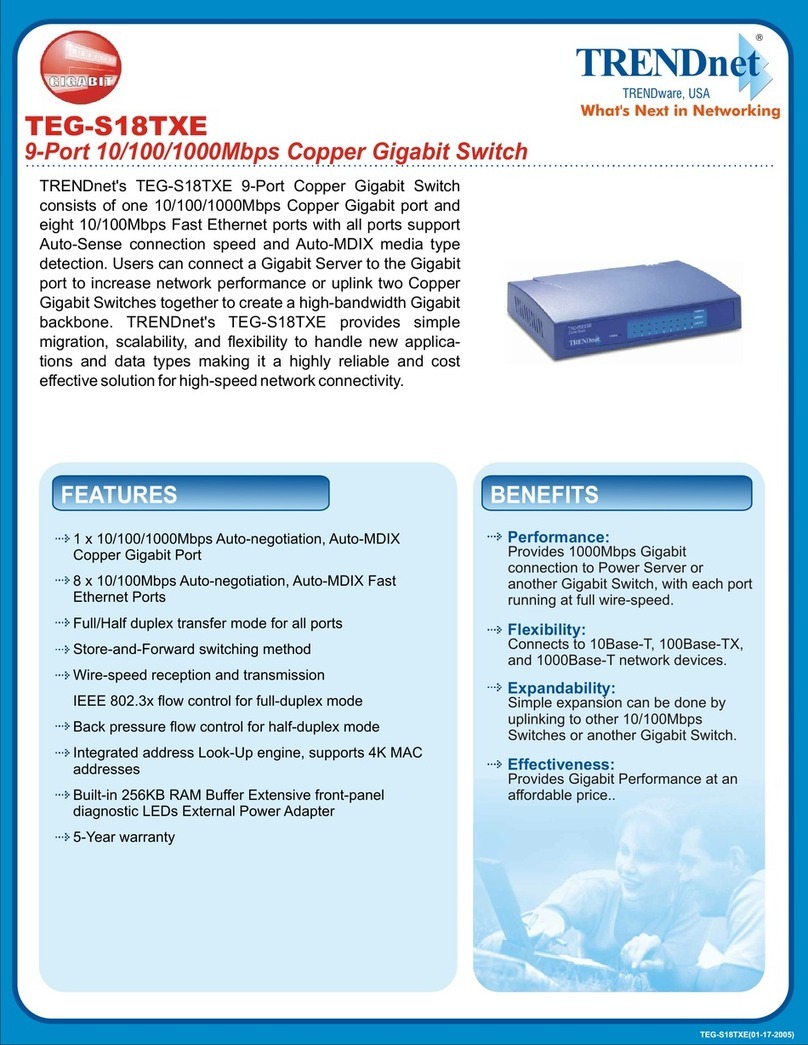
TRENDnet
TRENDnet TEG-S18TXE User manual
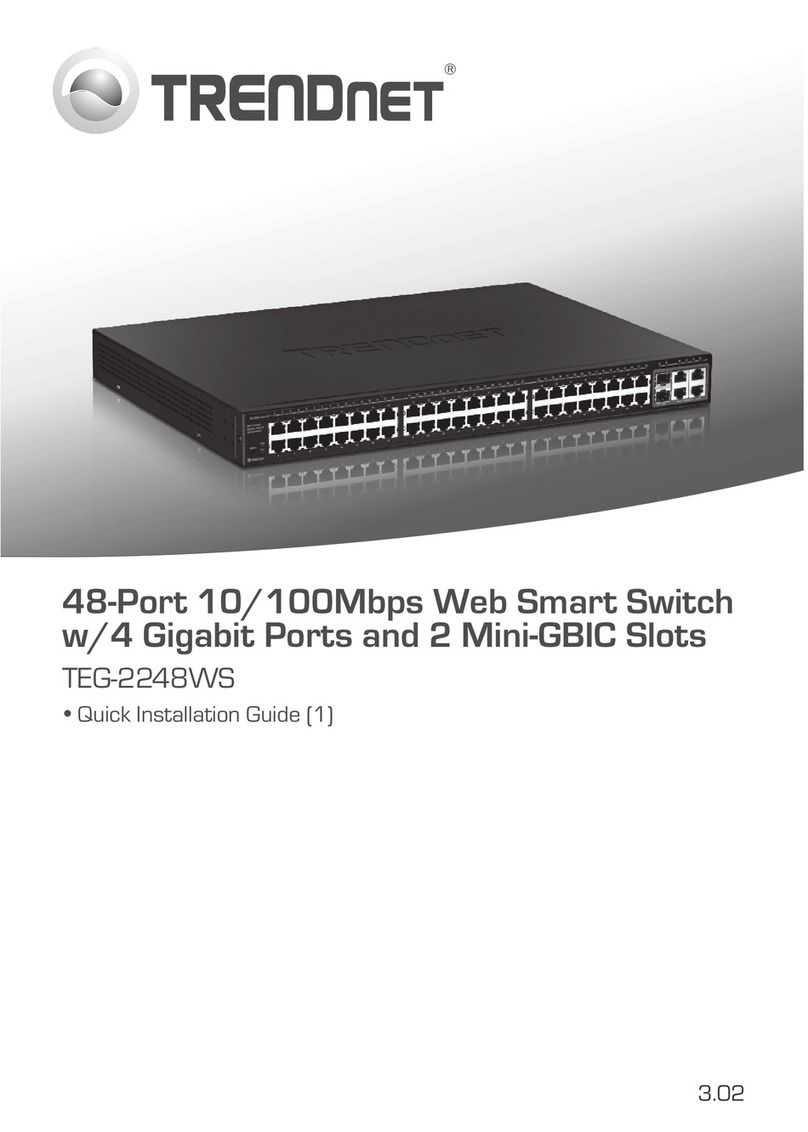
TRENDnet
TRENDnet TEG-2248WS - Gigabit Web Smart Switch User manual
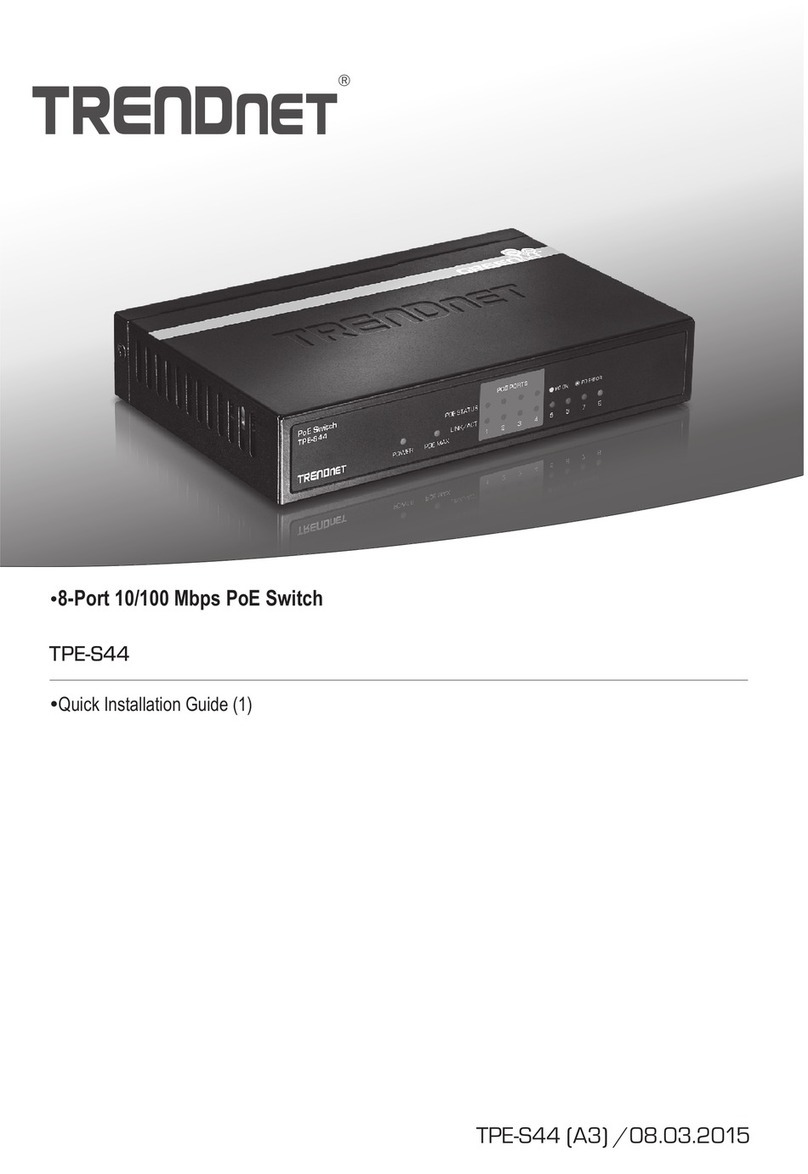
TRENDnet
TRENDnet TPE-S44 - Switch User manual

TRENDnet
TRENDnet TEG-S40SX User manual

TRENDnet
TRENDnet TEG-S50ES User manual

TRENDnet
TRENDnet TEG-S081Fi User manual
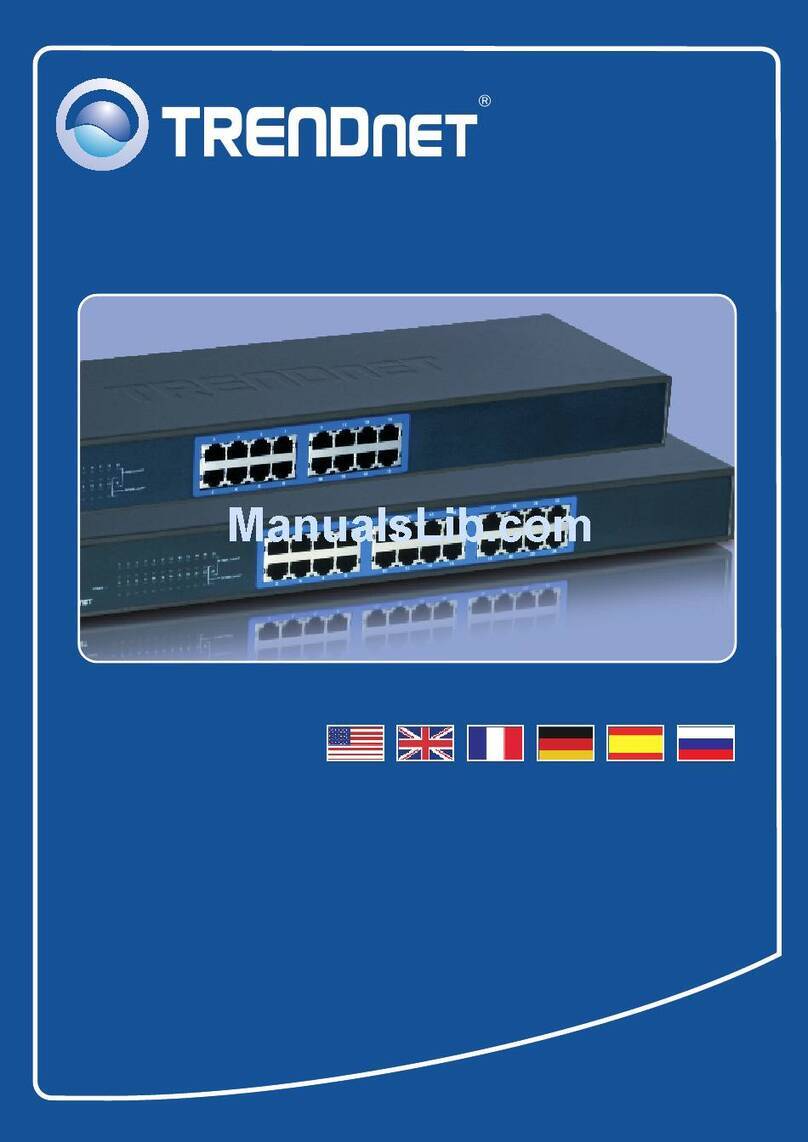
TRENDnet
TRENDnet TK-400K - KVM Switch - PS/2 User manual
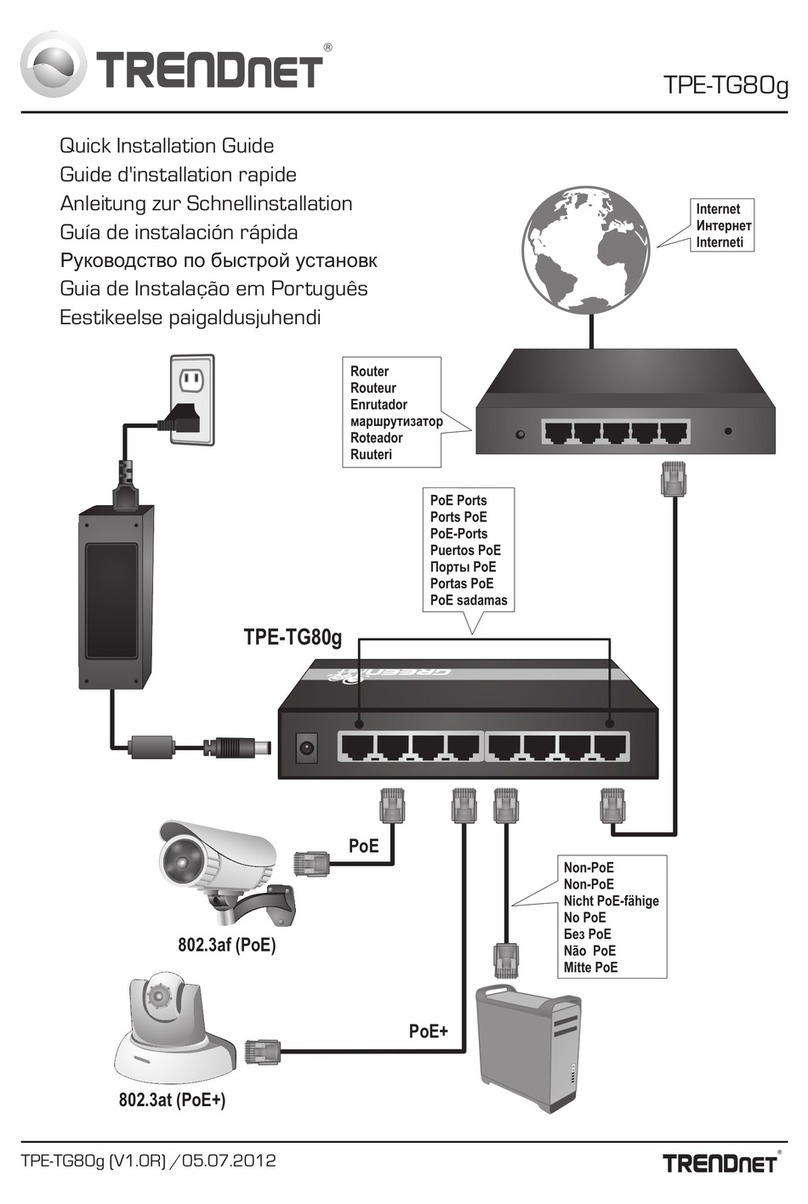
TRENDnet
TRENDnet TPE-TG80G User manual

TRENDnet
TRENDnet TC-P08C6AS User manual
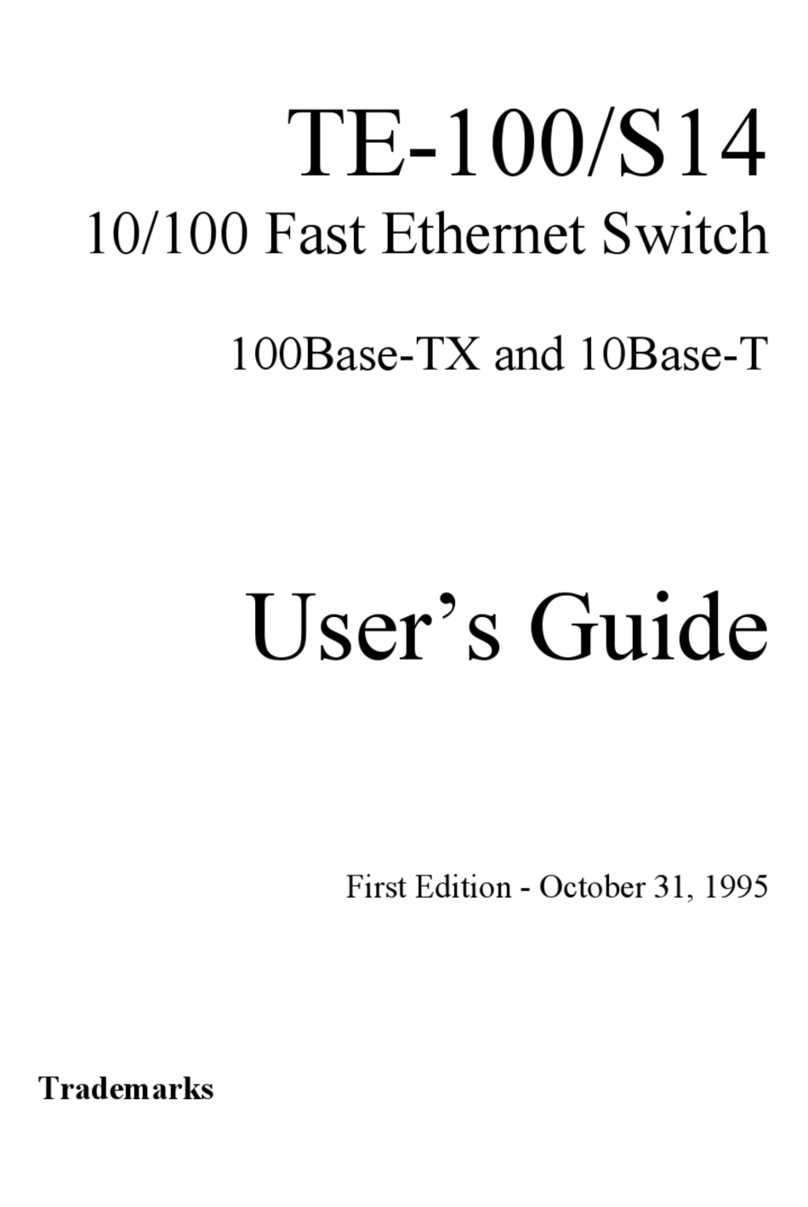
TRENDnet
TRENDnet TE100-S14 User manual

TRENDnet
TRENDnet TE100-S800i User manual

TRENDnet
TRENDnet TPE-TG240g User manual
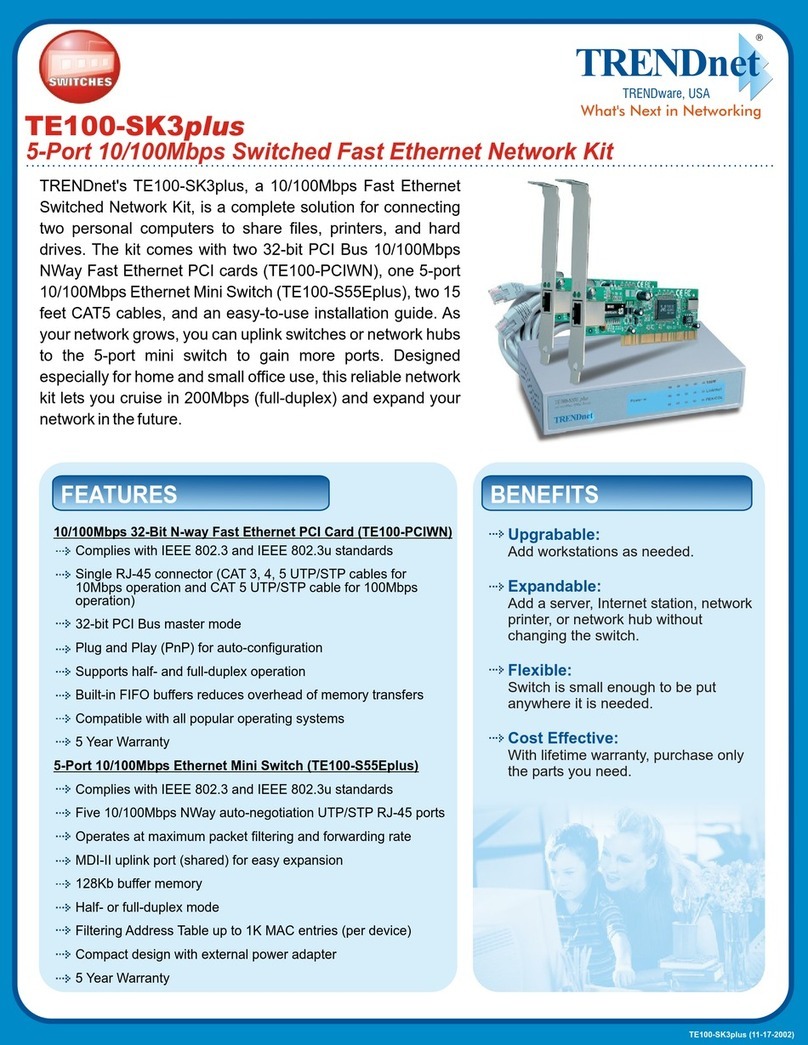
TRENDnet
TRENDnet TE100-SK3plus User manual

TRENDnet
TRENDnet TEG-240WS User manual
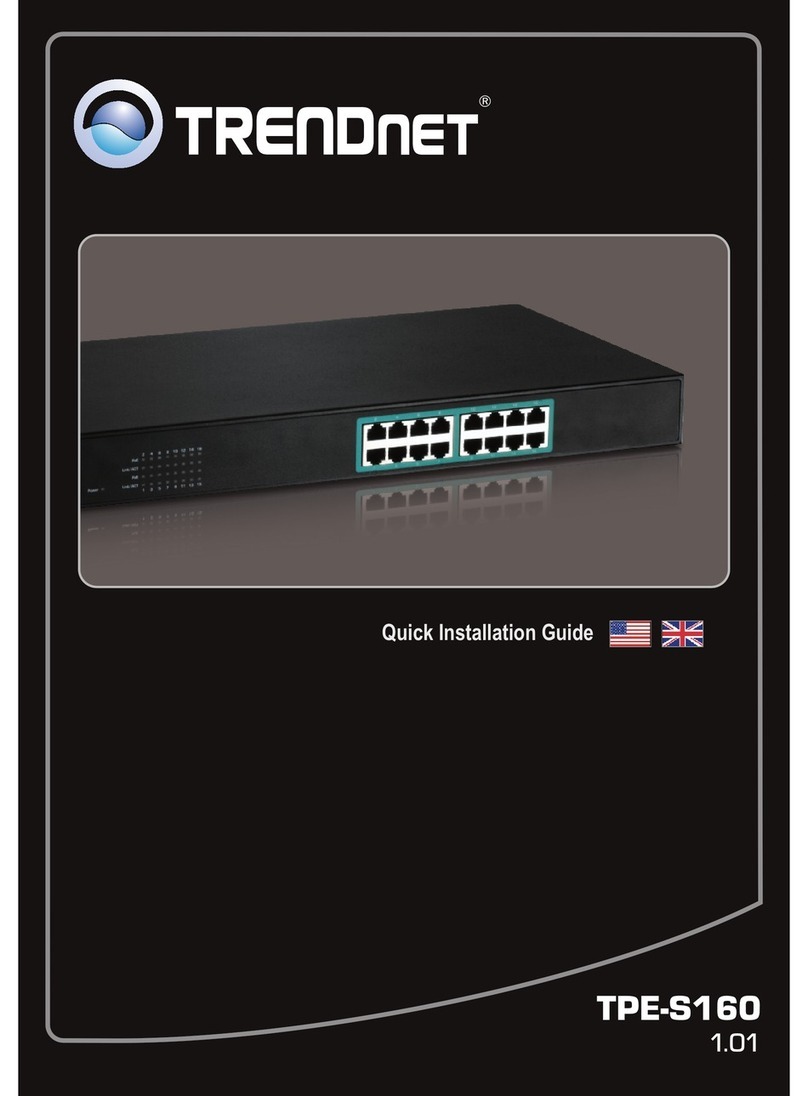
TRENDnet
TRENDnet TPE-S160 User manual

TRENDnet
TRENDnet TPE-T80H User manual
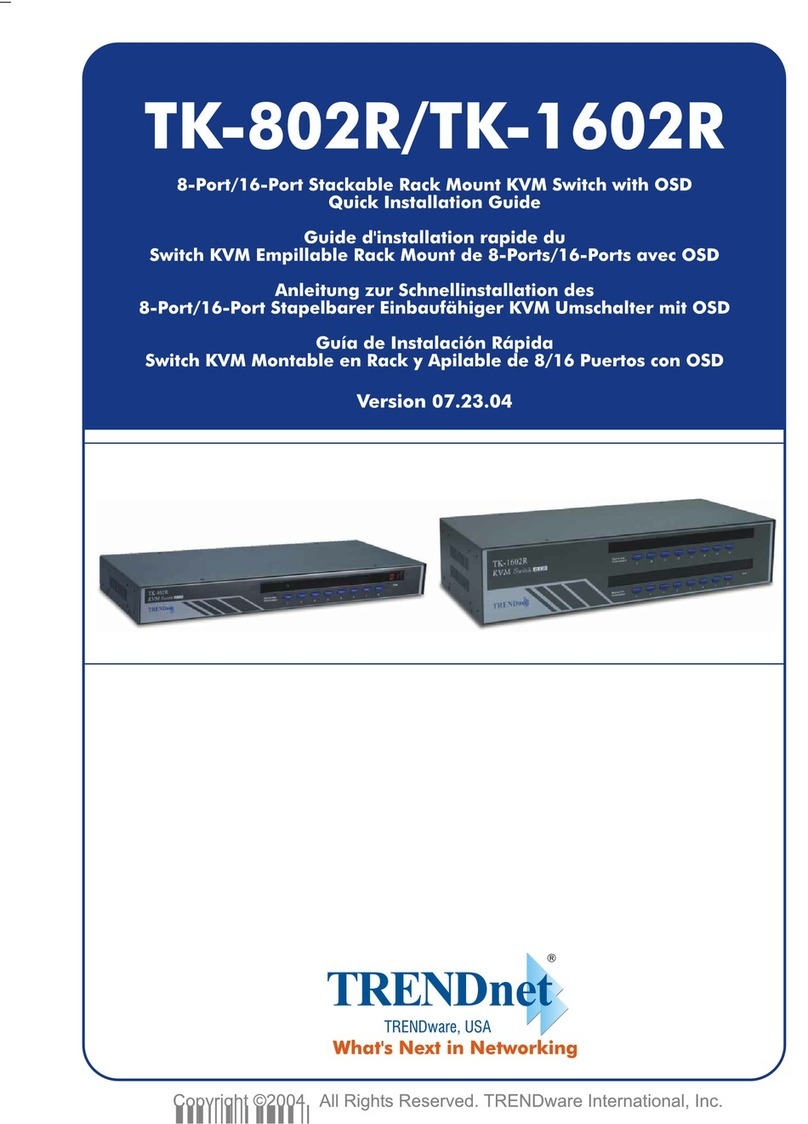
TRENDnet
TRENDnet TK-1602R User manual
Popular Switch manuals by other brands

SMC Networks
SMC Networks SMC6224M Technical specifications

Aeotec
Aeotec ZWA003-S operating manual

Planet
Planet FGSW-2022VHP user manual

Avocent
Avocent AutoView 2000 AV2000BC AV2000BC Installer/user guide

Moxa Technologies
Moxa Technologies PT-7728 Series user manual

Intos Electronic
Intos Electronic inLine 35392I operating instructions