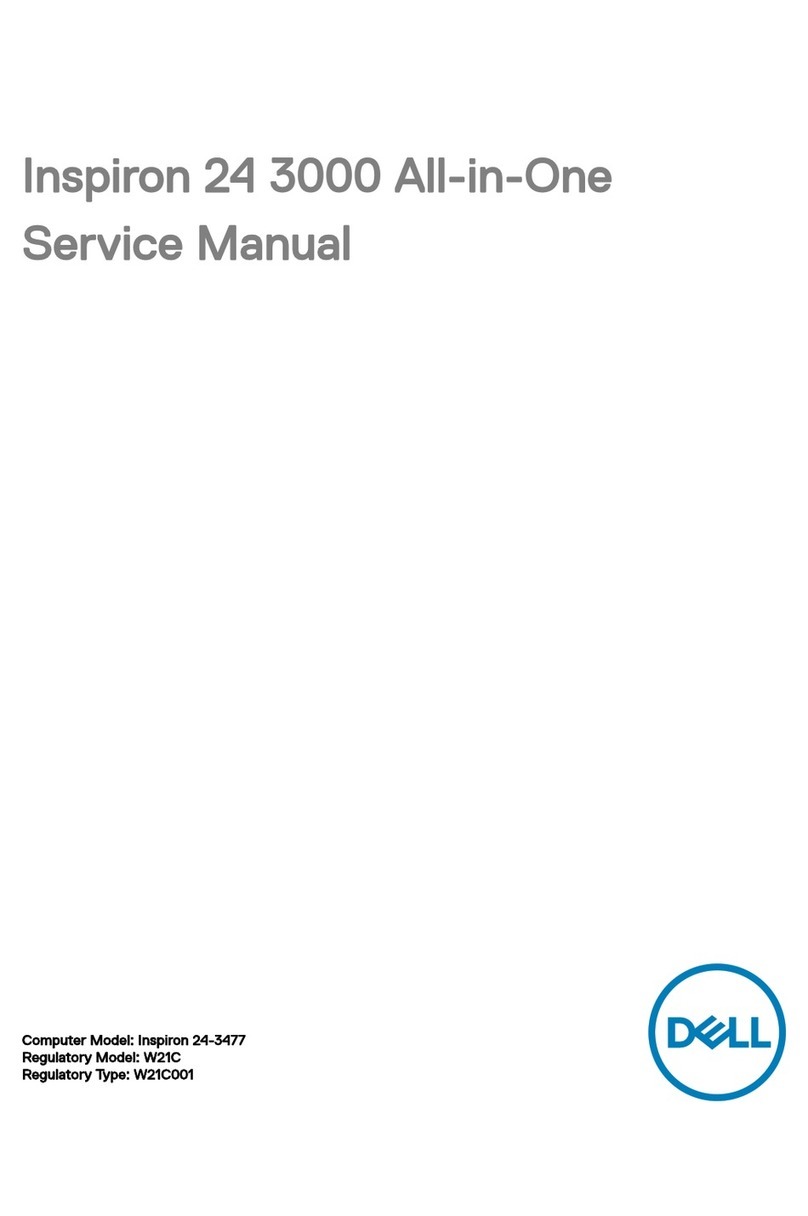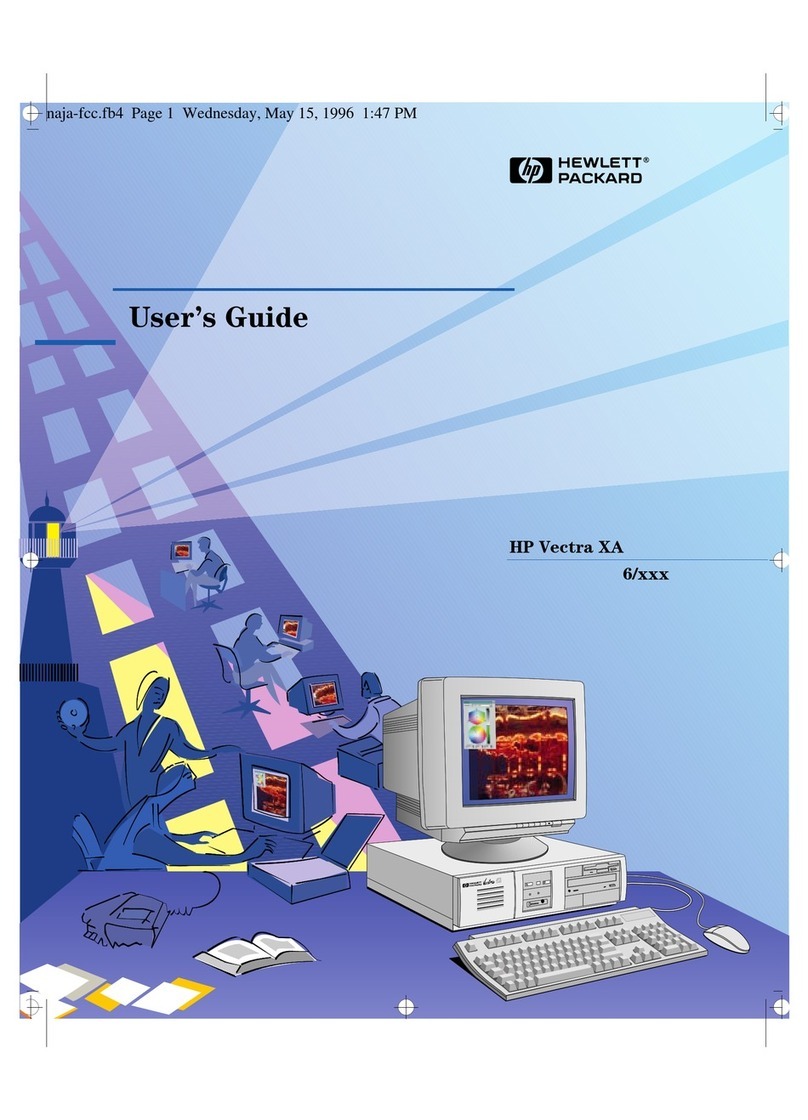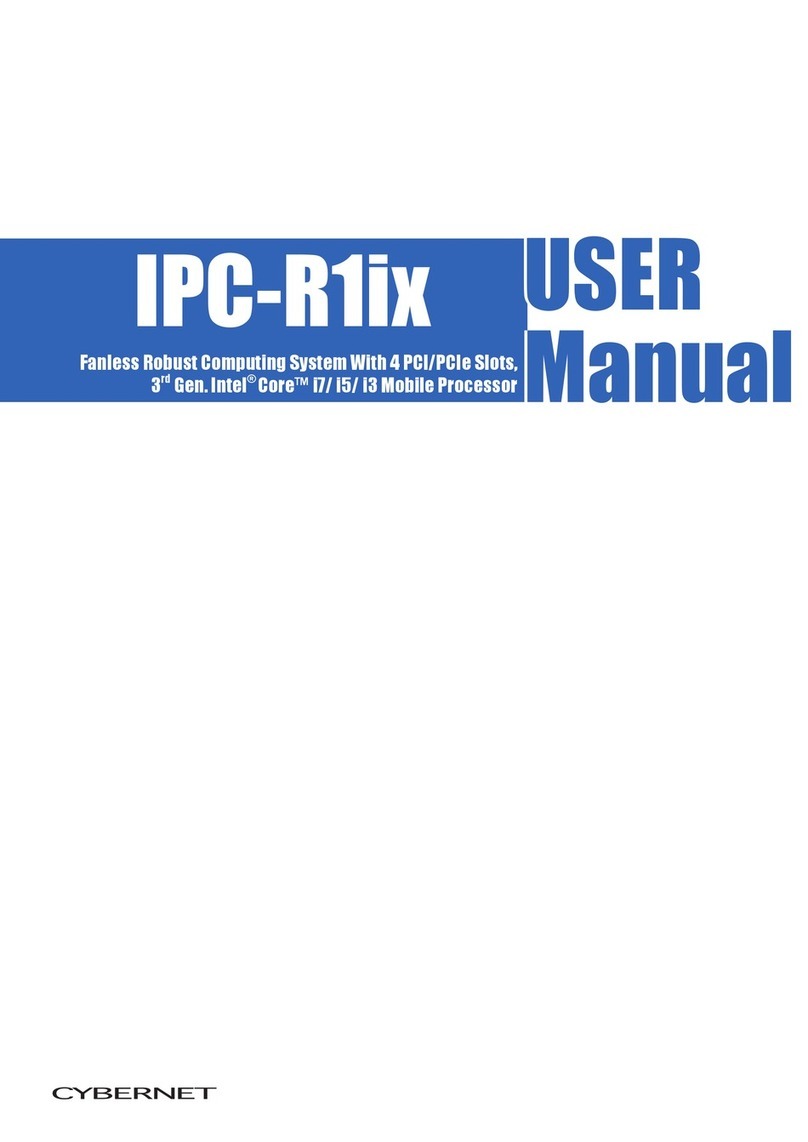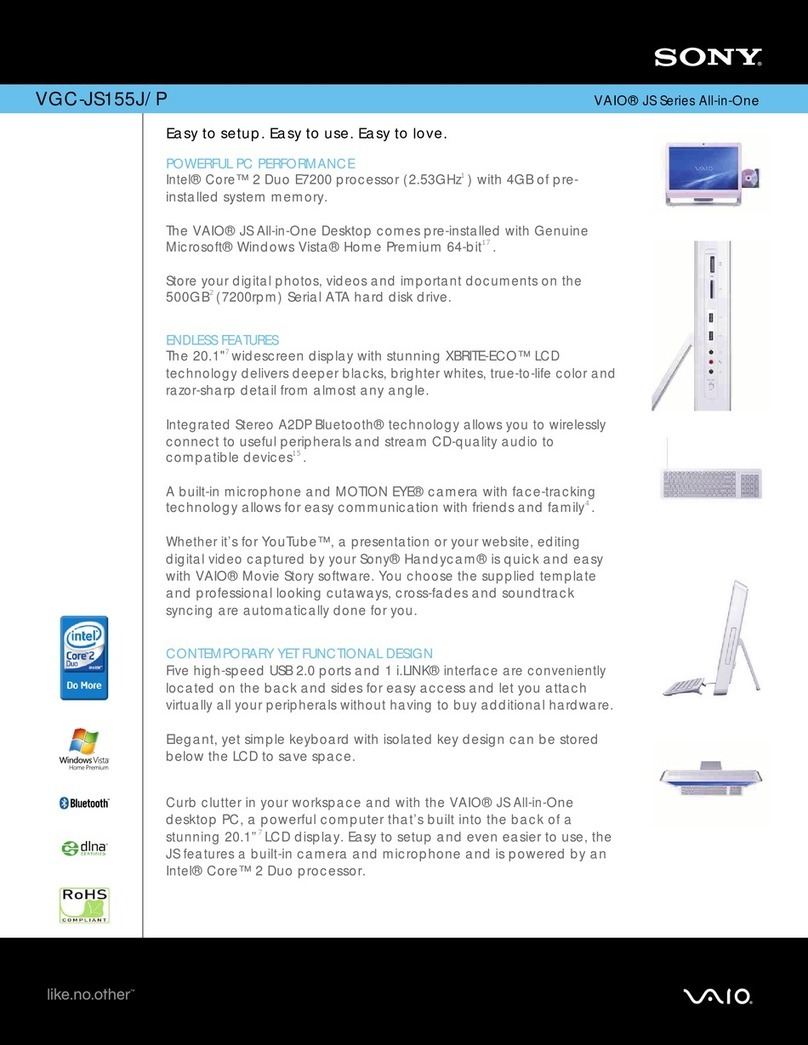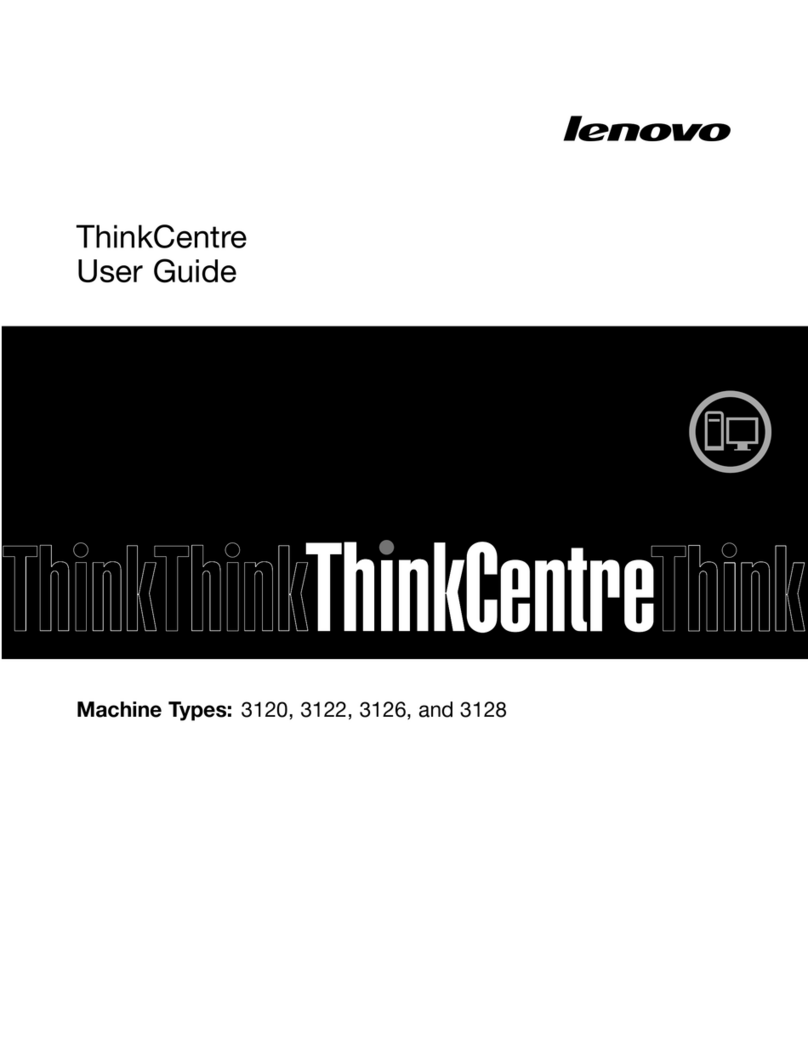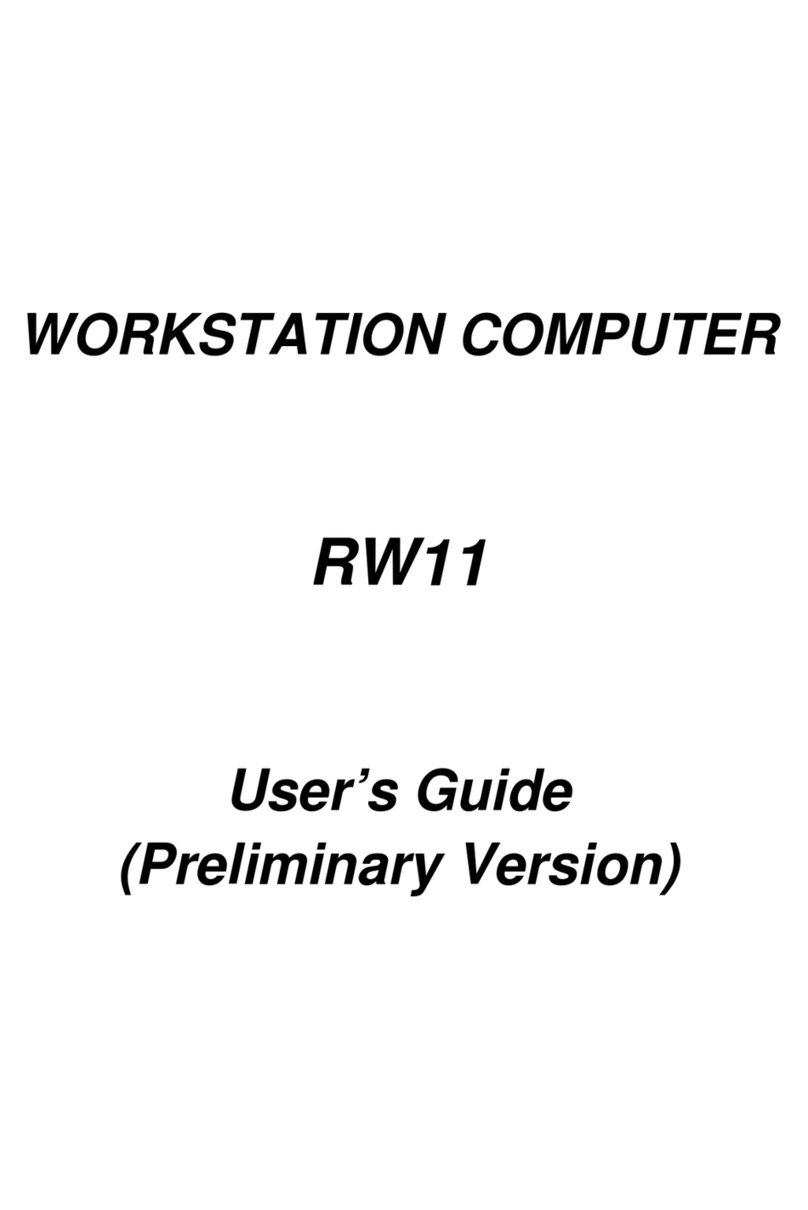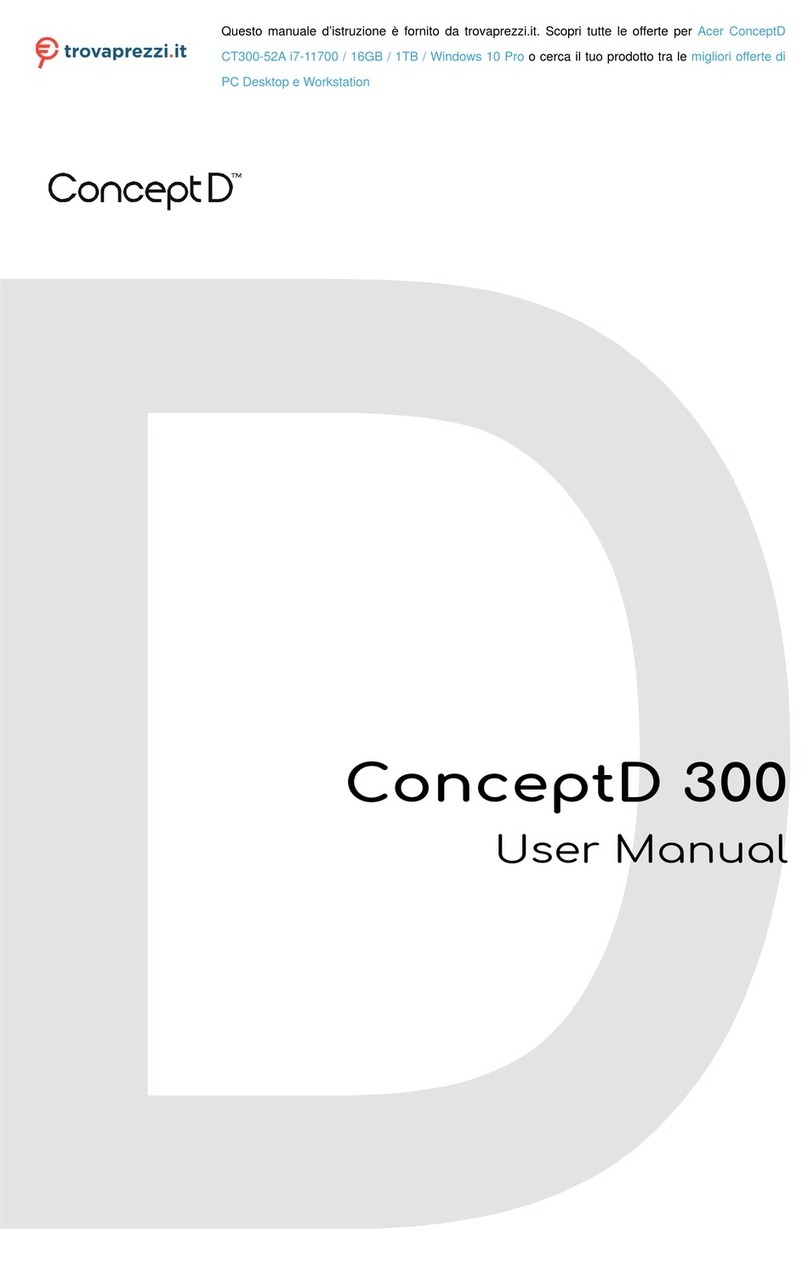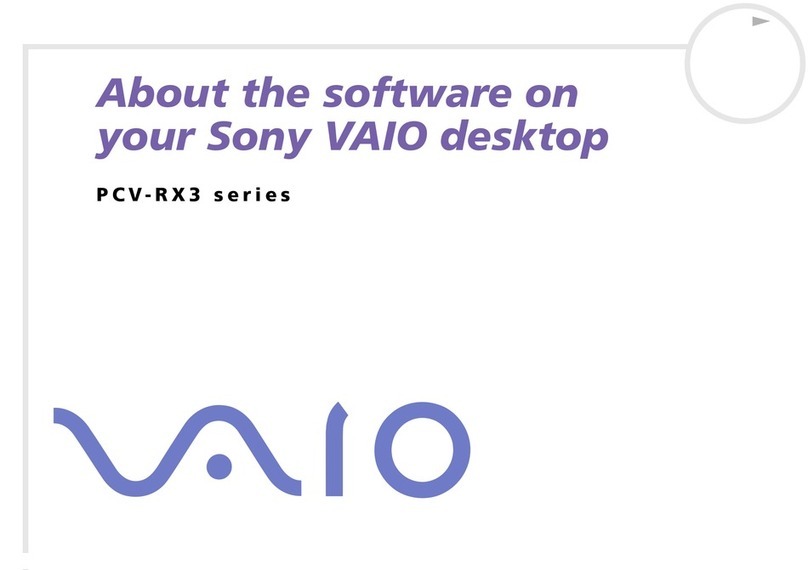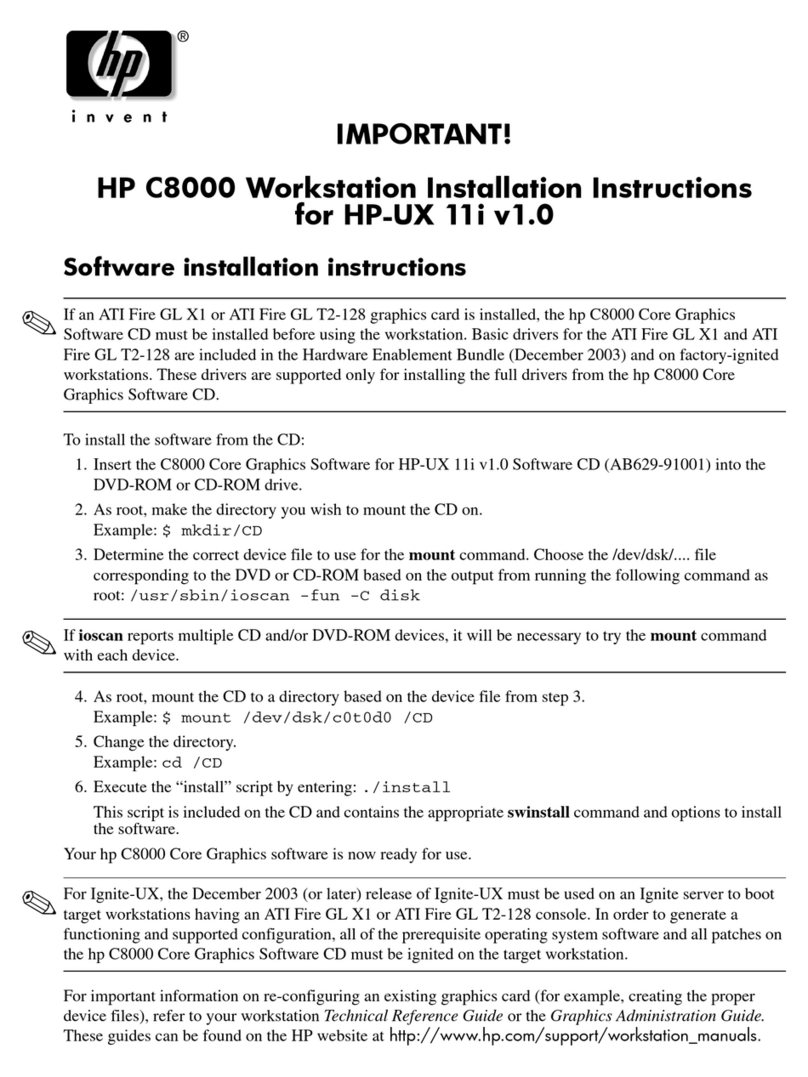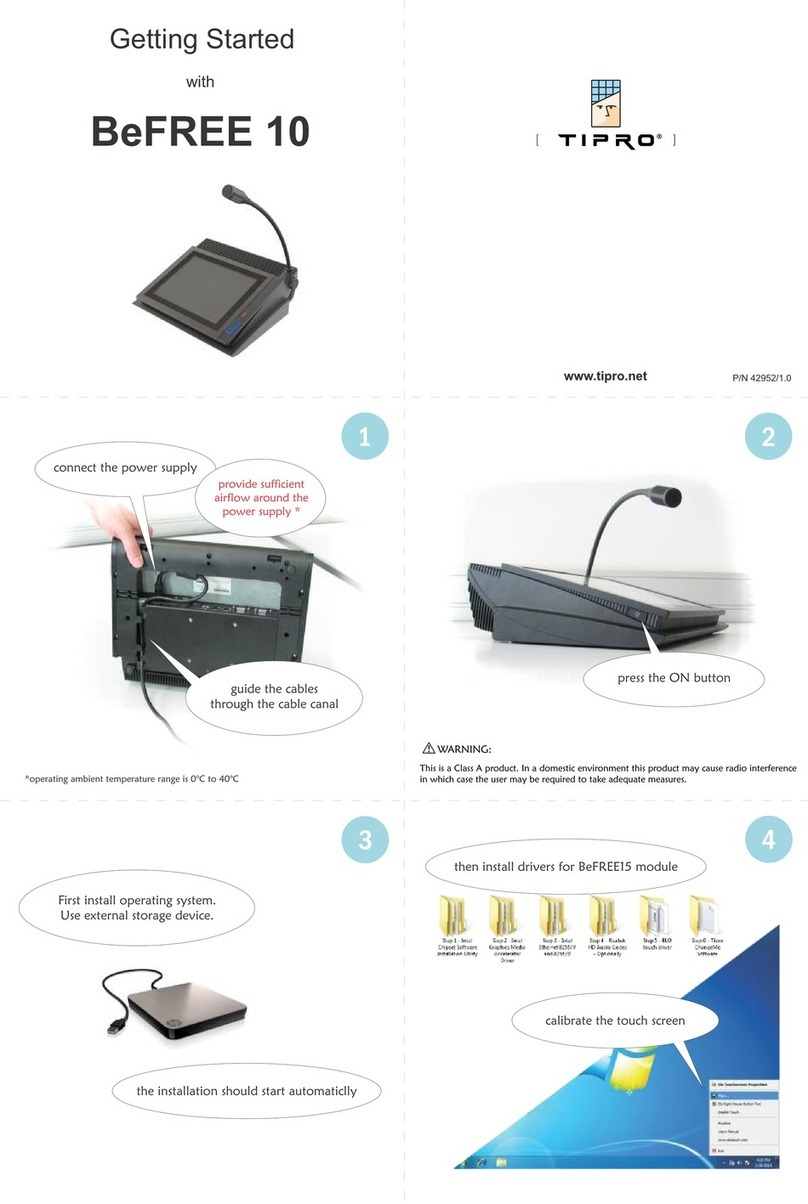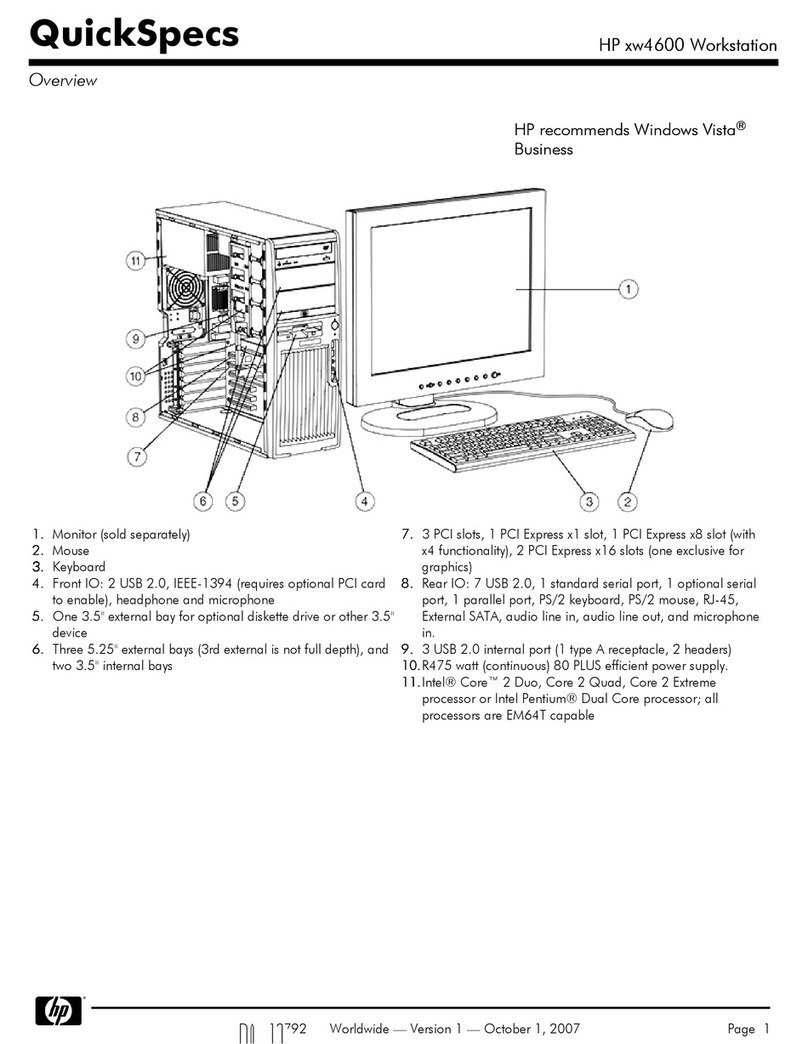Edis Trading Mini Android PC User manual

Mini Android PC
User Manual
Copyright © Edis Trading (HK) Limited 2008-2012. A Rights Reserved. Page 1 of 23

INDEX
SAFETY INSTRUCTIONS..............................................................................3
APPEARANCE INTRODUCTION..................................................................4
INITIAL OPERATION.....................................................................................5
1.HARDWARE CONNECTION INSTRUCTIONS...............................................................5
2.OS INTERFACE..............................................................................................5
3.MANAGEMENT SOFTWARE ICON.........................................................................6
5.DRAG THE DESKTOP........................................................................................7
6.RETURN, HOMEPAGE, PROGRAM, PROPERTIES.......................................................8
7.STATUS BAR.................................................................................................8
8.PROGRAM TOOL BUTTON.................................................................................9
PROGRAM, TOOLS ICON MANAGEMENT................................................ 0
A.SETTING...................................................................................................
1.WI-FI SETTING .........................................................................................12
2.USB TO RJ45 LAN ADAPTER SETTINGS...........................................................12
B.INSTALL/DELETE PROGRAM................................................................. 3
1.SET UP “UNKNOWN SOURCES”........................................................................13
2.INSTALL PROGRAM........................................................................................14
3.DELETE PROGRAM.......................................................................................15
PICTURE, VIDEO, FILING MANAGEMENT, WEBPAGE............................. 5
1.HOW TO SET UP THE MEDIA FILE SEARCH FUNCTION..............................................15
2.HOW TO PLAY THE HIGH DEFINITION MEDIA PLAYER..............................................16
3.FILE MANAGEMENT: COPY, CUT, DELETE, RENAME..............................................16
4.MUSIC PLAYER............................................................................................18
5.BROWSE WEBSITES.......................................................................................18
LANGUAGE AND INPUT............................................................................. 9
1.SELECT LANGUAGE AND NORMAL INPUT METHOD...................................................19
2.KEYBOARD AND MOUSE.................................................................................20
3.SELECT INPUT METHOD..................................................................................21
FAULT DIAGNOSIS .....................................................................................2
SPECIFICATIONS........................................................................................23
Copyright © Edis Trading (HK) Limited 2008-2012. A Rights Reserved. Page 2 of 23

Safety Instructions
This user manua inc udes safety and operating instructions to he p you
get the most from your mini PC. We wou d suggest that you read them
carefu y before using the device.
•Keep the product away from high temperature, humid and dusty
environment. Avoid a iquids inc uding water and very humid
conditions - this product is not water-proof.
•Do not drop or crush the product.
•To avoid operation and system errors do not disconnect the PC
when it is formatting or upgrading.
•Do not open or dismant e the case.
•C ean on y with a dry c oth do not use iquids such as water,
a coho , thinner or benzene type c eaners
•Disc aimer: We take no responsibi ity for any oss of data caused
by any fai ure of this product.
•Any pictures, drawings and graphics in this instruction are
provided for reference on y.
Copyright © Edis Trading (HK) Limited 2008-2012. A Rights Reserved. Page 3 of 23

Introduction
Your new Mini Android PC runs Android 4.3, Ice Cream Sandwich the
atest Android software from Goog e, the Mini Android PC uses the
A winner A10 CPU and is designed for versati ity and convenience. The
tiny 200 gram PC p ugs direct y into any HDMI disp ay for an on the go
media p ayer, internet browser, game machine with fu PC functions.
This Mini Android PC is avai ab e in 512MB and 1GB memory
configurations. See www.mini-android-pc.com for fu features, reviews,
accessories avai ab e and interesting ways to use your mini Android PC.
Connections
HDMI : mini HDMI connection - use the cab e provided to connect
the PC to a TV or monitor for Audio and Visua output
T-F ash CARD:SD Card S ot to add T-F ash memory
Mini USB OTG:for data transfer from computer and to reinsta the
operating system (OS). Can be converted to a standard
USB2.0 Port using the adapter provided.
(USB OTG = USB On The Go and provides USB hosting as
used on mobi e phones)
USB Host :For pen drive, u-disk, mouse, keyboard, or externa HDD
etc you can a so connect a USB Hub device to increase the
number of avai ab e ports.
Copyright © Edis Trading (HK) Limited 2008-2012. A Rights Reserved. Page 4 of 23

Initial Operation
Hardware connection
Before connecting the power, connect the TV or LCD monitor to the
HDMI port using the HDMI cab e supp ied. Set the TV/Monitor to HDMI
mode.
You can use a 2.4G wire ess mouse and keyboard or connect the
keyboard and mouse to the USB OTG port using the Mini USB to USB A
adaptor provided. If on y a mouse is connected the PC wi operate in
“soft” keyboard mode ie with the keyboard shown on the TV/monitor
screen. If the PC detects a physica keyboard, the soft keyboard wi be
disab ed automatica y.
You may find that a USB hub is usefu to connect more USB devices to
the USB port.
The Mouse eft button is designated for “OK or enter”, and the right button
for “return to desktop”, the scro whee can be used for page up and
down and a so to scro eft and right to se ect any of the three desktop
pages. Ho d the eft hand button to drag an icon or to copy and paste a
fi e.
Connect the power cab e jack into the power socket on the mini PC to
start the boot-up
Operating System (OS) interface
After connecting the power supp y the PC wi se f boot and a boot page
appears on the TV/monitor disp ay. Booting can take a ong time the first time
the PC is used – after booting the first time the boot screen appears and
aunches Android 4 within 30 – 60 seconds.
Copyright © Edis Trading (HK) Limited 2008-2012. A Rights Reserved. Page 5 of 23

Manage Software Icons
Icons can be dragged to any of the three desktop pages and to the
position of your choice, a grid appear to he p you ine up the icons.
Delete Icon
To remove an icon simp y drag and drop it into the red “X” mark at the top
of the screen.
Copyright © Edis Trading (HK) Limited 2008-2012. A Rights Reserved. Page 6 of 23

Desktop Pages
There are three desktop pages which can be moved by dragging the pages
from eft to right or by scro ing using the mouse whee .
Return, Homepage, Program, Properties Icons
These main contro icons are found at the bottom eft hand corner of the
disp ay
Return icon: c ick the return icon to return to a higher eve directory
Homepage icon: C ick the home page icon to return to homepage.
Program icon: C ick the Program icon to se ect program and apps.
Properties icon: C ick the properties icon to show the menu items for
different software features – simi ar to Windows properties button.
Status bar
The Status Bar is ocated at the right hand bottom corner of the disp ay. It
Copyright © Edis Trading (HK) Limited 2008-2012. A Rights Reserved. Page 7 of 23

indicates the status of the T-F ash Card, USB connection, Time, Wi-Fi
and Down oads etc
C ick the status bar, to hide the menu.
C ick the settings icon to show more options.
Program Tool button
The Program too Icon is ocated at the top right hand corner of the
Copyright © Edis Trading (HK) Limited 2008-2012. A Rights Reserved. Page 8 of 23

disp ay.
Program, Tools icon management
C ick the Program icon to show a the insta ed programs and
setup too icons.
Se ect either Apps or Widgets and
se ect any icon to either open the program/app or to make a shortcut on
the desktop.
You can aunch the programs from the Program page by c icking the icon
or you can drag the icon to make a shortcut on one of the desktop pages.
If the first desktop page is fu of icons, you can move to the next desktop
page by dragging the page with the mouse or by using the mouse scro
whee .
Copyright © Edis Trading (HK) Limited 2008-2012. A Rights Reserved. Page 9 of 23

Settings
The settings icon is in the Too bar. C ick to open the settings
menu.
Wi-Fi Setting
Se ect Wi-Fi and c ick the “on” button which turns b ue when se ected to
activate the Wi-Fi connection. The avai ab e Wi-Fi “hotspots” appear,
se ect one of these and input your password
Copyright © Edis Trading (HK) Limited 2008-2012. A Rights Reserved. Page 10 of 23

If you need to activate a VPN to increase your access to websites c ick
the “More …” button under Data usage be ow the Wi-Fi menu to set-up
your VPN connection
USB to RJ45 Lan adapter setting
If there is no Wi-Fi avai ab e, a network cab e can be used to access the
internet using a USB 2.0 LAN Adapter p ugged into the USB Host or USB
OTG ports. Connect the RJ45 LAN Cab e, c ick settings icon ->
“More”-> “Ethernet”-> tick “Use Ethernet“
Copyright © Edis Trading (HK) Limited 2008-2012. A Rights Reserved. Page 11 of 23

Install/delete Program/App
Set up “Unknown sources”
First set-up “Unknown sources” then insta Goog e P ay program as a
priority. If you have to insta Goog e un-define program, c ick the settings
icon ->security-> ”Unknown sources”
Install program
Down oad you chosen app ication software from the APK site. After the
program down oads, just c ick it to insta . You can a so insta Android
programs from other storage devices such as mobi e phones etc. (The
down oaded program wi show up on the status bar). C ick the down oad
icon to find the down oad software package. Then C ick the
program icon to insta .
Delete Program
C ick the settings icon -> “Apps”, which wi show the insta ed
Copyright © Edis Trading (HK) Limited 2008-2012. A Rights Reserved. Page 12 of 23

programs ist.
b. C ick the “Uninsta ” icon to de ete.
Picture, Video, Filing management, Webpage
Set up the media file search function.
The PC has a media search function, but be warned that running this
function wi s ow down the system speed considerab y. Search the SD
card and USB devices using the fo owing instructions on this screen:
Copyright © Edis Trading (HK) Limited 2008-2012. A Rights Reserved. Page 13 of 23

High Definition media player
C ick the HD Icon which wi disp ay the HD Video and Audio
fi es
File Management: Copy, Cut, Delete, Rename
Se ect the Fi e Manager Icon to manage fi e storage and
documents on the SD Card and Externa HDD.
After running the Fi e manager too , c ick or ho d the object fi e or fo der,
to disp ay the menu be ow:
Se ect copy or cut from the menu. A red frame wi show at the top of the
screen. C ick and ho d the object fo der
Copyright © Edis Trading (HK) Limited 2008-2012. A Rights Reserved. Page 14 of 23

Music Player
Se ect Music P ayer using the “Music” Icon
Browse websites
Use Wi-Fi to access the internet. There is an Android defau t browser
supp ied or you can insta any other browser by down oading. C ick
Setting icon and “browser”
Copyright © Edis Trading (HK) Limited 2008-2012. A Rights Reserved. Page 15 of 23

The Android browser disp ays a the web pages tit es at the top of
browser page C ick “+” to add new page or “X” to c ose the page.
Language selection and Input
Selecting language and normal input method
The PC can operate in 54 different anguages. C ick the settings icon
and “Language and input” to se ect your anguage of choice
You can se ect suitab e software according to your ocation.
Keyboard and Mouse
The PC automatica y opens the “soft” keyboard on the screen if on y a
mouse is connected. If a hardware keyboard is connected the “soft”
keyboard wi disappear once the hardware keyboard is detected (it
appears again automatica y if the hardware keyboard is disconnected).
Copyright © Edis Trading (HK) Limited 2008-2012. A Rights Reserved. Page 16 of 23

Select Keyboard input method
C ick the se ect icon to se ect your preferred input method:
Se ect from the options provided
Copyright © Edis Trading (HK) Limited 2008-2012. A Rights Reserved. Page 17 of 23

Fault Diagnosis
The Screen f ickers or is unstab e:
Check the HDMI cab e connection.
Cannot start the PC:
Down oad another copy of the OS fi e from the officia website. Make
sure that a important data has been backed up before re oading the
OS. If the issue sti can not be reso ved, p ease contact the supp ier
of your product.
Systems keeps restarting automatica y:
Check if the PC has enough power. Sometimes an externa HDD
can cause enough power oss to upset the correct running of the
PC. P ug an additiona power supp y into the externa HDD or other
externa devices if this is found to be the prob em.
Cannot find a fi e in SD card or pen drive:
Check the PC connections, and make sure you have se ected the
fi e source (SD or USB Host) in “Settings”
Copyright © Edis Trading (HK) Limited 2008-2012. A Rights Reserved. Page 18 of 23

Specifications
SKU 512GB with case 0020001, 1GB with case 0020002
CPU A winnerA10 1GHz Cortex-A8
GPU 2D/3D/OpenGL ES2.0(AMD Z430)/ OpenVG1.1(AMD Z160)@27M
Tri/sec
Operating system Android 4.3
DDR RAM 512MB (Option 1GB)
Nand Flash 4GB (Option 4GB/8GB/16GB)
Network device Wire ess 802.11b/g, WAPI(Ra ink8188)(Option RJ45 )
Storage device Support Externa storage via USB host /Support Externa storage via
TF card
Android APP Youtube,Twitter,AngryBird,Office,Gmai ,Browser,SkypeYouku,Tudou,
QQ…………
Language Mu ti- anguages
USB Interface USB 2.0 host*2, USB Storage device
Video Video Decoding: Mpeg1/2/4,H.264,VC-1,Divx,Xvid,RM8/9/10,VP6
Video Formats: MKV,TS,TP,M2TS,RM/RMVB,BD-
ISO,AVI,MPG,VOB,DAT,ASF,TRP,FLV etc fu formats
Video Formats WMV/ASF/MP4/3GP/3G2M4V/AVI/MJPEG/RV10/DivX/VC-1/MPEG-
2/
MPEG-4/H.263/H.264/1280*720P HD 30 fps, 1080P/720*480 D1
30fps
Audio Formats AAC, AAC+, eAAC+, AMR-NB, AMR-WB, QCP, MP3, WMA, WAV,
MIDI, M4A
Video Output 1920*1080P,720P,576P,480P,Super HD 2160P,3D Fi m
Interfaces Video: HDMI1
Storage: 1 USB-HOST, 1USB OTG, TF
Picture Formats JPG,BMP,GIF,TIFF,PNG.
Subtitle supported SRT,SUB,IDX,SSA,SMI
Power Adapter Externa adapter,5V/2A
Dimension 8.8*3.5*1.2cm
Weight 300 gm with accessories
Copyright © Edis Trading (HK) Limited 2008-2012. A Rights Reserved. Page 19 of 23

Copyright © Edis Trading (HK) Limited 2008-2012. A Rights Reserved. Page 20 of 23
Table of contents