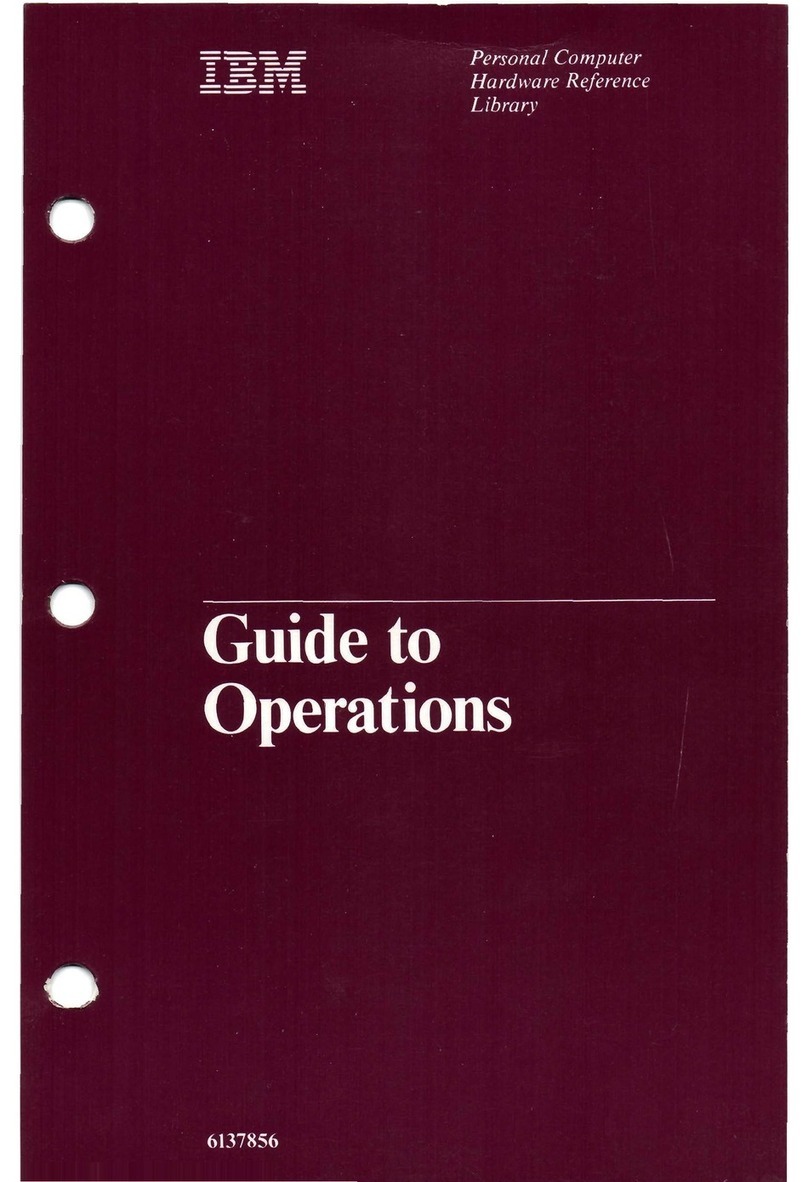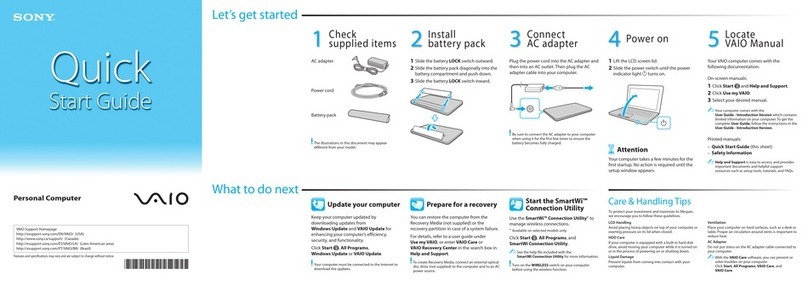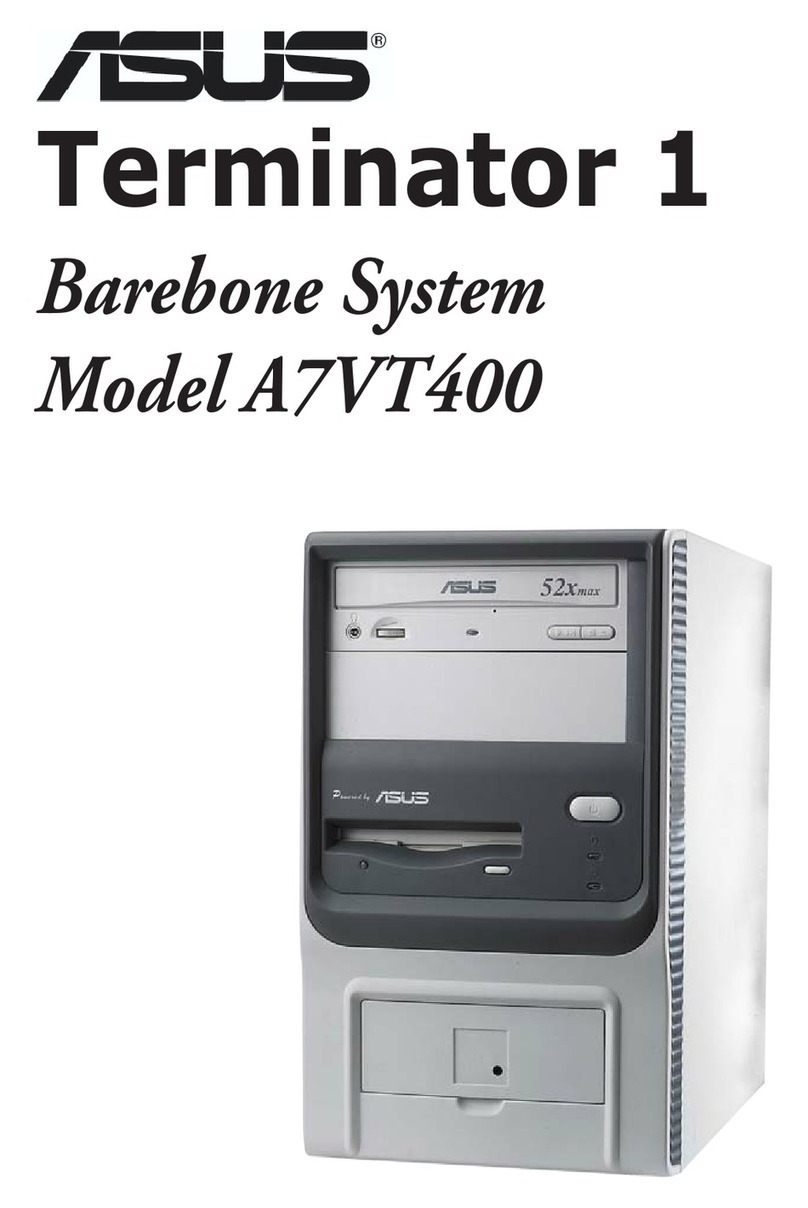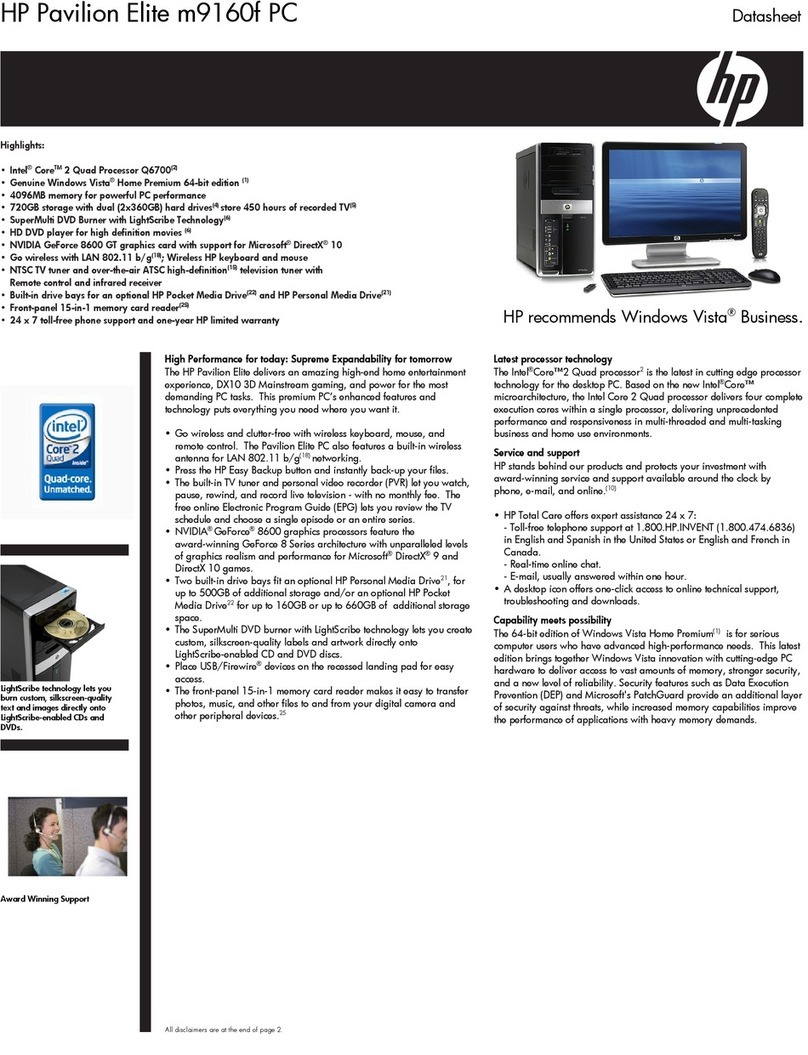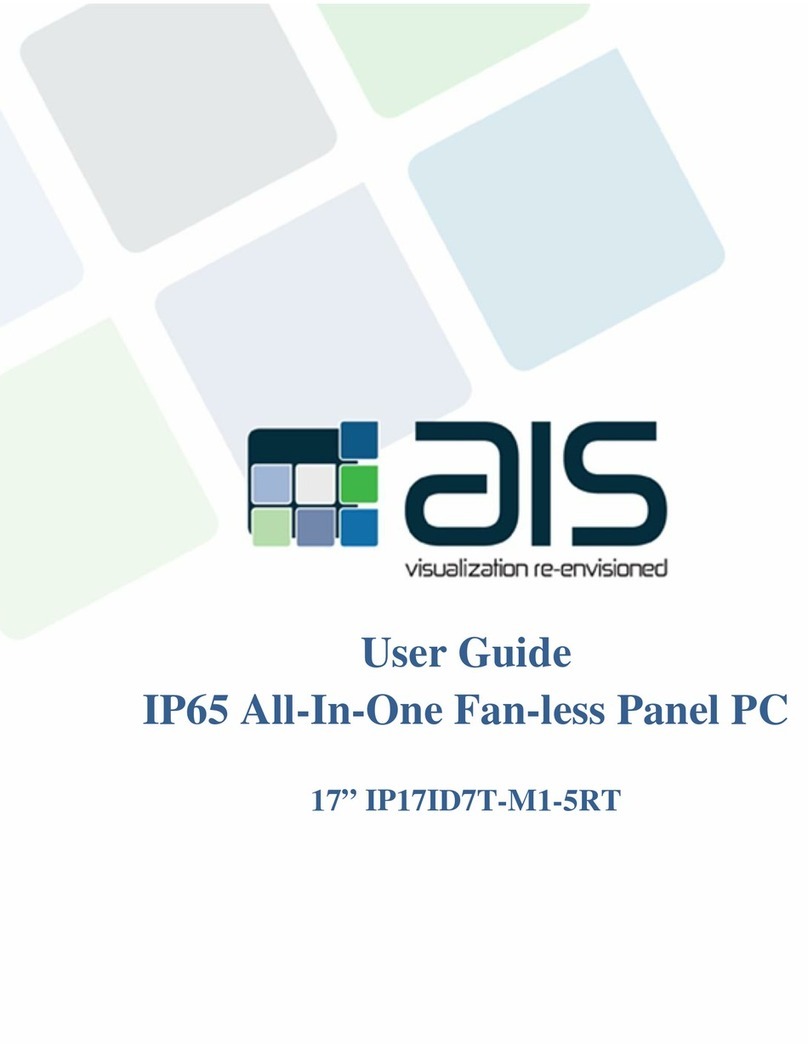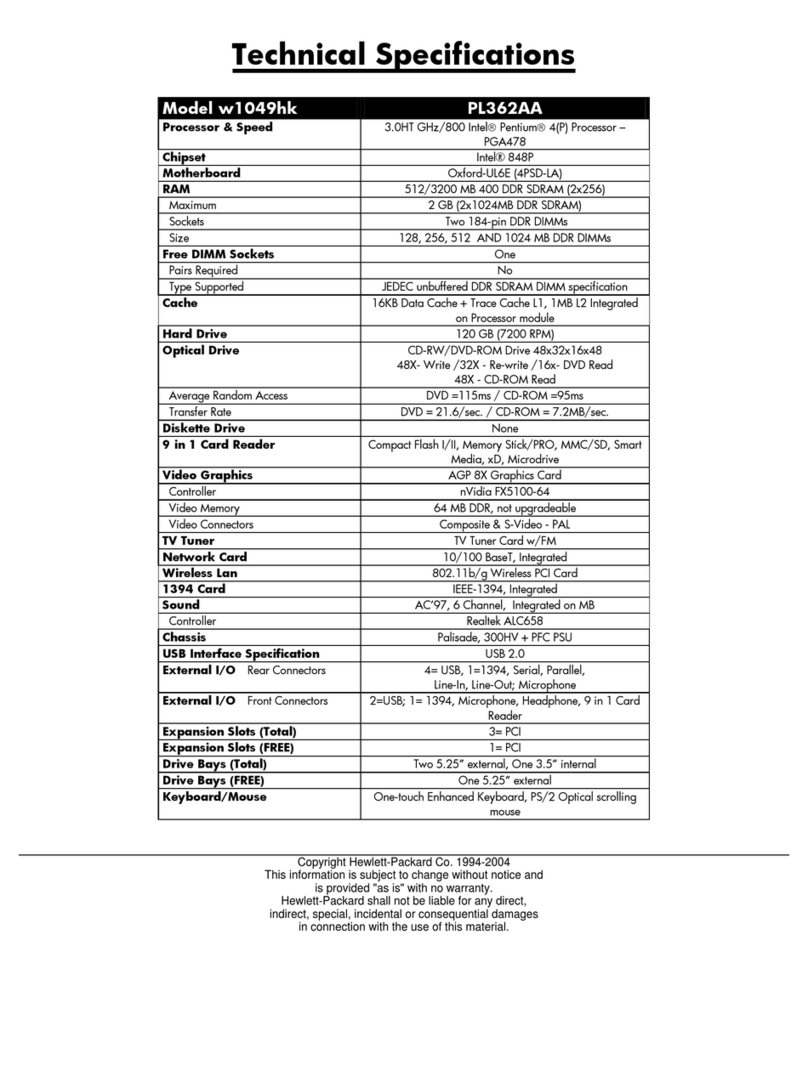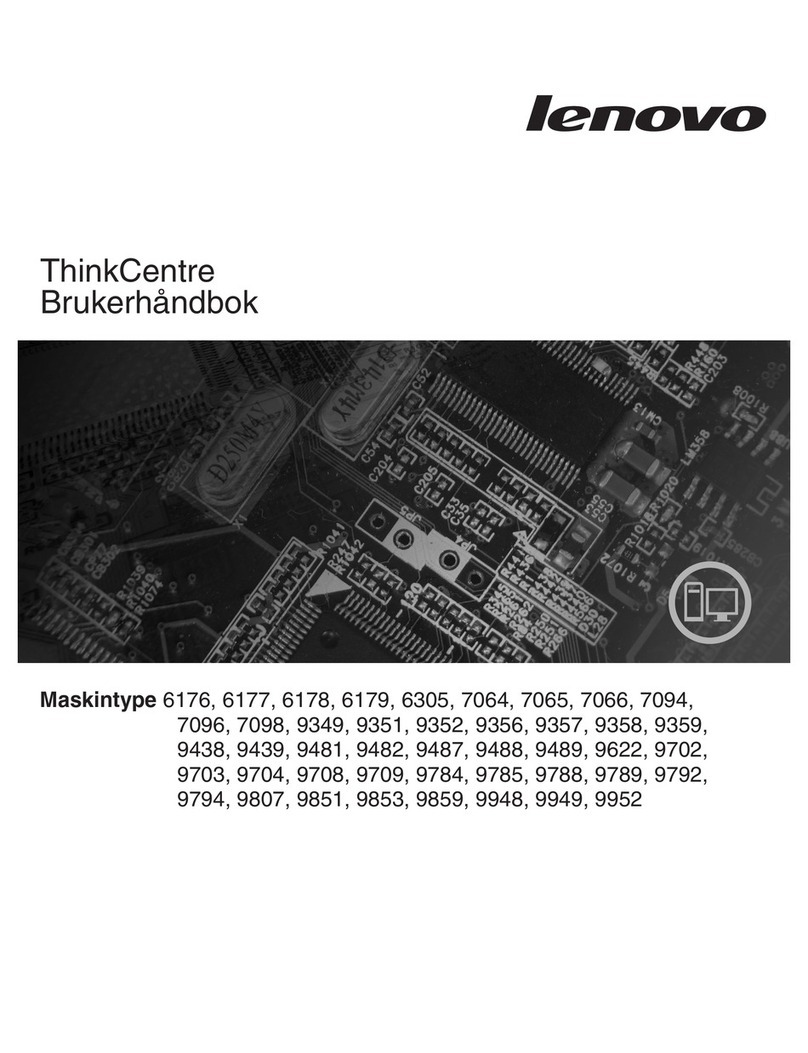MilDef Crete RW11 User manual

WORKSTATION COMPUTER
RW11
User’s Guide
(Preliminary Version)

I
Notice
The company reserves the right to revise this publication or to change its
contents without any notice. Information contained herein is for reference only
and does not constitute a commitment on the part of the manufacturer or any
subsequent vendor. They assume no responsibility or liability for any errors or
inaccuracies that may appear in this publication nor are they in anyway
responsible for any loss or damage resulting from the use (or misuse) of this
publication.
Any of the software described in this manual is sold or licensed "as is". Should
the programs prove defective following purchase, the buyer (and not the
manufacturer, its distributor, or its dealer) assumes the entire cost of all
necessary servicing, repair and any incidental or consequential damages
resulting from any software defects.
Brand and product names mentioned in this publication may or may not be
copyrights and/or registered trademarks of their respective companies. They
are mentioned for identification purposes only and are not intended as an
endorsement of that product or its manufacturer.
Copyright © 2015 MilDef Crete Inc.
Trademarks
All other brand and product names are trademarks or registered trademarks of
their respective companies.

II
Revision History:
Revision Date Changes Author

III
FCC (Federal Communications Commission) Statement
This equipment has been tested and found to comply with the limits for a Class
B digital device pursuant part 15 of the FCC Rules. These limits are designed
to provide reasonable protection against harmful interference in a residential
installation.
This equipment generates, uses, and radiates radio frequency energy. If not
being installed and used in accordance with the instructions, it may cause
harmful interference to radio communications. However, there is no guarantee
that interference will not occur in a particular installation. If this equipment does
cause harmful interference to radio or television reception, which can be
determined by turning the equipment off and on, the user is encouraged to try
to correct the interference by one or more of the following measures:
Re-orient or relocate the receiving antenna.
Increase the separation between the equipment and receiver.
Connect the equipment into an outlet on a circuit different from that to
which the receiver is connected.
Consult the dealer or an experienced radio/TV technician for help.
This device complies with Part 15 of the FCC Rules. Operation is subject to the
following two conditions:
This device may not cause harmful interference.
This device must accept any interference received, including interference
that may cause undesired operation.
FCC Caution:
To assure continued compliance, any changes or modifications not
expressly approved by the party responsible for compliance could void
the user's authority to operate this equipment. (Example - use only
shielded interface cables when connecting to computer or peripheral
devices).

IV
Radiation Exposure Statement
This equipment complies with FCC radiation exposure limits set forth for an
uncontrolled environment. This equipment should be installed and operated
with minimum distance 20cm between the radiator & your body.
Regulatory Information/ Disclaimers
Installation and use of this computer must be in strict accordance with the
instructions included in the user documentation provided with the product. Any
changes or modifications (including the antennas) made to this device that are
not expressly approved by the manufacturer may void the user’s authority to
operate the equipment.
The manufacturer is not responsible for any radio or television interference
caused by unauthorized modification of this device, or the substitution of the
connecting cables and equipment other than manufacturer specified. It is the
responsibility of the user to correct any interference caused by such
unauthorized modification, substitution or attachment. Manufacturer and its
authorized resellers or distributors will assume no liability for any damage or
violation of government regulations arising from failing to comply with these
guidelines.

V
CE
Products with the CE Marking comply with both the EMC Directive
(2004/108/EC) and the Low Voltage Directive (2006/95/EC) issued by the
Commission of the European Community.
Compliance with these directives implies conformity to the following European
Norms:
EN55032 CISPR 32 Radio Frequency Interference
EN55024 EN61000-4-2, EN61000-4-3, EN61000-4-4, EN61000-4-5,
EN61000-4-6, EN61000-4-8, EN61000-4-11, EN61000-3-2,
EN61000-3-3, Generic Immunity Standard
LVD EN 60950-1:2006+A11:2009+A1:2010+A12 :2011+A2:2013
R&TTE(CE)ManualRegulatoryRequirement
WLAN - IEEE 802.11a/b/g/n
802.11a/b/g/n Restrictions:
European standards dictate maximum radiated transmit power of 100mW
EIRP and frequency range 2.400-2.4835 GHz.

VI
CE Declaration of Conformity
It is confirmed to comply with the requirements set out in the Council Directive
on the approximation of the laws of the member states relating to
Electromagnetic Compatibility (2004/108/EC), Low-voltage Directive
(2006/95/EC), the Amendment Directive (93/68/EEC), and the procedures
given in European Council Directive (99/5/EC and 2004/108/EC ).
The equipment was passed, and the equipment test was performed according
to the following European standards:
EN 300 328 V1.9.1 (2015)
EN 301 893 V1.8.1 (2015)
EN 301 489-1 V1.9.2 (2011)
EN 301 489-3 V1.6.1 (2013)
EN 301 489-17 V2.2.1 (2012)
EN62311 2008
EN300440-1 V1.6.1 2010
EN300440-2 V1.4.1 2010
UL, TÜV
AC Adapter (TÜV includes LVD EN60950)

VII
Power Conservation
This computer consumes much less power than conventional computers.
However, power consumption may be further reduced by configuring the
Power Management Setup.
It is recommended to enable power-saving functions when operating this
computer, as Power Management functions do not impact system
performance while saving power.
Power Safety
There are specific power requirements for this computer:
Only use an approved power adapter for this computer.
There is a 3-prong grounded plug of the power adapter. The third prong
serves as Ground and is an important safety feature. If a compatible outlet
is not available, consult qualified electricians for installation.
When unplugging the power cord, please be sure to unplug from the plug
head instead of pulling from the wire.
Make sure the socket and any other extension cords you use can support
the total current load of all the connected devices.
Before cleaning the computer, make sure it is disconnected from any
external power supplies.
Warning:
Before any upgrade procedures, make sure the power is turned off, and all
the cables are disconnected. Also, it is advisable to remove your battery in
prevent from turning the computer on accidentally.

VIII
Battery Precautions
Only use batteries designed for this computer. Wrong and incompatible
batteries may cause explosion, leakage or damage to the computer.
Do not remove the battery from the computer while it is powered on.
Do not continuously use a battery that has been dropped, or that appears
damaged (e.g. bent or twisted) in any way. Even if the computer is able to
continuously work with a damaged battery, the circuit damage may occur
and possibly cause fire.
Always use the computer’s system or charger to recharge the battery.
Incorrect recharging may cause the battery to explode.
Do not try to repair a battery pack by yourself. Refer to any battery pack
repair or replacement, please contact with to your service representative
or qualified service personnel.
Please dispose damaged battery promptly and carefully. Explosion or
leakage may occur, if the battery is exposed to fire, improperly handled or
discarded.
Battery Disposal & Caution:
The product that you have purchased contains a rechargeable battery.
The battery is recyclable. At the end of its service life, under various state
and local laws, it may be illegal to dispose of this battery into the
municipal waste stream. Check with your local solid waste officials for
details in your area for recycling options or proper disposal. Danger of
explosion may possibly occur, if the battery is incorrectly replaced.
Replace only with the same or the equivalent battery recommended by
the manufacturer. Discard the used battery according to the
manufacturer’s instructions.

IX
Environmental Information, Material Safety & Recycling
All materials used in the manufacturing of this equipment are recyclable or
environmentally friendly.
Please recycle the packing materials in accordance to local regulations at the
end of the product's service life.
Notice:
The equipment may contain insignificant amount of hazardous
substances for health and environment below control level.
To avoid spreading such substances into the eco system, and to minimize
the pressure on the natural environment, you are encouraged to use the
appropriate take-back for reusing or recycling most of the materials in a
safe way after the product’s service life.
The crossed-bin symbol indicates proper disposal is required.
For more information on collection, reuse and recycling, please consult
the local or regional waste administration for more information.
You can also contact your dealer for more information on the
environmental details of the equipment.
The symbol of the crossed-out wheeled bin indicates that the
product (electrical and electronic equipment) should not be
placed in municipal waste. Please check local regulations for
disposal of electronic products.

TABLE OF CONTENTS
CHAPTER ONE - GETTING STARTED ........................................1
UNPACKING ...............................................................................................1
QUICK OPERATION .....................................................................................2
APPEARANCE OVERVIEW ............................................................................3
CHAPTER TWO - OPERATING INFORMATION..........................8
WORKPLACE..............................................................................................8
RUGGEDNESS ............................................................................................8
INSTALLING OPERATING SYSTEM .................................................................9
BOOT UP AND POST..................................................................................9
SHUT DOWN...............................................................................................9
SLEEP/HIBERNATE ...................................................................................10
TOUCHPAD ..............................................................................................11
KEYBOARD ..............................................................................................12
MANAGING SOLID STATIC DRIVE (SSD) .....................................................13
RTC .......................................................................................................13
WIRELESS DEVICES (OPTION)...................................................................14
CHAPTER THREE - MANAGING POWER .................................18
AC ADAPTER ...........................................................................................18
BATTERY .................................................................................................19
POWER CONSERVATION ...........................................................................21
SUPPORTING ACPI ..................................................................................21
USB FAST CHARGING...............................................................................22
CHAPTER FOUR - BIOS SETUP................................................23
MAIN MENU .............................................................................................23
ADVANCED MENU.....................................................................................24
TRUSTED COMPUTING SUB-MENU .............................................................26
SATA CONFIGURATION SUB-MENU ...........................................................27
SATA CONFIGURATION SUB-MENU SELECTIONS........................................27
INTEL (R) RAPID START TECHNOLOGY SUB-MENU......................................28
USB CONFIGURATION SUB-MENU .............................................................28

USB CONFIGURATION SUB-MENU SELECTIONS..........................................29
SUPER IO CONFIGURATION SUB-MENU......................................................30
RF DEVICE CONTROL CONFIGURATION SUB-MENU.....................................31
EC THERMAL CONTROL SUB-MENU ..........................................................32
AC IN BOOT SUB-MENU .........................................................................32
USB CHARGE CONTROL SUB-MENU.......................................................33
INTEL SMART CONNECT TECHNOLOGY SUB-MENU......................................33
INTEL 82579LM GIGABIT NETWORK CONNECTION SUB-MENU.....................34
NETWORK STACK CONFIGURATION SUB-MENU...........................................35
CHIPSET MENU ........................................................................................36
PCH-IO CONFIGURATION SUB-MENU........................................................36
PCI EXPRESS CONFIGURATION SUB-MENU................................................37
USB CONFIGURATION SUB-MENU .............................................................37
PCH AZALIZ CONFIGURATION SUB-MENU ..................................................38
BOOT MENU ............................................................................................39
BOOT MENU SELECTIONS .........................................................................39
SECURITY MENU ......................................................................................42
SAVE &EXIT MENU ..................................................................................43
CHAPTER FIVE - DRIVERS AND APPLICATIONS ...................44
CHIPSET..................................................................................................44
VGA .......................................................................................................45
AUDIO .....................................................................................................46
INTEL ME ................................................................................................47
INTEL RAPID STORAGE TECHNOLOGY ........................................................48
WIRELESS POWER MANAGER....................................................................49
TOUCH PAD .............................................................................................50
TURBO BOOST MONITOR ..........................................................................51
GIGABIT LAN...........................................................................................52
2ND GIGABIT LAN (OPTION) .....................................................................53
WIFI (OPTION).........................................................................................54
BLUETOOTH (OPTION) ..............................................................................55
GPS (OPTION) ........................................................................................56
TPM (OPTION) ........................................................................................57

USB3.0 (FOR WINDOWS 7) ......................................................................58
CHAPTER SIX - SPECIFICATIONS............................................59
PLATFORM...............................................................................................59
CPU .......................................................................................................59
PCH .......................................................................................................59
MEMORY .................................................................................................59
GRAPHIC .................................................................................................59
DISPLAY ..................................................................................................59
KEYBOARD ..............................................................................................59
TOUCHPAD ..............................................................................................60
STORAGE ................................................................................................60
I/O PORTS...............................................................................................60
POWER ...................................................................................................61
SYSTEM UNIT DIMENSIONS AND WEIGHT....................................................61
MATERIALS AND RECYCLING .....................................................................62
CASE ......................................................................................................62
ENVIRONMENTAL SPECIFICATIONS .............................................................62
CERTIFICATIONS ......................................................................................62
CHAPTER SEVEN - OPTIONAL DEVICES ................................63
COMMUNICATION......................................................................................63
MEMORY .................................................................................................63
BVA MODULE ..........................................................................................63
TRUST PLATFORM MODULE (TPM)............................................................63
CHAPTER EIGHT - MAINTENANCE AND SERVICE.................64
CLEANING................................................................................................64
TROUBLESHOOTING..................................................................................64
RMA SERVICE .........................................................................................65

Chapter One - 1
Getting Started
Chapter One - Getting Started
Unpacking
The following components are shipped along with your computer. If any
component is missing or damaged, please notify the dealer immediately.
Computer Unit
AC Adapter
AC Power Cord
Utility DVD
Quick Guide

Chapter One - 2
Getting Started
QuickOperation
Loosen the battery screw, remove the battery insulation sheet, and mount
the battery.
Connect the AC adapter with the computer and start charging the battery
for at least 10 minutes.
Turn ON the computer by pressing the power switch.
Note:
Drivers or applications installation may be necessary for further
operation.

Chapter One - 3
Getting Started
AppearanceOverview
LCD Panel Open
1. Embedded Antennas (Optional):
GPS, WiFi/Bluetooth x 2
2. Embedded Mic
3. LED Indicators
4. Power Button
5. Touchpad
6. Touchpad Right and Left buttons
Power Indicator (Dual LED):
Green (Power)
Flashing Green (S3)
Charger/Battery low:
Orange (Charging) / Flashing
Orange (Battery low)
SSD/Heater Indicator:
Green (SSD) / Orange
(Heater)
Note:
For details, please refer to “Touchpad” section.
1
3
6
4
5
2

Chapter One - 4
Getting Started
Right View
1. Battery pack
2. Optional 3rd~4th SATAII SSD
3. USB 2.0 x 2
4. Optional GLAN x 1
5. GLAN x 1
3 4 5
2
1

Chapter One - 5
Getting Started
Left View
1. Audio/Line-in/Microphone
2. USB 3.0
3. USB 3.0 (USB Battery Charging)
4. Standard 1st SATAIII SSD
Optional 2nd SATAIII SSD
5. Battery pack
1
2
3
4
5

Chapter One - 6
Getting Started
Rear View
1. DC-In Conn. (Military 2 pin conn.)
2. Display port
3. VGA port
4. Serial DB9 x 4
1
2
3 4

Chapter One - 7
Getting Started
Bottom View
1. Multi Bay port
1
Other manuals for RW11
1
Table of contents
Other MilDef Crete Desktop manuals