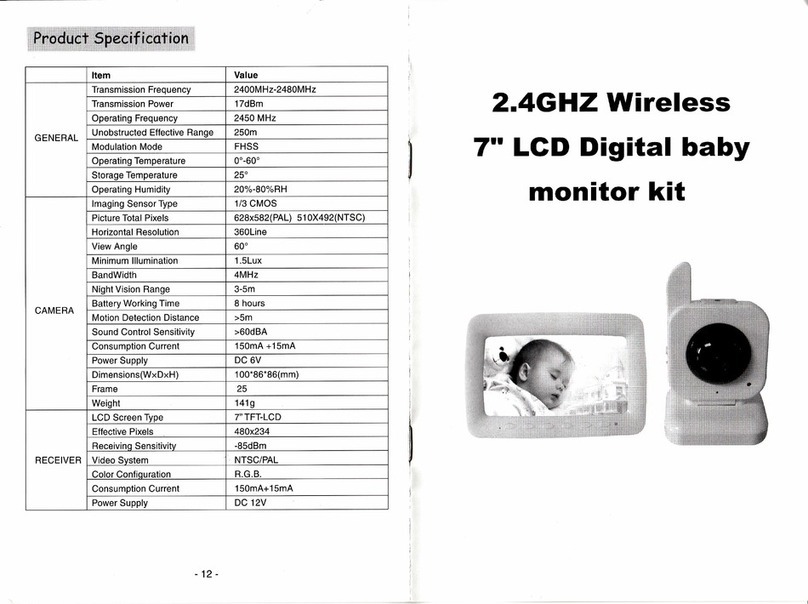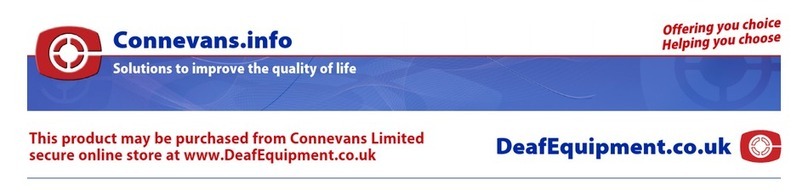Ednet 87250 User manual

2.4'' T
ou
c
h
-S
c
r
ee
n
Wireless Video
Baby
M
on
i
t
o
r
User's
Manual
87250
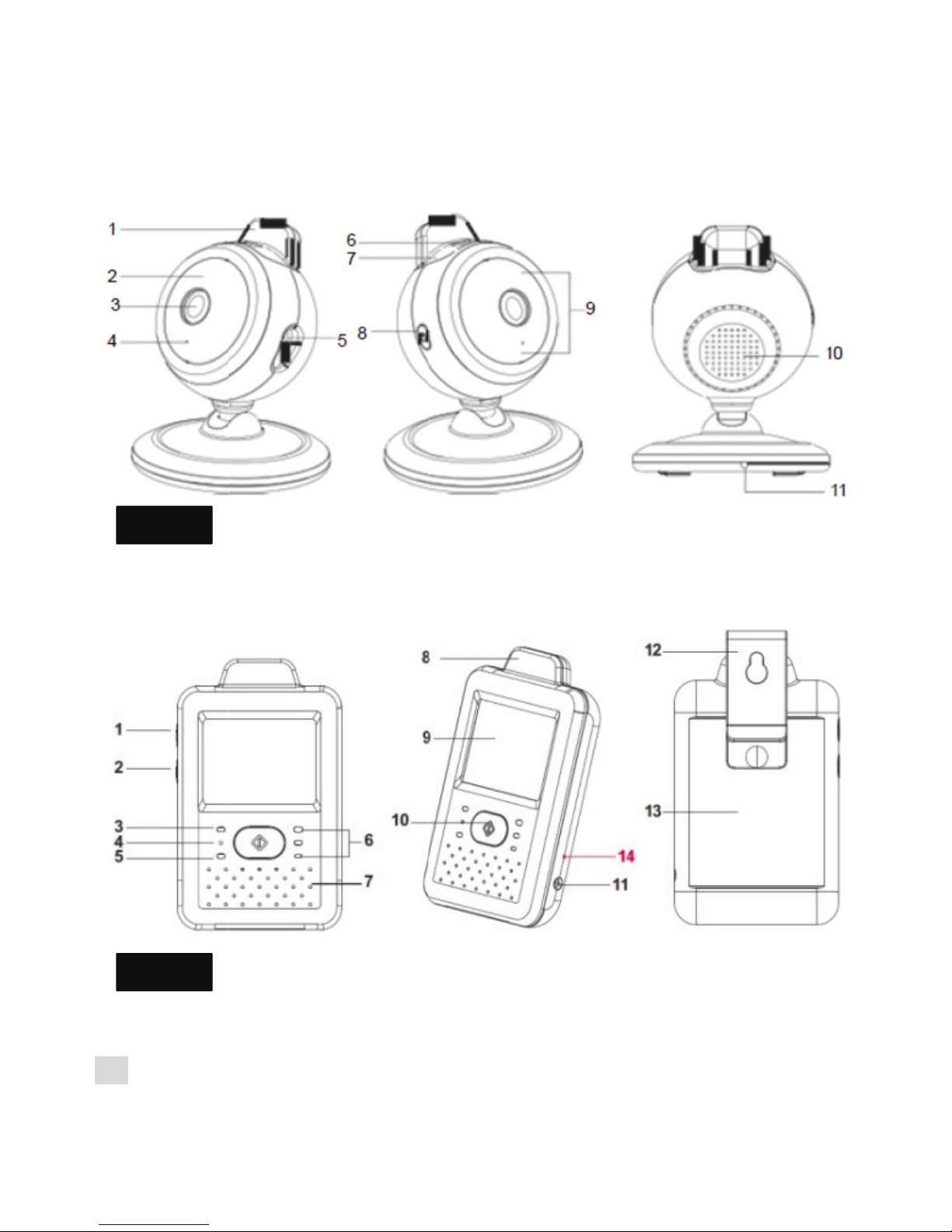
Figures an
d
Product Lay
o
Camera
Monitor
Setup
1
Camera
S
1.1
Power
S
Fig. 1
Fig. 2
d
Quick Guide
o
ut
S
etup
S
uppl
y
- Using AC
P
o
o
we
r
i

1.2
Fine Tuning
Fig.
Fig. 3
Fig. 4
ii

iii
2 Monitor Setup
2.1 Power Supply
2.2 Talkback Function
Fig. 5
Fig. 6
Fig. 7

3 Menu O
p
Fig.
Fig. 9
p
tions
8
iv

3.1
Bright
n
3.2
Volum
e
3.3
Came
r
Fig.
1
Fig.
1
Fig.
1
n
ess Setting
e
Setting
a Selection
1
0
1
1
1
2
Fi
v

3.4
Te m p e
3.5
VOX (
V
Fi
g
rature Setting
V
oice-Operated Tran
Fig. 13
g
. 16
n
smission) Function
Fig. 14
Fig. 15
vi

3.6
Volum
e
3.7
Music
F
3.8
Night
L
Fig. 1
7
Fig. 1
8
Fig. 1
9
e
Setting (Camera)
F
unction
L
ight
7
8
9
vii

3.9
Displa
y
3.10
Delete
3.11
ADD
C
Fig. 2
0
Fig. 21
Fig. 22
y
Frequency and W
h
Camera
C
amera
0
h
ite Balance Setting
Fig. 23
Fig. 24
viii
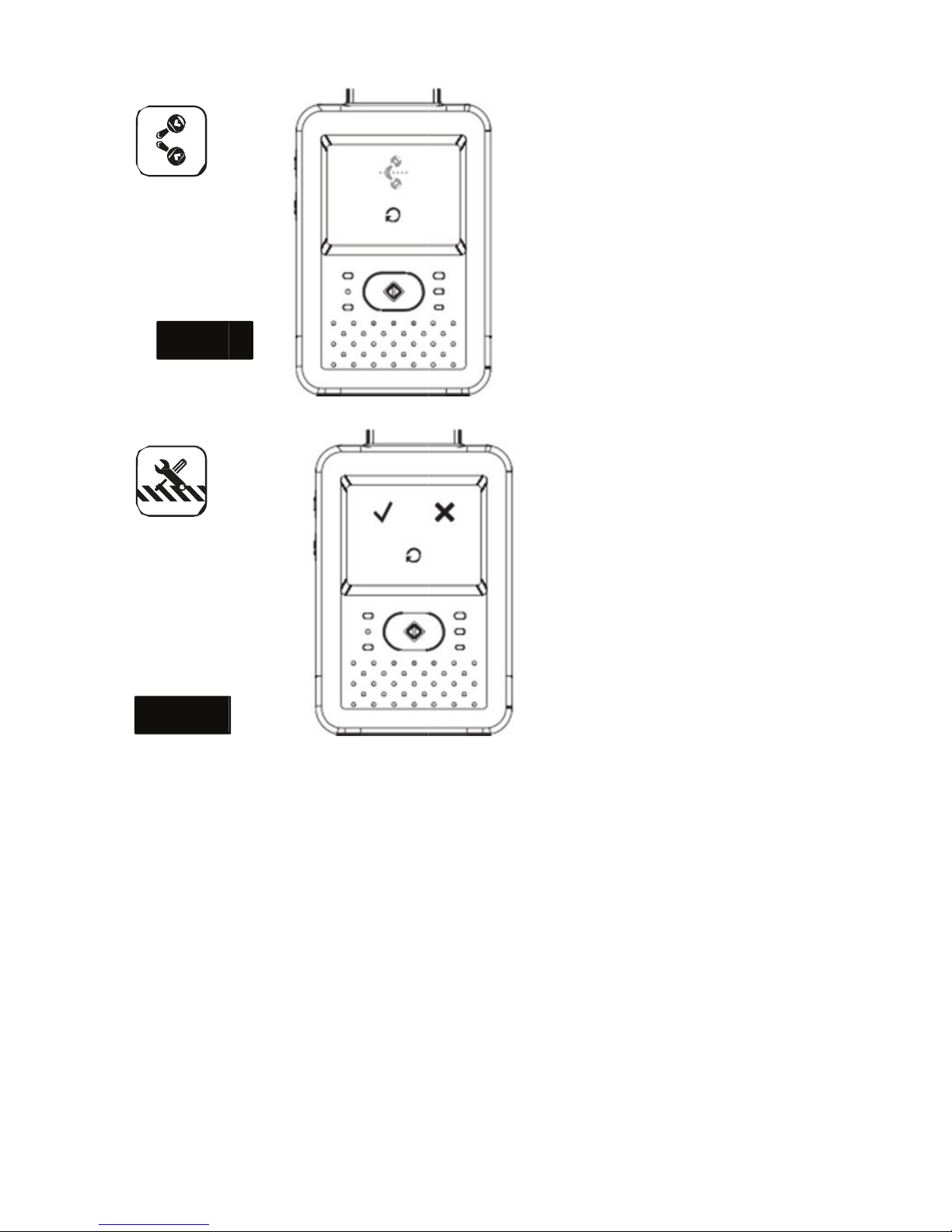
3.12
Flip F
u
3.13
Restor
e
Fig. 2
5
Fig. 26
u
nction
e
Default
5
ix

4
Status I
n
Fig
.
n
formation
.
27
x

1
Package
Contents
One Camera
One Monitor
Two Power Adapters
Two Cable Clips
Two Screws and Two Wall Anchors
This User's Manual
Product Layout
Camera (Fig. 1)
1.
Antenna
2. Power Indicator
LED
3.
Lens
4.
Microphone
5. Power Adapter
Plug
6. Light
Sensor
7. Night
Light
8. Power/Pairing
Button
9. Infrared
LEDs
10.
Speaker
11. Temperature
Sensor
Monitor (Fig. 2)
1. Power
Button
2. Talkback
Button
3. Power Indicator
LED
4.
Microphone
5. VOX Indicator
LED
6. Volume Indicator
LEDs
7.
Speaker
8.
Antenna
9. LCD Screen (Touch
Panel)
10. Menu
Button
11. Power Adapter
Plug
12.
Holder
13. Built-in Battery (3.7V 1100mAh
Li-ion)
14. Shutdown
Key
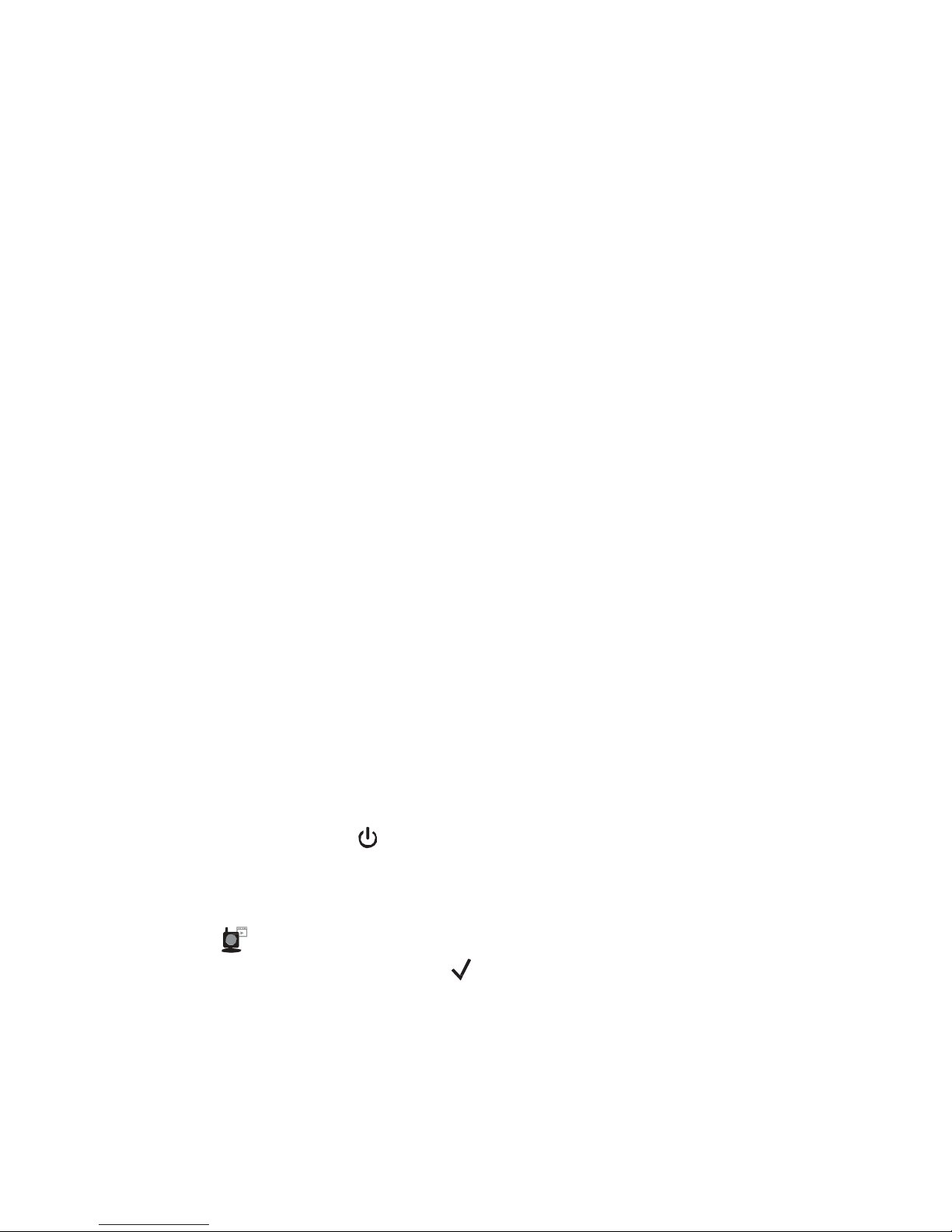
2
Setup
1 Camera
Setup
1.1 Power Supply - Using AC Power
Plug one end of the provided power adapter into a wall outlet and the other
end
into the back of the camera. See Fig.
3.
Note 1: Use the adapter labeled OUTPUT: 6V DC with the
camera.
Note 2: Press and hold the Power button over two seconds to turn off
the camera.
1.2 Fine Tuning
Place the camera in a convenient location, point the lens toward the
observation
area. See Fig.
4.
1.3 Night Vision
The camera has eight high-intensity LEDs for picking up clear images in
the
dark.
When the light sensor detects low ambient light levels, the LEDs will
be
automatically
activated.
1.4 Room Temperature Measurement
Temperature sensor can measure room temperature on camera side and the
room
temperature indicator will be displayed on the screen of the monitor
unit.
1.5
Pairing
The system comes with a camera unit that has already been paired with
the
monitor unit. The pairing function gives each camera unit a separate channel
on
the monitor unit. This is necessary for configuring additional camera
units.
1. Press and hold power button over 3 seconds on camera. The power
LED
(red
light) and night light (orange light) will start blinking. This will
turn
on the
power of camera and camera will wait for
pairing.
See Fig.
23.
2. Press the Power button to turn on the monitor and the power
LED
will light
up
(green).
3. In the submenu (13. Add Camera see Fig. 9.) on
monitor.
4. Please choose which number of cameras you want to add, and then
press
the icon. See Fig.
22.
5. Pairing is completed, it will show " " on the
monitor.
6. Pairing is failed; it will show the picture on the monitor. See Fig.
24.
Note: Make sure the camera and the monitor are within range of each
other.
If
there is out of range, the picture will be displayed on the LCD
screen
and the
warning sound will be emitted from the monitor unit if
the
monitor exceeds the
range (unlink). The warning sound will be
emitted
from the monitor until you press
any button to
stop.
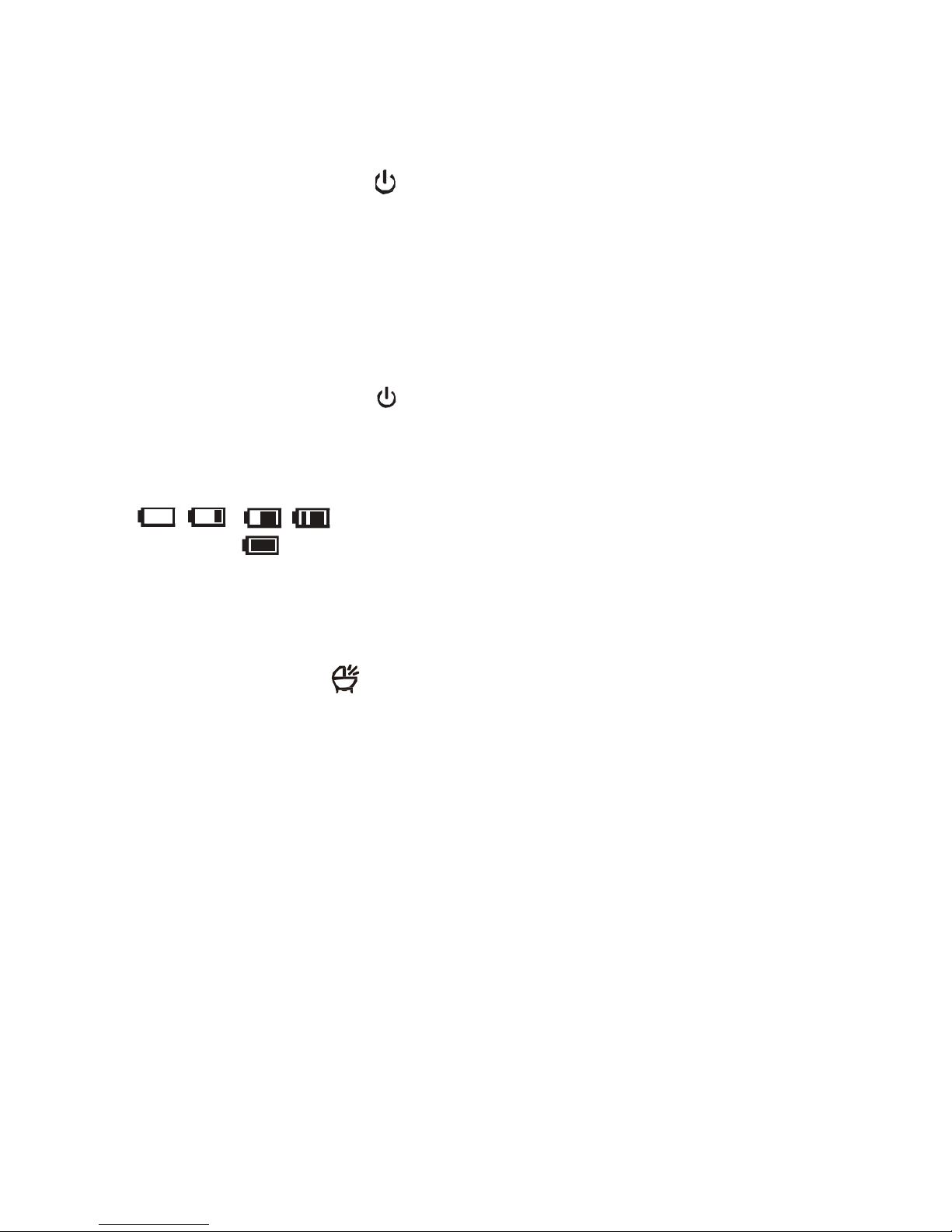
3
2 Monitor
Setup
2.1 Power
Supply
1. The monitor uses built-in 3.7V 1000mAh (Li-ion)
battery.
2. Press the POWER button to turn on the monitor. See Fig.
5.
Note 1: When power is sufficient, the "Power” LED will light up (green
light).
Note 2: Press and hold the Power button over two seconds to turn off
the monitor.
Charging
1. Plug one end of the provided power adapter into a wall outlet and the
other
end into the
monitor.
Note: Use the adapter labeled OUTPUT: 6V DC with the
monitor.
2. Press the POWER button to turn on the monitor. See Fig.
6.
Note1: When power on the monitor, "Power" LED will appear
orange
Note2: Press and hold the Power button over two seconds to turn off the
monitor.
Note3: When power on and charging starts and battery status will
appear
. If charging is finished (fully charged) the
battery
status
will appear . When power off and charging starts, and
"Power”
LED then
will appear red. If charging is finished (fully charged) the
"Power"
LED will
turn
green.
2.2 Talkback
Function
Press the talkback button to speak through the camera unit. See Fig.
7.
2.3
Shutdown Key
In case of system crash, press the shutdown key by small object or pin and
the
monitor unit will shut down
immediately.

4
3 Menu
Options
1. Press the menu button on the monitor unit to display the main
menu
on the
screen (touch panel). See Fig.
8.
2. There are three main menus. See Fig.
9.
(1) Brightness
Setting
(2) Volume Setting
(Monitor)
(3) Camera
Selection
(4) Temperature
Setting
(5) VOX
Function
(6) Next
Page
(7) Volume Setting
(Camera)
(8) Music
Function
(9) Night Light
Setting
(10) Last
Page
(11) Display Frequency and White Balance
Setting
(12) Delete
Camera
(13) Add
Camera
(14) Flip
Function
(15) Restore
Default
3.1
Brightness
Setting (
Brightness
)
In this submenu you can adjust brightness of the screen. See Fig.
10.
3.2 Volume Setting (
Monitor
)
In this submenu you can adjust volume level on monitor side. See Fig.
11.
3.3 Camera Selection (Camera Select)
In this submenu you can select which camera that you want to display on
the
screen. See Fig.
12.
3.4 Temperature Setting (Temp. Setting)
1. In this submenu you can choose the temperature unit between
degrees
Celsius or degrees Fahrenheit. See Fig.
13.
2. You can set the temperature range of the temperature alert . When
the
temperature is outside the range, the temperature indicator on the panel
of
monitor will blink. If you enable the temperature alert and the alert
icon
will
light up, the warning sound will be emitted from the monitor unit if
the
temperature is outside the range until you disable the temperature
alert.
See
Fig.
14.
Note: The lowest range (left side) is between 0°C to 25°C (32°F to 77°F)
and
the highest range (right side) is between 26°C to 38°C (78°F to 99°F
).
3. You can set temperature compensation manually for adjustment
in
performance of system to compensate for exact temperature of camera
side.
Note: The range of temperature compensation that can be set is ±2°C
(±2°F)

5
See Fig.
15.
3.5 VOX
(
Voice
-Operated Transmission)
Function
1. This submenu lets you choose the VOX sensitivity level. With
the
level set to
high, the microphone will detect lower sounds. See
Fig.16.
2. When you enable the VOX on the monitor unit, the icon
will
light up. Press the
menu button to back to display screen
for
complete setting and the VOX LED
will remain ON (blue
light).
3. This will turn off the screen within 10 seconds and enter
power
saving
mode.
4. When the sound from the camera reaches the set level, the
screen
will turn on
automatically and a warning sound will be emitted
from
the monitor
unit.
3.6 Volume Setting
(Camera)
In this submenu you can adjust volume level on camera side. See Fig.
17.
3.7 Music
Function
You can play the music with the camera (three pieces of music)
.
1. Press the music button , the camera will play music. See Fig.
18.
2. Press the button , the camera will play the next
song.
3. You can play all lullabies when you choose this
icon.
4. You will stop the lullaby when you choose this
icon.
3.8 Night Light
Setting
1. When you enable the auto mode , the icon will light up. You
can
choose
the sensitivity level. With the level set to high, the light will
detect
higher light.
See Fig.
19.
2. When the light from the camera reaches the set level, the night light
will
turn
on as
setting.
3. When you enable the manual mode , you can turn ON/OFF the
night
light
as
setting.
4. Press the icon , you can change the color of night light. There
are
three
colors of night light (yellow, green,
orange).
5. Press the icon , you can change the level of brightness. There are
four
levels of
brightness.
3.9 Display Frequency and White Balance
Setting
1. In this submenu you can choose what frequency and color temperature are
better on the monitor. See Fig. 20.
2. There are three types of color temperature and two frequencies (50Hz or 60Hz).

6
3.10 Delete
Camera
In this submenu you can delete a paired
camera.
1. Please press which number of cameras you want to delete. See Fig.
21.
2. Press to
delete.
3.11 Add
Camera
The system comes with a camera unit that has already been paired with
the
monitor unit. The pairing function gives each camera unit a separate channel
on
the monitor unit. This is necessary for configuring additional camera
units.
1. In this submenu you can add a new camera. See Fig.
22.
2. Please choose which number of cameras you want to add, and then
press
the icon
.
3. The monitor will wait for pairing and then please also press the pairing
button
over three seconds on camera side. You don’t need to turn on the power
of
camera.
4. Pairing is completed; it will show " " on the
monitor.
5. Pairing is failed; it will show the picture on the monitor. See Fig.
24.
3.12 Flip
Function
In this submenu you can flip the video horizontally when mounting the
camera
on
the ceiling. See Fig.
25.
3.13 Restore
Default
In this submenu you can reset the system to default.
Press to make
sure.
See Fig.
26.

7
4 Status
Information
4.1 Status
Bar
The status bar will be displayed on the top of the screen. See Fig.
27.
1. Camera number
indicator
2. Signal strength
indicator
3. Temperature indicator (Camera
side)
4. Battery status / charging
indicator
4.2 Warning
Alarm
The warning sound will be emitted from the monitor unit in the following
cases.
Status Indication Action
Out of range
Lost connection
Continuous beeps for one
minute
Move the monitor closer to the
camera. Check the power of
camera.
Temperature
alarm
2 consecutive beeps and
temperature indicator
on the screen blinking
Check the temperature of
camera side.
Disable temperature alert
(See Setup 3.4)
VOX alarm 3 consecutive beeps Disable VOX function
(See Setup 3.5)
Low battery
2 consecutive beeps and
on the screen blinking
Connect the monitor unit to the
AC adapter.
(See Setup 2.1)
Note: You can press any key of monitor stop the
alarm.
T
roubleshooting
You don't getting any signal at all
Make sure the camera and the monitor are turned on.
Make sure the power plugs are pushed all the way in.
If the signal is poor, or there is
interference
If there is a microwave oven in use in the path between the camera and monitor,
remove the microwave oven or turn it off.
Make sure the camera and the monitor are within range of each other (Range of
approximately 984 feet; 300 meters in a clear line of sight).
Care and
Maintenance
1 Keep all parts and accessories out of children's reach.
2 Fingerprints or dirt on the lens surface can adversely affect camera
performances. Avoid touching the lens surface with your fingers.
3 If the lens gets dirty, please use a blower to blow off the dirt and dust; or take a
soft and dry cloth to wipe off the lens.

8
4 Keep the camera dry. Precipitation, humidity, and other liquids contain minerals
will corrode electronic circuits.
5 Do not use or store in dusty and dirty areas.
6 Do not store in hot areas. High temperatures can shorten the life of electronic
devices and warp or melt certain plastics.
7 Do not store in very cold areas. When the system warms up (to its normal
temperature), moisture can form inside the case which may damage electronic
circuit boards.
8 Do not attempt to open the case. Non-expert handling of the device may
damage the system.
9 Avoid dropping or strong shocks.
10 Operate this product only with the power supply which included or provided as
an accessory.
11 Do not overload electrical outlets or extension cords which can result in fire or
electric shocks.
12 Do remember that you are using public airwaves, while you use the system with
sound and video which may be broadcast to other 2.4 GHz receiving devices.
Conversations, even from rooms near the camera, may be broadcast. To
protect the privacy of your home, always turn the camera off when not in use.
FCC S
t
a
t
e
m
e
n
t
This equipment has been tested and found to comply with the limits for a Class B
digital device, pursuant to Part 15 of the FCC Rules. These limits are designed to
provide reasonable protection against harmful interference in a residential
installation.
This equipment generates, uses and can radiate radio
frequency energy
and, if not
installed and used in accordance with the instructions, may cause harmful
interference to radio
communications.
However, there is no guarantee that
interference will not occur in a particular installation. If this equipment does cause
harmful interference to radio or television reception, which can be determined by
turning the equipment off and on, the user is encouraged to try to correct the
interference by one or more of the following measures:
Reorient or relocate the receiving antenna
Increase the separation between the equipment and receiver
Connect the equipment into an outlet on a circuit different from the receiver is
connected
Consult the dealer or an experienced radio/TV technician for help
This device complies with Part 15 of the FCC Rules. Operation is subject to the
following two conditions: (1) this device may not cause harmful interference, and (2)
this device must accept any interference received, including interference that may
cause undesired operation.
Ca
u
t
i
on
To comply with FCC RF exposure compliance requirements, a separation
distance of at least 20 cm must be maintained between the antenna of this
device and all persons.

This Tran
s
other ante
Changes
o
responsibl
equipmen
t
Followin
g
To prevent de
a
Make sur
e
baby at le
a
Note: It's i
m
Use a wir
e
Never us
e
provided.
Adapte
r
cable
s
mitter must not be co
-
nna or transmitter.
o
r modifications to this
e for compliance coul
d
t
.
g
the safety
t
i
a
ths and
injuries as
s
e
the baby unit and AC
a
st 3 feet (1 meter) a
w
m
portant even if your
b
e
less baby monitor to
a
extension cords with
A
3 feet
(1 meter)
r
-
located or operating i
n
unit not expressly ap
p
d
void the user authori
t
i
ps
s
ociated
with baby
m
o
adapter cords are al
w
w
ay.
b
aby is not yet standin
a
void risk of strangulat
i
A
C adapters. Only us
e
Baby unit
3 f
e
(1 m
e
n
conjunction with any
p
roved b
y
the party
t
y to operate the
o
nito
r
cords
:
w
ays out of reach of th
e
g or mobile.
i
on.
e
the AC adapters
e
et
e
ter)
9
e
Table of contents