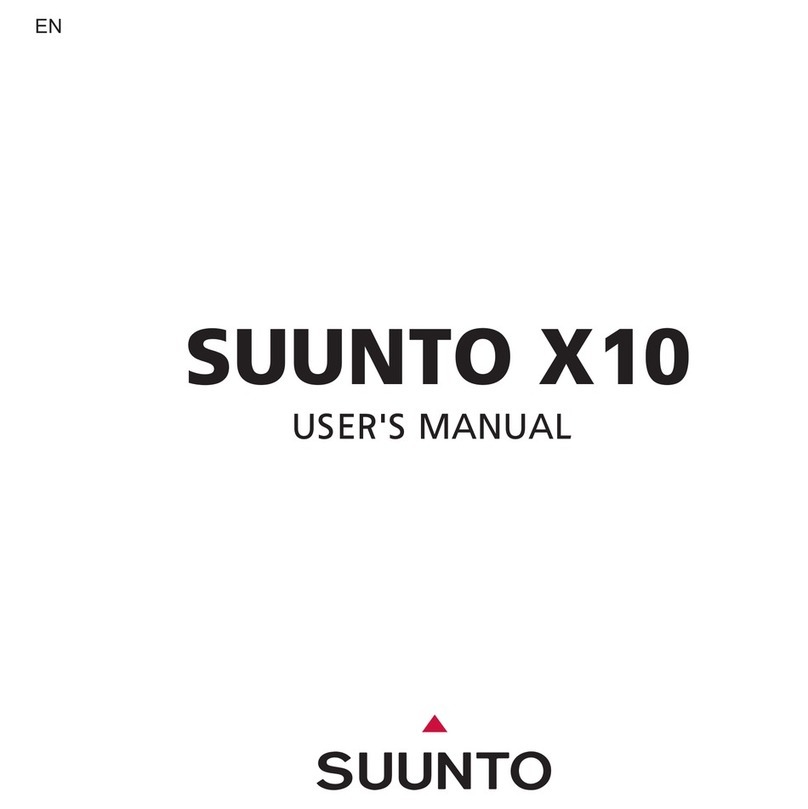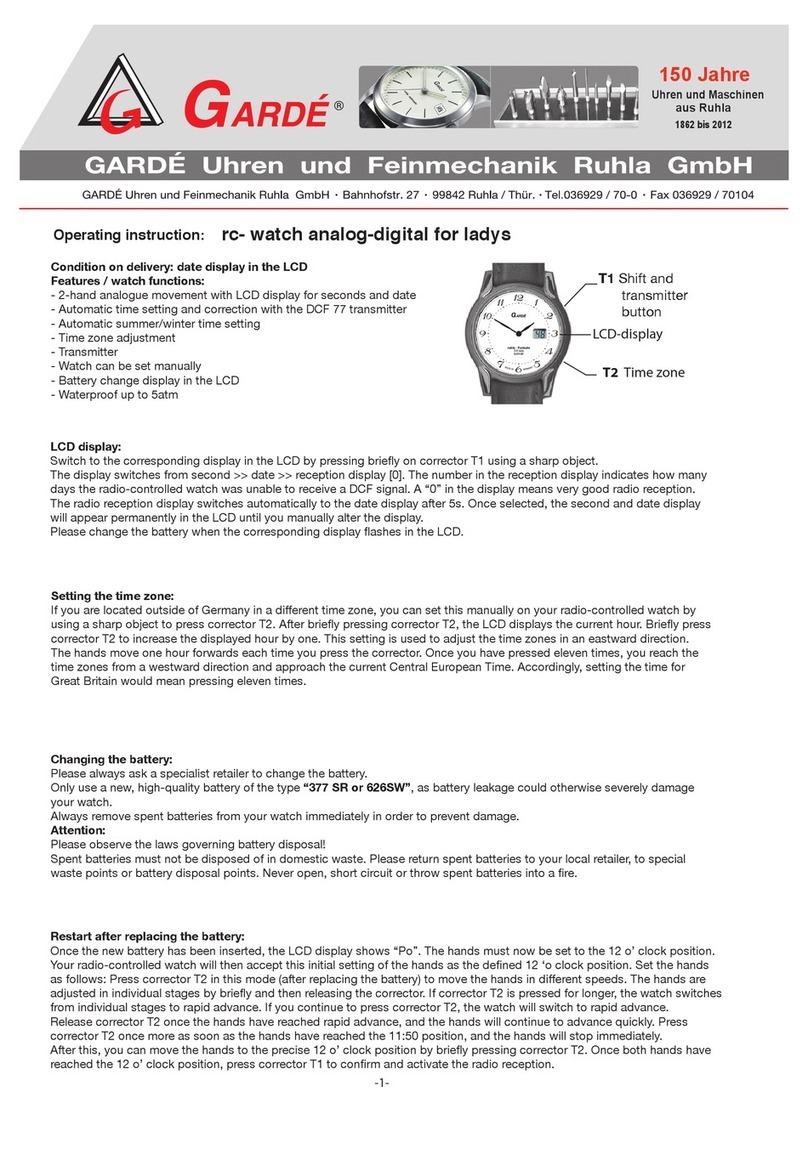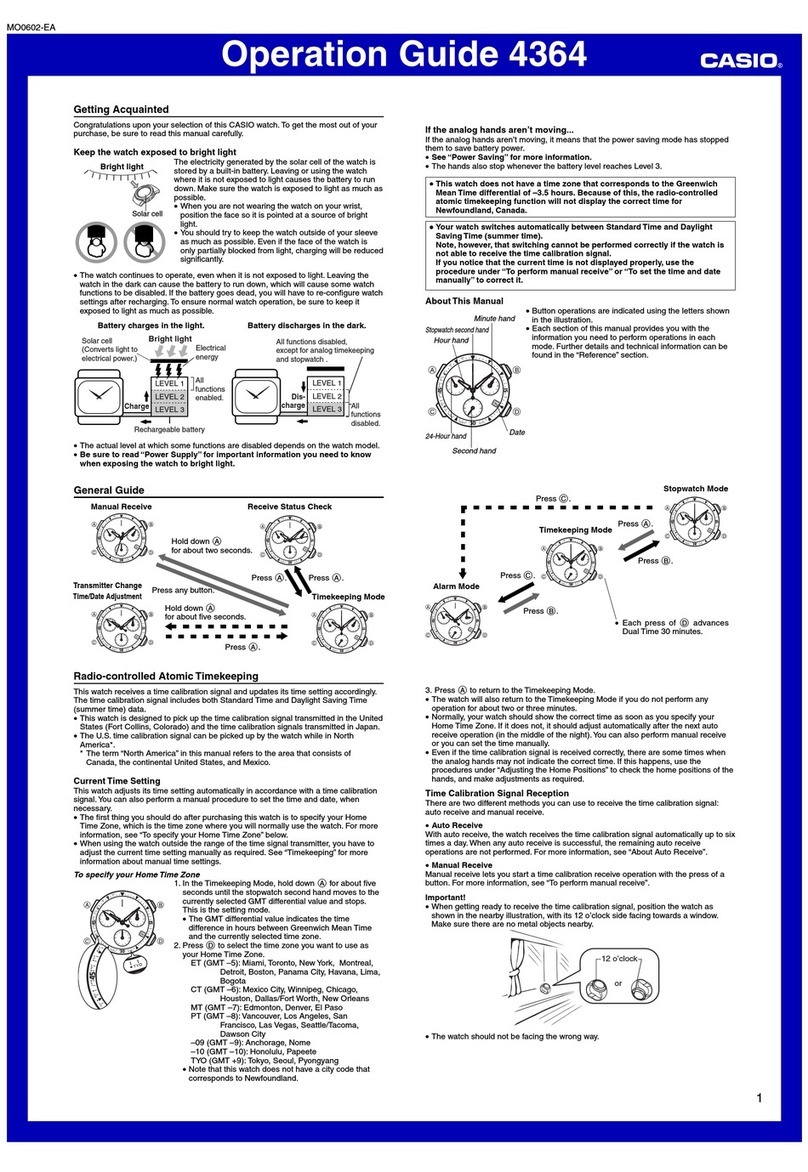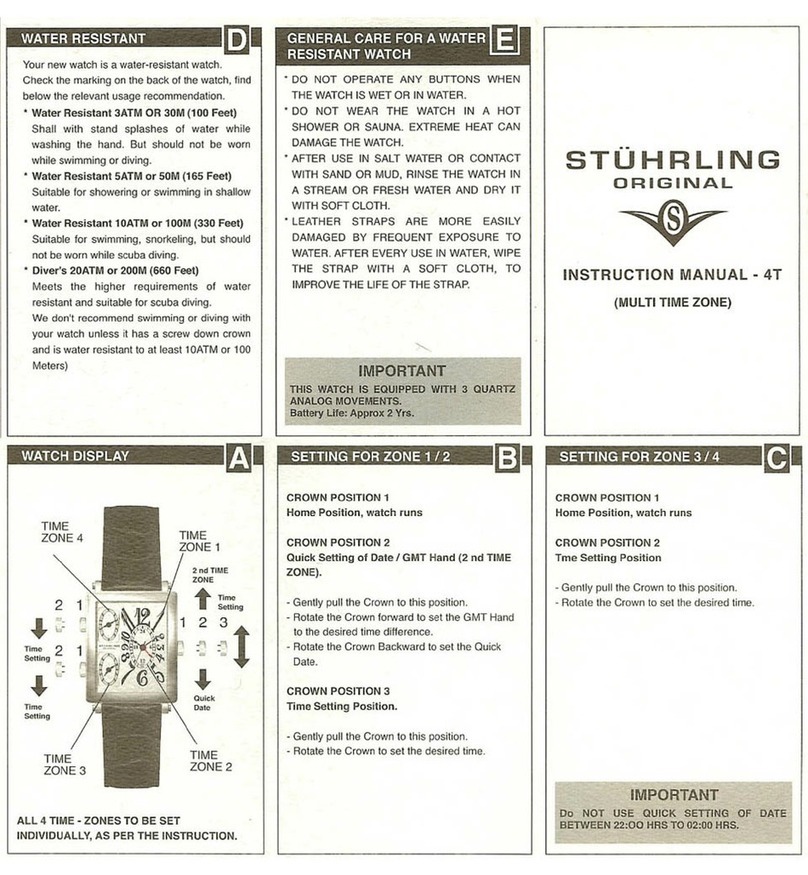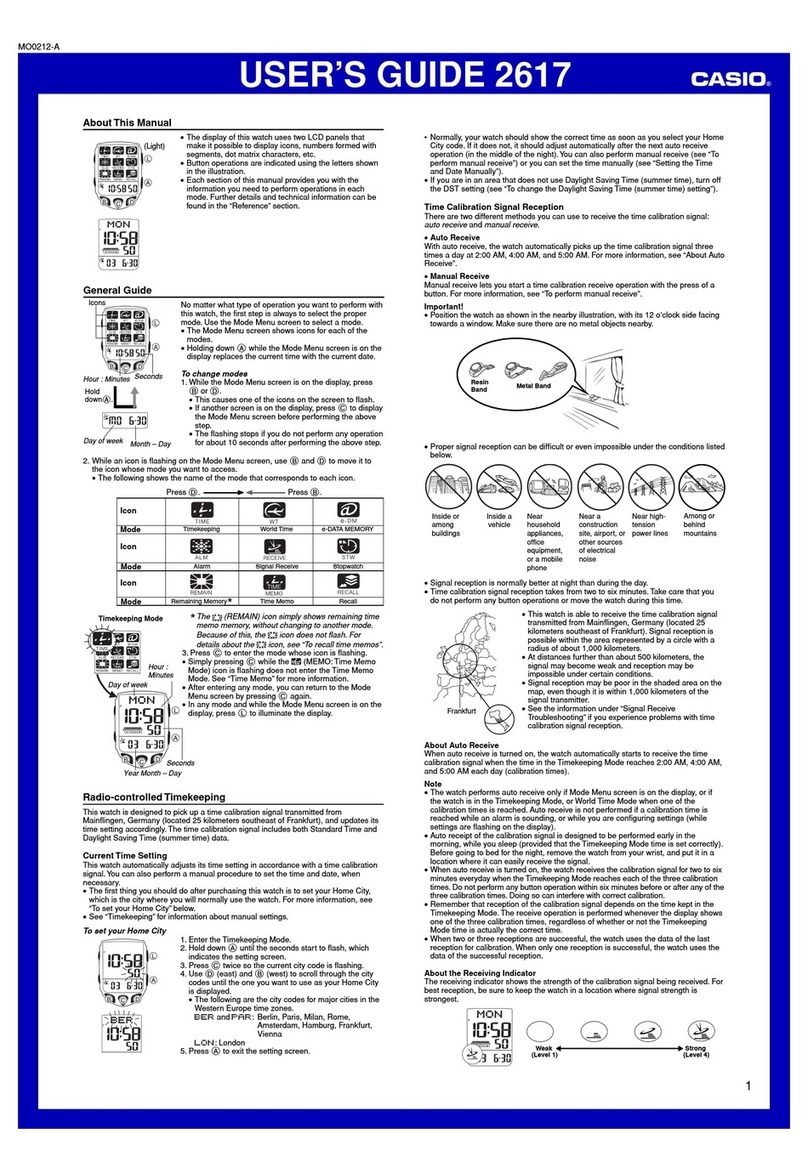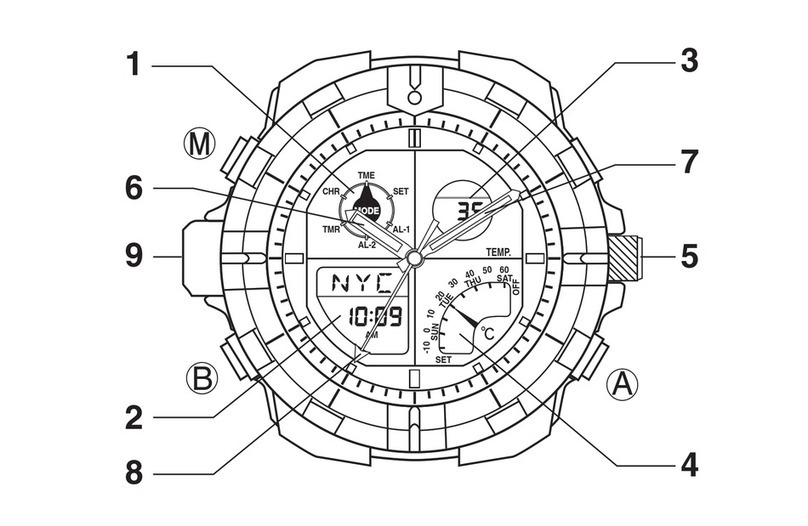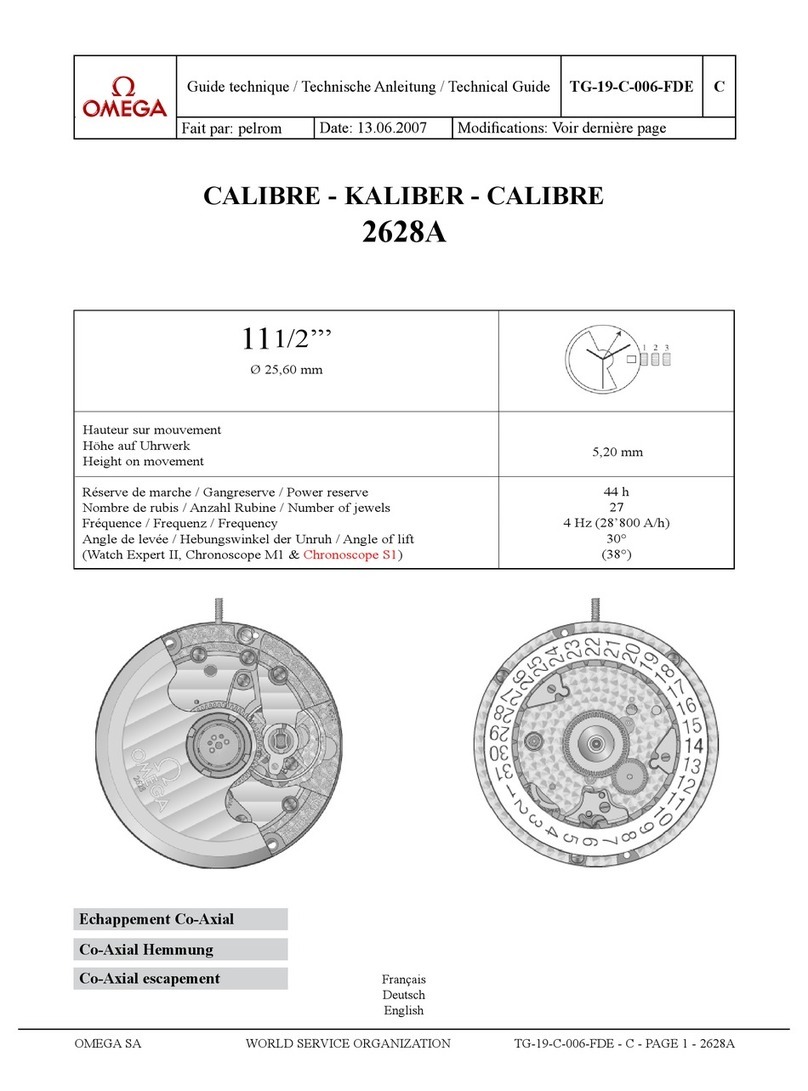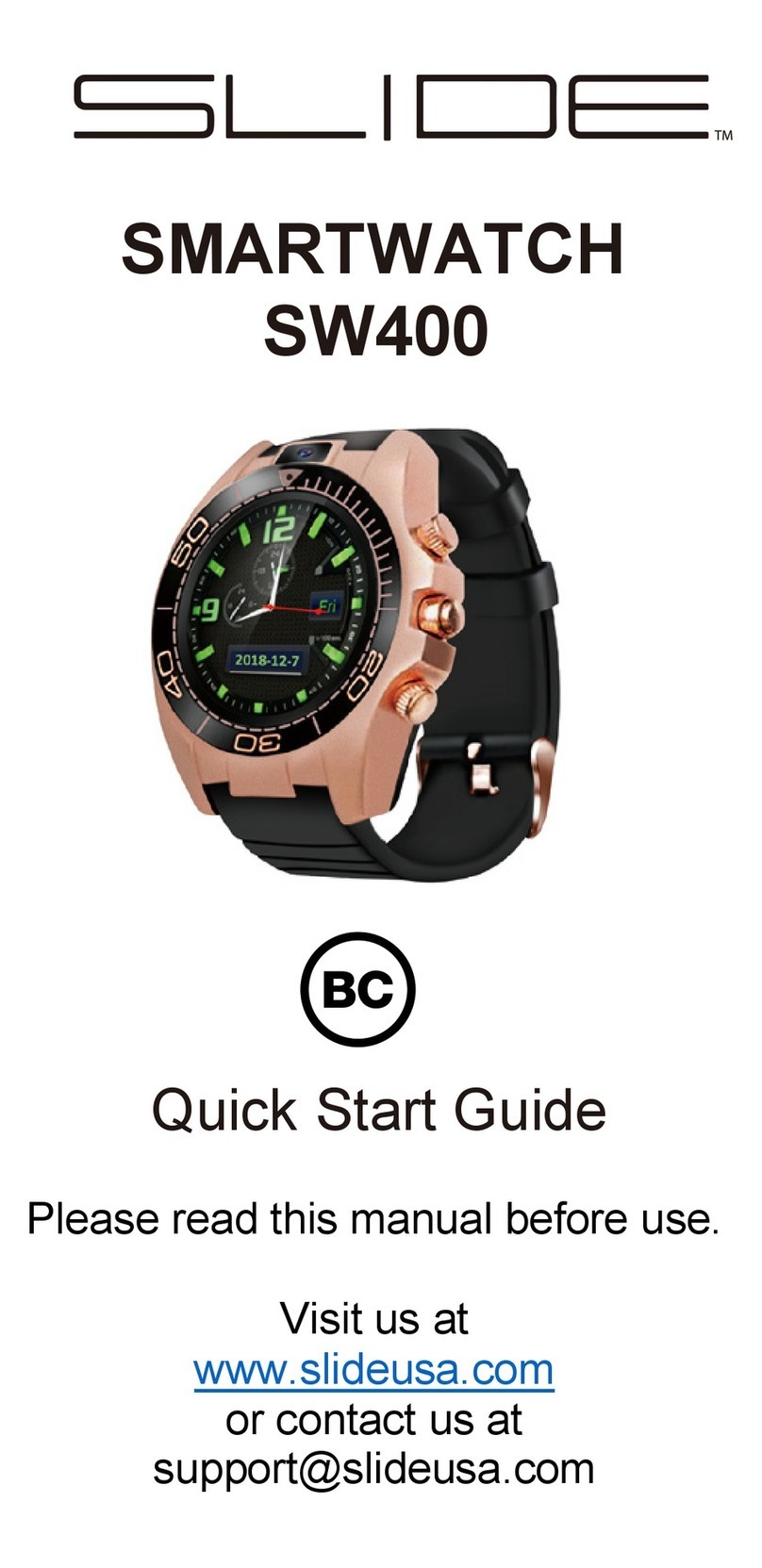EDON Fitbit User manual

1
EDoN Fitbit Set Up Guide_v2.0, 05-Aug-2022
Fitbit Set Up Guide
Contents
1. Unboxing your Fitbit.......................................................................................................2
2. Finding the Fitbit app .....................................................................................................2
3. Create an account..........................................................................................................4
4. Personalise your Fitbit....................................................................................................7
5. Connecting Fitbit to the app ...........................................................................................8
6. Care information ............................................................................................................9
7. Fitbit premium message...............................................................................................10
8. Common problems.......................................................................................................11
9. Fitbit: Symbol Glossary................................................................................................13
If you have any problems with Fitbit, please see the contact details at the end of this guide.
For further support, the Fitbit user manual can be found here:
https://help.fitbit.com/articles/en_US/manuals.htm

2
EDoN Fitbit Set Up Guide_v2.0, 05-Aug-2022
1. Unboxing your Fitbit
In your Fitbit box, you will receive the Fitbit activity tracker, charging cable and strap
extender.
2. Finding the Fitbit app
1. To find the Fitbit app, go to the app store on your smartphone and follow
instructions in this section of the guide for either:
a. Google Play for Android devices
b. App Store for Apple devices
a. Google Play (Android Devices)
2. Go to the App store on your smartphone.
3. Search for Fitbit in the search bar at the top of the page in the Play Store and
tap on ‘Install’.
4. Go to the next section and follow steps to “Create an account”

3
EDoN Fitbit Set Up Guide_v2.0, 05-Aug-2022
b. App Store for Apple Devices
5. Go to the App store on your smartphone.
6. Tap on the search button on the bottom right of the screen
7. Search for “Fitbit” in the search bar at the top of the page and tap on “Get”.
8. Go to the next section and follow steps to “Create an account”

4
EDoN Fitbit Set Up Guide_v2.0, 05-Aug-2022
3. Create an account
1. Open the app, then tap on “Join Fitbit”
2. On the next screen, select your device (Charge 4 or Charge 5). You may need to
scroll down the list of devices to find your device. Please contact a member of the
research team if you are unsure on which type of Fitbit you have.

5
EDoN Fitbit Set Up Guide_v2.0, 05-Aug-2022
3. Tap on “set up”
4. Next, follow instructions for your device - either android or apple devices in this
section
a. Android Devices Only
5. Follow the on-screen prompts to enter your account details
a. Enter your participant email address and password (this will be provided
to you by the researcher)
b. Read and agree to the terms and conditions and privacy policy, if you
agree tap on “Next”

6
EDoN Fitbit Set Up Guide_v2.0, 05-Aug-2022
6. You will be asked to read and accept their statements around how Fitbit store and
use your personal data. Tap on “I agree”if you are happy to proceed.
If a verification email is sent, it will go to the participant EDoN email address you
have been provided with. Please get in touch via the contact details at the end of this
booklet and verification will be sorted as soon as possible for you.
7. Now move on to the next section “Personalise your Fitbit”
b. Apple Devices Only
8. Follow the on-screen prompts to enter your account details
a. You will be asked to enter your first and last name, in this section please only
enter your initials
b. Enter your participant email address and password (this will be provided to you
by the researcher)
c. Read and agree to the terms of service, privacy policy and cookie use
d. Tap on “Next”

7
EDoN Fitbit Set Up Guide_v2.0, 05-Aug-2022
If a verification email is sent, it will go to the participant EDoN email address you
have been provided with. Please get in touch via the contact details at the end of this
booklet and verification will be sorted as soon as possible for you.
9. Now move on to the next section “Personalise your Fitbit”
4. Personalise your Fitbit
1. Follow the on-screen prompts to provide information about yourself. This will help
Fitbit collect accurate information about your activity (e.g., walking distance). If you
are asked for your first and last name, please only enter your initials
2. Fill in details about your age, height and sex.
Enter your initials
Enter your participant
email address
Enter the password
you were given
Click on the words in Bold to
read the terms of service,
privacy policy and cookie use.
Then tick the corresponding
boxes

8
EDoN Fitbit Set Up Guide_v2.0, 05-Aug-2022
5.Connecting Fitbit to the app
1. Allow Fitbit permission to turn on Bluetooth.
2. Plug in your Fitbit to Charge, as prompted by the app. You will need to use the cable
in the box and attach that to an existing plug socket which is compatible with USB
Please note, Fitbit does not provide a USB compatible wall socket in the box. If you
require a wall socket for your Fitbit, please contact the researcher.
3. The app will request to access your location. If you agree to this, EDoN will only be
able to access data such as how far you have walked that day (we will not have
access to specific location data).
Click here to
agree
Click here to
disagree

9
EDoN Fitbit Set Up Guide_v2.0, 05-Aug-2022
4. Now, pair your Fitbit with the Fitbit App. Follow the on-screen prompts to pair your
device.
5. When the app has found the device, it will prompt you to enter 4 digits that will be
displayed on the Fitbit’s display screen.
Note: Please keep Bluetooth on after pairing to allow automatic synching of data
from the watch to the app.
5. Care Information
1. Follow the on-screen prompts to find out more about your Fitbit, how to wear it and
care for it. Then tap on “Next”

10
EDoN Fitbit Set Up Guide_v2.0, 05-Aug-2022
2. You are now ready to use your Fitbit! Wear this watch every day and night for 2
weeks
Note: If you notice any inaccuracies in sleep recordings from Fitbit this is normal. Fitbit is
more accurate in measuring activity such as step count than sleep. The feedback on sleep is
more of an estimate.
6. Fitbit premium message
1. After the set-up process the app might suggest you sign up to a free trial of the Fitbit
premium subscription service (followed by a paid subscription). This is NOT required
for this project, and we advise you to skip past this by taping the X in the top left
corner.

11
EDoN Fitbit Set Up Guide_v2.0, 05-Aug-2022
7. Common Problems
7.1. Bluetooth Connectivity
If connecting your Fitbit to the app does not work the first time try closing the app, then turn
off and back on your Bluetooth.
For Android Users:
For iPhone Users:
Alternatively, please email the contact details provided at the end of this booklet.
7.2. Adjusting the Strap
1. If you need to change the strap on the Fitbit for a larger fit, find the ‘strap extender’ in
the Fitbit box.
2. Press the button on the back of the Fitbit screen and gently pull off the strap

12
EDoN Fitbit Set Up Guide_v2.0, 05-Aug-2022
3. Remove the existing strap and replace it with the ‘strap extender’
7.3. Turning off Location
1. To turn off your location after setup is complete, go to account settings by tapping on
the person icon on the top right of the app.
2. This will take you to your account screen. Towards the bottom of the screen, tap on
“App Settings”

13
EDoN Fitbit Set Up Guide_v2.0, 05-Aug-2022
3. In the App Setting screen, tap on Location. In the location screen slide the circle to
the left to switch off the “Automatic” location.
8. Fitbit: Symbol Glossary
The home screen is the clock:
•Swipe down from the top of the screen at any time to see notifications.
•Swipe up from the clock face to see your daily stats.
•Swipe left from the clock face to see the apps on your device. Tap an app to open it.

14
EDoN Fitbit Set Up Guide_v2.0, 05-Aug-2022
Steps
Step count for today.
Default set to 10,000, which can be changed in account
setting > activity & wellness > Daily activity
Person
Steps taken per hour.
Default set to 250 steps. Reminder notifications received 10
mins before the hour if goal has not been reached.
To turn off reminders go to account setting > Charge 4/5 >
turn “Reminders to Move”off
Stripes
Number of activity zone (a heart rate zone to fat burn, cardio
or peak) minutes. You can see more about the ranges in the
app by scrolling down and taping on zone mins.
Beating
Heart
Current heart rate
Heart
Resting heart rate
Distance
Distance you have moved
Flame
Total calories burnt
Stairs
Number of floors climbed up
Number in
Circle
Sleep score, measure your quality of sleep from the previous
night
Moon
Total time slept the previous night
Further details on how to navigate your Fitbit can be found here:
https://help.fitbit.com/articles/en_US/Help_article/2086.htm
9. Contact Details
If you have any problems setting up Fitbit, please contact your local research team who you
have been in contact with. Their contact details can be found on the participant information
leaflet which you were provided with previously.
Table of contents