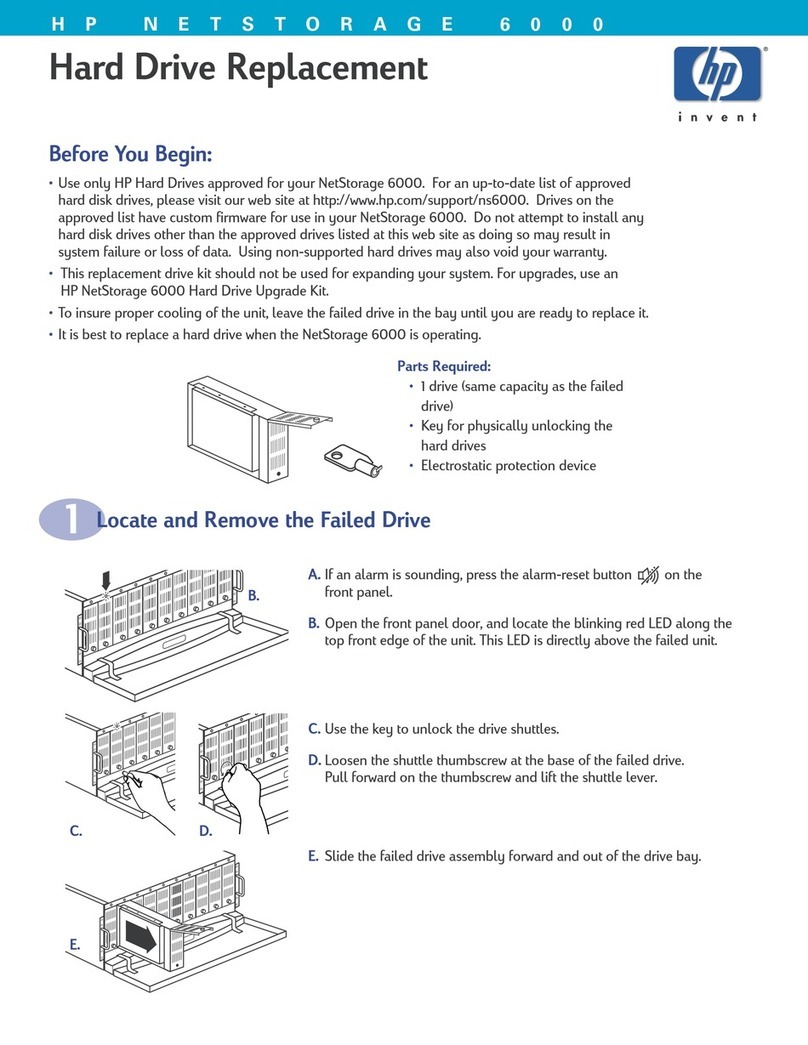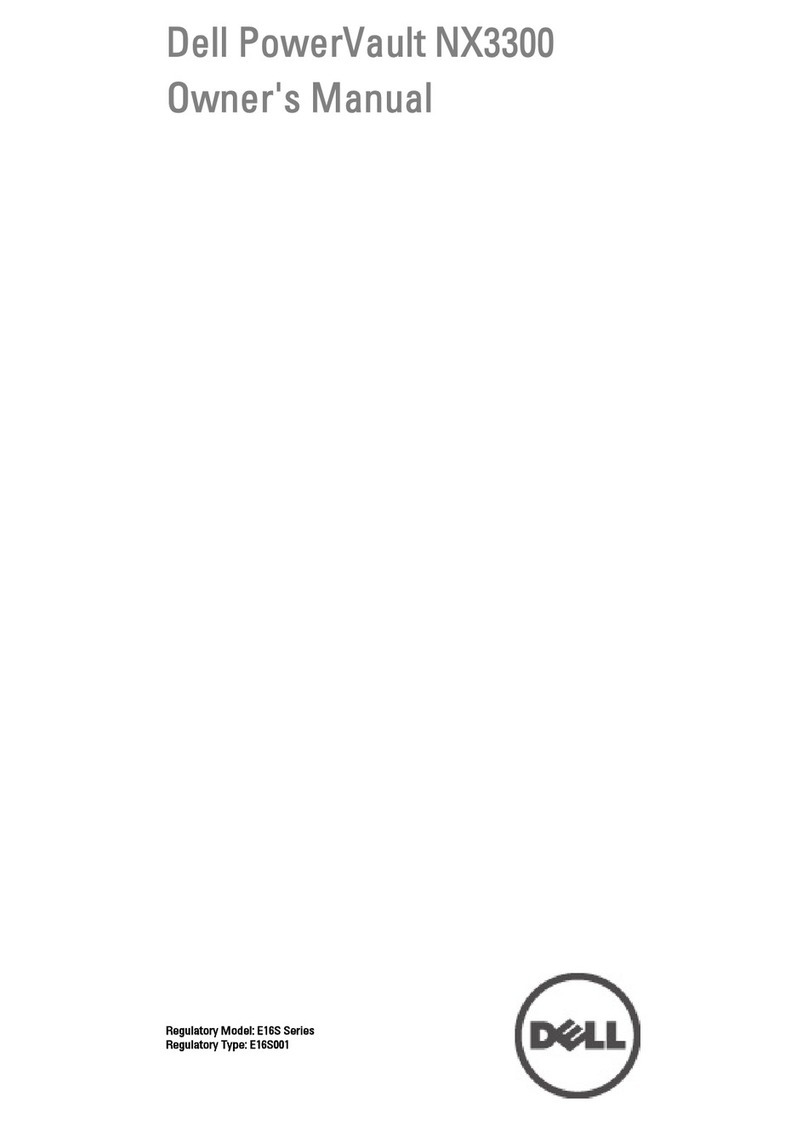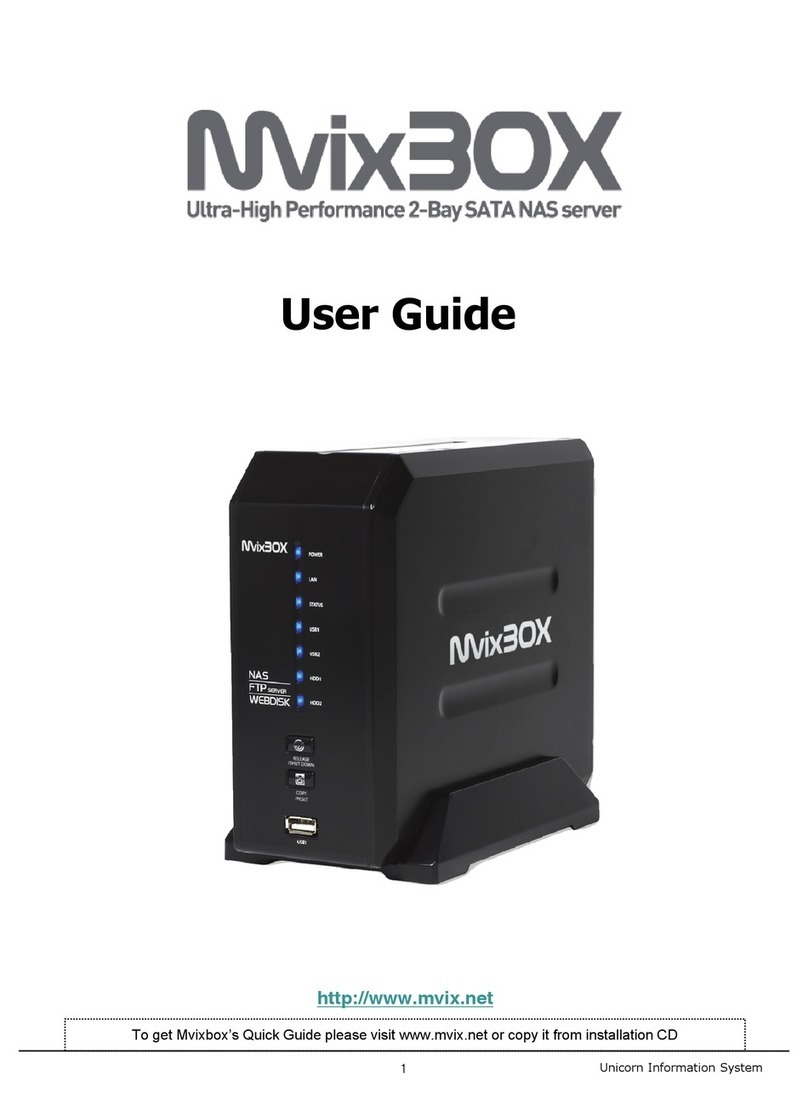EDSLab WiDRIVE User manual

WiDRIVE User’s Guide
User’s Manual
English (EN), French (FR), German (DE), Spanish
(ES), Dutch (SE), Italian (IT), Portuguese (PT)
PORTABLE WIRELESS STORAGE SERVER

WiDRIVE User’s Guide
COPYRIGHT INFORMATION
Copyright © 2008 EDSLab Technologies Inc. All rights reserved.
EDSLab Technologies Inc. reserves the right to make technical changes. EDSLab Technologies Inc. assumes
no liability for damages incurred directly or indirectly from errors, omissions or discrepancies between this prod-
uct and the documentation.
Under the copyright laws, this manual may not be copied, in whole or in part, without the written consent of ED-
SLab Technologies Inc. every effort has been made to ensure that the information in this manual is as accurate
as possible.
WiDRIVE logo is trademarked.
Other company and product names mentioned herein are trademarks of their respective companies. Mention of
third-party products is for informational purposes only and constitutes neither an endorsement nor a recommen-
dation. EDSLab Technologies Inc. assumes no responsibility with regard to the performance or use of these
products.
EDSLab Technologies Inc.
Taiwan Department Address: 4F,No.150.,Sec.2.,Nanking E. Rd., Taipei City 10486, Taiwan
Tel (Taiwan): +886 2 2506-9338
Singapore Department Address: 20, Ayer Rajah Crescent, #08-26, Singapore 139964
Tel (Singapore): +65 6871-9918
This manual is provided ``as is’’ without warranty of any kind, express or implied, including but not limited to the
implied warranties or conditions of merchantability or tness for a particular purpose. In no event shall EDSLab
Technologies Inc. , its directors, ofcers, employees or agents be liable for any indirect, special, incidental, or
consequential damages (including damages for loss of prots, loss of business, loss of use or data, interruption
of business and the like), even if EDSLab Technologies Inc. has been advised of the possibility of such dam-
ages arising from any defect or error in this manual or product.

Federal Communication Commission Interference Statement
This equipment has been tested and found to comply with the limits for a Class B digital device, pursuant
to Part 15 of the FCC Rules. These limits are designed to provide reasonable protection against harmful
interference in a residential installation. This equipment generates, uses and can radiate radio frequency
energy and, if not installed and used in accordance with the instructions, may cause harmful interference
to radio communications. However, there is no guarantee that interference will not occur in a particular
installation. If this equipment does cause harmful interference to radio or television reception, which can be
determined by turning the equipment off and on, the user is encouraged to try to correct the interference by
one of the following measures:
●Reorient or relocate the receiving antenna.
●Increase the separation between the equipment and receiver.
●Connect the equipment into an outlet on a circuit different from that to which the receiver is connected.
●Consult the dealer or an experienced radio/TV technician for help.
FCC Caution: Any changes or modifications not expressly approved by the party responsible for
compliance could void the user’s authority to operate this equipment.
This device complies with Part 15 of the FCC Rules. Operation is subject to the following two conditions: (1)
This device may not cause harmful interference, and (2) this device must accept any interference received,
including interference that may cause undesired operation.
For product available in the USA/Canada market, only channel 1~11 can be operated. Selection of other
channels is not possible.
IMPORTANT NOTE:
FCC Radiation Exposure Statement:
This equipment complies with FCC radiation exposure limits set forth for an uncontrolled environment. This
equipment should be installed and operated with minimum distance 20cm between the radiator & your
body.

WiDRIVE User’s Guide
1. INTRODUCTION 1
1.1 WiDRIVE Overview 1
1.2 Data Access 1
1.3 Indicators and Switches 2
2. GETTING STARTED 3
2.1 STEP 1: Check for supplied items 3
2.2 STEP 2 : Connecting WiDRIVE for the
FIRST time 3
2.3 STEP 3 : Installing WiDRIVE Utility 3
3. WiDRIVE CONFIGURATION 4
3.1 WiDRIVE Presets 4
3.2 WiDRIVE Setup Wizard 4
3.3 WiDRIVE Connection Utility 4
3.4 WiDRIVE Control Panel 5
3.4.1 Status 5
3.4.2 Login 6
3.4.3 Base Network Setup 6
3.4.4 Infrastructure Network Setup 7
3.4.5 Maintenance 7
3.4.5.1 Firmware Upgrade 7
3.4.5.2 Application Upload 7
3.4.5.3 Language Pack Upload 7
3.4.5.4 Hard Drive Format 7
3.4.5.5 Hard Drive Repair 7
3.4.5.6 WiDRIVE Reboot 8
3.4.5.7 WiDRIVE Shutdow 8
3.4.5.8 Factory Reset 8
3.4.6 Help 8
4. WEBFOLDER 9
4.1 WebFolder Mode 9
4.1.1 Working with Folders 9
4.1.2 Working with Files 10
4.1.3 Managing Access to Files and
Folders 12
4.2 WebDAV Mode 12
4.2.1 Using Internet Exporer 12
4.2.2 Using Windows XP 13
5. TORRENT 14
5.1 Torrent Operation 14
5.1.1 Install a Torrent Client 14
5.1.2 Download the Torrent File 14
5.1.3 Torrent File Upload 14
5.1.4 Update Status 14
5.2 Torrent Client Conguration 14
5.3 TCP Port Status 15
5.4 Torrent’s Status View 15
6. QUESTIONS & ANSWERS 16
7. SAFETY AND CARE 17
8. TECHNICAL SPECIFICATIONS 18
9. REGULATORY INFORMATION 19
TABLE OF CONTENT

WiDRIVE User’s Guide
Welcome and thank you for choosing a EDSLab prod-
uct.
For your convenience, your EDSLab product is fur-
nished with two guides:
a) a Quick Start Guide, and
b) This comprehensive PDF User’s Manual.
1.1 WiDRIVE Overview
o WiDRIVE is a pocket-size portable wireless
storage server that is accessible through 802.11b/g
WLAN interface. It provides up to 54Mbps bandwidth
based on WLAN networks operating at 2.4 GHz fre-
quency band.
o With WiDRIVE, consumers can enjoy the ease
and mobility of wireless lifestyle in accessing and shar-
ing their digital content without the hassle of cables.
o A wireless network connection to WiDRIVE
can be secured by one of encryption types, i.e. WLAN
64-bit, 128-bit WEP, WPA or WPA2. Prior to the con-
nection to a host, the verication of username and
password will be provided for authentication.
o There are two types of wireless networks,
Access Point(AP) and Infrastructure modes. WiDRIVE
operates easily in both types of wireless networks.
o In AP mode, WiDRIVE acts as a Wireless
Router and a DHCP server that assigns IP addresses
to hosts that join the wireless network.
o In Infrastructure mode, WiDRIVE will join Wire-
less Routers automatically to obtain the necessary IP
address.
1. INTRODUCTION
o The manual conguration of IP addresses for
both WiDRIVE and host can be avoided during the
transition of wireless network types.
1.2 Data Access
o WiDRIVE offers two mode of data access, the
USB mode and WebFolder mode.
o In USB mode, WiDRIVE is behaved as an
external storage device.
o In WebFolder mode, WiDRIVE appears to the
connected computer as a web-based le manager.
o WiDRIVE operates in both USB mode and
WebFolder mode.
- AP mode is normally used under condition
when there is no available Wireless Router.
- WiDRIVE enables users from different
hardware platforms (PC, PDA, PSP, Set-top
box, etc) to share the content at WebFolder
mode.
- Infrastructure mode is used when there is an exist-
ing Wireless Router where all wireless Notebooks/
PCs are connected to. WiDRIVE can be congured
to automatically join the wireless network
- Infrastructure
Network
- AP Network

WiDRIVE User’s Guide
1.3 Indicators and Switches
o The diagram below shows the LEDs and
Switches on WiDRIVE:
Power indicator LED•
Activity indicator LED•
Factory reset button•
USB 2.0 high speed data port•
DC power charge port•
Power ON/OFF button•
Network Type Selection switch•
(AP/Infrastructure)
o Power Indicator LED is status indicator for
charging:
o Activity Indicator LED is the status indicator for
data transfer. The BLUE indicator light will commence
ashing during data transfer or communication.
o The Power ON/OFF button near the upper left
corner of WiDRIVE is to switch on and off WiDRIVE
o When booting up, the Power Indicator LED
will stay ORANGE in color until WiDRIVE completes
its booting process and ready for operation. If suc-
cessfully boot up, the Power Indicator LED will turn to
GREEN color. The Power Indicator LED will also turn
to ORANGE color during shutdown and factory reset.
o The Network Type Selection switch near the
lower left corner of WiDRIVE is to select the wireless
network type (AP/Infrastructure).
o Refer to the gure above for further details.
1. INTRODUCTION
WiDRIVE
AP Mode
Infrastructure Mode
DC- Power Adapter

WiDRIVE User’s Guide
2.1 STEP 1: Check for supplied
items
WiDRIVE portable storage server
Quick start guide
Power adapter
USB cable
2.2 STEP 2 : Connecting WiDRIVE
for the FIRST time
2.3 STEP 3 : Installing WiDRIVE
Utility
2. GETTING STARTED
AP mode:
Make sure that WiDRIVE is power off.
Swtich to AP mode.
Power on WiDRIVE.
Now WiDRIVE behaves like a wireless router.
Connect WiDRIVE with Windows XP:
Open Wireless Newwork Connection tool.
1. Start -> Connect to -> Wireless
Network Connectoion page
Select on “WiDRIVE“ to connect.
Login WiDRIVE:
Open browser with: http://192.168.2.1
Infrastructure mode:
Make sure that WiDRIVE is power off.
Swtich to infrastructure mode.
Power on WiDRIVE.
Now WiDRIVE connects to a wireless router
which you had dened in AP mode before.
Connect WiDRIVE with Windows XP:
Connect devices like PC to the same router.
Search WiDRIVE by using *the WiDRIVE util-
ity.
Login WiDRIVE:
Open browser and type in the searched IP
address to log in.
Setup program can be found in HDD or download from
ofcial website. Please install utilities with following
steps:
Double click the setup icon.
Follow instructions to install software.
Two utilities will be available includes:
1. WiDRIVE Setup Wizard.
2. WiDRIVE Connection Utility.
The rst one is used to quickly congure basic settings
within WiDRIVE, and another one is used to discover
WiDRIVE when in infrastructure mode.

WiDRIVE User’s Guide
3.1 WiDRIVE Presets
WiDRIVE comes pre-congured from the factory with
the following settings:
IP Address : 192.168.2.1
Subnet Mask : 255.255.255.0
Wireless Channel : 10
SSID : WiDRIVE
WEP/WPA/WPA2 Key : none
These factory settings can be changed.
Admin Username : Admin
Admin Password : admin
Guest Username : Guest
Guest Password : guest
3.2 WiDRIVE Setup Wizard
WiDRIVE Setup Wizard provides step-by-step congu-
ration of WiDRIVE in AP and Infrastructure modes.
3.3 WiDRIVE Connection Utility
Step 1: Start WiDRIVE Connection Utility from the Start
menu.
3. CONFIGURATION

WiDRIVE User’s Guide
Step 2: Select a highlight from the list.
WiDRIVE Connection Utility launch a web browser and
have it automatically open a specied URL by fetching
WiDRIVE’s IP address. After a few seconds, you should
see a login screen similar to the following:
There is a dropdown menu for the username eld in
the login screen. Select Username (“Admin”) and type
Password (factory congured password “admin”) then
click “Login”.
If the device has not been congured, use the default
admin password. You will later want to change the
Password entries from the default (admin) to something
else.
3.4 WiDRIVE Control Panel
Control Panel is a Web-browser graphical user inter-
face (GUI) that provides a structured approach to moni-
tor, congure, and control the operation of WiDRIVE.
WiDRIVE can be setup into AP mode and congured for
infrastructure wireless access.
Clicking on the Control Panel icon opens a new
screen with options to change settings of WiDRIVE.
The Control Panel provides access to Status, Login,
Base Network, AP Prole, Maintenance, and Help.
3.4.1 Status
The Status panel displays runtime status. This includes
details about the hard drive, wireless, TCP/IP congu-

WiDRIVE User’s Guide
ration, SSID, Time Zone, Torrent, UPnP portmap, Port
status and connected PC/device, etc.
To change the time zone, click Change button, choose
your local time zone and click Save. The current time of
selected time zone will be shown in the Status window.
The Torrent Client status is ON when Torrent is up and
running, OFF when Torrent is not running in the AP
mode and Need Install if Torrent software is missing.
WiDRIVE Connection Utility requires the UPnP discov-
ery protocol to discover WiDRIVE on the network.
Click on the ‘MAP’ button to map Incoming packet’s port
number to the local computer with IP address.
On connected PC/device, make sure the device is con-
nected to your computer.
3.4.2 Login
The Login panel is where the administrator denes the
Admin and Guest accounts, and Dynamic DNS Ac-
cess.
Enter the new admin’s and guest’s passwords in the
two elds and press the Apply button. The password
can be up to 12 characters.
The Dynamic DNS Access option allows you to set the
DNS server. You may sign up Dynamic DNS service at
http://www.dyndns.org and there you can also register
“domain names”.
Enter one domain name you have registered.
Enter the username and password used for sign-up.
Set the port number of external port from 1025 to
65535.
Check the “Disabled” radio button to stop the Dynamic
DNS service.
3.4.3 Base Network Setup
Click on the Basic Network panel on the Control Panel.
Using this page you may congure the the IP address
of the device as well as channel, and SSID.
Enter the IP address of the device and the subnet mask
for the IP address.
The SSID is a unique named shared amongst all the
points of the wireless network. It must be identical on
all points of the wireless network and cannot exceed 32
characters.
Select a channel from the drop-down list. The channels
available are based on the country’s regulation.
Select Disable radio button if your wireless network
does not use any type of encryption, WEP 64, WEP
128, WPA, or WPA2 radio button if your wireless net-
work uses this encryption.

WiDRIVE User’s Guide
Create the encryption keys depending on the type of
encryption you choose. 64bit-hex keys require 10 char-
acters, where as 128-bit keys require 26 characters. A
hex key is dened as a number between 0 through 9
and letter between A through F.
Click on the Save button to conrm the changes and
then click on the OK button on the Success dialog to
return to the pervious window. The countdown timer
will start at 50 secs once these changes have been ap-
plied.
3.4.4 Infrastructure Network Setup
Click on the AP Prole panel on the Control Panel.
Select Obtain IP From AP or enter static IP address
based on your network plan.
Enter the IP address of the device. When Mode is set
to Obtain IP From AP, this eld is read-only and reports
the device’s current IP address.
Enter the subnet mask for the IP address. When Mode
is set to Obtain IP From AP, this eld is read-only and
reports the device’s current subnet mask.
Enter SSID, select WEP Encryption to be 64 bits or 128
bits depending on your wireless router/AP setting. En-
ter the exact same KEY that your used for the wireless
router/AP. Save the settings to complete the change of
the wireless router SSID. The new settings have no im-
mediate effect until you either reboot WiDRIVE or press
“Apply” to save and automatically restart WiDRIVE.
3.4.5 Maintenance
Click on the Maintenance panel on the Control Panel.
3.4.5.1 Firmware Upgrade
Click on the Browse button and then select the appro-
priate rmware and then click on the Upload button.
Make sure that downloaded the appropriate rmware
from your vendor.
3.4.5.2 Application Upload
Click on the Browse button and then select the appro-
priate application and then click on the Upload button.
3.4.5.3 Language Pack Upload
Click on the Browse button and then select the language
to add and then click on the Upload button.
3.4.5.4 Hard Drive Format
You’ll format (only 1 partition: 100% of the hard drive)
or split the hard drive (50:50, 25:75 or 75:25) in place of
the list of the partitions. You may need to wait for some
minutes as it takes time to format the hard drive.
CAUTION: This operation will completely erase all data
stored on the HDD.
3.4.5.5 Hard Drive Repair
Click the Repair button. This will start the process of
verifying and repairing, if necessary, the hard drive vol-
ume.

WiDRIVE User’s Guide
3.4.5.6 WiDRIVE Reboot
Click on the Reboot button to reload the device. Wait
several minutes for the device to reboot.
3.4.5.7 WiDRIVE Shutdown
Click on the Shutdown button to perform a soft shut-
down.
3.4.5.8 Factory Reset
Click on the Reset button to reset the device to its fac-
tory default settings. Alternatively, you could also use
the hardware reset button.
Note: The rmware upgrade, hard drive repair and for-
mat, and factory reset processes may take about sever-
al minutes to complete. Do not power off the device dur-
ing this process as it may crash the device and make it
unusable. The device will restart automatically once the
process is complete.
3.4.6 Help
To get help while in the Control Panel, click the Help
panel, then click on the appropriate help subject.
At the top right is the Return link to the WebFolder
screen.

WiDRIVE User’s Guide
4. WEBFOLDER
The WebFolder provides a web-based access to les
and folders.
4.1 WebFolder Mode
The Web interface is displayed once you have logged
in. Folder hierarchies organize the repository so that us-
ers can browse through it easily.
4.1.1 Working with Folders
To open a folder, click its icon or le name in the File
List.
You can also use the Address Bar to navigate up or
down your le hierarchy. (HINT: users can directly type
in the path in the Address input too)
To create a folder:
1. Navigate to the folder in which you want to create
your new folder.
2. Click the Create Folder icon .
3. In the dialog, type the name for your new folder.
4. Click Create.
To rename a folder:
1. In the File List, click the Rename icon to the right
of the folder.
2. Type the new name for the folder.
3. Click Rename.
To copy/move a folder:
1. Navigate to the parent folder of the folder you want
to copy or move.
2. In the File List, click the Select checkbox to the left
of the folder.
3. Finalize the selection by clicking on the Add to Selec-
tion button in the toolbar.
4. Navigate to the folder where you want to paste the
folder.
5.Click the Copy icon or Move icon to place the
selected folders in the desired folder.
Copying a folder in this way makes a second copy of
the folder and all its contents. Moving a folder in this
way relocates the folder in a single location.
To delete a folder:
1. Navigate to the parent folder of the folder you want

WiDRIVE User’s Guide
to delete.
2. In the File List, click the Select checkbox to the left
of the folder.
3. Click the Delete icon .
4. In the conrmation dialog, click OK to delete the fold-
er.
4.1.2 Working with Files
To upload a le:
1. Navigate to the folder where you want to store the
le.
2. Click the Upload File icon .
3. In the Upload window, click the Browse button.
4. Locate the le you want to upload and click Open.
5. In the Upload window, click the Upload button.The
le is added to the File List.
To copy a le:
1. Navigate to the parent folder of the folder you want
to copy or move.
2. In the File List, click the Select checkbox to the left
of the folder.
3. Finalize the selection by clicking on the File Select
button in the toolbar.
4. Navigate to the folder where you want the copied
le(s) to appear (which could also be the current fold-
er).
5.Click the Copy icon to place the selected les in
the desired folder. If a le by that name already exists,
WiDRIVE appends the words “Copy of” to the name of
the le.

WiDRIVE User’s Guide
To move a le:
1. In the File List, click the Select checkbox to the left of
the le(s) you want to move.
2. Finalize the selection by clicking on the File Select
button in the toolbar.
3. Navigate to the folder to which you want to move the
le.
4. Click the Move icon to place the selected les in
the desired folder. If a le by that name already exists,
WiDRIVE appends the words “Copy of” to the name of
the le.
To delete a le:
1. Navigate to the parent folder of the folder you want
to delete.
2. In the File List, click the Select checkbox to the left of
the le(s) you want to delete.
3. Click the Delete icon .
4. In the conrmation dialog, click OK to conrm the
delete.
To change the name of a le:
1. In the File List, click the Rename icon to the right
of the le(s) you want to rename.
2. Type the new name for the le.
3. Click Rename to save the le with the new name.

WiDRIVE User’s Guide
4.1.3 Managing Access to Files and
Folders
The permissions upon which the color scheme of fold-
ers is based can take three values, namely the val-
ues restricted access(red icon), read(amber icon), full
access(green icon). Only the administator can change
permissions and take ownership, plus perform the ac-
tions of read, copy and delete at les and folders.
To change the folder permissions:
1. In the File List, click the Access Rights icon to the
right of the folder(s) you want to change.
2. Click on one of the color icons in the folder permis-
sion screen.
The Access Rights icon of the folder(s) you changed
appears in the Action column.
4.2 WebDAV Mode
WebDAV is used to access the les and folders on a
remote web server.
4.2.1 Using Internet Explorer
Using the Internet Explorer browser, click File -->
Open.
Enter the WebDAV URL for WiDRIVE, in the following
format:
http://192.168.2.1/dav/c
Select the option “Open as Web Folder” and click OK.
When prompted, enter username (“Admin”) and pass-
word (“admin”). The username and password are case-
sensitive.

WiDRIVE User’s Guide
You should now see a view of the WiDRIVE folders/les
similar to the view below.
4.2.2 Using Windows XP
Your WebDAV web folders can be viewed in the Win-
dows Explorer view under ‘My Network Places’.
1. To begin the Add Network Place Wizard:
• Click My Network Places
• Click Add a Network Place
• Click Next.
2. Select Choose another network location, and then
click Next.
3. In the “Internet or network address:” eld, enter the
WebDAV URL for WiDRIVE in the following format:
http://192.168.2.1/dav/c
4. Click Next.
5. You see a dialog box asking you to log into your site.
Enter your login name and password for your site and
then click OK.
6. Enter a name for the WebFolder.
7. Click Next.
8. Click Finish.
The Wizard creates a link to your site on the My Net-
work Places page.
To access your documents double-click this link.
While viewing your desktop folders and your WebDav
web folders in the Windows Explorer, you can drag and
drop folders and les back and forth between your PC
and WiDRIVE.
Click on Logout icon in the Address Bar to logout
the WebFolder.

WiDRIVE User’s Guide
5. TORRENT
This section is to show you how to download a Torrent
Client, torrents, and ultimately end up with the le(s)
that you want.
Clicking on the Torrent icon in the File Operation
section opens a new screen with options to start, stop,
and remove torrents, tweak bandwidth settings for your
torrents.
5.1 Torrent Operation
WiDRIVE can run as a torrent client that is capable
of preparing, requesting, and transmitting any type of
computer le over a network, using the protocol.
5.1.1 Install a Torrent Client
First you need the torrent client software to be able to
use the torrent.
To use a Torrent client, you need to upload the torrent
client software into WiDRIVE. For more information,
please refer to Section 3.4.5.2.
5.1.2 Download the Torrent File
The next step is to add a torrent via the ‘Torrent URL’
link. You can choose to open a torrent le, an URL or
even a folder (with torrent les in it).
5.1.3 Torrent File Upload
A torrent le is upload to WiDRIVE through web inter-
face.
1. click the “Browse” button and select your torrent le
2. click “Upload Torrent”.
The torrent client will automatically make the connec-
tions and start the le sharing process with external
peers.
5.1.4 Update Status
You can refresh current torrent page by clicking the “Up-
date Status”.
5.2 TorrentClientConguration
You can set the following settings on the torrent client.
Auto Cong UPnP port mapping (UPnP support is re-
quired). Uncheck “Auto Port Mapping”. If this is checked,
you will experience it slowing down speeds. It’s not nec-
essary if you manually forward your ports.
Check “Peer Exchange”.
Listening Port for incoming connections (make sure your
port is available). Common values are 2048 – 65535.
Enter maximum upload rate in kB/s. Your optimal up-
load speed will be 80% of the maximum upload speed.
Enter maximum download rate in kB/s. Set your maxi-
mum download speed at 90% of the maximum down-
load speed you’re capable of.
Set WiDRIVE to stop seeding after reaching a certain
ratio, i.e. Seeding Stop Ratio.
Press “Apply” to apply the new conguration.

WiDRIVE User’s Guide
5.3 TCP Port Status
You can check the port mapping status of WiDRIVEs.
5.4 Torrent’s Status View
Each of the individual torrent le has its own status and
start/stop control. Once a download is started you’ll see
a progress bar, including percentage and status de-
tail, like the download rate or the number of peers and
seeds, and the current state(active, downloading, sus-
pended, or completed) of torrents(in brackets).
Click on a torrent’s little pause /resume icon (to
the right of the progress bar,) to resume a torrent down-
load or pause a torrent temporarily halts its connections
and keeps it in memory. Use Pause if you only need to
stop an active torrent for a few seconds..
Click on a torrent’s little delete icon (to the right of the
progress bar,) to stop and delete a job to free up space
after it has nished downloading or manually delete an
incomplete job.
On the top bar of the right pane:
1. All - all the torrents have or haven’t nished down-
loading.
2. Done - all the torrents have nished downloading and
are seeding.
3. Active - all the torrents in the active uploads.
4. Suspended - all the unnished (suspended) torrents.
5. Queue - all the torrents in the queued uploads.
There are Control Panel icon and WebFolder icon
in the Operations section.

WiDRIVE User’s Guide
Q1: I cannot detect WiDRIVE on computer’s wireless
network connection. What could be the cause?
A1: This could be due to a weak wireless signal or in-
terference from other devices (radio, cordless phone,
microwave oven, etc).
Do check that the WiDRIVE is operating in AP mode.
A computer will not be able to detect if WiDRIVE is
switched to Infrastructure mode.
To ensure a good wireless signal, you may place WiD-
RIVE closer to your computer and make sure no metalic
obstruction is blocking the embedded antenna.
You may also try renewing the wireless network con-
nection on your computer and starting a new network
scan. This can be done by selecting [Repair] option on
the Windows’s Wireless Network Connection.
Q2: I am connected to the WiDRIVE’s network but
unable to access it. What should I do?
A2: Check that you do not have a conicting wired net-
work connection. If there is a wired network connection,
ensure its IP address is not on the same IP subnet as
the IP address of WiDRIVE. To change the IP address
or subnet of WiDRIVE, you can follow instructions in
Section 3.4.
Q3: My WiDRIVE is connected. I can key in the IP
address of WiDRIVE in the web browser and make
connection. However, WiDRIVE Utility indicates that
it is not connected. Is WiDRIVE Utility broken?
A3: This may be caused by the rewall that blocks the
UPnP discovery protocol on WiDRIVE. Please consult
the rewall provider on opening the rewall for the UPnP
discovery protocol.
The UPnP server is run on the internal hard drive of
WiDRIVE. Please ensure that you have the UPnP serv-
er uploaded into the hard drive. You can determine the
status of the UPnP through the Control Panel of WiD-
RIVE.
If the UPnP installation is not found, please upload it
from www.edslab.com through the Control Panel of
WiDRIVE.
Q4:HowdoIndouttheIPaddressofWiDRIVE?
A4: WiDRIVE Connect Utility will search and detect for
any WiDRIVE that is attached to the same network that
the PC is connected to. When WiDRIVE is detected,
WiDRIVE Connect Utility will display the IP address of
WiDRIVE.
Q5:HowdoIndoutWiDRIVE’sIPaddresswithout
using the WiDRIVE Utility?
A5: To determine the IP address of WiDRIVE when op-
erating in AP mode, use the command ‘ipcong/all’ at
the command prompt. The IP address of DHCP Server
reported by ipcong belongs to WiDRIVE.
Q6 : I am getting very slow data transfer. How do I
improve the speed?
A6 : When many users simultaneously accessing WiD-
RIVE, the performance will be affected as the wireless
bandwidth is shared among users. Please try to switch
from Infrastructure network to AP network. (In general,
the data throughput between two devices in an AP net-
work is twice of that in an Infrastructure network)
Q7: I forgot the Admin Username and Password for
WiDRIVE. Please help me!
A7: You can restore WiDRIVE to its original factory con-
dition by powering up WiDRIVE and then pressing the
reset button using a paper clip.
Q8: Why is WiDRIVE enclosure made of plastic?
A8: Wireless signal can be obstructed by metallic ma-
terial. To ensure proper signal from the embedded an-
tenna, WiDRIVE is manufactured using superior plastic
and craftsmanship.
Q9: The Torrent does not seems active, always
shows zero upload and download speed.
A9: Please try to change the Torrent Port number used.
If you Internet Router support UPnP or NAT, you may
wish to enable the Torrent auto check if you are con-
nected to the same wireless network as WiDRIVE. If
you are running the WiDRIVE Utility, click on [Scan] to
conrm you have a connection to WiDRIVE.
6. QUESTIONS & ANSWERS
Table of contents
Popular Network Storage Server manuals by other brands

Dell
Dell PowerVault 725N Information update

D-Link
D-Link ShareCenter DNS-327L Quick installation guide

Cisco
Cisco UCS 6400 Series Hardware installation guide
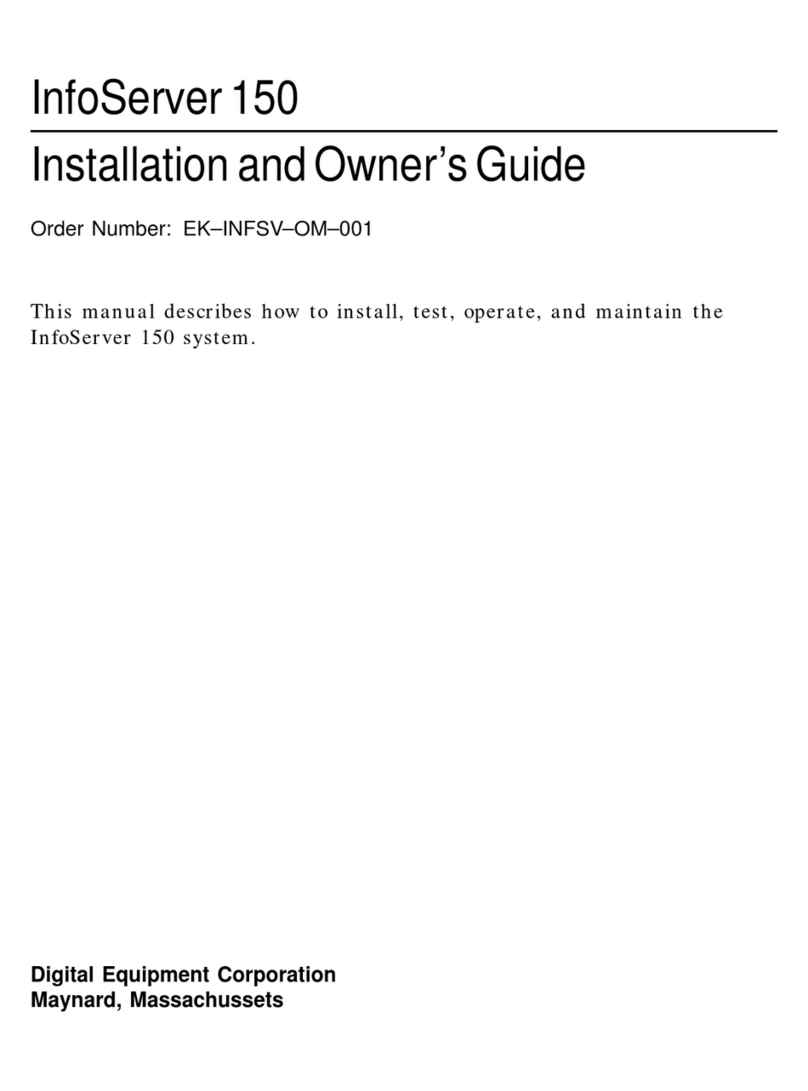
Digital Equipment
Digital Equipment InfoServer 150 Installation and owner's guide

Xcellon
Xcellon DRD-101 user manual
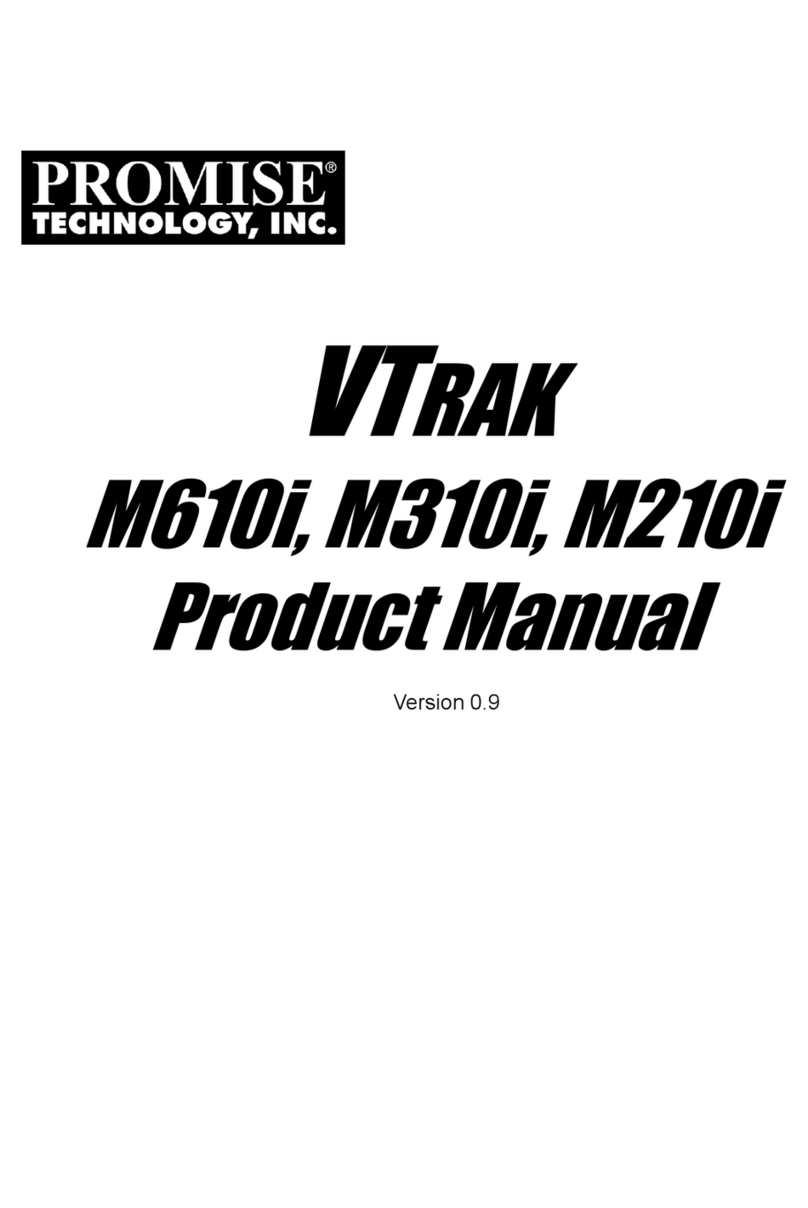
Promise
Promise VTRAK M610i product manual