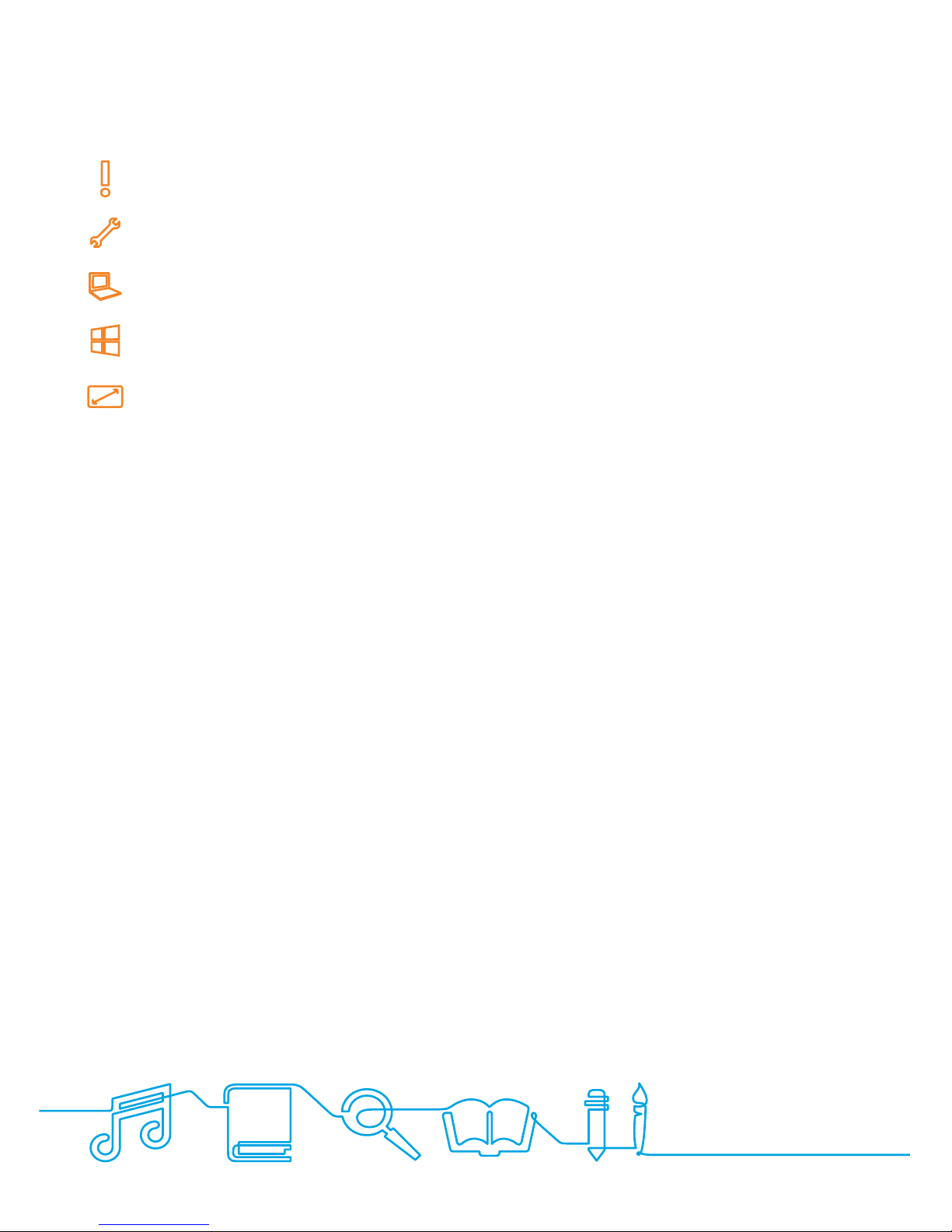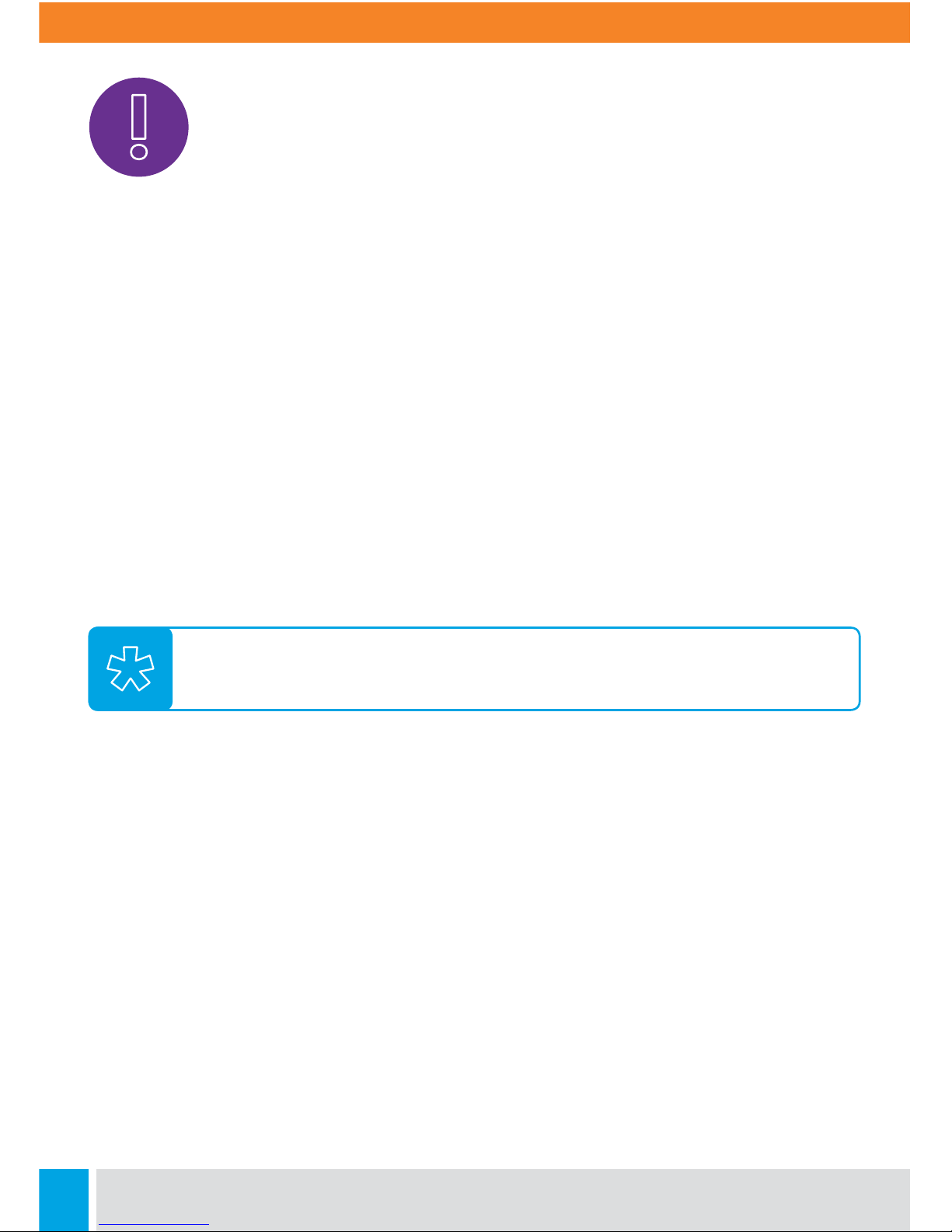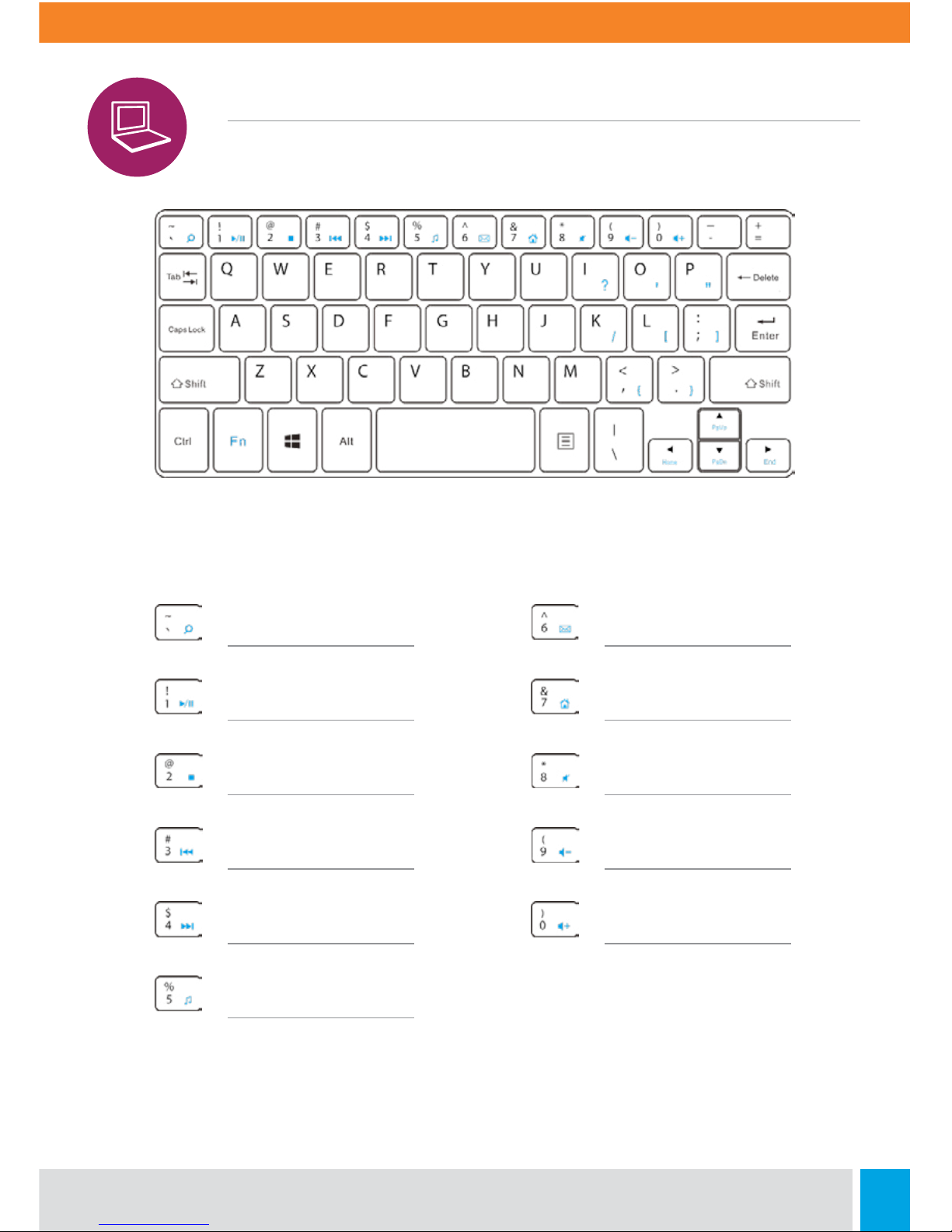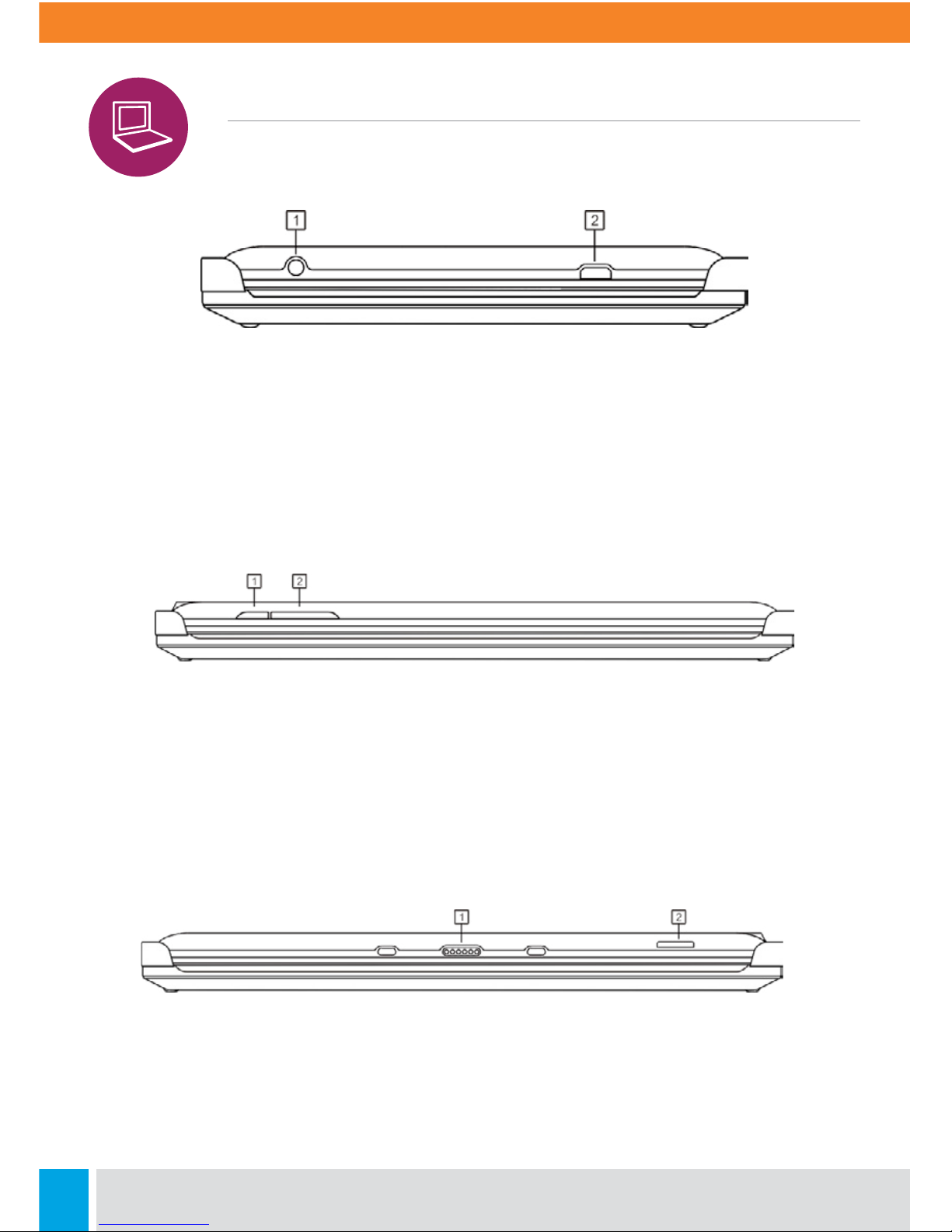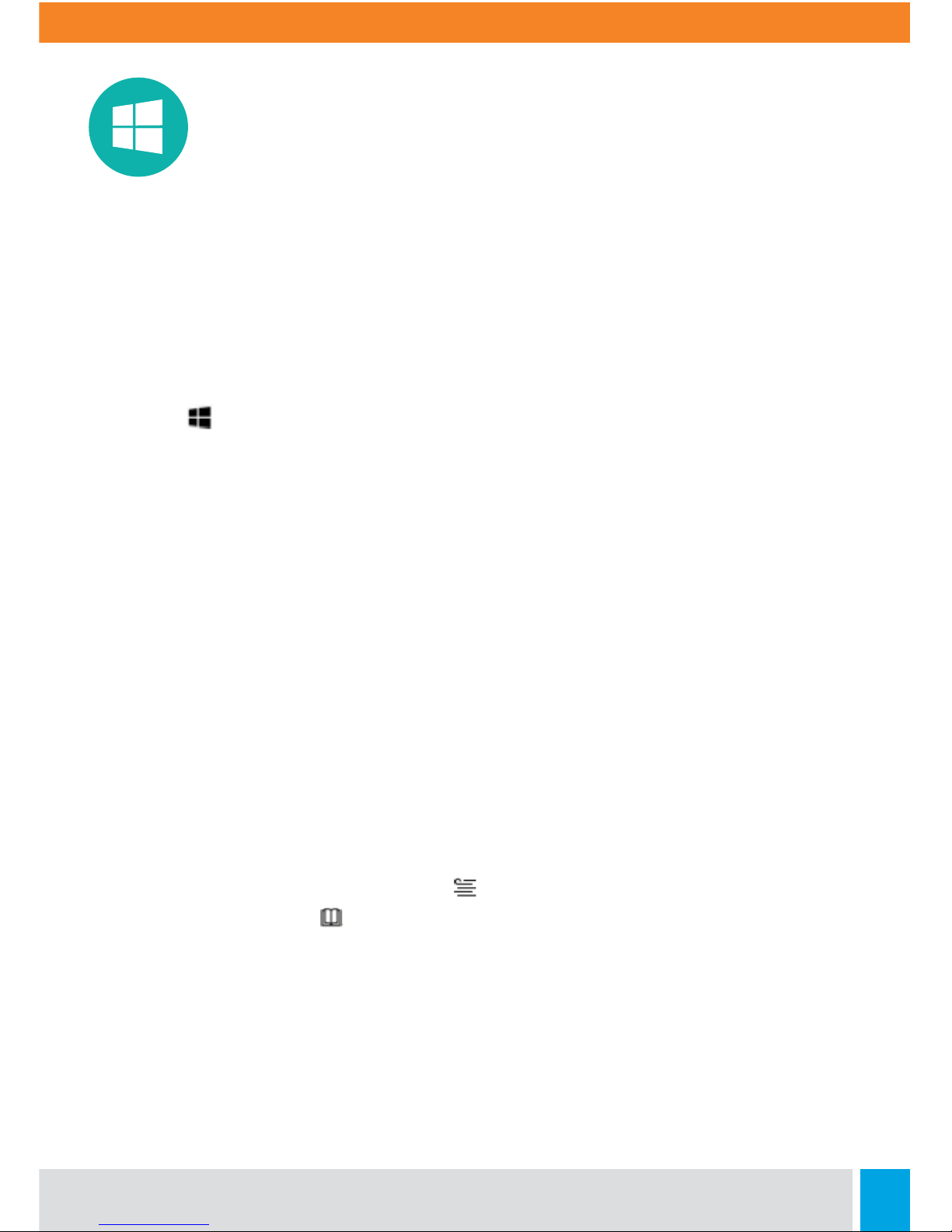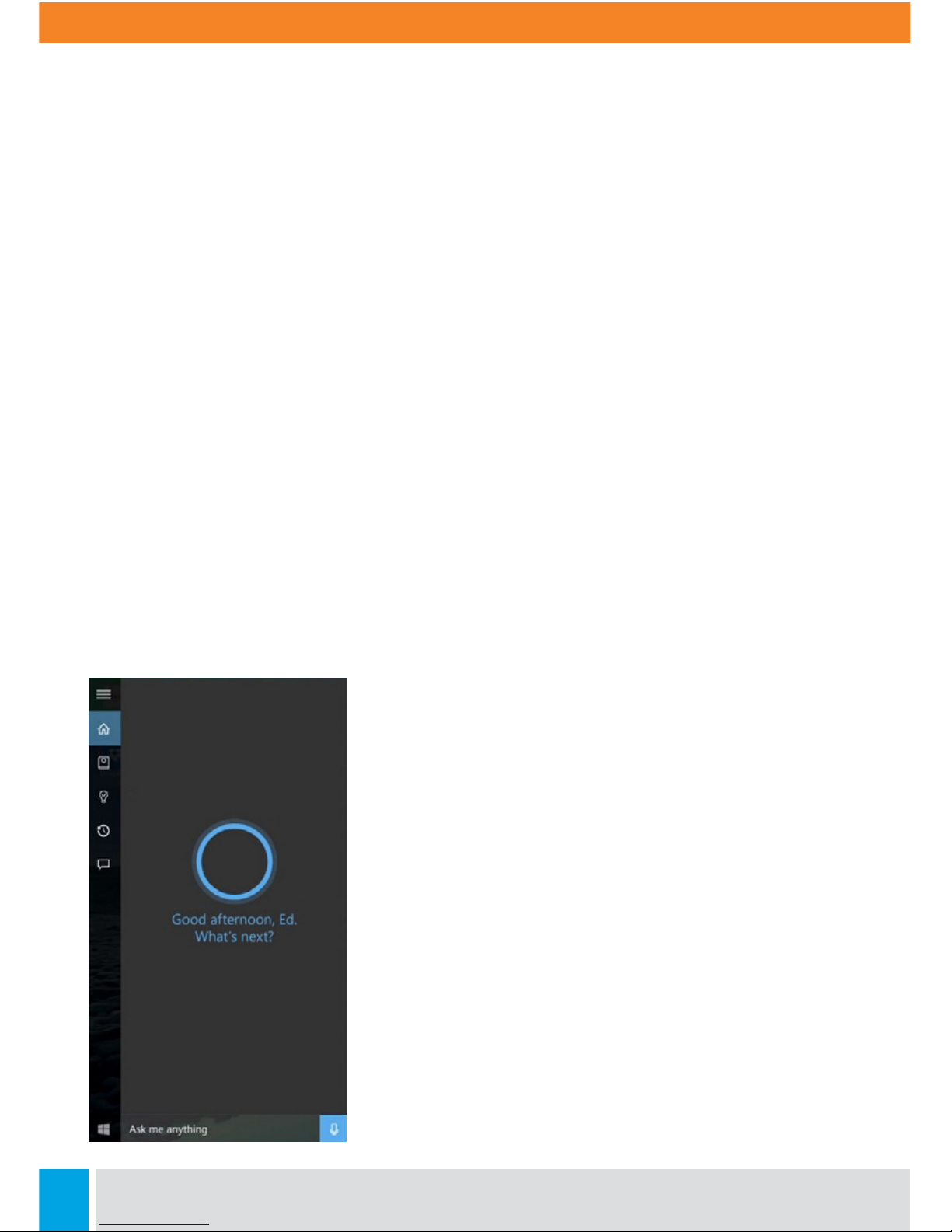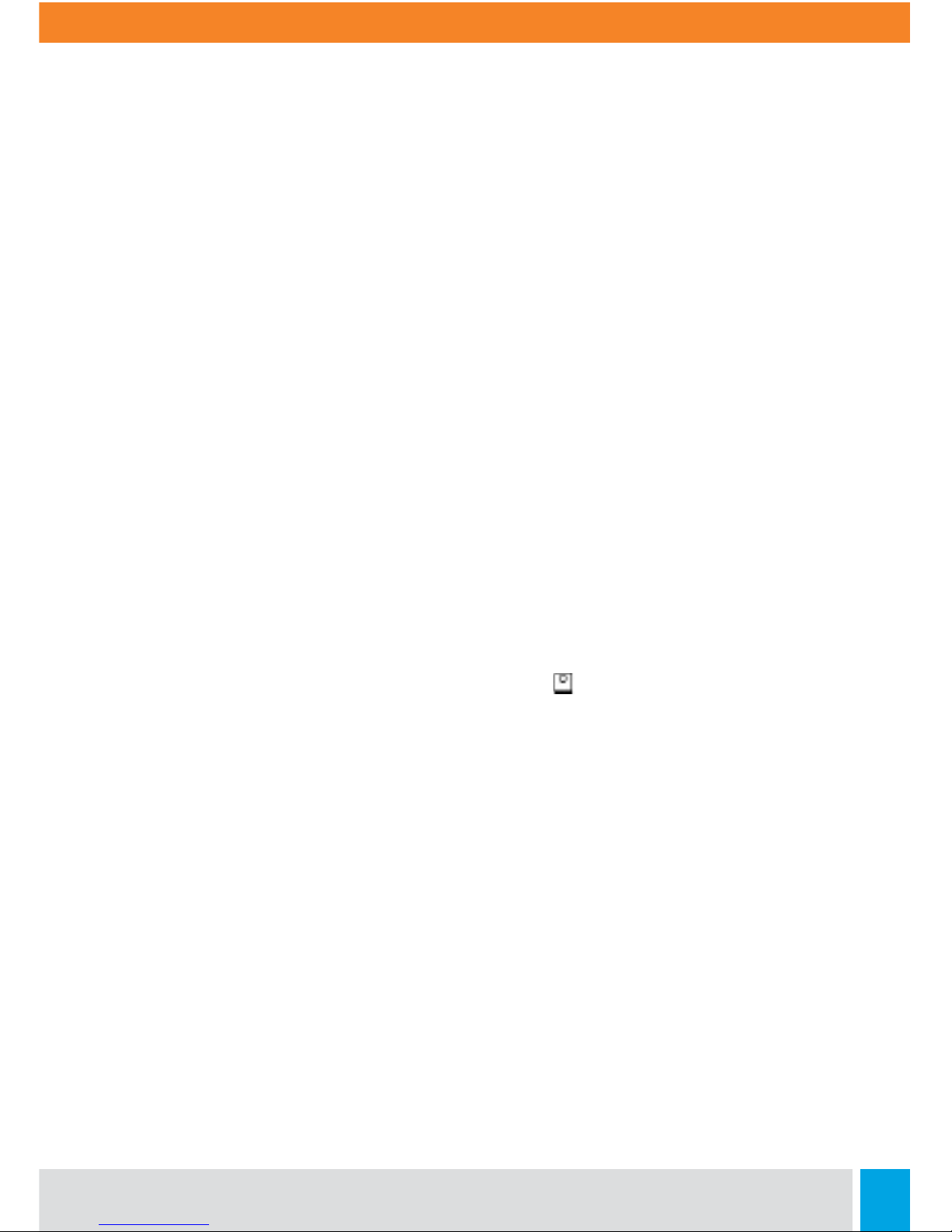Call: 888.505.8878 Online: edugear.com Email: support@edugear.com 7
Windows 10 Quick Guide
What’s New
Windows 10 is full of new features and improvements. Take a look at the highlights!
Ready, Set, Start Menu
The Start menu is back—and it’s more personal, more organized, and more fun than
before.
Go to Start on the taskbar. You’ll find your most used apps on the le, the All apps
list, and shortcuts to other locations on your PC, like File Explorer and Settings.
Get Apps, Music, and More
The Store is a one-stop shop for music, videos, games, and apps.
Try out an app before you buy it, or pick a free one. Your Windows 10 apps will work on all
your Windows 10 devices.
Cortana Can Get It Done
Cortana, your digital personal assistant, is right on your desktop. Ask Cortana to set up a
meeting or send an email to a friend—even find your files for you and tell you jokes. Select
the search box and type what you want Cortana to do, or just select the microphone to
talk with Cortana instead.
Rule the Web with Microsoft Edge
Microso Edge is the first browser that lets you take notes, write, doodle, and highlight
directly on webpages. Use the reading list to save your favorite articles for later, then
read them in reading view . Plus, Cortana is built in to Microso Edge to help you do
things faster and easier.
Where You Can Type, You Can Write
Microso Edge isn’t the only app you can write in. Use your tablet pen, finger, or your
mouse to write everywhere you could type before. Or just doodle in OneNote. We won’t
tell.