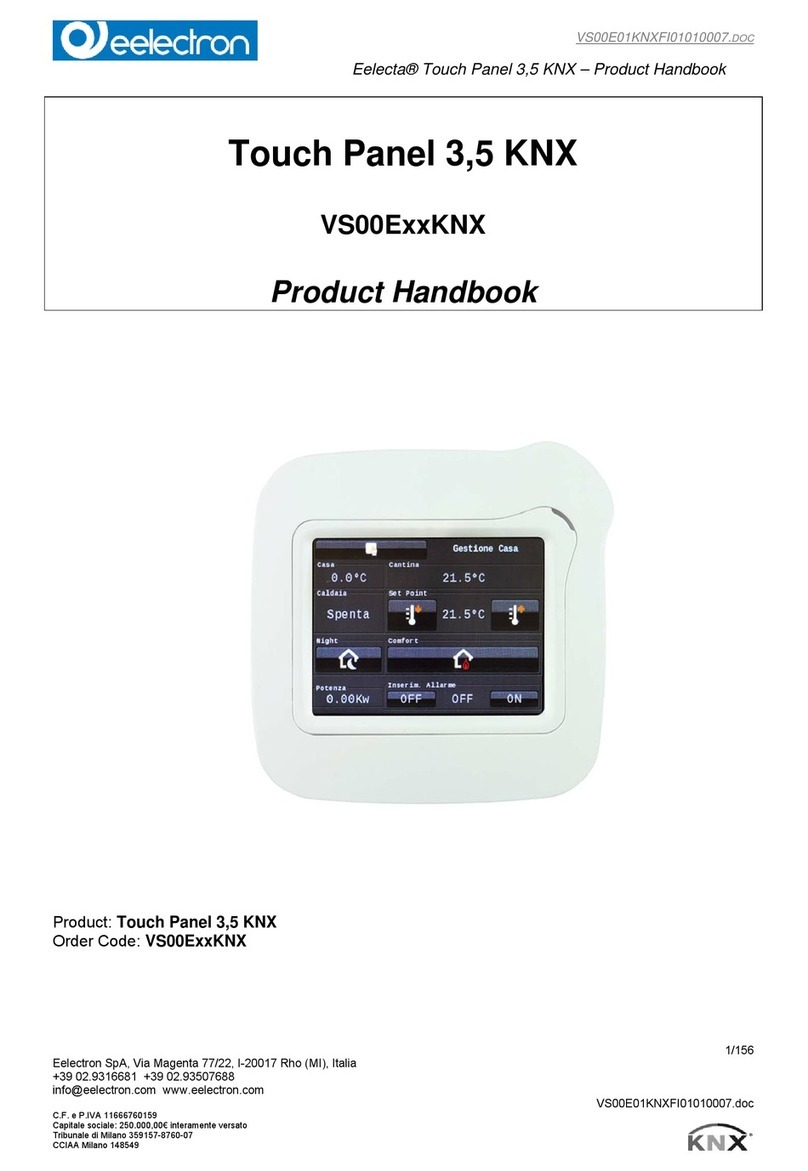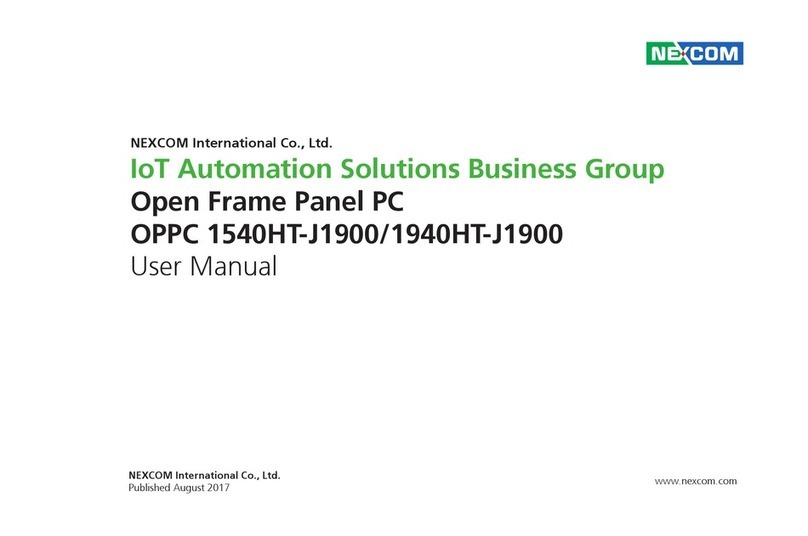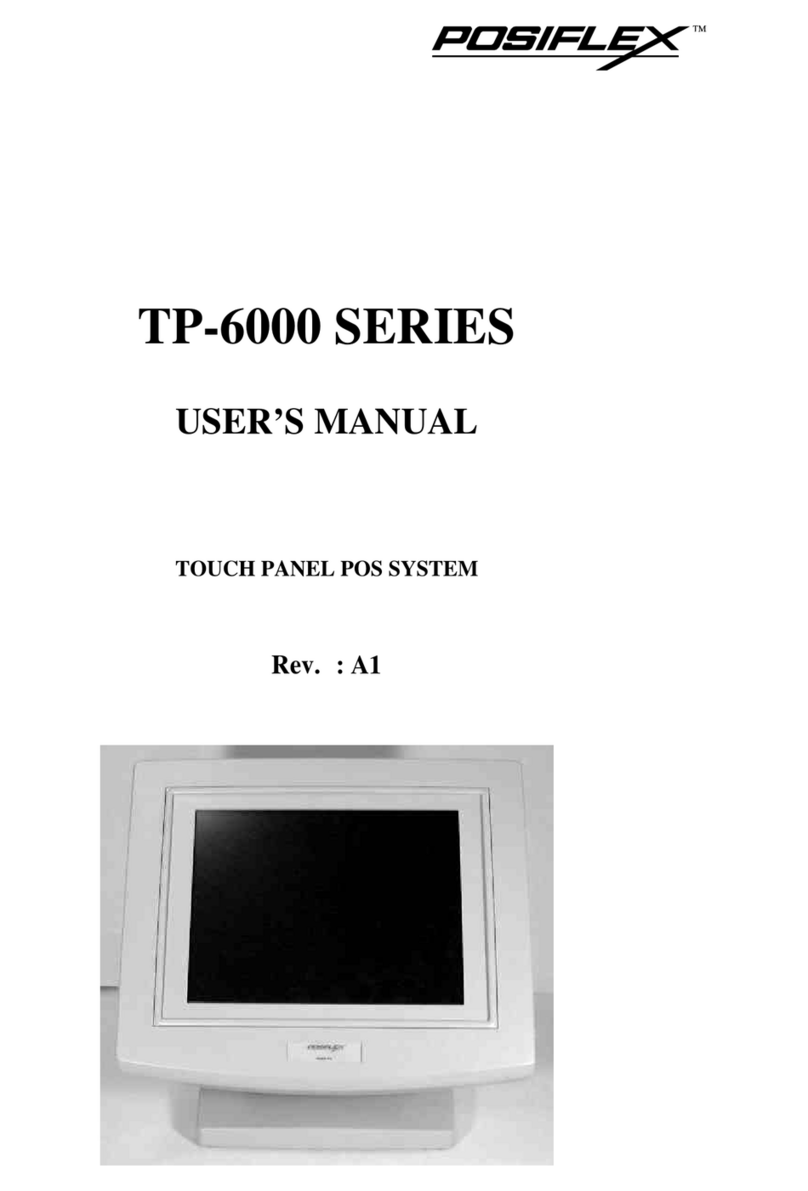Eelectron HORIZONE VS05H WEB Series User manual

VS0XHY0WEBFI00010100.DOCX
VS05HxxWEB - VS08HxxWEB
QUICK START GUIDE
INSTALLAZIONE
1. Installare la scatola da incasso a muro, in base
al modello di dispositivo (Vedere SCATOLE E
DIMENSIONI)
2. Applicare la cornice in dotazione sopra la
scatola a muro
3. L'alimentazione avviene tramite POE (Power
Over Ethernet).
4. In assenza di uno switch POE, prevedere un
POE INJECTOR
5. Collegare la rete al touch Horizone e fissarlo a
parete, utilizzando le viti laterali per vincolarlo
alla cornice
CONFIGURAZIONE
Per modificare la schermata principale utilizzare
l'icona a forma di matita in alto a destra. I PIN di
default sono “9999” per l'Amministratore e“1234”
per l'Utente (modificabili).
Per aggiungere unaapplicazione al menu, premere
“+” in alto, selezionare una app tra quelle
disponibili, scegliere l'icona ed inserire la
descrizione.
Tramite pulsante di configurazione, in alto a
sinistra, è possibile accedere alle seguenti
impostazioni:
1. “PIN Amministratore” e “PIN Utente”: mostra il
PIN attuale e permette di modificarlo;
2. “Seleziona background”: permette di selezionare
lo sfondo della pagina principale
3. “Non visualizzare logo”: permette di scegliere se
visualizzare o meno il logo Eelectron nella
schermata principale
4. “Impostazioni Android”: permette di accedere
alle impostazioni del sistema operativo
5. “Configurazioni rete”: configura i parametri di
rete LAN, potendo impostare un indirizzamento
statico (il dispositivo opera in DHCP di
predefinito)
6. “Aggiornamento Firmware”: permette di
aggiornare il firmware del dispositivo, se
disponibile tramite internet
7. “Timer spegnimento schermo”: permette di
configurare un tempo dopo cui spegnere lo
schermo se inutilizzato;
8. “Reboot del dispositivo”: riavvia il dispositivo
9. “Esci dall'App”: permette di uscire dall'ambiente
menu, e passare all'ambiente grafico del sistema
operativo, ad esempio per installare nuove
applicazioni.
ATTENZIONE: si sconsiglia di modificare il valore
predefinito di luminosità dello schermo (40%), onde
evitare il danneggiamento del dispositivo. Si consiglia
inoltre di attivare lo spegnimento del display dopo un
tempo non superiore ai 60 secondi, per prolungare la
vita operativa del pannello.
CONFIGURAZIONE HORIZONE
TOUCH SCREEN
Per accedere ad Horizone da Horizone Touch
Screen, aprire la app “Horizone” e configurarla
come nella figura di esempio sottostante:
DIAGRAMMA DI CONNESSIONE
Assicurarsi in particolare di:
1. selezionare “Zyk” come rete di casa;
2. inserire l'indirizzo IP di Horizone
anche nelle impostazioni remote;
3. deselezionare l'HTTPS nelle
impostazioni remote.
SCATOLE E DIMENSIONI
VS05HxxWEB
VS08HxxWEB
Ingombro
81x132x14
224x149x16
Scatola
Scatola da incasso
2M (es: BTicino
502E)
Scatola tonda d.60
(es: Gewiss 24232)
Scatola da incasso
3M (es: BTicino
503E) nello stesso
verso di montaggio
Scatola da
incasso
BTicino
16204
ULTERIORI INFORMAZIONI
Per uso domestico solo in interni.
L'apparato richiede alimentazione
costante e non va inteso come dispositivo
di sicurezza.
Per ulteriori informazioni visitare: www.eelectron.com
Eelectron spa
Via Monteverdi 6
I-20025 Legnano (MI) - Italia
Tel: +39 0331 500802 Fax: +39 0331 564826
Email:info@eelectron.com Web: www.eelectron.com

VS0XHY0WEBFI00010100.DOCX
Touch Screen
VS05HxxWEB - VS08HxxWEB
QUICK START GUIDE
INSTALLATION
1. Install the flush-mounted box, according to the
device model (See BOXES AND
DIMENSIONS)
2. Apply the supplied frame over the wall box
3. Power is supplied via POE (Power Over
Ethernet).
4. If a POE switch is not available, provide a POE
INJECTOR
5. Connect the net to the Horizone touch and fix
it to the wall, using the lateral screws to secure
it to the frame
CONFIGURATION
To change the main screen use the pencil icon
in the upper right corner. The default PIN are
"9999" for the Administrator and "1234" for the
User.
To add an application to the menu, press the
symbol "+" at the top, select an app from those
available, choose an icon and type the
description.
Through the configuration button, at the top left,
you can access the following settings:
6. "Administrator PIN" and "User PIN": shows the
current PIN and allows you to change it;
7. "Select background": allows you to select the
background of the main page
8. "Do not display logo": allows you to choose
whether or not to display theEelectron logo on
the main screen
9. "Android Settings": allows you to access the
operating system settings
10. "Network configurations": configures the LAN
network parameters, being able to set a static
addressing (by default the device operates in
DHCP mode)
11. "Firmware Update": allows you to update the
firmware of the device, if available via the
Internet
12. "Screen off timer": allows you to configure a
time after which to turn off the screen when
device is not used;
13. “Reboot device”: reboot the device
14. "Exit the App": allows you to exit the menu
environment, and switch to the graphic
environment of the operating system, for
example to install new applications.
ATTENTION: it is recommended to not change the
default value of screen brightness (40%), in order
to avoid damaging the device. It is also advisable
to turn the display off automatically after a time not
exceeding 60 seconds, to extend the operating life
of the panel.
To access Horizone web services from the
Horizone Touch Screen, open the “Horizone”
app and configure it as in the example figure
below:
WIRING DIAGRAM
In particular, be sure to:
1. select "Zyk" as home network;
2. enter the IP address of Horizone also in the
remote settings;
3. Deselect HTTPS in remote settings.
BOXES AND DIMENSIONS
VS05HxxWEB
VS08HxxWEB
Dimensions
81x132x14
224x149x16
Mounting box
Inwall box2M (ex:
BTicino 502E)
Round box Ø60 (es:
Gewiss24232)
Inwall box 3M (ex:
BTicino 503E) same
mounting direction
Inwall box
BTicino
16204
FURTHER INFORMATION
For indoors domestic use only. The
apparatus requires constant power
supply and is not intended as a safety
device.
For further information please visit www.eelectron.com
Eelectron spa
Via Monteverdi 6
I-20025 Legnano (MI) - Italia
Tel: +39 0331 500802 Fax: +39 0331 564826
Email:info@eelectron.com Web: www.eelectron.com
This manual suits for next models
5
Table of contents
Languages:
Other Eelectron Touch Panel manuals
Popular Touch Panel manuals by other brands
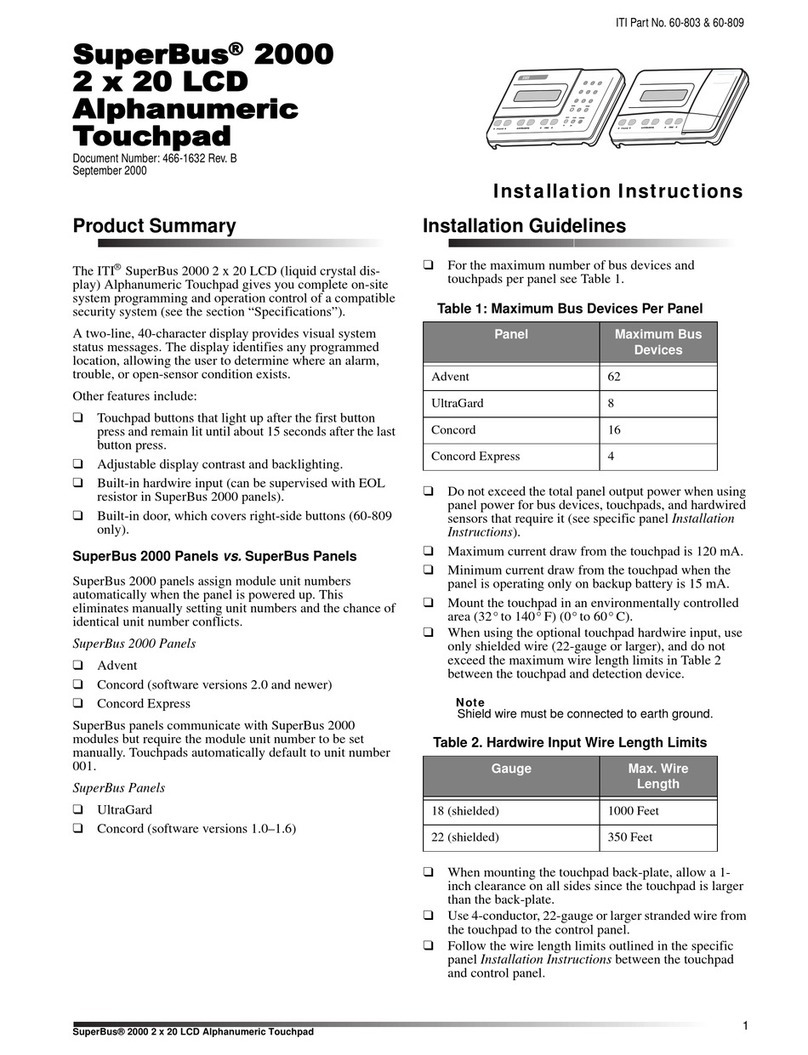
ITI
ITI 60-803-04 - Security Superbus 2000 LCD Alphanumeric... installation instructions
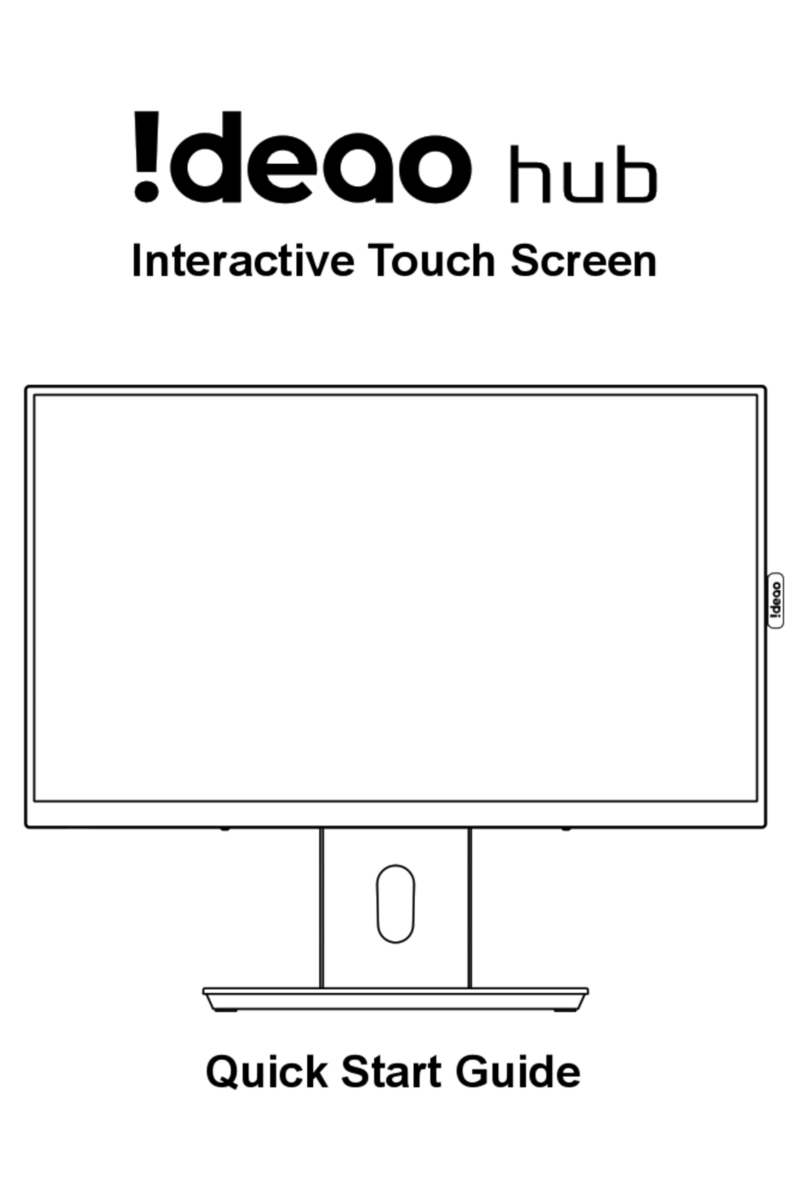
Fun Tech
Fun Tech iDeao hub quick start guide

BOSER Technology
BOSER Technology BPC-5019 user manual

Advantech
Advantech PPC-310-RJ60A Startup manual
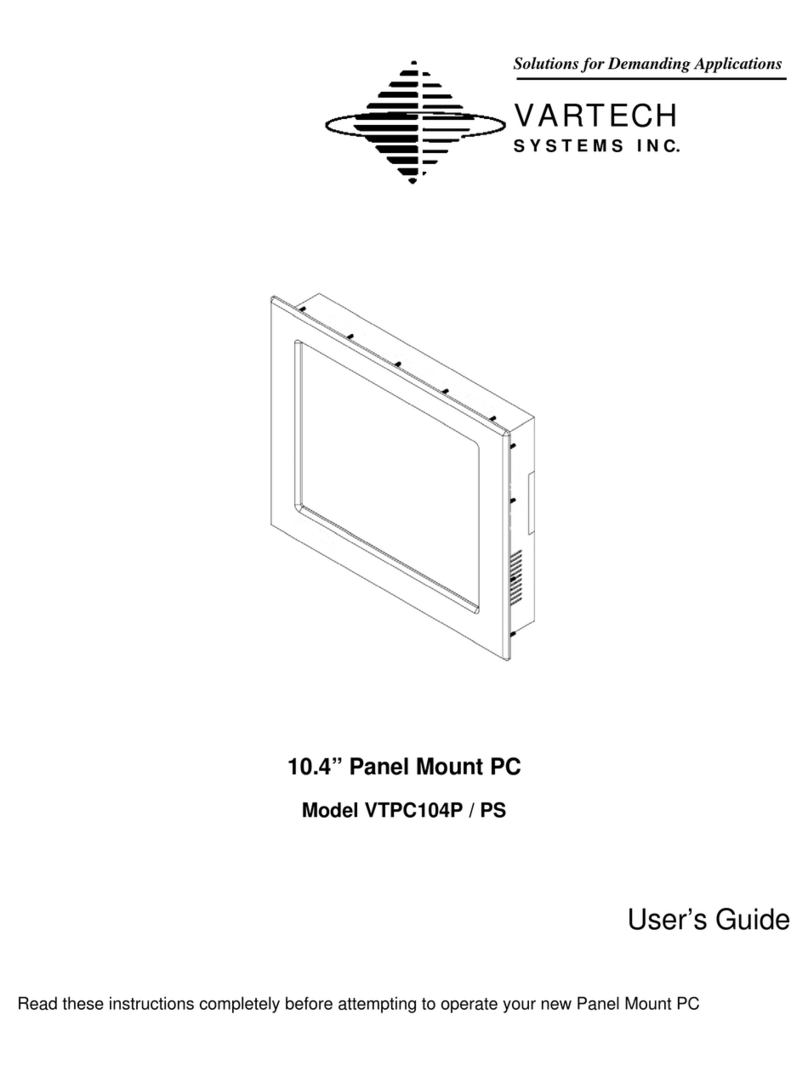
VarTech Systems
VarTech Systems VTPC104P user guide
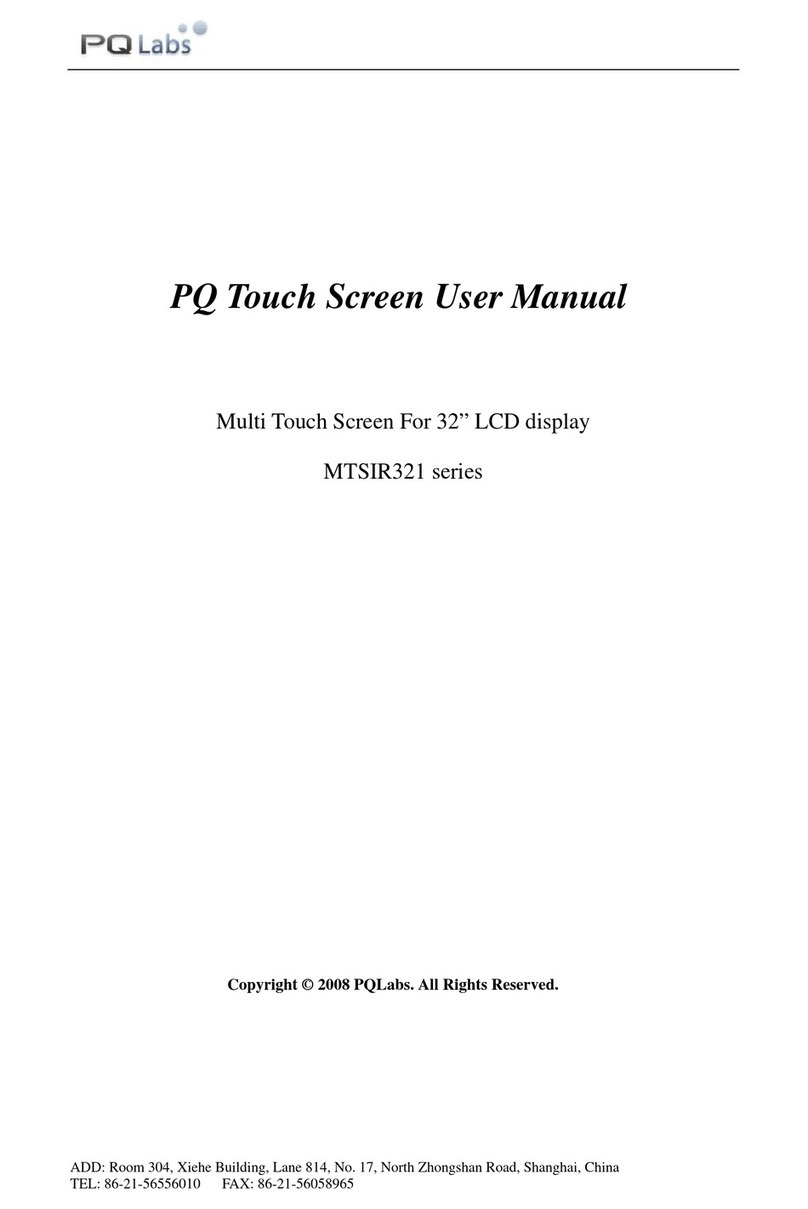
PQ Labs
PQ Labs MTSIR321 Series user manual

IEI Technology
IEI Technology AFL A-N270 Series user manual
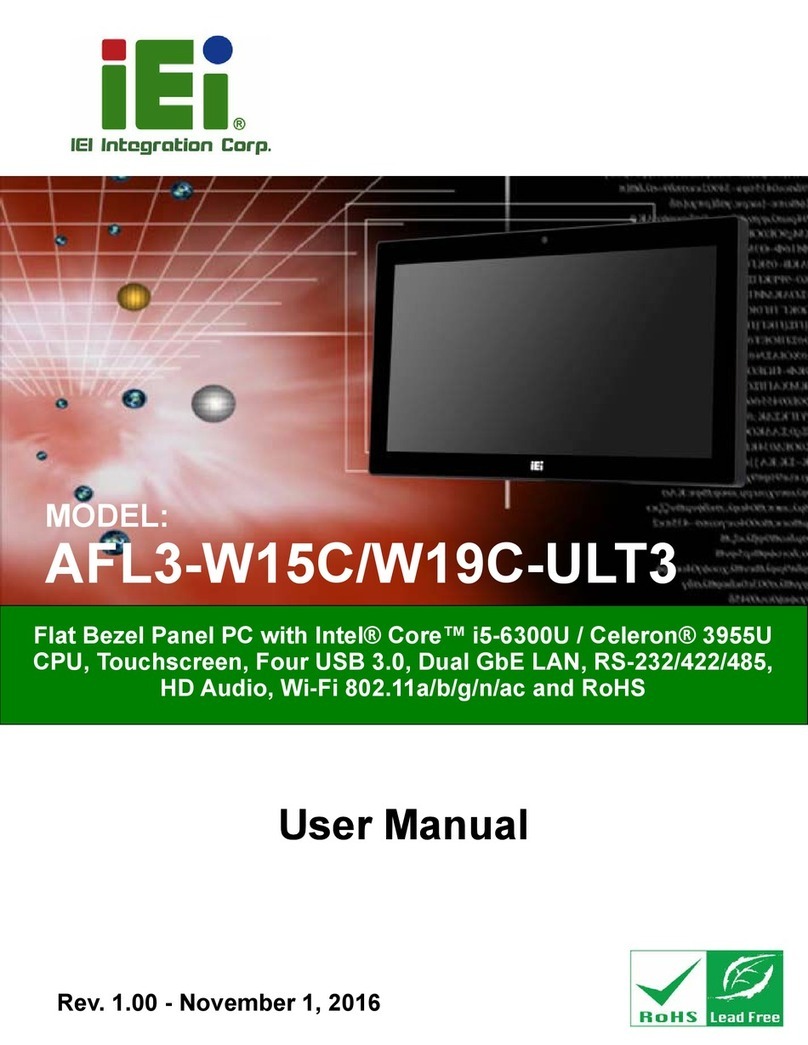
IEI Technology
IEI Technology AFL3-W15C-ULT3 user manual
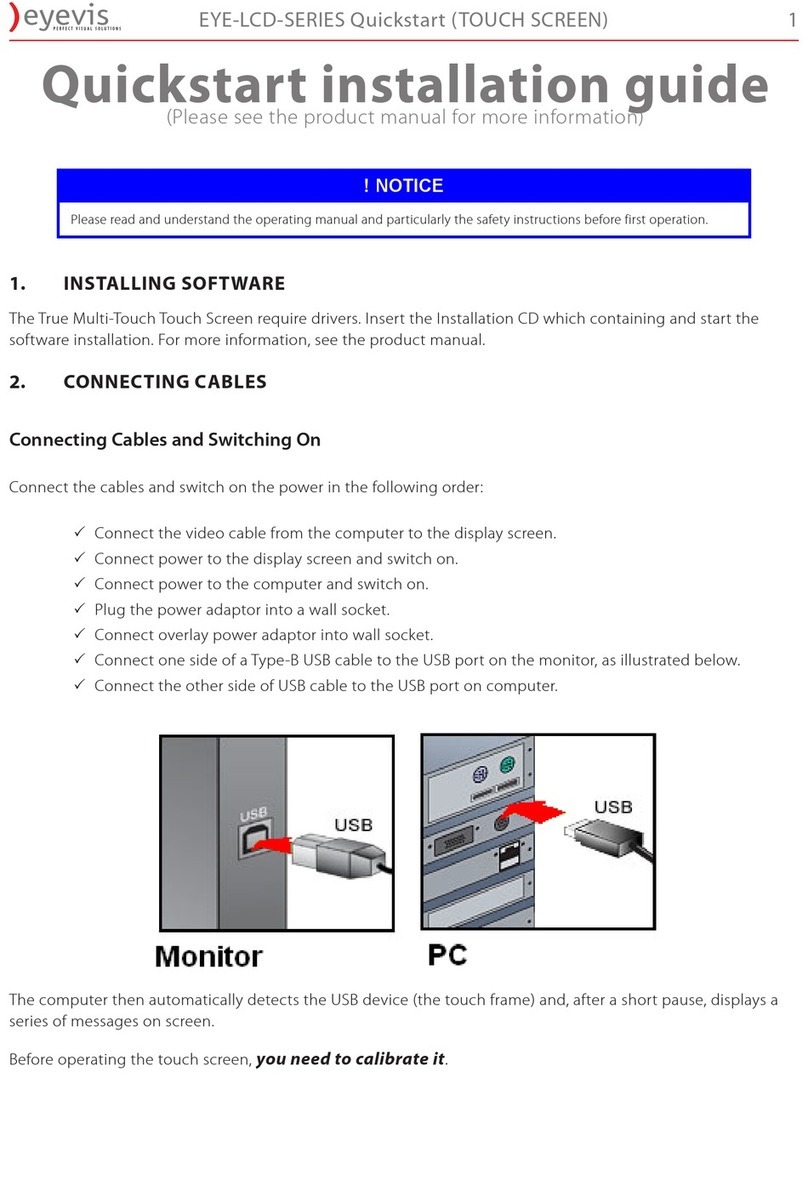
Eyevis
Eyevis EYE-LCD Series Quick start installation guide

Beckhoff
Beckhoff CP6201 Installation and operating instructions

GE
GE HiTech installation instructions

Acnodes
Acnodes FPC 5084 user manual