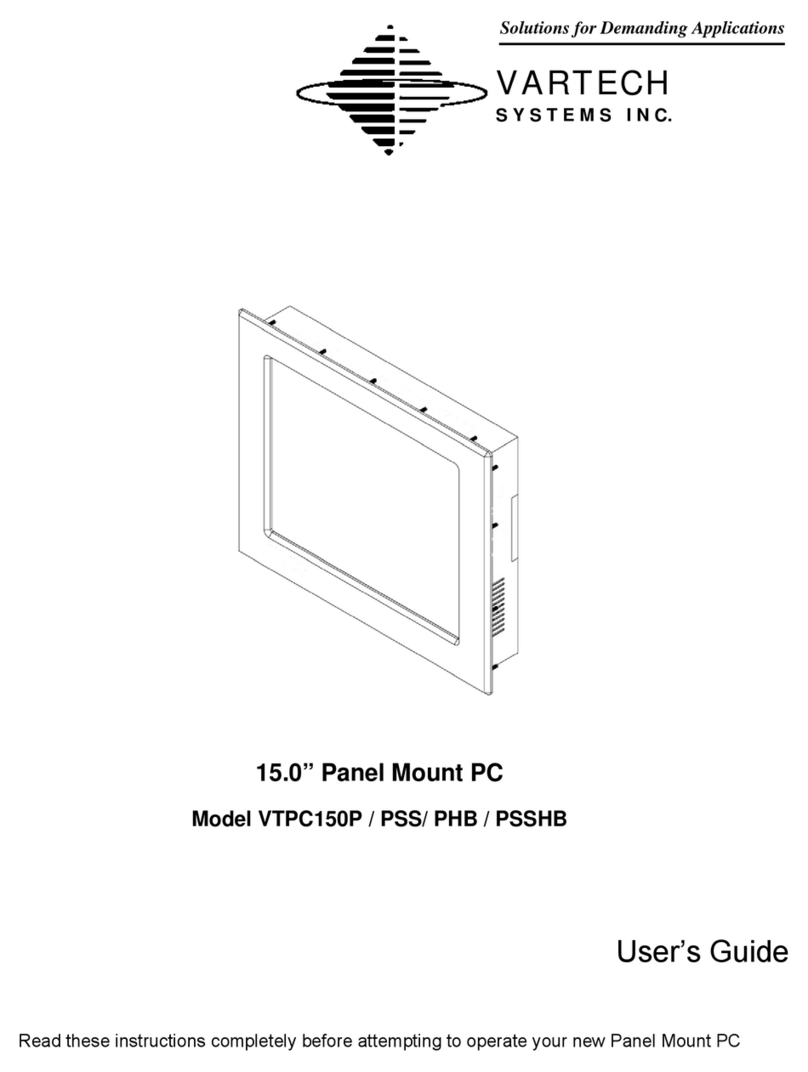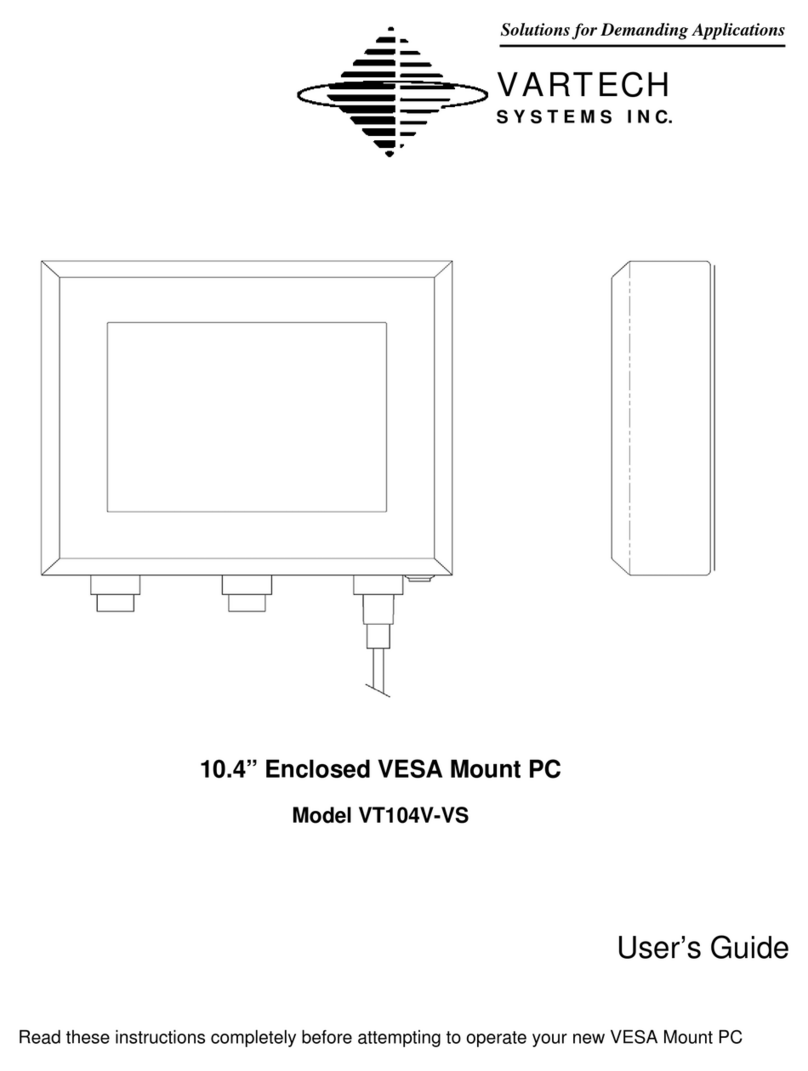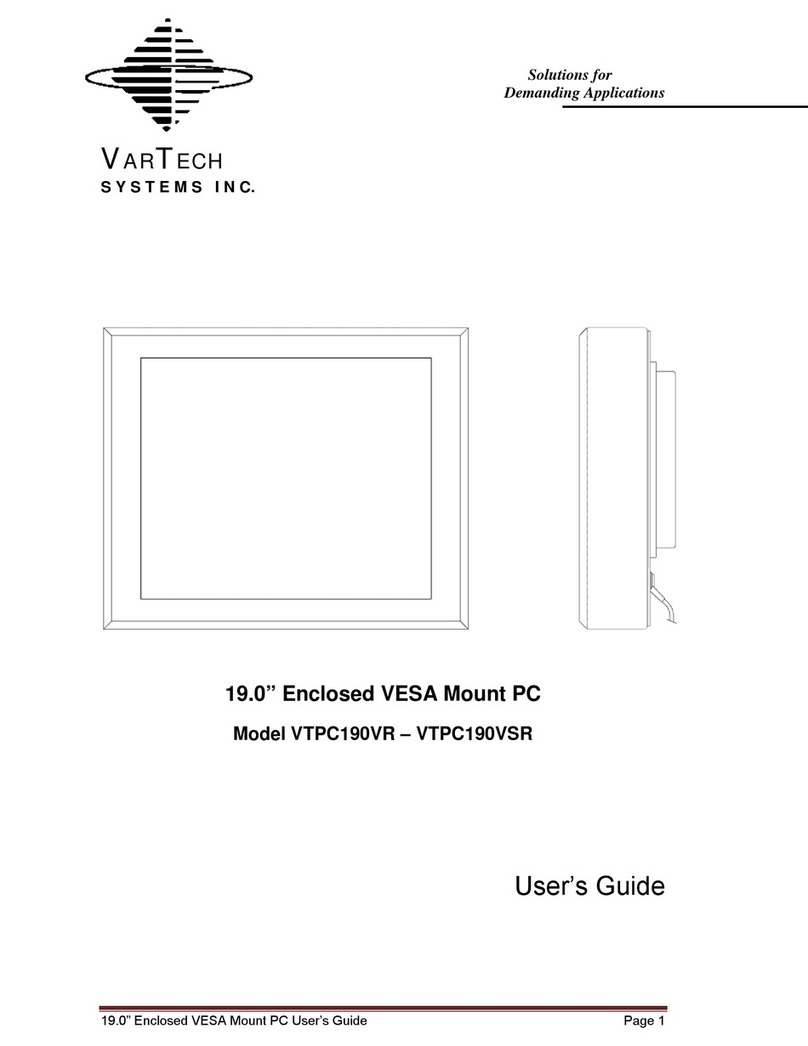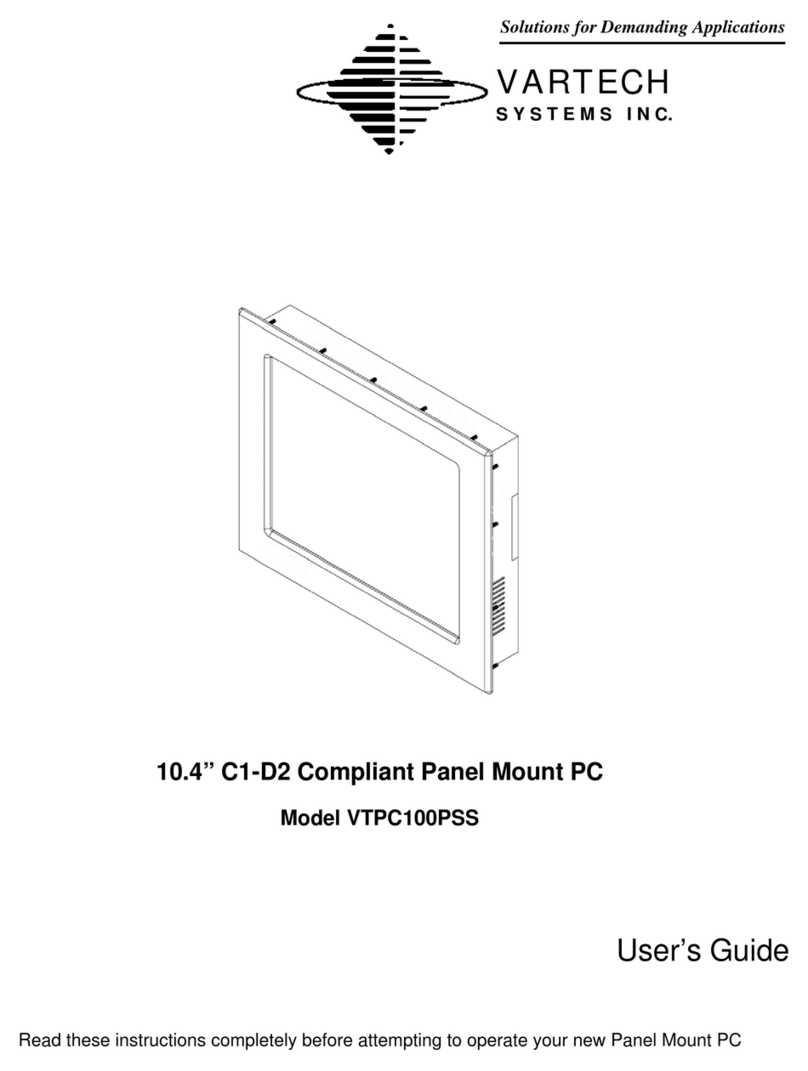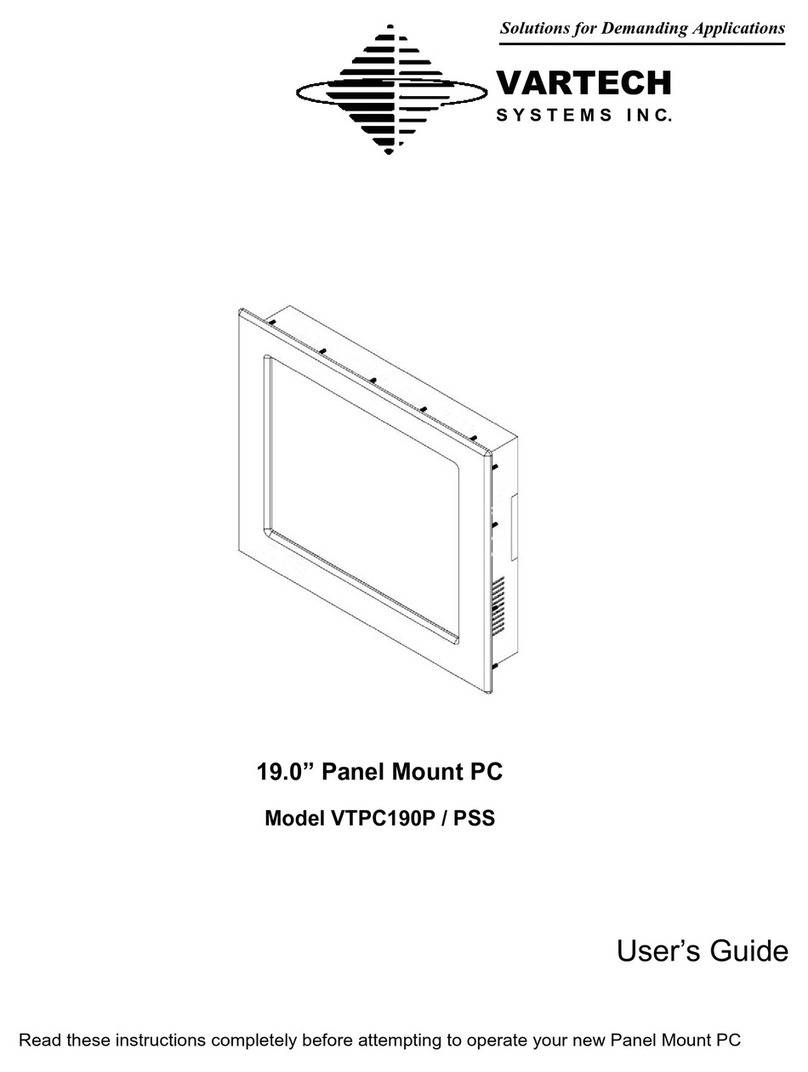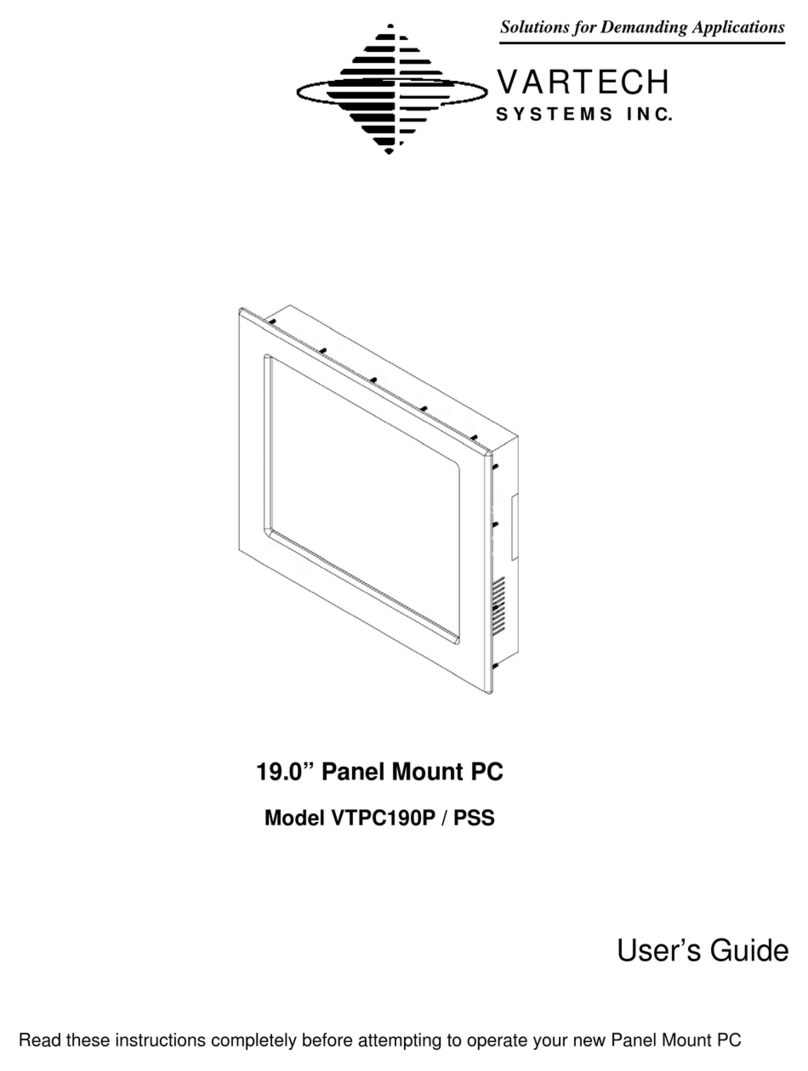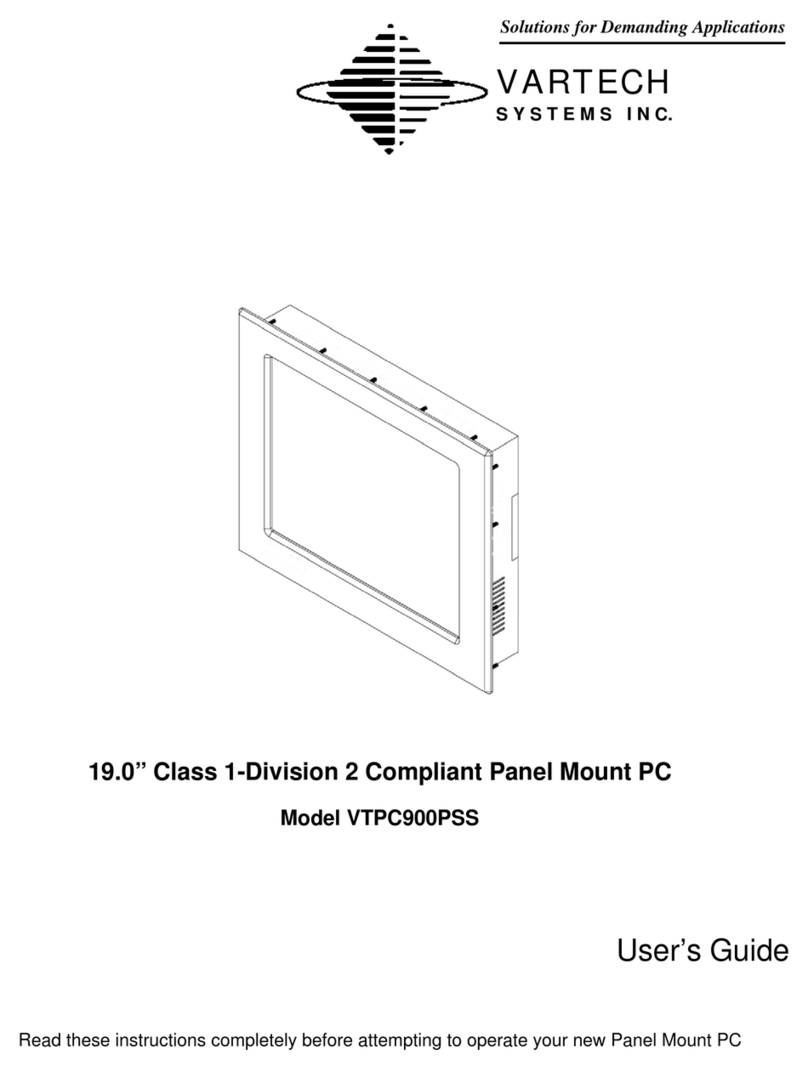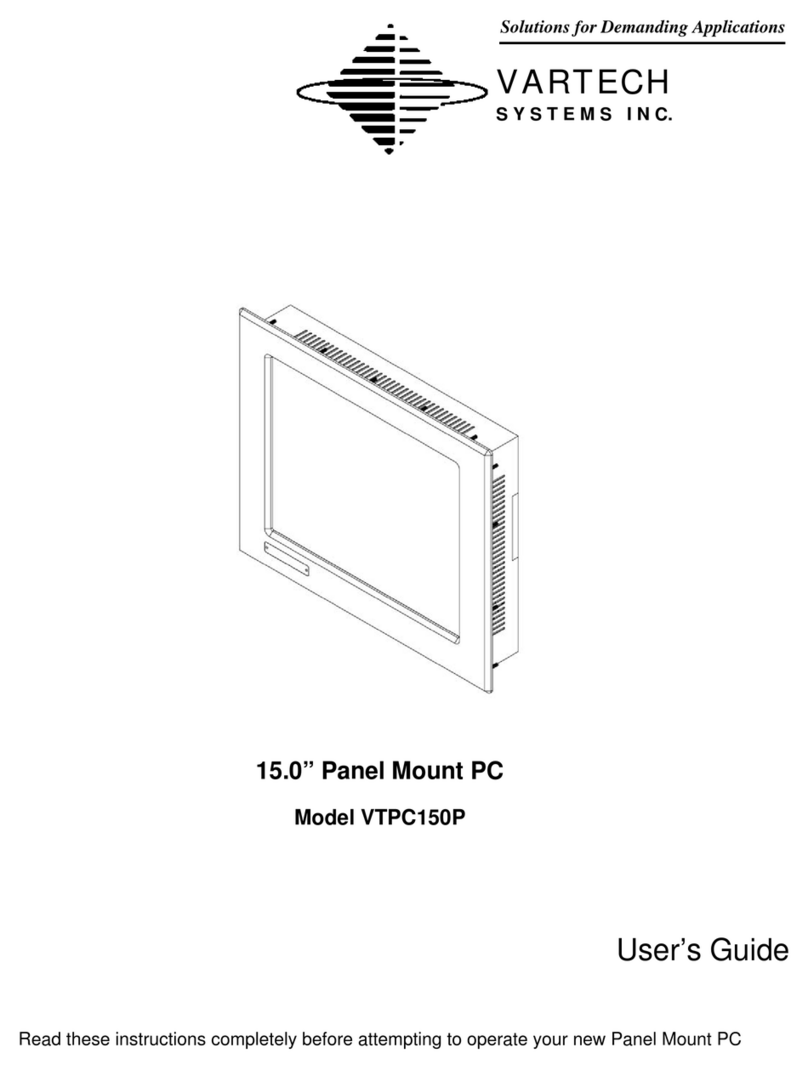10.4 Panel Mount PC 486-0011-00-00
3
Safety Instructions
Read the Safety Instructions carefully and keep it for use later.
The chassis metalwork of the module must be installed properly to the main earthing termination
for Class 1 equipment.
Care must be exercised in the application of the system to prevent overheating. Ensure that the
ambient temperature around the system does not exceed 50°C and provide adequate means of
ventilation to achieve this.
When cleaning cut off the electrical supply at all times. Never use liquid or aerosol detergent,
use a soft damp cloth instead.
Never insert anything metallic into the chassis openings. This may create an electric shock
hazard or hazard from rotating fan blades.
To avoid electric shock, never touch the inside of the system. There are no user adjustable
components inside, only a qualified technician should open the system’s case.
Openings in the system enclosure are to allow for ventilation. To prevent overheating, these
openings should not be blocked or covered.
If the system does not operate normally – in particular, if there are any unusual sounds or smells
coming from it – disconnect it immediately.
Do not put pressure on the LCD panel screen because it is very fragile.
Always handle the system with care when moving it.
Take care that the system is disposed of correctly at the end of its life. If in doubt refer to your
local ordinances or regulations for proper disposal.
A socket-outlet shall be installed near the equipment and shall be easily accessible.
Cleaning the LCD monitor
To clean the LCD panel:
Wipe the screen gently with a clean lens brush made of camel hair, or a soft, clean, lint free
cloth. This is to remove dust and other particles without scratching the LCD panel.
If it is still not clean, then wipe with a damp lint free cloth and blow on it to dry.
Do not clean the panel with a keton-type material (e.g. acetone), or ethyl toluene, ethyl acid, methyl
or chloride. These may damage the LCD panel.
Do not apply pressure to the LCD panel.