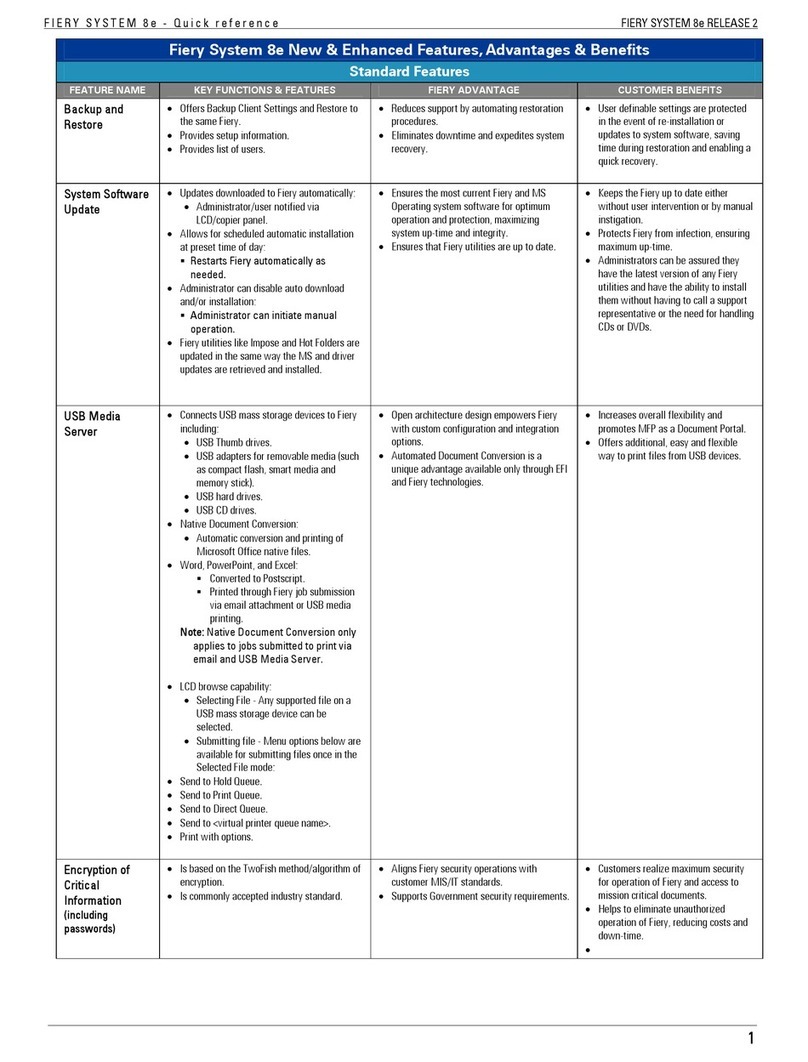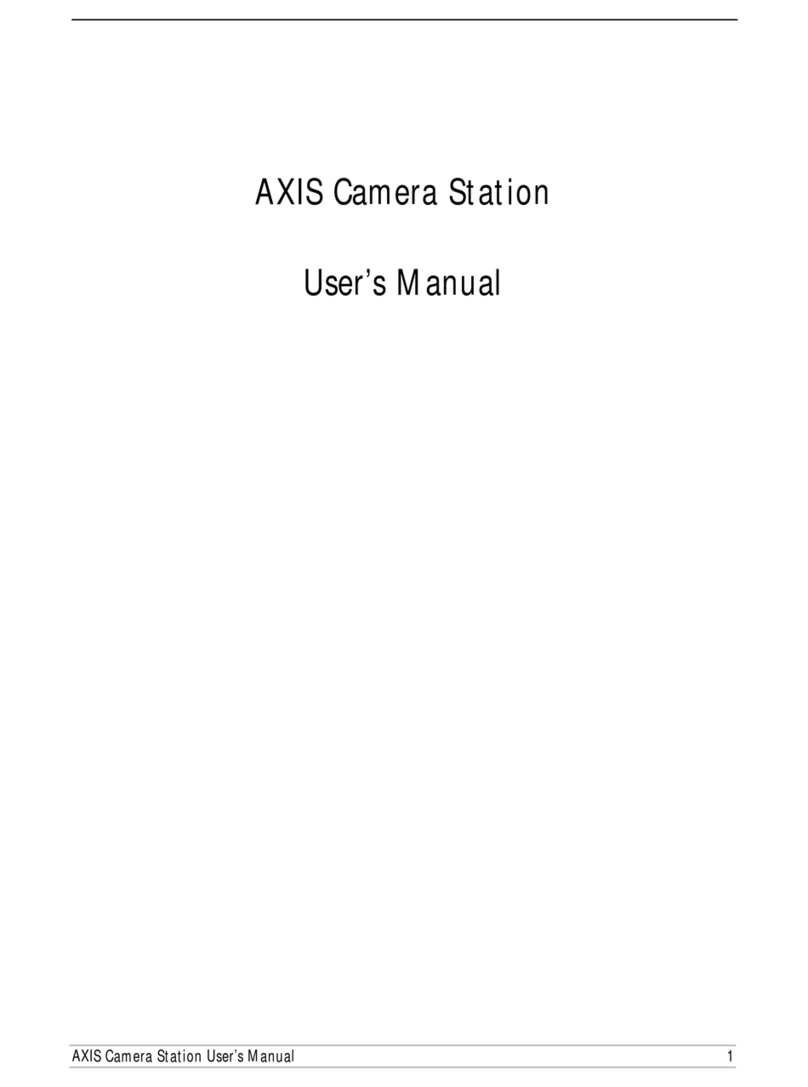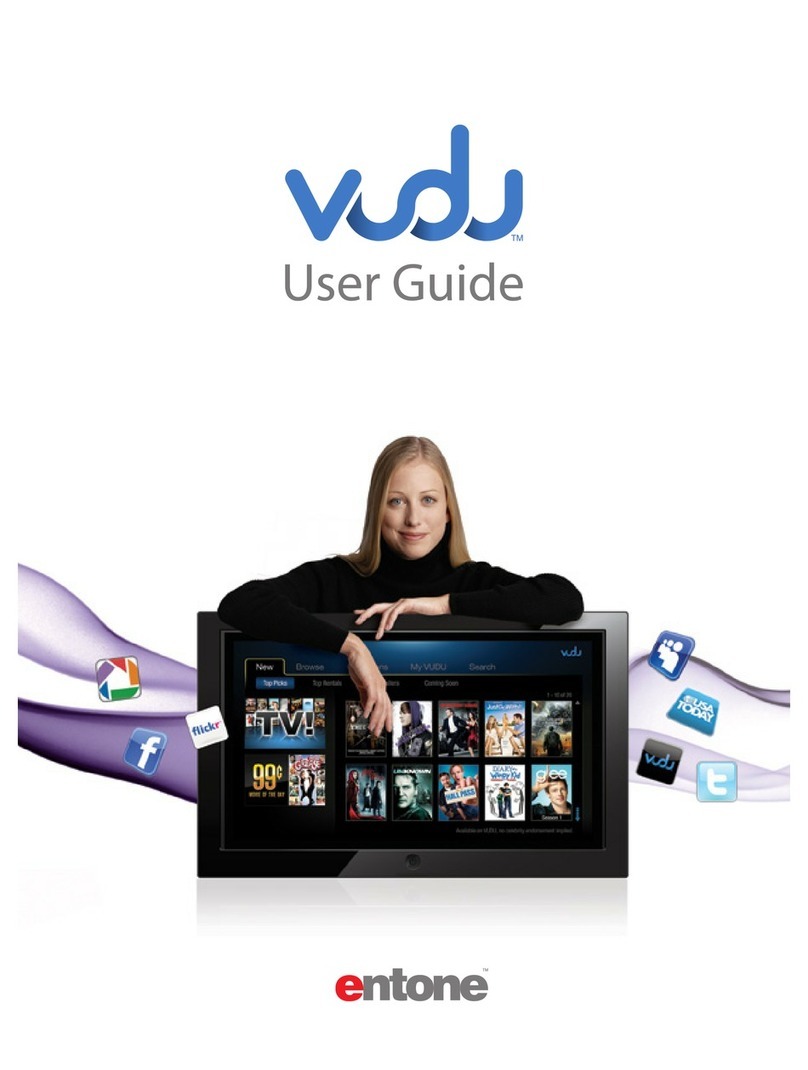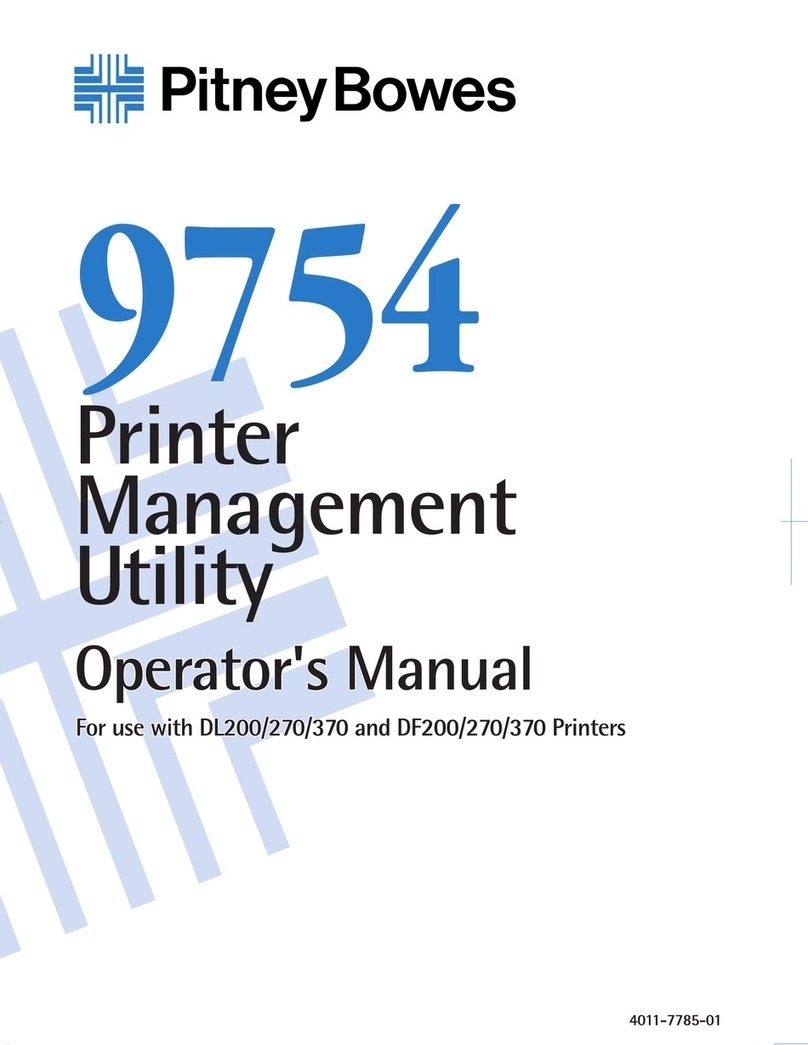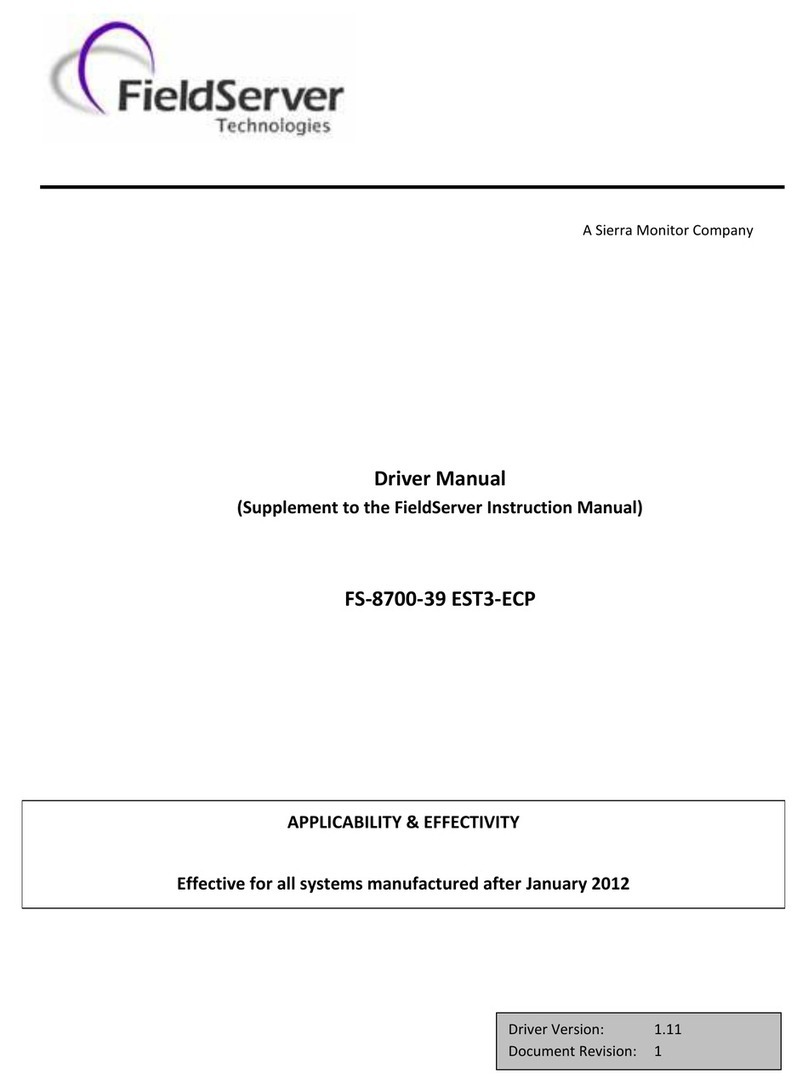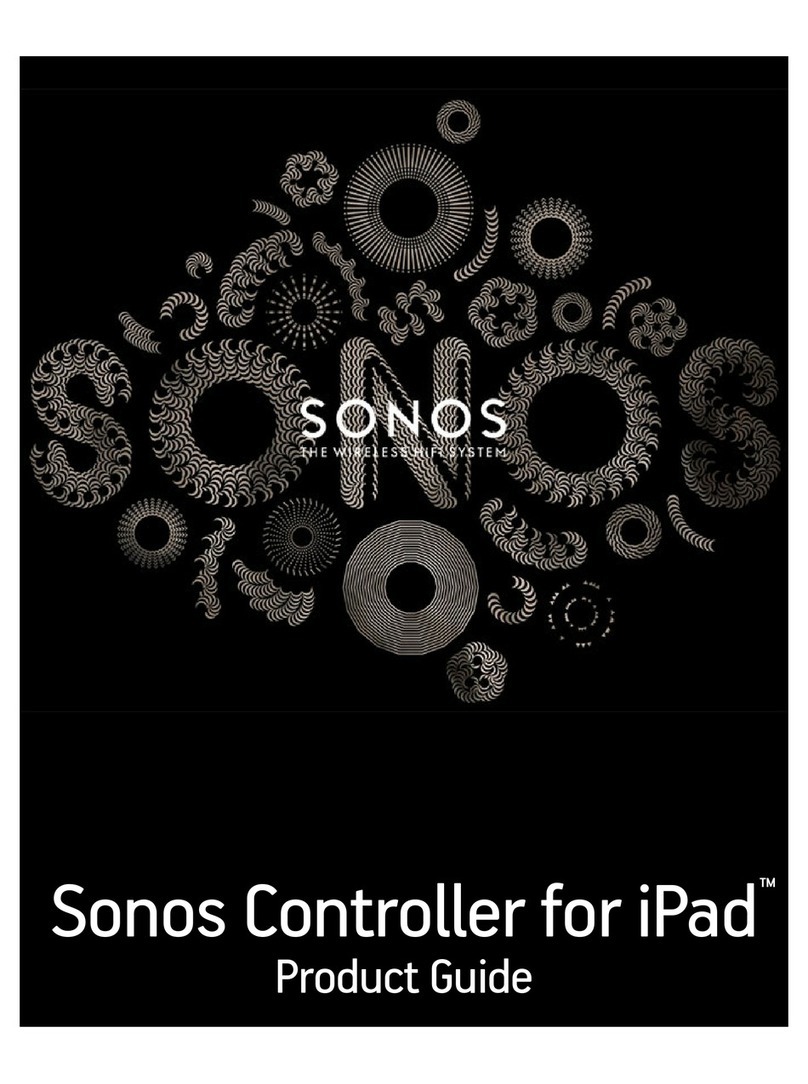EFI DocuColor 2045 User manual

SERVER & CONTROLLER SOLUTIONS
Fiery
®
EXP6000/EXP5000 Color Server
Print Options

© 2005 Electronics for Imaging, Inc. The information in this publication is covered
under
Legal Notices
for this product.
45049046
15 March 2005

3
CONTENTS
C
ONTENTS
I
NTRODUCTION
5
About this manual
5
Terminology and conventions
5
P
RINT
O
PTIONS
O
VERVIEW
6
About printer drivers and printer description files
6
About print options
7
Print option override hierarchy 7
Setting print options
8
P
RINT
O
PTIONS
9
Fiery EXP6000/EXP5000 print options
9
More about print options
19
Booklet Maker 19
Centering Adjustment 21
Collation 21
Creep Adjustment 22
Duplex 22
Image Shift 23
Scale 23
I
NDEX
25
C
ONTENTS


INTRODUCTION 5
I
NTRODUCTION
This manual is intended for users who want a description of all the Fiery EXP6000/EXP5000
print options. It explains each print option and provides information on any constraints or
requirements in effect.
About this manual
This manual covers the following topics:
•Information on printer drivers, printer description files (PPDs), and setting
Fiery EXP6000/EXP5000 print options.
•Details about specific print options, including a table that briefly explains each print
option, default setting, and any constraints or requirements.
Terminology and conventions
This manual uses the following terminology and conventions.
Term or convention Refers to
Aero Fiery EXP6000/EXP5000 (in illustrations and examples)
Digital press DocuColor 6060/5252/2060/2045
Fiery EXP6000/EXP5000 Fiery EXP6000/EXP5000 Color Server
Titles in
italics
Other books in this documentation set
Windows Microsoft Windows 98, Windows Me, Windows NT 4.0,
Windows 2000, Windows XP, Windows Server 2003
Topics for which additional information is available by
starting Help in the software
Tips and information
Important information
Important information about issues that can result in
physical harm to you or others

PRINT OPTIONS OVERVIEW 6
P
RINT
O
PTIONS
O
VERVIEW
This chapter describes printer drivers and PPD files, Fiery EXP6000/EXP5000 print options,
and locations for setting print options.
About printer drivers and printer description files
The Fiery EXP6000/EXP5000 receives files from computers on the network, processes (RIPs)
the files, and then sends them to the digital press. Windows and Apple Mac OS computers
communicate with the Fiery EXP6000/EXP5000 by means of a printer driver and PPD files.
A printer driver manages printing communication between your application and the printer.
It interprets the instructions generated by the application, merges those instructions with
printer-specific options you set, and then translates all information into Adobe PostScript, a
language the printer understands. In other words, the printer driver writes a PostScript file
based on your original file and the options you set from the Print dialog box.
A printer driver also allows you to select print options for your digital press. To do this,
the printer driver must be matched with a PPD (PostScript Printer Description) file for
your Fiery EXP6000/EXP5000. A PPD file contains information about the features and
capabilities of a particular device (for example, what paper sizes and media types are
supported). The printer driver reads the information in this PPD file and presents that
information to you in the form of options you select in the Print dialog box. The PPD file
for the Fiery EXP6000/EXP5000 includes information about the features of both the digital
press and the Fiery EXP6000/EXP5000. For information about the specific print options for
the Fiery EXP6000/EXP5000, see the table on page 10.

PRINT OPTIONS OVERVIEW 7
About print options
Print options give you access to the special features of your digital press and Fiery EXP6000/
EXP5000. Print options can be specified in several places—in Fiery EXP6000/EXP5000
Setup, or from the printing application, EFI Fiery ColorWise Pro Tools, EFI Hot Folders,
or EFI Command WorkStation.
Print option override hierarchy
The override hierarchy is as follows:
•Auser’s printer driver settings override the Fiery EXP6000/EXP5000 Setup and
ColorWise Pro Tools settings.
•Settings made from Command WorkStation override the user’s printer driver settings.

PRINT OPTIONS OVERVIEW 8
Setting print options
•During Setup
Some settings are specified during Setup by the administrator. For information about the
current default server settings, contact the administrator or the operator.
•From applications
With the Adobe PostScript printer drivers, you can specify job settings when you print a
job. For information about specifying job settings from Windows applications, see
Printing from Windows
. For information about specifying job settings from Mac OS
applications, see
Printing from Mac OS
.
•From Fiery Downloader
You can specify only a few settings, such as Copies, Page Range (for PDF files), and
Brightness (for PostScript and EPS files only) when printing jobs with Downloader.
To change options in Downloader, select a job in the Files to be Downloaded (Windows)
or Files to Download (Mac OS) list and click Options. For more information, see
Utilities
.
•From ColorWise Pro Tools
Set the default CMYK Simulation Profile, CMYK Simulation Method, RGB Source
Profile, RGB Separation, Output Profile, Rendering Style, Spot Color Matching, Pure
Black Text/Graphics, and Black Overprint settings. For more information about using
ColorWise Pro Tools, see
Color Printing
.
•From Hot Folders
Assign a group of print options to a Hot Folder. When you specify print options for a
Hot Folder, the print options are assigned to all jobs sent through that Hot Folder.
These print options override any default options.
For more information, see Hot Folders Help.
•Overrides from Command WorkStation
To change job settings from Command WorkStation, double-click a job to display the
Properties dialog box.
For more information about Command WorkStation, see Command WorkStation Help.

PRINT OPTIONS 9
P
RINT
O
PTIONS
This chapter explains each print option, default setting, and any constraints or requirements.
It also provides details about specific print options.
Fiery EXP6000/EXP5000 print options
In the following table, underlined settings in the Option and settings column indicate
default printer driver settings (PPD defaults). If you do not use the printer driver interface
to configure a particular option, the Fiery EXP6000/EXP5000 prints the job with the
underlined setting.
For options that you configure in Setup from FieryBar, Command WorkStation, WebSetup,
or ColorWise Pro Tools, choosing Printer’s default results in the Fiery EXP6000/EXP5000
printing the job with the setting you specified in Setup. For options that cannot be configured
in Setup, the Fiery EXP6000/EXP5000 prints the job with a preconfigured Printer’s default
setting. For more information, see the Requirements, constraints, and information column
in the table.

PRINT OPTIONS 10
To determine the current Setup defaults, print the Configuration page from Command
WorkStation.
Option and settings
(default setting is underlined)
Description Requirements, constraints,
and information
Align front and back images
Off/On
Specify to align the front cover image to the
back cover image when using the Image Shift
print option.
This option is available in the Windows
2000/XP/Server 2003 printer drivers or
Command WorkStation. For more
information, see page 23.
Auto Trapping
Printer’s default/Off/On
Specify whether the job should automatically
trap text, graphics, and images.
Printer’s default reflects the setting specified
in Color Setup.
Black Detection
On/Off
Select Off if your job consists of black only
text pages combined with a significant
number of color pages.
Select On if the job is predominantly
black and white.
You must set Color Mode to CMYK,
Standard Color, or Expert Color. For more
information, see
Color Printing
.
Black Overprint
Printer’s default/TextGraphics/Text/Off
Specify the type of black overprint style.
Select Printer’s default or Text to overprint
black text.
Select Text/Graphics to overprint black text
and graphics.
Printer’s default reflects the setting specified
in Fiery EXP6000/EXP5000 Setup.
For Windows, choose Expert Color as the
Color Mode to access this option.
If this option is set to Text or Text/Graphics,
you must set the Combine Separations
option to Off.
You must enable Pure Black Text/Graphics to
select this option. For more information, see
Color Printing.
Booklet Maker
None/Standard Booklet/Perfect/
Speed Print/Double Print
Specify how you want pages of your job
arranged in special layouts for folding or
cutting after printing.
For more information, see page 19.
Brightness
Printer’s default/85% Lightest/
90% Lighter/95% Light/
100% Normal/105% Dark/ 110% Darker/
115% Darkest
Select 85% for a substantially lighter image,
115% for a substantially darker image, or use
one of the settings in between.
Centering Adjustment
XY Centering/Top X/Bottom X/Left Y/
Right Y
Specify how you want images positioned
on the page for imposition printing.
For more information, see page 21.

PRINT OPTIONS 11
CMYK Simulation Method
Printer’s default/ Full (Source GCR)/
Full (Output GCR)/Quick
Select Quick to use one-dimensional transfer
curves to adjust density output of individual
color channels.
Select Full (Source GCR) for a more
complete and accurate simulation.
Full (Source GCR) applies colorimetric
transformations that adjust hue as well as
output density. This option produces output
that maintains the same amount of black
as the source document.
Select Full (Output GCR) to apply the same
simulation method as Full (Source GCR),
except that the output produced contains
a black amount determined by the Output
Profile.
Printer’s default reflects the setting specified
in Fiery EXP6000/EXP5000 Setup.
For Windows, choose Expert Color as the
Print Mode to access this option.
For more information, see
Color Printing
.
CMYK Simulation Profile
Printer’s default/SWOP-Coated/
DIC/Euroscale/Simulation-1/
Simulation-2/Simulation-3/
Simulation-4/Simulation-5/
Simulation-6/Simulation-7/
Simulation-8/Simulation-9/
Simulation-10/None/ColorWise-OFF
Specify the simulation goal to be used for the
current print job.
Printer’s default reflects the setting specified
in Fiery EXP6000/EXP5000 Setup.
For Windows, choose Expert Color as the
Print Mode to access this option.
For more information, see
Color Printing
.
Collation
Printer’s default/Collated/Uncollated
Specify how to output multiple-page/
multiple-copy jobs.
Printer’s default reflects the setting specified
in Fiery EXP6000/EXP5000 Setup.
For more information, see page 21.
Color Mode
CMYK/Grayscale
OR
Print Mode
Standard Color/Expert Color/Grayscale
(from the Windows PS printer drivers)
Specify the color mode for the current
print job.
Select CMYK, Standard Color, or Expert
Color for a full-color document.
Select Grayscale for a grayscale or
black-and-white document.
The options differ depending on which
printer driver you use.
For Windows, you must choose Expert Color
to set other color print options, including
Pure Black Text/Graphics.
For more information, see
Color Printing.
Combine Separations
On/Off
When printing separations from supported
desktop publishing applications:
Select On to combine separations on a single
page. The result is one page of overprinted
colors that simulates printing on a press from
film separations.
Select Off to view separations as four
individual black-and-white pages,
each representing one color plate.
For more information, see
Color Printing
.
Option and settings
(default setting is underlined)
Description Requirements, constraints,
and information

PRINT OPTIONS 12
Control Bar
Printer’s default/On/Off
Select whether a Control Bar is printed for
each print job.
Printer’s default reflects the setting specified
in Fiery EXP6000/EXP5000 Setup.
This print option is available as part of the
EFI Fiery Graphic Arts Package, Premium
Edition. For more information, see
Fiery
Graphic Arts Package
.
Copies
1-9999
Specify the number of copies of a job that
you want to print.
Create Master
None/1-15
To create an EFI Fiery FreeForm master
from this job, specify a number to assign
to the FreeForm master file.
For more information, see
Variable Data
Printing
.
Command WorkStation allows you to select
up to 100 FreeForm Masters. For more
information, see Command WorkStation
Help.
Creep Adjustment
Off/Thick/Normal
Creep occurs when booklets have a large
number of pages or are printed on heavy
media.
Use this option to adjust images that may
shift from the center of the sheet in booklets.
For more information, see page 22.
DFA Finishing
Printer’s default/None/Function 1/
Function 2/Both
Specify functional modes of your DFA
device.
This option is supported only for
Fiery EXP6000.
Printer’s default reflects the setting you
specified in Fiery EXP6000 Setup.
For more information, see the
documentation that accompanies the
DFA device.
DFA Profile
Printer’s default/Profile 1-5
Specify a profile to control your DFA device
behavior.
The profiles must be programmed at the
digital press.
For more information, see the
documentation that accompanies the digital
press and DFA device.
Digital Press Mode
Printer’s default/
150 Dot Rotated/
200 Dot Rotated/
300 Dot Rotated/
600 Dot Rotated 90 deg Fixed/
200 Line Rotated/Auto
The digital press mode selects the different
screens that are available on the digital press
when printing a job.
This option is supported only for
Fiery EXP6000.
Printer’s default reflects the setting specified
in Fiery EXP6000 Setup.
For Mixed Media jobs, the Digital Press
Mode is automatically set to 200 Dot
Rotated.
Option and settings
(default setting is underlined)
Description Requirements, constraints,
and information

PRINT OPTIONS 13
Duplex
Off/Head to Head/Head to Toe
Specify whether a job is printed single-sided
or double-sided (duplex), by specifying the
orientation of printed images.
For more information about duplex printing,
see page 22.
Face Down Printing
Printer’s default/Off/On
Select Off to print your document on the top
of the sheet of paper. Select On to print your
document on the bottom of the sheet of
paper (the document outputs from the
digital press with the text facing down).
Printer’s default reflects the setting specified
in Fiery EXP6000/EXP5000 Setup.
File Search Path
define file search path
Some PPML and Creo VPS jobs do not
contain all of the variable data job resources
in a single file. In these cases, on a job per job
basis, specify the location of the variable data
job external resources so that the
Fiery EXP6000/EXP5000 can access them.
This option is available only in the printer
driver or EFI Command WorkStation,
Windows Edition Job Overrides.
For more information about printing PPML
and Creo VPS jobs, see
Variable Data
Printing
.
Group Name
If Printing Groups is enabled, the
administrator has assigned users to print
groups and passwords to each group. Type
the appropriate Group Name for the print
job.
Group Password
If Printing Groups is enabled, the
administrator has assigned users to print
groups and passwords to each group. Type
the appropriate Group Password for the print
job.
Halftone Screen
Printer’s default/Application Defined/
Contone/Newsprint/User Defined
Screen 1/User Defined Screen 2/
User Defined Screen 3
Specify the screening method for your print
job.
Select Contone if you do not use halftone
screening for your print job.
Select Newsprint if you want a look similar
to that of a newspaper.
Select Application Defined to use the
screening set by the application.
Select User Defined to use the screening set
by the Fiery EXP6000/EXP5000.
This print option is available as part of the
Fiery Graphic Arts Package. For more
information, see Fiery Graphic Arts Package.
Printer’s default and the User Defined Screen
1-3 settings reflect the setting specified in
Fiery EXP6000/EXP5000 Setup.
Printing results may vary between
Application Defined and User Defined if
their respective settings are identical.
Image Quality
Printer’s default/Normal/Best
Select Normal to provide a good quality
image at high print speed.
Select Best for higher output quality.
However, selecting Best may affect the
printing speed.
Printer’s default reflects the setting specified
in Fiery EXP6000/EXP5000 Setup.
Option and settings
(default setting is underlined)
Description Requirements, constraints,
and information

PRINT OPTIONS 14
Image Smoothing
Printer’s default/Automatic/Off/
On/Below 90 ppi/Below 150 ppi/
Below 200 ppi/Below 300 ppi
Select On to minimize grainy output when
printing low-resolution images. When you
select On, Image Smoothing is enforced on
all images.
Select Automatic to use smoothing only
when it makes a visible difference. When the
image is below 150 ppi, image smoothing is
applied automatically.
Select Below 90 ppi, Below 150 ppi, Below
200 ppi, or Below 300 ppi to apply image
smoothing to those images whose effective
resolution is below the specified ppi value
that you choose.
Printer’s default reflects the setting specified
in Fiery EXP6000/EXP5000 Setup.
If you create an EPS file in Photoshop, the
settings specified from Photoshop take effect.
Instructions Enter instructions for the operator about
the job.
This field has a 127-character (alphanumeric
and special characters) limit.
Landscape
Yes/No
Specify if you are printing on landscape-
oriented paper.
This option is available only for Mac OS. For
Windows, use the Orientation option.
Media Type
Uncoated 64-74gsm/
Uncoated 75-105gsm/
Uncoated 106-135 gsm/
Uncoated 136-150 gsm/
Uncoated 151-220 gsm/
Uncoated 221-300 gsm/
Coated 64-74 gsm/
Coated 75-105 gsm/
Coated 106-135 gsm/
Coated 136-150 gsm/
Coated 151-220 gsm/
Coated 221-300 gsm/
Transparency
Select the type of media for loading into the
selected tray.
For more information about media types and
paper specifications, see the documentation
that accompanies the digital press.
Mixed Attribute
Yes/No
Select Yes when you print Mixed Media jobs
under certain conditions.
For more information, see Utilities.
Mixed Media
Off/Define (define mixed media)
Click Define to specify the media types used
for specific pages.
For more information, see Utilities.
Notes Enter information about the job. The Notes field has a 31-character limit.
Offset Jobs
Printer’s default/Yes/No
Specify that different print jobs be offset in
the copier tray.
Printer’s default reflects the setting specified
in Fiery EXP6000/EXP5000 Setup.
Orientation
Portrait/Landscape
Specify Portrait or Landscape page
orientation of the document.
Option and settings
(default setting is underlined)
Description Requirements, constraints,
and information

PRINT OPTIONS 15
Output Destination
(Fiery EXP6000)
Printer’s default/AutoSelect/Offset
Catch Tray/HCS Top Tray/HCS Stacker/
HCSS Top Tray/HCSS Stacker/HCS Bypass/
HCS2 Top Tray/HCS2 Stacker/AOS
(Fiery EXP5000)
Printer’s default/AutoSelect/Offset
Catch Tray/HCS Top Tray/HCS Stacker/
HCSS Top Tray/HCSS Stacker/HCS Bypass
Specify the output location of the
printed job.
Printer’s default reflects the setting specified
in Fiery EXP6000/EXP5000 Setup.
When you select AutoSelect, print jobs are
output to the top tray that is closest to the
digital press.
Output Profile
Use Media Defined Profile/
Use Server’s Default/
Use Output Profile
Specify the output profile to use for the
current print job. You can associate a
downloaded ICC profile with one of the five
Output Profile settings to manage the color
conversion on the Fiery EXP6000/EXP5000.
Use Media Defined Profile reflects the setting
you specified in ColorWise Pro Tools.
Use Server’s Default reflects the setting you
specified in Fiery EXP6000/EXP5000 Setup.
If you select Use Output Profile, select one of
the 10 output profiles.
For Windows, choose Expert Color as
the Color Mode to access this option.
For more information, see Color Printing.
Page Order
Printer’s default/1 to N/N to 1
Select 1-N to print the pages of your job
from first to last.
Select N-1 to print the pages of your job
from last to first.
Printer’s default reflects the setting specified
in Fiery EXP6000/EXP5000 Setup.
Page Size
Letter/8.5x11 Letter LEF/8.5x11 Letter
SEF/A4 LEF/A4 SEF/8.5 x 14 Legal SEF/
8.5x13 Legal SEF/11x17/A3 SEF/12x18/
12.6x19.2 SEF/SRA3/B4(ISO)SEF/9x11
LEF/9x11 SEF/9x12 SEF/8x10, Quatro LEF/
Tab-Europe/PostScript Custom Page Size/
9x11/A4/A3/Legal/Tabloid
Specify the paper size on which to print
the document.
For Custom Page Sizes, see Printing from
Windows or Printing from Mac OS.
Paper Simulation
On/Off
Indicate whether or not you want to adjust
color output to compensate for the white
point value of a target paper stock being
simulated.
To set this option to On, you must set
CMYK Simulation Method to Full (Output
GCR).
This print option is available as part of Fiery
Graphic Arts Package, Premium Edition.
For more information, see Fiery Graphic Arts
Package.
Option and settings
(default setting is underlined)
Description Requirements, constraints,
and information

PRINT OPTIONS 16
Paper Source
(Fiery EXP6000)
AutoSelect/Tray 1/Tray 2/Tray 3/Tray 4
(Fiery EXP5000)
AutoSelect/Tray 1/Tray 2/Tray 3/HCF
Specify the paper tray to use for the job.
For more information, see page 23.
AutoSelect automatically selects the tray
containing the paper size specified for
the job.
Paper Trays 3 and 4 are enabled if the
SFM Feeder is added to the digital press.
For more information about Installable
Options, see Printing from Windows or
Printing from Mac OS.
PostFlight
Off/Detailed Report Only/Concise Report
Only/Test Page Only/Color-Coded Pages
Only/All Components
Indicate whether or not you want to use the
PostFlight feature.
This print option is available as part of Fiery
Graphic Arts Package, Premium Edition.
For more information, see Fiery Graphic Arts
Package.
Preview Master
Click to preview
Click to generate a low-resolution image of
the selected FreeForm Master.
This option is selectable only if you enable
Use Master.
The FreeForm master must be processed and
held before you generate a preview.
For more information, see Variable Data
Printing.
Print Master
No/Yes
When you create a Master page from an
application and set this option to Yes, the
Master file prints.
Select this option to verify or confirm your
Master page.
Printer’s default reflects the setting specified
in Fiery EXP6000/EXP5000 Setup.
This option is selectable only if Create
Master is enabled.
For more information, see Variable Data
Printing.
Applicable click charges occur when you
print the Master.
Print Queue Action
Print/Process and Hold/Print and Hold
Select Print to send the job to the Print
queue.
Select Process and Hold to save the raster file
after printing.
Progressives
Off/On
Indicate whether or not you want to enable
the Progressives feature. This feature uses the
Progressives values you specified in Color
Setup.
This print option is available as part of Fiery
Graphics Arts Package, Premium Edition.
For more information, see Fiery Graphic Arts
Package.
Option and settings
(default setting is underlined)
Description Requirements, constraints,
and information

PRINT OPTIONS 17
Pure Black Text/Graphics
Printer’s default/On/Off
Select Off to print black text and graphics as
a four-color black using C, M, Y, and K
toner, and to use normal PostScript
rendering.
Select On to print black text and graphics as
a one-color black, using 100% black toner
only.
Printer’s default reflects the setting specified
in Fiery EXP6000/EXP5000 Setup.
This option automatically enables the Black
Overprint option.
For more information, see Color Printing.
Remove White PPT Background
Off/On
Select On when using PowerPoint to create
variable data in conjunction with FreeForm.
This option is also available from Command
WorkStation.
Rendering Style
Printer’s default/Photographic/
Presentation/Absolute Colorimetric/
Relative Colorimetric
Specify a default color rendering dictionary
(CRD) to use when you print RGB images,
objects, and text.
Printer’s default reflects the setting specified
in Fiery EXP6000/EXP5000 Setup.
For Windows, choose Expert Color as
the Color Mode to access this option.
For more information, see Color Printing.
RGB Separation
Printer’s default/Simulation/Output
Select Simulation for RGB jobs for which
you want to simulate an output device other
than the device to which you are printing.
Printer’s default reflects the setting specified
in Fiery EXP6000/EXP5000 Setup.
For Windows, choose Expert Color as
the Color Mode to access this option.
For more information, see Color Printing.
RGB Source Profile
Printer’s default/EFIRGB/sRGB (PC)/
Apple Standard/Source-1/Source-2/
Source-3/Source-4/Source-5/Source-6/
Source-7/Source-8/Source-9/
Source-10/None
Specify a source color space definition for
printing RGB images, objects, and text.
Printer’s default reflects the setting specified
in Fiery EXP6000/EXP5000 Setup.
For Windows, choose Expert Color as
the Color Mode to access this option.
For more information, see Color Printing.
Rotate 180˚
Yes/No
Specify if you want to rotate the pages of
your job 180 degrees.
Scale
25-400%
100%
Specify a scaling override for the job. This option is available only as an override
from the job management tools.
NOTE: The supported range is 25 to 400.
NOTE: This option is not the same as
the Scale option available from the
printer driver.
Option and settings
(default setting is underlined)
Description Requirements, constraints,
and information

PRINT OPTIONS 18
Schedule Printing
On/Off
Specify if you want to perform advance
print scheduling based on date and time.
If enabled, select the date and time for
the job.
The job is printed based on the date and
time set on the Fiery EXP6000/EXP5000,
not the client workstation.
If multiple jobs are selected and defined with
the same date and time setting, job order is
based on alphabetic order of the file names.
Spot Color Matching
Printer’s default/Off/On
Select Off to print specified PANTONE
colors in your job using the current
CMYK Simulation and CMYK Simulation
Method.
Select On to activate the PANTONE
Lookup Table. The Fiery EXP6000/
EXP5000 prints specified PANTONE colors
in your job by matching the CMYK print
blend to the same color from the
PANTONE library.
The Printer’s default setting reflects the
setting specified in Fiery EXP6000/
EXP5000 Setup.
This print option is available as part of
FGAP. For more information, see
Fiery Graphic Arts Package.
For Windows, choose Expert Color as the
Color Mode to access this option.
For more information, see Color Printing.
Stapler Mode
Printer’s default/Off/Front/Rear/Dual
Indicate whether or not to staple a job and,
if so, where you want it stapled.
Substitute Colors
Off/On
Enable to use the Substitute Color Values
defined in the EFI Spot-On module of
ColorWise Pro Tools.
This option is available as part of FGAP.
For more information, see Fiery Graphic Arts
Package.
Text/Graphics Enhancement
On/Off
Specify if you want to sharpen the edges of
text or vector graphics.
Tray Alignment
Printer’s default/Enable/Disable
Specify if you want to enable tray alignment. Printer’s default reflects the setting specified
in Fiery EXP6000/EXP5000 Setup.
For more information, see Utilities.
Units
inches/mm/points
Specify the measurement values when using
the Image Shift print option
For more information about Image Shift, see
page 23.
Use Master
None/1-15
For variable data print jobs, specify the
FreeForm master to use for the job.
For more information, see Variable Data
Printing.
Command Workstation allows you to select
up to 100 FreeForm Masters.
For more information about creating
FreeForm masters in Command
Workstation, see Command WorkStation
Help.
Option and settings
(default setting is underlined)
Description Requirements, constraints,
and information

PRINT OPTIONS 19
More about print options
The following sections provide additional information about print options. For more
information about the settings, requirements, and constraints in effect for these options, see
the table on page 10.
Booklet Maker
Use this option to arrange the pages of your print job in special layouts for folding or cutting
after printing.
NOTE: Custom Paper Sizes are not supported when creating a booklet.
None: The job is printed without any booklet imposition features.
Standard Booklet: Choose this setting to print entire documents that are folded and stacked
in booklet order.
You can also use Creep Adjustment to adjust the image shifting that may occur when you
print booklet jobs. For more information, see “Creep Adjustment” on page 22.
Perfect: Choose this setting to print separate folded pages that are stacked in booklet order.
Front Back
Front Back

PRINT OPTIONS 20
Double Print: Choose this setting to print a job so that the data on the first page is duplicated
on the first sheet. The next sheet duplicates the data on the second page, and so forth.
Speed Print: Choose this setting to speed print a job so that when the sheets are stacked and
cut from the central position, the job is numbered in order and separated as two stacks.
Front only Front Back
Si
mp
l
ex
D
up
l
ex
Front only Front Back
Si
mp
l
ex
D
up
l
ex
This manual suits for next models
3
Table of contents
Other EFI Software manuals
Popular Software manuals by other brands

Brocade Communications Systems
Brocade Communications Systems StoreFabric SN6500B user manual
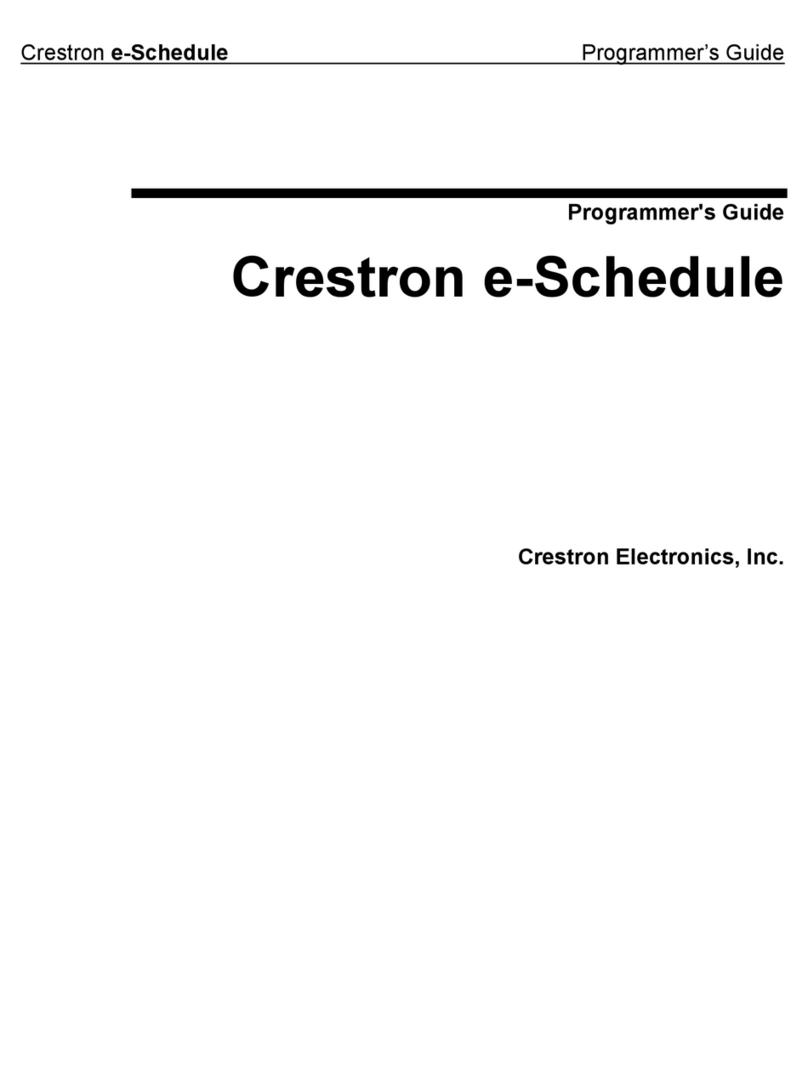
Crestron
Crestron e-Schedule Programmer's guide
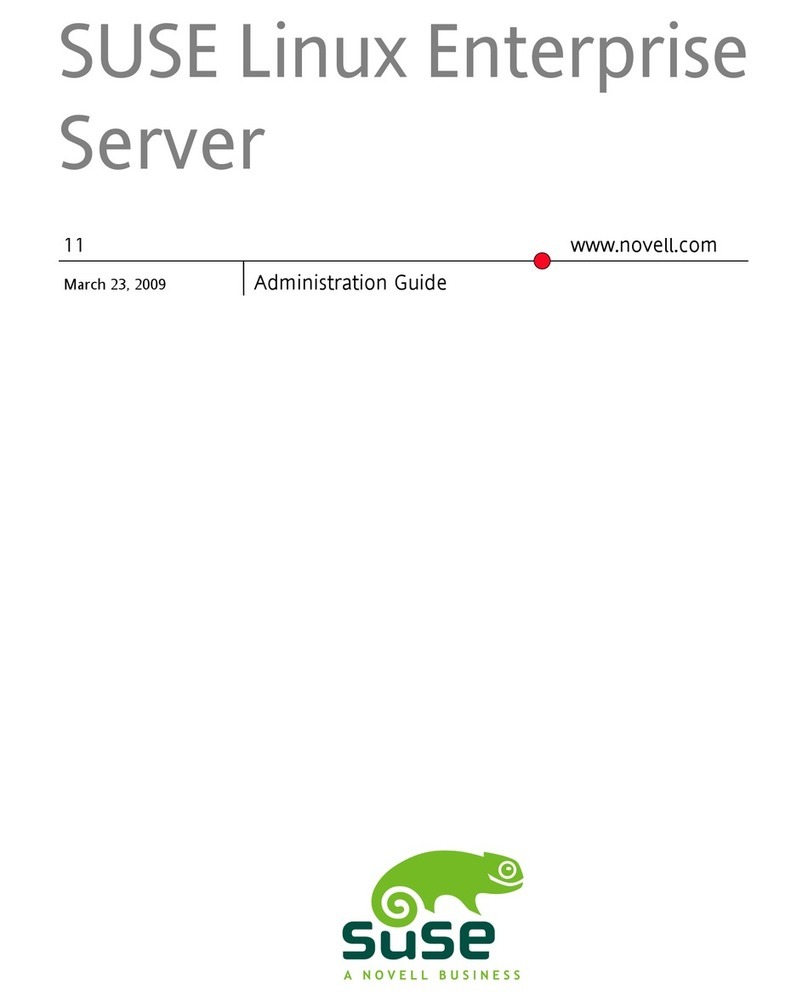
Novell
Novell LINUX ENTERPRISE DESKTOP 11 Administration guide
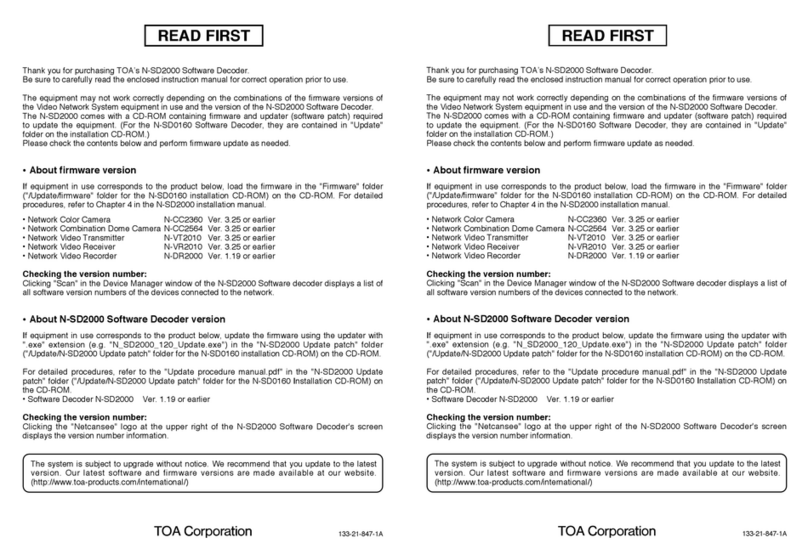
Toa
Toa Netcansee N-VR2010 Read first

Autodesk
Autodesk AUTOCAD ARCHITECTURE brochure
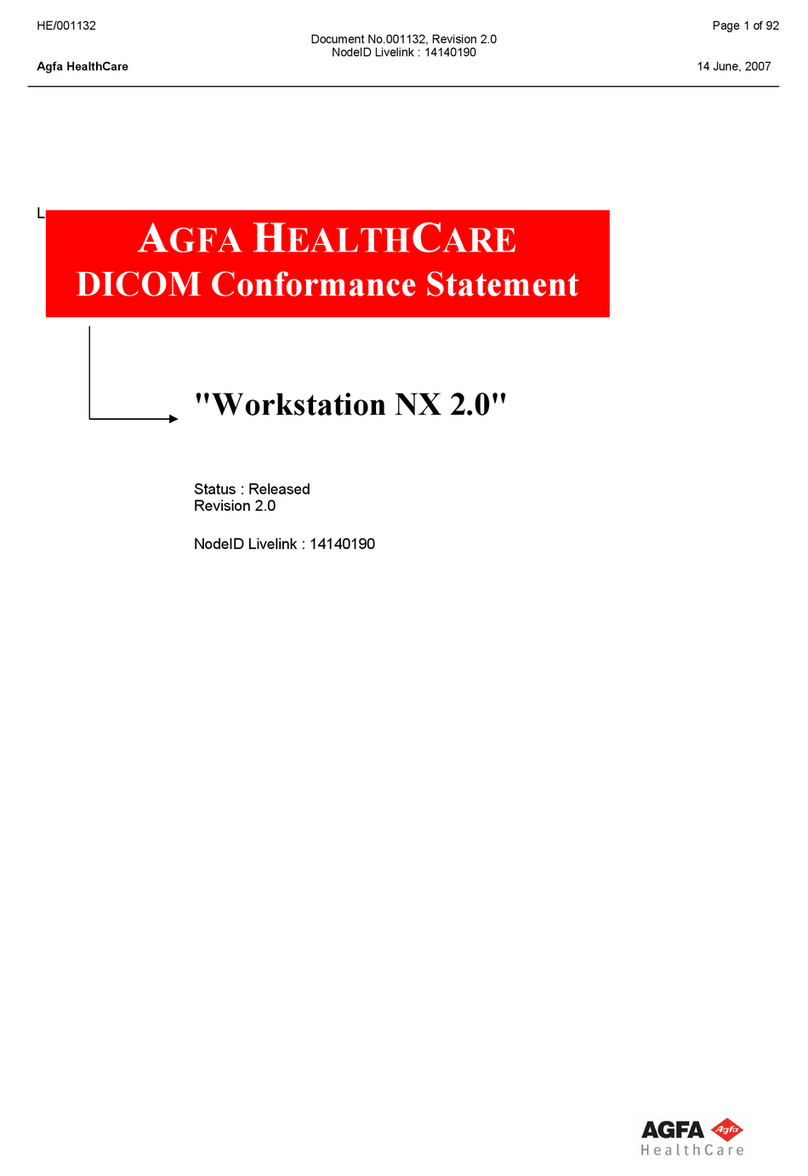
AGFA
AGFA HE/001132 Conformance Statement
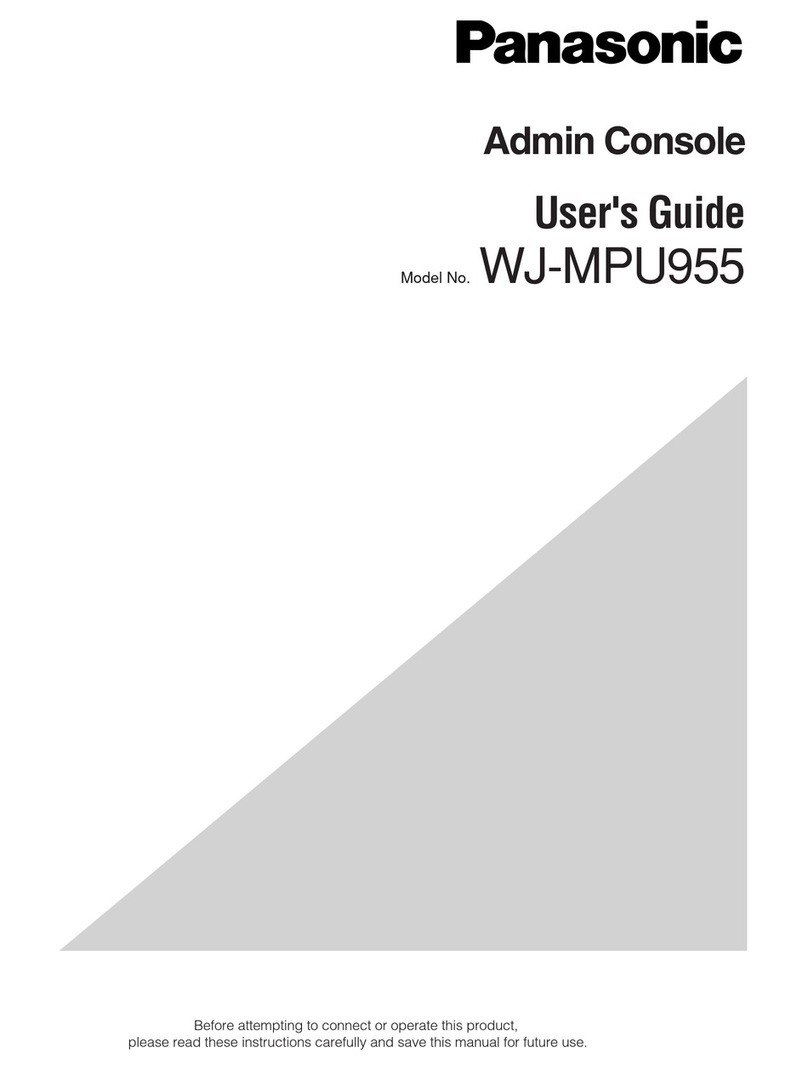
Panasonic
Panasonic WJMPU955 - PROCESSING UNIT - TMU user guide

Avaya
Avaya M770 user guide
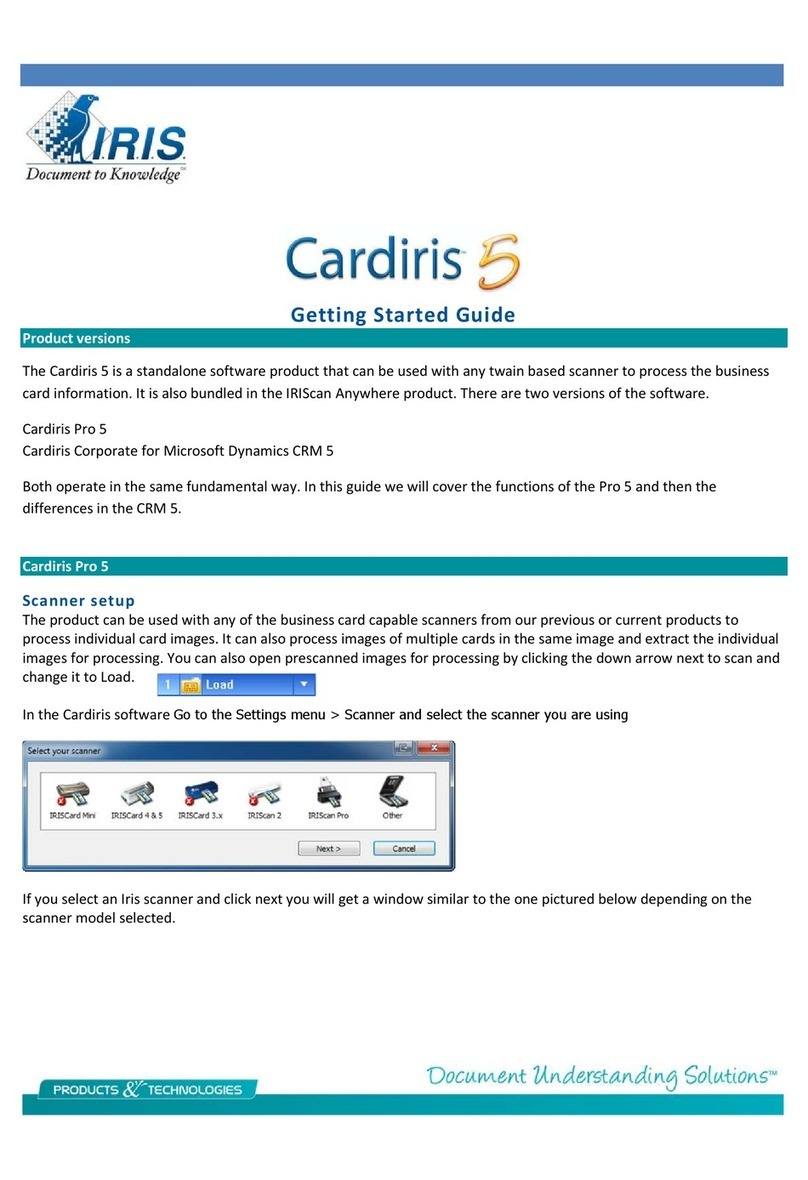
I.R.I.S.
I.R.I.S. CARDIRIS 5 Getting started guide
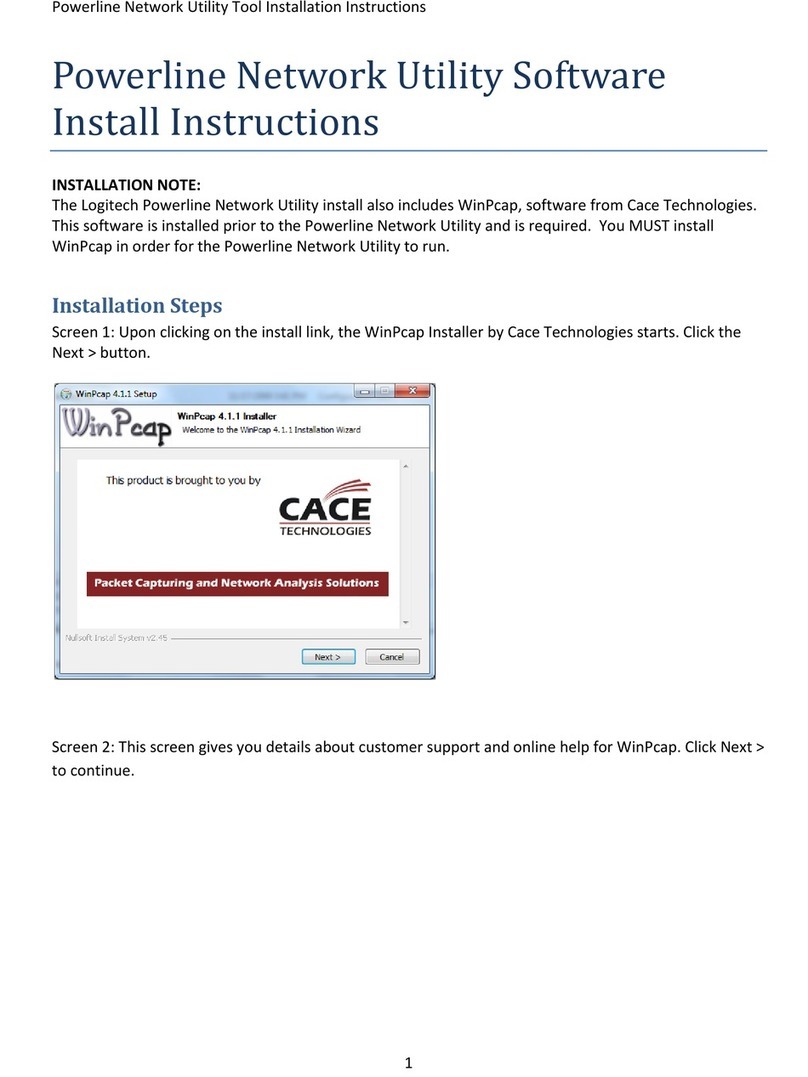
Logitech
Logitech HD 200a Install instructions
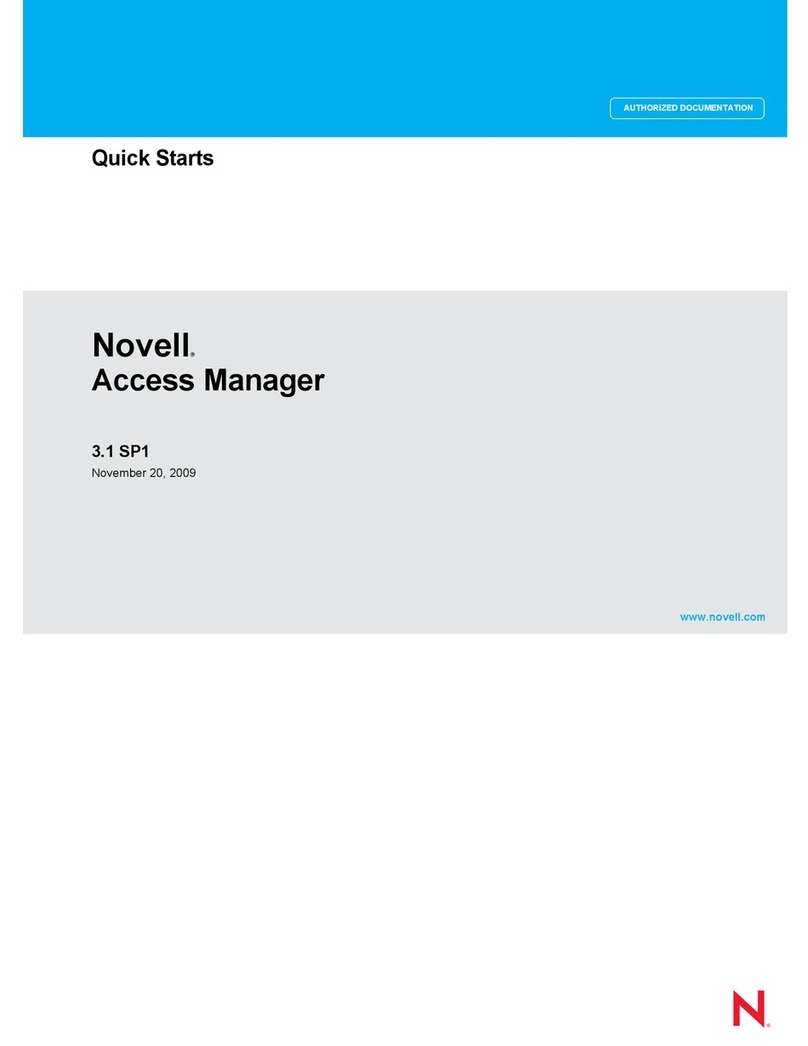
Novell
Novell ACCESS MANAGER 3.1 SP1 - S 11-20-2009 quick start guide
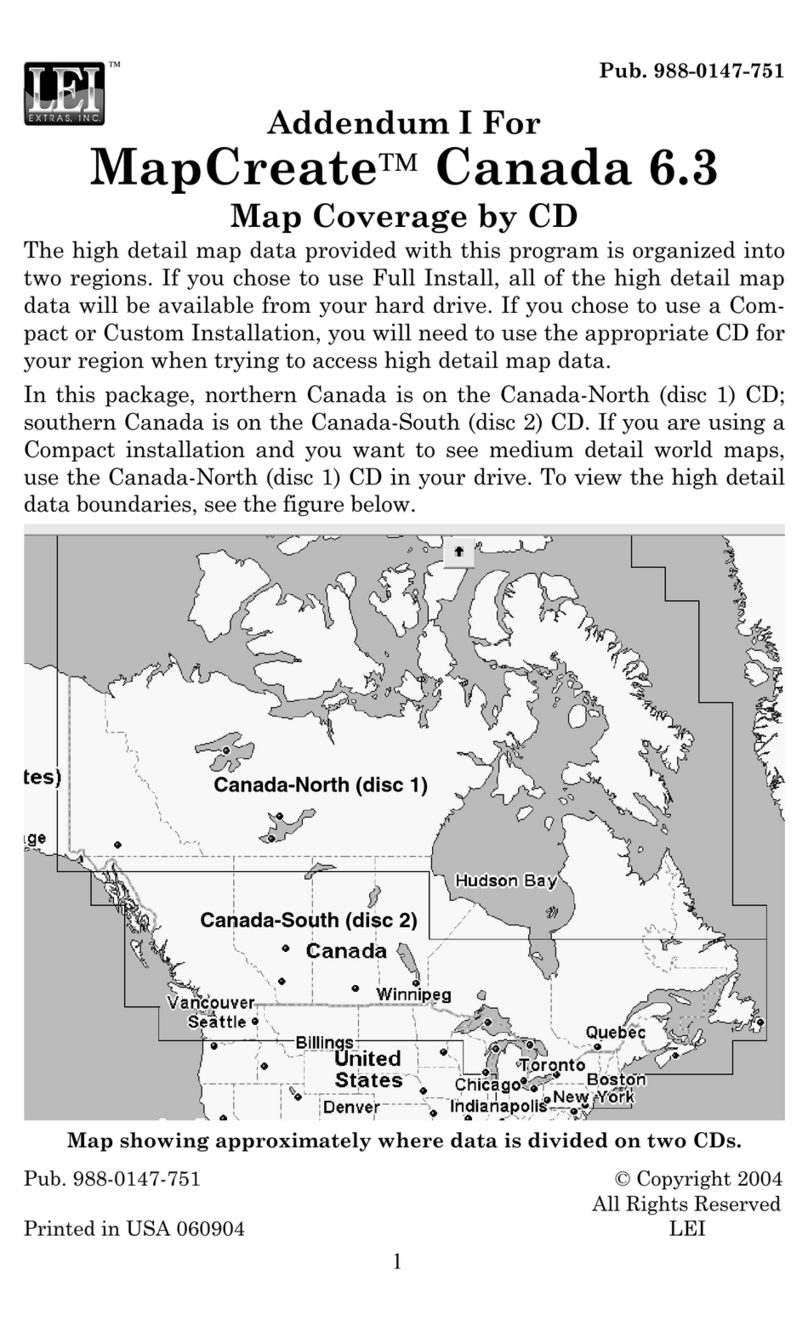
LEI Extras
LEI Extras MapCreate Canada 6.3 Addendum