I.R.I.S. CARDIRIS 5 User manual
Other I.R.I.S. Software manuals
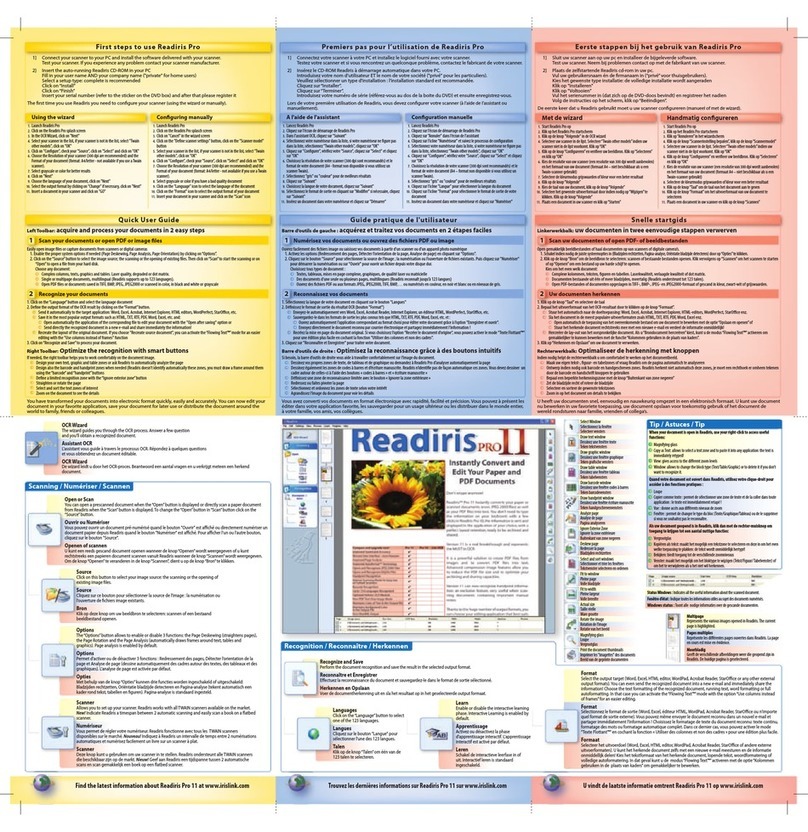
I.R.I.S.
I.R.I.S. READIRIS PRO 12 Instruction manual
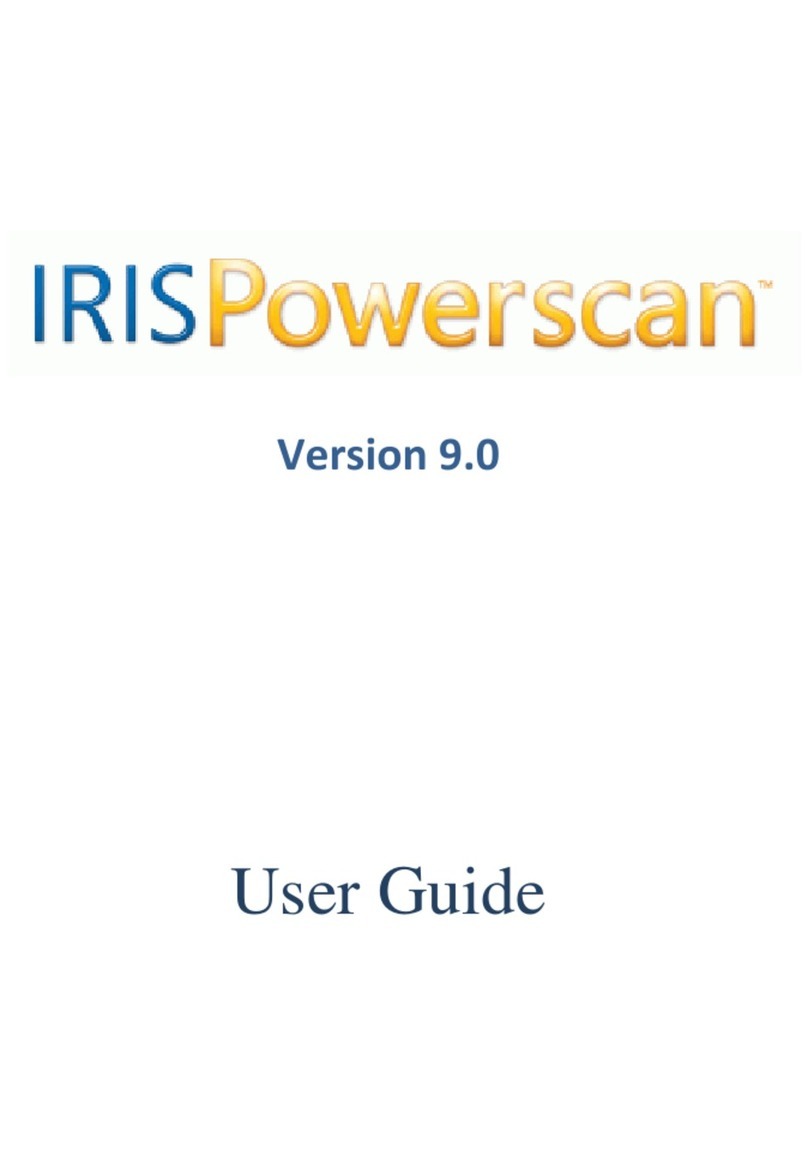
I.R.I.S.
I.R.I.S. IRISPOWERSCAN 9.0 User manual
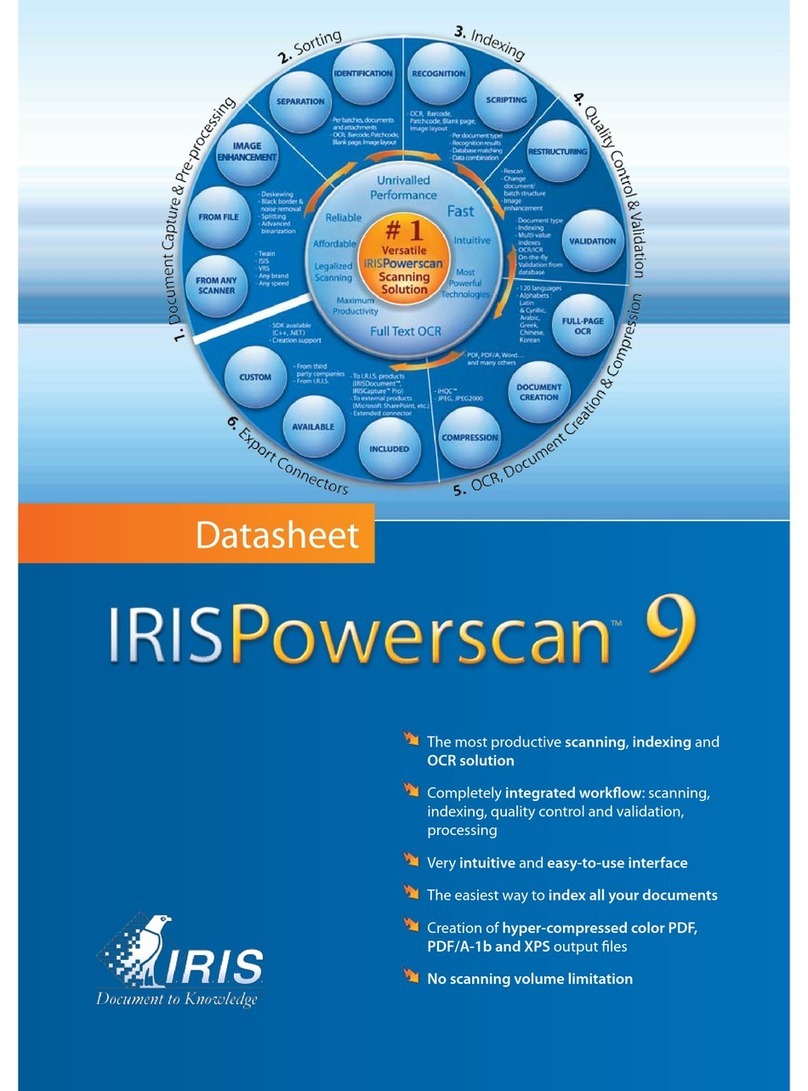
I.R.I.S.
I.R.I.S. IRISPOWERSCAN 9 User manual
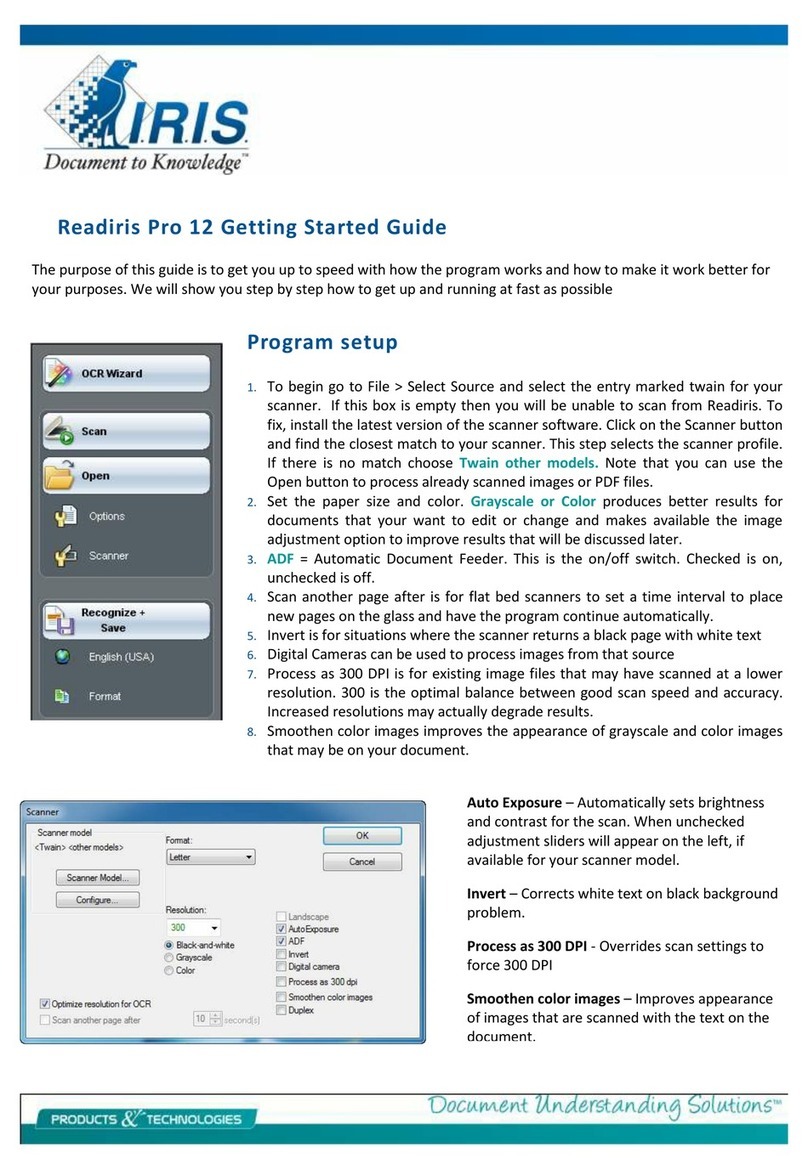
I.R.I.S.
I.R.I.S. READIRIS PRO 12 User manual
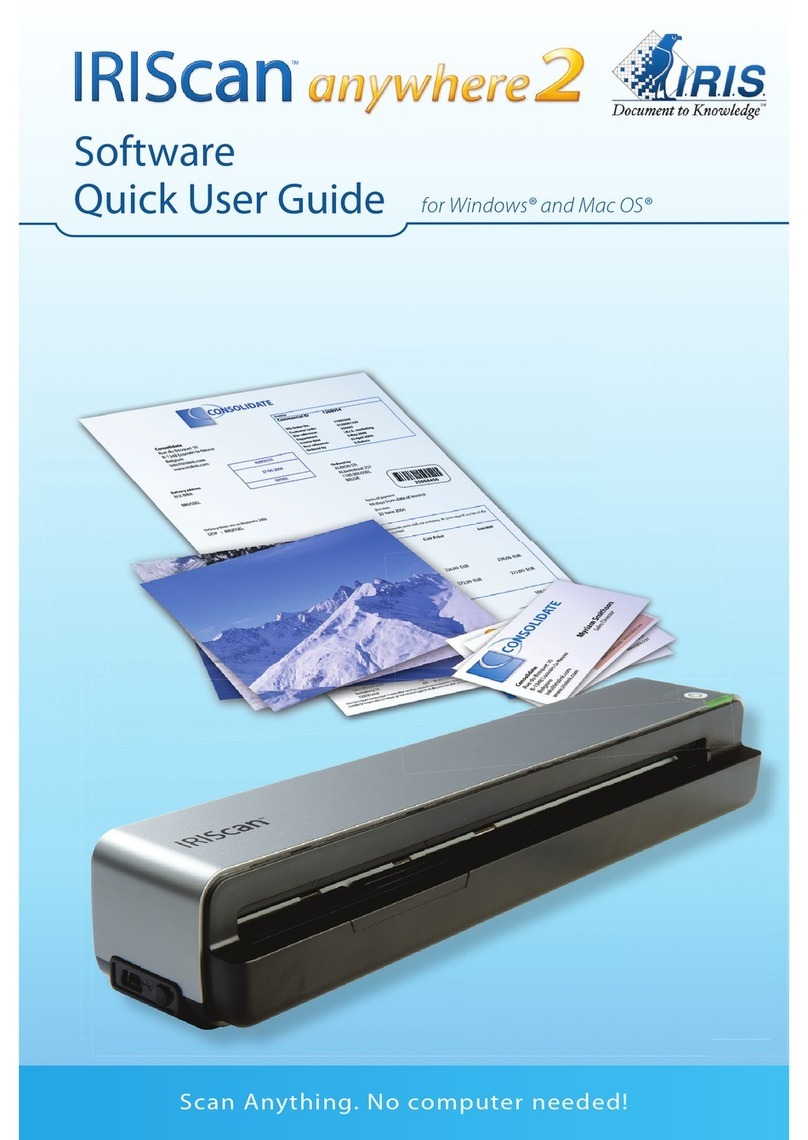
I.R.I.S.
I.R.I.S. ANYWHERE 2 Instruction manual
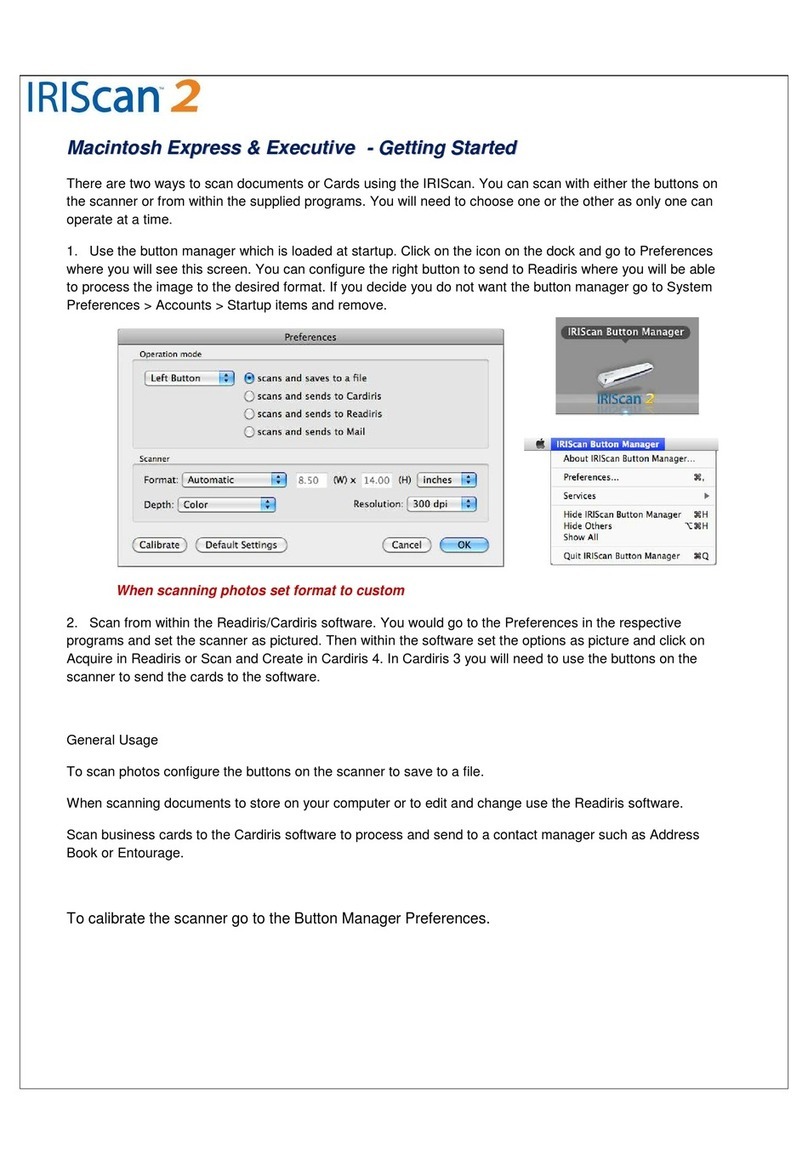
I.R.I.S.
I.R.I.S. IRISSCAN 2 User manual
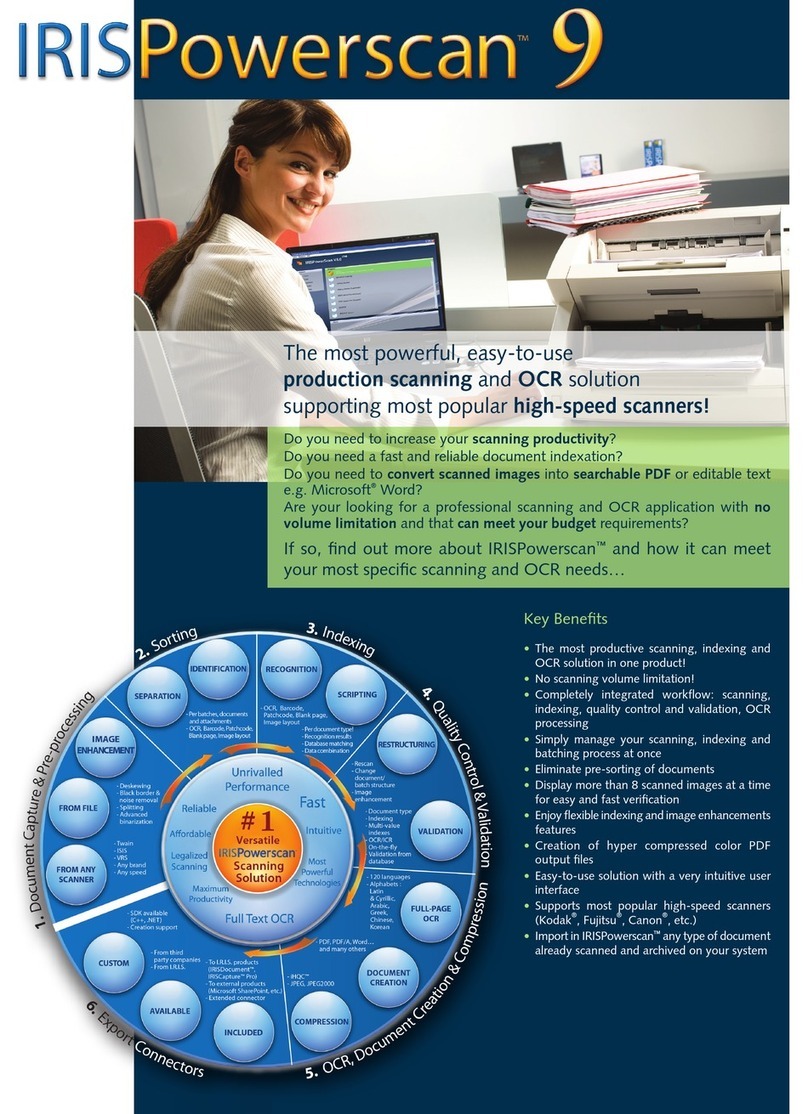
I.R.I.S.
I.R.I.S. IRISPOWERSCAN 9 User manual
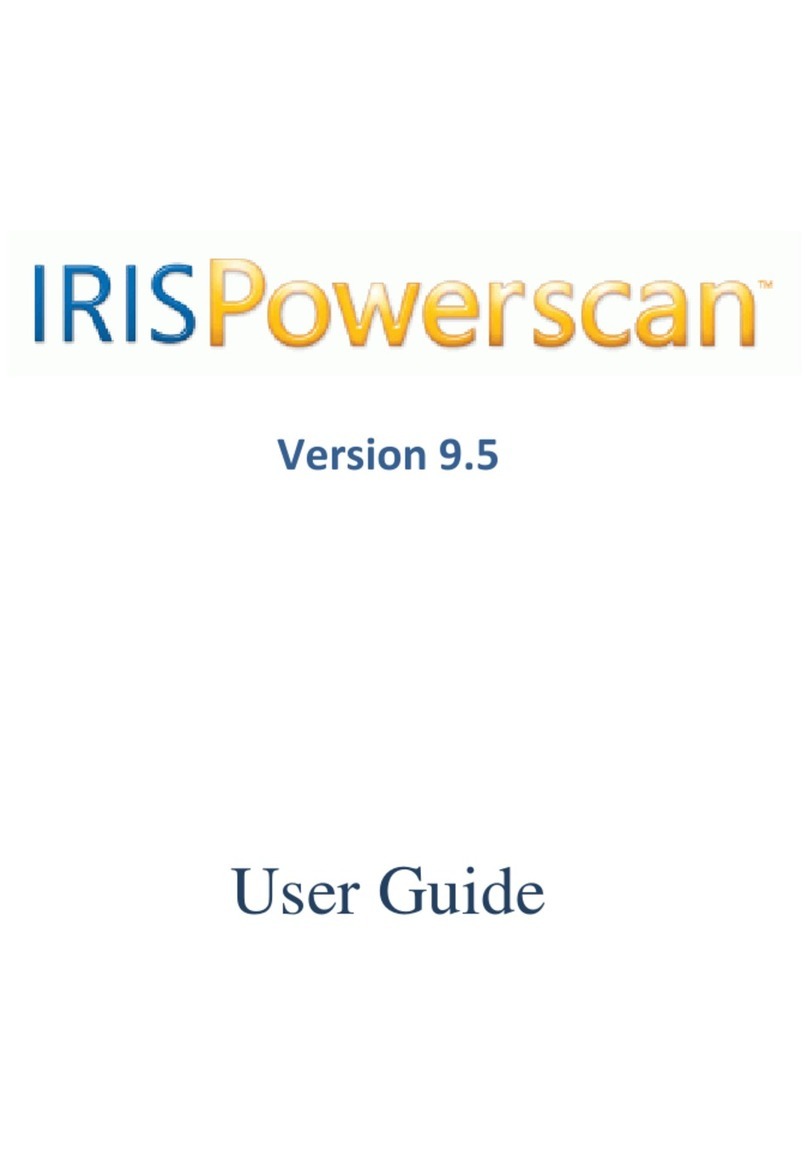
I.R.I.S.
I.R.I.S. POWERSCAN 9.5 User manual
Popular Software manuals by other brands

Red Hat
Red Hat ENTERPRISE LINUX 4 - FOR X86-ITANIUM AND... installation guide

Avaya
Avaya OAISYS NetSuite 4.2 Application notes

Asante
Asante SmartBridge V1.0 user manual

Xerox
Xerox Wide Format 6204 installation guide

SAS
SAS Scalable Performance Data Server 4.5 Administrator's guide

Lucid
Lucid FM2A85X Extreme6 installation guide

Juniper
Juniper JUNOS PUS MOBILE SECURITY SUITE datasheet

GRASS VALLEY
GRASS VALLEY NETCONFIG V2.0.12 instruction manual

Epson
Epson Stylus Pro 9880 ColorBurst Edition - Stylus Pro 9880... Getting started

COMPRO
COMPRO COMPROFM manual

Muratec
Muratec OFFICEBRIDGE ONLINE user guide

Oracle
Oracle Contact Center Anywhere 8.1 installation guide















