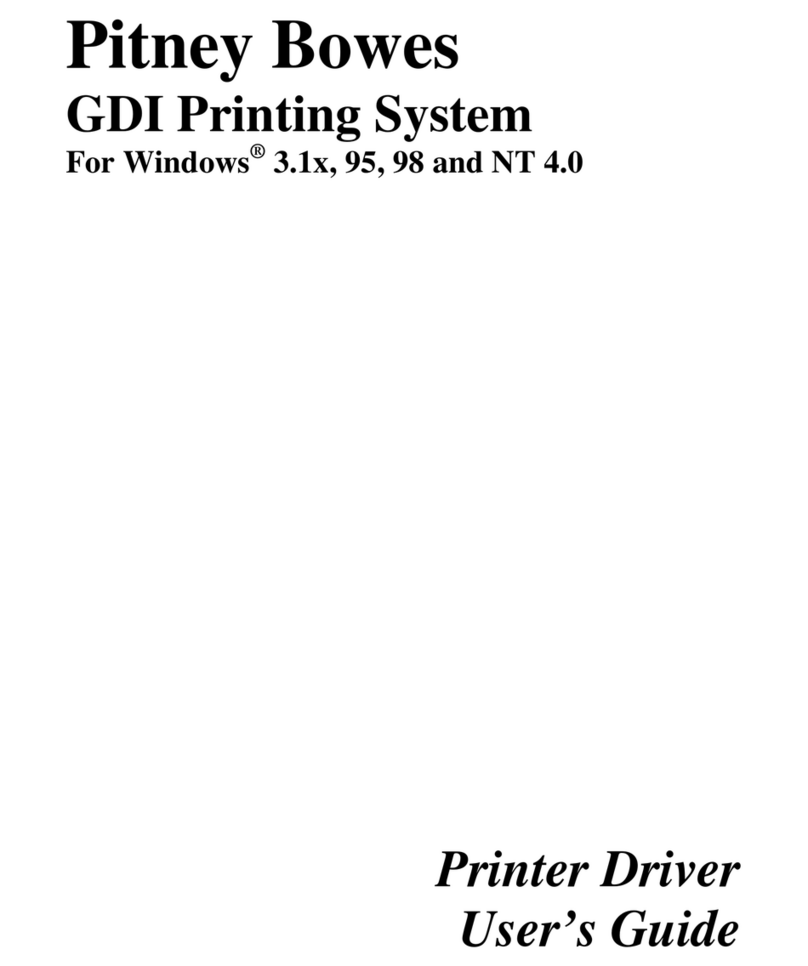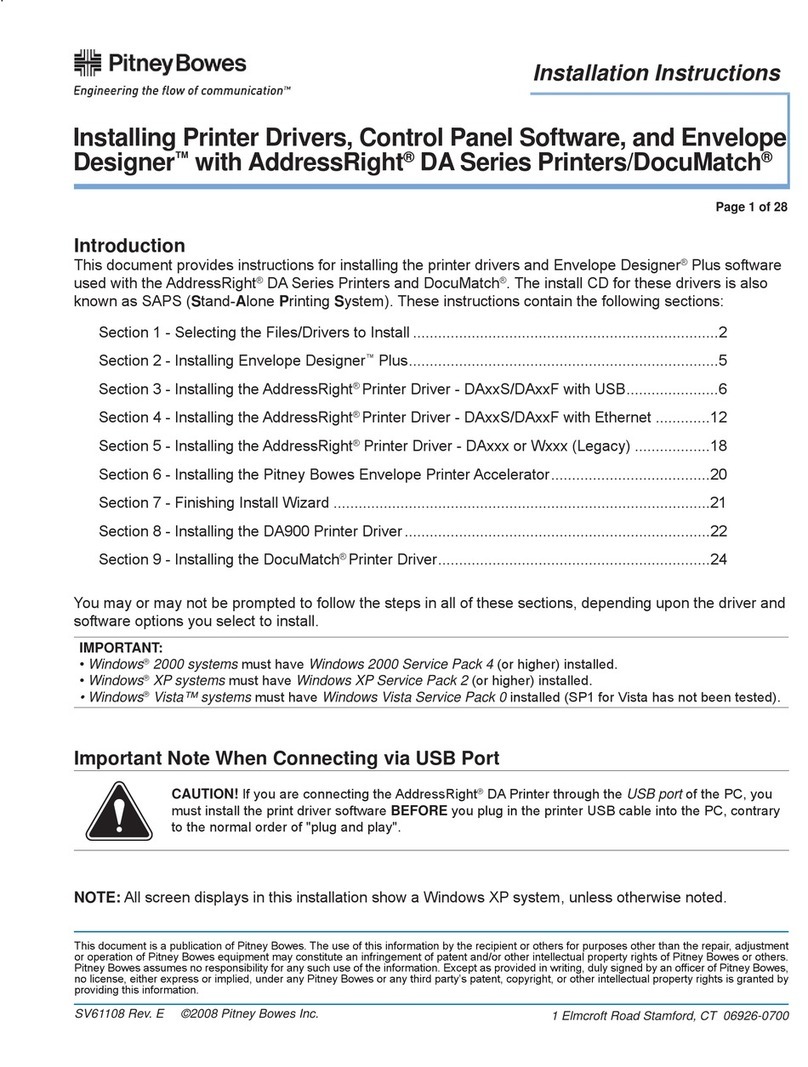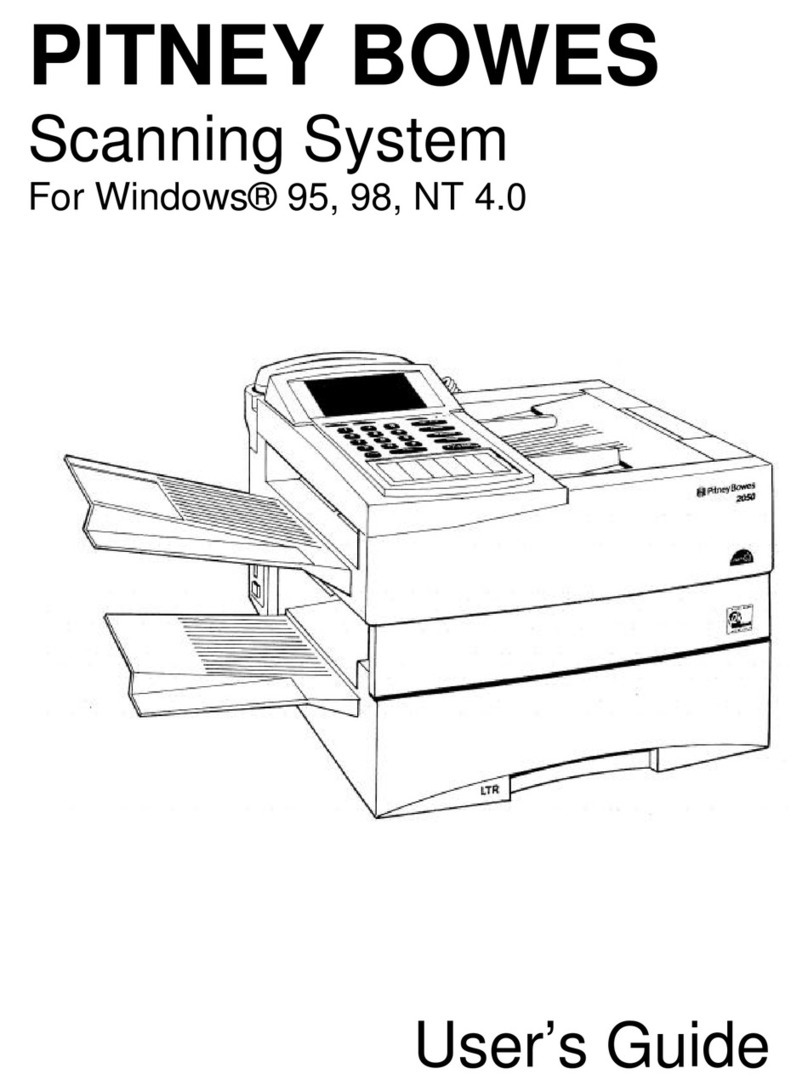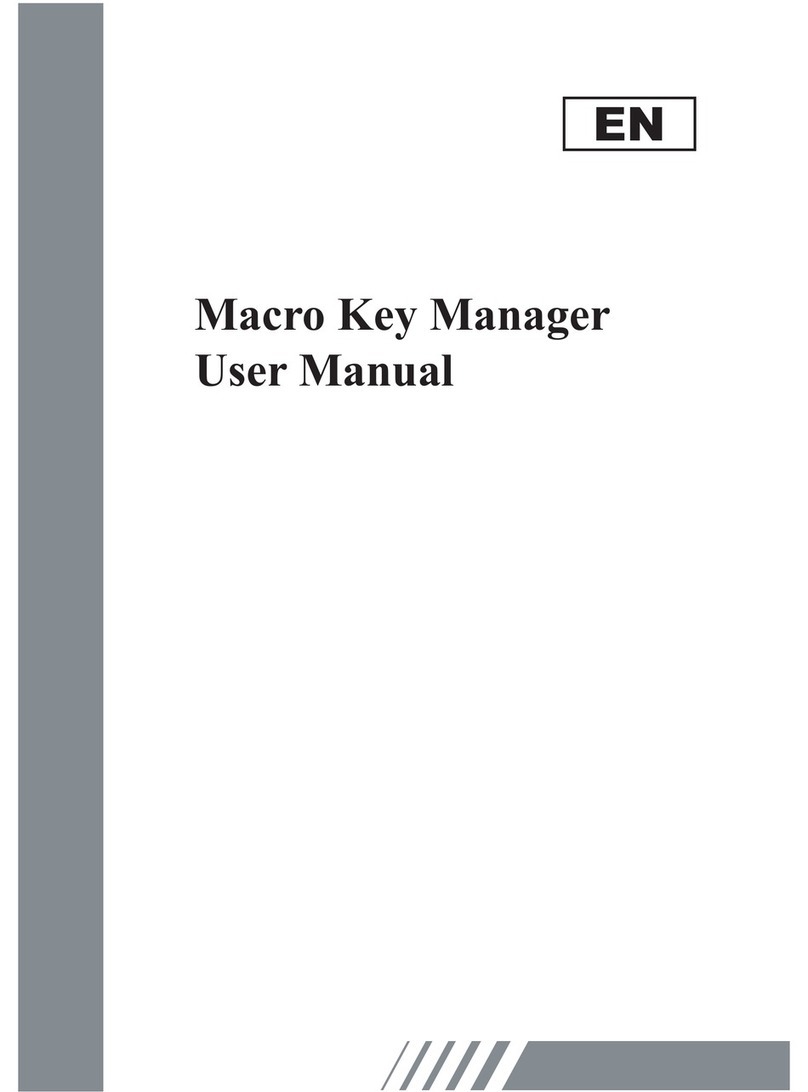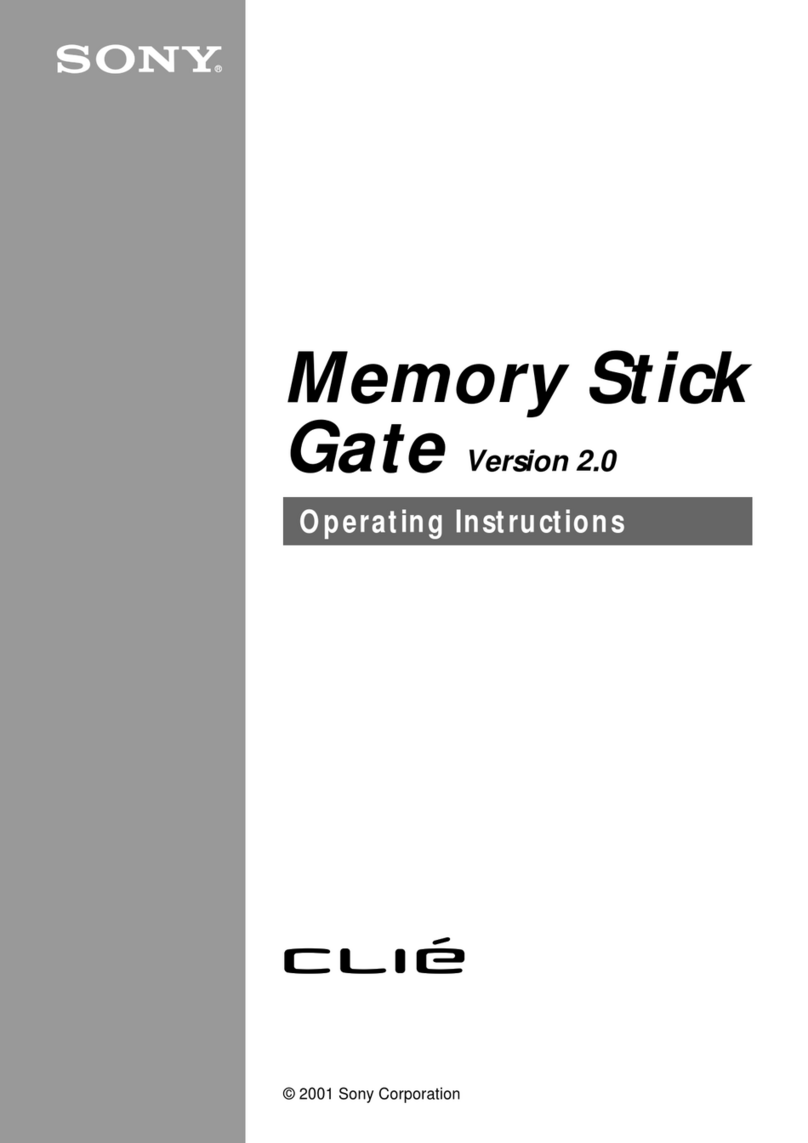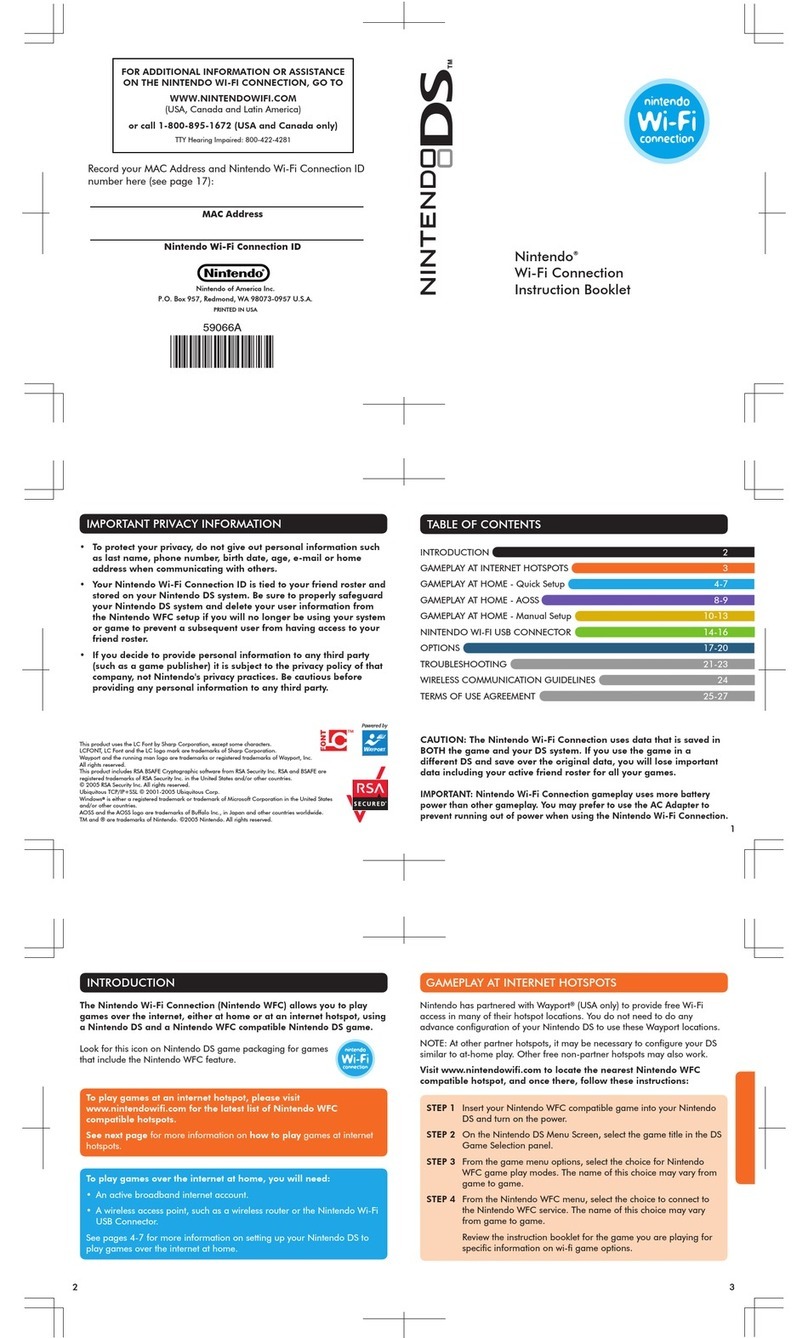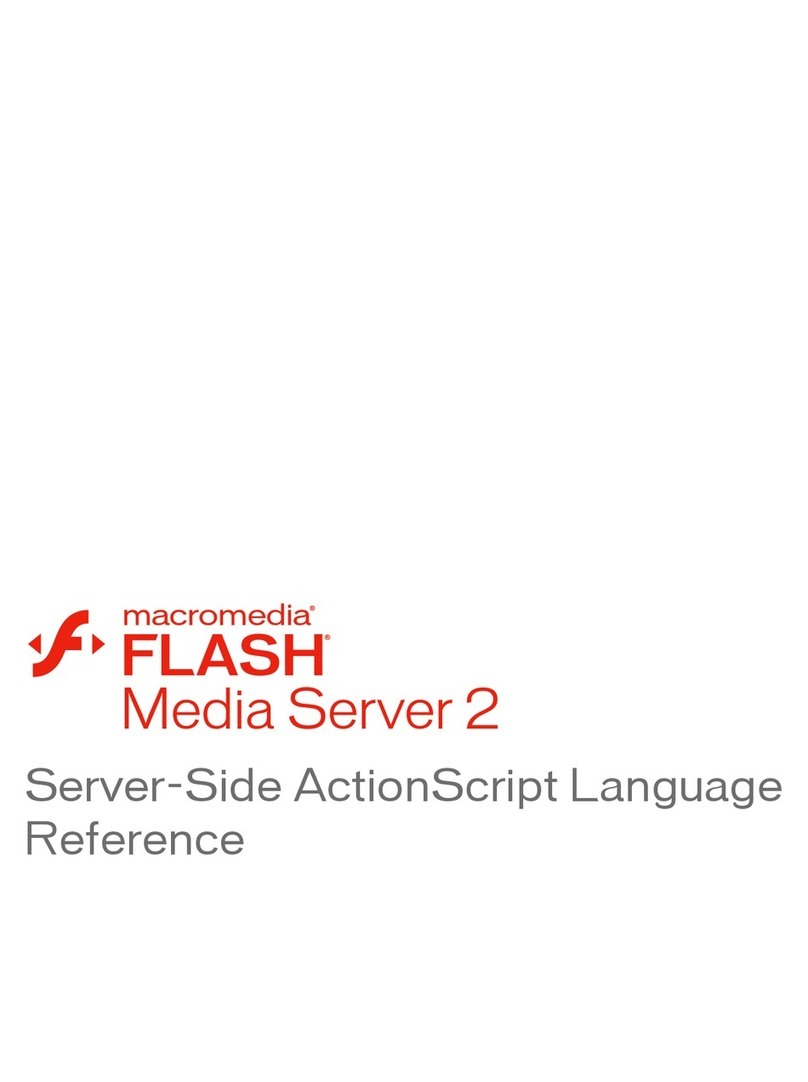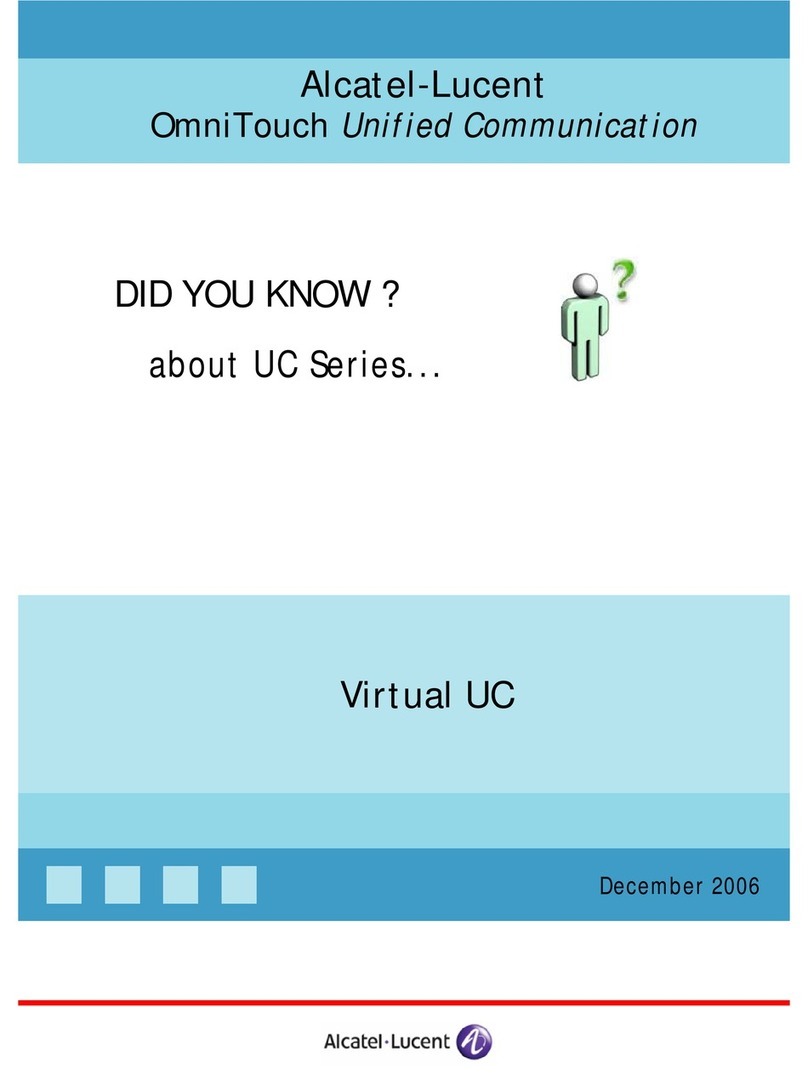Pitney Bowes 9754 User manual

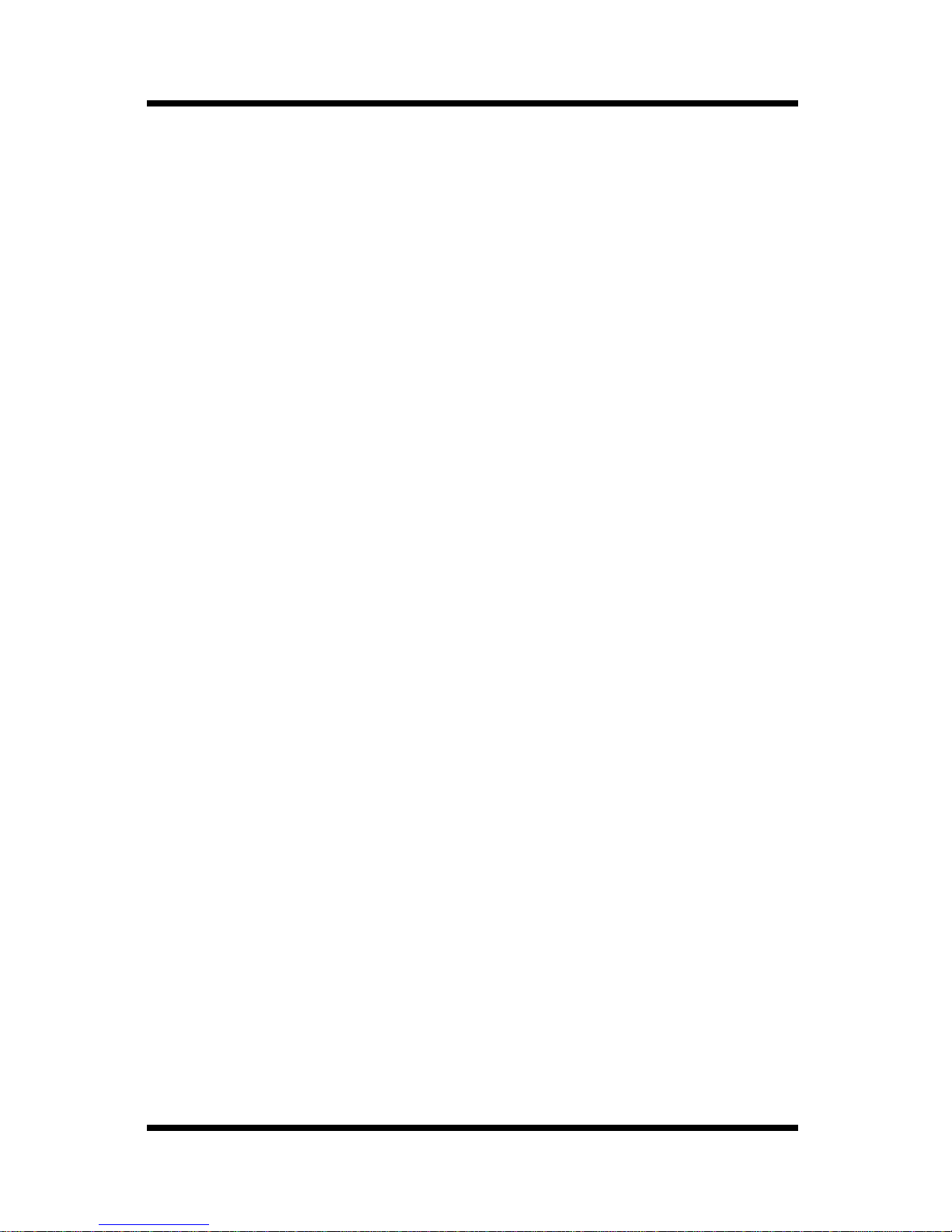
i
Foreword
Welcome
The Printer Management Utility is a utility program which is built into
the HTTP server of the Printer Controller and NIC (Network Interface
Card). This utility allows the user to control the Printer Controller and
make NIC network setting using a Web browser.
Trademark Acknowledgements
Apple and Macintosh are registered trademarks of Apple Computer,
Inc.
Ethernet is a registered trademark of Xerox Corporation.
Linux is a registered trademark of Linus Torvalds.
Microsoft, Windows, and Windows NT are registered trademarks of
Microsoft Corporation.
Netscape Communications, the Netscape Communications logo,
Netscape Navigator, Netscape Communicator, and Netscape are
trademarks of Netscape Communications Corporation.
PCL is a registered trademark of Hewlett-Packard Company Limited.
PostScript is a registered trademark of Adobe Systems, Inc.
Solaris is a trademark of Sun Microsystems, Inc.
All other product names are trademarks or registered trademarks of
their respective holders.
The information contained in this manual is subject to change
without notice.

ii
Contents
CONTENTS
1 System Requirements ................................ 1
2 Access ......................................................... 2
2.1 Operation ...........................................................2
2.2 Logging In to the Admin Mode ........................2
3 Screen Configuration ................................. 4
4 System Tab .................................................. 6
4.1 Summary ...........................................................6
4.2 Details ................................................................7
4.2.1 Input Tray .................................................7
4.2.2 Output Tray ..............................................8
4.2.3 Hard Disk Status ......................................9
4.2.4 ROM Version ..........................................10
4.2.5 Interface Information .............................11
4.2.6 Consumable Status ...............................12
4.3 Preference .......................................................13
4.4 Save Setting ....................................................14
4.5 Online Assistance ...........................................16
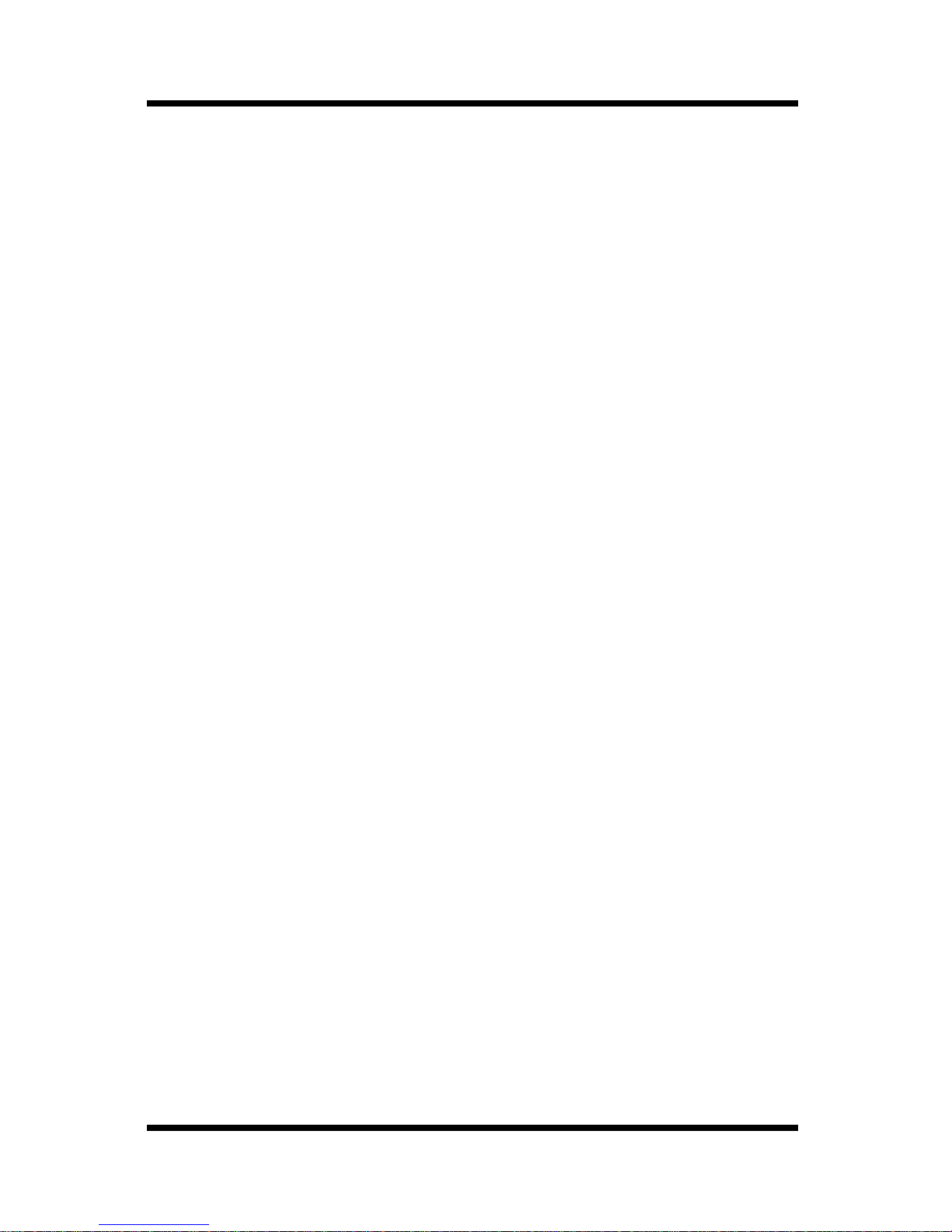
Contents
iii
5 Job Tab ....................................................... 18
5.1 Print Job Management ...................................18
5.2 File Download ..................................................20
6 Printer Tab ................................................. 21
6.1 Settings ............................................................21
6.1.1 Paper Handling ......................................21
6.1.2 Page Layout ...........................................23
6.1.3 Printer Setting ........................................24
6.2 Printer Front Panel ..........................................26
6.3 Test Print ..........................................................27
6.4 Font Information .............................................28
6.5 Printer Reset ....................................................29
6.6 Maintenance ....................................................29
6.6.1 Initialize ..................................................30
6.6.2 Counter ...................................................31
6.7 Local Interface .................................................32

iv
Contents
7 Scanner Tab ............................................... 33
7.1 Destinations ....................................................33
7.1.1 One-Touch Destinations .......................33
7.1.1.1 Registering a New One-Touch
Destination............................................ 34
7.1.2 Abbreviated Destinations .....................37
7.1.2.1 Registering an Abbreviated
Destination............................................ 38
7.1.3 File Destinations ....................................39
7.1.4 Multi Destinations .................................40
7.1.5 Configuring Destination Settings ........41
7.1.5.1 Configuring an E-Mail Destination...... 41
7.1.5.2 Configuring a Fax Destination............. 43
7.1.5.3 Configuring a File Destination............. 45
7.1.5.4 Configuring a Multi Destination .......... 47
7.2 SMTP & FTP Configuration ............................48
7.3 External Open Link .........................................50

Contents
v
8 Network Tab ............................................... 51
8.1 Summary .........................................................51
8.2 TCP/IP Configuration ......................................52
8.3 NetWare Configuration ...................................55
8.3.1 NetWare Setting .....................................55
8.3.2 NetWare Status ......................................58
8.4 AppleTalk Configuration ................................59
8.5 IPP Configuration ............................................60
8.6 WINS Configuration ........................................63
8.7 Reset ................................................................65
8.8 Maintenance ....................................................66
Appendix Status List .................................. 67
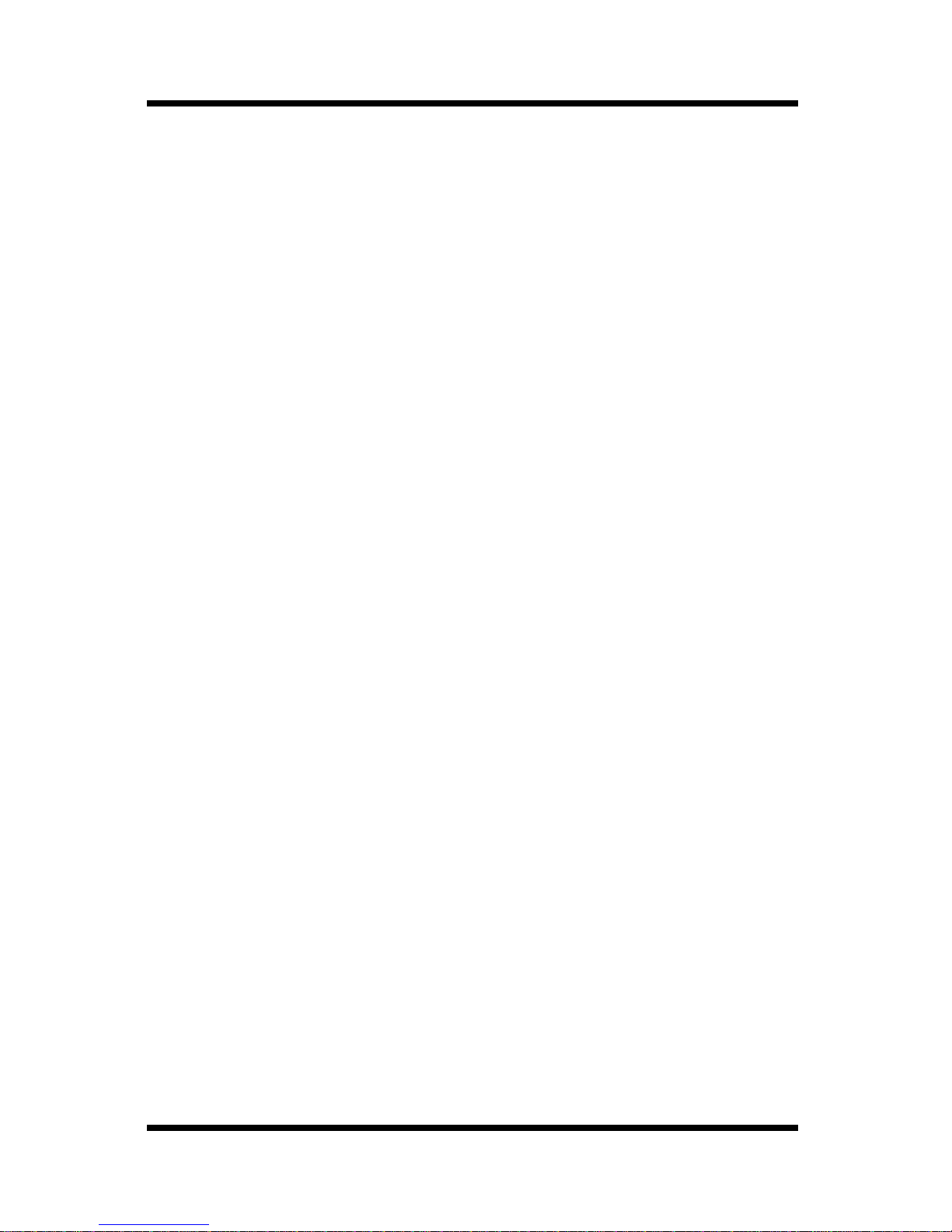

1 System Requirements
1
1 System Requirements
The following items are required to use this utility.
Computer
•Software
• NIC (Network Interface Card)
•Ethernet
• TCP/IP Protocol
Digital Copier
Printer Controller
Operating System Web Browser
Windows 95/98/NT 4.0/2000 Internet Explorer 4 or higher
Netscape Navigator 4 or higher
Macintosh System 7 or higher Internet Explorer 4.5 or higher
Netscape Navigator 4 or higher
Solaris 2.5.1/2.6/7 (2.7) Netscape Navigator 4 or higher
Linux Netscape Navigator 4 or higher

2 Access
2
2 Access
Printer Management Utility can be accessed directly from a Web
browser.
1. Start the Web browser.
2. In the URL field, enter the IP address of the printer controller as
shown below.
http://
<IP address of printer controller>
/
(Example) When the IP address of the printer controller is
192.9.200.200:
http://192.9.200.200/
3. This causes Printer Management Utility screen to appear.
2.1 Operation
Printer Management Utility operation is identical to that for Internet
Web pages. Clicking a hot link jumps to the link destination, and the
Back and Forward buttons scroll through pages backwards and
forward.
2.2 Logging In to the Admin Mode
After you log in to Printer Management Utility in the Admin Mode,
you can change the configuration of the Digital Copier settings.
Note
1. Type the administrator password into the Admin Password box.
The initial default administrator password is sysadm. See 4.3 –
Preference for information about how to change the password.
2. Click the Log-in button. This displays a confirmation message.
• The Digital Copier’s control panel is locked whenever anyone is logged
in under the Admin Mode, so control panel operations are disabled.
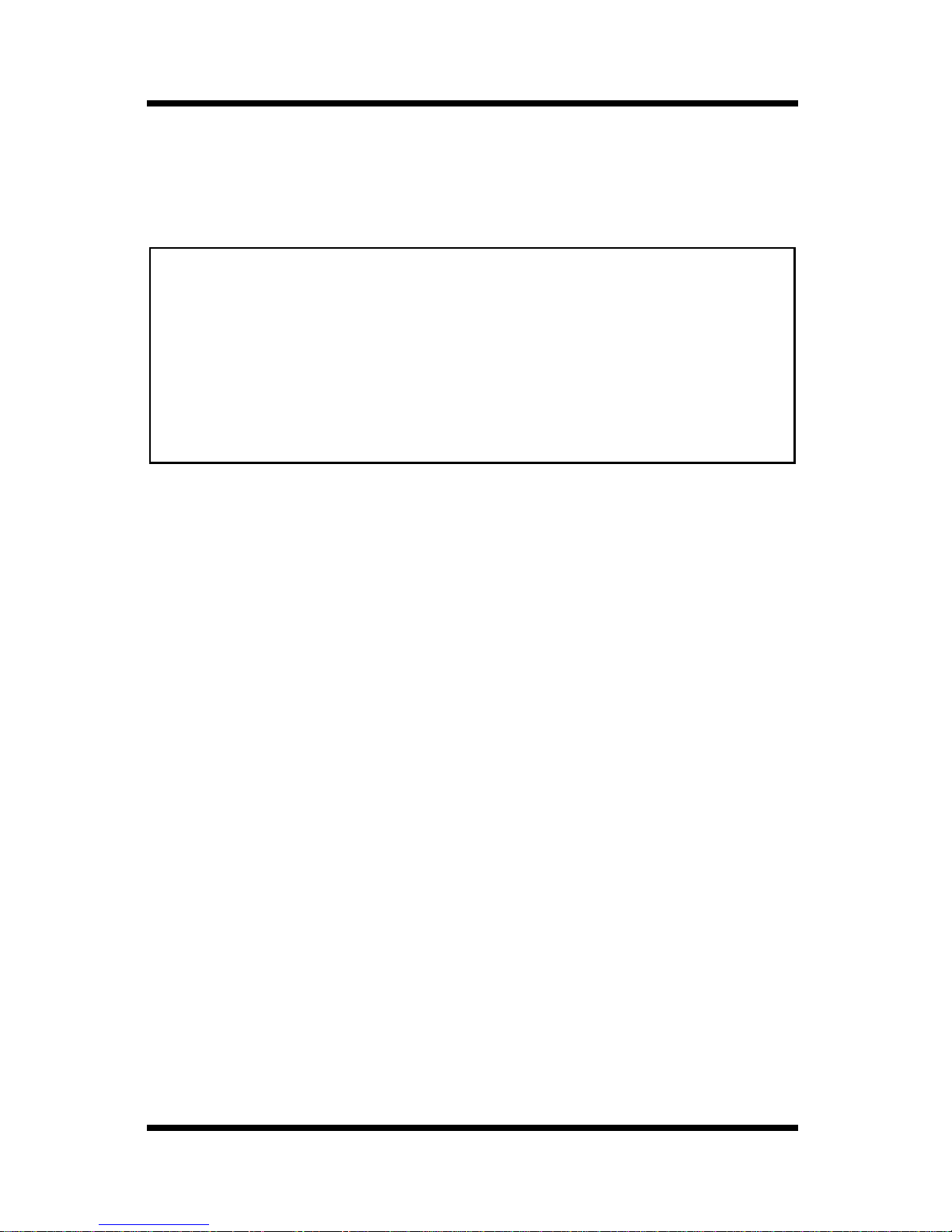
2 Access
3
3. Click Yes to log in to the Admin Mode. Clicking the No button
returns to the previous log in screen.
4. When you want to log out, click the Log-out button.
Note
• Log out is performed automatically if no operation is performed for
more than 10 minutes.
•OntheNetworktab, a password input text box appears on each setting
screen. You must be able to input the correct password in order to
change Network tab settings. The password you should input here is
the same as the Admin Password you input on other tabs.
• Inputting the password on the Network tab without logging in to the
Admin Mode does not lock the Digital Copier’s control panel.

3 Screen Configuration
4
3 Screen Configuration
The configuration of the Printer Management Utility screen is shown
below.
Note
➀Status Display
The current status of the Digital Copier is indicated by both
icons and text. The message Ready appears when the Digital
Copier is operating normally. For full details about screen
contents, see Appendix – Status List.
➁Tabs
Use the tabs to select the category of items you want to display.
See the following sections of this document for detailed
information about each tab.
• Screen images shown in this manual may differ slightly from actual
ones. Also note that specifications are subject to change without prior
notice.
➀
➀➀
➀➁
➁➁
➁
➂
➂➂
➂
➄
➄➄
➄➃
➃➃
➃

3 Screen Configuration
5
➂Menus
Use the menus to select information or setting items. The
menus that appear depend on the currently selected tab.
See the following sections of this document for detailed
information about each menu.
➃Information and Settings Display
This display shows information or settings in accordance with
the selected menu item.
➄Admin Password
Inputting the admin password provides access to the Admin
Mode. See 2.2 – Logging In to the Admin Mode for more
information.

4 System Tab
6
4 System Tab
The System tab shows information about and settings for the Digital
Copier system configuration.
4.1 Summary
This screen is the initial screen when you access http://<IP address of
printer controller> with your Web browser. You can also display it by
clicking the Summary menu on the System tab. It shows the current
Digital Copier system configuration.
Device Status This area uses graphics and text to show the
configuration of options installed on the Digital
Copier.
Operational Panel Display
This area shows the printer controller message
display. Messages are the same as the Status
Display messages that appear in the upper part of
the window.

4 System Tab
7
Configuration Summary
This area shows an overview of the current Digital
Copier system configuration.
4.2 Details
Sub-menus appear when you click the Details menu on the System
tab. Clicking a sub-menu under the Details menu displays information
about the applicable unit.
4.2.1 Input Tray
This screen appears when you click the Input Tray sub-menu under the
Details menu. It shows the configuration of all the Input Trays installed
on the Digital Copier.
Tray Tray name
Paper Size Size of paper loaded in the tray
Media Type Type of media loaded in the tray
Orientation Orientation of paper loaded in the tray
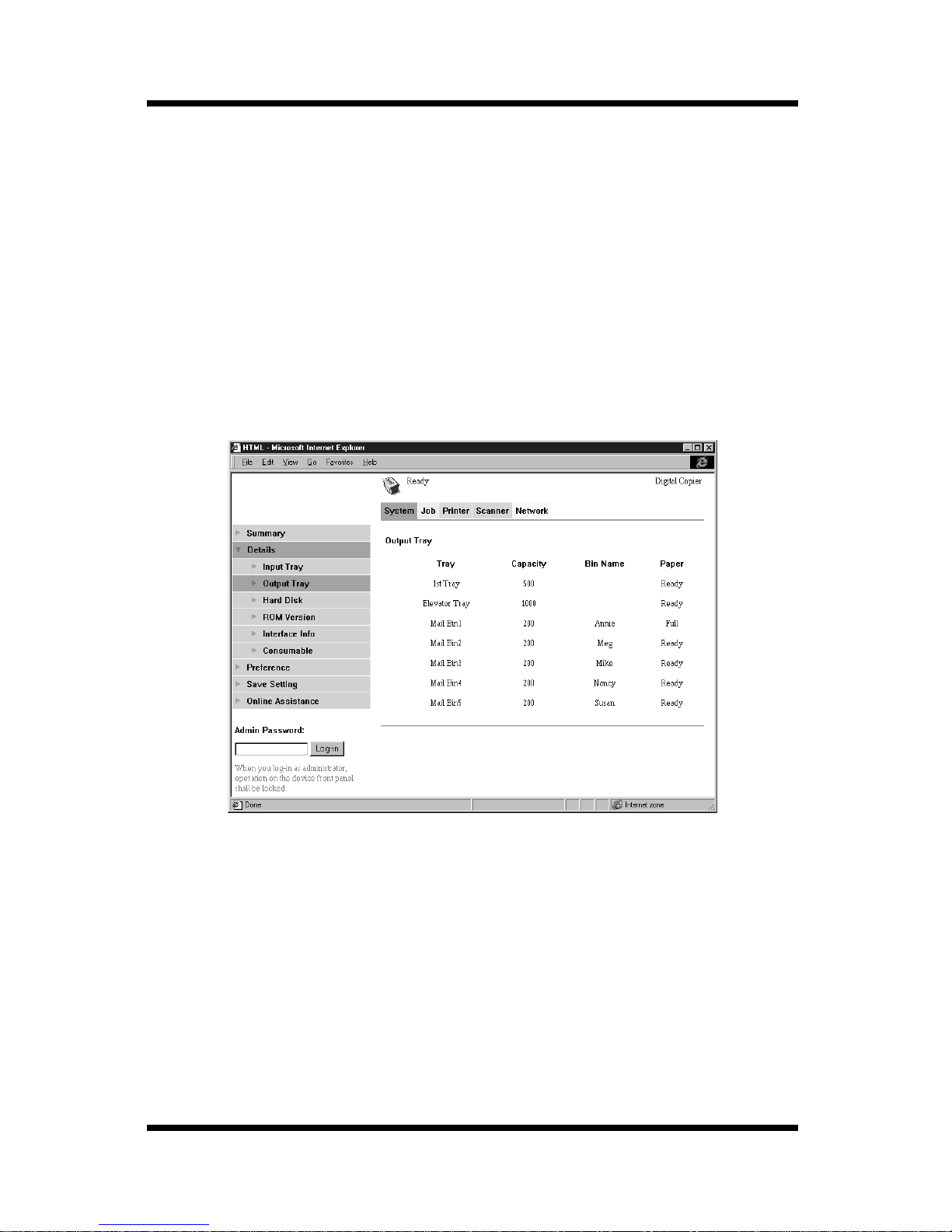
4 System Tab
8
Capacity Maximum number of sheets that can be loaded in
the tray
Paper Remaining paper status (Shows Ready when paper
is present, Near Empty when paper is about to run
out, and Empty when there is no paper left.)
4.2.2 Output Tray
This screen appears when you click the Output Tray sub-menu under
the Details menu. It shows the configuration of all the Output Trays
installed on the Digital Copier.
Tray Tray name
Capacity Maximum number of sheets the tray can hold
Bin Name When the mail bin finisher is installed, owner
name assigned to each bin (See 6.1.1 – Paper
Handling for information about how to specify a
bin name.)
Paper Tray status (Shows Full when the tray is unable to
receive any more paper, and Ready when it is.)
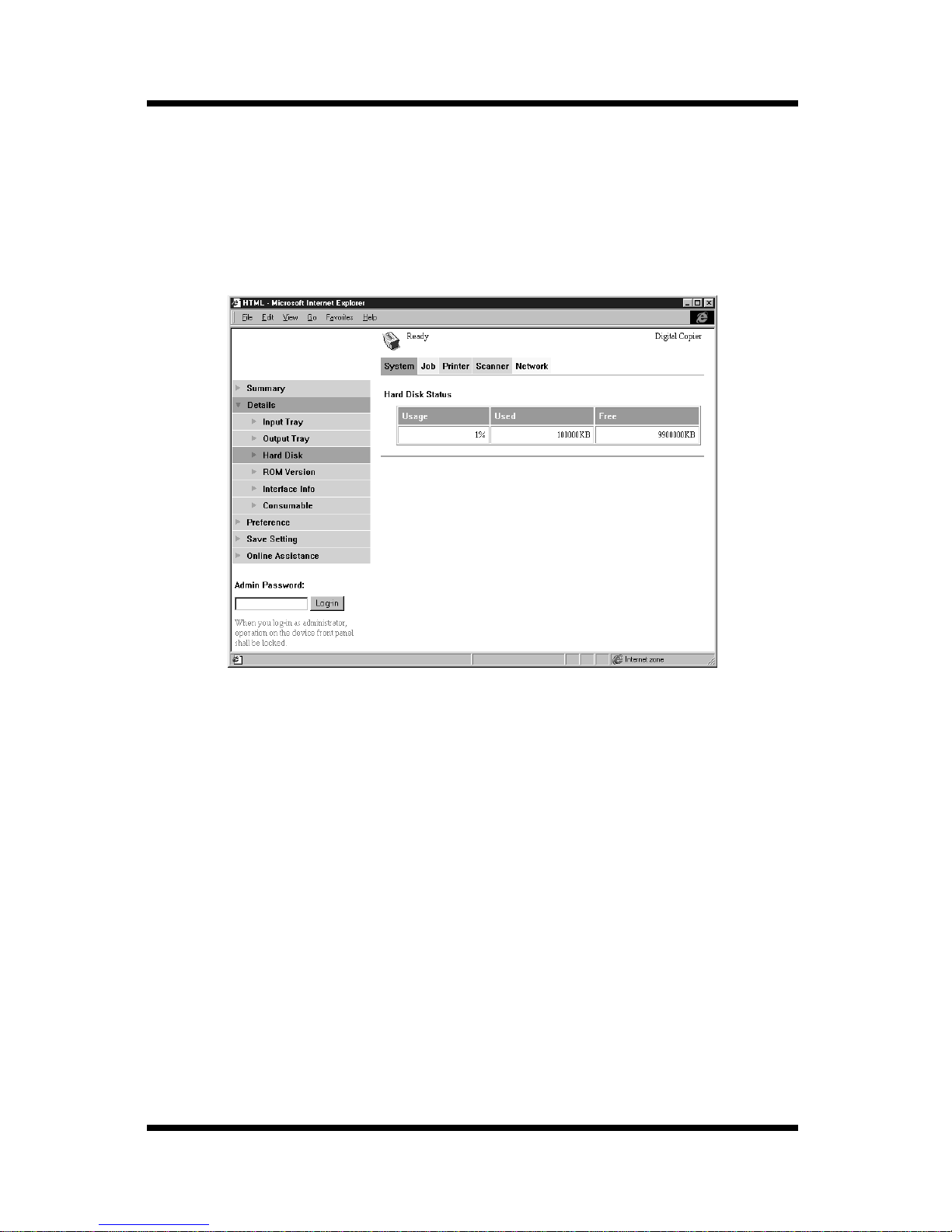
4 System Tab
9
4.2.3 Hard Disk Status
This screen appears when you click the Hard Disk sub-menu under the
Details menu. It shows the status of the hard disk installed on the
printer controller. This information is not displayed when there is no
hard disk installed on the printer controller.
Usage Percent of hard disk space used (%)
Used Amount of hard disk space used (KB)
Free Amount of hard disk space free (KB)

4 System Tab
10
4.2.4 ROM Version
This screen appears when you click the ROM Version sub-menu under
the Details menu. It shows information about the on-board memory of
the Digital Copier and the printer controller.
Copier Version of ROM installed on the Digital Copier
Printer Controller
Version of firmware installed on the printer
controller
PDL Info Version of printer control codes (PCL or
PostScript) used by the printer controller
Note
• The PostScript version appears only when the PS option is installed in
the printer controller.

4 System Tab
11
4.2.5 Interface Information
This screen appears when you click the Interface Info sub-menu under
the Details menu. It shows information about the printer controller
interface.
Network I/F Network interface type
Local I/F Local port type

4 System Tab
12
4.2.6 Consumable Status
This screen appears when you click the Consumable sub-menu under
the Details menu. It shows the current status of Digital Copier
consumables. For information about consumables, see the Digital
Copier Operator’s Manual.
Toner Remaining toner
Staple Remaining staples
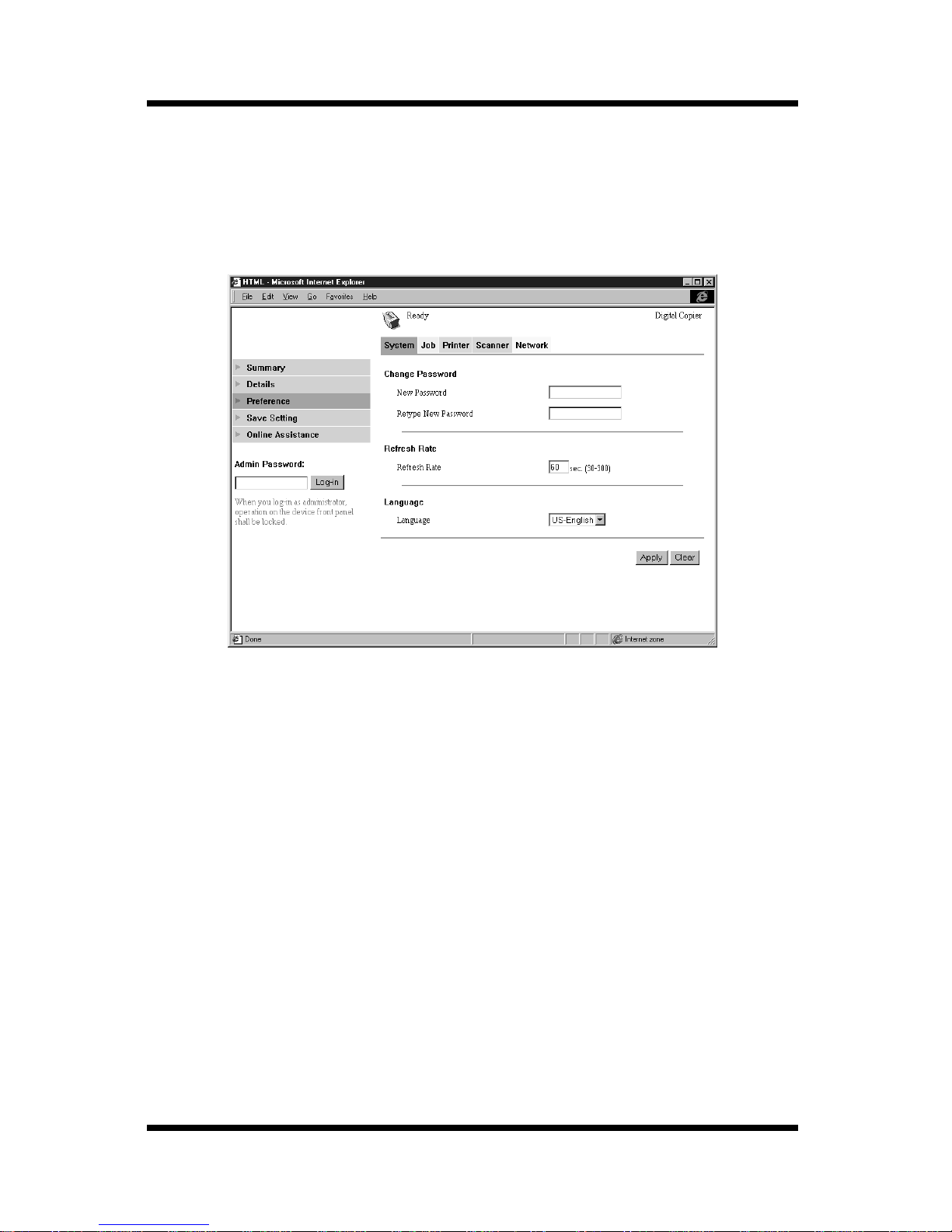
4 System Tab
13
4.3 Preference
This screen appears when you click the Preference menu on the System
tab. It lets you make changes to the Printer Management Utility
environment.
Change Password
When changing the password, type the new
password into the New Password text box. Type
the same password into the Retype New
Password text box for confirmation. The
password must be at least four characters and can
be up to eight characters long.
Refresh Rate Type in a value to specify the number of seconds
between screen refreshes. You can input a value
from 30 to 300 seconds. The default setting is 60
seconds.
Language Select the screen language you want to use for
Printer Management Utility.
• US-English
• UK-English
Table of contents
Other Pitney Bowes Software manuals
Popular Software manuals by other brands
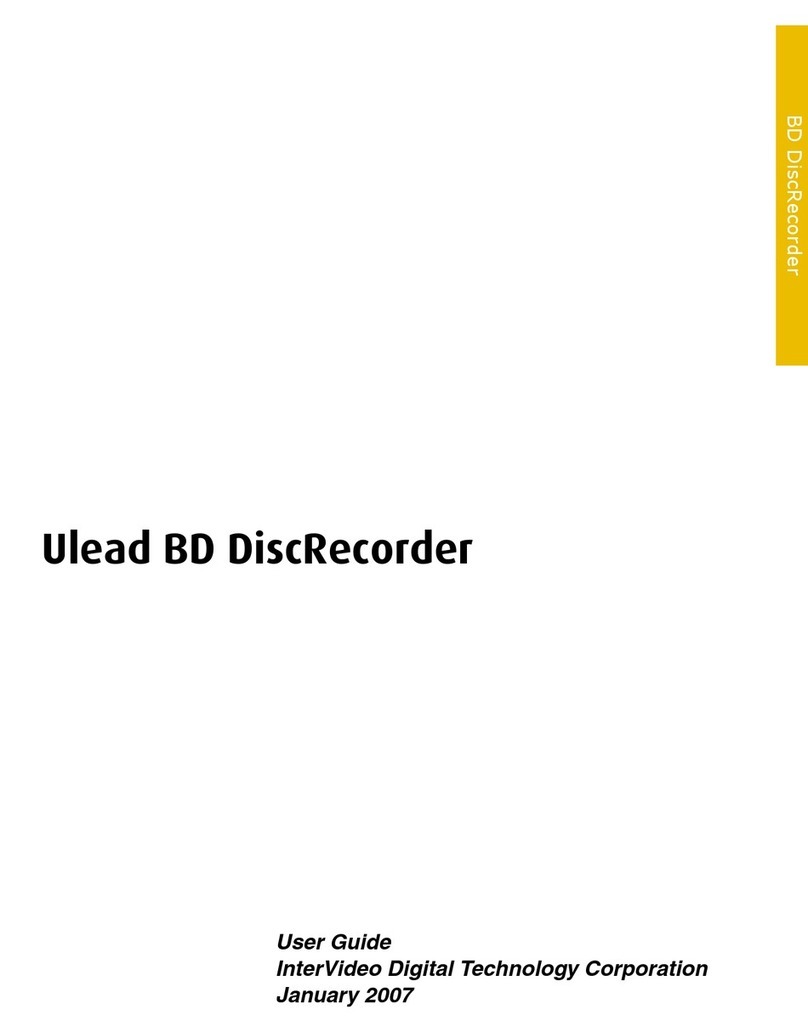
Ulead
Ulead BD DISCRECORDER 2.7 user guide
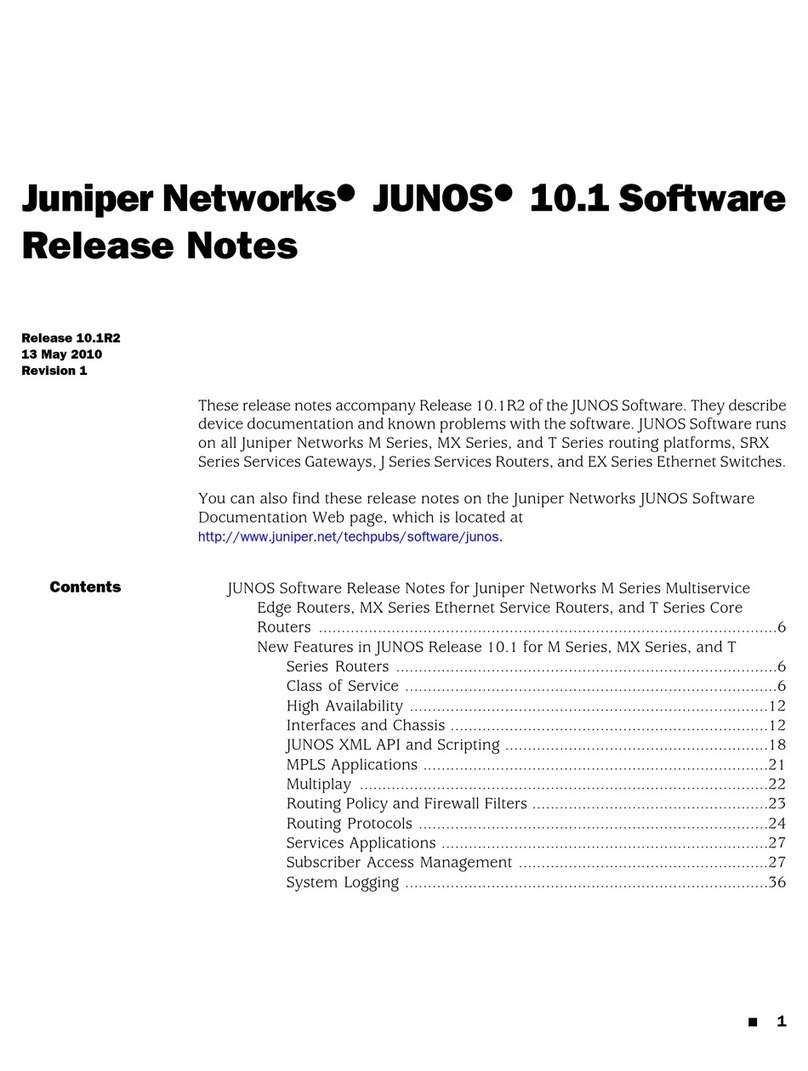
Juniper
Juniper JUNOS 10.1 - S 5-13-2010 release note
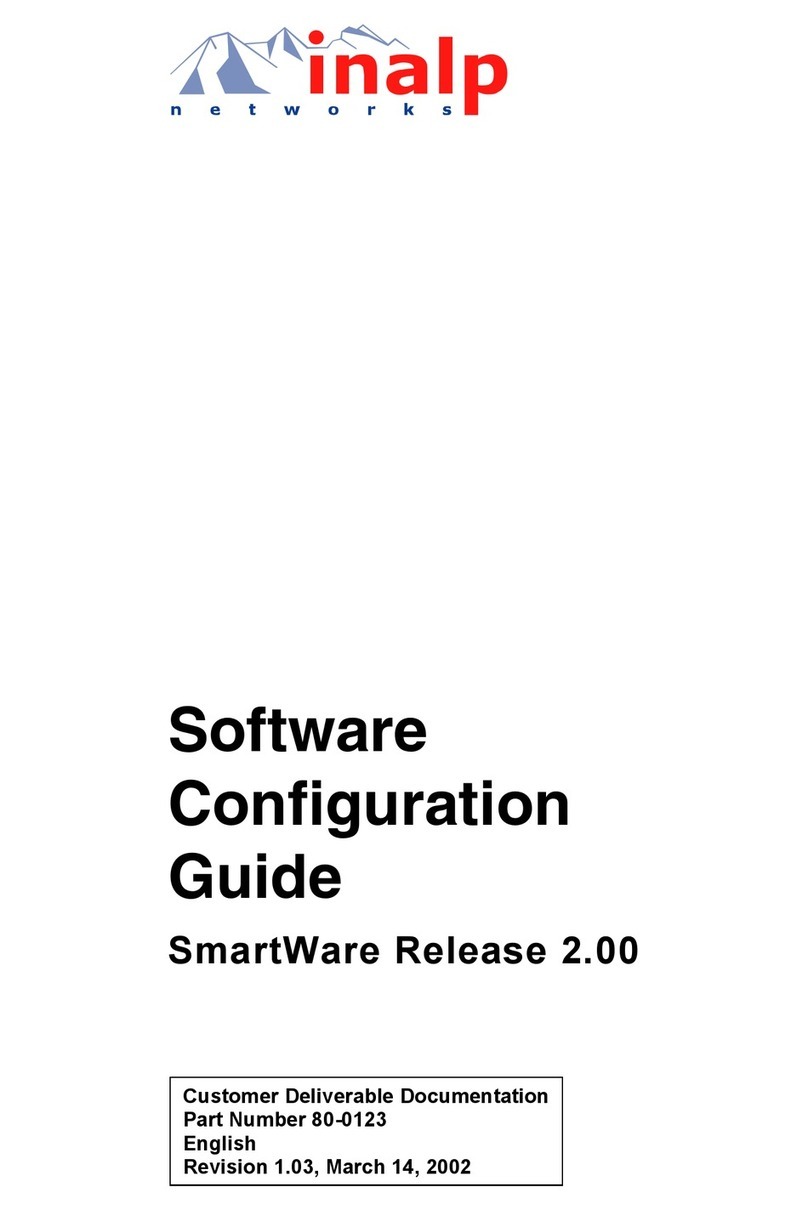
Inalp Networks
Inalp Networks SmartWare R2.00 Software configuration guide

Texas Instruments
Texas Instruments Puzzle Tanks user guide
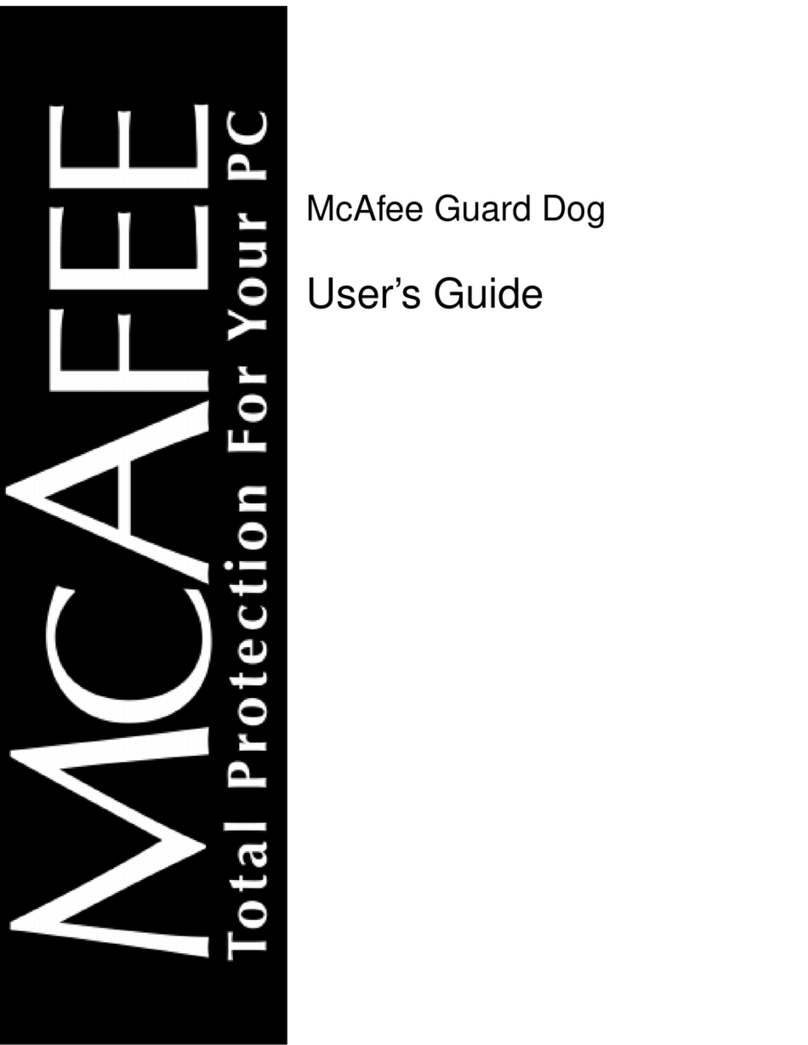
McAfee
McAfee GUARD DOG 2 user guide
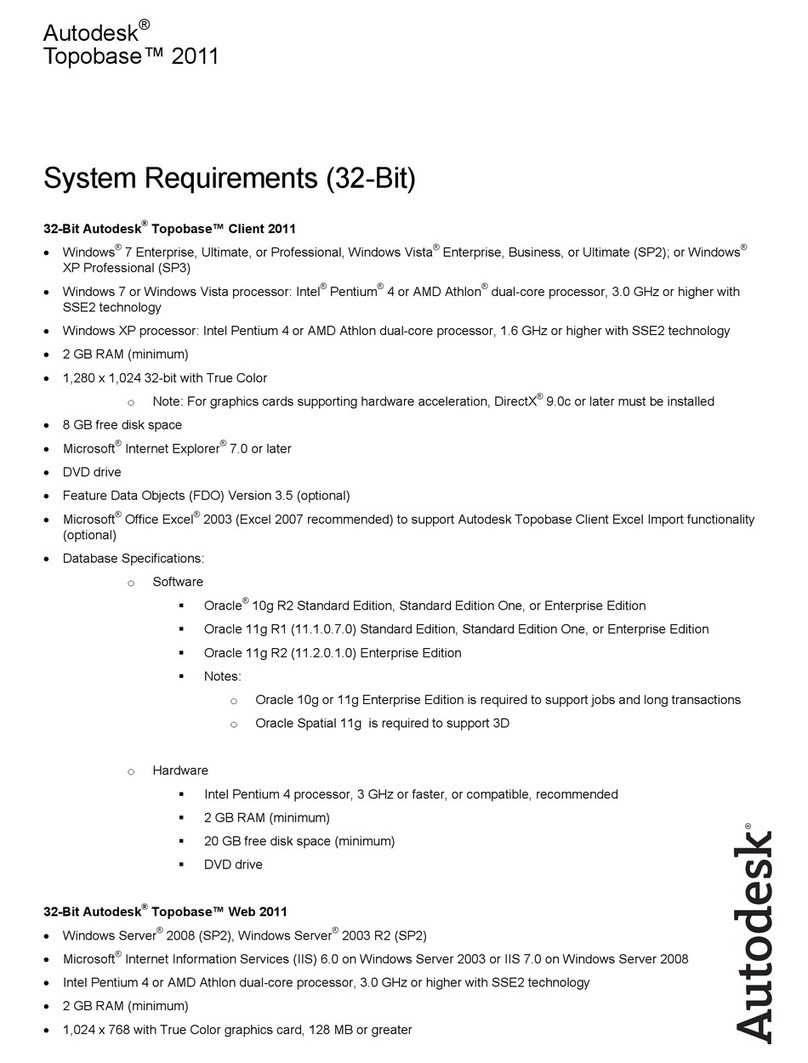
Autodesk
Autodesk TOPOBASE 2011 - SYSTEM REQUIREMENTS Hardware
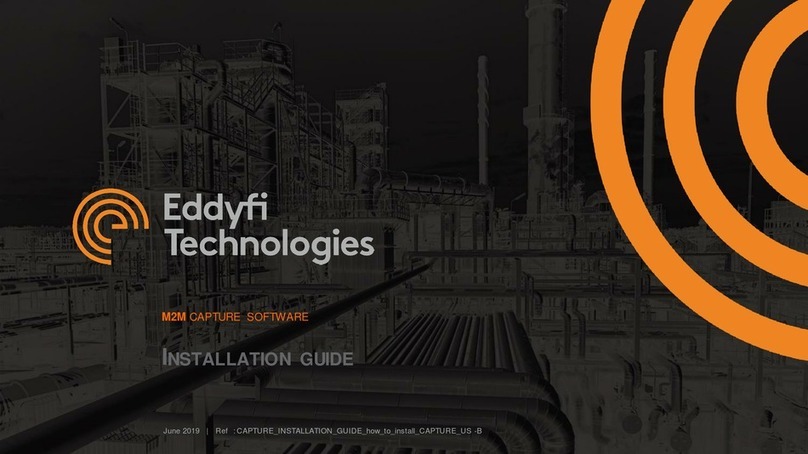
Eddyfi Technologies
Eddyfi Technologies M2M MANTIS installation guide

TANDBERG
TANDBERG D4068 installation manual

Edison
Edison ED!SON WaMi Box manual
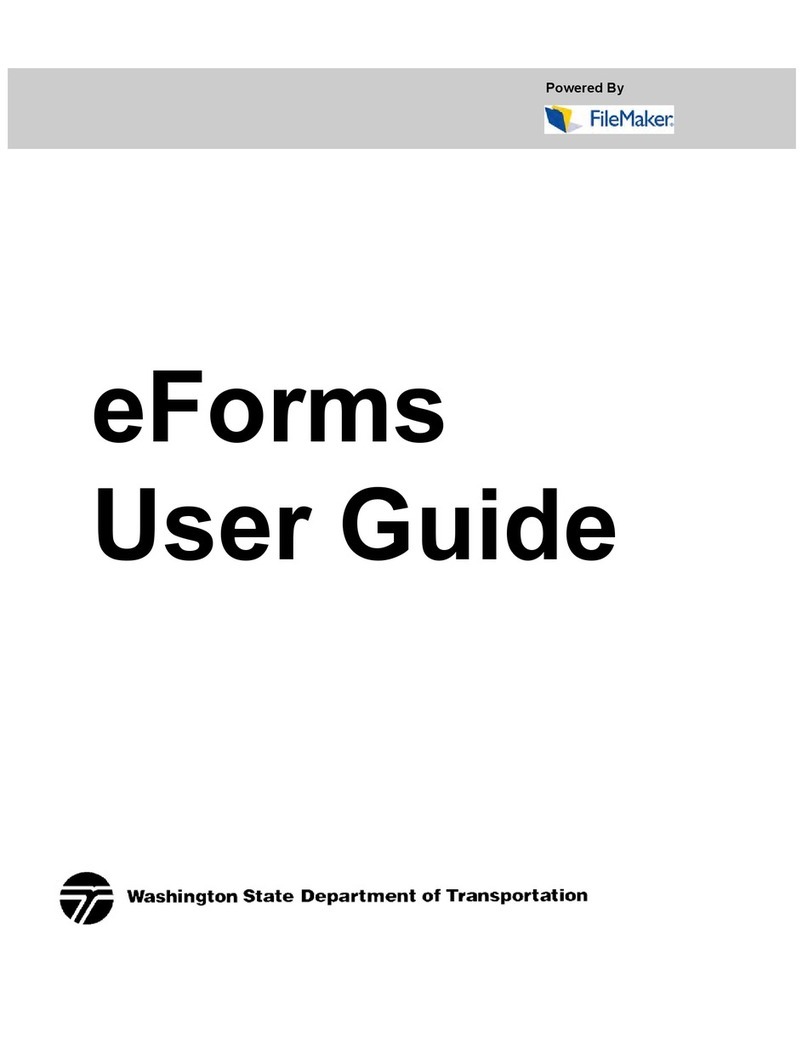
FileMaker
FileMaker Electronic Forms user guide

HP
HP PCL 5 Comparison guide
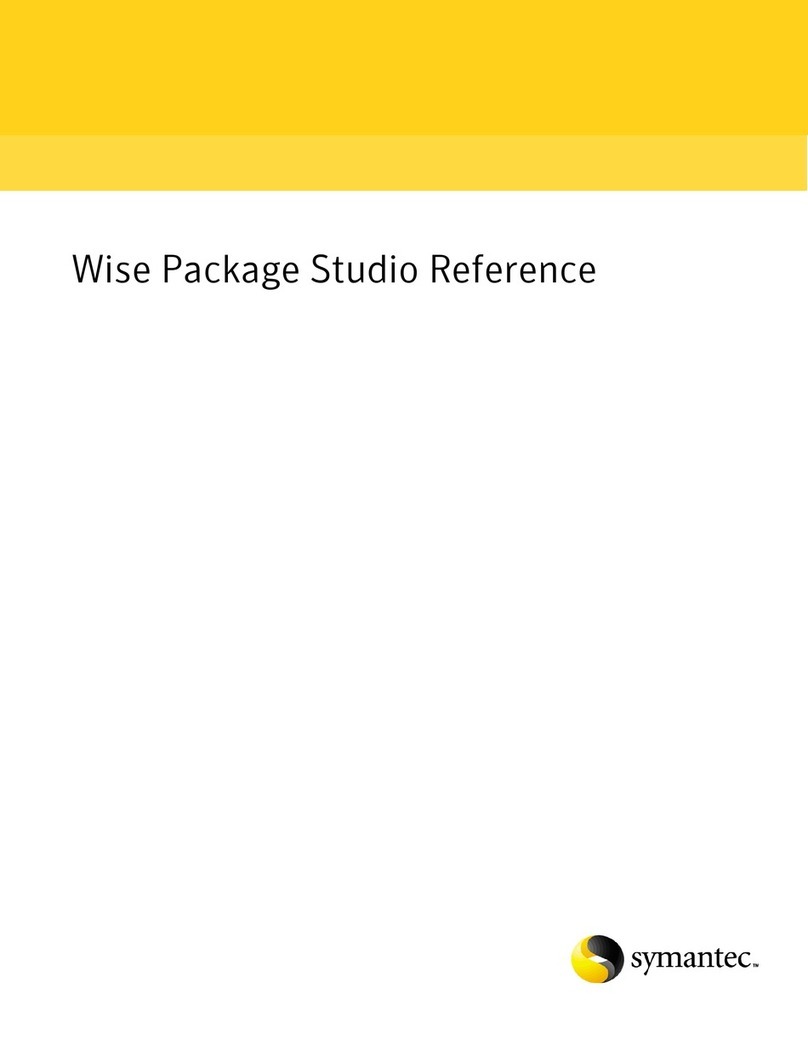
Symantec
Symantec SOFTWARE MANAGER 8.0 - REFERENCE FOR WISE PACKAGE STUDIO... Reference