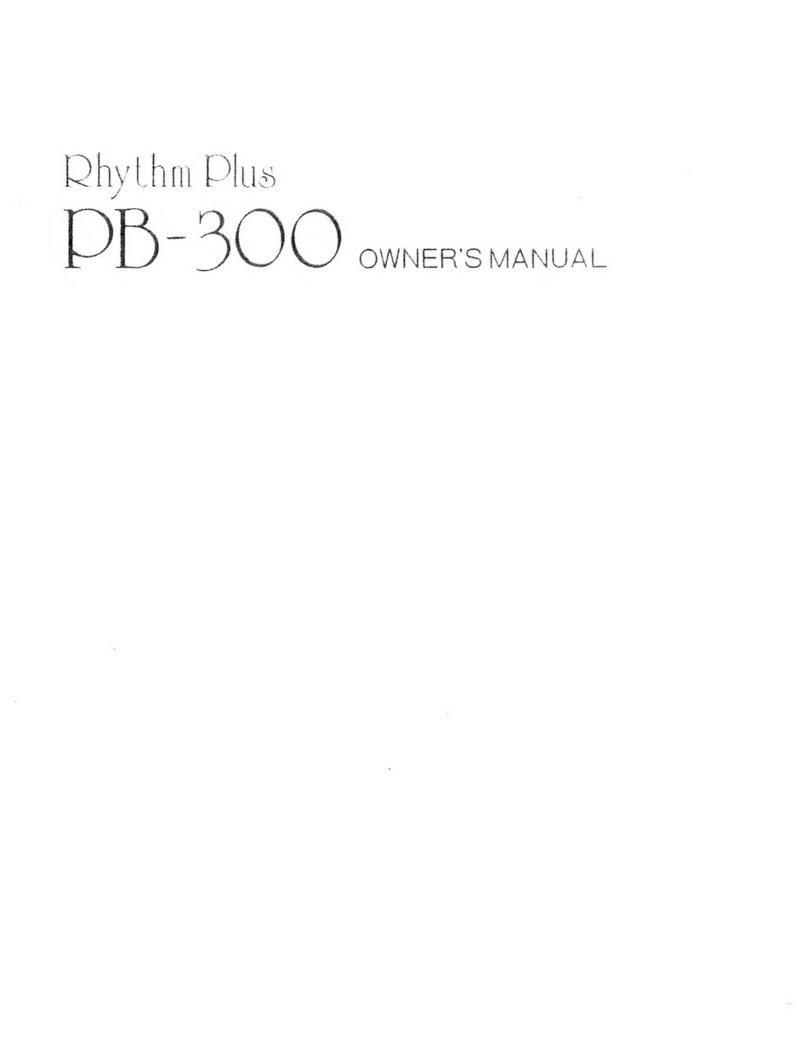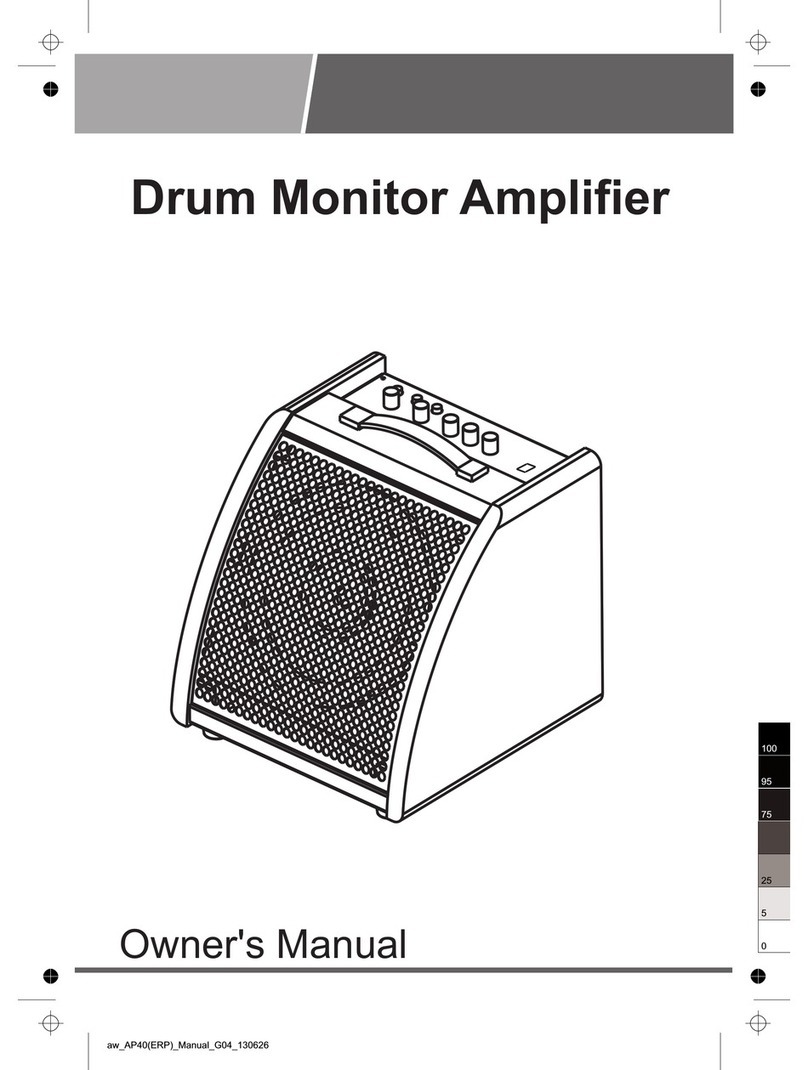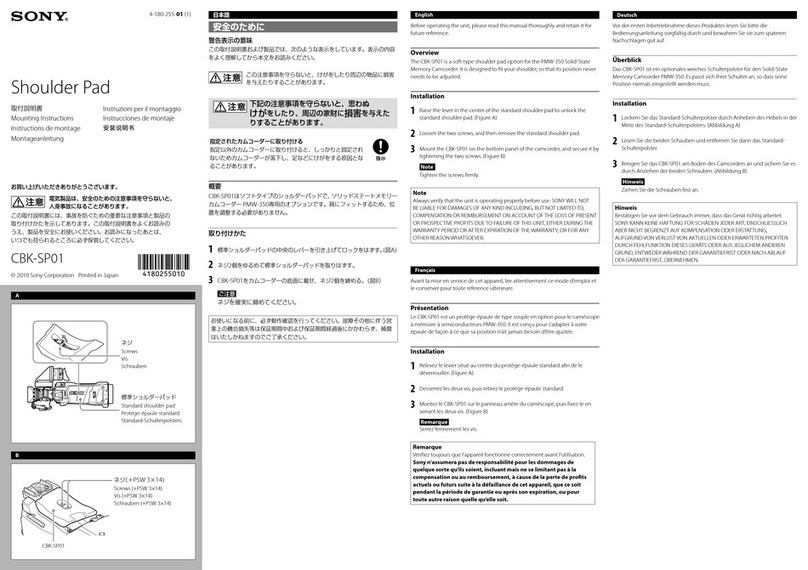EFNOTE EFNOTE 3 User manual

EN
Reference Guide
(for Ver 1.0)

2
Contents
Basic Operation . . . . . . . . . . . . . . . . . . . . . . . . . . . . . . . . . . . . . . . . . . . . . . . . . . . . . . . .4
Panel Description. . . . . . . . . . . . . . . . . . . . . . . . . . . . . . . . . . . . . . . . . . . . . . . . . . . .4
Power On/O . . . . . . . . . . . . . . . . . . . . . . . . . . . . . . . . . . . . . . . . . . . . . . . . . . . . . . 5
Home Screen . . . . . . . . . . . . . . . . . . . . . . . . . . . . . . . . . . . . . . . . . . . . . . . . . . . . . . 6
Widgets. . . . . . . . . . . . . . . . . . . . . . . . . . . . . . . . . . . . . . . . . . . . . . . . . . . . . . . . . .7
Menu. . . . . . . . . . . . . . . . . . . . . . . . . . . . . . . . . . . . . . . . . . . . . . . . . . . . . . .9
Power Menu. . . . . . . . . . . . . . . . . . . . . . . . . . . . . . . . . . . . . . . . . . . . . . . . . . . . . . .9
Menu . . . . . . . . . . . . . . . . . . . . . . . . . . . . . . . . . . . . . . . . . . . . . . . . . . . . . . . . . . . . . . 10
Drum Kit Edit . . . . . . . . . . . . . . . . . . . . . . . . . . . . . . . . . . . . . . . . . . . . . . . . . 10
About the Inst, tone and zone . . . . . . . . . . . . . . . . . . . . . . . . . . . . . . . . . . . . . . . . .11
About the MIDI messages . . . . . . . . . . . . . . . . . . . . . . . . . . . . . . . . . . . . . . . . . . . 12
About the NAME ENTRY screen . . . . . . . . . . . . . . . . . . . . . . . . . . . . . . . . . . . . . . . . 13
Pad Levels . . . . . . . . . . . . . . . . . . . . . . . . . . . . . . . . . . . . . . . . . . . . . . . . . . .14
Inst Library . . . . . . . . . . . . . . . . . . . . . . . . . . . . . . . . . . . . . . . . . . . . . . . . . . 15
Set List . . . . . . . . . . . . . . . . . . . . . . . . . . . . . . . . . . . . . . . . . . . . . . . . . . . . . 16
Click Setup . . . . . . . . . . . . . . . . . . . . . . . . . . . . . . . . . . . . . . . . . . . . . . . . . . 17
Stroke Scope . . . . . . . . . . . . . . . . . . . . . . . . . . . . . . . . . . . . . . . . . . . . . . . . . 18
Accuracy Score. . . . . . . . . . . . . . . . . . . . . . . . . . . . . . . . . . . . . . . . . . . . . . . .18
Rhythm Box. . . . . . . . . . . . . . . . . . . . . . . . . . . . . . . . . . . . . . . . . . . . . . . . . .19
Bluetooth . . . . . . . . . . . . . . . . . . . . . . . . . . . . . . . . . . . . . . . . . . . . . . . . . . . 20
Trigger . . . . . . . . . . . . . . . . . . . . . . . . . . . . . . . . . . . . . . . . . . . . . . . . . . . . . 22
Settings . . . . . . . . . . . . . . . . . . . . . . . . . . . . . . . . . . . . . . . . . . . . . . . . . . . . 24
Connecting to a PC/Mac . . . . . . . . . . . . . . . . . . . . . . . . . . . . . . . . . . . . . . . . . . . . 27
Specications . . . . . . . . . . . . . . . . . . . . . . . . . . . . . . . . . . . . . . . . . . . . . . . . . . . . . . . . 28

3
*Before using this product, read“IMPORTANT SAFETY INSTRUCTIONS”in the Quickstart Guide.
*Read this guide in combination with the Quickstart Guide.
*The information in this document might dier from the sound module you’re using due to dierences of the rmware
version. For the latest rmware update information, refer to the EFNOTE 3/5 website.
*All illustrations and screens appearing in this document are for the purpose of explaining operation, and may dier
from the actual product or specications.
*Specication and design are subject to change without prior notice.
*EFNOTE is a trademark or registered trademark of Ef-Note Inc.
*Windows is a trademark or registered trademark of Microsoft Corporation.
*Mac and macOS are trademarks of Apple Inc., registered in the U.S. and other countries.
*ASIO is a trademark and software of Steinberg Media Technologies GmbH.
*The Bluetooth® word mark and logos are registered trademarks owned by Bluetooth SIG, Inc..
*Company names or product names etc. appearing in this document are the registered trademarks or trademarks of
their respective corporate owners.
For the latest information, please refer to the EFNOTE 3/5 website.
ef-note.com/products/drums/EFNOTE3/efnote3.html
ef-note.com/products/drums/EFNOTE5/efnote5.html
EFNOTE 3 EFNOTE 5

4
Panel Description
Basic Operation
Touch display
Micro USB
(To PC/Mac)
Linear indicator
Ring illumination
Speaker for click
(Inside)
Power (Push)
Value knob (Rotate)
Panel Description
DC in
MULTI-A
cable in
MULTI-B
cable in
Phones (3/4) output
(Mini stereo phone)
Analog audio in
(Mini stereo phone)
*The line (1/2) output and MIDI output (5-pin) are available
with the MULTI-B cable. See the “Quickstart Guide“.
*About the USB connection, see p. 27.

6
Home Screen
Home Screen
Switching drum kits
Previous
drum kit
Kit name
Next
drum kit
Shows kit list
Opening the kit list
1 In the home screen, tap on the center of the kit name area.
Creating a new drum kit / Duplicate the drum kit
1 Open the kit list, and select a drum kit as a source of duplication.
2 Tap
3 Enter the new kit name and tap the OK.
Regarding the name entry window, see p. 13.
Restoring the preset drum kit
1 Open the kit list, and select a preset drum kit that you want to restore.
2 Tap , and tap the OK in the conrmation window.
Deleting the user drum kit (duplicated drum kit)
1 Open the kit list, and select a user drum kit that you want to delete.
2 Tap , and tap the OK in the conrmation window.
Deletes/restores drum kit
Duplicates drum kit
Widgets (p. 7) Menu (p. 9)
Touch to select
*Preset drum kits can be edited, but cannot be renamed or deleted.
*The edited preset drum kit can be restored by“Restore“.
*User drum kits are listed after the preset drum kits and sorted by the drum kit name.

7
Widgets
*For the detailed click setup, see (p. 17).
*When the drum kit is switched, the click sound will be interrupted while loading the kit.
Widgets
These widgets control various settings easily at the home screen.
*Some other widgets can be open from the menu (p. 9).
Phones output level
Bluetooth audio in level
USB audio in level
Analog audio in level
Inst Info
Volume
Pad level
*Clipping may occur when exceeding 85%.
Shows instrument assigned to the pad
Click (Metronome)
Turns click on/o
Click level
Beat (Time signature)
Tempo (BPM)
Activates/deactivates external click speaker
*The line out level can be linked with the phones level (p. 24).
CAUTION
Be sure not to listen to audio at a high volume. It can cause permanent hearing loss.

8
Widgets
Recorder
Records your drum performances by MIDI, for sound check on stage, transferring to your DAW, or later self
review.
Selects target track
Status
Status
Status
Plays target track
Cancels recording
Stops recording
Stops playing
Goes to recording stand-by
Starts recording
Fast rewind
Clears target track
Starts recording automatically when any pad is struck
Fast forward
Rec Standby
Recording
Playing
*Any other audio/MIDI sources are not recorded.
*Tempo and beat settings are not recorded.
*If the recording widget is closed, the recording will be stopped.
*The recorded data will be stored even if the power is turned o.
*The playback will not send any MIDI data.

9
Menu
Edits drum kit, changes instrument on each pad
Congures click setup
Shows volume control
Shows pad level faders
Displays your strike points on time-line
Connects Bluetooth device
Estimates your strike accuracy
Congures triggers (pads)
Manages user custom instruments
Provides basic drum beats
Congures general settings
Organizes drum kits for gigs
Closes menu
Menu
This menu takes you to the various screens.
Power Menu
You can access to the power menu from anywhere.
Volume control
Turns power o
Goes back to home screen
Closes menu
1 2
*Push the knob again to close the menu.

10
Drum Kit Edit
Menu
Drum Kit Edit
In this section, you can edit the drum kit.
Parameters for each pad
Pad Selects an edit target pad.
• Can be selected by hitting a pad.
Inst (icon) Selects Inst group
Inst (name) Selects Inst (sound for the pad)
Level
Adjusts pad level
*Clipping may occur when exceeding 85%.
*Adjusts all zones together
• You can also adjust pad levels with faders in
the Pad Levels screen (p. 14).
Tuning Adjusts pitch in cent
*Adjusts all zones together
Muing Adjusts mute amount (sustain)
*Adjusts all zones together
Page Menu
Save To
Library
Saves current Inst settings to the Inst library
(p. 15).
Zone Edit Edits each zone (p. 12)
Copy/Paste
Copies/Pastes current pad (Inst) settings
When paste, the PASTE ITEMS window appear
to select paste items.
PAD window
When pinned, the selected
pad is not changed by
hitting a pad.
INST
VP (virtual pad)
can be played
by the layer
function
(p. 11).

11
Drum Kit Edit
About the Inst, tone and zone
Pad
Inst
Zone A
Level, Tuning, MuingTone, Level, Tuning, Muing
Zone B
Level, Tuning, MuingLevel, Tuning, Muing
Zone C
Level, Tuning, MuingLevel, Tuning, Muing
Tone A
Tone B
Tone C
Level, Tuning, Muing,
Pan, Ambience, EQ
Zone
Pad
Kick Snare Toms Crashes/
Ride Hi-Hat
AHead Bow
B– Rim Edge
C– Side-Rim – Cup Pedal
Each pad has some zones.
An Inst has three tones and some
parameters in it.
When you assign an Inst to a pad, the three
tones are assigned to each zone of the pad,
and you can edit all zones at once.
You can also edit the each zone in the
ZONE EDIT screen.
Parameters for each pad
Pad Selects an edit target pad.
• Can be selected by hitting a pad.
Level Adjusts pad level
*Clipping may occur when exceeding 85%.
Pan Adjusts pan
Ambience Adjusts ambience send amount
EQ Lo/Hi Modies sound character with shelving EQs
Layer
On/
O ON: Overlays the VP (virtual pad) sound on
the pad. The VP is determined by the“2nd
Pad”, and overlaid only when struck harder
than the “Point”.
Point
2nd
Pad
MIX

12
Drum Kit Edit
Parameters for each zone
Pad Selects edit target pad
Zone Selects edit target zone
Tone Selects tone (sound for a zone)
Level Adjusts zone level
Tuning Adjusts pitch in cent
Muing Adjusts mute amount (sustain)
Page Menu
Copy/Paste Copies/Pastes current zone (tone) settings
Parameters for each zone
MIDI Note Note number for current zone
Open Note number for hi-hat open state on current
zone
Closed Note number for hi-hat closed state on
current zone
Pedal CC Control change number for hi-hat pedal
*If the note numbers or the control change numbers are
changed, MIDI data previously recorded cannot be played
back correctly.
ZONE EDIT > TONE
ZONE EDIT > MIDI
Pad Note#
Kick 36
Snare
Head 38
Rim 40
Side-rim 37
Tom 1 Head 48
Rim 50
Tom 2 Head 45
Rim 47
Tom 3 Head 43
Rim 58
Tom 4 Head 41
Rim 39
Pad Note#
HH
Open
Bow 46*
Edge 26*
Pedal
Splash
44
(CC#4=0)
HH
Closed
Bow 42*
Edge 22*
Pedal
Close
44
(CC#4=127)
Pad Note#
Crash 1
Bow 49
Edge 55
Cup 54
Crash 2
Bow 57
Edge 52
Cup 56
Crash 3 Bow 27
Edge 28
Ride
Bow 51
Edge 59
Cup 53
About the MIDI messages
*The hi-hat pedal sends MIDI control change #4 with value in range from 0 (open) to 127 (tight closed), before the
corresponding note message.
*The cymbal choke technique sends the polyphonic after touch (key after touch) message.
*The EFNOTE 3/5 does not send/receive the Program Change messages.

13
Drum Kit Edit
Parameters for each drum kit
Kit Name Changes kit name
*Preset kits cannot be renamed.
Level Adjusts kit level
Ambience
Type Selects room type
Ambience
Level Adjusts ambience return level
Page Menu
Kit
Duplicate
Duplicates drum kit.
• About the name entry window, see p. 13.
*Unique kit name is required.
Kit Restore Restores this drum kit to initialized preset kit.
(Preset kit only)
Kit Delete Deletes this drum kit. (User kit only)
KIT
About the NAME ENTRY screen
Moves cursor
Shift
Changes character kind
Touch to move cursor
Delete/Insert
*Insert is available when shift
• You can also change the selected letter with
the value knob.
*At least one letter is required for a name.

14
Pad Levels
This is dedicated page for level control for all pads.
Parameters
Pad Level Adjusts pad level
*Clipping may occur when exceeding 85%.
• Target pad can be selected by hitting a pad.
• Pad level can also be adjusted in drum kit edit, or Inst
info widget in the home screen.
Pad Levels
Selects a pad
When pinned, the selected pad is
not changed by hitting a pad.

15
Inst Library
You can store your customized Inst on a pad to the Inst
library, and assign it to any pads.
In this screen, you can manage the stored instruments.
Parameters
Group Selects Inst group
Zone Edit Edits parameters in each zone
Page Menu
Rename Changes selected Inst name.
• About the name entry window, see p. 13.
Duplicate Duplicates selected Inst.
• About the name entry window, see p. 13.
Delete Deletes selected Inst
• The Inst library shows only customized Insts you
stored.
• You can store your customized Inst in the drum kit
edit screen (p. 10).
• In the drum kit edit, your customized Inst are listed
behind the preset Insts and sorted by the Inst name.
• In this screen, you can play the selected inst with all
pads.
Inst Library
ZONE EDIT
Parameters for each zone
Zone Selects edit target zone
Tone Selects tone (sound for a zone)
Level Adjusts zone level
Tuning Adjusts pitch
Muing Adjusts mute amount (sustain)
Page Menu
Copy/Paste Copies/Pastes current zone (tone) settings

16
Set List
The set list function allows you to determine drum kit
order along with your performance on stage.
In this screen, you can manage set lists.
Parameters
List Selects the set list number
Name Changes set list name.
• About the name entry window, see p. 13.
Activate ON: Drum kit order is sorted along with the
selected set list.
Slot up/
down
Select a slot on the list.
• Choose a drum kit with the value knob.
Set Tempo
Congures click for each slot
• In case the Enable is checked, congured
tempo and beat are applied to the click
when the slot is proceeded.
Clear ALL Clears all slots.
Delete Deletes selected slot.
Insert Inserts a slot before selected slot.
• You can create up to 9 set lists, and 20 slots for each.
• When the set list is activated, the set list widget
appears in the home screen.
Set List
Selected set list
Current slot number
Goes to the set list screen
Home screen
Shows the set list
Set list widget
Previous slot
Next slot

17
Click Setup
Touch to
set tempo
You can congure the detailed click settings.
Parameters
Tempo Sets tempo (BPM)
• Also can be set by touching the scale.
Beat Sets beat (time signature)
Note Sets beat interval
Level Sets click level
Ext Sp
ON: Activates on-board click speaker.
• You can use EFNOTE 3/5 as a training kit
without headphones for daily exercise.
Parameters
Sound Selects click sound
Output Congures output routing
Click Setup
Turns click on/o
SOUND
TEMPO

18
Stroke Scope
The stroke scope displays your strike timings on the
time line to visualize your stroke accuracy against the
metronome.
Parameters
Start/Stop Starts/stops the stroke scope
Tempo Sets tempo
Division Changes the division of the scope window.
Setup Shows the setup window to select which
pads are displayed.
Volume Shows the volume widget
Stroke Scope
The accuracy score estimates your stroke accuracies
against the metronome and displays them with scores.
Parameters
Start/Stop Starts/stops the accuracy score
Tempo Sets tempo
Timer Congures period of time until nish
Setup Shows the setup window to select which
pads are displayed.
Volume Shows the volume widget
*The scores are just for your reference and does not reect
your exact stroke/performance skills.
*Flams or rolls may lower the scores.
Accuracy Score

19
Rhythm Box
The rhythm box provides approx. 100 short drum beat
loops.
This shows the rhythm box widget in the home screen.
Parameters
Rhythm Selects drum beats
Fix Tempo When checked, it keeps current tempo even
if the drum beat is changed.
Start/Stop Starts/stops the drum beat
Rhythm Box

20
Bluetooth
The EFNOTE 3/5 comes with the Bluetooth
connectivity to be connected with your smart device.
Parameters
Status
OFF: Bluetooth is turned o.
ON:
• Ready to pair: No device is connected.
• Connected: Device is connected.
Connected
Device
Displays currently connected device name
• Audio: Device name which is being
connected as audio in device.
• MIDI: Device name which is being
connected as MIDI device.
Discoverable
As
Device name of the sound module which is
shown on your smart device.
Bluetooth
Other manuals for EFNOTE 3
1
This manual suits for next models
1
Table of contents
Other EFNOTE Drum manuals