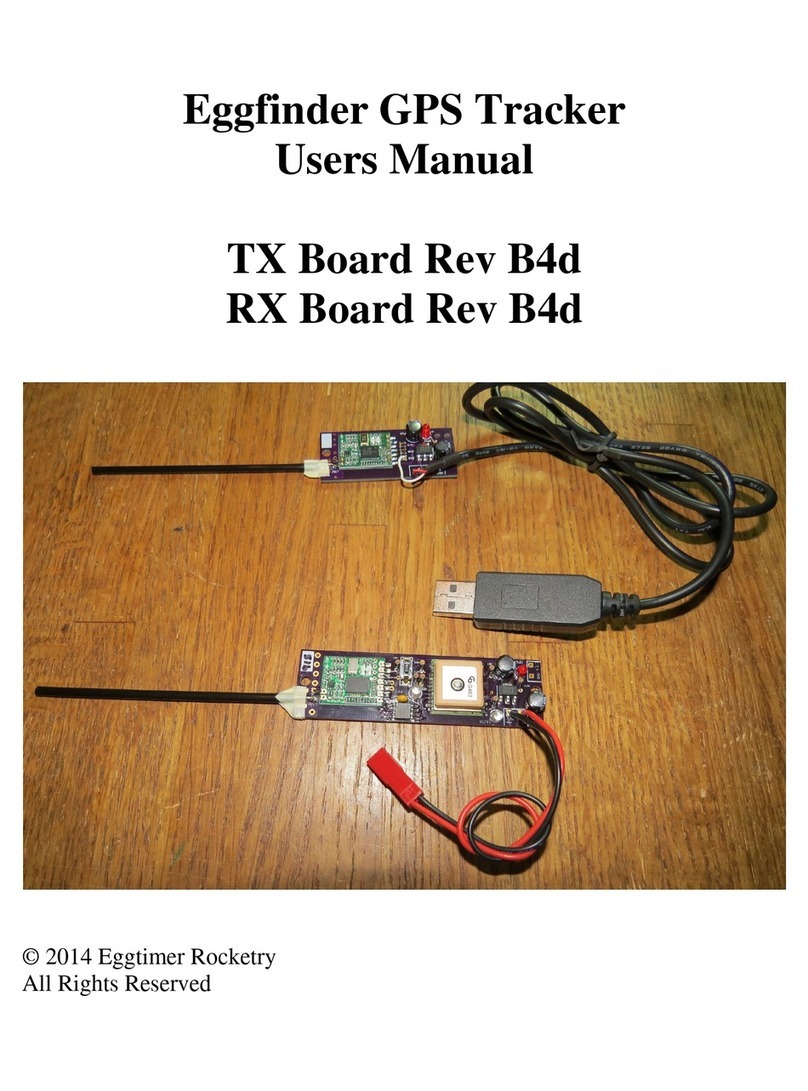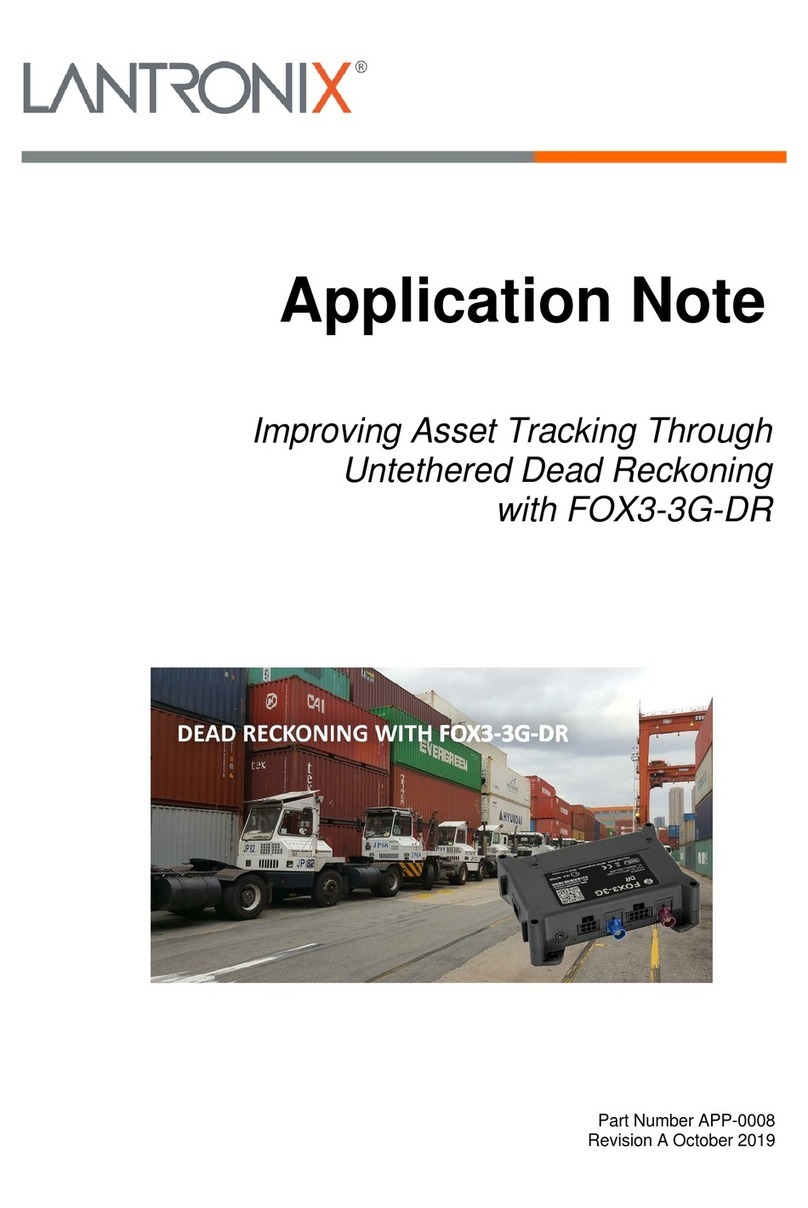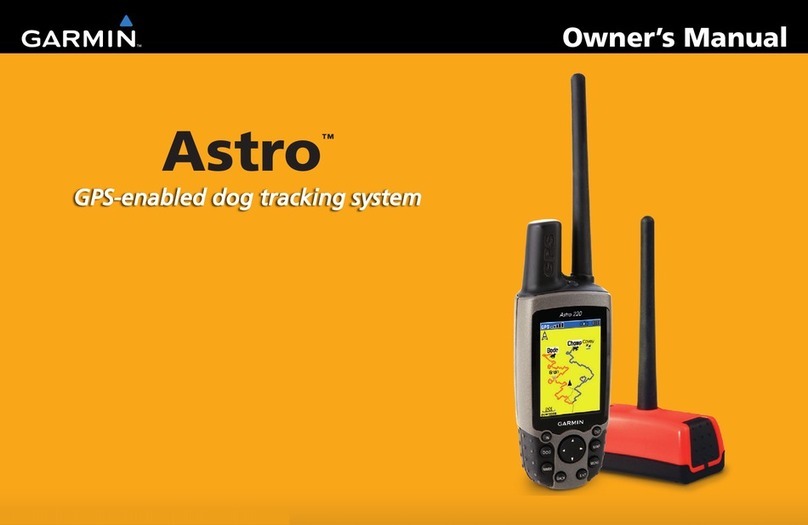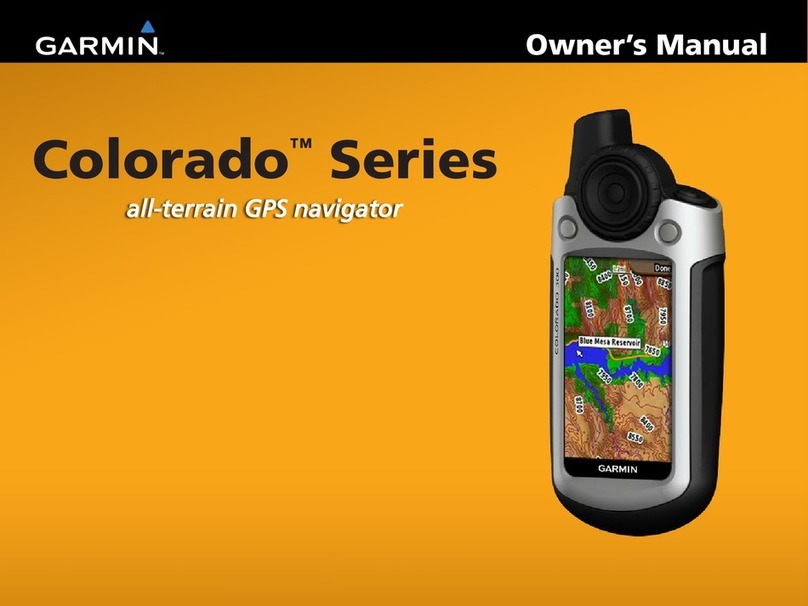Eggtimer Rocketry Quasar User manual

- 1 -
Eggtimer Quasar
User’s Guide
Board Rev G3
Software Rev. 1.02a
© 2022 Eggtimer Rocketry
All Rights Reserved

- 2 -
Eggtimer Quasar Features
WiFi-Enabled, Three-Output data-logging flight computer with integrated GPS tracker and telemetry
Programming, arming, and downloading can all be done with any WiFi/browser-enabled device
No apps required on your device, just a browser
Fits easily in a 29mm body tube, weighs only 30 grams
Altimeter records data up to 60,000’
Fully “mach immune”, deployments are inhibited until the rocket is moving slowly near apogee
Detailed flight data for 15 flights is saved, and can be downloaded using your browser
Summary data can be downloaded or viewed on your browser, immediately after the flight
Main deployment channel can be set to fire from 100’ to 2000’
Drogue deployment channel delay configurable from nose-over +0 to +30 secs
AUX channel can be configured as a Drogue, Main, or for doing Airstarts
AUX airstart output can be qualified with altitude@time and/or velocity@time
Deployment channels’ on-time can be set from 1-9 secs… great for hot-wire non-pyro deployments
Channels can be set for standard servos for deployments, travel from 23-90 degrees CW or CCW
“Fail-Safe” mode can fire main chute if a drogue failure is detected, preventing a potential high-speed
chute deployment or crash
Real-time GPS and altimeter telemetry is streamed during flight for use with the Eggfinder LCD Receiver
Available in license-free and 70 cm Ham versions
Battery input is polarity protected
Works with a 2S/7.4V LiPo battery, 500 mAH or larger capacity recommended
10A current-limited deployment channels protect against “brownouts”, shorts, and overcurrent loads
Works with all common deployment ematches
Test mode so you can safely do an actual pyro test up to 100’ away from your rocket
Dual-ended deployment outputs, igniters are essentially “dead” until well into the flight
No switch needed, since it’s disarmed and the igniters are dead until YOU arm it remotely

- 3 -
Disclaimers, Legal Stuff, Etc.
The Eggtimer Quasar is meant to be used for hobby and experimental rocketry purposes.
Although hobby rocketry has an admirable safety record, largely due to the efforts of the good
people at the National Association of Rocketry (NAR) and the Tripoli Rocketry Association
(TRA), rocketry can be dangerous if proper safety precautions are not observed. This is
particularly true with some of the advanced techniques like pyrotechnic parachute deployment.
People can and have been seriously injured by not following recognized and accepted safety
practices. We cannot be responsible for your actions.
We strongly recommend that if you are not a member of either the NAR or the TRA, you join
one of them, join a local rocketry club, and pick the brains of experienced members before you
try any kind of multiple deployment or airstart flight. The safety information included in these
instructions is by no means comprehensive or complete, and is no substitute for the supervision
and advice of experienced rocketeers.
Important Regulatory Information
This device complies with Part 15 of the FCC Rules. Operation is
subject to the following two conditions: (1) this device may not
cause harmful interference, and (2) this device must accept
any interference received, including interference that may
cause undesired operation.
It is intended to be used for educational use, and experimental
use in Class II/III amateur High Power Rockets which are
classified as aircraft by the Federal Aircraft Administration
(CFR 14 §101.25), and which must by FAA and NFPA
regulations be operated at least 1,500’ away from any
populated buildings. Although unlikely, this device may cause
interference with consumer devices that run on the unlicensed
902-928 MHz band, and therefore must not be used in
residential areas.
The Eggtimer Quasar uses RF modules in the 902-928 MHz ISM band manufactured by Hope
RF, model HM-TRP-915. These modules have been tested by Hope RF to be compliant with the
FCC Part 15 regulations for non-licensed intentional emitters, and as such have been permitted to
be imported into the US. However, Hope RF (at the time of this document) has not obtained
formal certification with the FCC. As a hobby kit, designed for educational and experimental
purposes, the Quasar is considered by the FCC to be “generally exempt” from authorization
requirements. Nonethless, we have made a good faith attempt to comply with all technical
regulations, and you should too by building it exactly as per the instructions, and by using only
the antenna on the transmitter module that is included with the kit.
Because the Eggtimer Quasar runs on an unlicensed band, there is no protection against
interference from other sources; basically, you get what you get. We’ve done substantial testing
and are confident that your Quasar is unlikely to be significantly affected by outside radio
sources, but there’s no guarantee.

- 4 -
If your Eggtimer Quasar causes interference in a residential setting, or with licensed radio
systems (such as TV or ham radio), you must stop using it until you correct the problem. This is
extremely unlikely given the small amount of power and the “tightness” of the transmitter’s
output, and in particular the distance from any populated areas that HPR rockets must be flown.
Nevertheless, you need to be aware of this, and be willing to abide by the rules. These are the
same rules that govern other non-licensed transmitters, such as cordless phones, WiFi and
Bluetooth® devices, and garage door openers.
Important Links:
FCC Part 15 (governing unlicensed intentional emitters)
https://www.ecfr.gov/current/title-47/part-15
Hope RF HM-TRP Documentation (FCC test documentation)
http://www.hoperf.com/upload/rf/HM-TRP-915(20dBm)-FCC.pdf
FAA Regulations for Amateur Rocketry (Part 101)
https://www.ecfr.gov/current/title-14/part-101
~~~~~~~~~~~~~~~~~~~~~~~~~~~~~~~~~~~~~~~~~~~~~~~~~~~~
Limited Warranty
Eggtimer Rocketry warrants that all of the parts on the packing list of this Eggtimer Rocketry kit
have been included, and that they are all in working condition. If you are missing something,
that you are missing. If you are missing something really egregious (like the PC board or the
processor, for example), we may ask you to return the entire kit unbuilt, we will send you a
prepaid shipping label for this purpose. We’d especially like to see the packing list so we can
figure out what went wrong so it doesn’t happen again…
If your Eggtimer Quasar does not work properly after assembly, take a deep breath, get out the
magnifying glass and a good light, and see if you have inadvertently created a solder bridge
somewhere. Chances are pretty good that you have, or that you have installed a part incorrectly.
We are a very small company and we just don’t have the resources to repair your board, but we
will be more than happy to give you advice and we might be able to help you find your error if
responsibility for your assembly techniques; if you do not have experience building kits of this
nature, we recommend that you enlist some help. (Another reason for joining a rocketry club,
there is usually at least one electronically-inclined member who can be bribed with a beverage or
two to give you a hand. Engineering types love a challenge, especially it it’s easy for them but
hard for you.)
Eggtimer Rocketry warrants that when properly assembled this Eggtimer Rocketry product will
perform substantially according to the published documentation. This means that we spent a lot
of time trying to ensure that it’s going to work the way that we say it does, and we try to fix
things that don’t quite work right in a reasonable time. Nevertheless, we can not and do not
warrant that this product is perfect and will meet every rocketry purpose, for the simple reason
that we can’t test every possible rocket/motor/environmental combination. It is the buyer’s

- 5 -
responsibility to determine the suitability of the Eggtimer Quasar for their particular purpose. If
you have a problem with this, please contact us and we will be happy to send you a prepaid
return label for your unbuilt kit and we will refund your purchase price.

- 6 -
Meet the Eggtimer Quasar
The Eggtimer Quasar is a barometric altimeter-based flight computer with an integrated GPS and
telemetry transmitter. Its job is to properly deploy your parachutes and bring your high-powered
rocket safely to the ground, and to record flight information for later analysis. When used with
an Eggfinder LCD receiver, it will track your rocket using GPS technology, and send your
rocket’s location to your receiver on the ground. It will also give you its real-time altitude, and
tell you when key events such as deployment channel firing has occurred. If you install the
optional LCD-GPS Module in your LCD receiver, it will point you in the direction of your
rocket and tell you how far to go… long recoveries are easy.
It has three high-current output channels: a drogue channel, which is typically fired near the
apogee of the flight, a main channel which fires at a somewhat lower altitude that you can
choose, and an AUX channel that can be set to act as a secondary drogue or main, or it can be
used as an airstart channel to fire on the way up based on a timer. The idea is that the drogue
parachute is much smaller, so your rocket comes down at a controlled but relatively fast rate,
typically between 50-100 ft/sec. This relatively high rate of descent helps minimize the rocket’s
drift due to wind, and for you impatient types it also helps it come down faster too. The main
parachute is typically opened somewhere between 500’-1000’, slowing the rocket down so that it
lands gently but preventing it from drifting excessively. The AUX channel can be used for
igniting a second stage motor in airstart mode, but it can also be used for things such as air
brakes or as a second main chute for three-way deployments.
It’s nice to get your rocket down in one piece, but it’s also nice to know how the flight went.
The Quasar can record your last 15 flights, and you can easily view and/or download both
summary statistical information and detailed time vs. event information. Data can easily be
downloaded into the standard CSV format for analysis using Excel or other programs.
What makes the Quasar different from other flight computers is that it has a WiFi/browser
interface. Instead of using switches, jumpers, or a data cable to your laptop to program it, you
simply connect to it with your phone, tablet, or computer using WiFi and a browser like Safari,
Firefox, Internet Explorer, or Chrome. You remotely arm it at the pad using your handheld
device too, so for many applications you do not need a mechanical switch… it won’t turn on
until you tell it to. Optionally, you can override remote arming, so it will arm like “other”
altimeters when you power it on. Flight data is downloaded to your handheld device using
WiFi, and with the installation of an appropriate spreadsheet or other data analysis program you
can actually get a flight graph within seconds of recovering your rocket.
Since one of the tenants of successful electronic deployment is ground testing, the Quasar
incorporates a ground-test feature so that you can check YOUR battery with YOUR igniters to
make sure that they are compatible and will work in flight. This is done remotely over WiFi, so
you can even test with “live” pyro charges, standing up to 100’ away from your rocket.
The deployment channels are capable of triggering just about any ematch that you’re likely to
encounter. You can set the output on-time from 1-9 seconds, so it’s ideal for use with a hot-wire
non-pyro deployment. It uses special current-limiting drivers to ensure that a deployment glitch
will not cause your Quasar to “brownout” due to low voltage. You can also use standard PWM
hobby servos with the Quasar, for non-pyro parachute deployments. This makes it ideal for use

- 7 -
by TARC teams that want to experiment with electronic deployment but can’t use pyrotechnics,
or for flights over 30,000’ in which pyro charges may not be as effective.
In addition to deployment functions, the Quasar can also be used to “airstart” additional motors
in flight, either for “strap on” boosters or for starting a second stage motor. It works as a timer
that starts at launch, and can be qualified with velocity-at-time and/or altitude at time. This
helps ensure that your second stage won’t light unless your rocket is going “up”. Since those
functions are highly specialized, there’s an additional manual for airstart functions… you can
find it in the Eggtimer Rocketry web site under Eggtimer Quasar Support/Documentation.

- 8 -
Getting to know your Quasar
Although the Quasar seems relatively simple, you will want to familiarize yourself with it
BEFORE you install it in a rocket, and certainly before you try flying it.
Battery (BATT) –Two solder pads for connecting the Quasar’s battery. It’s not polarized…
you can’t hook the battery up the “wrong” way. We recommend a 2S/7.4V LiPo battery, 500
mAH or higher… more on that later.
Buzzer - “Beeps” out status, warnings, apogee at landing, and other important notifications.
Main Deployment (MAIN) - Two solder pads for connecting an electric match or other
deployment device such as a hot-wire or a servo. Deployment altitude can be set from 100’up to
3,000’, or it can be turned off if you don’t need to use it.
Drogue Deployment (DROG) - Two solder pads for connecting an electric match or other
deployment device such as a hot-wire or a servo. This normally triggers right after nose-over,
but you can delay it from 100 ms to 30 seconds for backup use, or deploying some other device.
You can also turn it off if you’re not going to use it.
AUX Channel (AUX) - Two solder pads for connecting an electric match or other on-off
deployment device such as a hot-wire. The AUX channel can be configured as a second Drogue
output, a second Main output, or for Airstart functions, which trigger at a set time after launch.
Programming Cable Header –3-pin header that’s used with an Eggtimer USB-Serial cable for
updating the software or for viewing the WiFi passkey (in case you lose it).
Programming Jumper Pins (PGM) –Two pads used to put the Quasar into programming mode
at boot-up, for uploading software updates. Normally you’ll leave this open.
RUN Jumper Pins (RUN) –Jumper pin that connects the GPS output to the processor. This is
normally shunted, except when you’re updating the firmware (in which case the shunt goes on
the PGM header).
Servo Header Pads –Pads for connecting servos to your Quasar, they are a logic-level output
instead of a high-current output. Note that power for your servos is NOT provided; you must
provide it separately, and we strongly recommend additional filtering on your external servo
power (more on that later).
OpenLog Header Pads –Pads for connecting an OpenLog datalogger. This streams out the
serial data that goes to the RF radio module, with the standard NMEA GPS data. You can use
the data that the OpenLog saves to get a “track” of your flight using software such as Google
Earth.

- 9 -
Mounting Your Eggtimer Quasar
The Quasar is relatively small and light, and can be mounted several ways. The most common
way of mounting it is using four #4 screws, either self-tapping screws for wood sleds (put a drop
of CA glue in the pilot hole first to prevent the screws from loosening in flight) or machine
screws (we recommend using Nylon-insert nuts so they don’t come loose). We STRONGLY
recommend that you use Nylon washers between the board and the screw heads and nuts to
prevent any possibility of shorts. You’ll also need to put some kind of spacer between the
bottom of the board and the sled, about 3/16” high… you don’t want the parts on the bottom of
the board getting pushed against your AV sled. There’s a mounting template on the Eggtimer
Rocketry web site to help you plan your installation.
We do NOT recommend using double-sided foam “servo”tape to mount the Quasar to your AV
sled. There are parts on both sides of the board, so the bottom isn’t flat. You won’t get 100%
coverage with the servo tape, so there’s a potential for it coming loose in flight, which is bad.
However you mount it, be careful not to overtighten the screws and possibly bend the circuit
board. Parts on the bottom of the board can break if you force them against the bottom of your
sled… don’t ask us how we know. We recommend that you leave a little space between the
components on the bottom of the board and the sled… about the thickness of a credit card.
The Quasar can be mounted in any direction, there’s no “up” or “down” side. Since it’s longer
than it is wider, you’ll probably mount it parallel to the centerline of your rocket. We do
recommend, however, that you don’t mount it so that the pressure sensor is directly across from
the vent holes in your AV bay. You can get funny currents during flight, which may
compromise the accuracy of the altitude readings.
Since the Quasar uses a barometric pressure sensor to determine altitude, you’ll need to drill a
few holes in your AV bay to vent it to the outside air. There’s a lot of debate about what the
right size for the holes is, how many, etc., but the most accepted rule of thumb is: One ¼”
diameter hole for every 100 square inches of AV bay volume.
Now the tricky part is that you don’t want ONE vent hole… the optimum number is THREE,
equally spaced along the AV bay perimeter. This works out to about three 5/32” holes for every
100 square inches of volume. That’s just about the size of a 4” diameter AV bay that’s 8” long,
so you can work up or down based on that. We’ve found through experience that the actual size
of the holes isn’t terribly critical… just drill the three holes and you’ll be fine.
Wiring Your Eggtimer Quasar
The Quasar is designed to have the power connector directly soldered to the board.
This prevents the battery connections from coming loose in flight due to vibrations and G-forces.
The output wires can be similarly soldered to the board, or you can use the included screw
terminal block with them.

- 10 -
Most people will use the screw terminal blocks for the outputs, they’re convenient but you must
be careful to check their tightness before every flight. We’ve found that simply wire-wrapping
the igniters to a “pigtail” wire soldered to the board works very well for smaller rockets. It also
can help reduce the profile a little bit by eliminating the screw terminal blocks. By soldering the
pigtails to the board rather than having screw terminal blocks, you also eliminate the possibility
that the wire may work loose from the terminal in flight.
We recommend using #22-#26 gauge wire for wiring to the Quasar board, we like to use the #24
gauge stranded wire that’s found in Cat-5 network cables. It’s cheap, easy to find, and just the
right size. It’s also twisted together in nice solid-striped pairs, so it’s easy to tell the “+” from
the “-“ wire, and is color-coded to make it easier to figure out which wire goes where. If you
can, get the “plenum” cable, since it has a Teflon jacket and doesn’t melt as easily when you
solder to it as the standard “riser” cable. You can also use solid wire, but solid wire is harder to
work with and has a tendency to break after being bent a few times. These breaks can be a pain
to find, because they are typically inside the insulator jacket where you can’t see them.
If you use stranded wire, you MUST TIN THE WIRES BEFORE SOLDERING TO THE
BOARD. This is to prevent stray “whiskers” of wire strands from coming loose and bridging
pads, or breaking off and landing on the board in some random place. We’ve seen the results of
this happening, it’s not pretty, and they can be very hard to find if the lodge underneath the
processor chip or in some other hidden spot on the board.
If you build the board with the terminal block option, be sure to tin whatever wires you are using
for your igniters before you insert them into the terminal block. Better yet, get some pin ferrules,
and solder and/or crimp them to the pins. Loose strands here can prevent deployments, and they
can also lodge underneath components and cause a malfunction during flight. That would be
bad…
Last, but not least, we strongly recommend that all wiring on your sled be zip-tied or otherwised
securely attached to the sled so that there’s no chance of any wires coming loose in flight.
We’ve seen it happen, and the results are not pretty.
About Switches…
The Quasar is designed so that by default it will not self-arm itself. If you power it up, it will sit
there on the Status page forever, changing the validation code every 60 seconds… you have to
actually arm it using the validation code in order to start a flight. In addition, the unique dual-
ended deployment output prevents any significant current from getting to the igniter until it’s
armed and actually in-flight, and the first output event occurs.
Because of this, for most flights using electronic deployments up through NAR/TRA Level 2
you do not necessarily need a separate power switch. You can simply connect the battery to a
locking connector such as a JST connector and you’re ready to go until you arm it on the pad.
This makes your AV bay build easier and smaller, and of course it makes your pre-flight
procedure a lot simpler.
NAR and Tripoli rules require that the “energetics” on a rocket are electrically disabled until
you’re on the pad. The Quasar is different than most other altimeters because it has dual-ended
switching on the deployment outputs: BOTH the “+” and the “-“ side are switched off, leaving

- 11 -
the igniter essentially dead until near deployment (except for a tiny trickle current that’s used to
test continuity). For the igniter to fire, both sides have to be activated independently, and this
can’t happen until you’re in the air and the low-speed deployment enabling logic has been
triggered. It’s a nice safety feature because it virtually guarantees that you cannot have a
deployment charge fire on the ground.
However, you may still decide to use a mechanical power switch, either because your club
requires them or because you want to close up your AV bay beforehand and power off
everything until you’re ready to fly. (We get it… flight day isn’t always the best time to be
fiddling with your AV bays…) It also saves power, too… which allows you to charge all your
batteries up and close up your AV bay several days ahead of time since there’s no battery drain.
Whatever switch you use, make sure that it can handle the expected G forces that you expect the
rocket to experience during flight. We recommend screw switches, because they lock down
tightly and generally can’t come loose in flight. Rail-Buttons.com, Featherweight Rocketry, and
Missile Works make good small screw-type switches, they use a screw to positively lock down
the contacts and completely eliminate any possibility of the switch being jarred open. A lot of
people like the Fingertech mini screw switches too, but those require a hex key to actuate so
they’re not always as convenient.
Quasar Battery Options
The Quasar is designed for a 2S 7.4V LiPo battery. We recommend using one rated at least 500
mAH, since the Quasar draws about 130 mA on average after you connect to the Status Page,
however it can pull over 300 mA under some circumstances, and typically draws about 250 mA
during flight when it’s transmitting constantly. You CAN get away with smaller batteries, IF
(and ONLY IF) you connect the fully-charged battery up right before flying. We’ve used
batteries as small as 180 mAH in testing with model rockets, but we have several fully-charged
batteries on-hand and we change them out with a fresh one after each flight. With a larger
battery, you can take your time… an 800 mAH 2S LiPo is about the same size and weight as a
9V alkaline battery, and will last all day. That’s what we use for all but the skinniest of rockets.
For 54mm diameter rockets, we like the skinny packs used for Airsoft guns… they’re about
100mm x 18mm x 12mm, so it’s easy to fit them on the back of the sled, and they have a lot of
capacity… over 1000 mAH.
While we’re on the subject of 9V alkaline batteries, DO NOT, repeat, DO NOT use a 9V battery
to power the Quasar. At all. Even for testing. They don’t source much current, especially
compared to a 2S LiPo. While it will appear to work fine once it’s new, it will quickly drain, and
you will find that the range starts to rapidly decrease, and the Quasar will appear to become
unresponsive, or it will reset due to low current. WiFi and RF telemetry takes a lot of power, so
make sure you feed it well.
In addition, recommend that the current-sourcing (“C”) capacity of the battery should be at least
5x the all-fire current of the igniter, to prevent any chance of the voltage dipping (although the
drivers will shut off the deployment load if the voltage drops below 5V, preventing a “brown
out”). To get that number, multiply the capacity in mAH by the “C” number of the battery. For
example, a 300 mAH battery rated at 20C will easily put out 6,000 mA, or 6A. If your igniter is

- 12 -
rated for 750 mA all-fire current, 5 x 750 = 3750 mA, so that 300 mAH/20C battery that can put
out 6,000 mA would be just fine.
Regardless of what kind of batteries you choose, charge or swap out your batteries before
every session, and check the voltage with a digital voltmeter before every flight. The
votlage/percentage meter on the Status page is a guideline to tell you about how much battery
you have left, but it’s not as accurate as a decent DVM. You don’t want to spend all the time to
find the “perfect” battery combination for your 54mm minimum-diameter Mach-buster only to
realize after you dig it out of the ground after lawn-staking it that you forgot to charge the
battery.
Now, you may be wondering what happens if your igniter fires and causes a “dead short”.
We’ve seen that happen a few times, interestingly enough with very low current ematches,
probably because their wires are very close together so any mechanical thrashing about after
firing can cause the wires to touch.
Unlike deployment controllers that use FET’s on the output, the “smart” drivers in the Quasar
provide current-limiting to the output igniters, generally around 10A. Especially with a LiPo,
this helps prevent dead-shorts from damaging the battery and/or the output drivers. The drivers
will also shut off the outputs if the input voltage drops below 5V, which prevents the dreaded
“brownout” (which causes the altimeter to reset when the input voltage drops too low). Unlike
other altimeters, the Quasar doesn’t have a large “brownout capacitor” on the power… it doesn’t
need one. We’ve intentionally dead-shorted the Quasar’s outputs in testing, with no harm to the
Quasar at all.
If you’re using an ematch, you only need to set the deployment on-time to ONE second… if they
don’t fire in a few hundred milliseconds they probably won’t fire at all. If you’re using a hot-
wire (for example, to cut a cable tie or nylon fishing line) you’ll need to experiment with the on-
time. You’re going to want to do this on the ground, of course… flight-time is NOT for
experimenting with your deployment parameters!

- 13 -
Using your Quasar
What sets the Quasar apart from other hobby rocketry flight computers is that it doesn’t use any
switches, jumpers, or cables to configure or download flight data. It’s all done over a WiFi
connection to your handheld device, using a common Internet browser. The pages have been
written very simply so that they do not require Java, Javascript, .NET, or any other scripting
language to operate… they’re all just simple HTML 1.1. The pages are simple text with minimal
formatting, and while they may not be particularly pretty they are very easy to read, and they
render virtually the same on every browser and platform we’ve tested.
About Browsers and OS’s…
All of the Quasar’s functions will work almost identically with just about any browser that you
use. Because of the differences in the way that browsers display things and handle downloaded
files, however, you may find that one browser works better than another with your particular
platform. Interestingly enough, some browsers are much faster than others… generally the ones
that are provided by the vendor. Go figure…
Individual notes regarding browser compatibility and device issues are in Appendix D.
Connecting to Your Quasar
Each Quasar has its own WiFi SSID network name, which is going to looks something like
Quasar_1a2b3c
The last 5 or 6 characters are derived from the unique MAC address of the Quasar’s WiFi
module, so they’re pretty much unique. The Quasar uses the WPA2-PSK WiFi connection
protocol, so you need to enter an 8-digit passkey to connect. The passkey is also derived from
the MAC address, so it’s different for each Quasar. The passkey for your Quasar is on a label on
the WiFi module’s packaging that you got when you built it. If you accidentally lose it, you can
also get it by connecting an Eggtimer USB-TTL data cable to the programming header. See the
Appendix for instructions on how to do this. We recommend that you put a label on top of the
WiFi module with the passkey, or on the side of your rocket… you’ll be glad you did at some
point.
To connect to your Quasar, hook up the battery and wait about 10 seconds for it to initialize.
You’ll hear some beeping as it goes through its self-test, and at the end of the beeps it should be
discoverable over WiFi. Go to the WiFi Settings on your handheld device, and browse the
wireless networks. You should see your Quasar listed as something like “Quasar_1a2b3c”.
Choose that network, and enter the 8-digit passkey when prompted. Hint: When asked, be sure
to check “save the password” and/or “connect automatically when in range”. This will keep you
from having to do this every time. Note that if you have multiple Quasar’s you might NOT want
to save the passkey… keep it handy by using a memo pad app on your device.

- 14 -
Open up your browser. If your home page is something on the Internet, you’re gonna get a
“Page can not be displayed” message because you’re connected to your Quasar, not the Internet.
That’s OK and normal. Set your browser to the Quasar’s home page:
192.168.4.1
and you should see the Status Page. At this point, you should Bookmark this page so you don’t
have to re-enter the address every time… you’re going to be going here a lot.
The Status Page
The first thing you will see is the Status Page. It tells you what your Quasar is doing, and gives
you some other important information:
◦ Device Name/SSID (important if you have more than one of them in your rocket!)
◦ Regulatory domain, Frequency and ID (if applicable)
◦ Arming Status: Armed or Disarmed
◦ The current validation code (it changes every 60 seconds that you’re idle)
◦ A text box to enter the validation code into for arming
◦ An “ARM” button for arming (once you type in the validation code)
◦ Deployment channel status, settings, and link to change the settings (see below)
◦ Deployment channel “Change” links – for changing deployment channel in-flight settings
◦ GPS status and location information if you have a fix
◦ Battery voltage, and battery percentage remaining (within about 5%)
◦ Above-Sea-Level (ASL) altitude
◦ Temperature
At the bottom of the page there will be some links…
◦ Settings – takes you to the Global Settings page
◦ Flights – takes you to the Flight Select page, for displaying saved flight info

- 15 -
Quasar_C12794 1.02a
USA/Canada 915
ID: 0
Flight Status: DISARMED
Validation Code:
1234
REFRESH
Drogue Delay: 0.0 sec Change
Drogue Status: ON
Main Altitude; 500 Change
Main Status: OFF
AUX Mode: OFF Change
GPS Status: No Fix Yet
Battery: 8.27 90%
ASL Alt: 696
Temp: 72.3
Mins Since Power-On: 2
Settings Flights
Each of the three deployment outputs has a CHANGE link next to it, this is how you get to the
settings for that channel. In the case of the AUX output, the default is for it to be OFF; you
click on the CHANGE link to set it to act like a Drogue, Main, or Airstart timer output, once you
do that you’ll see an OPTIONS link that you can click for the function-specific settings for the
AUX channel.
Depending on what you have hooked up to the deployment channels and how it’s powered, you
may see the deployment channel status displayed in different colors. The colors are:
◦ Silver – Status does not affect arming (channel turned off, for example)
◦ Aqua - Good deployment status, i.e. channel is enabled and you have continuity
◦ Red – No continuity on enabled channel, arming not possible
In our example above, the Drogue channel has continuity so it’s aqua, the Main channel does not
have continuity so it’s red, and the AUX channel is turned off so it’s grey.

- 16 -
The Quasar updates the deployment status every time that the page refreshes. If you leave the
page alone, it will refresh every 60 seconds. When it refreshes, you’ll hear a little beep from the
speaker... this also lets you know that you’ve got power and are connected to your Quasar. In
addition, every time the page refreshes a new validation code is created. You can force a page
refresh by hitting the refresh icon on your browser, or by clicking on the ARM (or REFRESH)
button without entering a validation code or entering an invalid validation code.
The GPS location on the Status page is updated every time that you refresh the page, note that it
may take a second or two for the page to appear when you refresh it while it’s waiting for the
latest GPS data. If you haven’t got a satellite fix yet, you’ll see NO FIX YET highlighted in
yellow; once you get one, you’ll see the status change to NEW FIX in aqua, along with the latest
GPS fix data and some quality of fix data and the time since the last fix. Note that if you forgot
to put the jumper on the RUN header it won’t be able to read the GPS data… you’ll see the status
as NO GPS FEED highlighted in red.
Arming Your Quasar
In order to start a flight, you need to arm the Quasar. For safety reasons, the Quasar will not
self-arm; that is, you must go to the Status page and arm it for the flight sequence to begin. This
is different than most other flight computers, which will go into an arming sequence a short time
after powering up, assuming that the continuity is OK. The Quasar is a little bit different
because it’s assumed that you’re not using a power switch so you are basically using the arming
sequence as a remote switch. This is the reason why we have the dual-ended switching
architecture; it ensures that your igniter is essentially “dead” until the Quasar has been armed
AND you have a flight in progress AND the first output event occurs. Deployment power is
OFF until that happens.
Before you can arm the Quasar, any enabled deployment channels must be in a flyable status.
This means that if a channel is enabled there must be continuity; if any enabled channel fails the
continuity test then you will not be able to arm your Quasar. You can tell very easily from the
Status page if it’s ready to fly, because either or both of the failed channels with have the
continuity status highlighted in RED. Note that this applies to igniters but not servos; servos will
display a grey OFF status in the continuity area, since there is no continuity check on them.
To arm the Quasar, enter the 4-digit validation code into the text box then click on the ARM
button. After about 5-10 seconds you should see an arming confirmation page:
Quasar_C12794 1.02a
Flight Status: ARMED
Drogue Status: ON
Main Status: ON
AUX Status: OFF
Battery: 8.27 90%

- 17 -
This page is a truncated version of the status page, but the status is changed to “ARMED”, it
doesn’t have the validation code/box, and only the channel continuity status and the battery
voltage are displayed. A few seconds later you should start hearing the buzzer beep the “I’m
ready” sequence… it beeps several times a second approximately every two seconds. It sounds a
bit like Morse code, however it is not. This is an audible confirmation that the Quasar is now in
flight sequence mode, and you’re ready for launch.
At this point you should CLOSE the browser window on your handheld. We also recommend
that you turn OFF your handheld device’s WiFi interface, since you don’t need it at this point…
unless you go to reconnect to disarm it (see below).
Disarming Your Quasar
Until the flight actually starts, the Quasar will be listening for activity from your handheld. If
you refresh the page you will see a page similar to the arming confirmation page, but with a
validation code, text box, and “DISARM” button, as shown below:
Quasar_C12794 1.02a
Flight Status: ARMED
Validation Code:
1234
DISARM
Drogue Status: ON
Main Status: ON
AUX Status: ON
Battery: 8.27 90%
This allows you to abort the flight sequence in case you have an issue, i.e. you burn an igniter
and the rocket doesn’t launch. In that case, you should perform a disarm prior to inserting a new
igniter, then re-arm it afterwards. Note that refreshing this page will halt the flight sequence for
about 5 seconds while it performs processing and updates the statuses, which is why you should
close the browser on your handheld after arming. Closing the browser window after arming
helps to prevent potential interruptions to the flight sequence. Note that if you refresh the
Disarm page without entering a validation code it will force a deployment status and battery
check; this is OK if you intentionally want to do this, but remember that it also halts the flight
sequence for about 5 seconds, so don’t do it right before launching, and close the browser when
you’re done.

- 18 -
See the section titled “Flying With Your Quasar” for a further discussion of flight events.
Auto-Arming
The Quasar was designed so that by default it won’t arm automatically when you power it up,
however there may be some cases in which you DO want to have it arm after powering it on.
For example, you may have multiple electronic devices in your rocket, and you want to simplify
the pre-launch procedure by having all of them arm by powering on screw switches. To
accommodate this, the Quasar can optionally auto-arm. To turn this feature on or off, simply go
into the Settings page and select the desired value of the Auto-Arm parameter. “ON” will cause
the Quasar to auto-arm after power-on, “OFF” will return it to the default remote-arming
behavior.
When Auto-Arm is enabled, you will hear a short “blip” beep from the buzzer every 5 seconds
after power-up, lasting for 60 seconds. This is your “getting ready” notification. After the 60
seconds is up, the Quasar will go into the normal arming sequence, i.e if all enabled outputs pass
the continuity check you’ll hear the “I’m ready” beeps every two seconds, if it’s not ready then
you’ll get a continuous beep that lets you know in no uncertain terms that you should not fly.
At any time during the 60 second waiting period, or if you get the “not ready” tone, you can
override the sequence by simply connecting to the WiFi page. That will give you the normal
Status Page, and will allow you to change any flight parameters, or to see what may have been
preventing it from arming. Afterwards, you can either arm manually, or you can power-cycle
your Quasar and it will begin the auto-arming cycle again.

- 19 -
The Deployment Flight Settings Pages
Each of the deployment channels has a specific purpose:
◦ Drogue – Deploys a recovery device near the apogee of flight
◦ Main – Deploys a recovery device at a specified altitude during descent
OR
Deploys a recovery device if the FailSafe conditions are met
◦ AUX – Drogue Mode: Deploys a recovery device near the apogee of flight
OR
Main Mode: Deploys a recovery device at a specified altitude during descent
OR
Airstart Mode: Triggers at a specified time after launch detect
Drogue Settings
The Drogue Settings page is accessed by clicking on the “Change” link next to the Drogue status
on the Status page. When you click on the link, you’ll see this page:
Quasar_1a2b3c 1.02a
Drogue Delay
0 sec v
Drogue DMode: Igniter v
Drogue Pulse: 1 sec v
Submit
Drogue Delay (OFF, 0-3.0 by 0.1 sec, 4-30 sec by 1 sec)
The purpose of this settting is to set the delay from nose-over for firing the drogue, or to turn it
off completely. For most dual-deployment flights, you’ll probably want the drogue to fire as
close to apogee as possible, in the Quasar this would be approximately one second after apogee.
That’s what we call “nose-over”, since it’s pretty much guaranteed that your rocket is pointing
downward. There’s also a low-velocity check, your rocket has to be going relatively slowly

- 20 -
before the deployment channels are enabled. For most flights that will be a second or two
before apogee.
In general, if you’re using dual-deployment then you should set this to ZERO. If you aren’t
using the drogue channel (for example, you’re using motor-deploy for the drogue) then set it to
OFF. The other settings are designed for delaying the drogue using the Quasar as a backup
deployment controller in a dual-controller redundant setup, or for special-purpose uses (i.e. the 5-
second setting is designed for ejecting ARLISS CanSats). Typically, the backup controller will
have the drogue setting delayed slightly from the primary controller, so that if the primary
controller fails the backup will fire and deploy the drogue. You should model your flight with a
program such as OpenRocket or Rocsim in order to determine the best delay setting, you want to
make sure that the rocket won’t be going too fast before the backup controller deploys the
drogue. Typically, 1.0 to 1.5 seconds is adequate.
To change this setting, click on the drop-down list and scroll to the setting that you wish to set.
Depending on your browser/OS, you will either click on it or click a “Done” button to select it.
Click on the Submit button to save it, and you will be returned to the Status page.
Drogue DMode (Deployment Mode)
DMode: Igniter or Servo
Igniter On-Time: 0.1-3.0 secs by 0.1 secs, 3-9 secs by 1 sec.
or
Servo Skew: See discussion below
You can change the Drogue so that it turns on for a specified amount of time when triggered (as
it would be with an igniter or hot-wire) or so that it’s pulse-width modulated (for hobby servo
use). For Igniter mode, you can change the on-time from 1 to 30 seconds. For Servo mode, you
can select any of 8 different rotation and skew (amount of rotation) modes.
When you’re using igniter mode, you only need to set the on-time and you’re good. For most
ematches, 1 second is fine… they typically fire in a few dozen milliseconds. The longer times
are appropriate for hot-wire deployments or other special purposes… you’ll probably know if
you need to use them. Note that all deployments are disabled on landing detection.
About Servo Mode
Servo mode assumes that the servo is going rotate to the selected position relative to the zero-
degree center position when actuated, and it’s going to rotate in the opposite position by the
same amount when reset. Typically, you’re going to use some kind of trap-door or pull-pin
mechanism, and there needs to be some way to close the door or reset the pin before you fly.
That’s done with the Test Menu… more on that in the Appendixes.
The servo pulses are sent for 2 seconds, which is plenty fast enough for any servo. Once the two
seconds are up, no more servo pulses are sent, so the servo basically stays where it is, at the end
of its selected travel.
Direction/Skews are in relation to the center point of the servo’s travel. Ideally, a servo would
have 180 degrees of travel, so full counter-clockwise (CCW) would go 90 degrees to the left, and
Table of contents
Other Eggtimer Rocketry GPS manuals