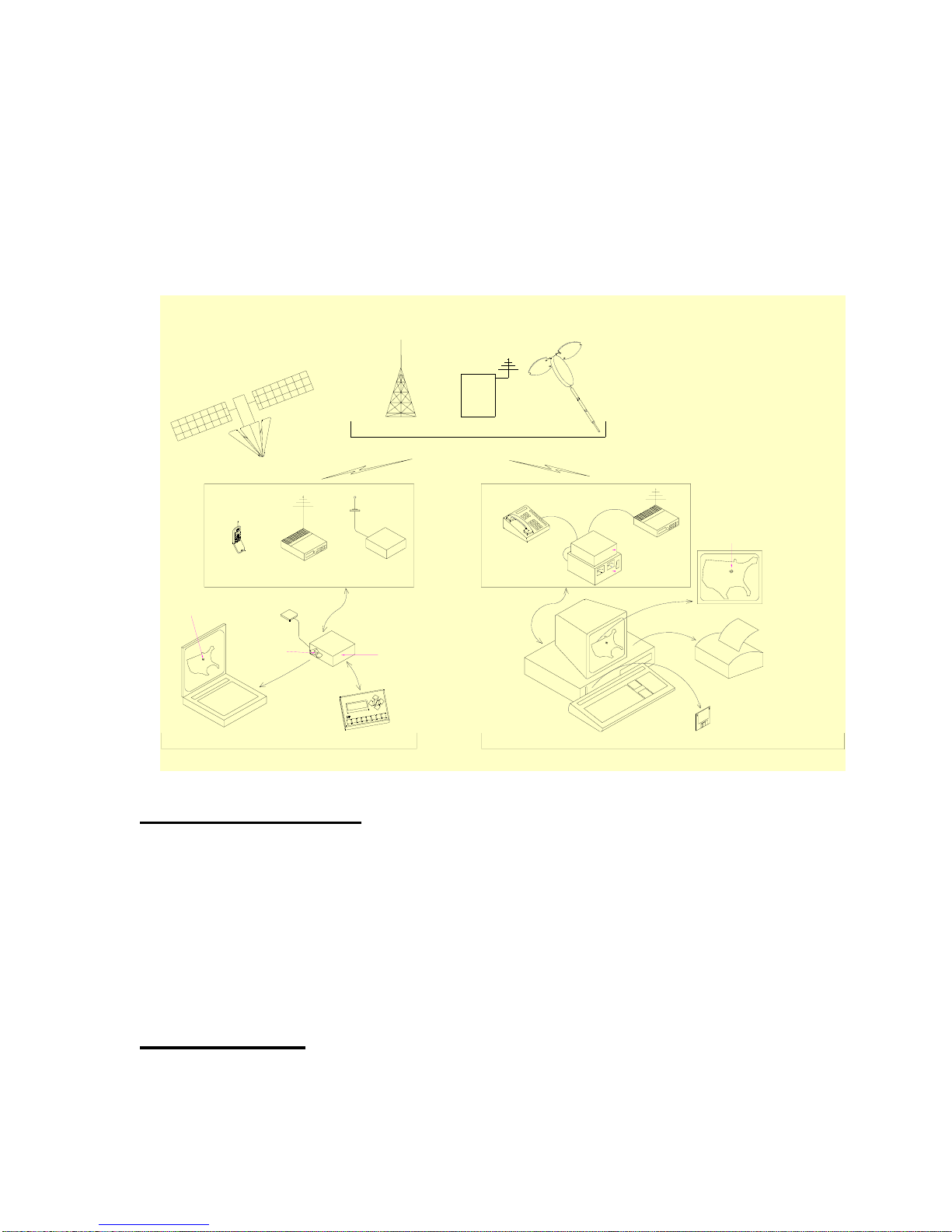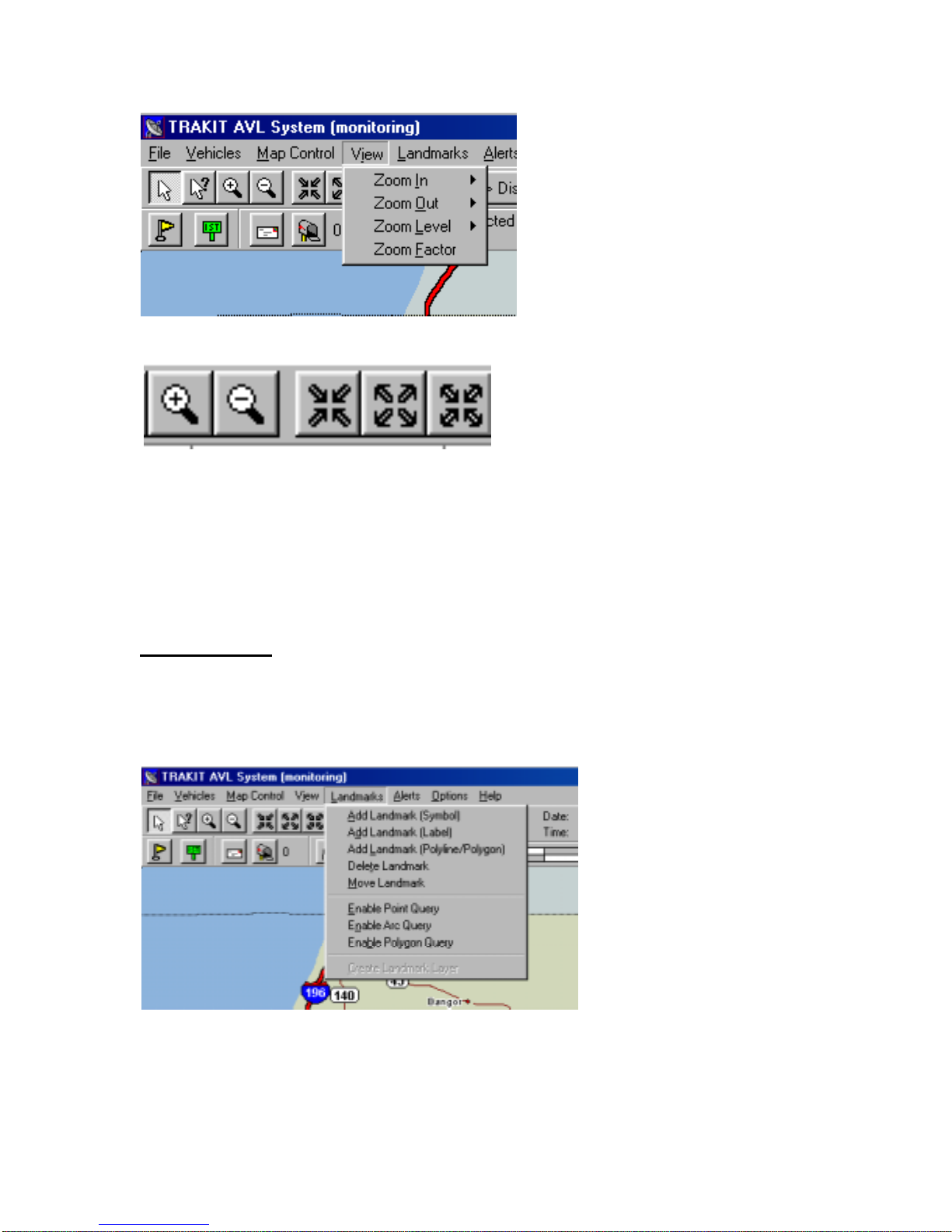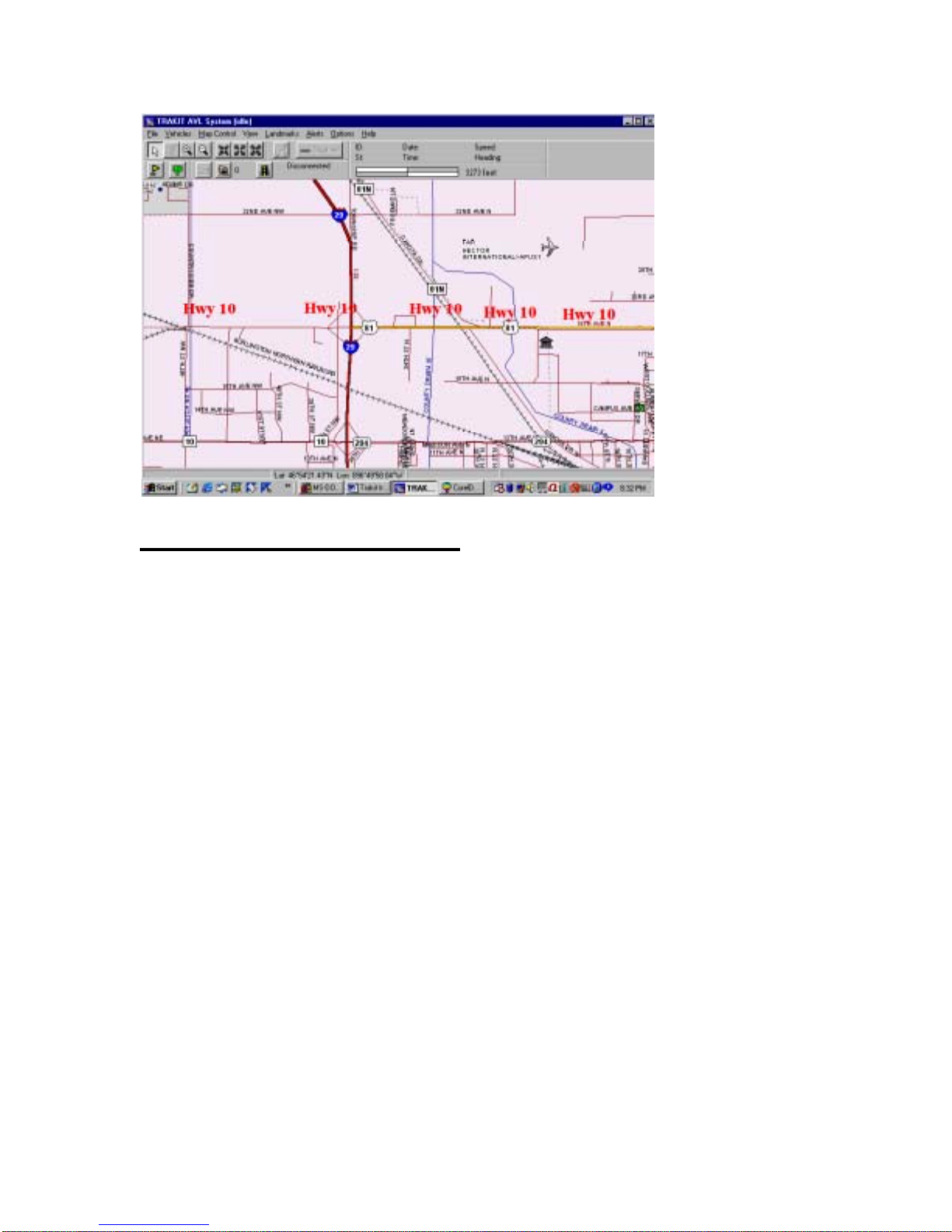7
Landmarks
Add Landmark Symbol
The LANDMARK LAYER is a file that is created. If a landmark layer has not been
created for you see CREATE LANDMARK LAYERS in these instructions. You can
have numerous landmark layer files open at any one time. You may want certain
landmark layers visible at different times. For that you would manage which landmark
layers were visible or invisible. To do this see MAP PROPERTIES in these instructions.
After selecting the landmark layer file you can choose the landmark Symbol you want to
use. There are many to choose from. If the Symbol shows in black you can change the
color. If the Symbol shows in a color already you cannot change the color. You can set
the Size by points. You may want to experiment with Sizes to become familiar with how
.big or small the numeric value will make the landmark. By checking the Scale to map
box the landmark will dynamically change in size to match the zoom level. If you want
the landmark to stay the same size no matter what the zoom level, leave this box
unchecked. You can create multiple landmarks on the map at one time if you check the
box Make multiple copies of the Symbol.
Position the cursor on the map where you want to place the landmark. Left-click once to
place the landmark.