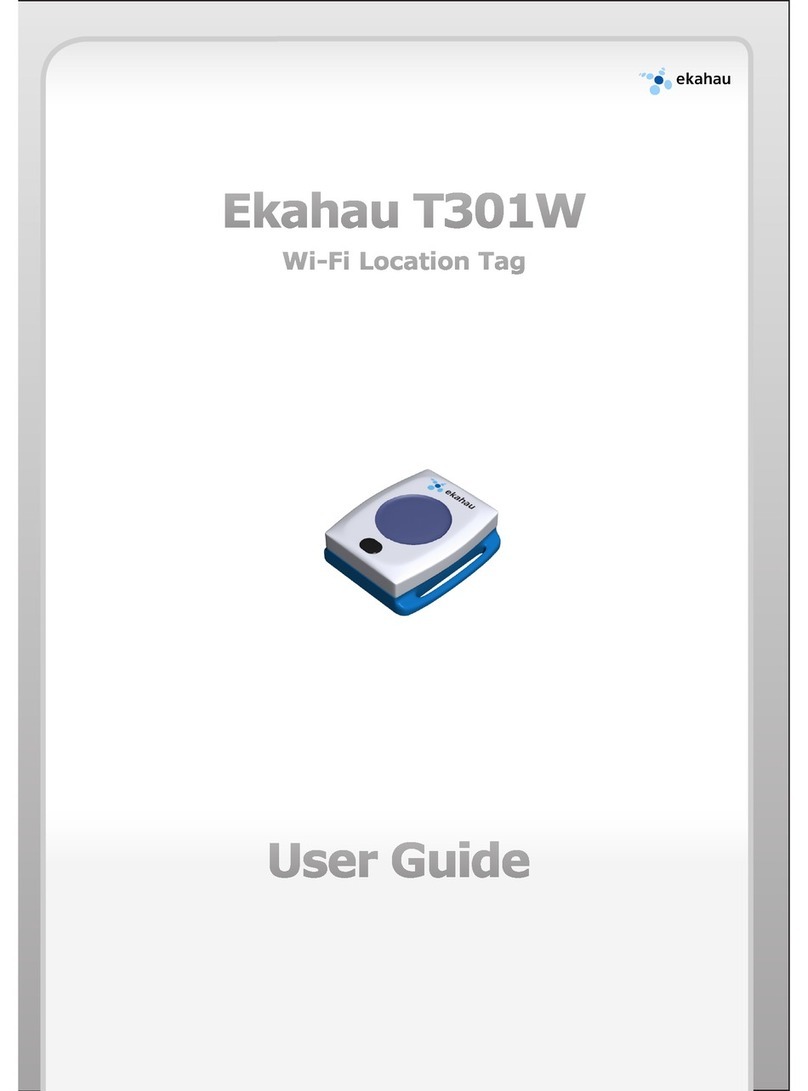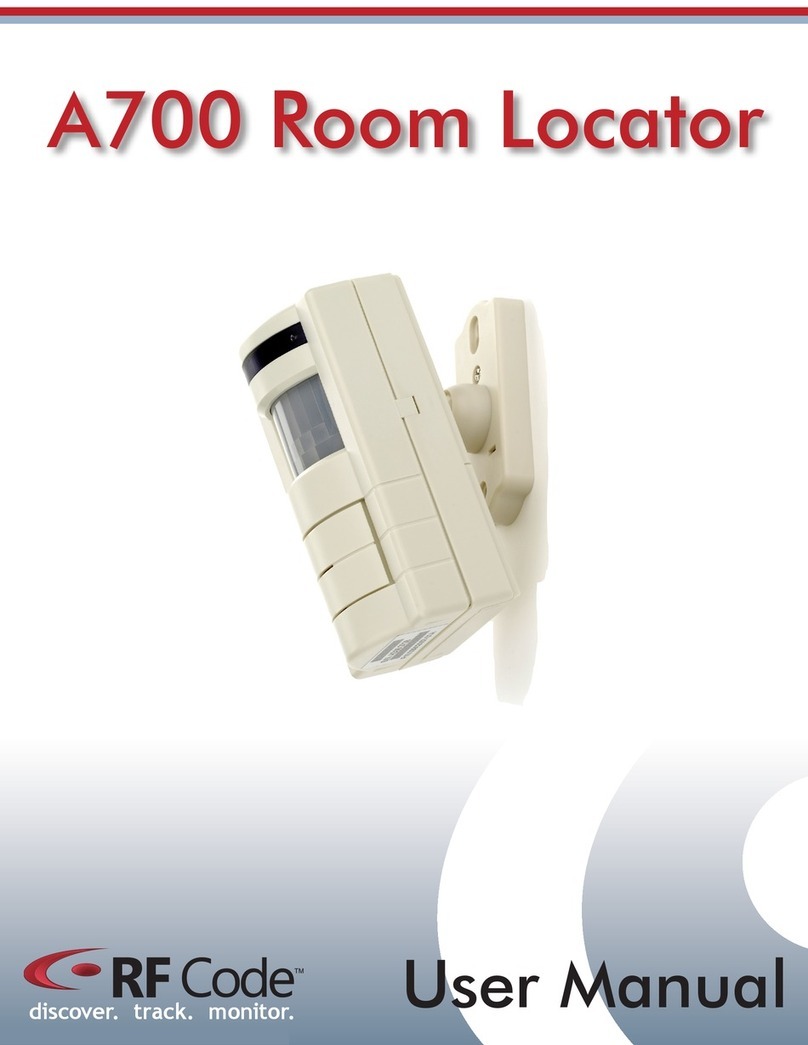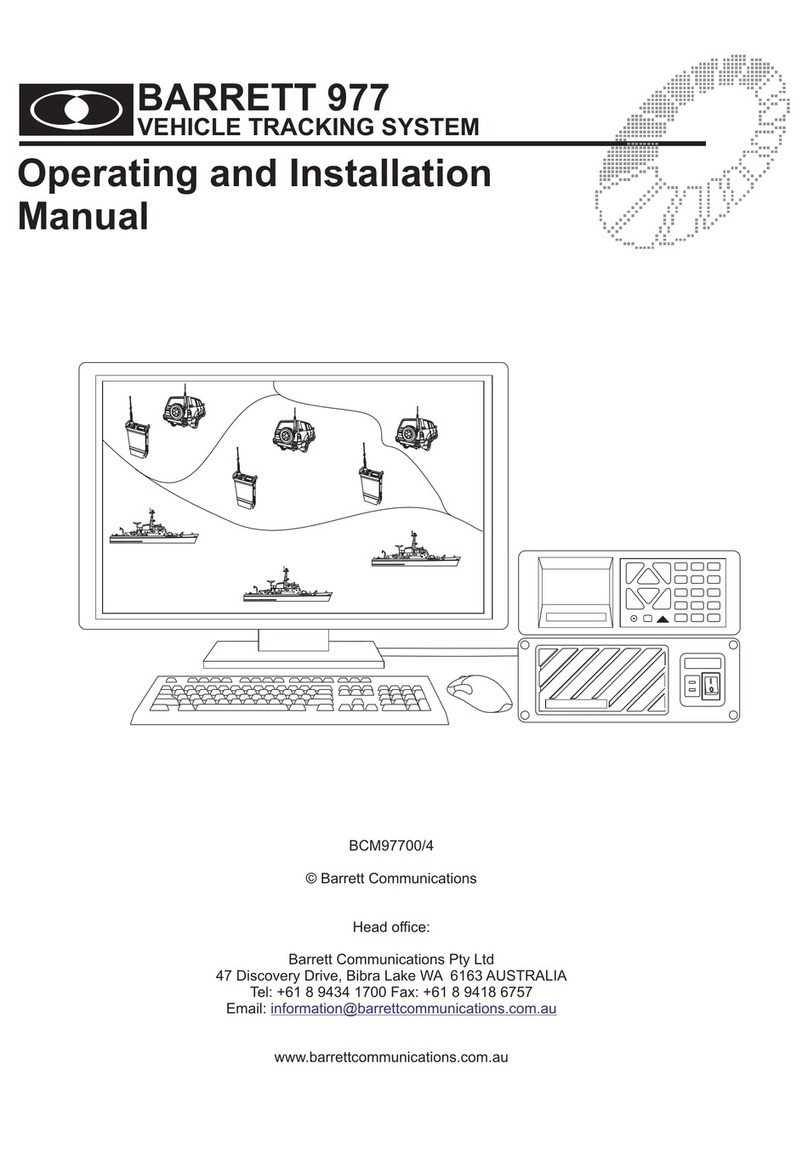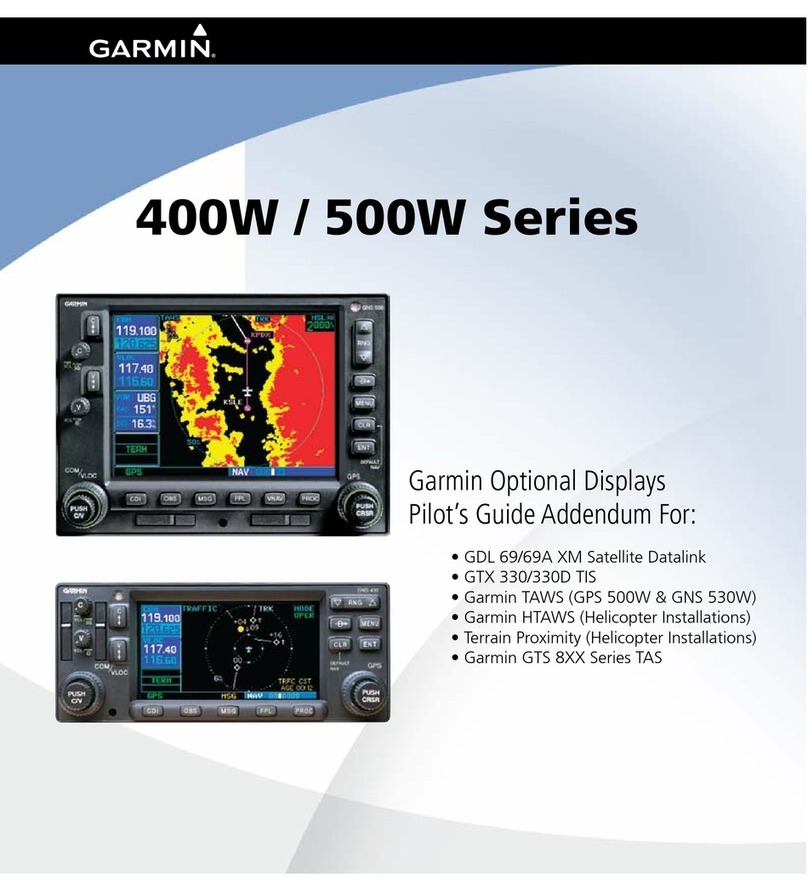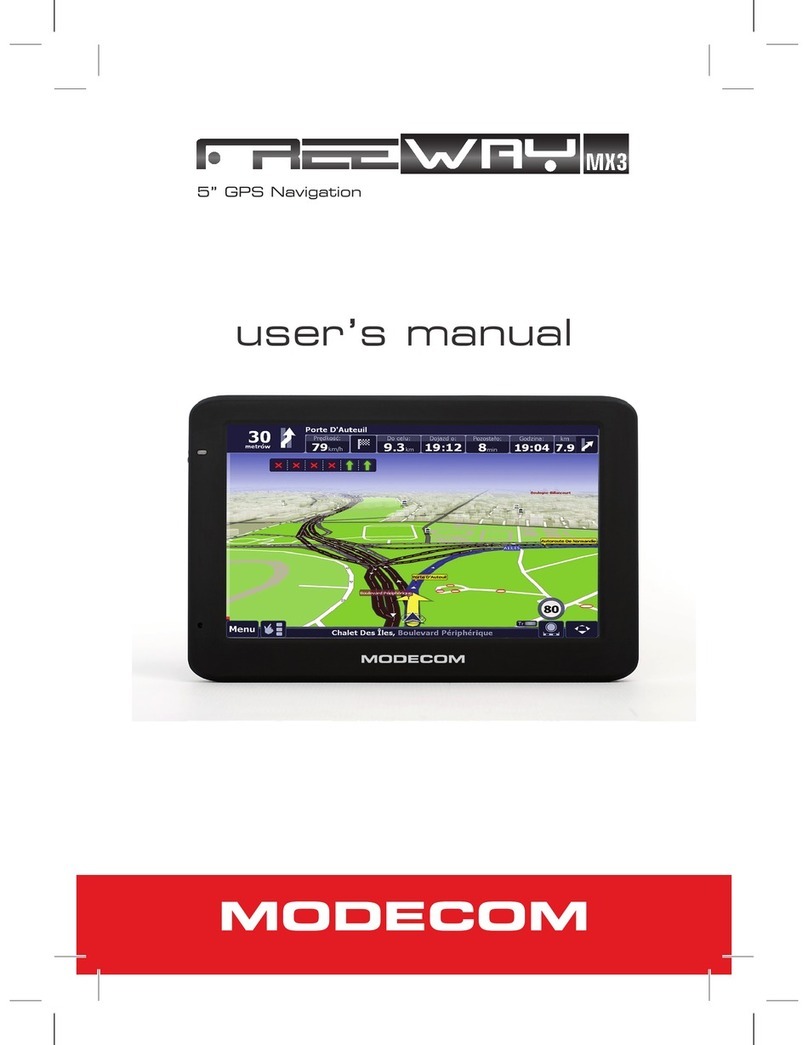Ekahau B4 User manual

B4
Wi-Fi Badge Tag
User Guide

Ekahau, the Ekahau logo, Ekahau Site Survey, Ekahau Mobile Survey, Ekahau Location Survey,
Ekahau HeatMapper, Ekahau RTLS Controller, Ekahau Activator, Ekahau Vision, Ekahau T201,
Ekahau T301, Ekahau A4, Ekahau B4, Ekahau NIC-54, Ekahau NIC-300, Ekahau Client, and
Ekahau Positioning Client are trademarks or registered trademarks of Ekahau.
Other product and company names may be trademarks or trade names of their respective owners.
The enclosed software contains implementations of Ekahau’s patent pending inventions.
This manual and the Ekahau software described in it are copyrighted, with all rights reserved. This
manual and the Ekahau software described in it may not be copied, except as otherwise provided
in your software license.
The contents of this document are provided “as is.” Except as may be required by applicable law,
no warranties of any kind, either express or implied, including, but not limited to, the implied war-
ranties of merchantability and fitness for a particular purpose, are made in relation to the accuracy,
reliability or contents of this document. Ekahau reserves the right to revise this document or withdraw
it at any time without prior notice.
Export of this technology may be controlled by the United States Government. Diversion contrary
to U.S. law prohibited.
Your use of the Ekahau software described in this user manual and its documentation are governed
by the terms set forth in your license agreement. Your use of this Ekahau software contrary to the
terms of this User Manual may void the warranty, if any, described in your license agreement.
Under no circumstances shall Ekahau be responsible for any loss of data or income, or any special,
incidental, punitive, consequential or indirect damages howsoever caused.
You may not use any Ekahau software or hardware products in hazardous environments (such
as operation of nuclear facilities, aircraft navigation or control, environments containing high levels
of dust, or mines) or in Life-Critical Solutions, unless you have advised Ekahau that they will be
used in a hazardous environment or in a Life-Critical Solution and Ekahau has had an opportunity
to evaluate further whether, and on what terms and conditions, the software or hardware products
may be licensed for your intended use. The term “Life-Critical Solution” means an application
software package or hardware device whose functioning or malfunctioning may result directly or
indirectly in physical injury or loss of human life.
Ekahau tags must always be used in compliance with the user environment and instructions con-
tained in the User Manual for the tags.
Copyright © Ekahau, Inc. 2000-2012. All rights reserved.

Table of Contents
1 Introduction ....................................................................................................................... 1
1.1 Software Release Level ........................................................................................... 1
1.2 Features of B4 ......................................................................................................... 1
1.3 User Interface .......................................................................................................... 2
1.4 Status Indication LEDs ............................................................................................. 2
2 Initial Activation of the Tag .............................................................................................. 5
2.1 Installing Ekahau Tag Activator 3 ............................................................................. 5
2.2 Supported Wi-Fi Adapters ........................................................................................ 5
2.3 Activation Procedure ................................................................................................ 5
2.3.1 Configuring Ekahau RTLS Controller Settings ............................................ 6
2.3.2 Configuring WLAN Settings ......................................................................... 7
2.3.3 Configuring Wi-Fi Channels in Use .............................................................. 8
2.3.4 Configuring IP Settings ................................................................................ 9
2.3.5 Activation ................................................................................................... 10
2.3.6 List of Available Settings in the Activator ................................................... 14
3 Configuration After Initial Activation ............................................................................ 17
3.1 Tag Configuration Settings in ERC Configs Page .................................................. 17
3.2 Tag Actions Available in ERC Tags Properties Page ............................................. 19
4 Tag Operation ................................................................................................................. 21
4.1 Button Activated Location Update and Maintenance Call ...................................... 21
4.2 Safety Switch Activated Location Update .............................................................. 21
4.3 Working with the Display ........................................................................................ 21
4.3.1 Instant Messages ....................................................................................... 22
4.3.2 Standard Messages ................................................................................... 22
4.4 Resetting to Factory Settings ................................................................................. 23
4.5 Firmware Update ................................................................................................... 23
4.6 Optimizing Battery Life ........................................................................................... 24
4.7 Turning off the B4 Tag ............................................................................................ 24
4.8 Charging the B4 tag ............................................................................................... 25
5 Technical Specifications ................................................................................................ 27
5.1 General .................................................................................................................. 27
5.2 Wi-Fi ....................................................................................................................... 27
5.3 Operating Ranges from an Access Point ............................................................... 27
5.4 Care and Maintenance ........................................................................................... 27
6 Certifications .................................................................................................................. 29
6.1 FCC Rules ............................................................................................................. 29
6.1.1 FCC RF Radiation Exposure Statement .................................................... 29
6.1.2 Réglementations FCC ............................................................................... 29
6.2 Industry Canada Statements for Portable Devices ................................................ 30
7 Limited Warranty ............................................................................................................ 31
B4
iii

B4
iv

1 Introduction
Introduction The Ekahau B4 Wi-Fi tag is part of Ekahau RTLS (Ekahau Real-Time Location System)
that consists of Ekahau wi-fi tags, 5.x (ERC) software platform and Ekahau Vision (1.7 or 2.0) end-
user application. The B4 tags are primarily targeted to be carried by people, but can be attached
to any mobile object or asset as well. The Ekahau RTLS Controller software continuously reports
the tag's location information such as coordinates and logical areas within the Wi-Fi coverage area
both indoors and outdoors.
1.1 Software Release Level
This User Guide documents the functionality available with software release level 1.0 onwards.
1.2 Features of B4
The following features are included with this software release:
● Works with standard 802.11b, 802.11g, and 802.11n Wi-Fi networks at 2.4GHz frequency
band.
● Support for 64 or 128-bit WEP key and WPA2-PSK authentication.
● Static and dynamic IP addressing.
● Safety switch for triggering an alarm.
● Three configurable buttons for sending and acknowledging alarms, and resetting the tag to
its factory settings.
● Location reporting triggered by button, periodic timer, motion or safety switch.
● Two status indication LEDs for determining the tag status.
● A buzzer for audible alarms and notifications.
● An OLED (organic LED) display for receiving messages
● Configuration using Ekahau Tag Activator 3, standalone tag configuration software.
● Configuration using Ekahau RTLS Controller
Chapter 1. Introduction
1

1.3 User Interface
5. Menu Button1. Left LED
6. Red Button2. Safety Switch
7. Display3. Right LED
8. Charging Port4. Blue Button
1.4 Status Indication LEDs
The tag is equipped with two multi-color LEDs that provide status indication. The table below lists
the different modes of the tag LEDs:
StatusRight LEDLeft LEDAction
Both LEDs blink Red after
button press. . Finally Left
LED blinks green or red.
Green indicates successful
activation
1xRed1xRed
2xGreen
2xRed
Activation. Press and hold
the Menu button for 3
seconds
Charging
Battery full
Orange
Green
-Charging
Successful scan and res-
ults sent to ERC
-2xGreen blinkPeriodic or motion activ-
ated scan
2
Chapter 1. Introduction

StatusRight LEDLeft LEDAction
Failed to scan or send
results
-2xRed blinkPeriodic or motion activ-
ated scan
Success - green
Failed to scan or send
results - red
-1xOrange + 2xGreen blink
or
2xRed blink
Blue button press
Success - green
Failed to scan or send
results - red
1xOrange + 2xGreen blink
or
2xRed blink
Red button press
Success - green
Failed to scan or send
results - red
1xOrange + 2xGreen blink
or
2xRed blink
Menu button press
After completing the
sequence erases all config-
urations from the tag
memory
-
1xOrange
1xOrange
1xOrange
Reset. Keep Blue button
down until Right LED
blinks orange, then imme-
diately release the Blue
button and press Red but-
ton button until both LEDs
blink
2xGreen blinkSuccessfully sent scan
results (Not dependent on
scan reason)
2XRed blinkUnsuccesfully sent scan
results
Chapter 1. Introduction
3

4
Chapter 1. Introduction

2 Initial Activation of the Tag
When the tag is delivered it does not have any of the necessary configuration settings. These
environment specific settings need to be applied before the tag can connect to the network and
the ERC. The B4 tags are delivered with the battery charged to a storage charge, it is recommended
to fully charge the battery, before activating the tags first time. See charging instructions in chapter
Charging the B4 tag on page 25.
Tag activation is done using Ekahau Activator software that configures Ekahau tags wirelessly.
The activation of the tags is explained in more details in chapter Installing Ekahau Tag Activator
3 on page 5.
After successful Activation you will see the MAC address of the tag appears on the ERC list of
tags. After successful connection with ERC the configurations can be managed directly from ERC
using Tag Configurations page.
2.1 Installing Ekahau Tag Activator 3
The Ekahau Tag Activator 3 comes with the Ekahau RTLS installer. When you install Ekahau
RTLS, you do not necessarily need to install the Ekahau Activator if the target computer cannot
be used to activate tags with a supported Wi-Fi adapter. If you want to install the Ekahau Activator
later on another computer, simply run the RTLS setup file on the target computer and choose to
install only the Ekahau Activator. The Ekahau Activator is usually installed on a laptop as the
Ekahau RTLS software is installed on a server.
The Ekahau Tag Activator 3 installation package can also be downloaded from http://www.eka-
hau.com/download/activator.
How to install Ekahau Activator:
1. Choose a laptop (or a desktop) computer running Windows 7 (32 or 64bit operating system)
with a supported Wi-Fi adapter (and driver supporting virtual Wi-Fi), at least 256 MB of memory,
free USB port, and 3.5 MB or more free hard disk space.
2. Run the Ekahau Activator setup file from it's location, and follow the on-screen instructions
3. Install a supported Wi-Fi adapter from th eprograms menu: Start -> Ekahau -> Ekahau Tag
Activator 3 -> Ekahau USB Driver.
2.2 Supported Wi-Fi Adapters
Please visit our website for the complete list of supported Wi-Fi adapters: http://www.eka-
hau.com/devices.
2.3 Activation Procedure
For the tags to be able to communicate with the Ekahau RTLS Controller, the tag needs to be
activated e.g. the tag needs to be given the necessary parameter to associate with the network.
At least the IP address of the Ekahau RTLS Controller, SSID of the network used and the IP
configuration method are required. To activate B4 tags, you need to use the Ekahau Tag Activator
Chapter 2. Initial Activation of the Tag
5

3 which you can run from Ekahau Programs menu. After that, follow the following Activator config-
uration procedure.
2.3.1 Configuring Ekahau RTLS Controller Settings
Input the IP address of the Ekahau RTLS Controller.
Figure 2.1. Specifying the Engine IP address and Maintenance interval
In case Engine Port, Maintenance port, and/or Maintenance IP needs to be changed, go to
"Advanced" mode. The (Periodic) Location Update Interval is set to 60 seconds and the (Periodic)
Maintenance Interval is set to 240 seconds by default , but shorter interval can be used if, for
instance, messages are sent frequently to the B4 tag.
6
Chapter 2. Initial Activation of the Tag

Figure 2.2. Specifying advanced Positioning Engine settings
Note
When activating the B4 tags, only an initial setup is required for the tag to associate with the
network. All settings can be set and changed from the Ekahau RTLS Controller. Ekahau Tag
Activator 3 only provides a set of basic settings.
2.3.2 Configuring WLAN Settings
Input the Wi-Fi Network SSID and select the Encryption method used. If WEP 64/128 or WPA2-
PSK is used type in the network key as well. Normally, 1st Security Key Index (for WEP encrytion)
is used. Should you use key index other than the first one, please select the key index matching
the Security Key.
Chapter 2. Initial Activation of the Tag
7

Figure 2.3. Specifying Wi-Fi network settings
Tip
If WEP encryption is used the Activator automatically determines the key type and length from
what you type. WEP 64 require 5 Ascii characters or 10 hex digits, respectively WEP 128
requires 13 Ascii characters or 26 hex digits.
2.3.3 Configuring Wi-Fi Channels in Use
It is recommended to only select the channels used in you network. Activating the unused channels
will only reduce the battery lifetime of the tag. By default, the Scan Interval is 60 seconds. You
may also use shorter interval, but it will drain faster the battery of the tag. Alternatively you can
use longer Scan Interval and enable Motion Sensor through the Ekahau RTLS Controller after
activation. This way the tag will scan only when it is in use and moving.
8
Chapter 2. Initial Activation of the Tag

Figure 2.4. Specifying the channels used in the network
Warning
Only use channels that really exists in you Wi-Fi network. Activating unnecessary channels will
reduce the tag's battery lifetime!
2.3.4 Configuring IP Settings
Check the IP settings. If DHCP is used nothing needs to be done. In case your network uses static
IP addressing, type in the IP address range to be used for the B4 tags, Netmask and Gateway
addresses.
Tip
Chapter 2. Initial Activation of the Tag
9

If you only activate a single tag and wish to use static IP setting, enter same IP address in
'Start IP Address' and 'End IP Address'.
Figure 2.5. Specifying IP settings
2.3.5 Activation
Press 'Continue' button when all settings are ready.
10
Chapter 2. Initial Activation of the Tag

Figure 2.6. When all the settings are done, you can start activating the tags
The Activation process is now started. The list of the activated tags will appead on the area below.
Chapter 2. Initial Activation of the Tag
11

Figure 2.7. The Activator is ready to start activating the tags
Press the tag's Menu button to activate it. After successful activation, the tag MAC address appears
on the activation window, showing Ok status. Repeat this for all the tags to be activated.
12
Chapter 2. Initial Activation of the Tag

Figure 2.8. The Activator has activated one tag
After completing activating the tags, click the 'Stop Activation' button and exit the activation window.
Tip
After you have finished the activation, you can save the configuration for future use from the
file menu. If you save the settings with 'Save As Default' the setup will be the default every
time the Activator is started.
Chapter 2. Initial Activation of the Tag
13

Figure 2.9. Saving the configuration for later use
2.3.6 List of Available Settings in the Activator
The list of available settings in the Activator:
Default valueValuesDescriptionSetting
Positioning Engine settings
0.0.0.0IP AddressIP Address Ekahau
RTLS Controller
Engine IP
8552Port numberPort number of location
protocol port of ERC
Engine Port (UDP)
0.0.0.0IP AddressIP Address of Ekahau
RTLS Controller, from
where TAG gets the set-
tings. Typically same as
the ERC IP
Maintenance IP
14
Chapter 2. Initial Activation of the Tag

Default valueValuesDescriptionSetting
8553Port numberPort number of mainten-
ance protocol port of
ERC
Maintenance port (UDP)
100 - 63072000The interval of the peri-
odic maintenance calls
in seconds
Maintenance interval
Scan Settings
100 - 63072000The interval of the peri-
odic location scans in
seconds
Scanning Interval
1 - 11 Enabled; 12 - 14 DisabledEnabled; DisabledSets the channels that
are scanned
Scan Channels
WLAN Settings
defaultSSID=max 32 digitsSets the Wi-Fi network
name -Service set identi-
fier
SSID
No EncryptionNo Encryption; WEP
64/128; WPA2-PSK
Selects if WEP encryp-
tion is used
Encryption
-ASCII: 5 or 13 charac-
ters
HEX: 10 or 26 hexa-
decimal numbers (0-f)
Sets the WEP pass-
phrase
WEP
11 - 4Sets the WEP Key index
used
WEP Key Index
-8 - 63 ASCII charactersSets the WPA2-PSK
encryption and pass-
phrase
WPA2-PSK
Not supported in B4WPA-PSK
IP Settings
DHCPDHCP; StaticDefines the IP address
assigning method
IP method
Static IP Settings
0.0.0.0
0.0.0.0
IP addressSets the start and end
address of the range
used to assign the IP
addresses to the tags
when Static IP is used
Address range
0.0.0.0IP addressTag netmask when
static addressing is used
Network mask
0.0.0.0IP addressIP network gateway
when static addressing
is used
IP gateway
Chapter 2. Initial Activation of the Tag
15

16
Chapter 2. Initial Activation of the Tag
Table of contents
Other Ekahau GPS manuals
Popular GPS manuals by other brands
Classic tracker
Classic tracker OBD-II installation guide

ARAG
ARAG DELTA 80 Installation
Blackbird Technologies
Blackbird Technologies Blackbird Asset Tracker user guide

Diweitrack
Diweitrack TK116 user manual
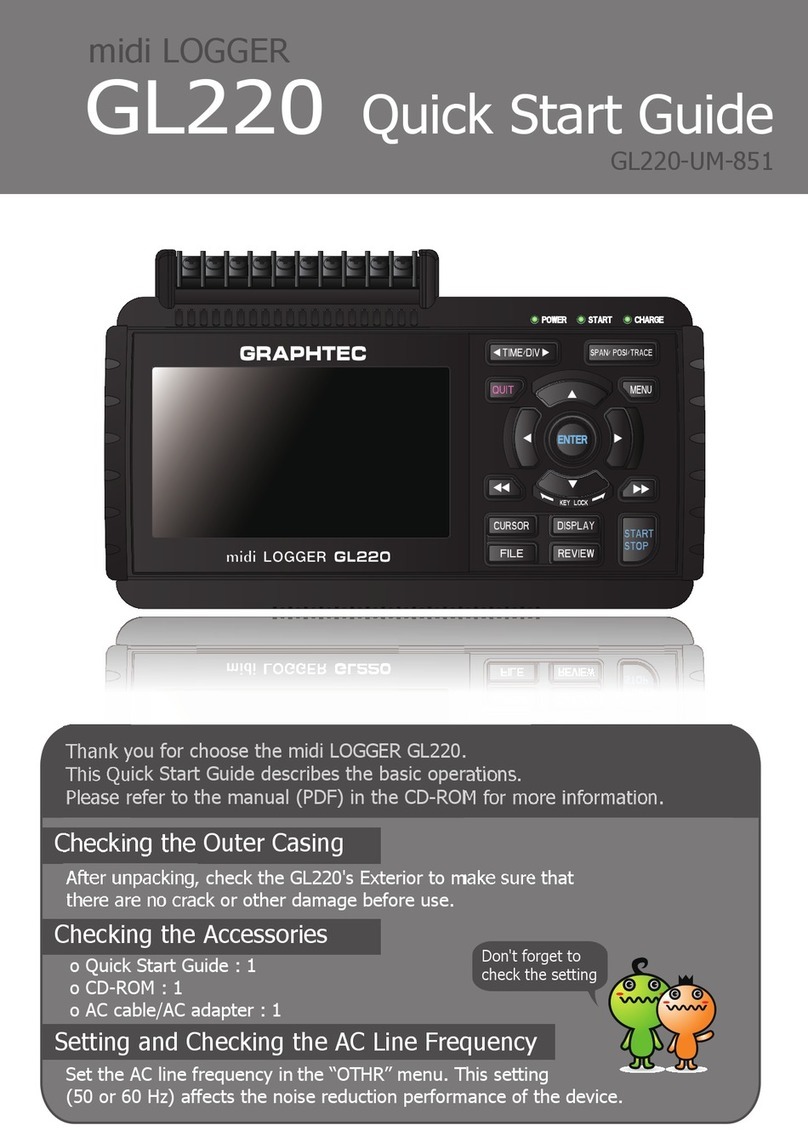
GRAPHTEC
GRAPHTEC midi LOGGER GL220 quick start guide

Garmin
Garmin GPSMAP 4212 - Marine GPS Receiver owner's manual