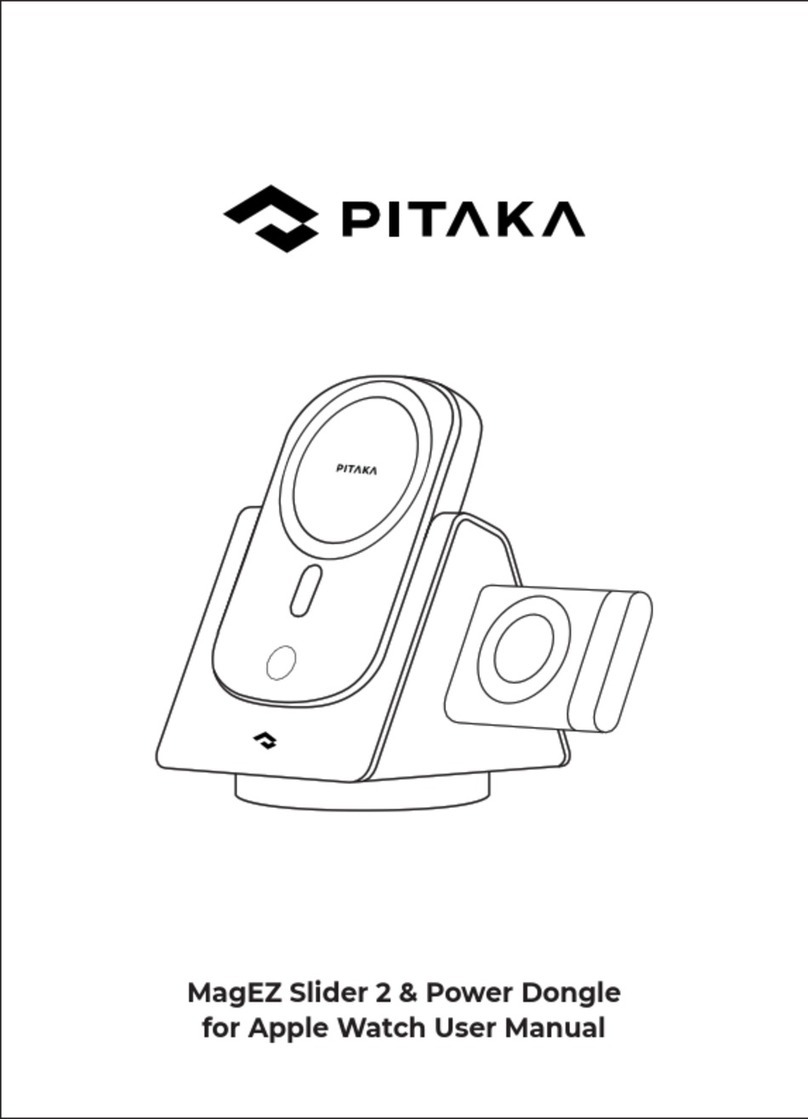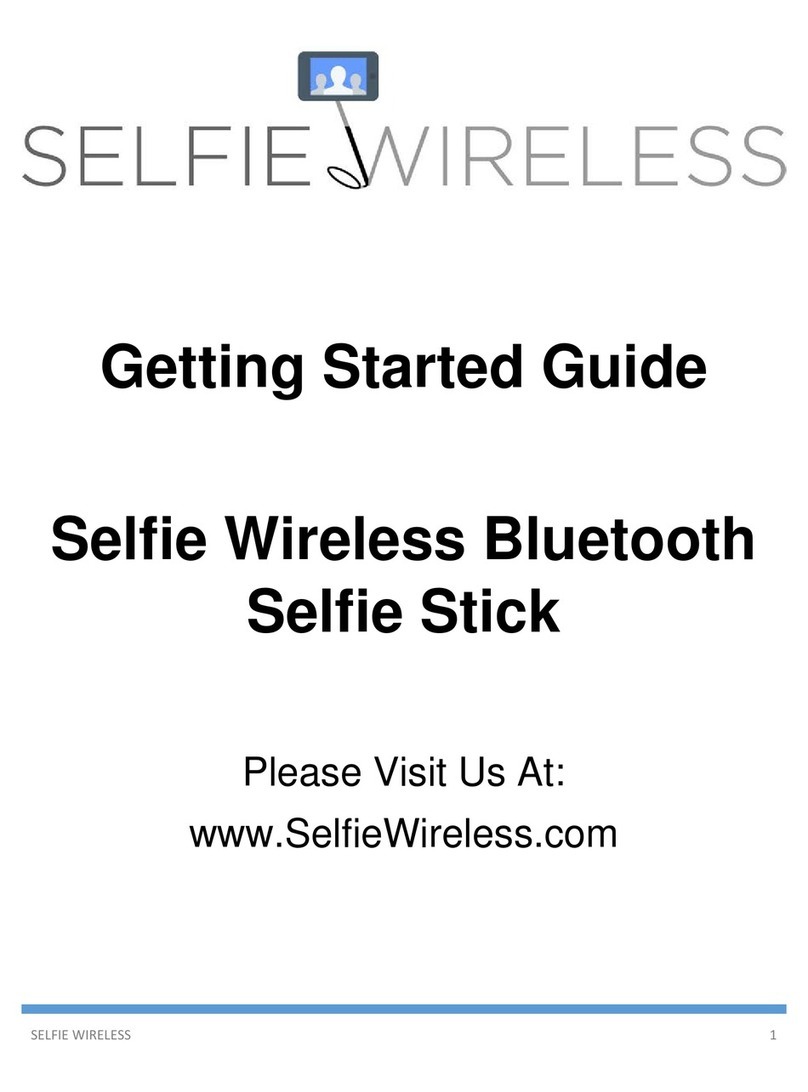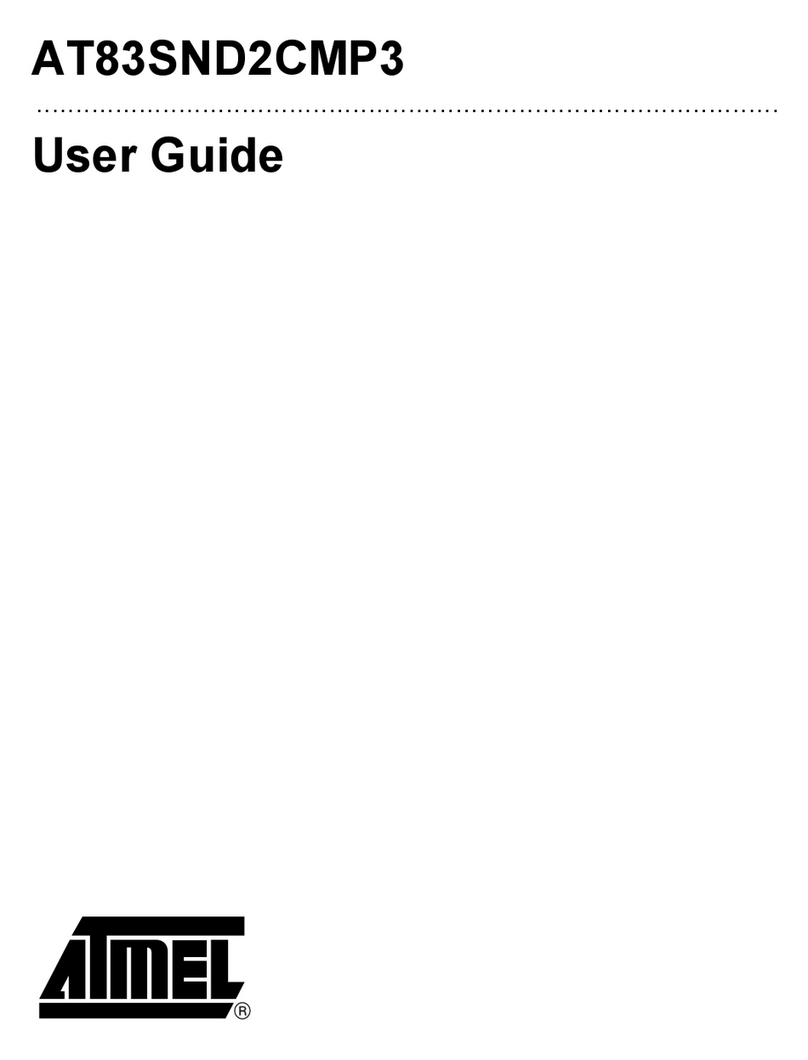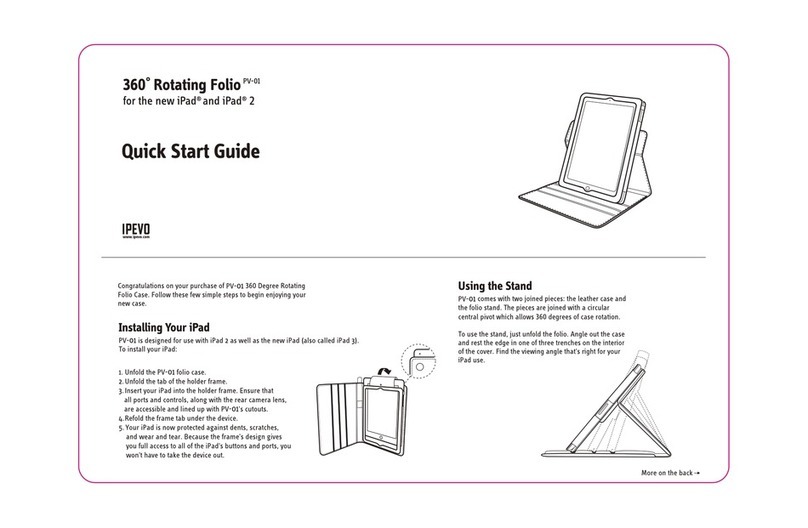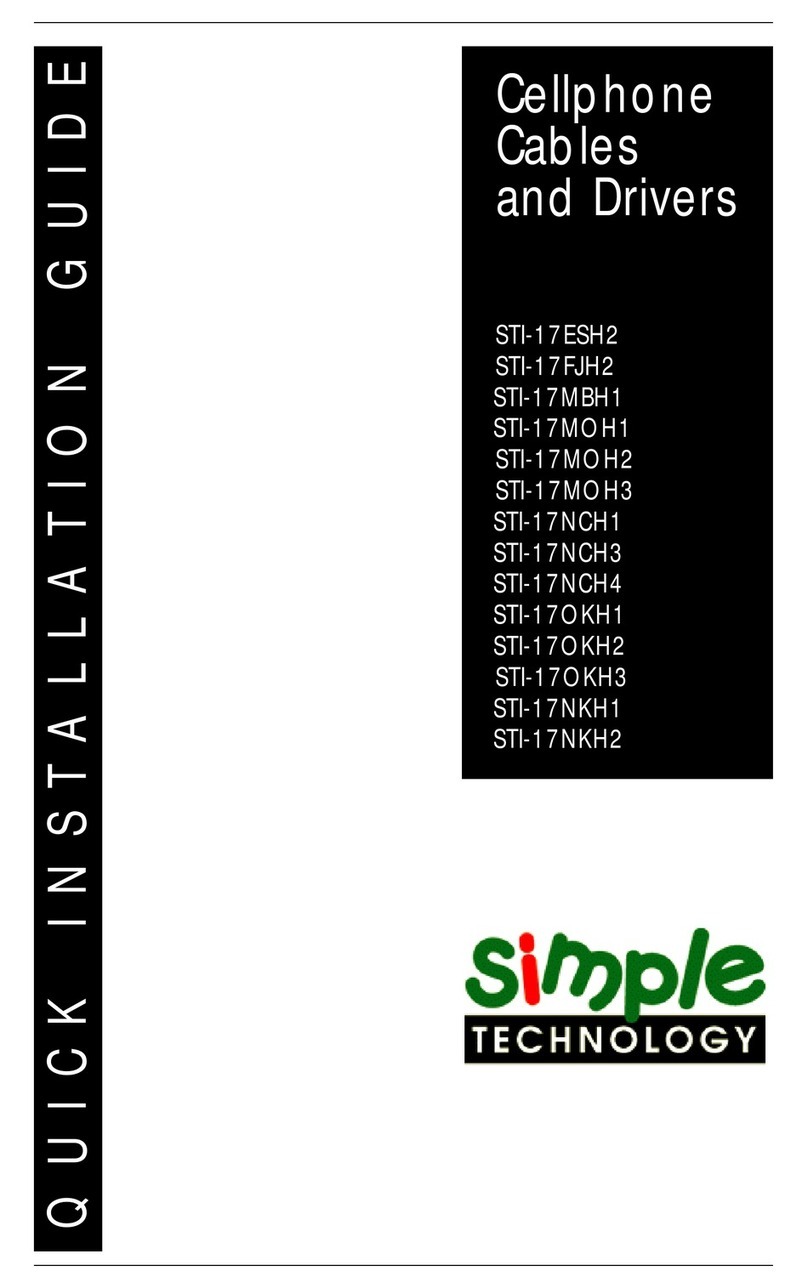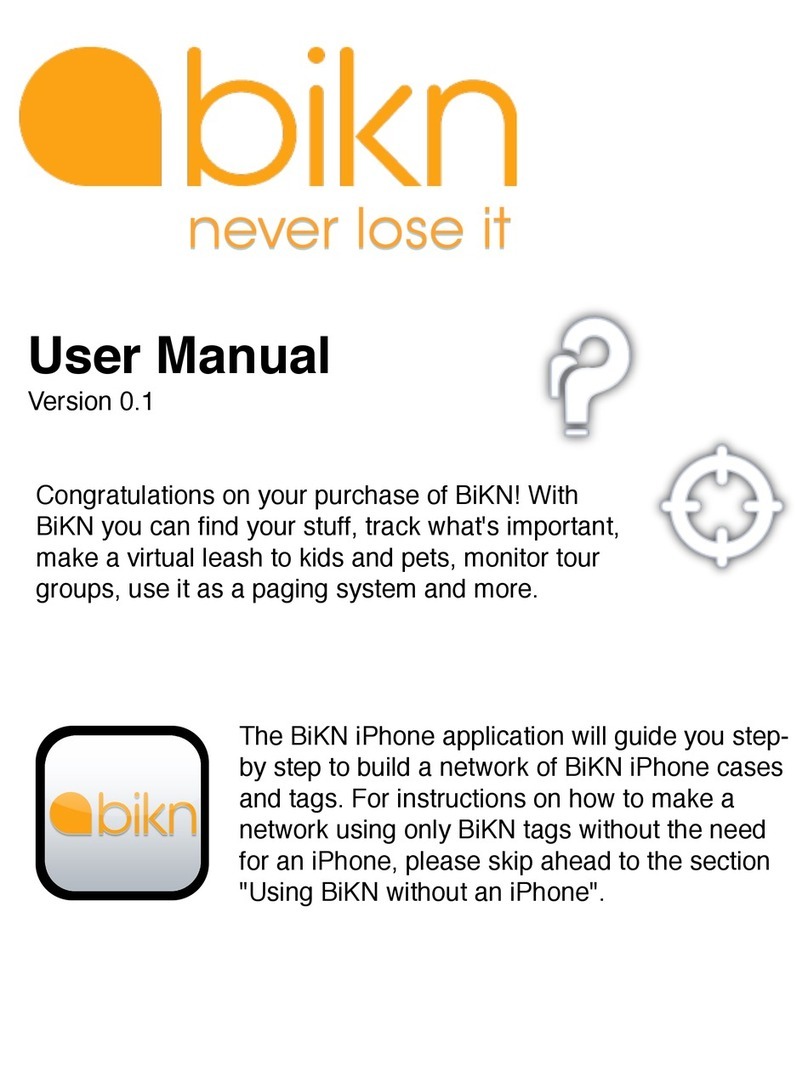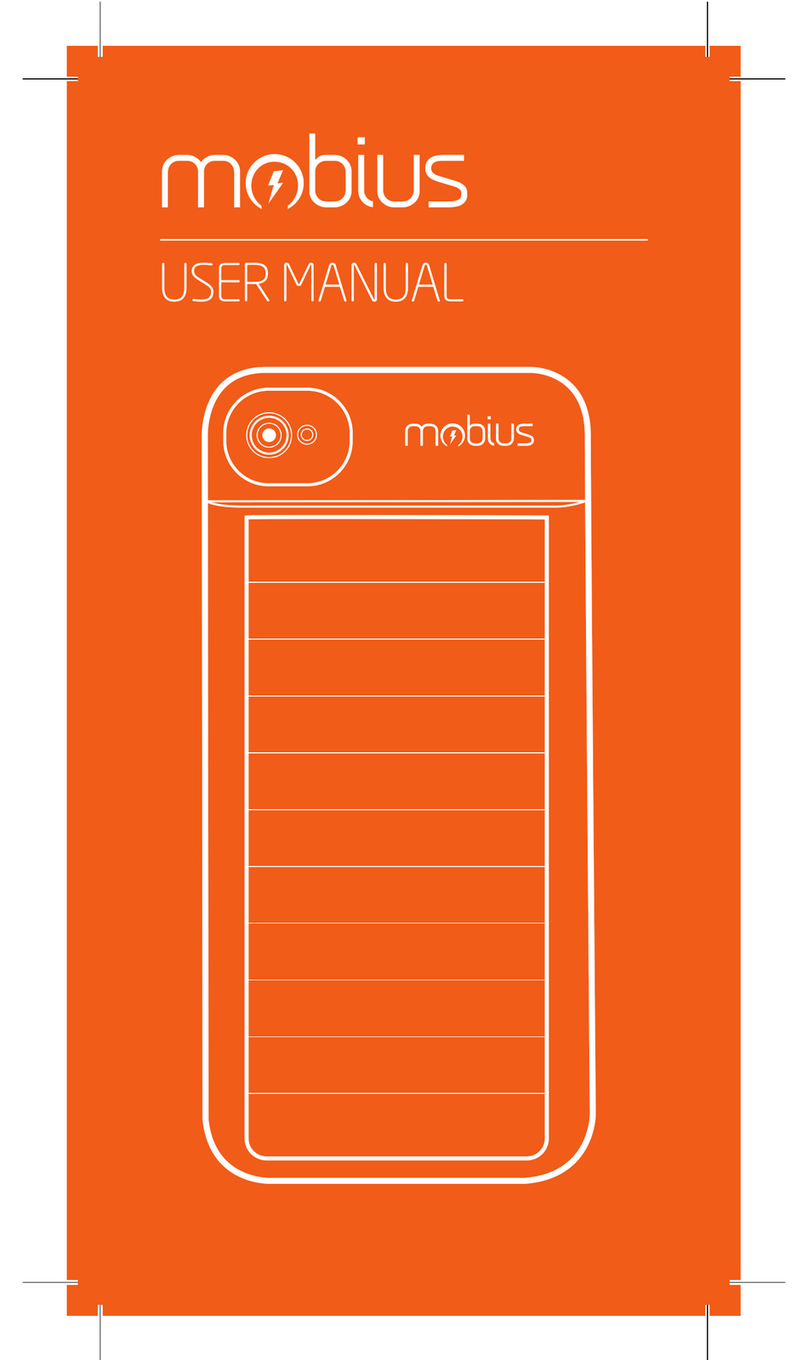Ehear E2 User manual

1
EHEAR E2
SHENZHEN EHEAR TECHNOLOGIES CO., LTD
www.EHEAR.com.cn
User Menual For
Model E2
APP

2
EHEAR E2
Visit www.EHEAR.com.cn for more info
Notice:The User manual was according to VIDO V1.0, Guests are advised
to check our website for updates.

3
E2 Controls Overview
BOOM
Status Light (Green)
USB Port Record Button
Call Button
Record Light (Red)
Power switch
Earloop
Loop of Earbud
Earloop Base
Earbud
Instant Clip button

4
TF card cover
SLIDE
TF card
Using T-Flash Card
Maximum 64GB

5
Basic E2 Controls
Power switch
Slide to power on\/off .(Shows green when switched on.)
Record button
Press to start/stop recording.
Instant Clip button
¾Press and release to create an Instant Clip.
¾Press and hold for approximately 2 seconds to create an Instant
Clip to your instant share favorite.
Go to Settings in the EHEAR app to set up instant sharing.
Call button
¾Press to answer/end a phone call.

6
Getting Started
Charging Your E2
Charge your E2 for 2 hours before using it
the first time.
Using a Computer or Power Adapter or
Power Back
¾Power ON E2 prior to charging.
¾Plug one end of the USB Cable into
the USB Port on E2, and the other
end into a computer USB Port or a
power adapter or a power back.
Note: Average charging time is around 3 -
4 hours.
Power adapter sold separately on
www.EHEAR.com.cn
Status light (green)
¾Flashes green while
charging.
¾Stays green once the
battery is fully charged.
¾Blinks green when EHEAR
is powered on.
Record light (red)
Glows red while recording.per 3s

7
Downloading the VIDO
Apps
Use the EHEAR apps to preview, edit, and
share your video clips.
Where to Download
¾Android Market
¾www.EHEAR.com.cn
¾Your Distributor

8
Pairing E2 to Your Mobile
Device
Before pairing, make sure E2 is fully charged. Pairing VIDO to your
mobile device connects the companion apps with your VIDO.
Turn on Bluetooth (on your mobile device)
¾Turn on your mobile device’s Bluetooth
(under your mobile device’s Settings).
Activate pairing mode (on your E2)
¾Power on E2 by sliding the Power switch on.
(The green Status light turns on.)
¾if the green Status light and red Record light
are both flashing, pairing mode is active. (Go
to step 3 on next page.)
¾If the green Status light and red Record light
are not both flashing, activate pairing mode
manually: Slide the Power switch off. Then
press and hold the Call button as you slide
the Power switch on. (Both lights will flash.)

9
Select EHEAR E2 from the Bluetooth device list
¾When paired successfully, EHEAR E2
appears in your mobile device’s Bluetooth
device list as Connected. (The red Record
light will turn off and the green Status light
will blink.)
Tip: Check your mobile device’s user manual for
more information on pairing Bluetooth
devices.
Help Me Pair
When the VIDO app are launched, the Help
Me Pair screen will appear if E2 is not paired
to your mobile device. If you want help
pairing:
¾Tap Help Me Pair.
¾Follow the three steps on the next two
screens to pair E2 to your mobile device.
¾Tap Done to exit the screen.

10
Pairing E2 By VIDO App
You can pair E2 to you phone by VIDO app.
To control, download, edit, clips…
Let us rock
Push the button of power on
Use the VIDO app
Go to the settings
Touch the“searching”
Select the“EHEAR E2”from the menu
Touch the “connect”(System“Connecting
Complete”)
Check the battery life
Check the memory

11
Adjusting Your E2 Fit
Personalize the fit of your E2 so that it is stable and level on your ear
Personalizing Your E2 Fit
Find the correct fit for your ear
¾Select the best earbud and earloop size for
your ear (try various combinations).
¾Insert the end of the earloop into the
earloop base to fit on left/right ear.
Place E2 on your ear
¾Rotate the earloop away from the earbud
and toward your face to slip over your ear.
¾Make sure the loop of the earbud is
angled upward slightly.
¾Fit the earbud in your ear with the loop of
the earbud resting on your outer ear.
Secure the fit and level the video image
¾Hold and slide the Boom along the
earloop to secure the fit on your ear and
level the video image.
Tip: Use the EHEAR to help level and rotate
the boom to level the video image.
Why Fit Matters
¾Every ear is different in shape and size –
when E2 fits correctly, it should should
point in the direction of where you’re
looking.
¾For more help adjusting your E2 fit, see
the Fit Video online at:
www.EHEAR.com.cn.

12
Recording With The VIDO APP
EHEAR turns your E2 into a basic camcorder that record video
VIDO Control VIDO Videos
Bar
Control the E2 with the VIDO Apps
¾Record video for 1.5 hours in 320P
¾Record video for 1 hour in 480P
¾Never miss the big
¾Download, edit, clip
¾Share the clips onto web
Slide to change the E2 window or local window

13
To stop recording:
¾Press and release either the physical Record button on E2 or
tap the button on the Camcorder screen.
Note: When E2 starts recording, you will see the solid red
button and a flashing red “Rec” symbol appear on
the Camcorder screen.
Using E2 as a Standalone
Video Cam
To start recording:
¾Launch the VIDO app on your mobile device.
¾Press and release either the physical Record button on
E2 or tap the button on the Camcorder screen.
Note: When E2 stops recording, it automatically saves
your video as a clip.
Tip: The timer on the Camcorder screen shows the number
of recordable minutes left.

14
Previewing Your Clips
There are 2 page in video bar
E2 Video Local video
¾Play the clip by VIDO Player
¾You can check the detail about the clip

15
Saving Clips to Your Mobile Device
¾Run VIDO APP
¾Setting,Paring with E2
¾Visit in
¾Click to refresh
¾Touch your wanted clip and Click to
save it
Before Save
Saved

16
Editing Clip Titles
¾Visit the which in
¾Touch you wanted clip
¾Click to edit the title
¾Click“Yes”to complete
¾Click to refresh the menu
Deleting Clips
¾Visit the local video
¾Touche you wanted clip
¾Click the delete button

17
Recording Quality
Record with VIDO in either Mobile Sharing (320p) or Highest Quality (480p).
¾Use Mobile Sharing (320p) for faster uploading to social networks.
¾Use Highest Quality (480p) for higher resolution recording.
Highest Quality (480p)
¾Record up to 1.5 or up to
3 hours* of continuous
looping capture in 480p
¾Save 100+ clips from
captured video
¾Share clips via computer
with social networks
Mobile Sharing (320p)
¾Record up to 5 or up to 10
hours* of continuous
looping capture in 320p
¾Save 500+ clips from
captured video
¾Instantly share clips via
mobile device with social
networks
Changing recording quality
¾Tap Control on the EHEAR app menu.
¾Tap the left pic for 320P.
¾Tap the right pic for 480P

18
Video Clips
The Player
Clip - Star Clip - End
The time of Star The time of End
The Player
Preview The time of Preview

19
Clips Complete
When you complete the Video
Clips
¾Touch the back button
¾Change the title of the video
¾Save it
Create a new video.

20
SPECIFICATIONS
Clips saved in 3gpVideo Format
1.2 hours in 480p
1.5 hours in 320p
Battery Life
Fast-charging 200mAh lithium polymer battery (not
user replaceable)
Battery
Lightweight design of only 17g (less than 1 oz.)Weight
W at lens = .53 in. (1.35cm)
(2.28cm x 1.65cm x 8.38cm)
.9 in. x .65 in. x 3.3 in. (W x H x D)
Dimensions
Intended for dry activities onlyEnclosure
Automatic light correction for indoor/outdoor
operation
Light Metering
6.0 V/lux-secLow-light sensor
75°
Diagonal Field of
View (FOV)
2″ to infinityDepth of Focus
f 3 lens (zoom and wide angle lenses available)Aperture
Camera
Other manuals for E2
1
Table of contents