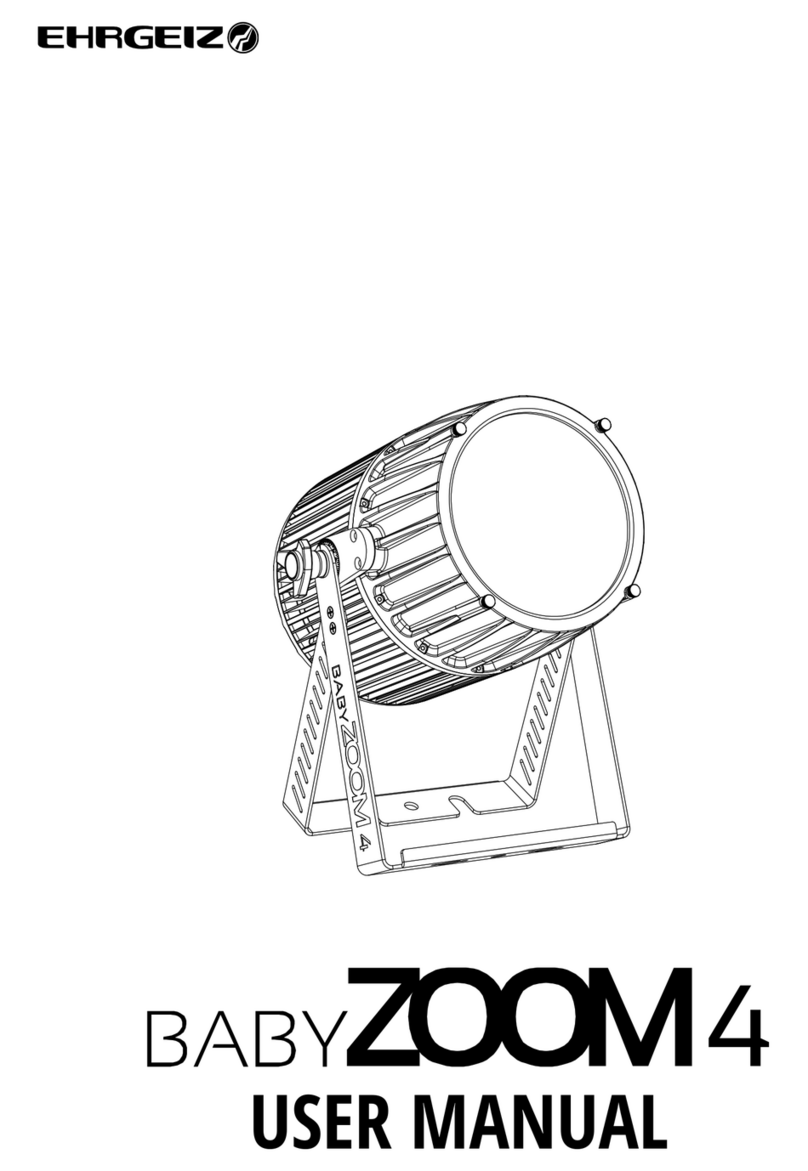Ehrgeiz airDMX User manual

USER MANUAL

CONTENTS
Safety instructions .................... 1
Introduction.............................. 2
Hardware .................................. 3
Connections ........................... 3
LED Signal ............................ 4
Software Setup.......................... 5
Fixture Patch .......................... 5
Fixture Setup........................ 5
Create Fixture....................... 5
Sync Library.......................... 6
Settings .................................. 7
AP Mode............................... 7
Client Mode.......................... 7
Startup Mode........................ 7
Language Setting.................. 7
airDMX Firmware version ...... 7
Reset.................................... 7
Showfile.................................. 8
Support .................................. 9
Function Overview................... 10
Programmer ......................... 10
Master Dimmer / Speed -block
.......................................... 10
Fader-block......................... 10
Program and Cue Buttons.... 11
Black Box............................ 12
Edit–block........................... 12
Button Panel.......................... 14
Overview............................. 14
Effect Engine......................... 17
Overview............................. 17
Fixture Group ..................... 17
Effect view .......................... 17
Effect Types ........................ 17
Effect Parameters ................ 17
Tutorials ................................. 19
Create a Cue ......................... 20
Play Cues .............................. 22
Create a Program .................. 24
Create an Effect..................... 26
Appendix ................................... I
Functions................................. I
Firmware Update ..................... II
Items needed for the update . II
Update Procedure ................. II
For your notes........................ III
USER MANUAL
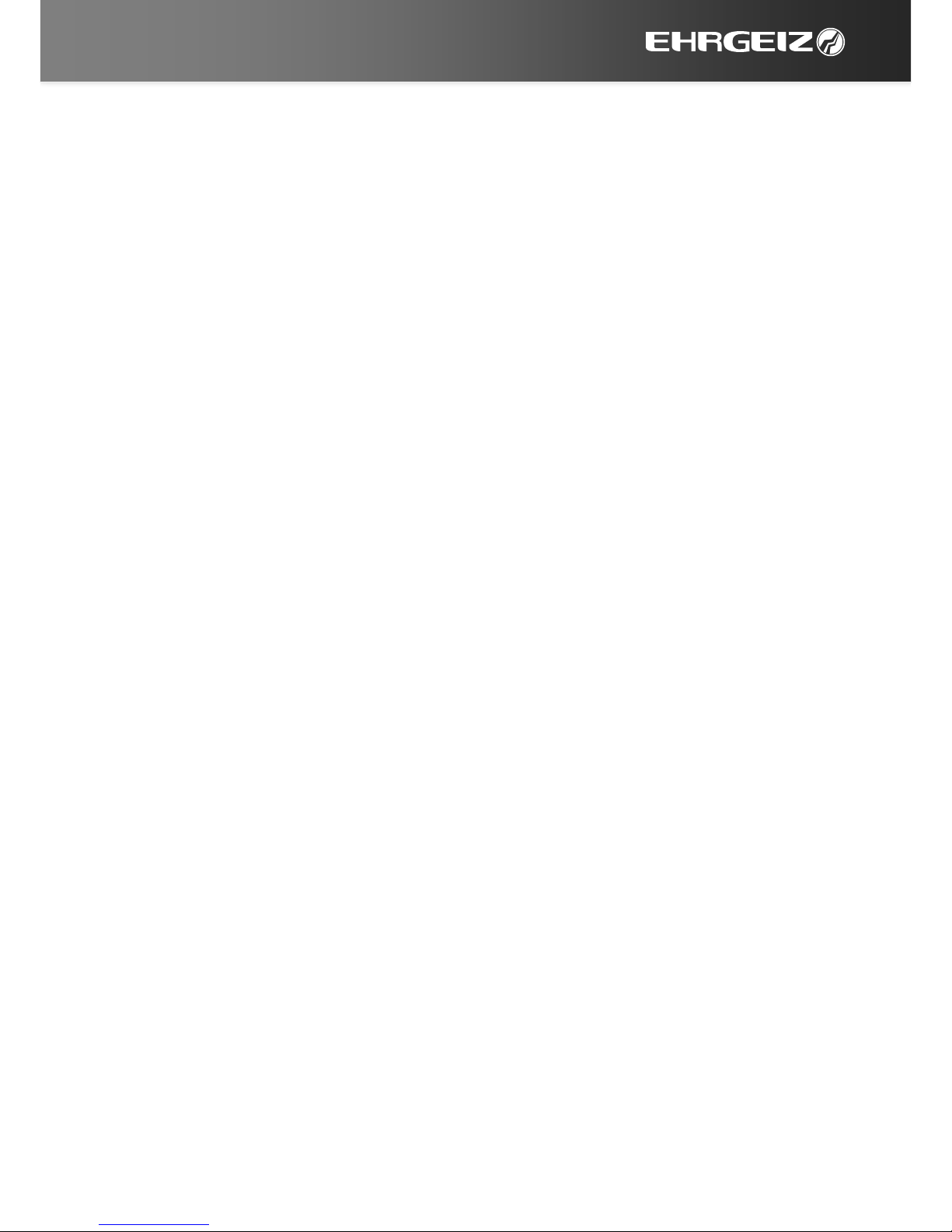
Safety instructions Connections
1
Safety instructions
This device is suitable for indoor use only.
All modifications to the device will void the warranty.
Repairs are to carry out by skilled personnel only.
Use only fuses of the same type and original parts as spare parts.
Protect the unit from rain and humidity to avoid fire and electric shocks.
Make sure to unplug the power supply before opening the housing.
Be careful with heat and extreme temperature
Avoid exposing it to direct rays of the sun or near a heating appliance.
Not put it in a temperature bellow 41°F /5°C, or exceeding 95°F /35°C.
Keep away from humidity, water and dust
Do not place the set in a location with high humidity or lots of dust.
Containers with water should not be placed on the set.
Keep away from sources of hum and noise
Such as transformer motor, tuner, TV set and amplifier.
To avoid placing on un-stable location
Select a level and stable location to avoid vibration.
Do not use chemicals or volatile liquids for cleaning
Use a clean dry cloth to wipe off the dust, or a wet soft cloth for stubborn dirt.
If out of work, contact sales agency immediately
Any troubles arose, remove the power plug soon, and contact with an engineer for
repairing, do not open the cabinet by yourself, it might result a danger of electric
shock.
Take care with the power cable
Never pull the power cable to remove the plug from the receptacle, be sure to hold
the plug.
When not using the device for an extended period of time, be sure to disconnect the
plug from the receptacle.
Important: Damages caused by the disregard of this user manual are not
subject to warranty. The dealer will not accept liability for any resulting
defects or problems. Make sure the electrical connection is carried out
by qualified personnel. All electrical and mechanical connections have to
be carried out according to the European safety standards.
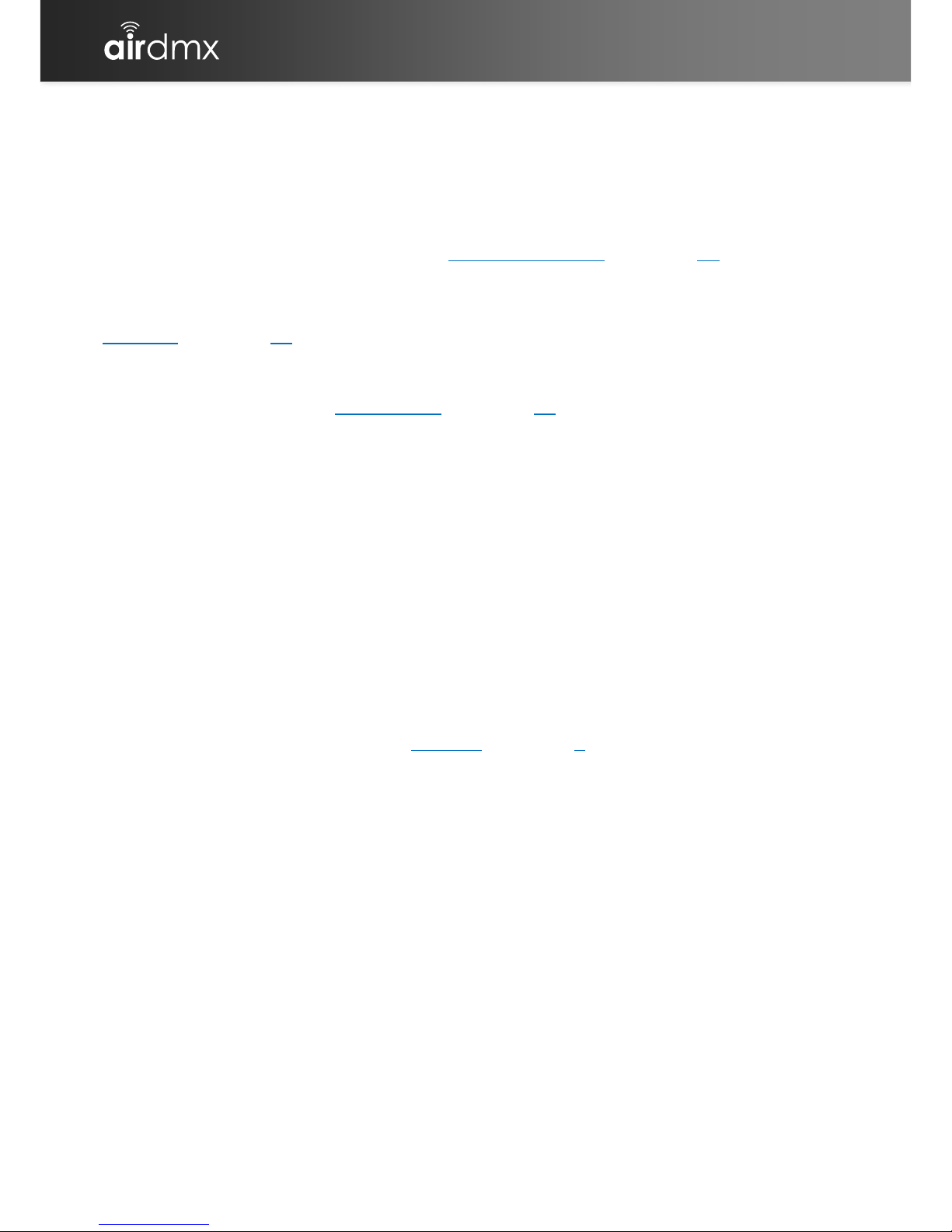
Introduction Connections
2
Introduction
Thank you for using our airDMX.
We designed this DMX Controller inspired by industrial standard DMX
consoles. Most of the features are quite intuitive if you were using a DMX
console before. Therefore, we wrote the Function Overview (see page 10 ff)
of this manual in a very short way with keywords, simply explaining what
each button is good for. For those users which are new to the whole DMX
Console theme we wrote a basic tutorial for the most common features in the
Tutorials (see page 19 ff) chapter.
We made airDMX a easy to use App for programming a complete light show
on a stage or a exhibition booth, controlling your Light Effects as a all-round
entertainer… With the new Button Panel (see page 14) you could also give
your customer a preprogrammed set of functions for a basic setup of lights,
for example while they are hiring some UP lights for a wedding without any
service personnel, or even for a permanent installation in a bar, a club or
architectural lighting installation. Due to the Option to lock any changes of
the button panel, airDMX can be a easy way to give you the possibility to
provide restricted control over the lights to a untrained person without any
“DMX”, “Effect Light”, “Event technology” skills.
We are still working on improvements and additional features which will be
provided to you as a free App Update to give you even more possibilities for
your light show and optimize the workflow which leads to your showfile.
Please notice:
While we are working on the iPad, a good and stable piece of hardware with a
nice working Operating System which we are not able to take influence on,
we recommend regular backups of your showfiles. Backing them up is quite
simple via the sharing option in the Showfile (see page 8) Menu. Make sure
that you set up a backup before every iOS or airDMX update. We also
recommend to deactivate the automatic App Updates, so you will always be
able to notice the available update before it is installed.
This manual is written on airDMX Version 1.6.1 from 13.05.2016
The manual was released on August 31, 2016
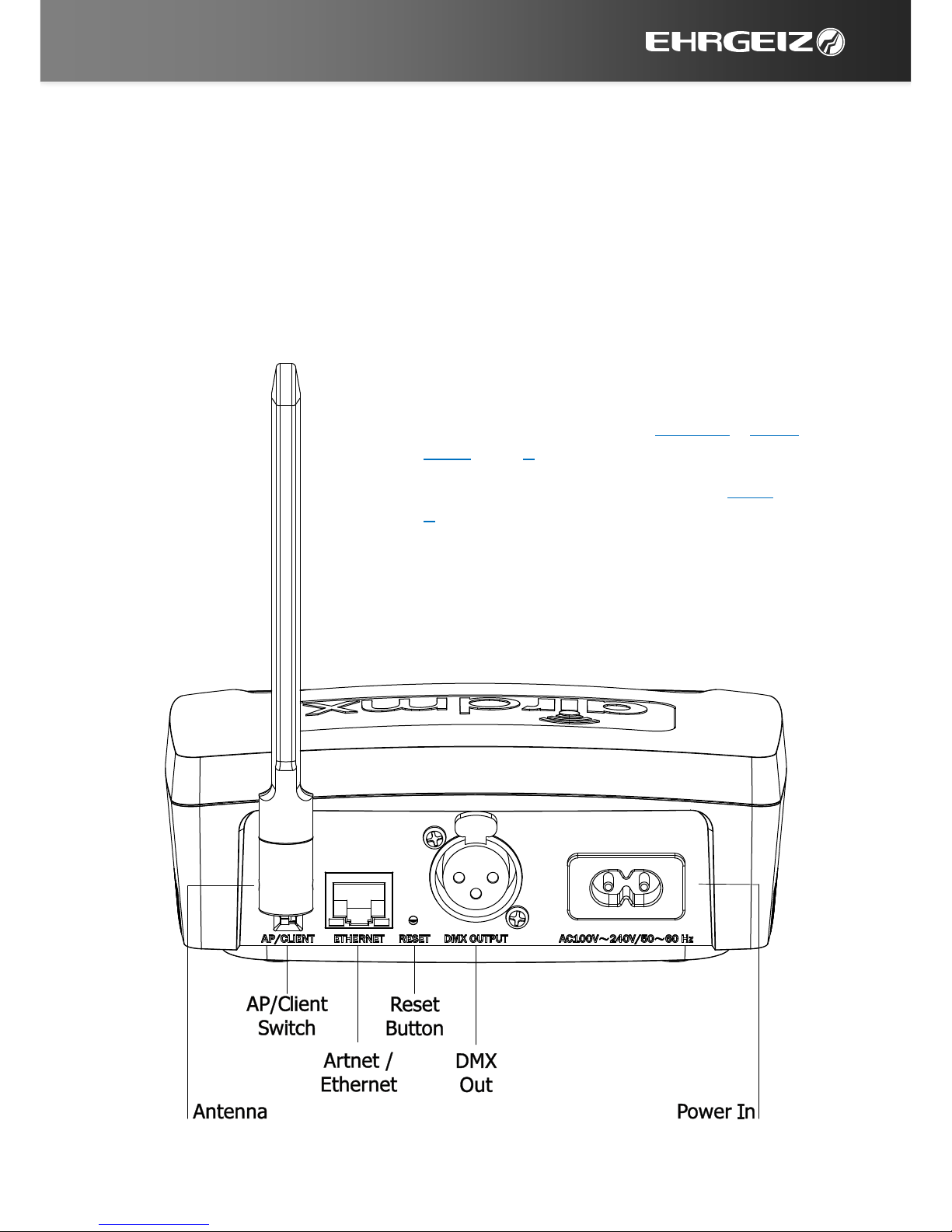
Hardware Connections
3
Hardware
Regarding the Hardware you could also take a look at the Quick Start Guide
which was shipped with your airDMX.
Notice that there are no serviceable parts inside the airDMX Box.
Connections
Antenna Connect the Antenna here.
Can be replaced by other WiFi Antennas
AP/Client Choose the Operation (see AP Mode / Client
Mode page 7f)
Reset restore Box to factory settings (see Reset page
7)
DMX Out Connect DMX Cable leading to first DMX
device, wireless DMX transmitter or DMX
Splitter here
Power In Connect to Mains
Table of contents
Other Ehrgeiz Dj Equipment manuals