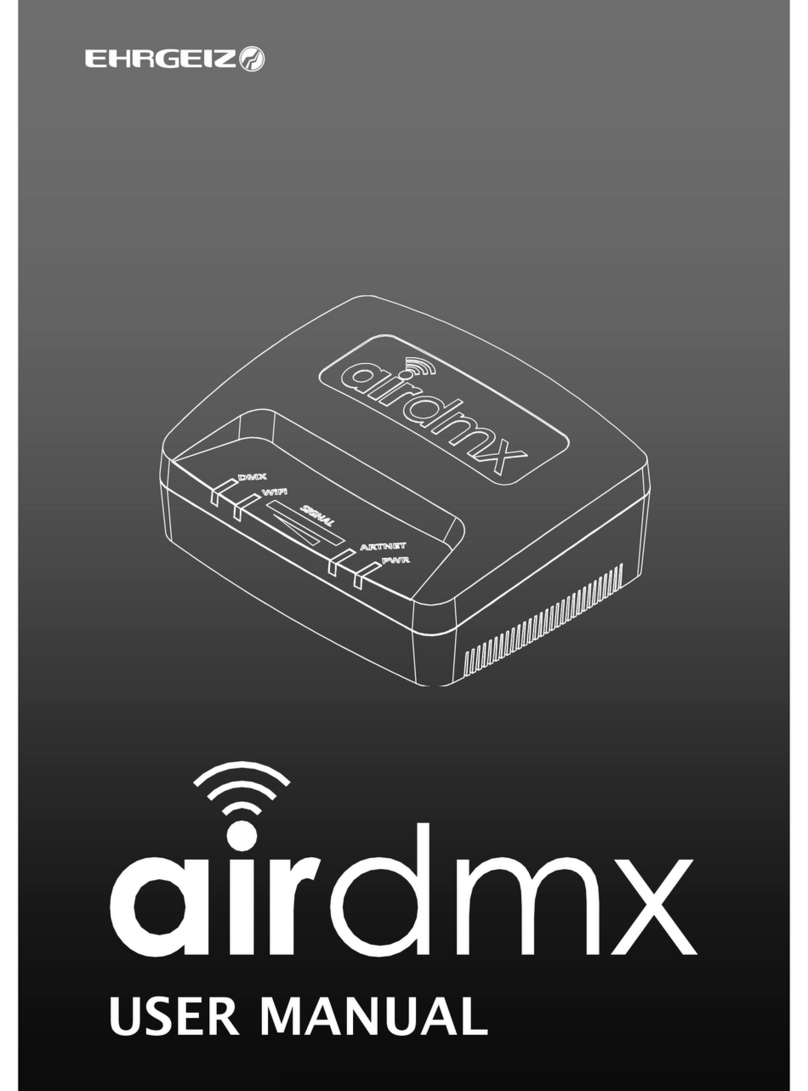Ehrgeiz baby zoom 4 User manual

USER MANUAL

USER MANUAL
CONTENTS
Manual released for Software Version 1.0.0.5 from 11/24/2017
This Manual is released on 12/8/2017
Introduction .........................................................1
Safety Instructions.............................................1
Delivery Contents ..............................................3
Fixture Dimensions............................................3
Installations..........................................................4
Installation on the floor .....................................4
Installation hanging...........................................4
Safety attachment..............................................4
Omega Bracket..................................................5
Connections .........................................................6
Mains & DMX ....................................................6
DMX..................................................................7
Wireless DMX....................................................7
Operations ...........................................................8
Menu control ....................................................8
Menu map........................................................9
Software updates............................................13
DMX Modes ....................................................13
Standard Mode ...........................................14
Advanced Mode...........................................14
Easy Mode...................................................15
RGBW Mode................................................15
Services..............................................................16
Trouble Shooting.............................................16
Maintenance...................................................16
Appendix...............................................................I
Specifications.....................................................I
Exploded drawing.............................................II
Spareparts.......................................................III
eventCON® ....................................................IV
Colourwheel table............................................VI
Shutter Channel Table.....................................VII
Special control channel ..................................VIII
Dimmer Curves................................................ IX

Introduction Safety Instructions
1
Introduction
Thank you for your purchase and usage of the Ehrgeiz BabyZoom 4.
You have chosen a reliable product with outstanding features like the unique eventCON® connector system. The device is easy to
use and is made of high quality components.
Every Ehrgeiz Product is checked before shipping to secure you are able to receive a great product without compromise. This is not a
toy. Our ambitious aim is to get you a reliable working tool.
Safety Instructions
In General
In order to maintain the condition and to ensure a safe operation, it is important for all users to follow the safety instructions and
warning notes written in this manual.
Do not operate the fixture with missing or damaged covers, shields or any optical component.
Please consider that unauthorized modifications to the device are forbidden due to safety reasons.
If the device is operated in any way that’s not described in this manual, the product may suffer damage and the guarantee will
become void. Furthermore, misuse may lead to dangers like short-circuit, burns, electric shock, burns due to ultraviolet radiation,
lamp explosion, crash, etc.
IP67 protection rating
The fixture is protected against dust (first digit 6) and against Immersion, up to 1m depth tested for 30 minutes (second digit 7).
Prevention from electrical shock
Make sure to ground (earth) the fixture electrically. (It’s essential to connect the yellow/green conductor to earth)
Main Connection
Do not apply any AC mains power to the fixture at any other voltage than that specified.
Never let the eventCON® cable come into contact with other cables. Treat the eventCON® cable and all connections with the mains
with particular caution.
Make sure the eventCON® cable is never crimped or damaged by sharp edges.
Rigging
Check that all external covers and rigging hardware are securely fastened.
When choosing the installation-location, please make sure that the fixture is not exposed to extreme heat. There should not be any
cables lying around. You endanger your own and the safety of others.
Make sure that the area below the installation place is cordoned off when rigging, de-rigging or servicing the fixture.
If suspending from a rigging structure, fasten the fixture to a rigging clamp with an M10 bolt screwed into the threaded hole in the
center of the bracket of the fixture.
Make sure all fixtures are operated and installed by qualified personnel with the relevant national certifications.
Install as described in this manual a secondary attachment such as a safety wire that is approved by an official body.
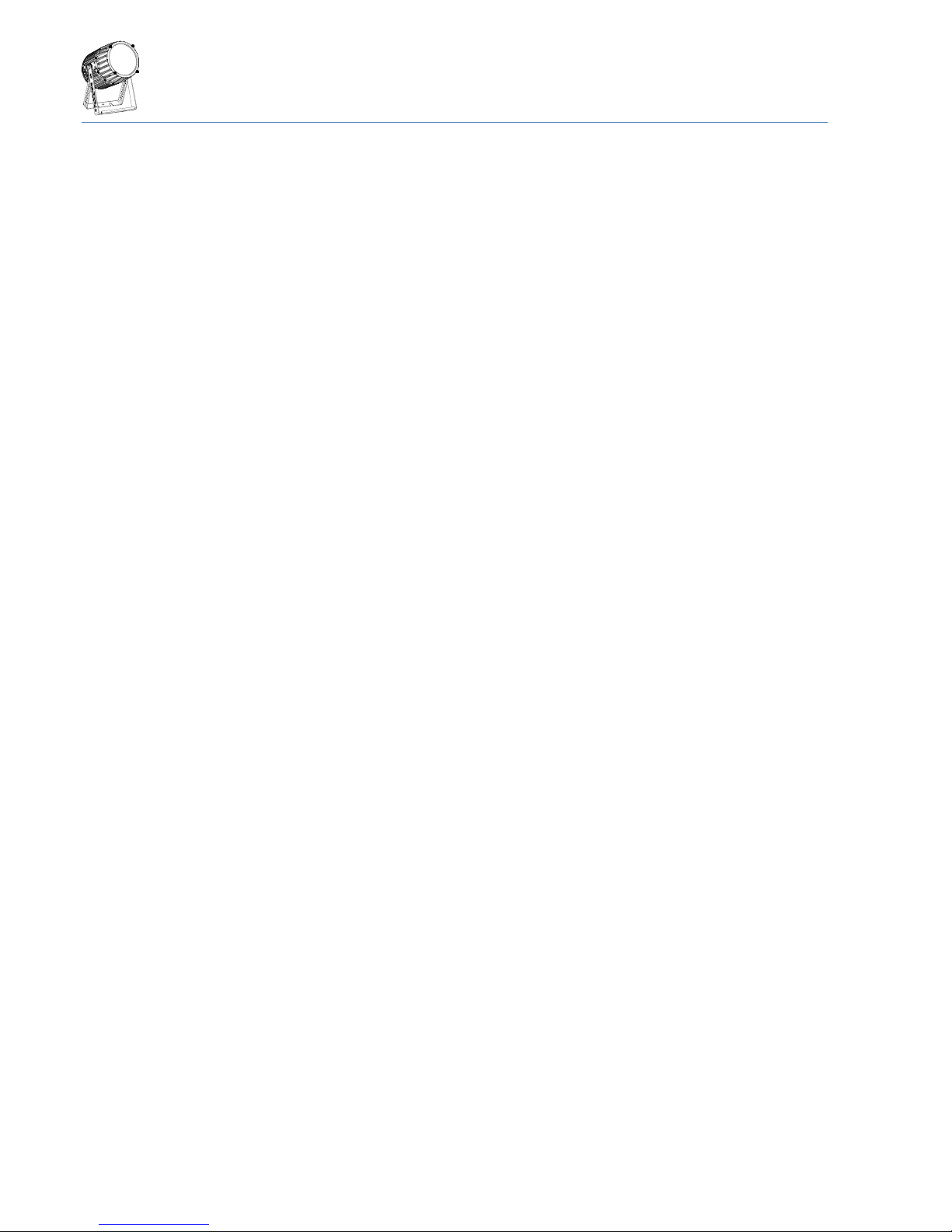
Introduction Safety Instructions
2
Positioning:
The fixture must be positioned at least 0.2m minimum distance to illuminate objects.
Keep all inflammable materials at least 0.2m from this fixture.
Allow to place the fixture on an inflammable surface.
The maximum ambient temperature of 45°C may not be exceeded.
The exterior of this fixture can reach a very high temperature during operation. Avoid contact by persons and materials.
Maintenance:
This fixture is for professional use only. It is not for household use.
Always unplug the mains for any maintenance.
Risk of eye injury:
Do not stare directly into the light when it is switched on. Do not look at LEDs with magnifying glasses, telescopes, binoculars, or
similar optical instruments that may concentrate the light output.
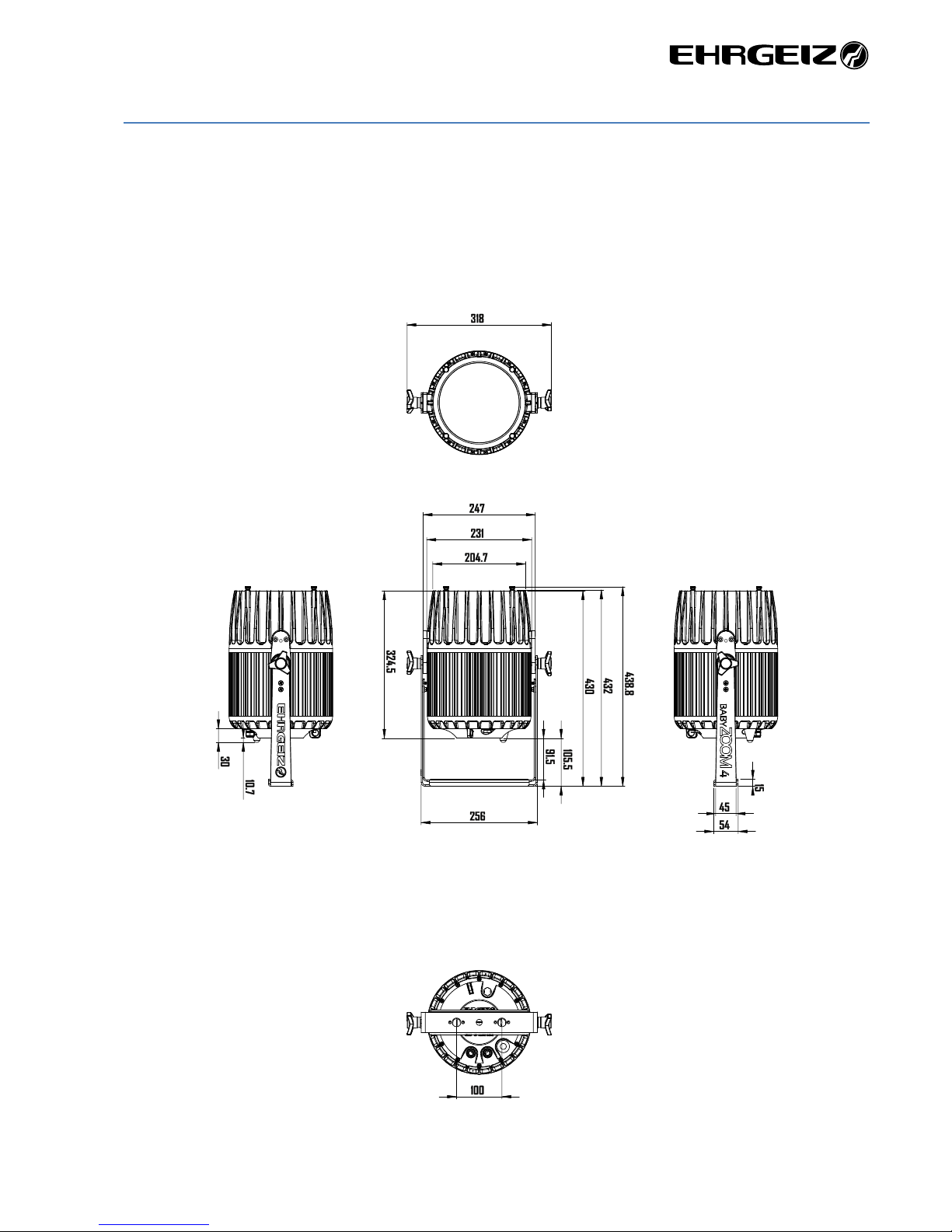
Introduction Delivery Contents
3
Delivery Contents
You received your BabyZoom 4 with the following content
-BabyZoom 4 4x60W Osram LED Beamlight with 6 –40° beam angle
-eventCON® Input cable Input cable with Neutrik XLR and Schuko merging to Eventcon
-Diffusor Screws Set of 4 Screws
Fixture Dimensions
Dimensions in mm
Table of contents
Other Ehrgeiz Dj Equipment manuals