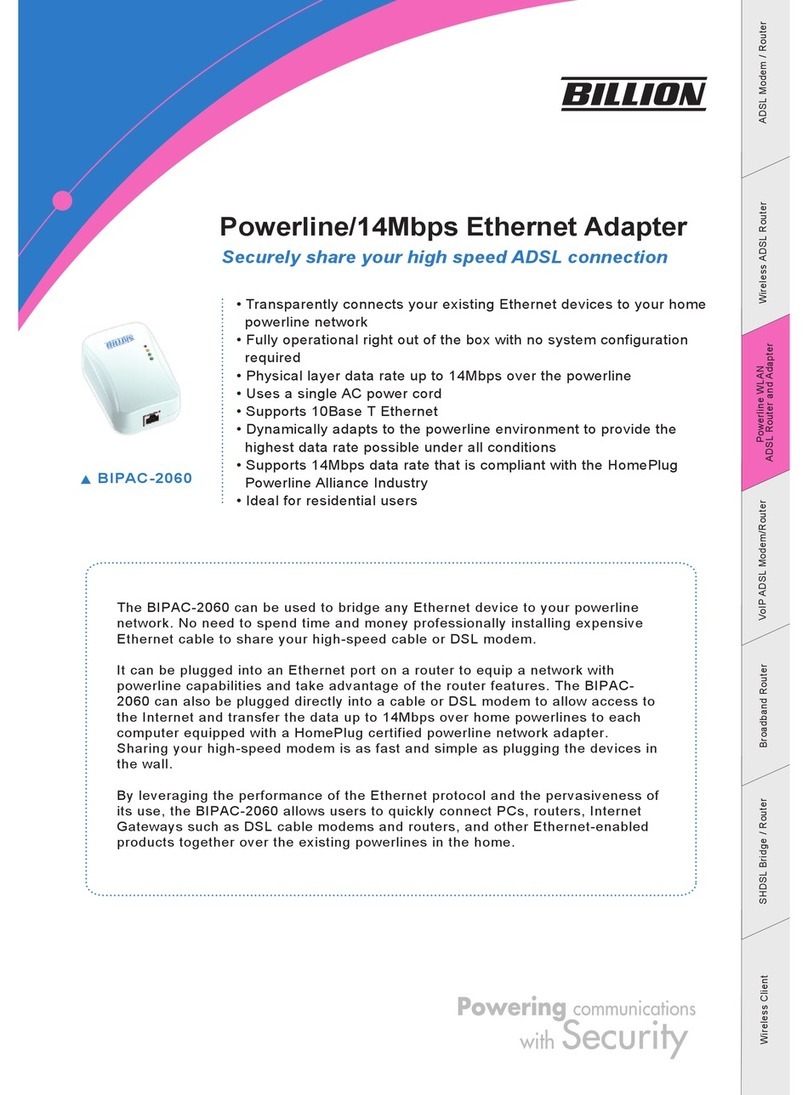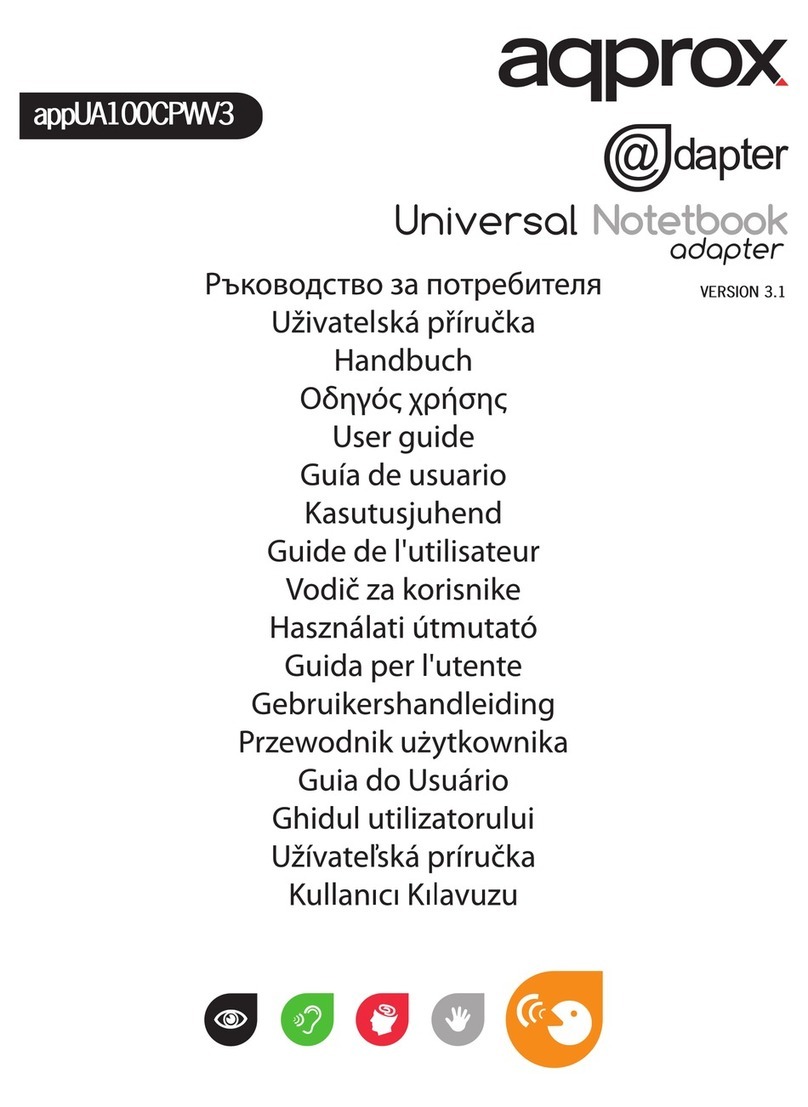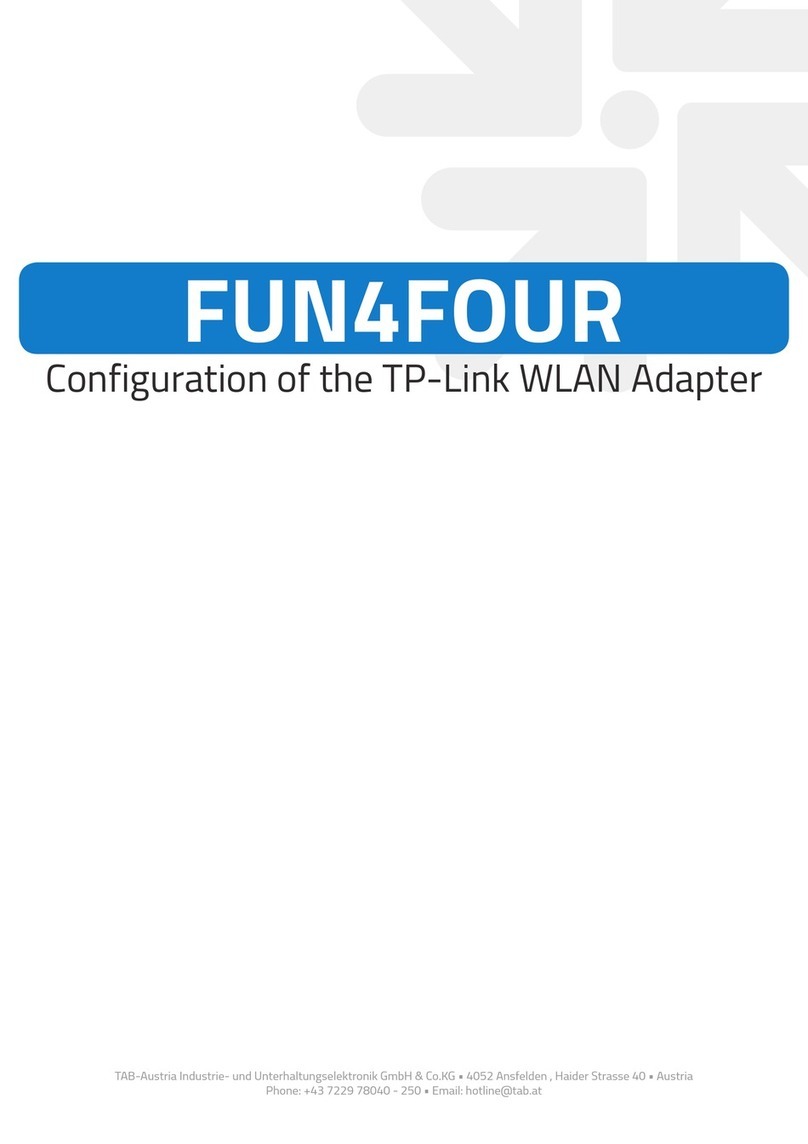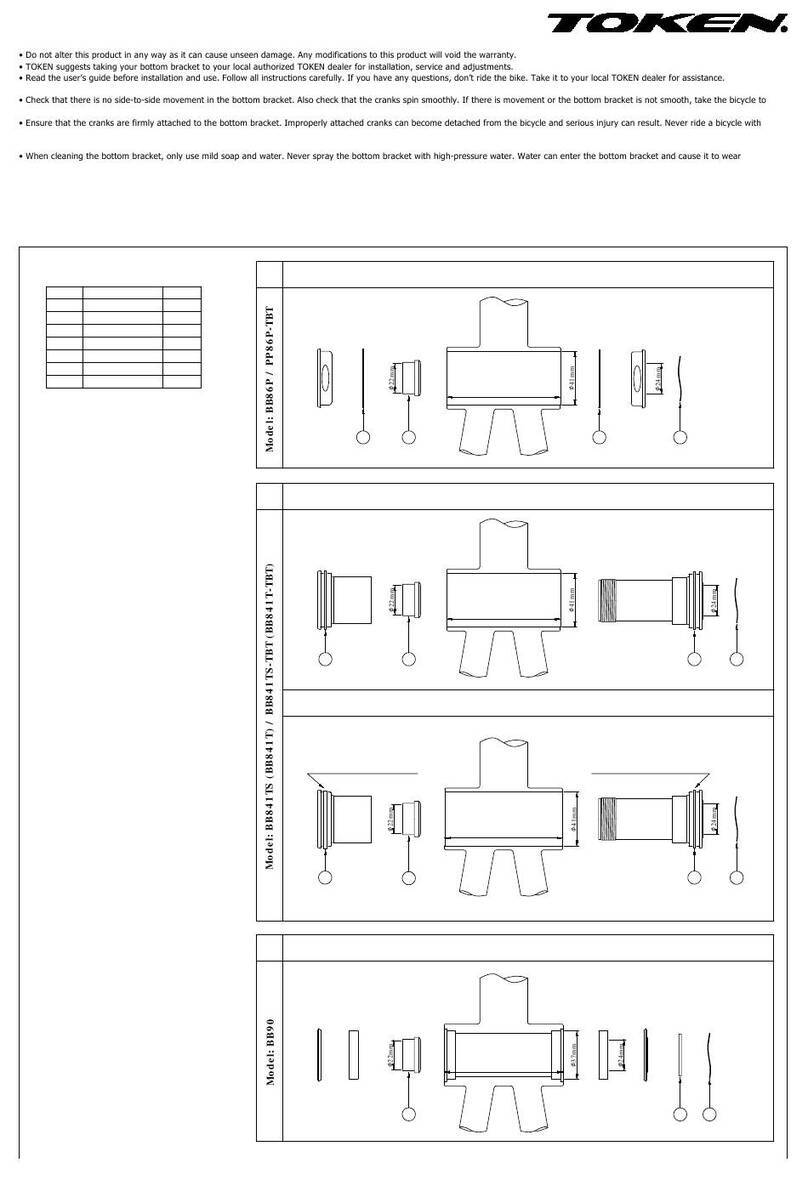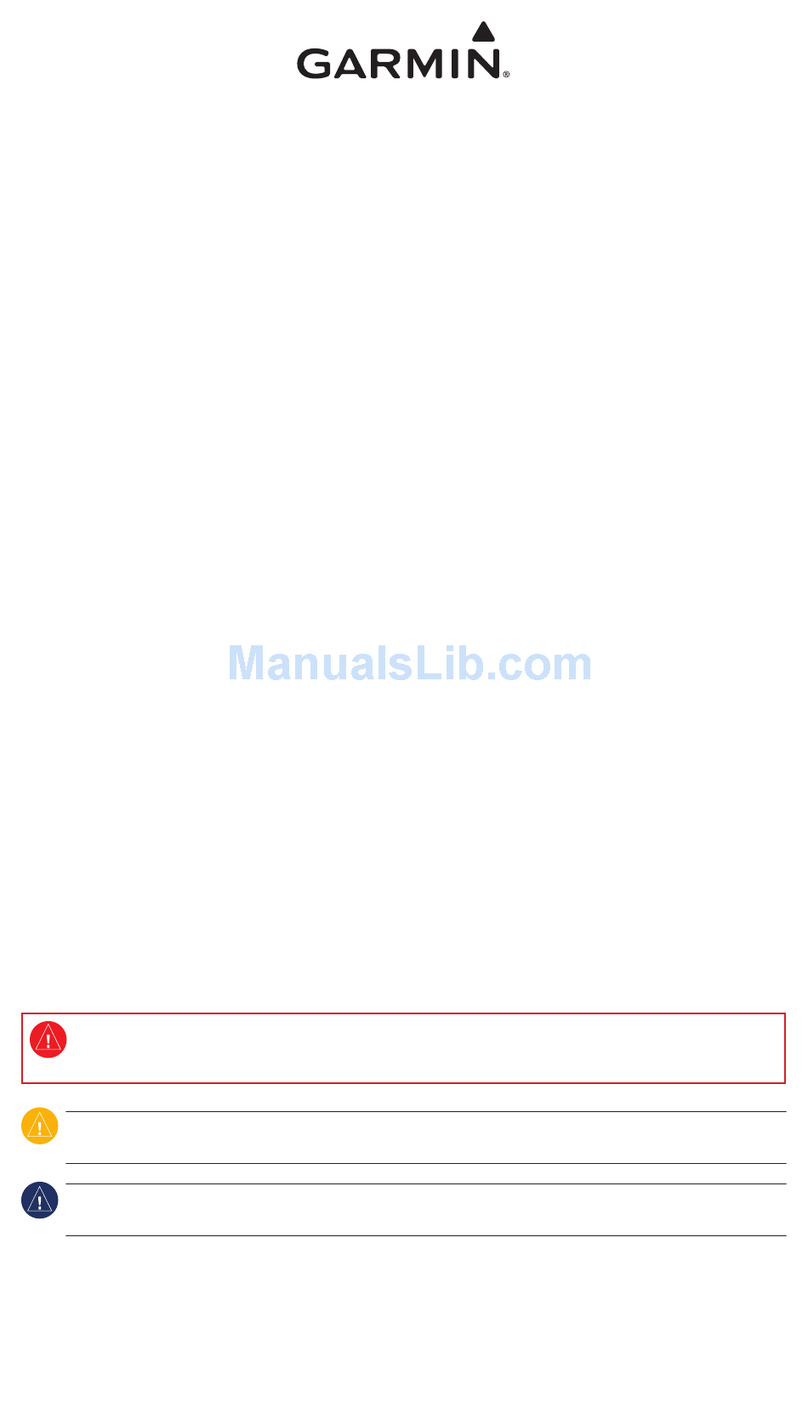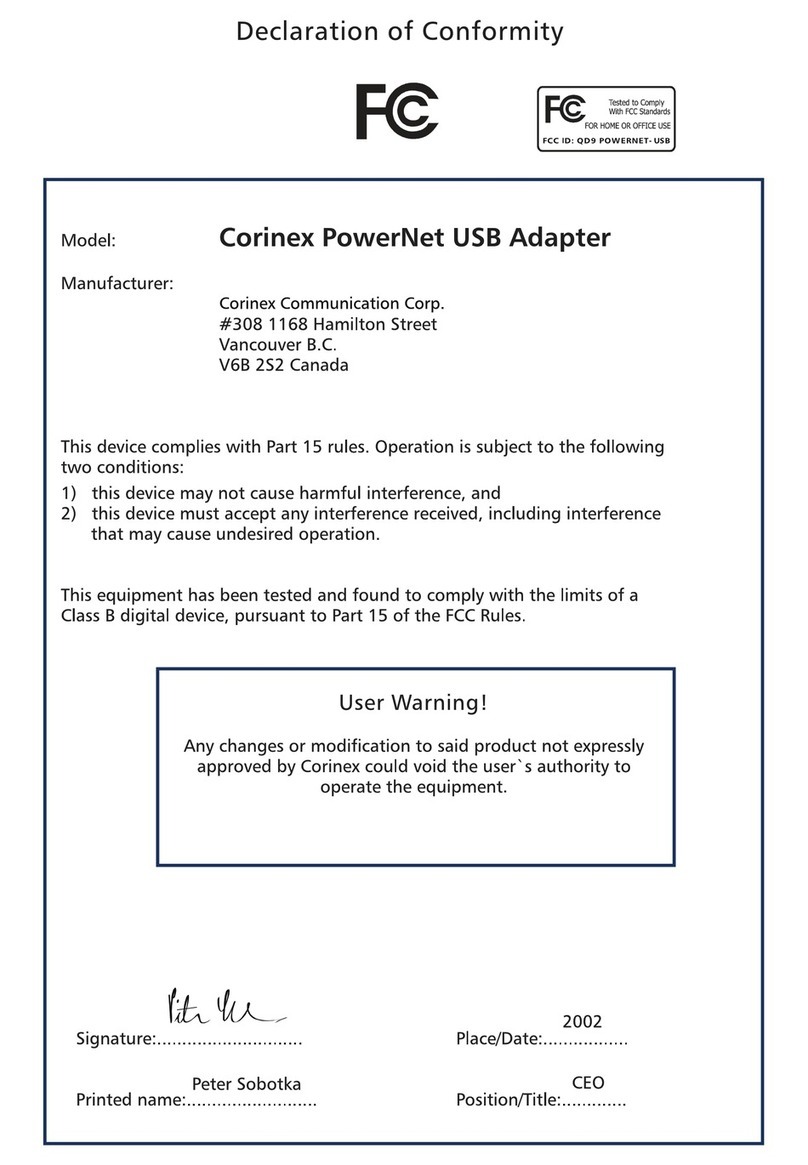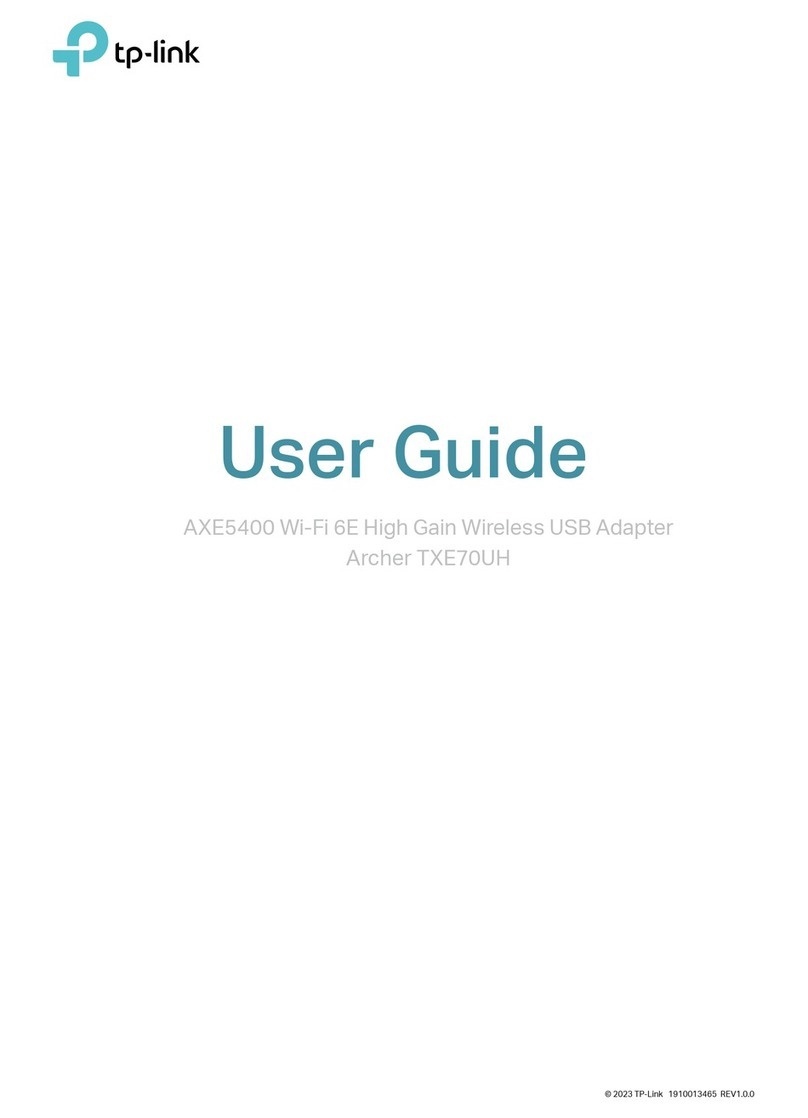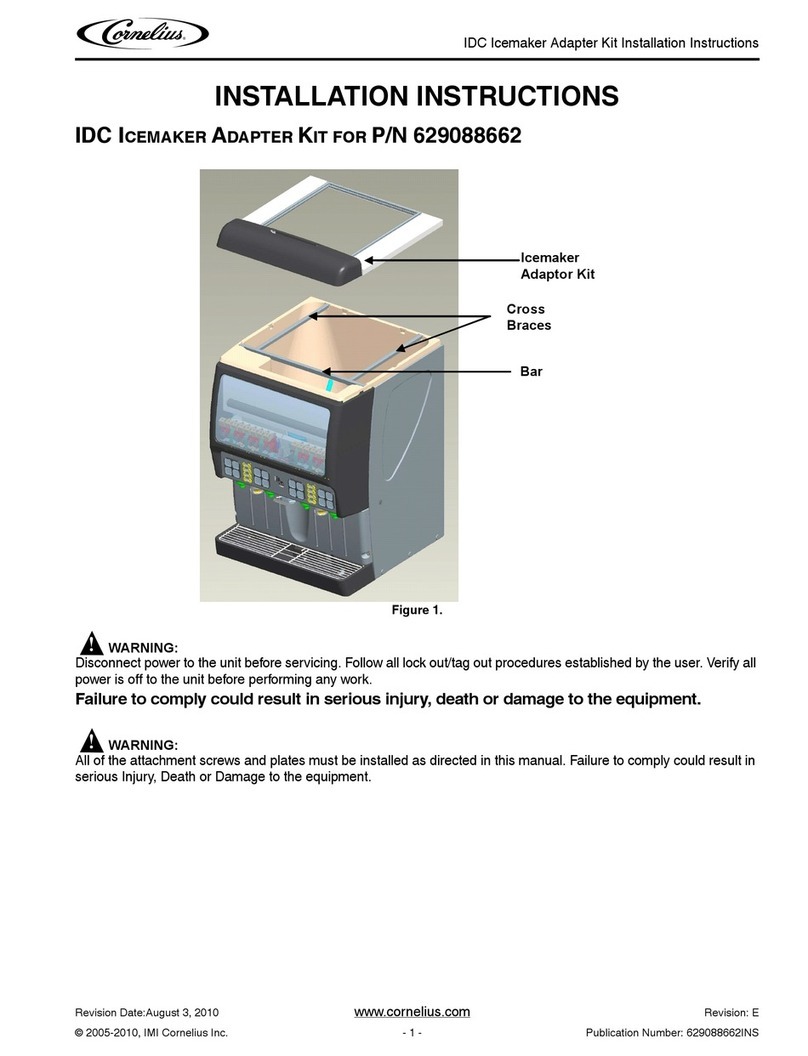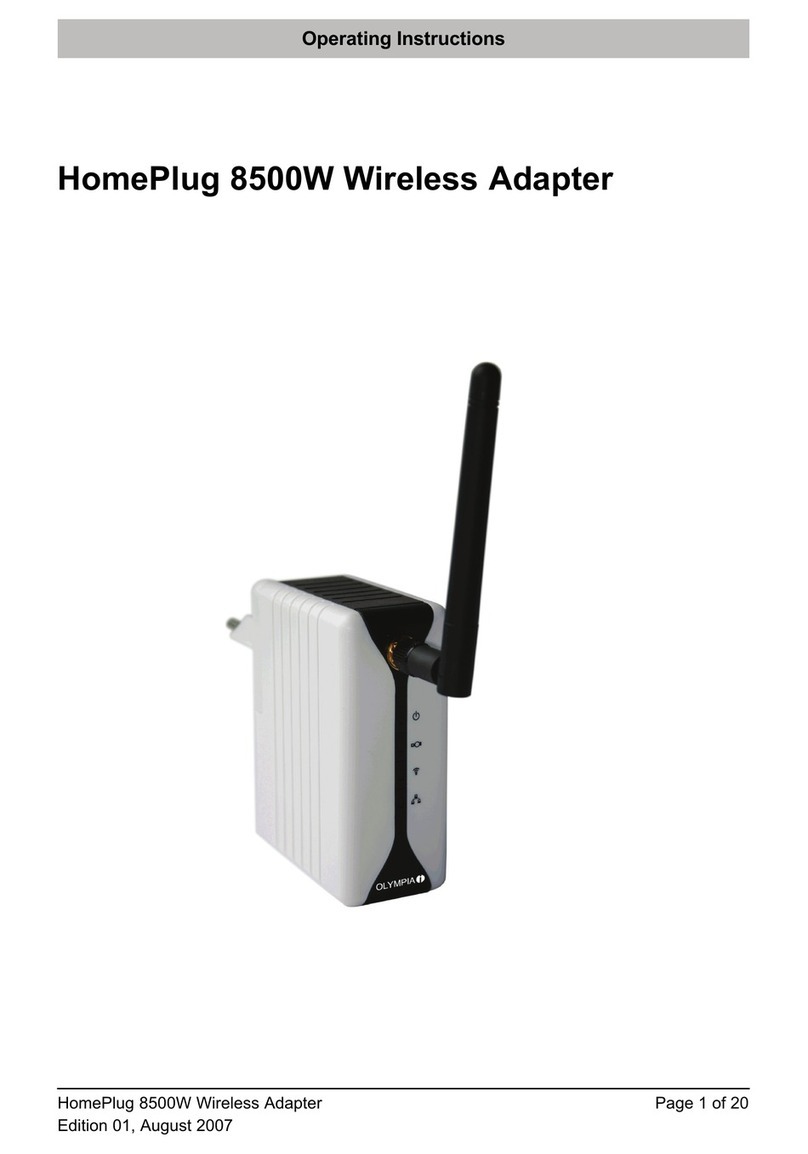Eicon Networks Eiconcard C90 User manual

www.eicon.com
Eiconcard Family
Installation Guide
for PCI-Compatible Bus

www.eicon.com
Fourth Edition (June 2003) 203-227-04
Eicon, Eiconcard, and the Eicon logo are either trademarks or registered
trademarks of Eicon Networks Corporation.
Changes areperiodicallymadetotheinformation herein;thesechanges willbe
incorporated into new editions of the publication. Eicon Networks may make
improvements and/or changes in the products and/or programs described in
this publication at any time.
Copyright © 1996-2003 Eicon Networks Corporation. All rights reserved,
including thosetoreproducethispublicationorpartsthereofinanyformwithout
permission in writing from Eicon Networks Corporation.

www.eicon.com
Table of Contents
Introduction ................................................................. 5
Eiconcard C series ..................................................................... 5
Eiconcard S series...................................................................... 5
Installing the Eiconcard.............................................. 7
Making an ISDN connection....................................... 8
In Europe and most countries worldwide.................................... 8
In North America and other countries......................................... 8
Termination................................................................................. 9
Making a VHSI connection ....................................... 10
VHSI cables.............................................................................. 10
Making a V.24 Connection........................................ 11
V.24 cables ............................................................................... 11
Status lights
Eiconcard C90, C91 S/T, and C91 V2....................... 12
Status Lights
Eiconcard S91 S/T and S91 V2................................. 13
Status Lights
Eiconcard S90, S94, and S94/66 MHz...................... 14
VHSI port specifications........................................... 15
Cable construction information................................................. 16
V.24 DCE interface .................................................................. 17
V.24 DTE interface ................................................................... 19
V.35 interface ........................................................................... 21
EIA-530 interface ..................................................................... 23
V.36/RS-449 interface .............................................................. 25
X.21 interface ........................................................................... 27
Back-to-back connections......................................................... 29
V.24 port specifications............................................ 30

www.eicon.com
Technical specifications
Eiconcard C series................................................... 31
Technical data .......................................................................... 31
Hardware Installation................................................................ 31
External Interface ..................................................................... 31
Performance............................................................................. 31
Power Requirements ................................................................ 31
Environmental Requirements ................................................... 31
V.24 port ................................................................................... 32
Power Consumption ................................................................. 32
Technical specifications
Eiconcard S series ................................................... 33
Technical data........................................................................... 33
Hardware installation................................................................ 33
External interface...................................................................... 33
Performance............................................................................. 33
Power requirements.................................................................. 34
Environmental requirements..................................................... 34
VHSI ports................................................................................ 34
Power consumption.................................................................. 34
International regulatory information....................... 35
Regulatory information for the USA.......................................... 35
Regulatory information for Canada........................................... 37
Regulatory information for Europe............................................ 38
Regulatory information for Australia ......................................... 40

Introduction 5
Introduction
This booklet describes the Eiconcard C and S series interface cards.
All Eiconcards have been tested and found to comply with the
Electromagneticcompatibility,SafetyandNetworkconnection
regulations within the European Union, North America, and
other major territories. Read the regulatory information on
page 35 before installing and using your adapter.
Eiconcard C series
TheEiconcardCseriesareintelligentmulti-protocolwide-areanetwork
(WAN)interfacecardsforPCI-basedworkstations,offeringconnectivity
through V.24 and/or ISDN ports.
The Eiconcard C series allows you to connect using WAN protocols
such as X.25, Frame Relay, PPP, SDLC and HDLC, over leased lines,
dial-up lines or ISDN lines.
V.24 port
The V.24 port supports line speeds of 64 kbps.
ISDN BRI port
The ISDN BRI port supports transfer rates of up to 128 kbps (over the
“D” channel or the “B” channels). It features an integrated S/T interface.
Eiconcard S series
TheEiconcardSseries areintelligentmulti-protocolwide-areanetwork
(WAN) interface cards for PCI-based servers. These interface cards
feature a Very High Speed Interface (VHSI) port and an ISDN BRI port,
supporting line speeds of up to 2 Mbps (T1/E1) and 128 kbps
respectively.
Model CPU/Memory/Flash V.24 Ports ISDN BRI Ports
Eiconcard C90 16 MHz Motorola 68302
512 KB RAM
512 KB Flash
10
Eiconcard C91 S/T 16 MHz Motorola 68302
512 KB RAM
512 KB Flash
11
Eiconcard C91 V2 50 MHz Motorola 850
8 MB SDRAM 11

6 Introduction
The Eiconcard S Series allows you to connect using WAN protocols
such as X.25, Frame Relay, PPP, SDLC and HDLC, over leased lines,
dial-up lines or ISDN lines.
VHSI port
The VHSI port features automatic interface selection. The intelligent
controller on the Eiconcard detects the type of cable connected to the
port and automatically selects the matching interface.
VHSI ports support full duplex communications over a V.24, V.35,
EIA-530, V.36/RS-449, or X.21 interface at speeds of up to 2 Mbps per
port (depending on the interface).
ISDN BRI port
The ISDN BRI port supports transfer rates of up to 128 kbps (over the
“D” channel or the “B” channels). It features an integrated S/T interface.
Model CPU/Memory/Flash VHSI Ports ISDN BRI Ports
Eiconcard S90 25 MHz Motorola 68302
1 MB RAM
1 MB Flash
10
Eiconcard S91 S/T 25 MHz Motorola 68302
1 MB RAM
1 MB Flash
11
Eiconcard S91 V2 50 MHz Motorola 855T
8MB SDRAM 11
Eiconcard S94
Eiconcard S94/66 MHz 33 MHz Motorola 68360
8 MB RAM
1 MB FLASH
20

Installing the Eiconcard 7
Installing the Eiconcard
If you want the Eiconcard to be available to multiple users on a LAN,
install it in the computer that will function as a gateway for the LAN.
1 Prepare the computer
Turn off the computer and disconnect its power cable. Remove the
coverofthecomputeraccordingtotheinstructionsthatcamewithit.
2 Install the Eiconcard
a) Drain static electricity from your body by touching the metal
chassis (the unpainted metal at the back of your computer).
b) Locateaslotinyourcomputerthathasthesamebustypeasthe
Eiconcard. The Eiconcard canbe installed into eithera 32-bit or
64-bit PCI slot. However, only the Eiconcard S94/66 MHz can
take full advantage of a 64-bit slot. See “Technical data” on
page 31 for more information on the PCI capability of your card.
c) Insert the Eiconcard into the slot and fasten it with a screw.
3 Test the Eiconcard
The application software purchased with the Eiconcard contains a
test program to verify the Eiconcard’s integrity. Consult the
documentation supplied with this software for details.
4 Configure the Eiconcard
Before you can use the Eiconcard, you must configure it to work
with your communications software. The documentation that came
with this software contains complete instructions on how to
configure the Eiconcard.
5 Connect to your external line
You are now ready to connect the Eiconcard to your external line.
• To set up an ISDN connection, refer to “Making an ISDN
connection” on page 8.
• To set up a VHSI connection using a S series Eiconcard, refer
to “Making a VHSI connection” on page 10.
• To set up a V.24 connection using a C series Eiconcard, refer to
“Making a V.24 Connection” on page 11.

8 Making an ISDN connection
Making an ISDN connection
Before you connect the Eiconcard, check with your ISDN provided to
determine if you need an NT1 to terminate your ISDN line. In some
countries, the NT1 is installed byyour ISDN provider and resides in the
central switching office. In other countries, the NT1 must be installed at
your premises, either by you or your ISDN provider. You can order an
NT1 from Eicon Networks or from another supplier.
In Europe and most countries worldwide
In Europe and most countries outside of North America and Japan, the
NT1 is installed at the central switching office by the ISDN provider. In
these areas, the Eiconcard can be connected directly to the ISDN line
using the included cable. Plug one end of the cable into the Eiconcard
and plug the other end into the ISDN wall jack.
In North America and other countries
InNorth Americaand some othercountries,theNT1isinstalled at your
premises with its “U” jack connected to the ISDN wall jack. The
Eiconcard can be connected directly to the “S/T” jack on the NT1 using
the included cable.
Eiconcard ISDN jack
Supplied Cable
S/T jack U jack
NT1
ISDN jack
Eiconcard
Supplied Cable

Making an ISDN connection 9
Termination
This section provides instructions to help set up termination scenarios
for installations in Australia and North America. Termination
requirementsvaryaccordingtothenumberofISDNdevicesconnected
to the NT1 and the distance between the ISDN devices and the NT1.
Terminating resistor
If you purchased the Eiconcard in North America, a 100 ohm
terminating resistor is included. The terminating resistor is installed by
inserting the RJ-45 end of the ISDN cable into the terminating resistor,
and then inserting the terminating resistor into an ISDN jack.
Terminating a single ISDN device
If the NT1 is connected to a single Eiconcard, then:
•If the connection spans 75 meters (250 feet) or more, set the
NT1toprovide100ohmsofresistanceandconnecttheterminating
resistor. Consult the manual provided with the NT1 for more
detailed instructions.
Note: Some NT1s do not support connections over 75 meters.
•If the connection spans less than 75 meters (250 feet), set the
NT1 to 50 ohms of resistance and do not connect the terminating
resistor. Consult the manual provided with the NT1 for more
detailed instructions.
Terminating multiple ISDN devices
If the NT1 is connected to more than one Eiconcard or other ISDN
device, then follow the instructions below.
•If the connection spans 75 meters (250 feet) or more, then the
ISDN device at each end of the connection must be set to 100 ohm
termination. If the Eiconcard is at one end of the connection,
connect the 100 ohm terminating resistor to the end of the ISDN
cable. Consult the manuals provided with the other ISDN devices
and NT1 for detailed instructions.
Note: Some NT1s do not support connections over 75 meters.
•If the connection spans less than 75 meters (250 feet), set the
NT1 to 50 ohms of resistance, and do not connect the terminating
resistor. Set the other ISDN devices to no termination. Consult the
manuals provided with the NT1 and other ISDN devices for more
detailed instructions.

10 Making a VHSI connection
Making a VHSI connection
(S series Eiconcards only)
The VHSI port can be used to connect the Eiconcard as a DTE to
devices such as Data Service Units (DSUs) that support one of the
following interfaces: V.24, V.35, EIA-530, V.36/RS-449, or X.21.
ItcanalsobeusedtoconnecttheEiconcarddirectlytoahostcomputer,
or back-to-back with a VHSI port on another Eiconcard.
If multiple VHSI ports are present on an Eiconcard, each port is
configured independently.
To use a particular interface, simply install the appropriate cable. The
Eiconcard recognizes the cable and automatically prepares the port for
that interface.
Consult the documentation which came with your networking software
for more information about port configuration.
VHSI cables
The following table lists the most common connections supported by
the VHSI port, and specifies the part number of the required
Eicon Networks cable.Forinformationonmakingyourowncables,see
“VHSI port specifications” on page 15.
Interface Connection Part #
V.24 to V.24 DCE 300-077
to V.24 DTE 300-078
V.35 to V.35 DCE 300-076
to V.35 DCE (France) 300-083
EIA-530 to EIA-530 DCE 300-080
V.36/RS-449 to V.36/RS-449 DCE 300-079
X.21 to X.21 DCE 300-081
Direct to VHSI port on another Eiconcard or
compatible Eicon Networks Eiconcard 300-075

Making a V.24 Connection 11
Making a V.24 Connection
(C series Eiconcards only)
The V.24 port can be used to connect the Eiconcard as a DTE to
devices that support a V.24 interface, directly to a host computer, or
back-to-back with a V.24 port on another Eiconcard.
Consult the documentation which came with your networking software
for more information about port configuration.
V.24 cables
The following table lists the most common connections supported by
the V.24 port, and specifies the part number of the required
Eicon Networks cable. Forinformationonmakingyourowncables, see
“V.24 port specifications” on page 30.
Connection Cables Required Part #
Eiconcard to V.24 DCE V.24 DCE Cable 300-007
Eiconcard to V.24 DTE V.24 Null Modem Cable, or
V.24 Null Modem Cable (gender-changed) 300-022
300-048

12 Status lights Eiconcard C90, C91 S/T, and C91 V2
Status lights
Eiconcard C90, C91 S/T, and C91 V2
ISDN D-channel Status
(Eiconcard C91 S/T and C91 V2 only)
The D-channel controls the link to your ISDN
service provider.
Off..........Thelineisnotactive.Thecable may
not be connected.
Blinking..The line is active, but a link can’t be
established.Thismaybeasymptom
of incorrect configuration.
Steady....The ISDN line is active and
operating normally.
ISDN B-channel Status
(Eiconcard C91 S/T and C91 V2 only)
The B-channels are used for the link to the
remote ISDN device.
Off.......... There is no connection.
Blinking.. Attempting to connect to the remote
device.
Steady ... The connection is active and able to
transmit data.
Configuration Status
This status light illuminates when the
Eiconcard is being configured. This is most
useful when more than one Eiconcard is
installed in a computer.
Consult the documentation provided with the
configuration software for information about
this status light.
ISDN
port
V.24
port

Status Lights Eiconcard S91 S/T and S91 V2 13
Status Lights
Eiconcard S91 S/T and S91 V2
ISDN D-channel status
The D-channel controls the link to your ISDN
service provider.
Off ..........The lineis not active. The cable may
not be connected.
Blinking...The line is active, but a link can’t be
established.Thismaybeasymptom
of incorrect configuration.
Steady....The ISDN line is active and
operating normally.
ISDN B-channel status
The B-channels are used for the link to the
remote ISDN device.
Off..........There is no connection.
Blinking..Attempting to connect to the remote
device.
Steady....The connection is active and able to
transmit data.
Configuration status
This status light illuminates when the
Eiconcard is being configured. This is most
useful when more than one Eiconcard is
installed in a computer.
Consult the documentation provided with the
configuration software for information about
this status light.
ISDN
port
VHSI
port

14 Status Lights Eiconcard S90, S94, and S94/66 MHz
Status Lights
Eiconcard S90, S94, and S94/66 MHz
Configuration status
This status light illuminates when the
Eiconcard and/or port is being configured.
Consult the documentation provided with the
configuration software for information about
this status light.
VHSI
port
VHSI
port
NoteTheEiconcardS90hasonlyone
VHSI port

VHSI port specifications 15
VHSI port specifications
The standards compliant with each interface supported on the VHSI
port are listed in Table 1. The rest of this section describes the pin-outs
that are used to implement the electrical and signaling requirements of
each interface. A wiring diagram is also provided for each interface that
describes how interface pinouts are mapped to the VHSI port.
Table 1. Interface compatibility
Interface Standard Compatibility
V.24 CCITT V.24 Signaling
CCITT V.28 Electrical
CCITT X.21bis Electrical and signaling
EIA RS-232-C Electrical and signaling
ISO 2110 Connector type for the DCE side of a V.24 VHSI
Modem Cable
V.35 CCITT V.28 Some signals for electrical
CCITT V.35 Some signals for electrical and signaling
ISO 2593 Connector type for the DCE side of a V.35 VHSI
Modem Cable
EIA-530 RS-422 Electrical
RS-423 Electrical
ISO 2110 Connector type for the DCE side of a EIA-530 VHSI
Modem Cable
V.36/RS-449 CCITT V.10 Electrical
CCITT V.11 Electrical
RS-422 Electrical
RS-423 Electrical
ISO 4902 Connector type for the DCE side of a V.36/ RS-449
VHSI Modem Cable
X.21 CCITT X.21 Signaling
CCITT V.11 Electrical
CCITT X.27 Electrical
EIA RS-422-A Electrical
ISO 4903 Connector type for the DCE side of an X.21 VHSI
Modem Cable

16 VHSI port specifications
Cable construction information
If you plan to construct your own VHSI cables, be sure to observe the
guidelines given below.
Wire gauge, grounding, and pairing
• Use 28 AWG 7-strand wire with 0.020 - 0.028" insulation.
• Thechassismustbegroundedbothbyadrainwireandbythebraid;
both must be connected to the connector case and shell at each
end of the cable. The braid must be connected through its full
circumference.
• Wires identified as “twisted pairs” must be paired. Ifyou do not wire
twisted pairs correctly, the cable will not work.
Type of connectors
TheVHSIportacceptsahighdensity36-pinmalecableconnector.The
types of connectors used on the interface-specific end of the cable are
as follows:
Table 2. Connector types
Interface Connector
V.35 Type M
V.24 DB25
V.36/RS-449 DB37
EIA-530 DB25
X.21 DB15

VHSI port specifications 17
V.24 DCE interface
Apin-outdiagramfortheV.24DCE
interface is shown in Figure 1. The
signal definitions and names are
listed in Table 3. V.24 DCE
interface.
Table 3. V.24 DCE interface signals
Pin # Signal Name Direction CCITT #
1 PGND Protective Ground Common 101
2 TXD Transmit Data Output 103
3 RXD Receive Data Input 104
4 RTS Request to Send Output 105
5 CTS Clear to Send Input 106
6 DSR Data Set Ready Input 107
7 SGND Signal Ground Common 102
8 DCD Data Carrier Detect Input 109
15 TCLK Transmit Clock (DCE) Input 114
17 RCLK Receive Clock Input 115
18 TEST Local Loopback Activation Output 141
20 DTR Data Terminal Ready Output 108
21 RLB Remote Loopback Output 140
22 RI Ring Indicator Input 125
24 DTECLK Transmit Clock (DTE) Output 113
25 TI Test Indicator Input 142
PGND
RXD
RTS
1
RI
DCD
SGND
TXD
TCLK
CTS
DSR DTR
DTECLK
TEST
RLB
TI
25
RCLK
14
13
Figure 1. V.24 DCE interface

18 VHSI port specifications
VHSI—V.24 connections
The wiring diagram below shows theconnections requiredto construct
a VHSI—V.24 DCE cable. For additional information required to
construct your own cables, see “Cable construction information” on
page 16.
Figure 2. VHSI—V.24 DCE connections
7
VHSI
V.24
DRAIN WIRE
1
BRAID
724
9 5
11 6
12 2
13 8
15 15
16 17
18 22
20 3
21 18
25 4
30 20
33 21
34 25
1
2
3
19
5
17
6
10
23
35
24
28
8
14
26
32

VHSI port specifications 19
V.24 DTE interface
Apin-outdiagramfor the V.24 DTE
interface is shown in Figure 3. The
signal definitions and names are
listed in Table 4.
Table 4. V.24 DTE interface signals
Pin # Signal Name Direction CCITT #
1 PGND Protective Ground Common 101
2 TXD Transmit Data Output 103
3 RXD Receive Data Input 104
4 RTS Request to Send Output 105
5 RTS Clear to Send Input 106
6 DSR Data Set Ready Input 107
7 SGND Signal Ground Common 102
8 DCD Data Carrier Detect Input 109
15 TCLK Transmit Clock Input 114
17 RCLK Receive Clock Input 115
20 DTR Data Terminal Ready Output 108
22 DTECLK Transmit Clock (DTE) Output 113
1
25
14
13
PGND
TXD
RXD
RTS
RTS
DSR
SGND
DCD
DTR
RCLK
DTECLK
RCLK
Figure 3. V.24 DTE interface

20 VHSI port specifications
VHSI—V.24 connections
The wiring diagram below shows theconnections requiredto construct
a VHSI—V.24 DTE cable. For additional information required to
construct your own cables, see “Cable construction information” on
page 16.
Figure 4. VHSI—V.24 DTE connections
VHSI
V.24
DRAIN WIRE
BRAID
7
9
25
11
12
13
16
15
20
30
1
2
3
19
17
15
8
20
3
4
5
24
2
6
7
1
Other manuals for Eiconcard C90
2
This manual suits for next models
12
Table of contents
Other Eicon Networks Adapter manuals

Eicon Networks
Eicon Networks ISDN NT1 Unit User manual
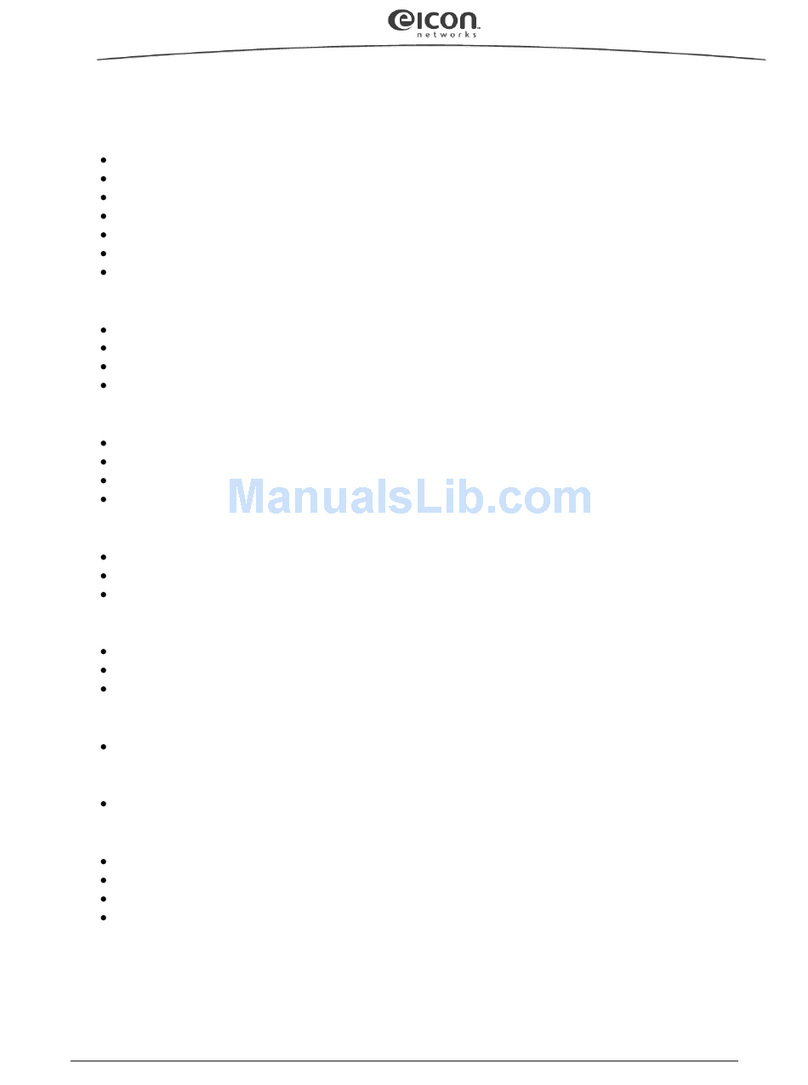
Eicon Networks
Eicon Networks ISDN NT1 Unit User manual

Eicon Networks
Eicon Networks Eiconcard C20 User manual
Eicon Networks
Eicon Networks Diva Server V-BRI-2 User manual
Eicon Networks
Eicon Networks Diva Server Series User manual
Eicon Networks
Eicon Networks Eiconcard C20 User manual
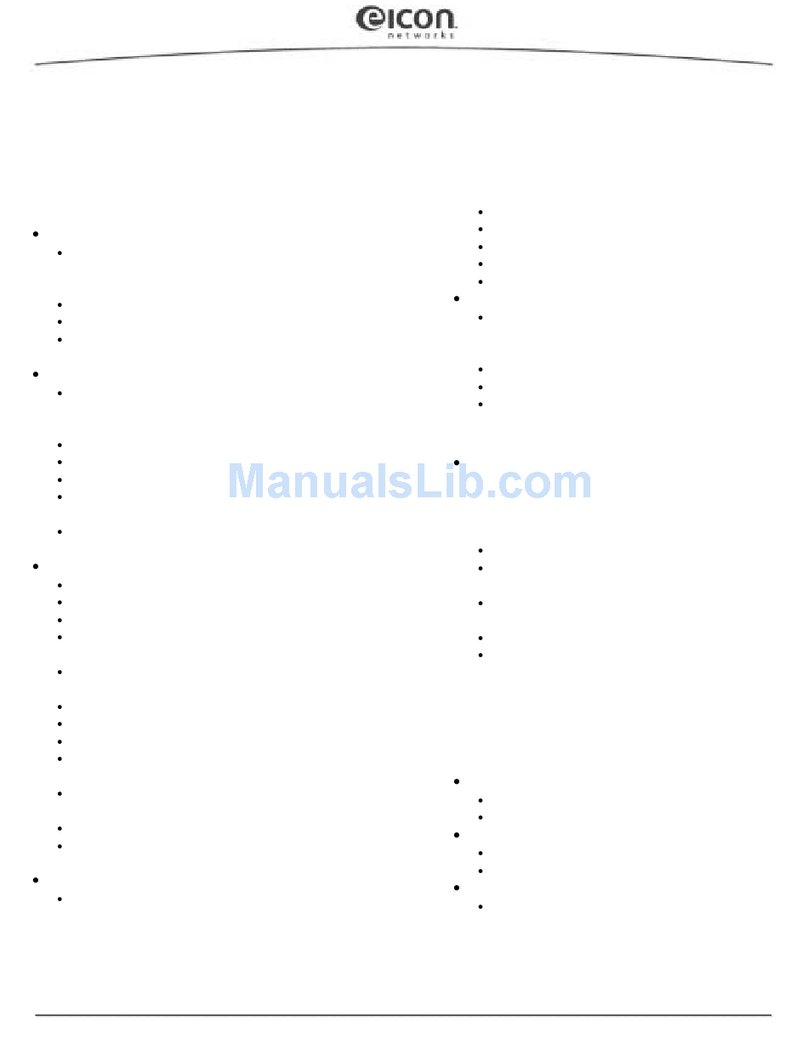
Eicon Networks
Eicon Networks Eiconcard C90 User manual
Eicon Networks
Eicon Networks Diva Server Adapters User manual

Eicon Networks
Eicon Networks Eiconcard C90 User manual