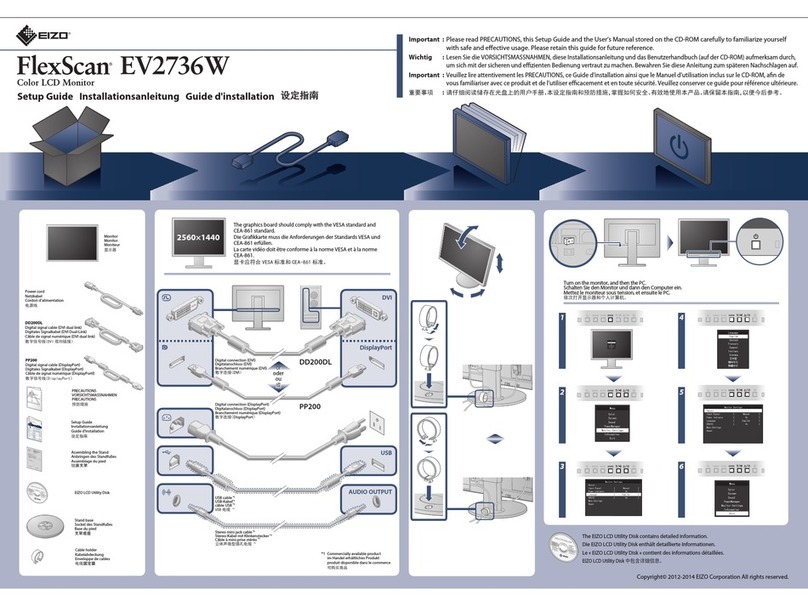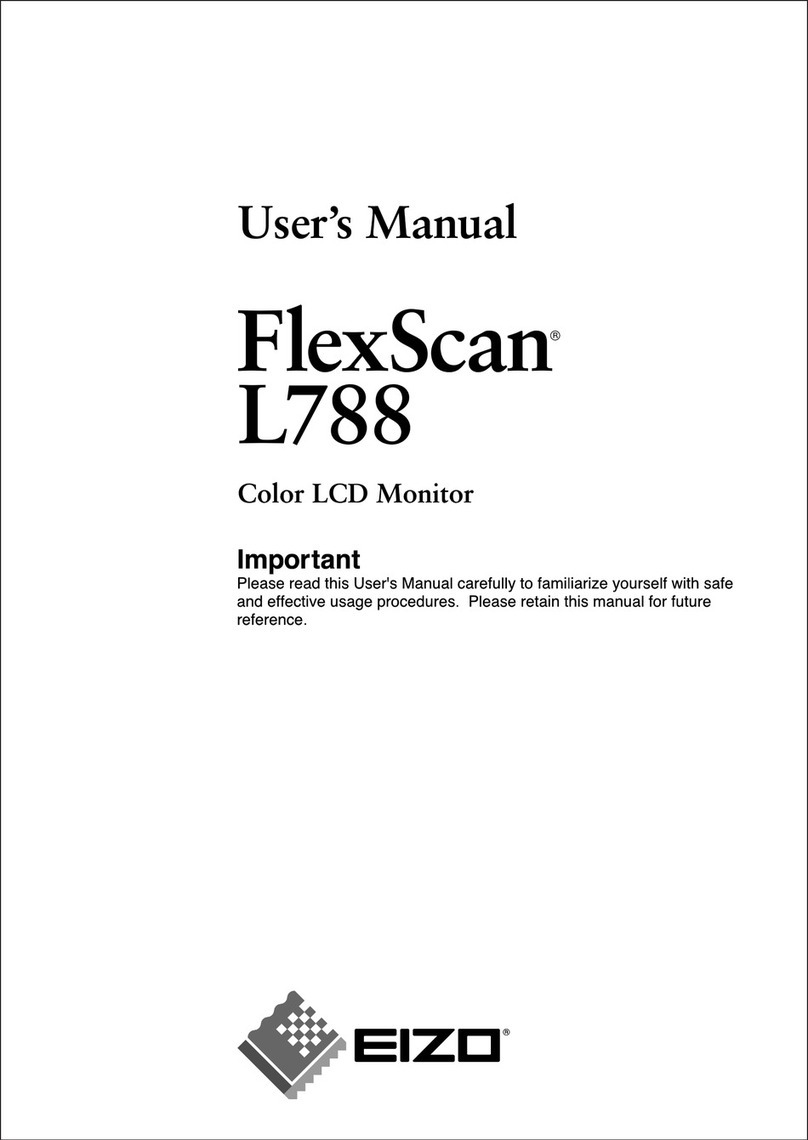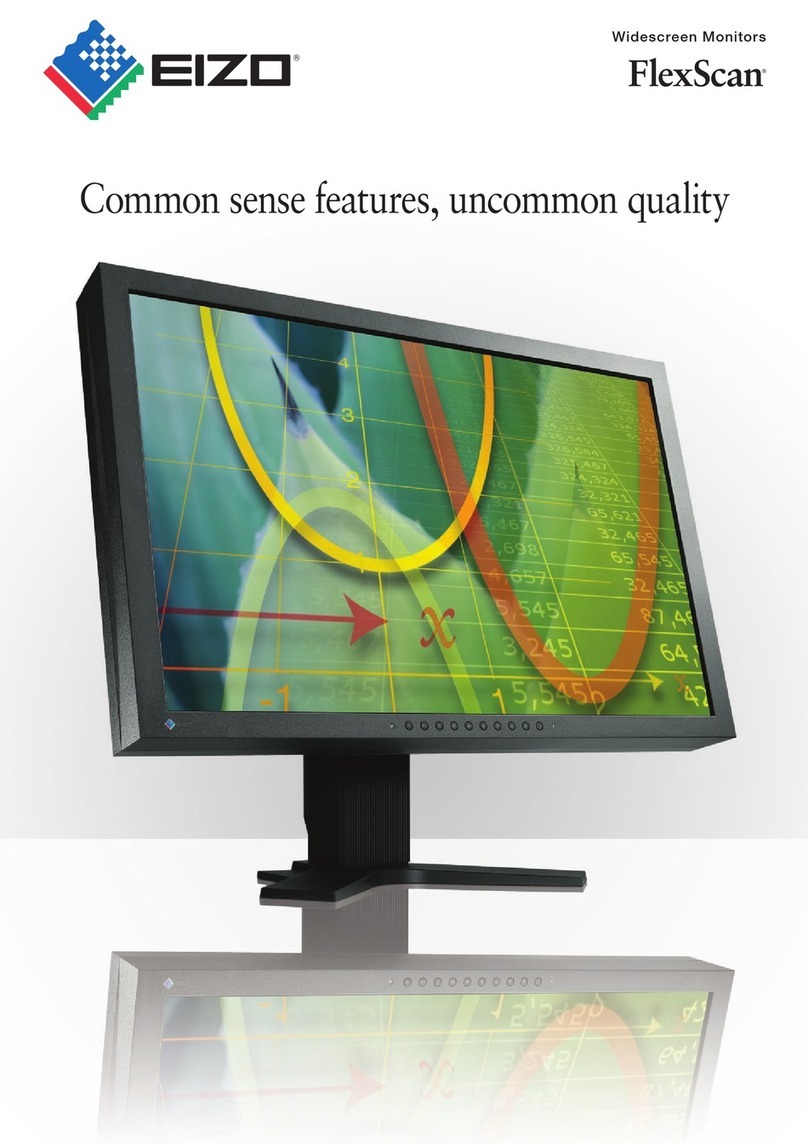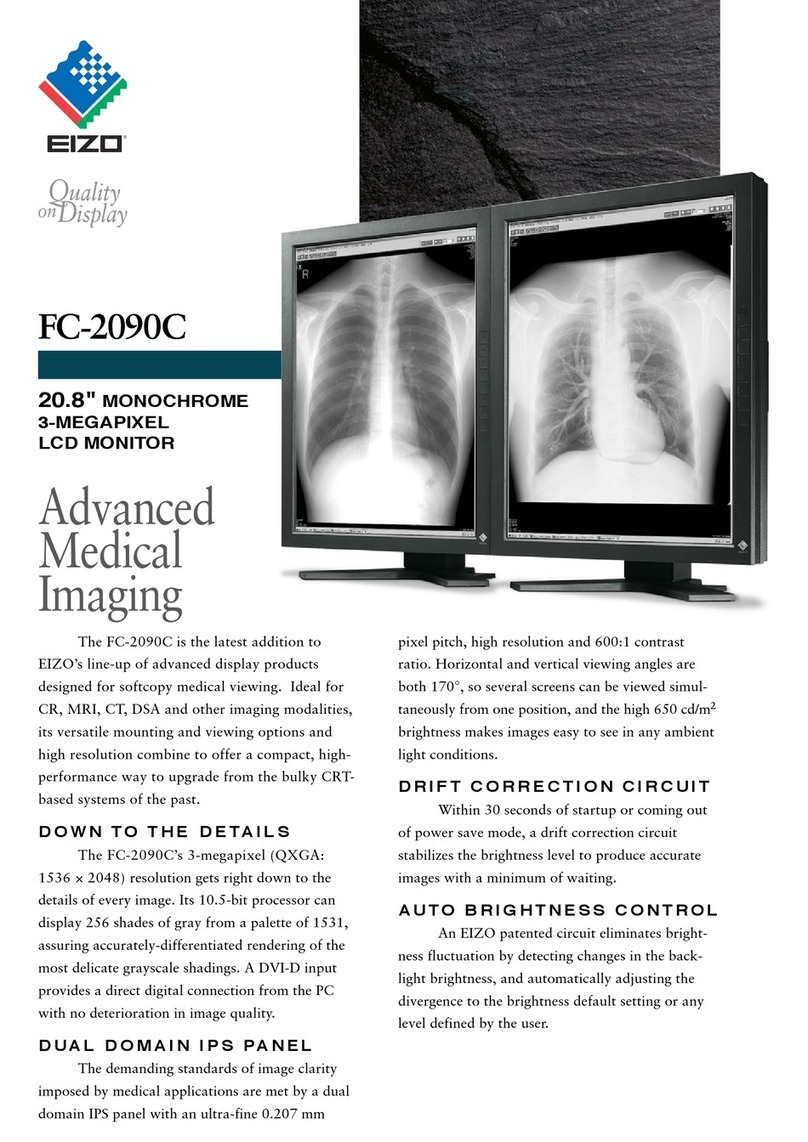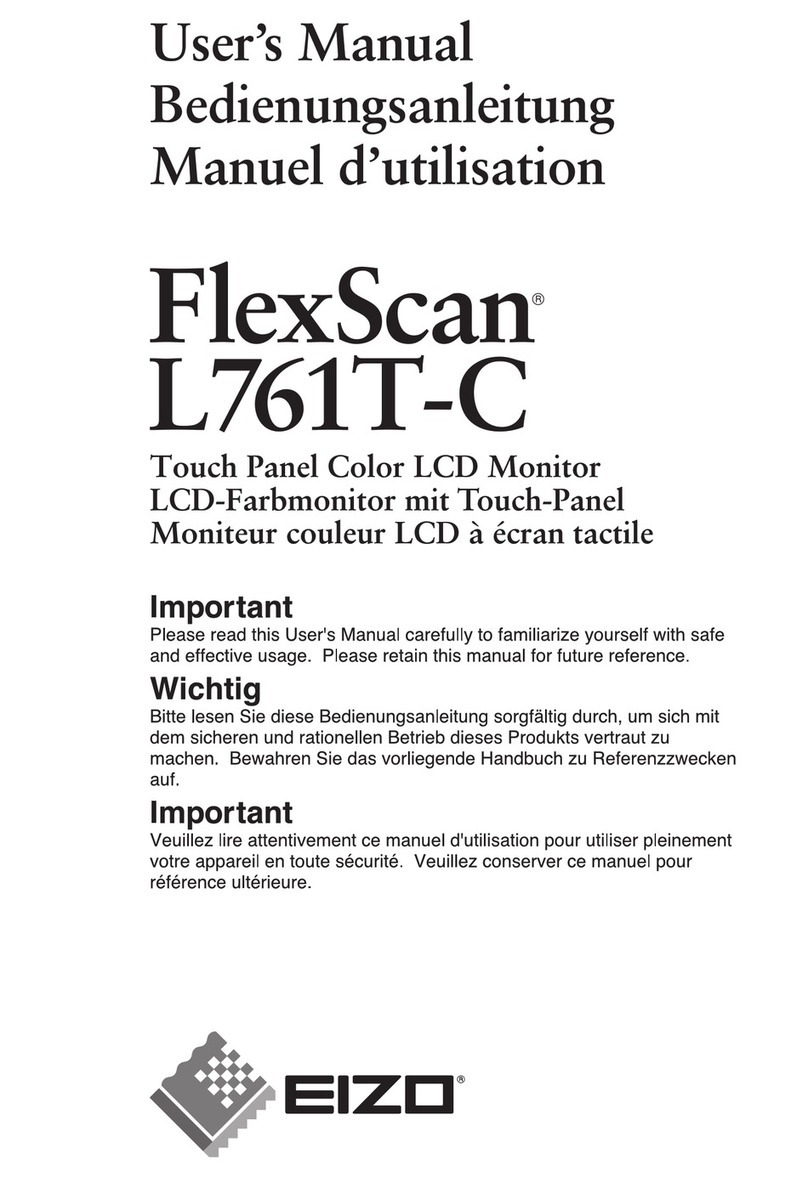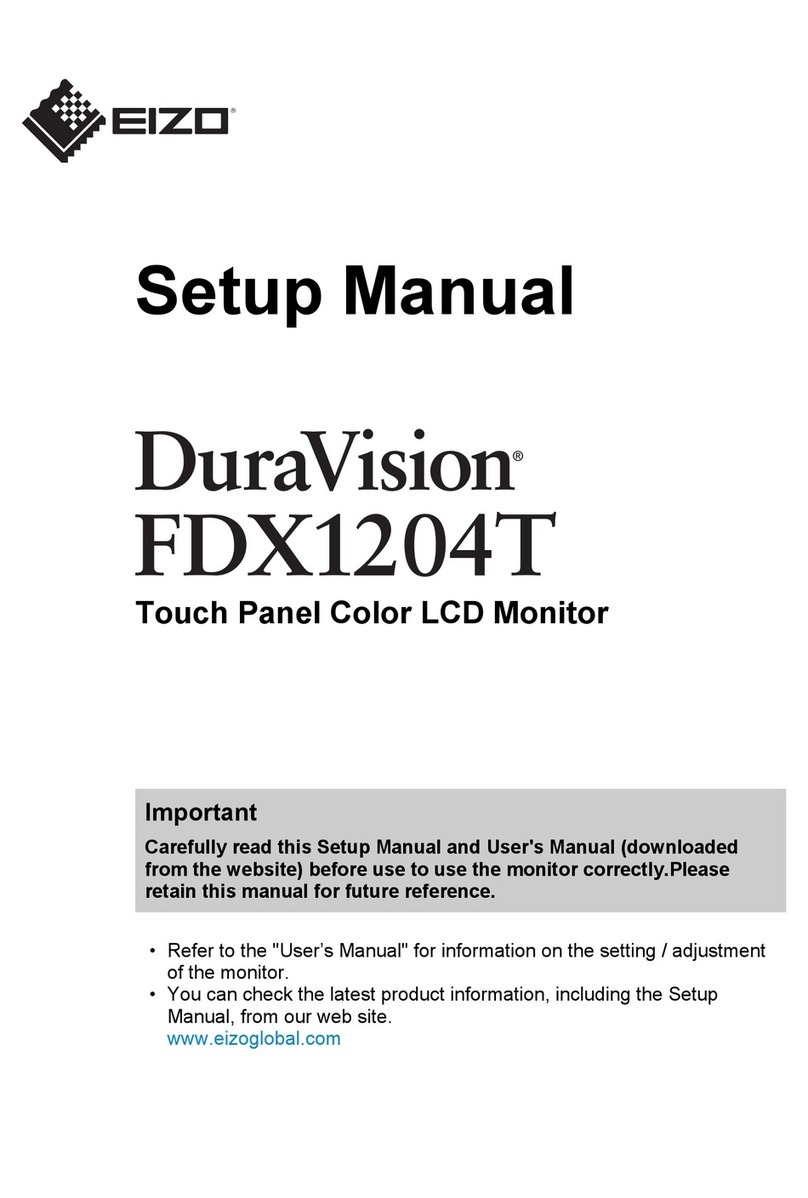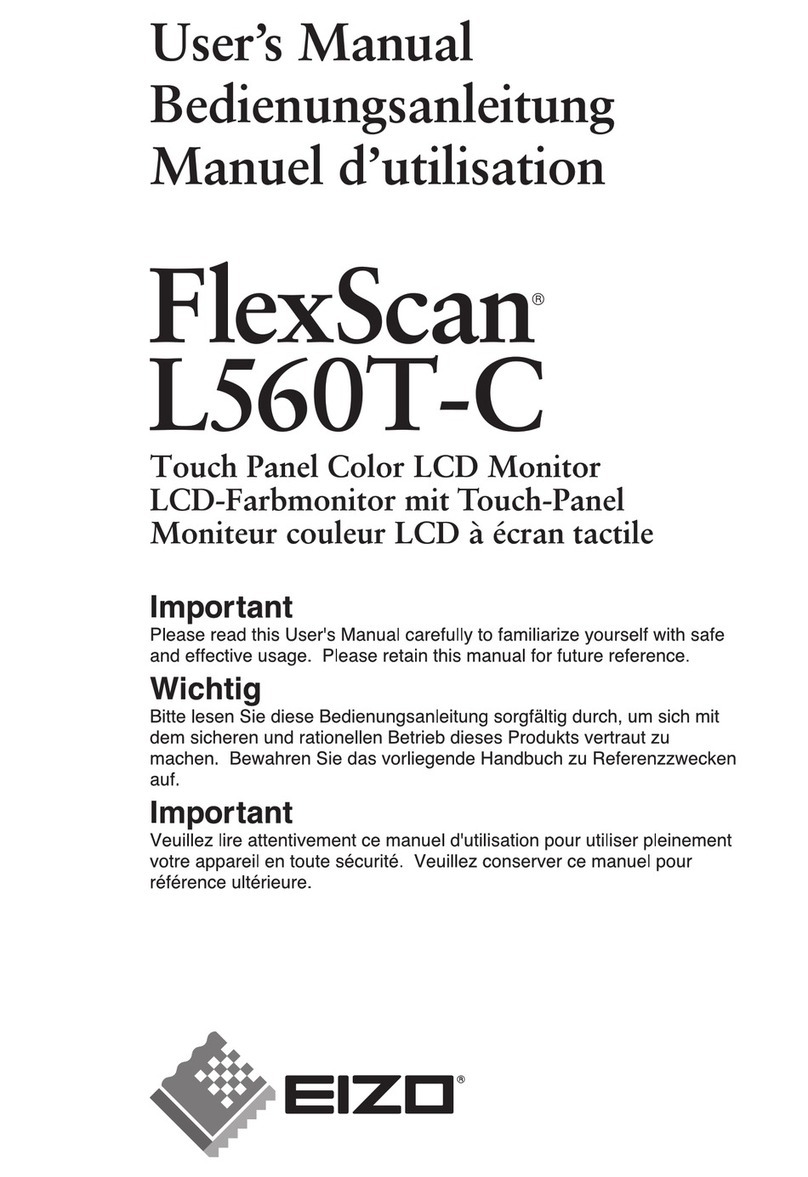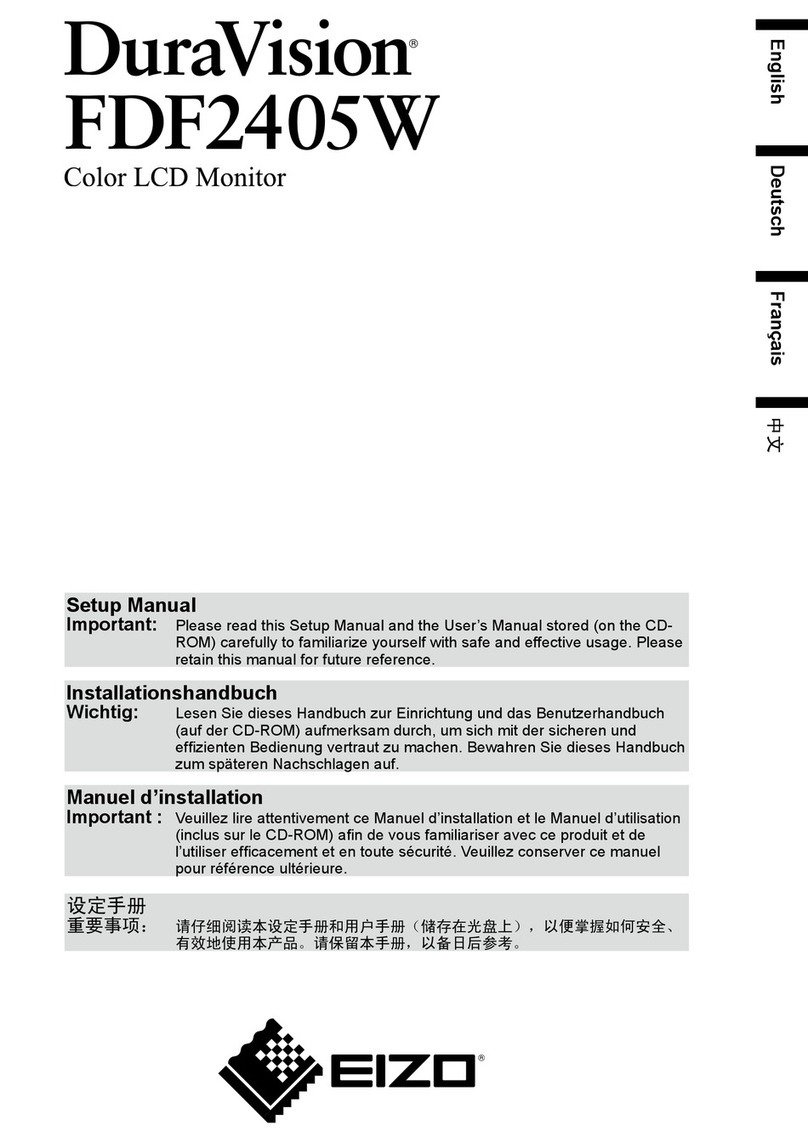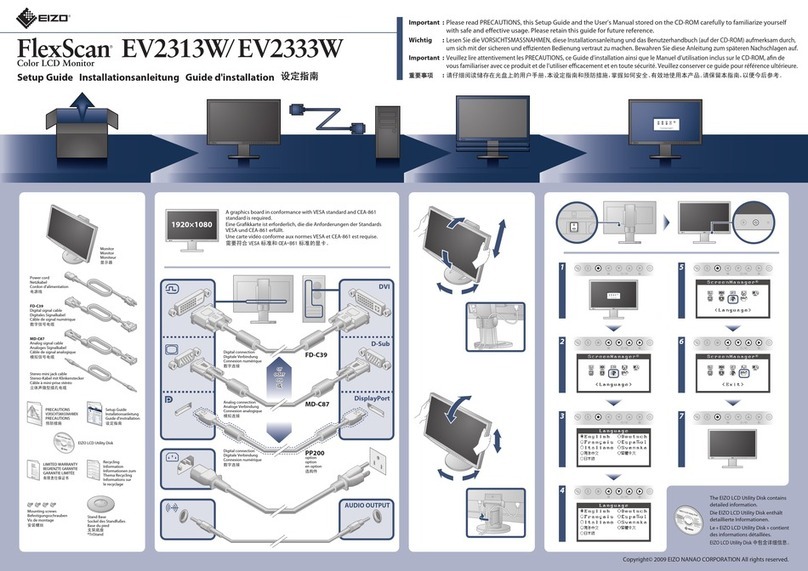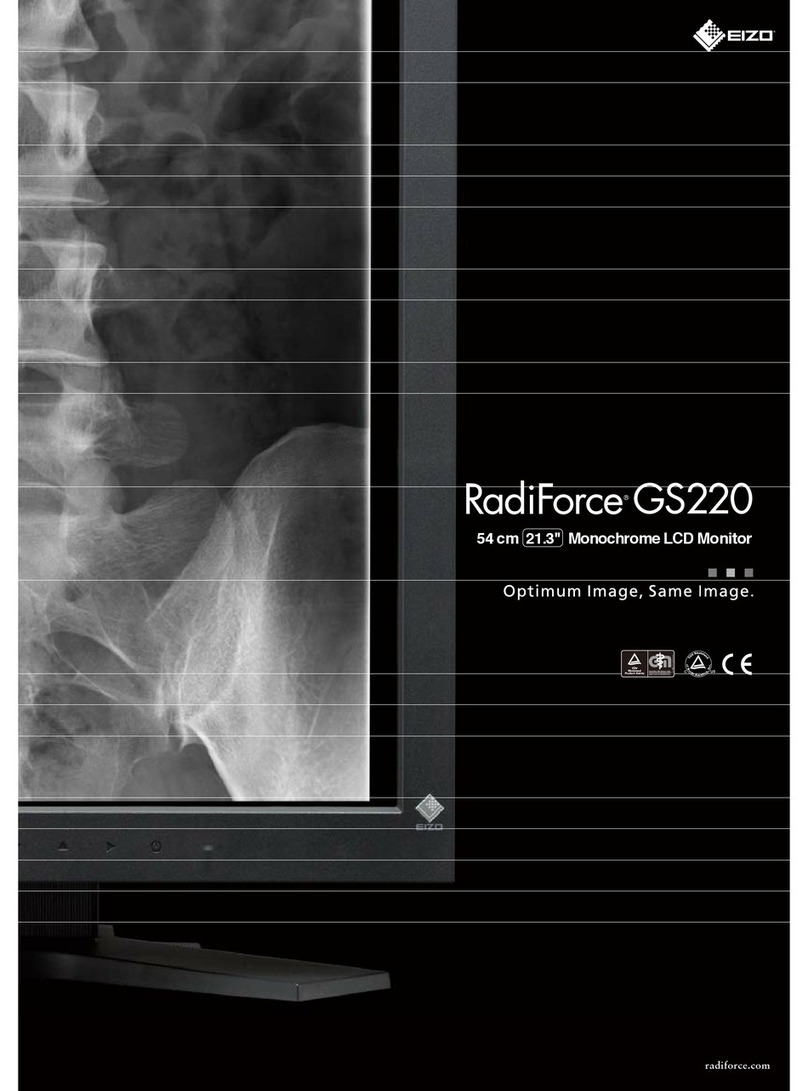6CONTENTS
CONTENTS
PRECAUTIONS ......................................................1
LCD Panel................................................................... 5
To use the monitor comfortably............................... 5
Chapter 1 Features and Overview .....................7
1-1 Features............................................................ 7
1-2 Buttons and Indicators.................................... 7
1-3 Functions and Basic Operation...................... 8
Chapter 2 Settings and Adjustments .............. 11
2-1 Utility Disk.......................................................11
●Disk Contents....................................................11
●To use ScreenManager Pro for LCD.................11
2-2 Screen Adjustment........................................ 12
Digital Input.......................................................... 12
Analog Input ........................................................ 12
2-3 Color Adjustment........................................... 15
Simple adjustment [FineContrast mode] .......... 15
●FineContrast Mode........................................... 15
●To select FineContrast mode............................ 15
Advanced Adjustments [Adjustment menu]..... 16
●To select an appropriate mode for images....... 16
●To set/adjust color ............................................ 17
2-4 Off Timer/Power Saving Settings................. 18
●To set monitor power-off time [Off Timer]......... 18
●To set monitor power-saving
[VESA DPMS/DVI DMPM]................................ 19
2-5 Screen Size Selection.................................... 20
●To change screen size [Screen Size]............... 20
●To adjust brightness of non-display area
[Border Intensity].............................................. 20
2-6 Power Indicator/EIZO Logo Display Setting
......................................................................... 21
●To turn off the Power indicator while a screen is
displayed [Power Indicator].............................. 21
●To display EIZO logo [EIZO Logo Appearing
Function]........................................................... 21
2-7 Locking Buttons ............................................ 21
●To lock operation [Adjustment Lock]................. 21
2-8 Disabling DDC/CI Communication............... 22
●To disable DDC/CI communication................... 22
2-9 Setting Adjustment Menu Display................ 22
●To update menu settings
[Menu Size/Menu Position/Menu Off Timer/
Translucent]...................................................... 22
2-10 Setting Orientation ........................................ 23
●To set the orientation of the Adjustment menu
[Orientation]...................................................... 23
2-11 Viewing Information/Setting Language....... 23
●To check settings, usage time, etc.
[Information] ..................................................... 23
●To set a language to be displayed
[Language] ....................................................... 23
2-12 Setting BrightRegulator................................ 24
●To set automatic brightness adjustment
[BrightRegulator]. ............................................. 24
2-13 Resumption of Default Setting..................... 24
●To reset color adjustment [Reset]..................... 24
●To reset all settings [Reset].............................. 24
Chapter 3 Connecting Cables..........................25
3-1 Connecting Two PCs to the Monitor............ 25
●To set input signal selection
[Input Signal] .................................................... 26
3-2 Connecting Peripheral USB Devices........... 26
Chapter 4 Troubleshooting...............................27
Chapter 5 Reference .........................................29
5-1 Attaching an Arm........................................... 29
5-2 Cleaning.......................................................... 30
5-3 Specifications ................................................ 31
5-4 Glossary ......................................................... 36
5-5 Preset Timing................................................. 38
S2031W_S2431W_UM_EN.indd 6S2031W_S2431W_UM_EN.indd 6 3/29/2007 10:50:40 AM3/29/2007 10:50:40 AM