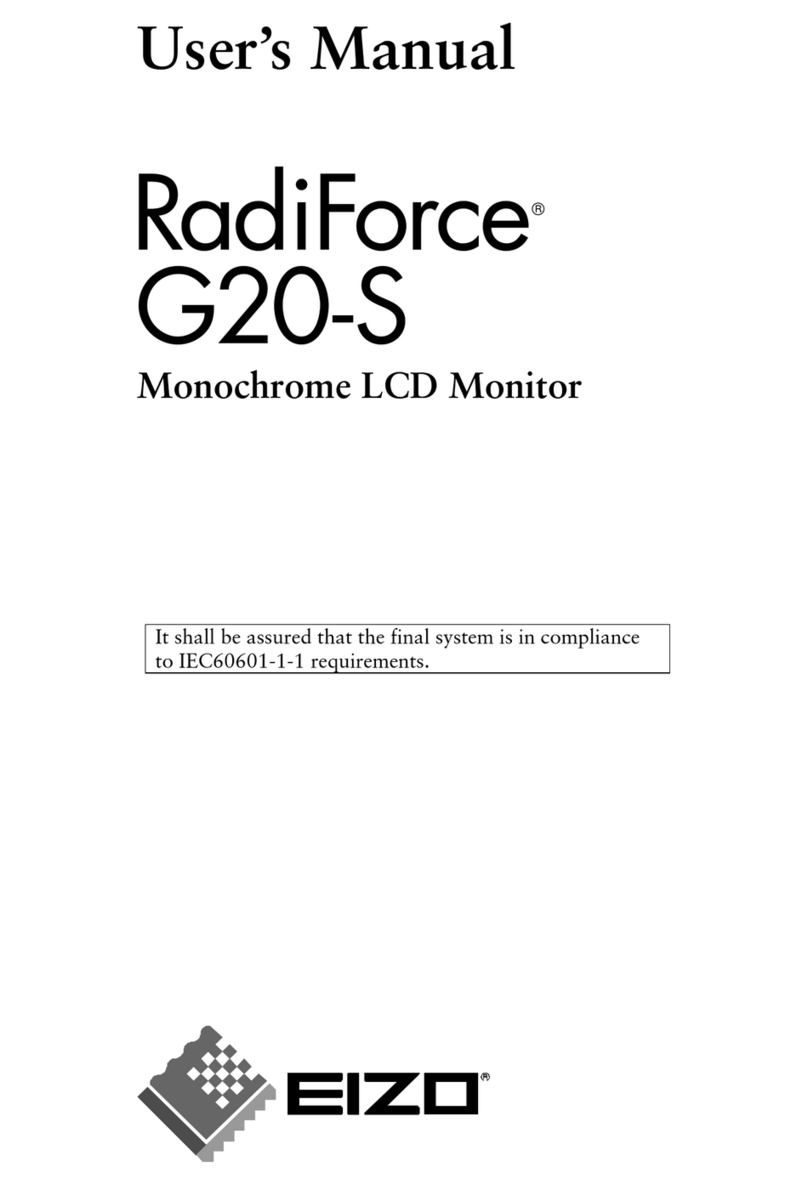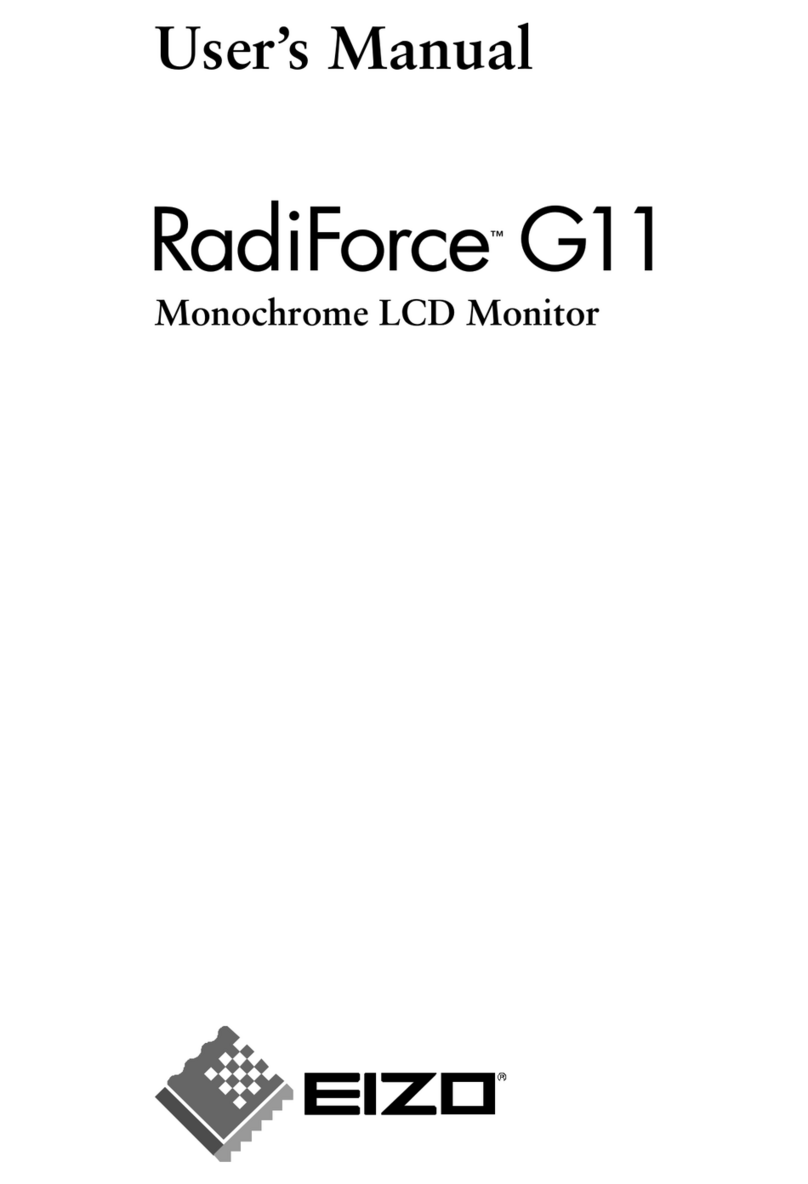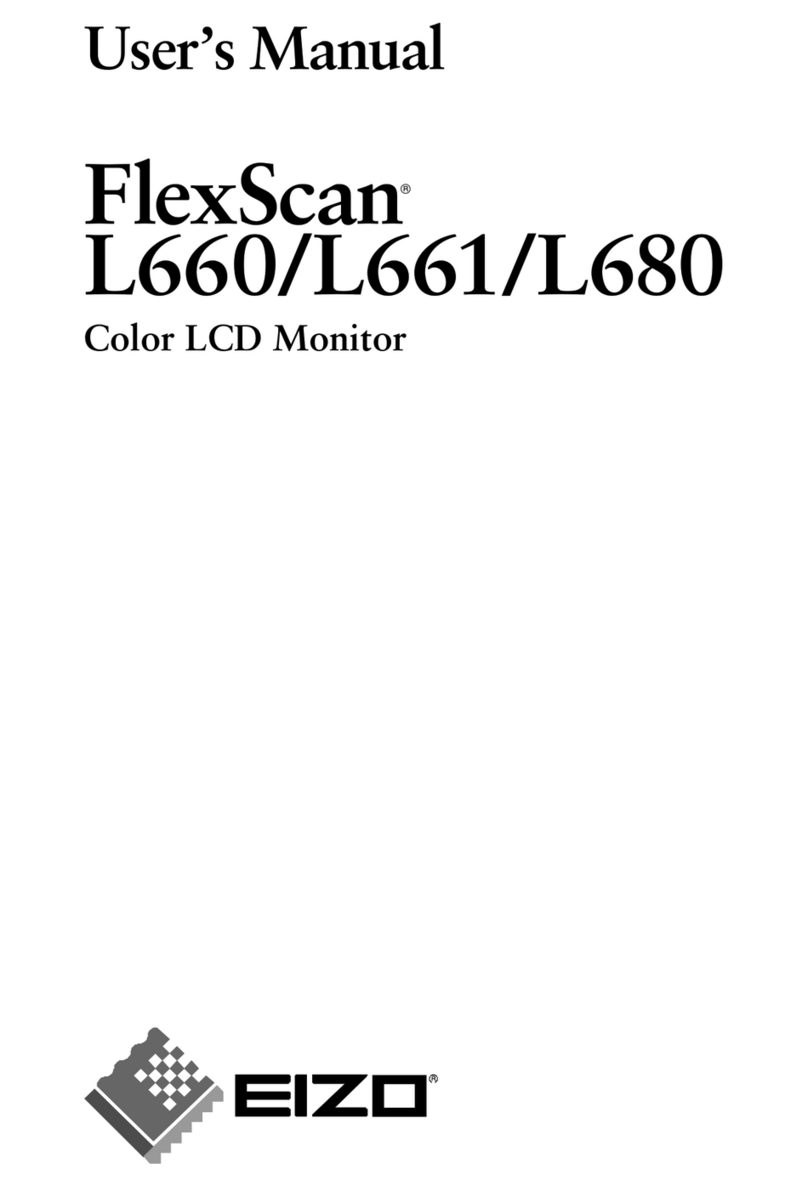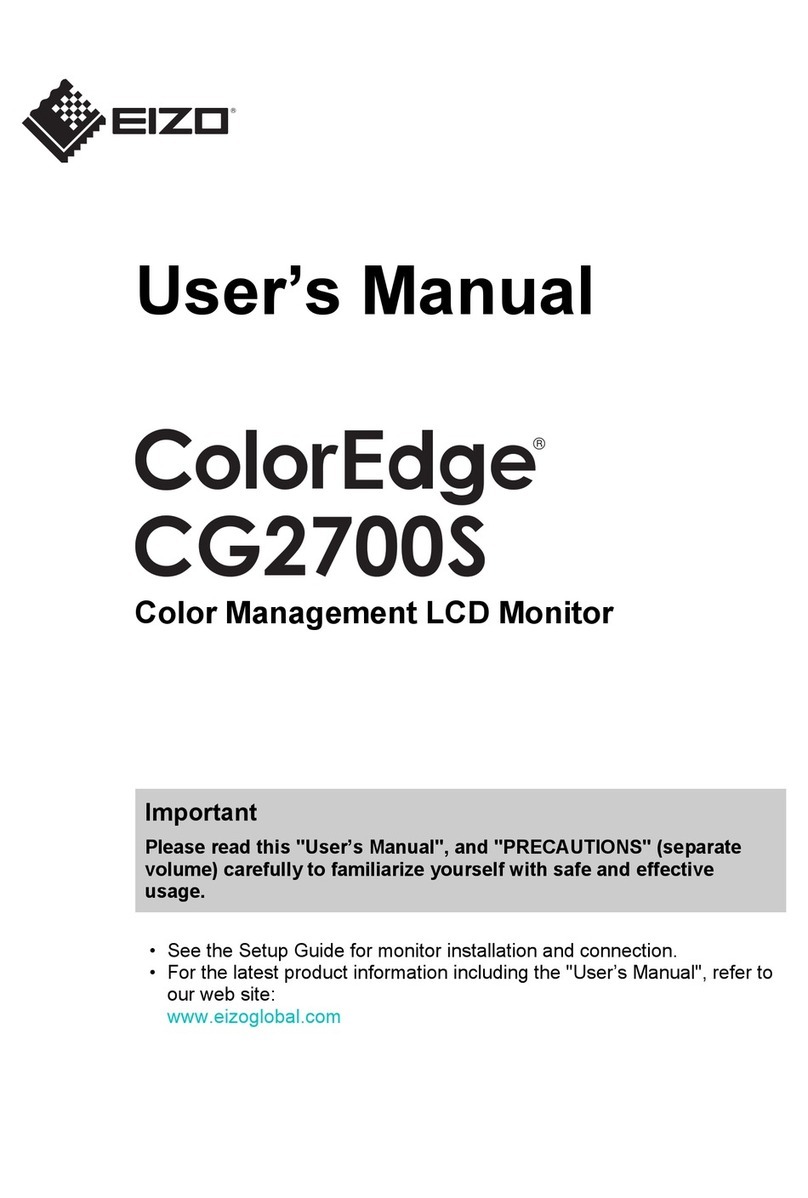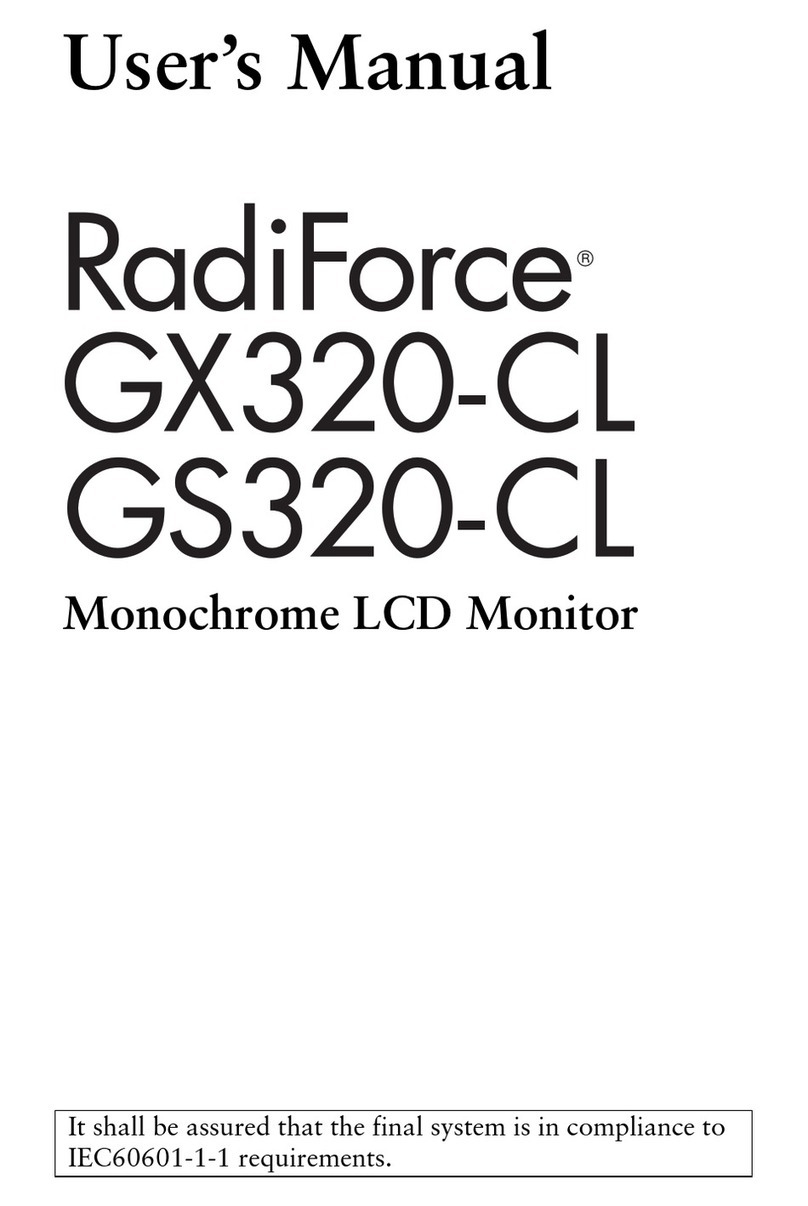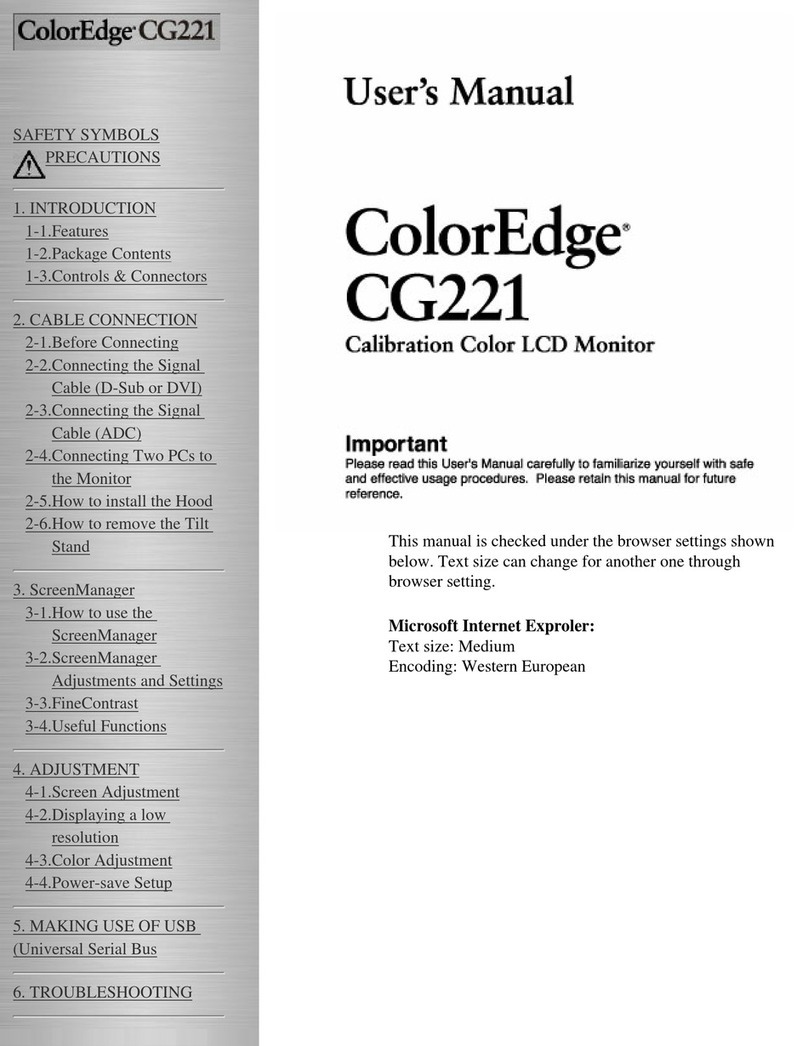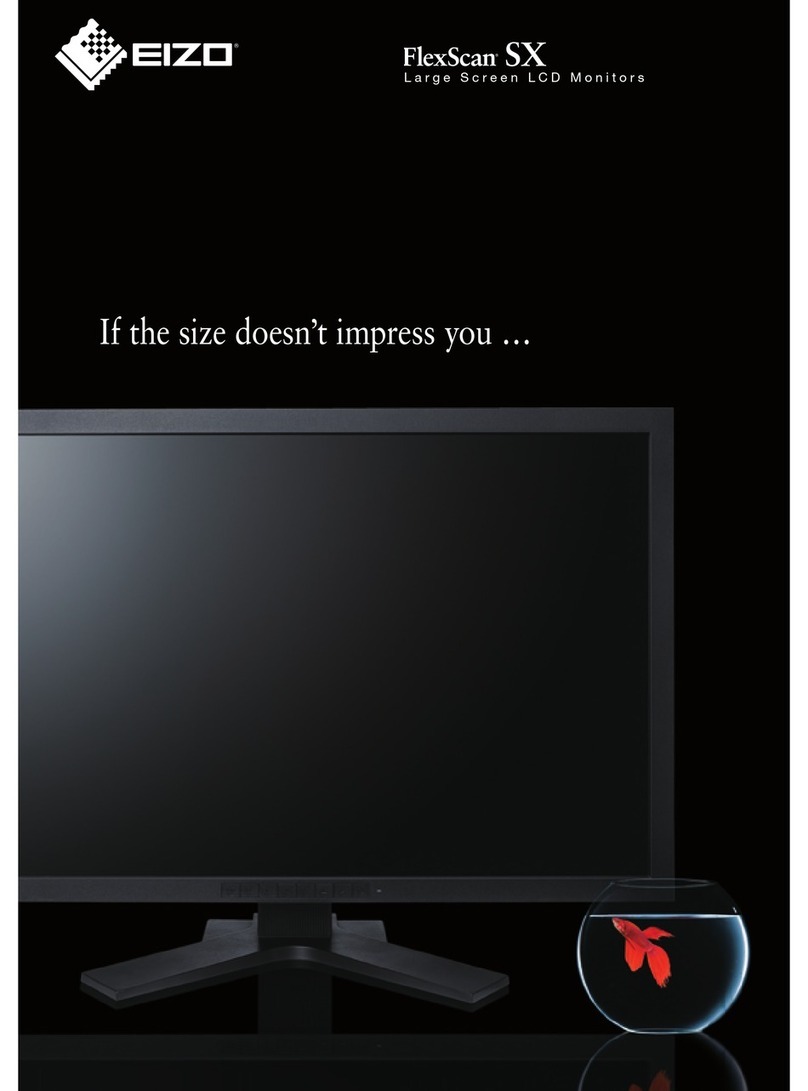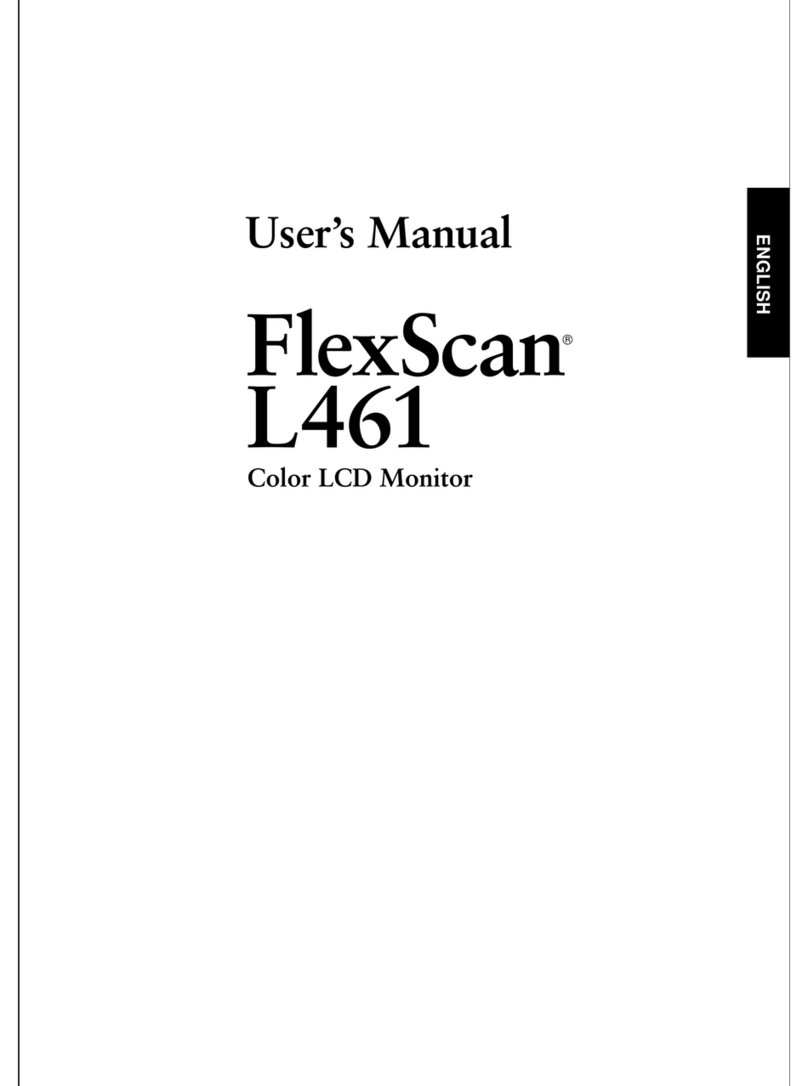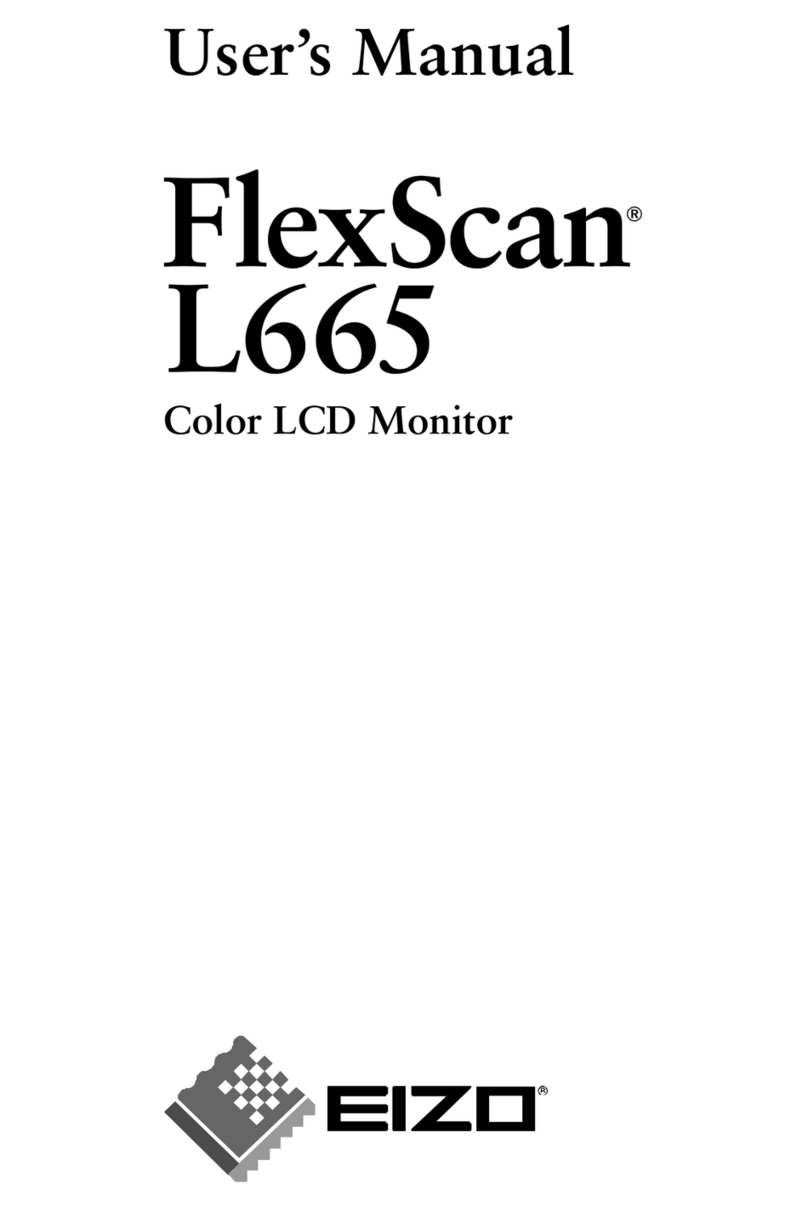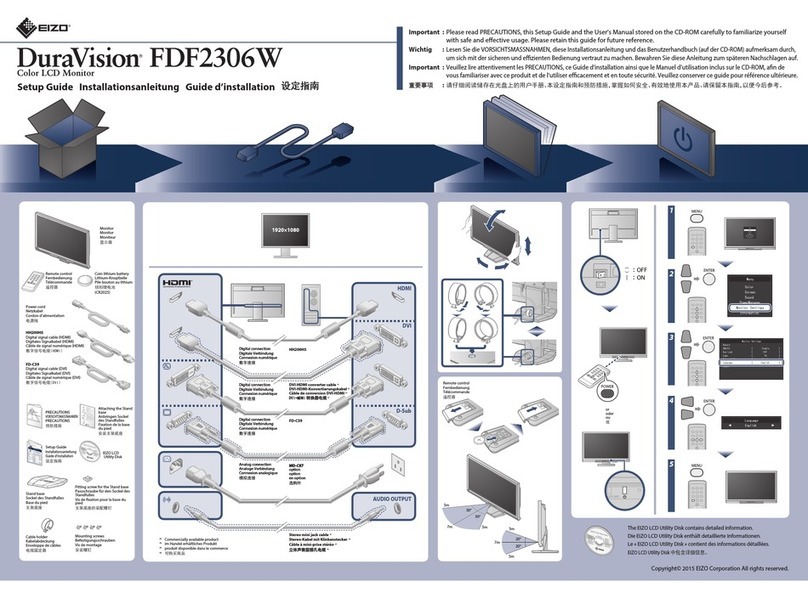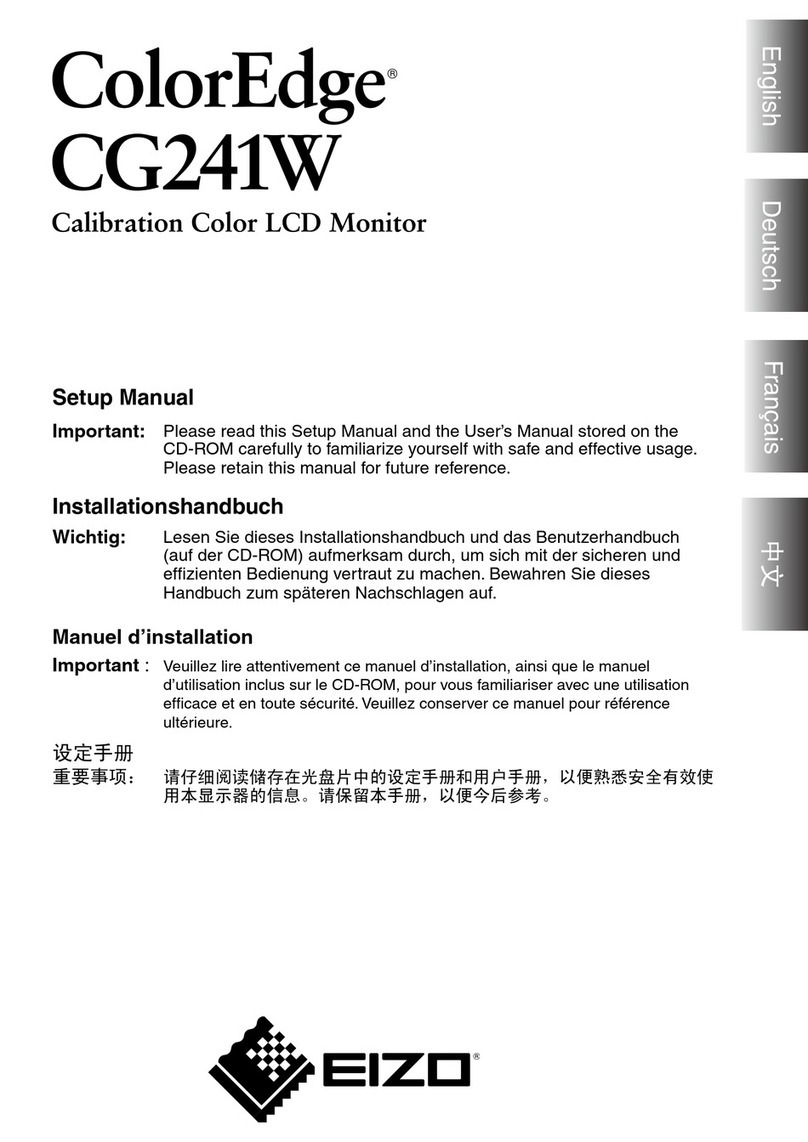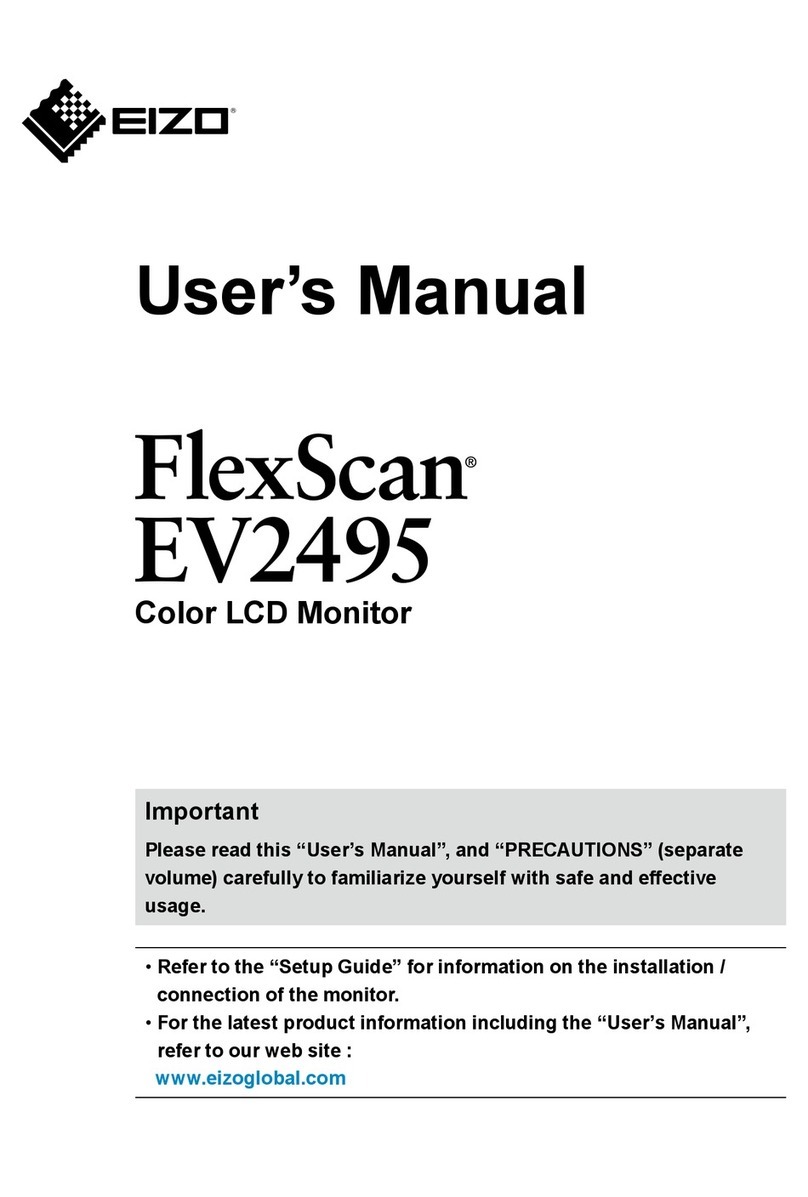www.eizo.com
153 Shimokashiwano, Hakusan, Ishikawa 924-8566 Japan Phone +81-76-277-6792 Fax: +81-76-277-6793
These monitors were developed, manufactured, and quality control tested by EIZO in Japan.
All product names are trademarks or registered trademarks of their respective companies. EcoView NET and EasyPIX are trademarks, EIZO and FlexScan are registered trademarks of Eizo Nanao Corporation. Specifications are subject to change without notice.
Copyright© 2009 Eizo Nanao Corporation.
Model Variations Height Adjustable Stand, EzUp Stand, Without Stand
Panel Size 24.1" / 61 cm (611 mm diagonal) 22" / 56 cm (558 mm diagonal)
Active Display Size (H × V) 518.4 × 324 mm 473.8 × 296.1 mm
Panel Type VA (with overdrive circuit)
Viewing Angles (H, V) 178°, 178° (at contrast ratio of 10:1)
Brightness 360 cd/m2350 cd/m2
Contrast 1000:1 1200:1
Response Time (Typical) Gray-to-gray: 6 ms, black-white-black: 16 ms Gray-to-gray: 6 ms, black-white-black: 12 ms
Native Resolution 1920 × 1200 (16:10 aspect ratio) 1680 × 1050 (16:10 aspect ratio)
Pixel Pitch 0.270 × 0.270 mm 0.247 × 0.247 mm 0.282 × 0.282 mm
Display Colors 16.77 million from a palette of 1.06 billion
Wide Gamut Coverage Adobe RGB: 96%, 92% vs. NTSC Adobe RGB: 95%, 92% vs. NTSC
Cabinet Colors Gray, Black
Dot Clock Analog: 202.5 MHz, Digital: 162 MHz Analog: 150 MHz, Digital: 120 MHz
Analog Scanning Frequency (H, V) 31 – 94 kHz, 55 – 76 Hz 31 – 82 kHz, 55 – 76 Hz
Digital Scanning Frequency (H, V) 31 – 76 kHz, 59 – 61 Hz (VGA Text: 69 – 71 Hz) 31-65 kHz, 59-61 Hz (VGA Text: 69-71 Hz)
Video Input Terminals D-Sub mini 15 pin, DVI-D 24 pin (with HDCP), DisplayPort (with HDCP)
Audio Input Terminals 3.5 mm stereo jack
Audio Output Terminals 3.5 mm headphone jack
Speakers 0.5 W + 0.5 W speakers
USB Ports / Standard 1 upstream, 2 downstream / USB 2.0
Plug & Play VESA DDC 2B
Power Requirements AC 100 – 120 V / 200 – 240 V, 50 / 60 Hz
Power Consumption 95 W (maximum), 40 W (typical) 90 W (maximum), 36 W (typical) 90 W (maximum), 32 W (typical)
Power Save Mode Less than 1.5 W
Height Adjustment Range With Height Adjustable Stand: 82 mm
With EzUp Stand: 153.1 mm With Height Adjustable Stand: 82 mm
With EzUp Stand: 165 mm
Tilt / Swivel / Pivot With Height Adjustable Stand: 40° Up, 0° Down / 35° Right, 35° Left / 90° , With EzUp Stand: 25° Up, 0° Down / 172° Right, 172° Left / 90°
Dimensions (W × H × D) With Height Adjustable Stand: 566 × 456 – 538 ×
208.5 mm
With EzUp Stand: 566 × 380.4 – 533.5 × 279.9 –
307.6 mm
Without Stand: 566 × 367 × 85 mm
With Height Adjustable Stand: 511 × 439 – 521 ×208.5 mm
With EzUp Stand: 511 × 351.5 – 516.5 × 279.9 – 307.5 mm
Without Stand: 511 × 333 × 85 mm
Net Weight With Height Adjustable Stand: 10.2 kg / 22.5 lbs
With EzUp Stand:12 kg / 26.5 lbs
Without Stand: 7.2 kg / 15.9 lbs
With Height Adjustable Stand: 9.6 kg / 21.2 lbs
With EzUp Stand: 11.4 kg / 25.1 lbs
Without Stand: 6.6 kg / 14.6 lbs
Preset Modes Fine Contrast (EyeCare, Text, Picture, Movie, sRGB, Custom), Auto Fine Contrast1
EcoView Settings Auto EcoView, EcoView Index
Screen Adjustment Clock, Phase, Position, Range (Auto), Signal Filter, Screen Size (full screen, enlarge, normal), Smoothing (5 stages), Border Intensity
Color Adjustment Brightness, Contrast, Gamma, Temperature, Saturation, Hue, Gain, Reset
Power Management Power Save (VESA DPMS, DisplayPort Rev. 1.1a, and DVI DMPM), Off Timer
Sound Volume, Power Save, Source (DisplayPort)
Other Settings Signal Switching, Product Information (name, serial number, resolution, operating time, etc.), OSD Menu Settings, Key Lock, DDC/CI, Languages (English, French,
German, Italian, Japanese, Simplified and Traditional Chinese, Spanish, Swedish), Power Indicator, Reset
Certifications and Standards TCO Displays 5.0, EPEAT Gold, TÜV/Ergonomics (including ISO 13406-2), TÜV/GS, c-Tick, CE, CB, UL (cTÜVus), CSA (cTÜVus), FCC-B, Canadian ICES-003-B,
TÜV/S, VCCI-B, EPA Energy Star, RoHS, WEEE, EIZO Eco Products 2009
Supplied Accessories AC power cord, signal cables (DVI-D – DVI-D, D-Sub – D-Sub), USB cable, audio cable, EIZO LCD Utility Disk (PDF user's manual, ScreenManager Pro for LCD,
ScreenSlicer software), setup guide, 4 screws for mount option (EzUp stand and free mount options only), warranty card, cable holder (EzUp stand option only)
Warranty Five Years2
1The bundled ScreenManager Pro for LCD is necessary to activate Auto Fine Contrast. ScreenManager Pro for LCD is compatible with Microsoft Windows Vista/XP. 2The usage time is limited to 30,000 hours or less, and the
warranty period of the LCD panel is limited to three years from the date of purchase.
With current LCD technology, a panel may contain a limited number of missing or flickering pixels.