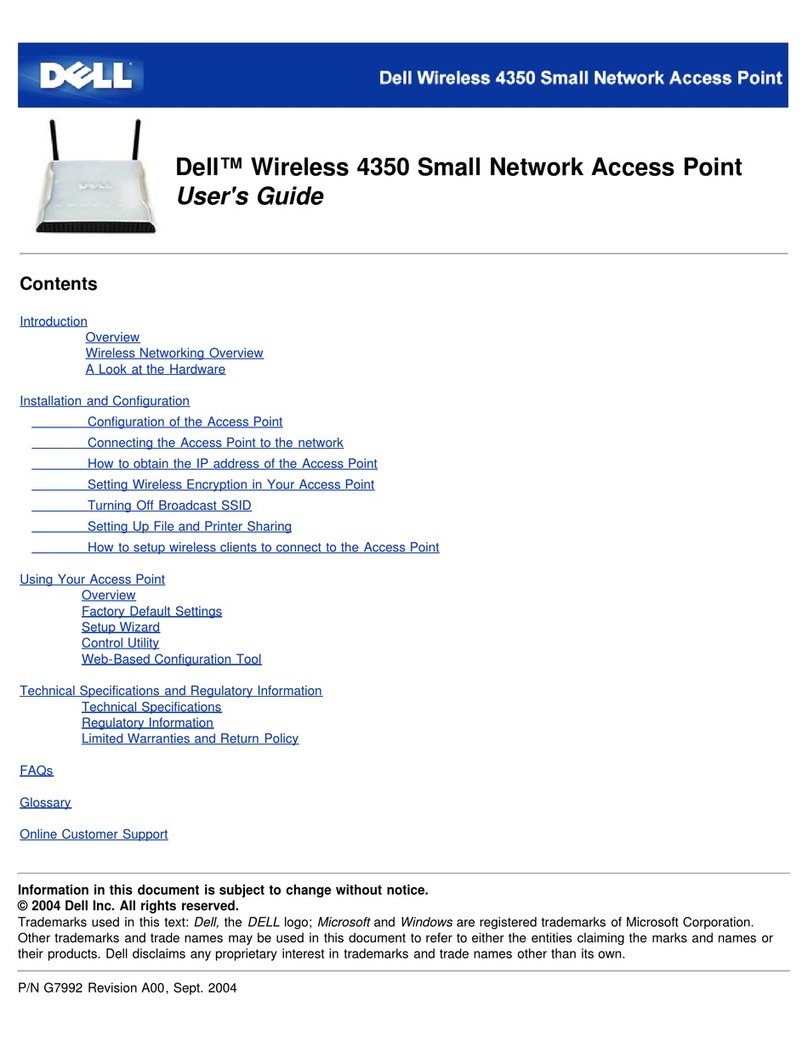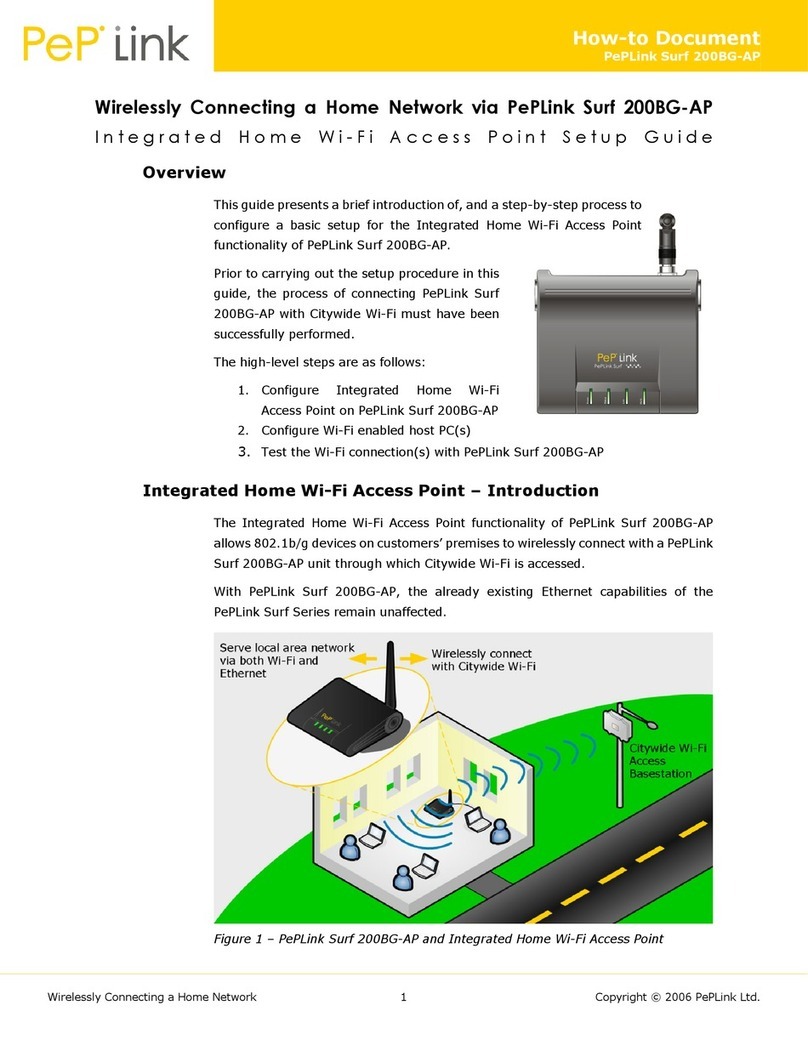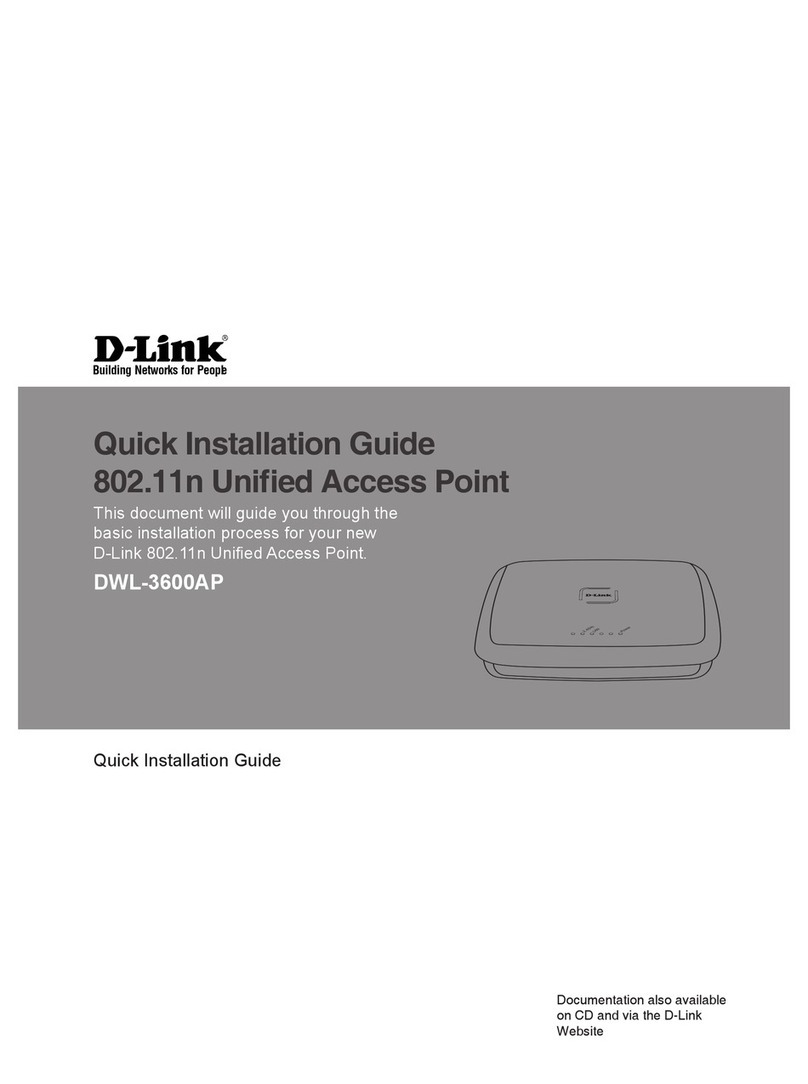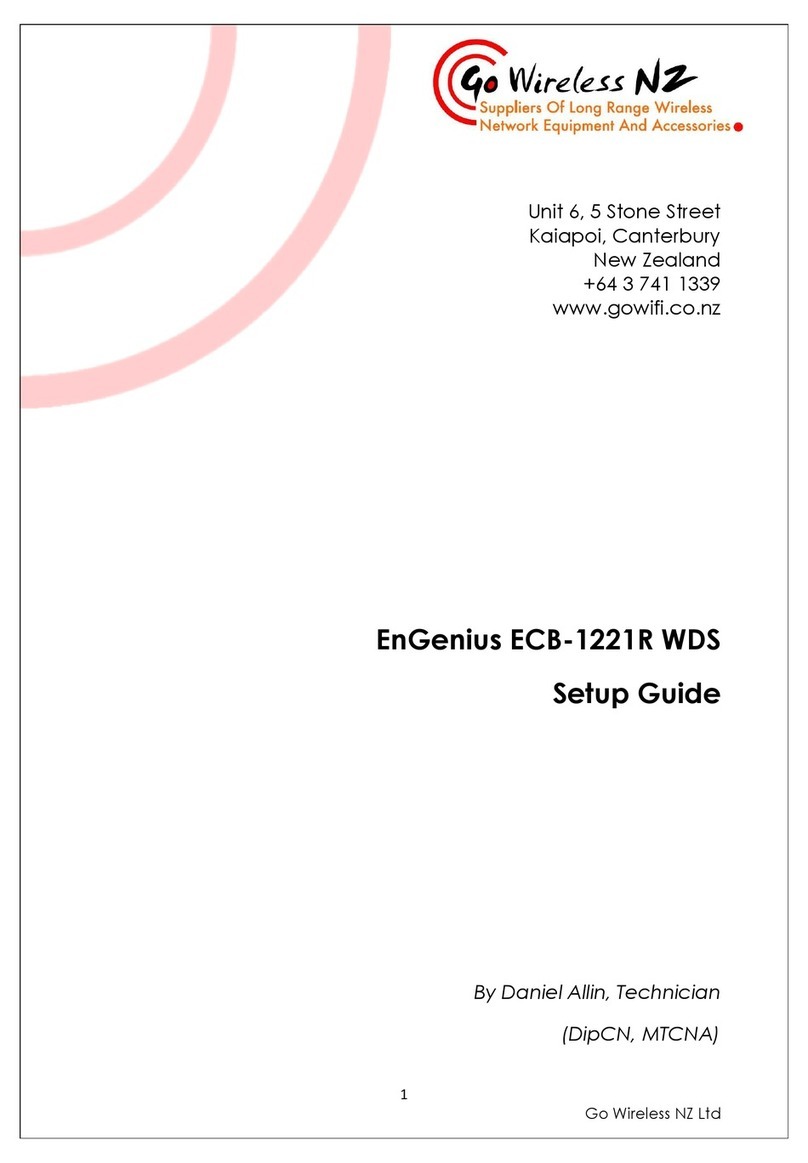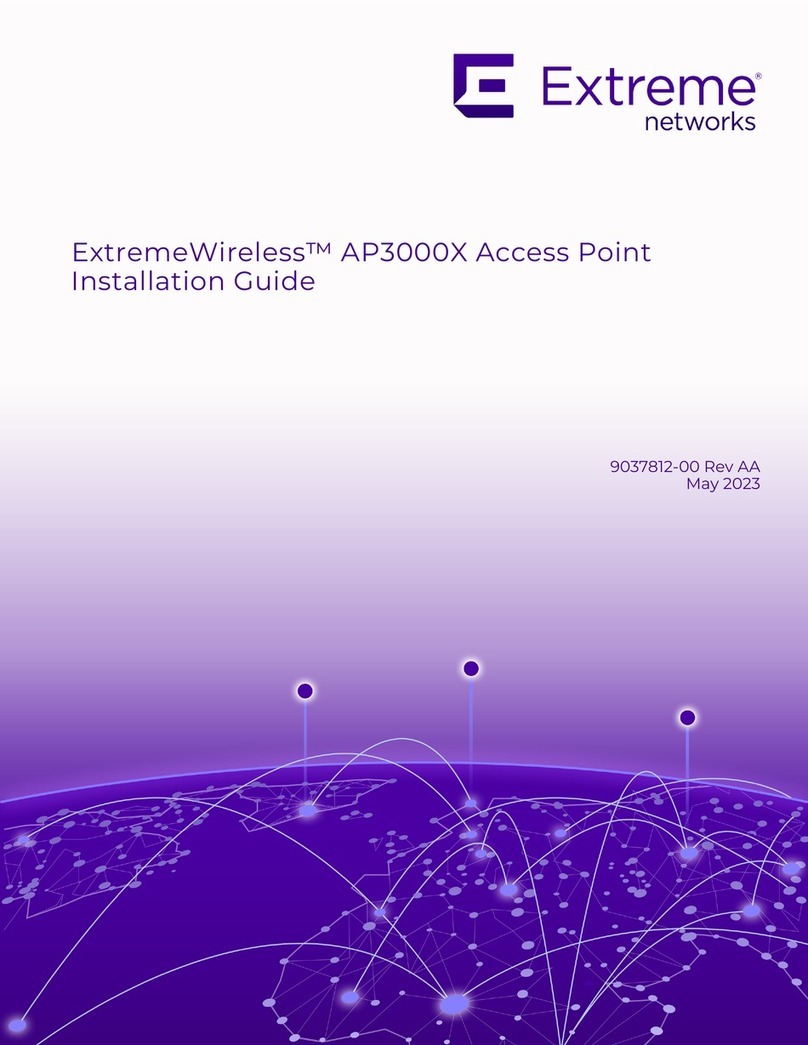EK TR1300 User manual

ITS Partner O.B.S Sl · Av. Cerdanyola 79-81 Local C
08172 Sant Cugat of the Vallés · Barcelona (Spain)
Phone: +34935839543 · info@ek.plus · www.ek.plus
TR 1300 USER MANUAL
TABLE OF CONNTENS
Introduction.................................................................................................................................................................................................................................6
Description: ............................................................................................................................................................................................................................6
Content:.....................................................................................................................................................................................................................................6
Interfaces, connection and access to the computer...............................................................................................................................6
Interfaces:................................................................................................................................................................................................................................6
Connection............................................................................................................................................................................................................................. 7
Access to the equipment: ......................................................................................................................................................................................... 7
Interface in AP mode. .........................................................................................................................................................................................................8
Home: Status........................................................................................................................................................................................................................8
Operation Mode Change Mode. ..........................................................................................................................................................................9
Setting Ap mode. ......................................................................................................................................................................................................10
Setting Gateway mode. ........................................................................................................................................................................................11
Setting the Repeater mode.............................................................................................................................................................................. 12
Setting Wisp mode..................................................................................................................................................................................................14
Wi-Fi Settings. ...................................................................................................................................................................................................................15
2.4G Wi-Fi. .......................................................................................................................................................................................................................15
5G Wi-Fi. ...........................................................................................................................................................................................................................16
MAC Access Control List (ACL).....................................................................................................................................................................17
Advanced Config. .....................................................................................................................................................................................................19
Network Settings. ........................................................................................................................................................................................................... 21
LAN. ...................................................................................................................................................................................................................................... 21
VLAN. ..................................................................................................................................................................................................................................22
Management Options.................................................................................................................................................................................................22
Configure. ........................................................................................................................................................................................................................22
Reboot................................................................................................................................................................................................................................22
Modify password.......................................................................................................................................................................................................22
Upgrade............................................................................................................................................................................................................................23
Time......................................................................................................................................................................................................................................23
Log. .......................................................................................................................................................................................................................................23
Interface in Gateway mode........................................................................................................................................................................................ 24

ITS Partner O.B.S Sl · Av. Cerdanyola 79-81 Local C
08172 Sant Cugat of the Vallés · Barcelona (Spain)
Phone: +34935839543 · info@ek.plus · www.ek.plus
TR 1300 USER MANUAL
Home Status...................................................................................................................................................................................................................... 24
Operation Mode Change Mode. ....................................................................................................................................................................... 24
Wi-Fi Settings:. ................................................................................................................................................................................................................. 24
2.4G Wi-Fi. ...................................................................................................................................................................................................................... 24
5G Wi-Fi. .......................................................................................................................................................................................................................... 24
MAC Access Control............................................................................................................................................................................................. 24
Advanced Config. .................................................................................................................................................................................................... 24
Network Settings. .......................................................................................................................................................................................................... 25
LAN. ..................................................................................................................................................................................................................................... 25
Static DHCP................................................................................................................................................................................................................... 26
VLAN. ................................................................................................................................................................................................................................. 26
WAN.................................................................................................................................................................................................................................... 27
WAN Advanced Settings. .................................................................................................................................................................................28
URL Mapping............................................................................................................................................................................................................... 29
Security Settings. ...........................................................................................................................................................................................................30
URL Filter. .......................................................................................................................................................................................................................30
IP Filter. ..............................................................................................................................................................................................................................31
MAC Filter....................................................................................................................................................................................................................... 33
Port Mapping ............................................................................................................................................................................................................... 34
DMZ.....................................................................................................................................................................................................................................36
Management Options................................................................................................................................................................................................36
Configure. .......................................................................................................................................................................................................................36
Reboot...............................................................................................................................................................................................................................36
Modify password......................................................................................................................................................................................................36
Upgrade...........................................................................................................................................................................................................................36
Time.....................................................................................................................................................................................................................................36
Log. ......................................................................................................................................................................................................................................36
Flow control.................................................................................................................................................................................................................. 37
IP group............................................................................................................................................................................................................................39
Time group....................................................................................................................................................................................................................40
DDNS configuration. ...............................................................................................................................................................................................41
Interface in Repeater mode....................................................................................................................................................................................... 42
Home Status...................................................................................................................................................................................................................... 42
Operation Mode Change Mode. ....................................................................................................................................................................... 42
Wi-Fi: Configuration..................................................................................................................................................................................................... 42
2.4G Wi-Fi. ...................................................................................................................................................................................................................... 42
5G Wi-Fi. .......................................................................................................................................................................................................................... 42

ITS Partner O.B.S Sl · Av. Cerdanyola 79-81 Local C
08172 Sant Cugat of the Vallés · Barcelona (Spain)
Phone: +34935839543 · info@ek.plus · www.ek.plus
TR 1300 USER MANUAL
MAC Access Control............................................................................................................................................................................................. 42
Advanced Config. .................................................................................................................................................................................................... 42
Repeater configuration. ...................................................................................................................................................................................... 43
Network Settings. .......................................................................................................................................................................................................... 44
LAN. ..................................................................................................................................................................................................................................... 44
VLAN. ................................................................................................................................................................................................................................. 44
Management Options................................................................................................................................................................................................ 44
Configure. ....................................................................................................................................................................................................................... 44
Reboot............................................................................................................................................................................................................................... 44
Modify password...................................................................................................................................................................................................... 44
Upgrade........................................................................................................................................................................................................................... 44
Time..................................................................................................................................................................................................................................... 44
Log. ...................................................................................................................................................................................................................................... 44
Interface in WISP mode................................................................................................................................................................................................. 45
Home: Status..................................................................................................................................................................................................................... 45
Operation Mode Change Mode. ....................................................................................................................................................................... 45
Wi-Fi: Configuration..................................................................................................................................................................................................... 45
2.4G Wi-Fi. ...................................................................................................................................................................................................................... 45
5G Wi-Fi. .......................................................................................................................................................................................................................... 45
MAC Access Control............................................................................................................................................................................................. 45
Advanced Config. .................................................................................................................................................................................................... 45
Repeater configuration. ......................................................................................................................................................................................46
Network: Configuration............................................................................................................................................................................................. 47
LAN. ..................................................................................................................................................................................................................................... 47
Static DHCP................................................................................................................................................................................................................... 47
VLAN. ................................................................................................................................................................................................................................. 47
WAN.................................................................................................................................................................................................................................... 47
WAN Advanced. ....................................................................................................................................................................................................... 47
URL Mapping............................................................................................................................................................................................................... 47
Security: Settings. .......................................................................................................................................................................................................... 47
Url Filter............................................................................................................................................................................................................................ 47
IP Filter. ............................................................................................................................................................................................................................. 47
MAC Filter....................................................................................................................................................................................................................... 47
Port Mapping. .............................................................................................................................................................................................................. 47
DMZ..................................................................................................................................................................................................................................... 47
Administration: Options. ........................................................................................................................................................................................... 47
Configuration. .............................................................................................................................................................................................................. 47

ITS Partner O.B.S Sl · Av. Cerdanyola 79-81 Local C
08172 Sant Cugat of the Vallés · Barcelona (Spain)
Phone: +34935839543 · info@ek.plus · www.ek.plus
TR 1300 USER MANUAL
Reboot............................................................................................................................................................................................................................... 47
Modify password...................................................................................................................................................................................................... 47
Upgrade........................................................................................................................................................................................................................... 47
Time..................................................................................................................................................................................................................................... 47
Log. ......................................................................................................................................................................................................................................48
Flow Control.................................................................................................................................................................................................................48
IP Group. ..........................................................................................................................................................................................................................48
Time Group. ..................................................................................................................................................................................................................48
DDNS Settings............................................................................................................................................................................................................48
FAQ. ................................................................................................................................................................................................................................................49

ITS Partner O.B.S S.L. Av. Cerdanyola 79-81 Local C
08172 Sant Cugat of the Vallés Barcelona (Spain)
telephone: +34935839543 info@ek.plus
www.ek.plus
6
TR 1300 USER MANUAL
Introduction.
Description:
Access point 2.4 / 5GHz. 1300Mbps (400+900Mbps), 27dBm, 2 ports, PoE 48V. Wave2. High concurrency.
Content:
1. 1 X TR1300.
2. 1 X UTP cable.
Interfaces, connection and access to the computer.
Interfaces:
•DC: Power supply 12V 2A.
•LED: WAN port status (bottom)and LAN
(top).
•WAN POE: WAN port, POE 48V.
•LAN: LAN port.
•RESET: Button to perform factory reset.
Press for 10 seconds.

ITS Partner O.B.S S.L. Av. Cerdanyola 79-81 Local C
08172 Sant Cugat of the Vallés Barcelona (Spain)
telephone: +34935839543 info@ek.plus
www.ek.plus
7
TR 1300 USER MANUAL
Connection:
•AP Mode: WAN port from AP to internet network. LAN port to the equipment that is intended to
serve by LAN.
•Gateway: WAN port from AP to internet network. LAN port to the equipment that is intended to
serve by LAN.
•Repeater mode: WAN or LAN port to the equipment that I intended to serve. Never connect to
the client network where the repeater is getting signal.
•WISP mode: WAN or LAN port to the equipment that I intended to serve. Never connect to the
client network where the repeater is getting signal.
If a 12V 2A power supply is not used, you can feed device by using a POE 48V injector connected
to WAN port of device.
Access to the equipment:
To access the APs, follow these steps:
1. Connect to the APs with a network cable or wirelessly. By default, the wireless network are
AP_EK... Default password is 123456789.
2. Configure the pc's network adapter with a static IP as it appears in the image. To facilitate the
configuration in EK we have the Ek NET Adapter application, with which we can easily configure
the network adapter. It can be downloaded for free from https://ek.plus/software/, in the "EK
NET ADAPTER" section.
3. Open a web browser and go to the URL: http://192.168.188.253.
4. Password: admin.

ITS Partner O.B.S S.L. Av. Cerdanyola 79-81 Local C
08172 Sant Cugat of the Vallés Barcelona (Spain)
telephone: +34935839543 info@ek.plus
www.ek.plus
8
TR 1300 USER MANUAL
Interface in AP mode.
Home: Status.
We will be able to visualize the general information of the equipment and the Wi-Fi’s. It will also allow
us to see the equipment connected to the AP’s.
1. Device information.
2. Current operating mode.
3. Network information (LAN).
4. Wi-Fi information (2G Wi-Fi). We can click on "Number of Clients" to see the connected
computers and their MAC’s.
5. Wi-Fi information (5G Wi-Fi). We can click on "Number of Clients" to see the connected
computers and their MAC’s.

ITS Partner O.B.S S.L. Av. Cerdanyola 79-81 Local C
08172 Sant Cugat of the Vallés Barcelona (Spain)
telephone: +34935839543 info@ek.plus
www.ek.plus
9
TR 1300 USER MANUAL
Operation Mode: Change Mode.
We will be able to select the mode in which we want the device to work. To make the changes you
must click apply.
•Change Mode:
•Gateway Mode: In this mode, it is assumed that the device connects to the Internet via
ADSL/Cable Modem. NAT is enabled and PCs on the LAN ports share the same IP with
the ISP over the WAN port. The connection type can be configured on the WAN page
using PPPOE, DHCP Client, or Static IP.
•Repeater Mode: In this mode, the user can access the wireless access point, the devices
can be connected to another wireless network using wireless technology, all interfaces
are united. No NAT, firewall, and all network-related features.
•WISP Mode: In this mode, all ethernet ports are bridged and the wireless client will
connect to the ISP access point. NAT is enabled and PCs on the ethernet port share the
same IP with the ISP over the wireless LAN. You must first configure the wireless
connection in client mode and connect to the ISP AP on the Site-Survey page. The
connection type can be configured on the WAN page using PPPOE, DHCP client, and
static IP.
•AP Mode: In this mode, the wireless AP interface and the wired interface are joined. No
NAT, firewall, and all network-related features.
Depending on the mode we select, different configurable options will appear.

ITS Partner O.B.S S.L. Av. Cerdanyola 79-81 Local C
08172 Sant Cugat of the Vallés Barcelona (Spain)
telephone: +34935839543 info@ek.plus
www.ek.plus
10
TR 1300 USER MANUAL
Setting Ap mode.
•LAN network configuration:
oIP Mode:
▪Static IP: A management IP is configured statically.
▪Get IP from AC: The management IP is given by an EK controller.
▪Get IP from the gateway: The management IP is given by the Router installed
on the client.
oLan IP: We set the desired static IP. Only in "static IP" IP mode.
oSubnet: We put the mask for the management IP. Only in "static IP" IP mode.
oGateway: We select the gateway of the computer. Only in "static IP" IP mode.
oPrimary DNS: The primary "Domain Name System" is selected. Only in "static IP" IP mode.
oSecondary DNS: The secondary "Domain Name System" is selected. Only in "static IP" IP
mode.
•2G Wi-Fi configuration:
oWi-Fi Status: You can enable or disable the broadcast of 2G Wi-Fi.
oSSID: The 2G Wi-Fi name is configured.
oHide your SSID: Allows you to hide the SSID so that, although it is emitting the SSID, it
does not appear when making a simple Wi-Fi search to make a connection.
oChannel: Allows us to configure the width of the channel (20M, 40M, 20M/40M) and the
channel (1 to 13).
oEncryption: Allows us to select the encryption mode or set it free if desired.
oWi-Fi password: Allows us to configure the password for the selected SSID.
•Wi-Fi /5G Wi-Fi configuration):
oWi-Fi Status: You can enable or disable the broadcast of 5G Wi-Fi.
oSSID: The 2G Wi-Fi name is configured.
oHide your SSID: Allows you to hide the SSID so that, although it is emitting the SSID, it
does not appear when making a simple Wi-Fi search to make a connection.
oChannel: Allows us to configure the width of the channel (20M, 40M, 80M, 20M/40M,
20M/40M/80M) and the channel (36 to 140).
oEncryption: Allows us to select the encryption mode or set it free if desired.
oWi-Fi Password: Allows us to configure the password for the selected SSID.
•Timing: allows us to configure a scheduled restart.
oReboot time: We can schedule every day of the week or one in particular and one time
for you to perform the restart.
oRestart interval: Allows us to configure an interval of days for the computer to restart.

ITS Partner O.B.S S.L. Av. Cerdanyola 79-81 Local C
08172 Sant Cugat of the Vallés Barcelona (Spain)
telephone: +34935839543 info@ek.plus
www.ek.plus
11
TR 1300 USER MANUAL
Setting Gateway mode.
1. WAN network configuration:
oInternet mode:
▪Static IP: We can assign a static IP to the WAN port.
▪PPPoE: We can configure a password user that has been configured on a PPPoE
server that is in the configured installation.
▪DHCP: It is configured to automatically acquire the IP from the Client Router.
2. 2G Wi-Fi configuration:
oWi-Fi Status: You can enable or disable the broadcast of 2G Wi-Fi.
oSSID: The 2G Wi-Fi name is configured.
oHide your SSID: Allows you to hide the SSID so that, although it is emitting the SSID, it
does not appear when making a simple Wi-Fi search to make a connection.
oChannel: Allows us to configure the width of the channel (20M, 40M, 20M/40M) and the
channel (1 to 13).
oEncryption: Allows us to select the encryption mode or set it free if desired.
oWi-Fi password: Allows us to configure the password for the selected SSID.
3. Wi-Fi /5G Wi-Fi configuration):
oWi-Fi Status: You can enable or disable the broadcast of 5G Wi-Fi.
oSSID: The 2G Wi-Fi name is configured.
oHide your SSID: Allows you to hide the SSID so that, although it is emitting the SSID, it
does not appear when making a simple Wi-Fi search to make a connection.
oChannel: Allows us to configure the width of the channel (20M, 40M, 80M, 20M/40M,
20M/40M/80M) and the channel (36 to 140).
oEncryption: Allows us to select the encryption mode or set it free if desired.
oWi-Fi password: Allows us to configure the password for the selected SSID.
4. Timing: allows us to configure a scheduled restart.
oReboot time: We can schedule every day of the week or one in particular and one time
for you to perform the restart.
oRestart interval: Allows us to configure an interval of days for the computer to restart.

ITS Partner O.B.S S.L. Av. Cerdanyola 79-81 Local C
08172 Sant Cugat of the Vallés Barcelona (Spain)
telephone: +34935839543 info@ek.plus
www.ek.plus
12
TR 1300 USER MANUAL
Setting the Repeater mode.
•Repeater settings:
oSelect Network: We must select the network band that we are going to repeat either 2G
or 5G.
oRepeater SSID: We select the SSID we want to repeat. We can use the SCAN button to
search the network thanks to graphical interface and select it.
oLock BSSID: You can close by MAC the configuration of the repeater. In this way if
another issuer is configured with the SSID to repeat, not having the same MAC that we
have blocked does not make the link.
oEncryption: Allows us to select the encryption mode or set it free if desired.
oPassword: Allows us to configure the password for the selected SSID.
oBandwidth: The desired bandwidth is configured, depending on the network we choose
(2G or 5G) we can select some values or others.
oP2P: Allows you to propagate WDS configuration between terminals (It is recommended
to disable it).
•LAN network configuration:
oIP mode:
▪Static IP: A management IP is configured statically.
▪Get IP from AC: The management IP is given by an EK controller.
▪Get IP from the gateway: The management IP is given by the Router installed
on the client.
oLan IP:We set the desired static IP. Only in "static IP" IP mode.
oSubnet: We put the mask for the management IP. Only in "static IP" IP mode.
oGateway: We select the gateway of the computer. Only in "static IP" IP mode.
oPrimary DNS: The primary "Domain Name System" is selected. Only in "static IP" IP mode.
oSecondary DNS: The secondary "Domain Name System" is selected. Only in "static IP" IP
mode.

ITS Partner O.B.S S.L. Av. Cerdanyola 79-81 Local C
08172 Sant Cugat of the Vallés Barcelona (Spain)
telephone: +34935839543 info@ek.plus
www.ek.plus
13
TR 1300 USER MANUAL
•2G Wi-Fi configuration:
oWi-Fi Status: You can enable or disable the broadcast of 2G Wi-Fi.
oSSID: The 2G Wi-Fi name is configured.
oHide your SSID: Allows you to hide the SSID so that, although it is emitting the SSID, it
does not appear when making a simple Wi-Fi search to make a connection.
oChannel: Allows us to configure the width of the channel (20M,40M,20M/40M) and the
channel (1 to 13).
oEncryption: Allows us to select the encryption mode or set it free if desired.
oWi-Fi password: Allows us to configure the password for the selected SSID.
•Wi-Fi /5G Wi-Fi configuration):
oWi-Fi Status: You can enable or disable the broadcast of 5G Wi-Fi.
oSSID: The 2G Wi-Fi name is configured.
oHide your SSID: Allows you to hide the SSID so that, although it is emitting the SSID, it
does not appear when making a simple Wi-Fi search to make a connection.
oChannel: Allows us to configure the width of the channel
(20M,40M,80M,20M/40M,20M/40M/80M) and the channel (36 to 140).
oEncryption: Allows us to select the encryption mode or set it free if desired.
oWi-Fi password: Allows us to configure the password for the selected SSID.
•Timing: allows us to configure a scheduled restart.
oReboot time: We can schedule every day of the week or one in particular and one time
for you to perform the restart.
oRestart interval: Allows us to configure an interval of days for the computer to restart.

ITS Partner O.B.S S.L. Av. Cerdanyola 79-81 Local C
08172 Sant Cugat of the Vallés Barcelona (Spain)
telephone: +34935839543 info@ek.plus
www.ek.plus
14
TR 1300 USER MANUAL
Setting Wisp mode.
•Repeater configuration:
oSelect Network: We must select the network band that we are going to repeat either
2G or 5G.
oRepeater SSID: We select the SSID we want to repeat.
oLock BSSID: You can close by MAC the configuration of the repeater. In this way if
another issuer is configured with the SSID to repeat, not having the same MAC that we
have blocked does not make the link.
oEncryption: Allows us to select the encryption mode or set it free if desired.
oPassword: Allows us to configure the password for the selected SSID.
oBandwidth: The desired bandwidth is configured, depending on the network we
choose (2G or 5G) we can select some values or others.
oP2P: Allows you to propagate WDS configuration between terminals (It is
recommended to disable it).
•WAN Network Configuration:
oInternet Mode:
▪Static IP: We can assign a static IP to the WAN port.
▪PPPoE: We can configure a password user that has been configured on a
PPPoE server that is in the configured installation.
▪DHCP: It is configured to automatically acquire the IP from the Client Router.
5. 2G Wi-Fi configuration:
oWi-Fi Status: You can enable or disable the broadcast of 2G Wi-Fi.
oSSID: The 2G Wi-Fi name is configured.
oHide your SSID: Allows you to hide the SSID so that, although it is emitting the SSID, it
does not appear when making a simple Wi-Fi search to make a connection.
oChannel: Allows us to configure the width of the channel (20M, 40M, 20M/40M) and the
channel (1 to 13).
oEncryption: Allows us to select the encryption mode or set it free if desired.
oWi-Fi password: Allows us to configure the password for the selected SSID.
6. Wi-Fi /5G Wi-Fi configuration):
oWi-Fi status: You can enable or disable the broadcast of 5G Wi-Fi
oSSID: The 2G Wi-Fi name is configured.
oHide your SSID: Allows you to hide the SSID so that, although it is emitting the SSID, it
does not appear when making a simple Wi-Fi search to make a connection.
oChannel: Allows us to configure the width of the channel (20M, 40M, 80M, 20M/40M,
20M/40M/80M) and the channel (36 to 140).
oEncryption: Allows us to select the encryption mode or set it free if desired.
oWi-Fi password: Allows us to configure the password for the selected SSID.

ITS Partner O.B.S S.L. Av. Cerdanyola 79-81 Local C
08172 Sant Cugat of the Vallés Barcelona (Spain)
telephone: +34935839543 info@ek.plus
www.ek.plus
15
TR 1300 USER MANUAL
7. Timing: allows us to configure a scheduled restart.
oReboot time: We can schedule every day of the week or one in particular and one time
for you to perform the restart.
oRestart interval: Allows us to configure an interval of days for the computer to restart.
Wi-Fi Settings.
We can manage everything related to Wi-Fi from the following options. To make the changes you
must click apply.
2.4G Wi-Fi.
1. Basic: It is the main SSID that is issued, by default it is always enabled.
oWi-Fi Status: You can enable or disable the broadcast of 2G Wi-Fi.
oWi-Fi Analyzer: It allows us to see the networks that are emitting around us.
oSSID: The 2G Wi-Fi name is configured.
oHide your SSID: Allows you to hide the SSID so that, although it is emitting the SSID, it
does not appear when making a simple Wi-Fi search to make a connection.
oChannel: Allows us to configure the width of the channel (20M, 40M, 20M/40M) and the
channel (1 to 13).
oEncryption: Allows us to select the encryption mode or set it free if desired.
oWi-Fi password: Allows us to configure the password for the selected SSID.
2. VAP1, VAP2 and VAP3: These are different virtual SSIDs that can be activated depending on your
needs. If we activate them, we will have other SSIDs broadcasting on the same channel as the
basic one, but with another password if desired.
oWi-Fi status: You can enable or disable the broadcast of 2G Wi-Fi
oSSID: The 2G Wi-Fi name is configured.
oHide your SSID: Allows you to hide the SSID so that, although it is emitting the SSID, it
does not appear when making a simple Wi-Fi search to make a connection.
oEncryption: Allows us to select the encryption mode or set it free if desired.
Wi-Fi password: Allows us to configure the password for the selected SSID.

ITS Partner O.B.S S.L. Av. Cerdanyola 79-81 Local C
08172 Sant Cugat of the Vallés Barcelona (Spain)
telephone: +34935839543 info@ek.plus
www.ek.plus
16
TR 1300 USER MANUAL
5G Wi-Fi.
1. Basic: It is the main SSID that is issued, by default it is always enabled.
oWi-Fi Status: You can enable or disable the broadcast of 5G Wi-Fi.
oWi-Fi Analyzer: It allows us to see the networks that are emitting around us.
oSSID: The 2G Wi-Fi name is configured.
oHide your SSID: Allows you to hide the SSID so that, although it is emitting the SSID, it
does not appear when making a simple Wi-Fi search to make a connection.
oChannel: Allows us to configure the width of the channel (20M, 40M, 80M, 20M/40M,
20M/40M/80M) and the channel (36 to 140).
oEncryption: Allows us to select the encryption mode or set it free if desired.
oWi-Fi password: Allows us to configure the password for the selected SSID.
2. VAP1, VAP2 and VAP3: These are different virtual SSIDs that can be activated depending on your
needs. If we activate them, we will have other SSIDs broadcasting on the same channel as the
basic one, but with another password if desired.
oWi-Fi status: You can enable or disable the broadcast of 2G Wi-Fi
oSSID: The 2G Wi-Fi name is configured.
oHide your SSID: Allows you to hide the SSID so that, although it is emitting the SSID, it
does not appear when making a simple Wi-Fi search to make a connection.
oEncryption: Allows us to select the encryption mode or set it free if desired.
Wi-Fi password: Allows us to configure the password for the selected SSID

ITS Partner O.B.S S.L. Av. Cerdanyola 79-81 Local C
08172 Sant Cugat of the Vallés Barcelona (Spain)
telephone: +34935839543 info@ek.plus
www.ek.plus
17
TR 1300 USER MANUAL
MAC Access Control List (ACL).
From this menu we can allow or not that the teams can connect to the AP.
1. Main interface: We will be able to see the added devices, as well as if the list is being applied or
not. It is could be modified thanks to the wheel under "confg" .
2. Management buttons.
oAdd: Allows us to add a device to the list.
oActivate: Active ACL selected in main interface.
oDeactivate: Deactivate ACL selected in main interface.
oDelete: Allows us to delete a device from the list.
oDrop-down:
oDisable: No rules apply on this MAC (all computers can connect).
oAllow Listed Whitelist: A whitelist is applied on this MAC (only this computer will
be able to connect).
oDeny Listed Blacklist: A blacklist is applied on this MAC (this computer will not
be able to connect, but the rest will).
3. Apply: We apply the selected list from drop-down to the selected devices in main interface.

ITS Partner O.B.S S.L. Av. Cerdanyola 79-81 Local C
08172 Sant Cugat of the Vallés Barcelona (Spain)
telephone: +34935839543 info@ek.plus
www.ek.plus
18
TR 1300 USER MANUAL
The steps to configure it are as follows:
1. Click add. And we configure the parameters that it asks us for.
oMAC address: Add the MAC of the computer by hand or select the Scan option.
Thanks to the Scan option we will see the registered MAC and we will only have to
select the MAC.
oNote: We add the note we want so that it appears in the notes part of the main
interface.
2. We select "Whitelist" or "Blacklist".
3. Apply.

ITS Partner O.B.S S.L. Av. Cerdanyola 79-81 Local C
08172 Sant Cugat of the Vallés Barcelona (Spain)
telephone: +34935839543 info@ek.plus
www.ek.plus
19
TR 1300 USER MANUAL
Advanced Config.
In this section we can configure different advanced parameters that affect the Wi-Fi of the computer.
We have a brief description of the options in the TR itself, if we put the mouse on the icon
•Wi-Fi timer disabled: by default, it is disabled, if it is activated it will allow us to configure a time
range in which the equipment will not emit Wi-Fi.
•Country/Region: Allows us to configure the country/region which modifies the channels on
which the equipment broadcasts. The channels will be based on the ones that that country uses.
•2G Mode: Standard that uses 2G Wi-Fi.
•5G Mode: Standard that uses 5G Wi-Fi.
•Multicast Fast: This option is useful when there is presence of multicast traffic (example, video
over IP) on the LAN network and you want to carry it through the Wi-Fi interfaces. To do this,
simply deselect the OFF option (default option) and select a Wi-Fi multicast transmission speed,
being recommended the speeds of 6, 12 and 24 Mbps, as they are basic speeds of the device.
•Maximum users pe AP: Allows you to configure the maximum number of computers that will
connect to the AP.
•WLAN partition: It is a security option that allows you to isolate the Wi-Fi terminals in such a
way that they cannot establish a direct communication between SSID.
•Short Guard interval: The guard interval (GI) is a parameter that regulates the time that elapses
between two different symbols. It typically takes a value of 800ns, but can be reduced to 400ns.
This optimization allows you to gain speed in n and ac modes, although it may not be adequate
in environments with high interference level
•Coverage threshold: It is a quality parameter on the power required of a terminal in reception
on the AP, so that those users received with less power are automatically disassociated. The
resulting effect is equivalent to limiting the range in distance and, consequently, that the
connected terminals have a better performance service.

ITS Partner O.B.S S.L. Av. Cerdanyola 79-81 Local C
08172 Sant Cugat of the Vallés Barcelona (Spain)
telephone: +34935839543 info@ek.plus
www.ek.plus
20
TR 1300 USER MANUAL
•Packet/Fragmentation threshold: This is the maximum value that packets reached before being
fragmented. The maximum value is 2346 (no fragmentation) and it is advisable to reduce it a
little only if you experience media access problems or collisions.
•RTS Threshold: This is the packet size threshold above which the RTS/CTS mechanism is
activated. RTS (Request to Send)/CTS (Ready to Send) is a mechanism to reduce collision
between stations, but using RTS/CTS will add more overhead to the network; so, by default, the
AP uses only RTS/CTS when transmitting a packet of 2347 bytes or higher.
Thanks to this mechanism, we can minimize the number of collisions between hidden stations
(end equipment that communicates only with the Wi-Fi AP and does not communicate with
other end equipment connected to the AP, since they are not within reach).
•Output Power: Allows you to configure the power with which the equipment emits.
•Preferred 5G: In case of configuring the same SSID for the two networks, if the device has good
signal it will connect to the 5G SSID whenever it can preferentially.
•Dynamic frequency selection (DFS): The DFS function is suitable for those environments with
nearby radars (e.g. ports or airports) in which strong interference is generated. This function,
when detecting an anomaly, analyzes the rest of the radio channels in 5GHz and, after a scan
time, identifies and migrates the communications to a new channel. Except in cases of proven
need, it is generally recommended to deactivate them
•Terminal Fast Roam: Allows computers to change APs quickly and without having to
reconfigure. The APs communicate with each other and decide based on certain values (e.g.
quality of connection/number of computers connected to each point), to which point the end
devices will be connected.
Table of contents
Popular Wireless Access Point manuals by other brands
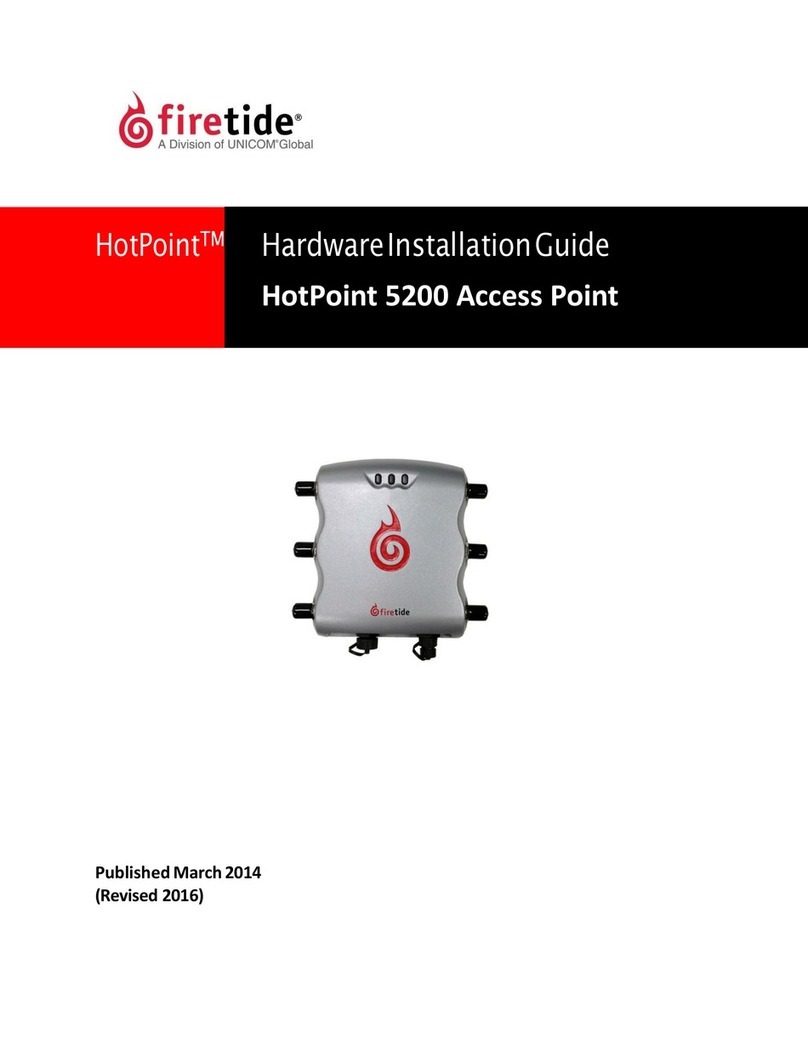
Firetide
Firetide HotPoint 5200 installation guide

Comtrend Corporation
Comtrend Corporation WAP-60AX user manual

CommScope
CommScope ERA CAP L2 18/21/ 23T/26 F-DC installation guide
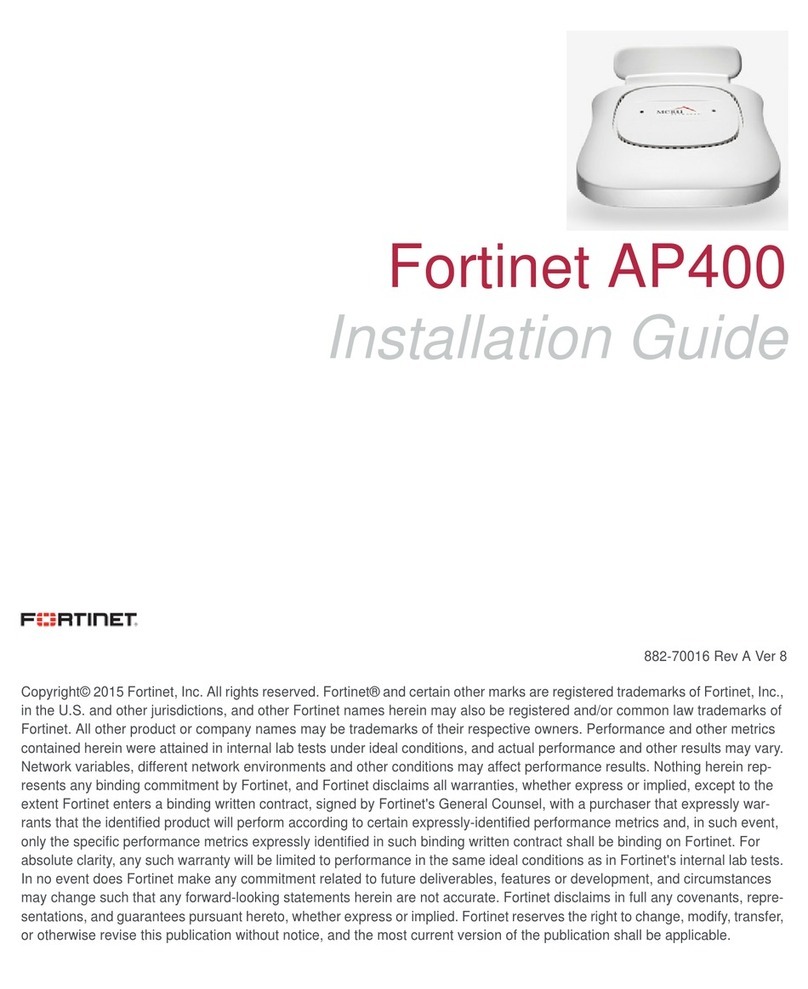
Fortinet
Fortinet AP400 Series installation guide

Alcatel-Lucent
Alcatel-Lucent 4080 IP-DECT installation manual

HPE
HPE Aruba AP-575 Product End-of-Life Disassembly Instructions