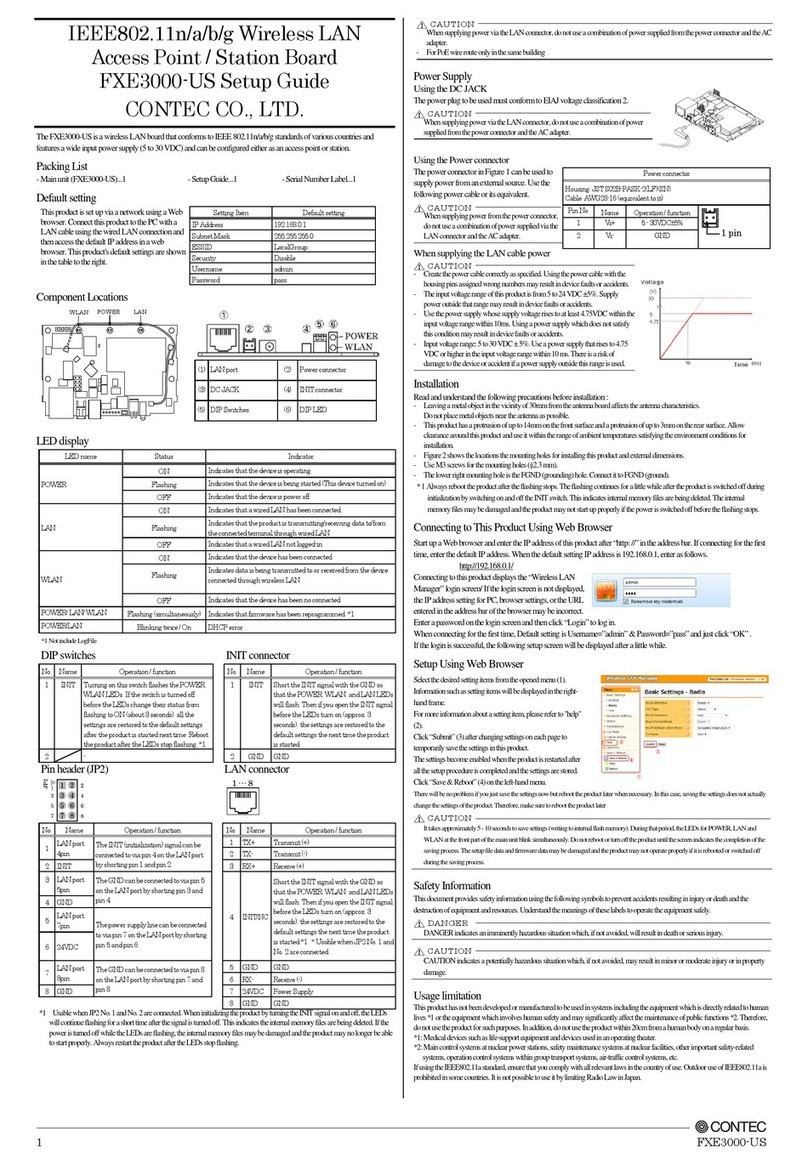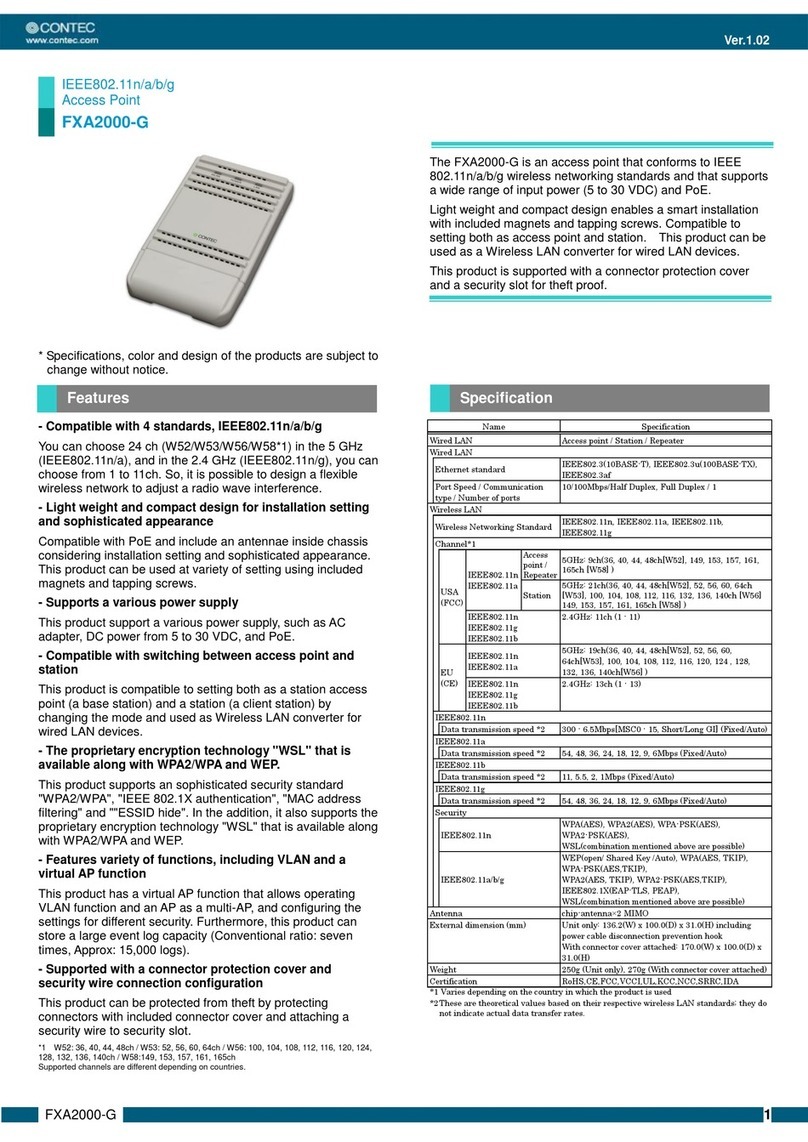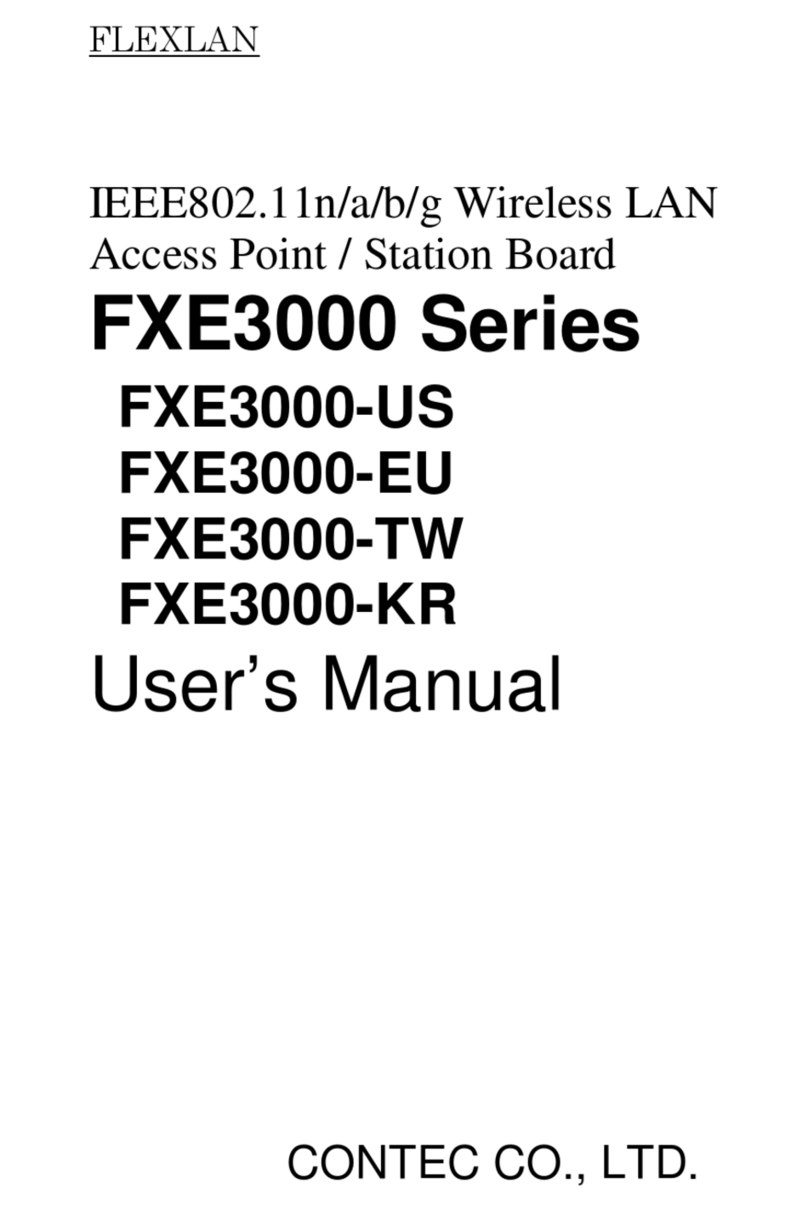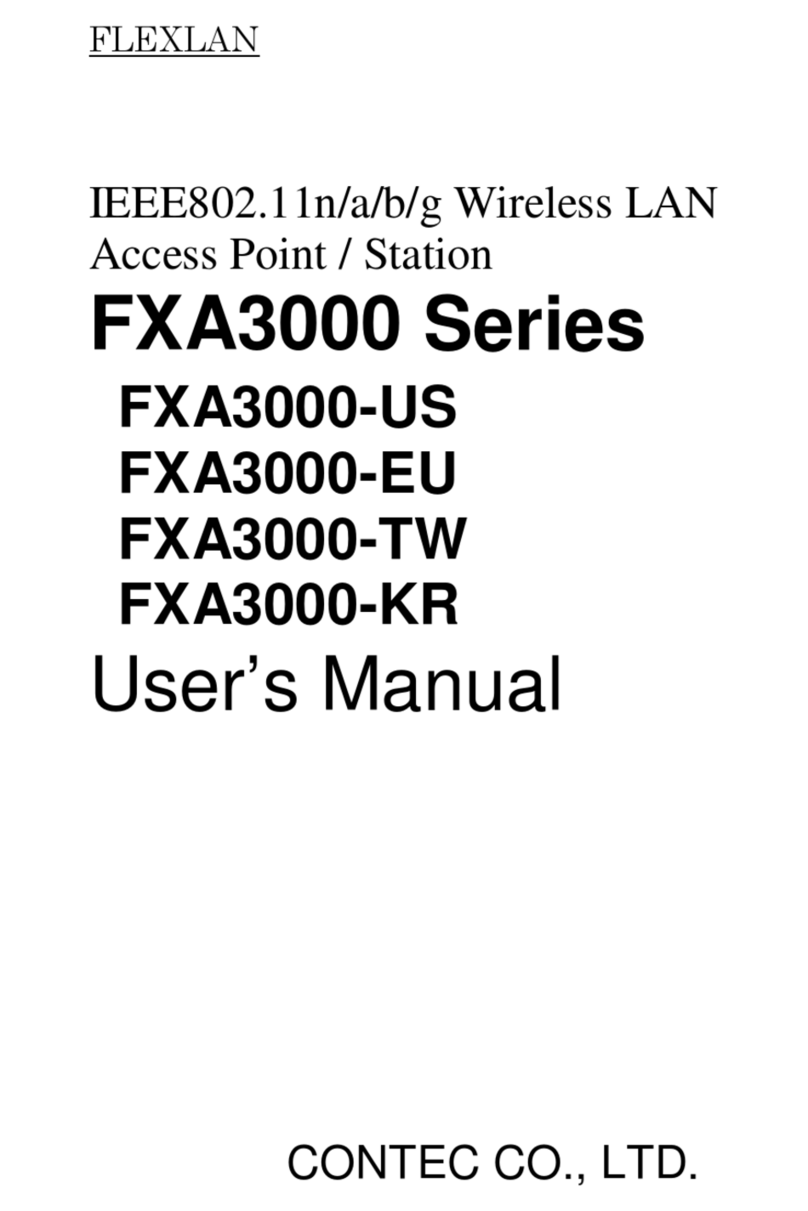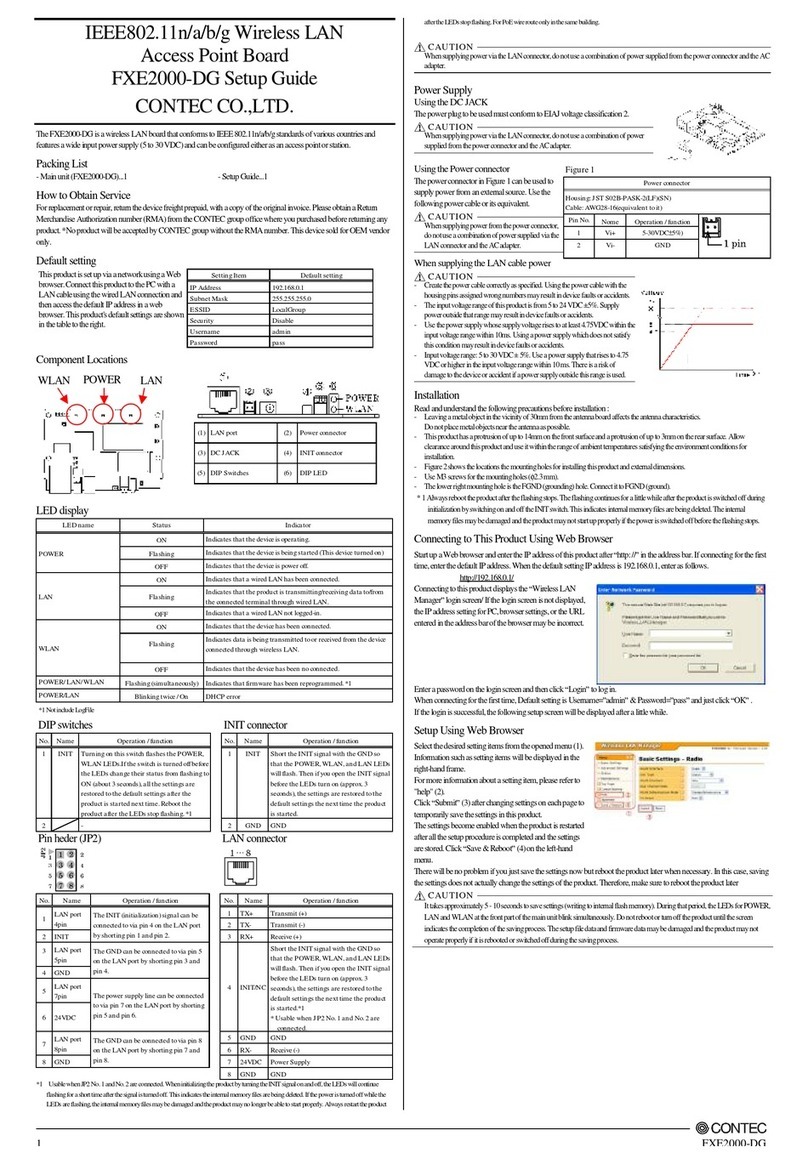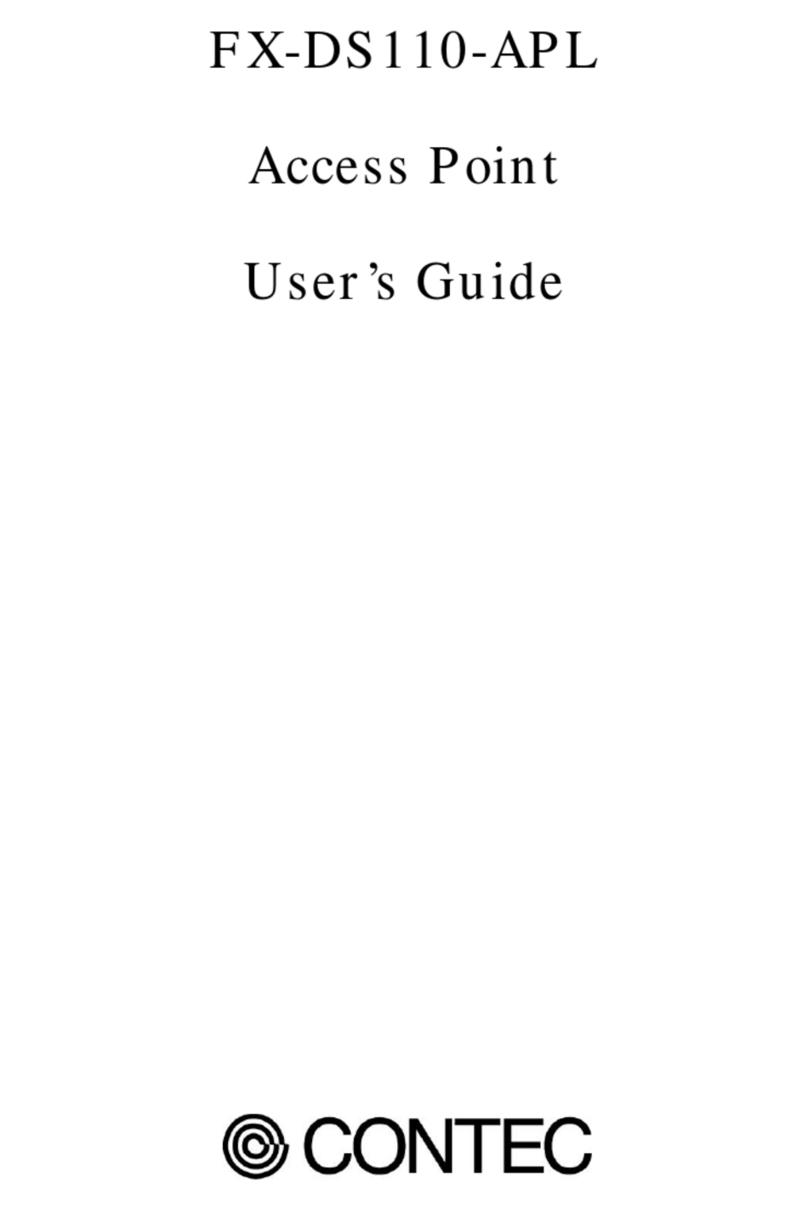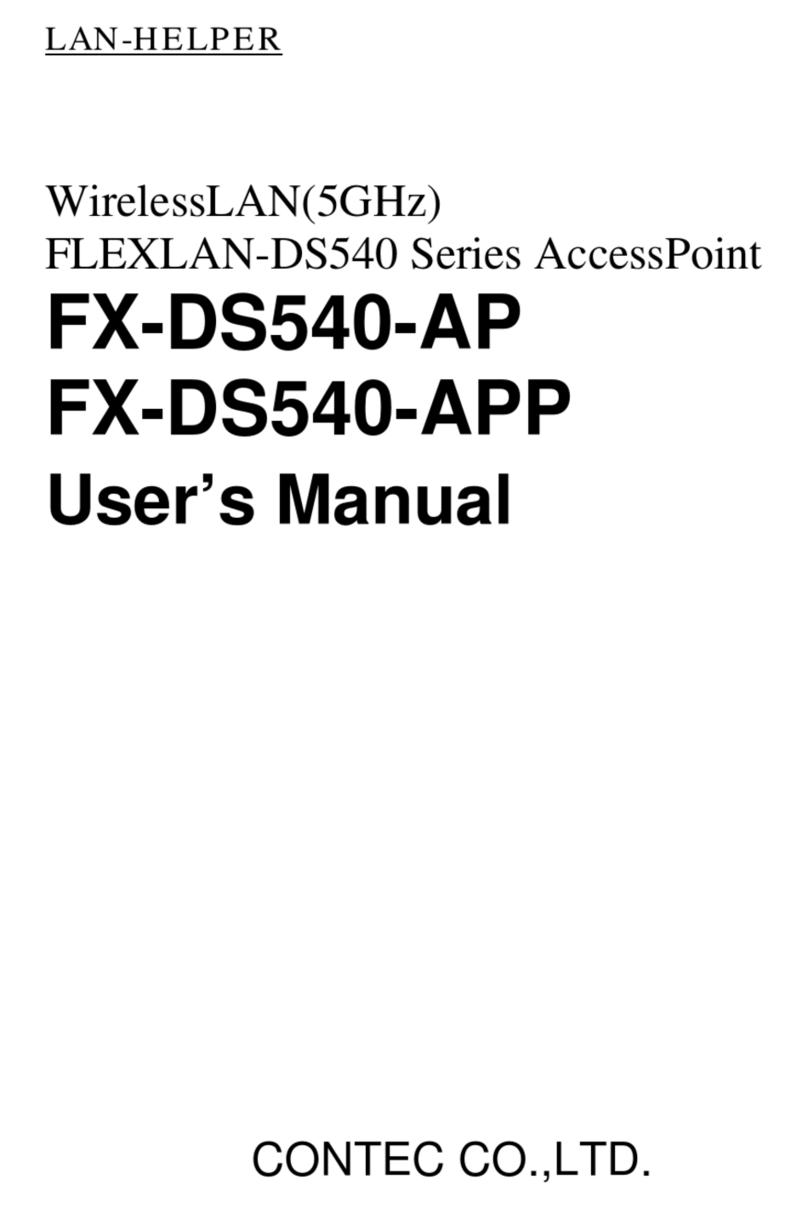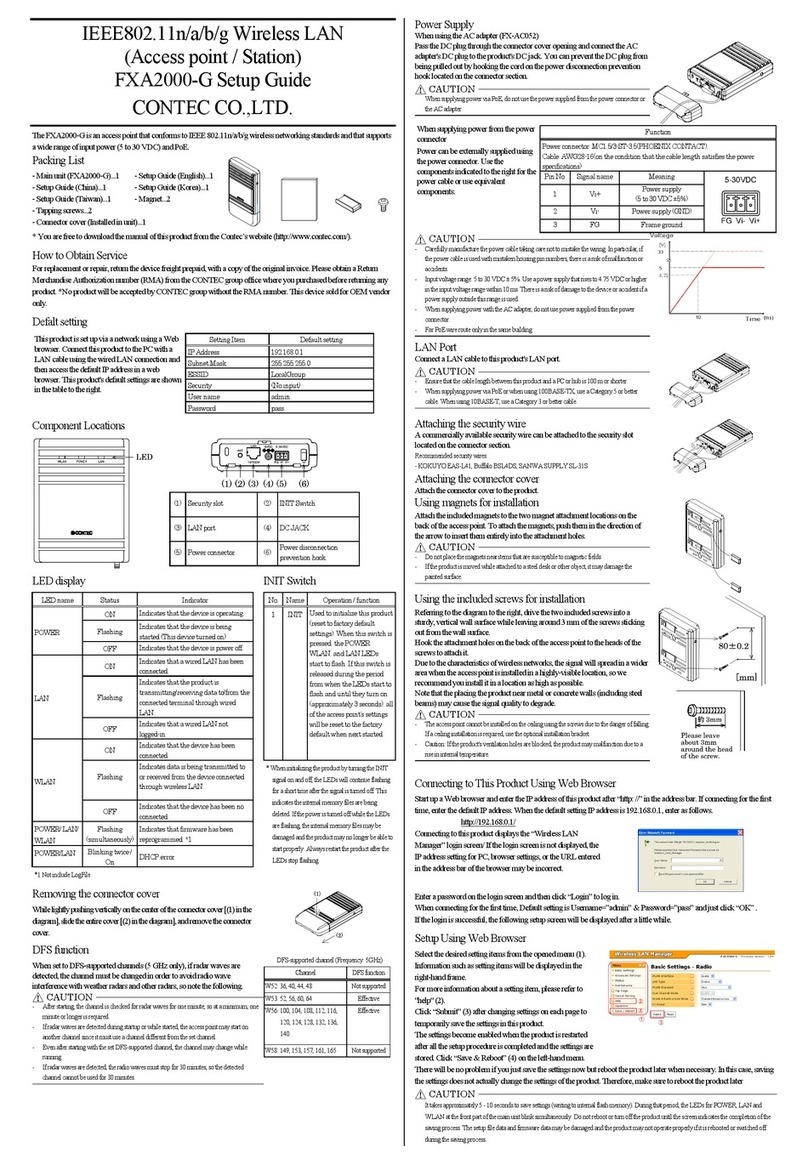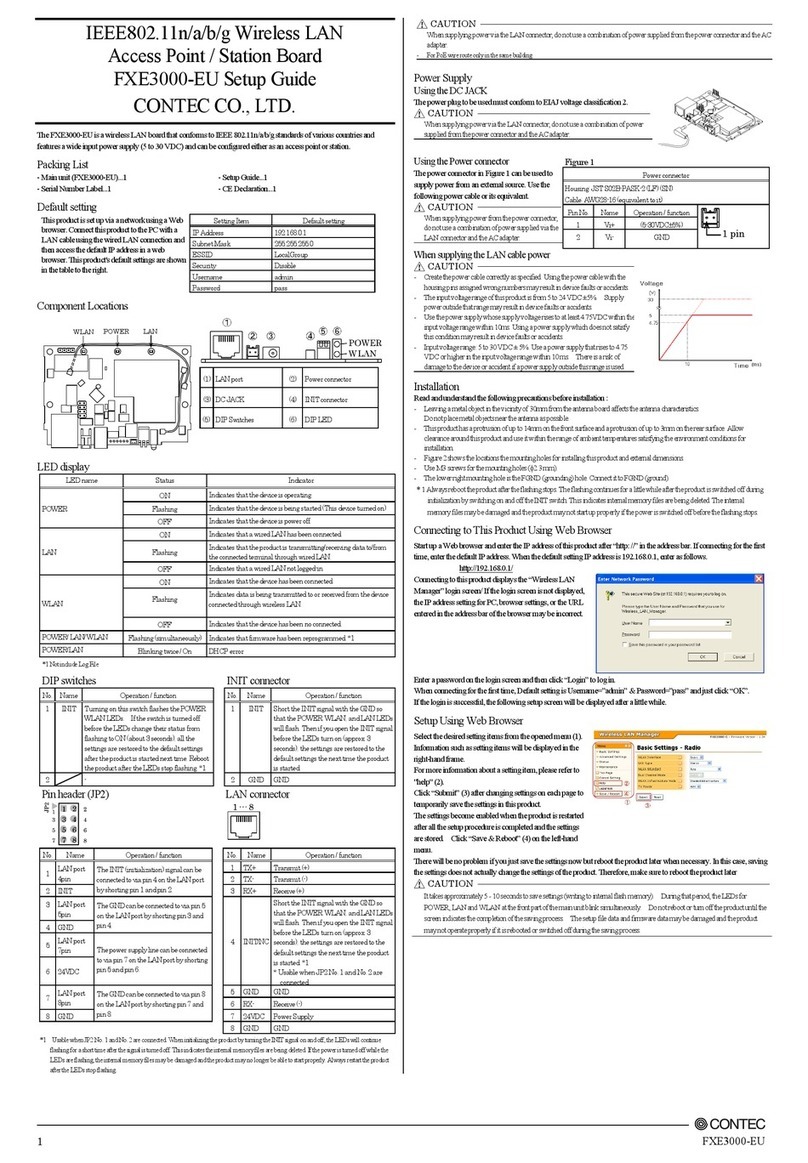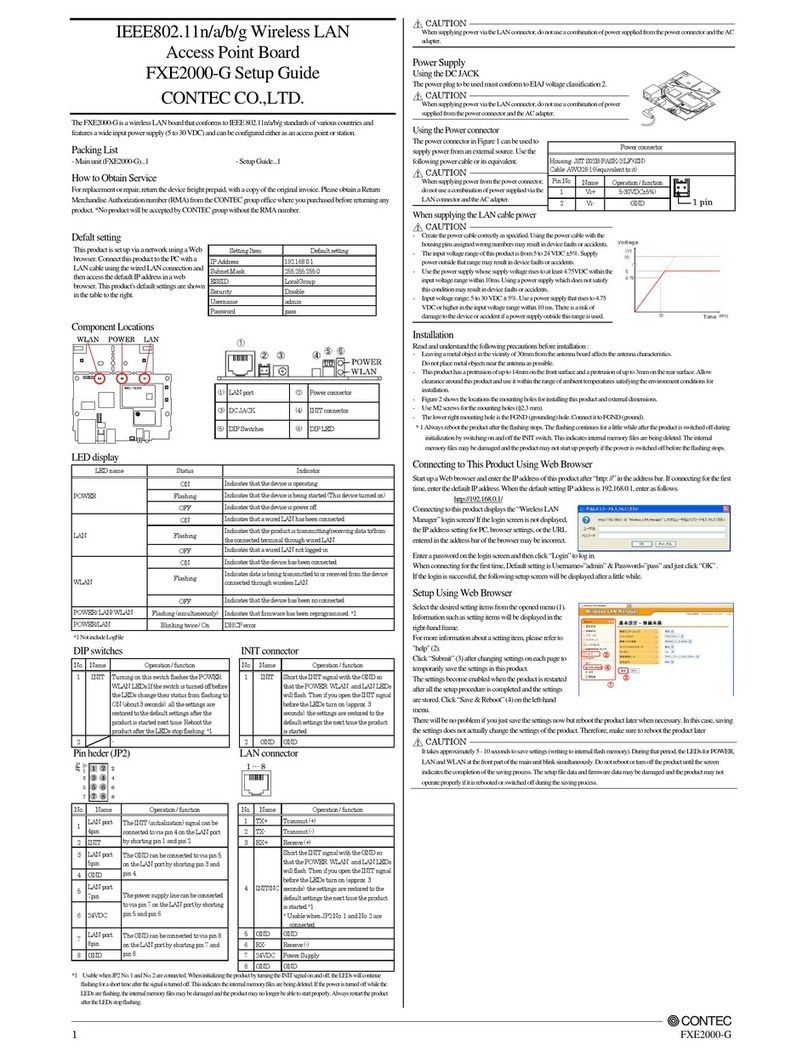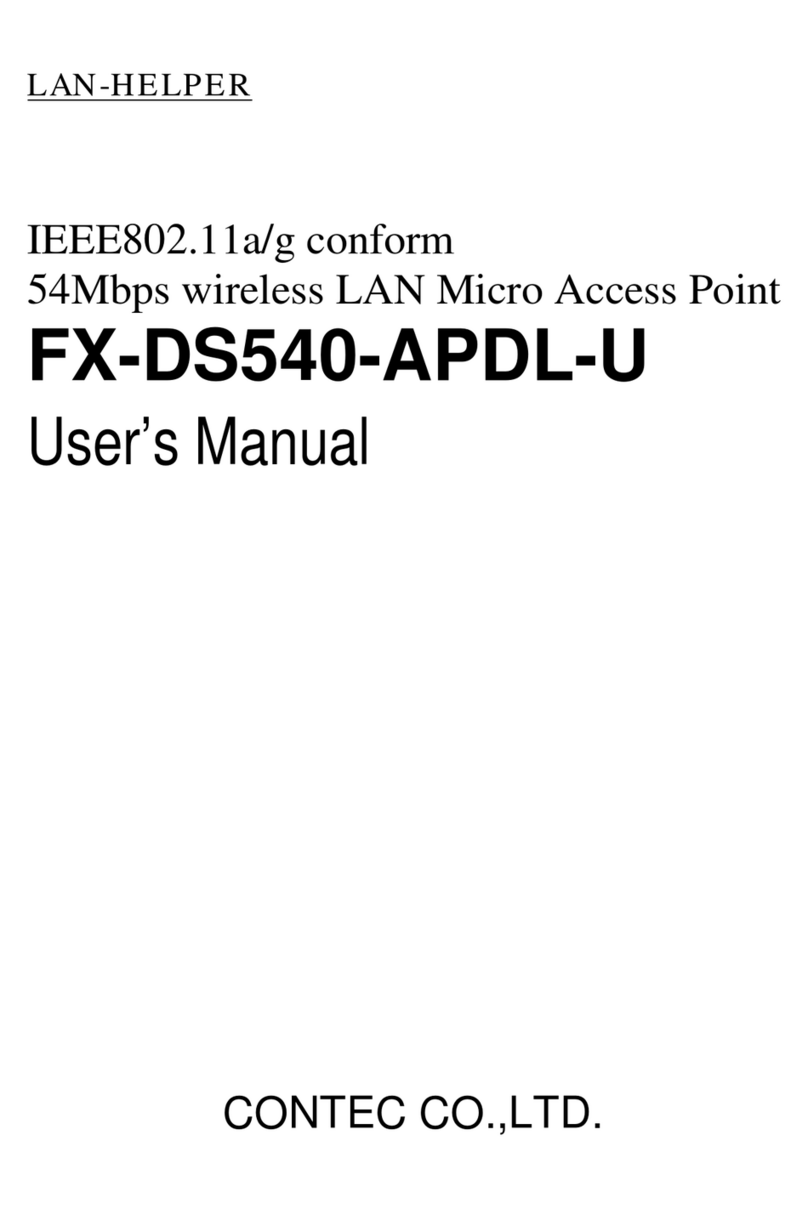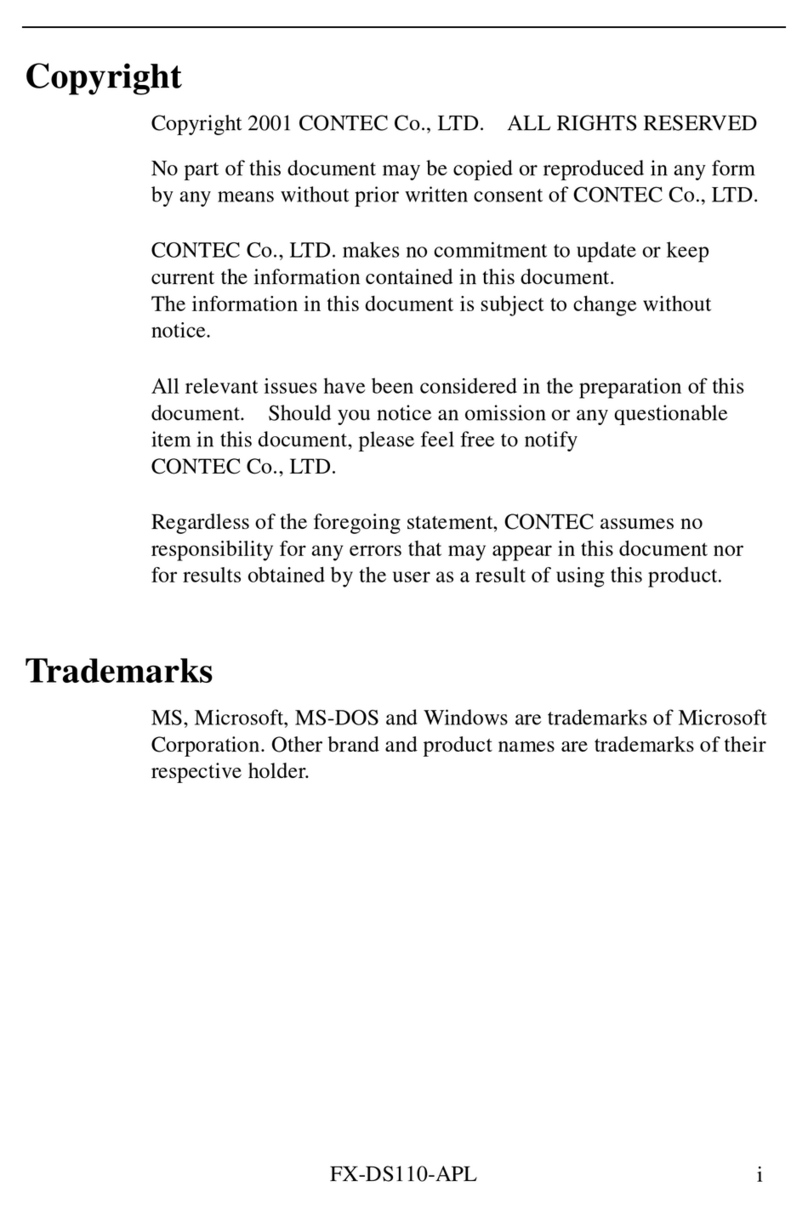Specifications
Unit type Access point / Station / Repeater
Wired LAN
IEEE802.3(10BASE-T), IEEE802.3u(100BASE-TX), IEEE802.3af
Port Speed / Communication type /
Number of ports
10/100Mbps/Half Duplex, Full Duplex/ 1
Wireless Networking Standard
IEEE802.11n, IEEE802.11a, IEEE802.11b, IEEE802.11g
IEEE802.11n
IEEE802.11a
5GHz: 9ch(36, 40, 44, 48ch[W52]
149, 153, 157, 161, 165ch [W58] )
Station
5GHz: 21ch(36, 40, 44, 48ch[W52], 52, 56, 60, 64ch [W53],
100, 104, 108, 112, 116, 132, 136, 140ch [W56]
149, 153, 157, 161, 165ch [W58] )
IEEE802.11n, IEEE802.11g,
IEEE802.11b
2.4GHz: 11ch (1 - 11)
Data transmission speed *2
300 -6.5Mbps[MCS0 -15, Short/Long GI] (Fixed/Auto)
Data transmission speed *2
54, 48, 36, 24, 18, 12, 9, 6Mbps (Fixed/Auto)
IEEE802.11b
Data transmission speed *2
11, 5.5, 2, 1Mbps (Fixed/Auto)
Data transmission speed *2
54, 48, 36, 24, 18, 12, 9, 6Mbps (Fixed/Auto)
Security
IEEE802.11n
WPA(AES), WPA2(AES), WPA-PSK(AES), WPA2-PSK(AES),
WSL (Combination with mentioned above is possible)
IEEE802.11a/b/g
WEP(Open/ Shared Key /Auto), WPA(AES, TKIP), WPA-PSK(AES,TKIP),
WPA2(AES, TKIP), WPA2-PSK(AES,TKIP), IEEE802.1X(EAP-TLS, PEAP),
WSL (Combination with mentioned above is possible)
External dimension (mm)
Unit only: 136.2(W) x 100.0(D) x 31.0(H) including power cable disconnection
prevention hook
With connector cover attached: 170.0(W) x 100.0(D) x 31.0(H)
220g (Unit only), 250g(With connector cover attached)
*1 Varies depending on the country in which the product is used
*2 These are theoretical v alues based on their respective wireless LAN standards; they do not indicate actual data transfer rates.
Environmental Specifications
±
±
5% (power connector), 36 -57VDC (PoE)
0.83A (5VDC input), 0.15A (30VDC input) (Max.), 0.13A (PoE input 48V)
Operating ambient temperature
Operating ambient humidity
10 -90%RH (No condensation)
Permitted transient power failure
17ms or less (100VAC@25°C)
An automatic reset is performed when low voltage is detected.
FCC, IC, WPC, IMDA, UL/cUL, RoHS Compliant
External Dimensions
External dimensions (Unit only)External dimensions (connector cover attached)
Security Precautions
Wireless LAN uses radio waves instead of LAN cables to send and receive data between a computer and a wireless access point, making it possible to
freely establish a LAN connection within a range of the radio waves. However, radio waves can be received through obstacles, such as walls, when
within the range. Therefore, if security settings are not made, the following problems may occur.
Unauthorized viewing of data
An unauthorized third party can intercept the radio waves and view e-mail messages and personal information, such as user ID and password or your
credit card information.
Unauthorized access
An unauthorized third party can access a personal or corporate network and cause the following damage:
- Intercepting personal information and confidential information (information leak)
- Using a false identity to communicate and disclose information illegally (identity theft)
-Changing and transmitting intercepted data (tampering)
- Damaging data and systems by spreading a computer virus (destruction)
The wireless LAN card and wireless access point have security features to counter these problems. Using the security setti ngs of the wireless LAN
equipment can hel p prevent these pro bl ems from occurring. The security settings of the wireless LAN equipment are not configured at the time of
purchase.
To reduce security problems, configure all security settings of the wireless LAN equipment accordingto the manual before using the wireless LAN card
and wireless access point. Please be aware that the secu rity settings do not provide complete secu rity protection due to wireless LAN specifications. If
you are unable to configure t he security settings yourself, please contact your local authori zed dealer. The customer is responsible for co nfigu ring the
security settings and understanding the risks inherent in using the product without the security settings configured.
Notes on Radio Interface
The 2.4 GHz band used by this product covers the operating frequencies of mobile-identification local radio stations (requiring the license), specific low-
power radio stations (requiring no license) and amateur wireless stations (requiring the license) as well as industrial, scientific, and medical equipment
such as microwave ovens.
1. Befo re using this product, make sure that there is no mobi le-identification local radio station, specific low-power radio station and amateur wireless
statio n operating near the product.
2. If the pro duct shoul d cause radio interface wi th any mobile-identification local radio station or specific low-power radio station, immediately change
the operating frequencyto avoid the radio interface.
3. Placingwirelessterminals near each other may slows down their data rate becauseof their mutual interference. You should allow a minimum
clearance of about 1m between stations, 3m between access point and station, and 3m between access points.
4. Co ntact your local retailer or CONTEC if the product has trouble such as recurrent radio interface with mobile-identification lo cal radio stations or
specific lo w-power radio stations
Usage limitation
This product has not been developed or manufactured to be used in systems includi ng the equipment which is directly related to human lives *1 or the
equipment which involves human safety and may si gnificantly affect t he maintenance of pu blic fu nctions *2. Ther efore, do not use the pro duct for such
purposes. In addition, do not use the pro duct wit hin 20cm from a human body on a regular basis.
*1: Medical devices such as life-support equipment and devices used in an operating theater.
*2: Main control systems at nuclear power stations, safety maintenance systems at nuclear facilities, other important safety-rel ate d system s, o peratio n
control systems within group tr ansport systems, air -traffic control systems, etc.
If using the IEEE802.11a standard, ensure that you comply with all relevant laws in the country of use.
Handling Precautions
Do not use the product where it is exposed to flammable or corrosive gas. Doing so may result in an explosion, fire, electric shock,or failure.
- This pro duct cont ains pr ecision electronic el ements and must not be used in locations subject to physical shock or strong vibration. Otherwise, the
board may malfunction, overheat,or cause a failure.
- Do not use or store this device in high temperatureor low temperature surroundings, or do not expose it to extreme temperature changes. Otherwise,
the bo ard may malfunctio n, overheat, or cause a failure.
- Do not use or store this device where it is exposed to direct sunlight or near stoves or other sourcesof heat. Otherwise, the board may malfu nction,
overheat, or cause a failure.
- Do not use or store this device near strong magnetic fields or devices emitting electromagnetic radiation. Otherwise,the board may malfunction,
overheat, or cause a failure.
- If an unusual smell or overheat is noticed,unplug the power cable immediately In the event of an abnormal condition or malfunction, please contact
your retailer.
- The specifications of this product are subject to change without notice for enhancement and quality improvement. Even when using the pro duct
continuously, be sureto read the manual and understand the contents.
- Do not block the ventilation holes by placing objects on the product.
- Do not attempt to modify this devi ce. The manufacturer will bear no responsi bility whatso ever for t he device if it has been modifi ed.
- The product must always be associated with the setup guide.
- Regardless of the foregoing statements, CONTEC is not liable for any damages whatsoever (including damages for loss of business profits) arising
out of the use or inability to use this CONTEC product or the information contained herein.
Federal Communications Commission
FCC Caution: Changesor modifications not expressly approved by the party responsible for compliance could void the user's authority to operate t his
equipment.
Note: This equipment has been tested and found to comply with the limits for a Class A digital device, pursuant to part 15 of the FCC Rules. These
limits are designed to provide reasonable protection against harmful interference when the equipment is operated in a commercial environment. This
equipment generates, uses, and can radiate radio frequency energy and, if not installed and used in accordance with the instruction manual, may cause
harmful interference to radio communications. Operationof this equipment in a residential area is likely to cause harmful interference in which case the
user will be required to correct the interference at his own expense.
5.15-5.25GHz band is restricted to indoor operations only.
5.47-5.725GHz band is restricted to indoor operations only.
Co mpliance with FCC requirement 15.407(c)
Data transmission is always initiated by software, which is the passed down through the MAC, through the digital and analog baseband, and finally to
the RF chip. Several special packets are initiated by the MAC. These are theonly ways the digital baseband portion will turn on the RF transmitter,
which it then turns off at the end of the packet. Therefore, the transmitter will be on only while one of the aforementioned packets is beingtransmitted. In
ot her wo rds, this device automatically discontinue transmission in case of either absence of information to transmit or operational failure.
Frequency Tolerance: 20ppm
This transmitter must not be co-located or operated in conjunction with any other antenna or transmitter.
This device complies with Part 15 of FCC Rules and Industry Canada’s license-exempt RSSs. Operation is subject to the following two conditions: (1)
this device may not cause harmful interference, and (2) this device must accept any interference received, including interference that may cause
undesired operation.
This equipment complies with FCC/IC radiation exposure limits set forth for anuncontrolled environment and meets the FCC radio frequ ency ( RF)
Exposure Guidelines and RSS-102 of the IC radio frequency (RF) Exposure rules. This equipment should be installed and operated keeping the radiator
at least 20cm or more away from person’s body.
End Product Labeling this transmitter module is authorized only for use in device where the antenna may be installed such that 20 cm may be
maintained between the antenna and users.
The final end product must be labeled in a visible area with the following: “Contains FCC ID: PQRFXE3000-US”.
The grantee's FCC ID can be used only when all FCC compliance requirements are met.
Users in Canada
Contains Transmitter Module IC: 4564A-FXE3000
This device complies with RSS-247 of the Industry Canada Rules. Operation is subject to the following two conditions:
(1) This device may not cause interference; and
(2) This device must accept any interference, including interference that may cause undesired operationof the device.
Contains Transmitter Module IC: 4564A-FXE3000
Cet appareil radio est conforme au CNR-247 d’Industrie Canada. L’utilisation de ce dispositif est autorisée seulement aux deux conditions suivantes :
1) il ne doit pas produire de brouillage, et
2) l’utilisateur du dispositif doit être prêt à accepter tout brouillage radioélectrique reçu, même si ce brouillage est susceptible de compromettre le
fonctionnement du dispositif.
This equipment complies with IC radiation exposure limits set forth for an uncontrolled environment. This equipment should be installed andoperated
with minimum distance 20cm between the radiator and your body.
Cet èquipement est conforme aux limites d’exposition aux rayonnements IC ètablies pour un envirionnement non contrôlè. Cet èquipement doit être
installè etutilisè avec un minimum de 20cm de distance entre la source de rayonnement et votre corps.
5150-5250 MHz band is restricted to indoor operation only.
High-power radars are allocated as primary users (i.e. priority users)of the bands 5250-5350 MHz and 5650-5850 MHz and that these radars could
cause interference and/or damage to LE-LAN devi ces.
La bande5150-5250 MHz est restreinte à une utilisation à l’intérieur seulement.
Les radars de haute puissance sont désignésutilisateurs principaux (c.-à-d., qu'ils ont la priorité) pour les bandes 5250-5350 MHz et 5650-5850 MHz, et
ces radars pourraient causer du brouillage et/ou des dommages aux dispositifs LAN-EL.
Compliance with IC requirement RSS-210 A9.4.4
Data transmission is always initiated by software, which is the passed down through the MAC , throu gh the digital and analog baseband, and finally to
the RF chip. Several special packets are initiated by the MAC. These are theonly ways the digital baseband portion will turn on the RF transmitter,
which it then turns off at the end of the packet. Therefore, the transmitter will be on only while one of the aforementioned packets is beingtransmitted. In
other words, this device automatically discontinue transmission in case of either absence of information to transmit or operational failure.
Conformité à la norme CNR-210 A9.4.4
La transmissio n des do nnées est toujour s initiée par le lo giciel , puis les données sont transmi ses par l'intermédiaire du MAC, par la bandede base
numérique et analogique et, enfin, à la puce RF. Plusieurs paquets spéciaux sont initiés par le MAC. Ce sont les seuls moyens pour qu'une partie de la
bande de base numérique active l'émetteur RF, puis désactive celui-ci à la fin du paquet. En conséquence, l'émetteur resteuniquement activé lors de la
transmission d'un des paquets susmentionnés. En d'autres termes, ce dispositif interrompt automatiquement toute transmission en cas d'absence
d'information à transmettreou de défaillance.
LTD.
3-9-31, Himesato, Ni shi yodo gawa-ku, Osaka 555-0025, Japan
s://www.contec.com/
No part of this document may be copied or reproduced in any form by any means without prior written consent of CONTEC CO., LTD.