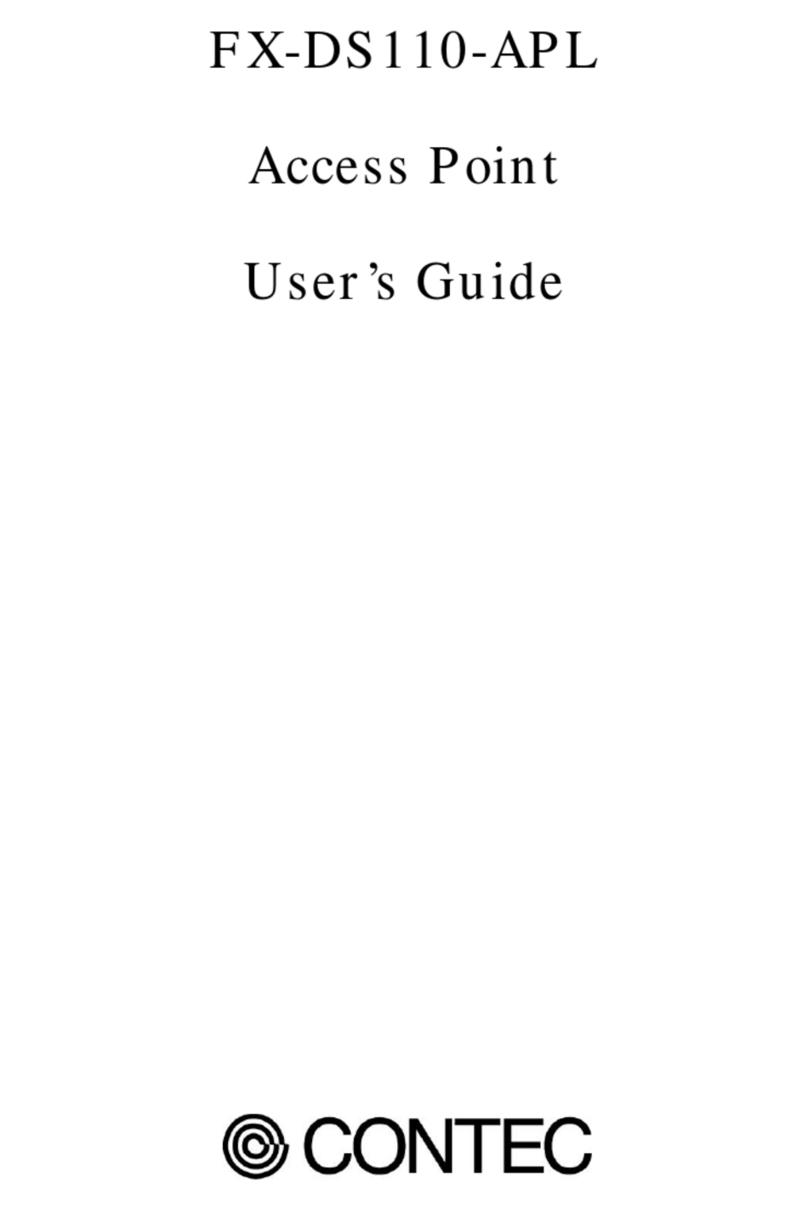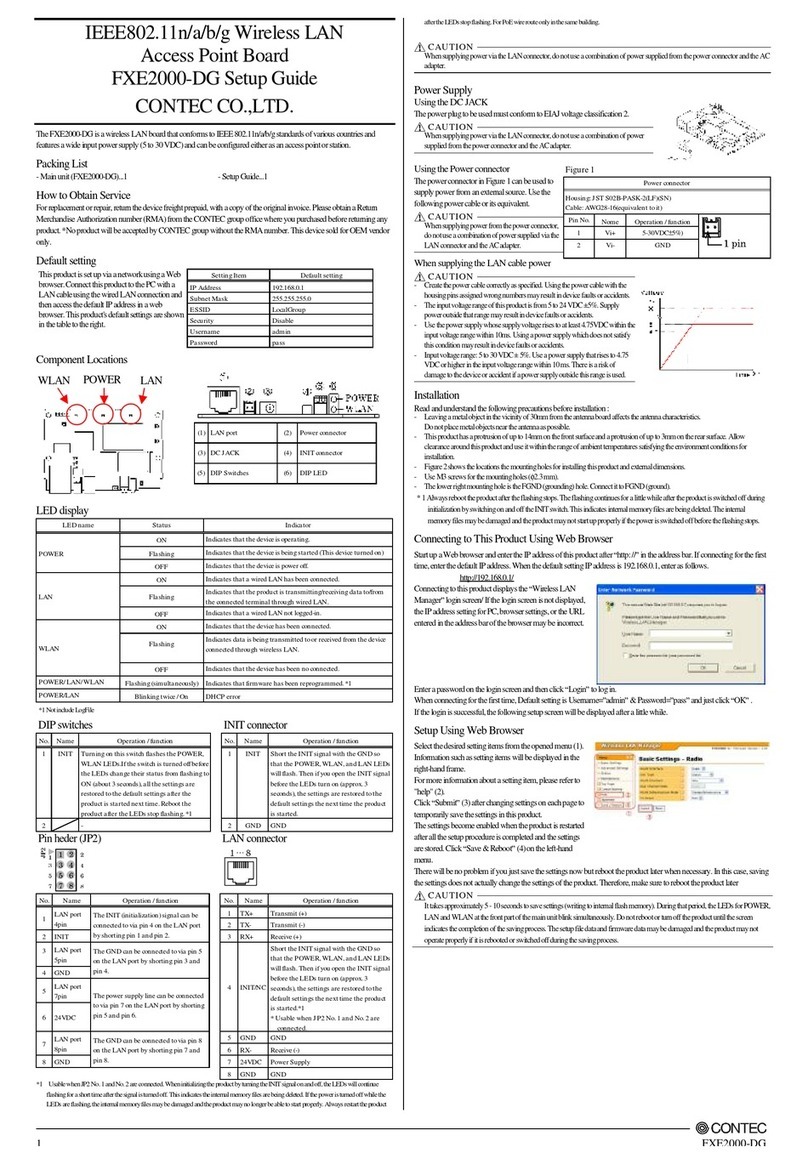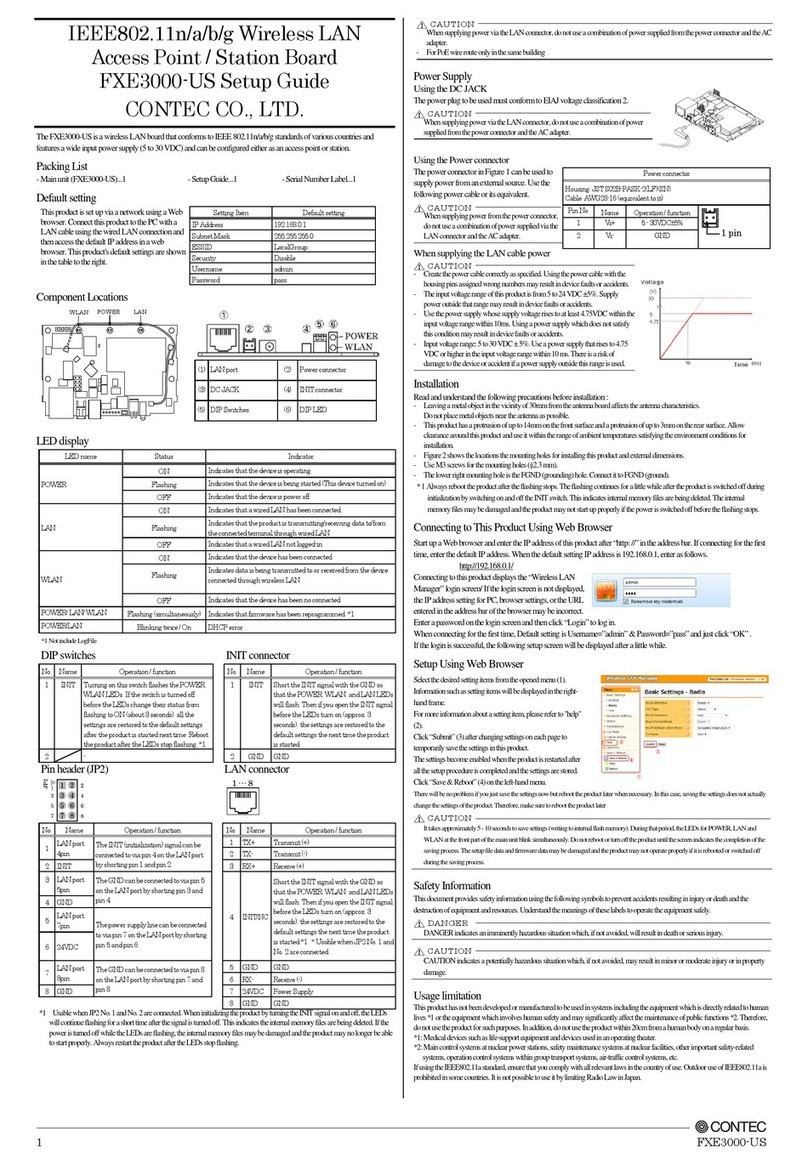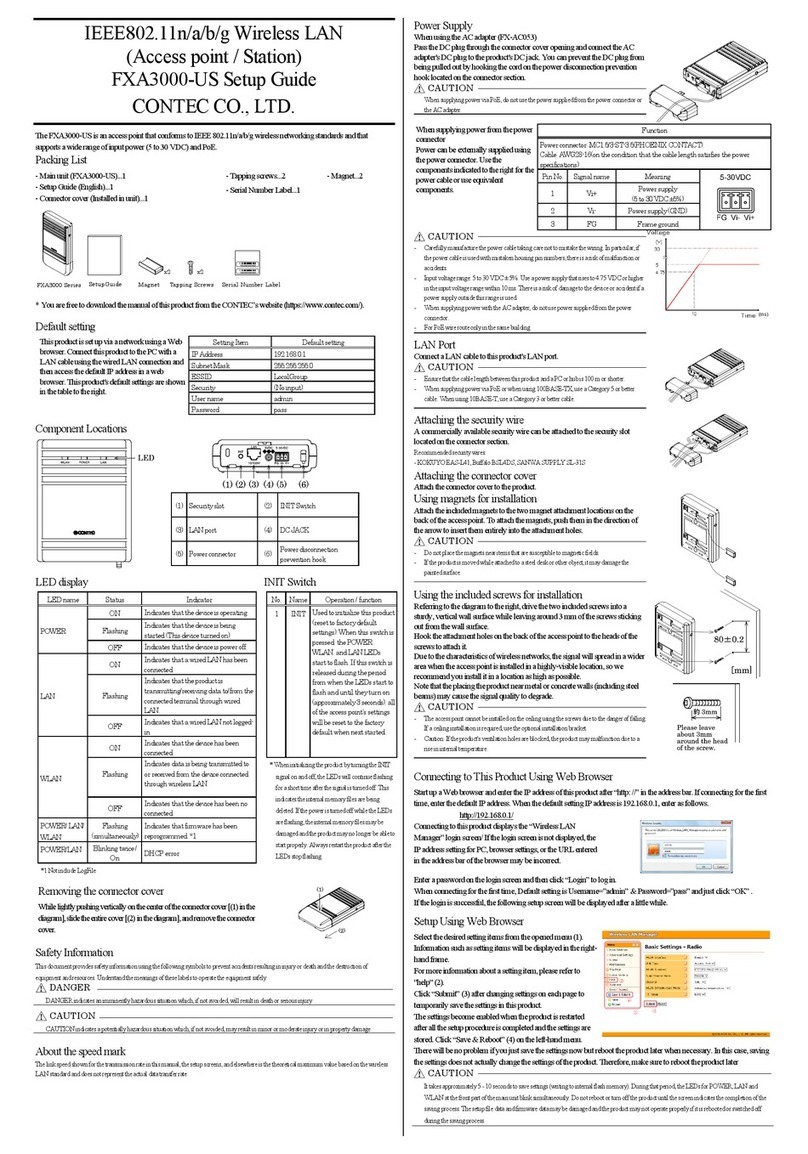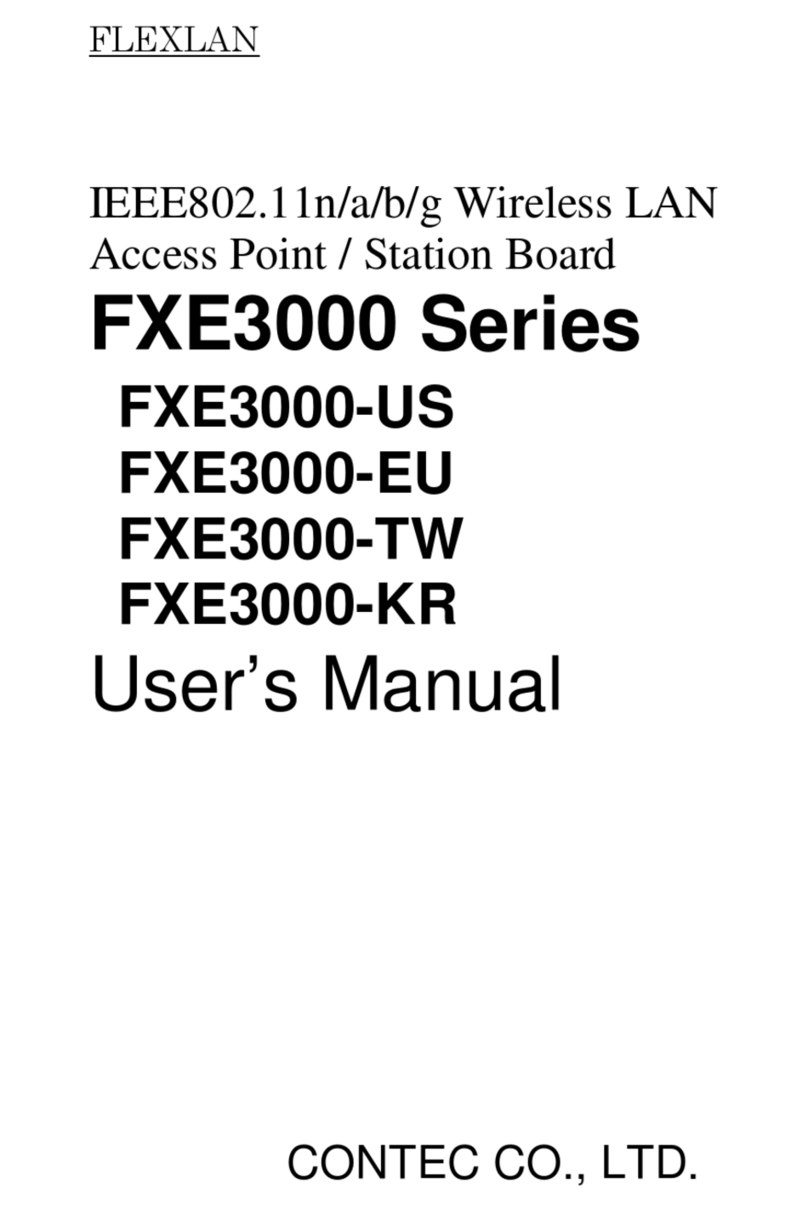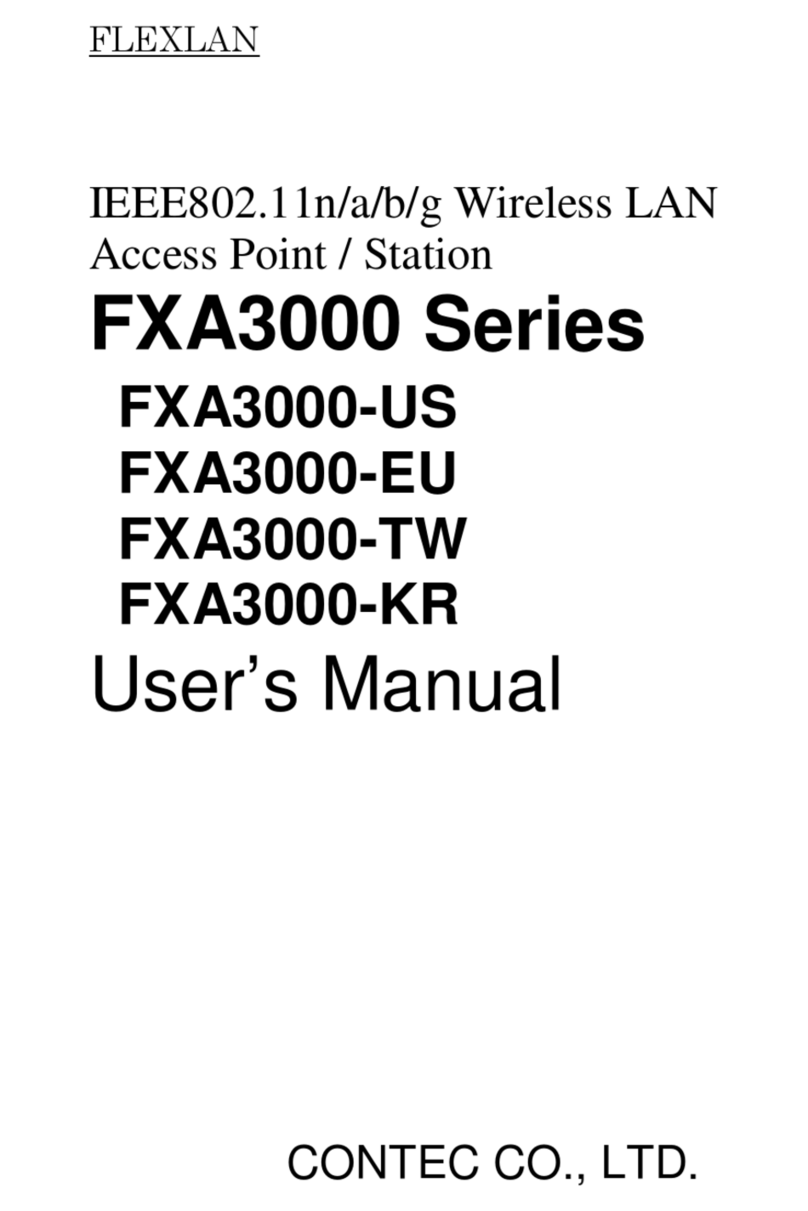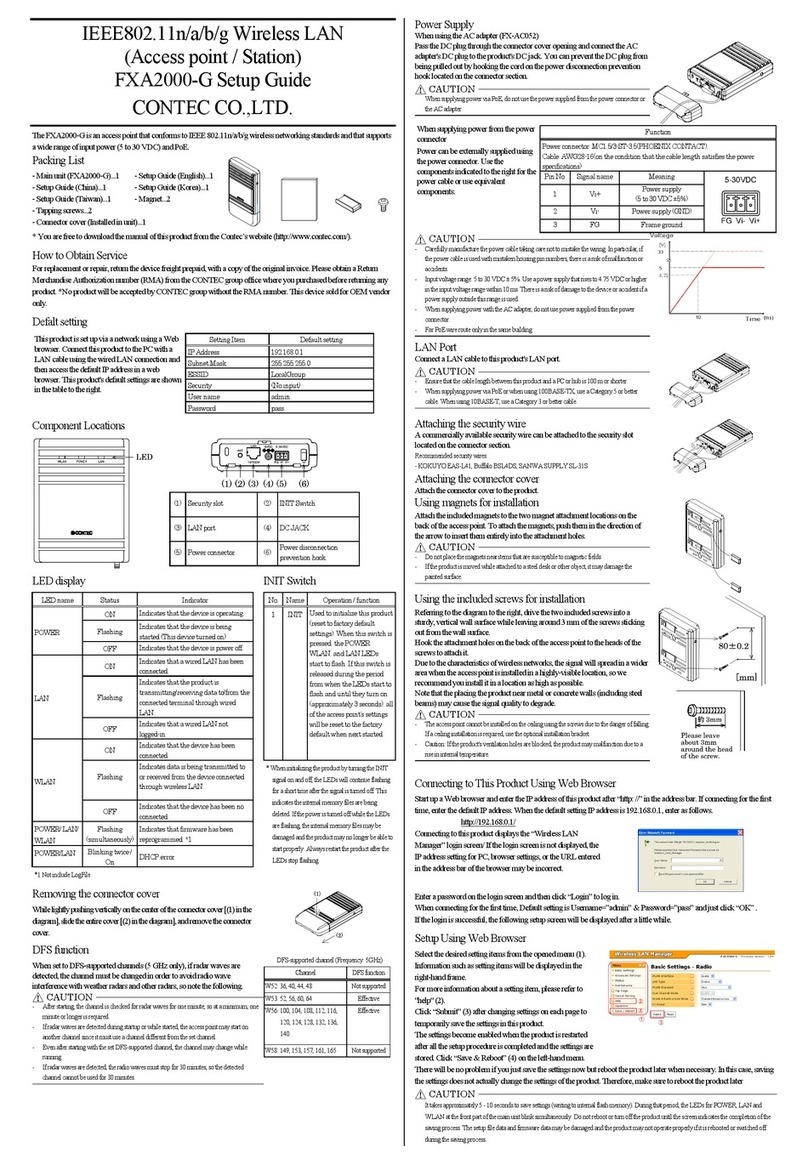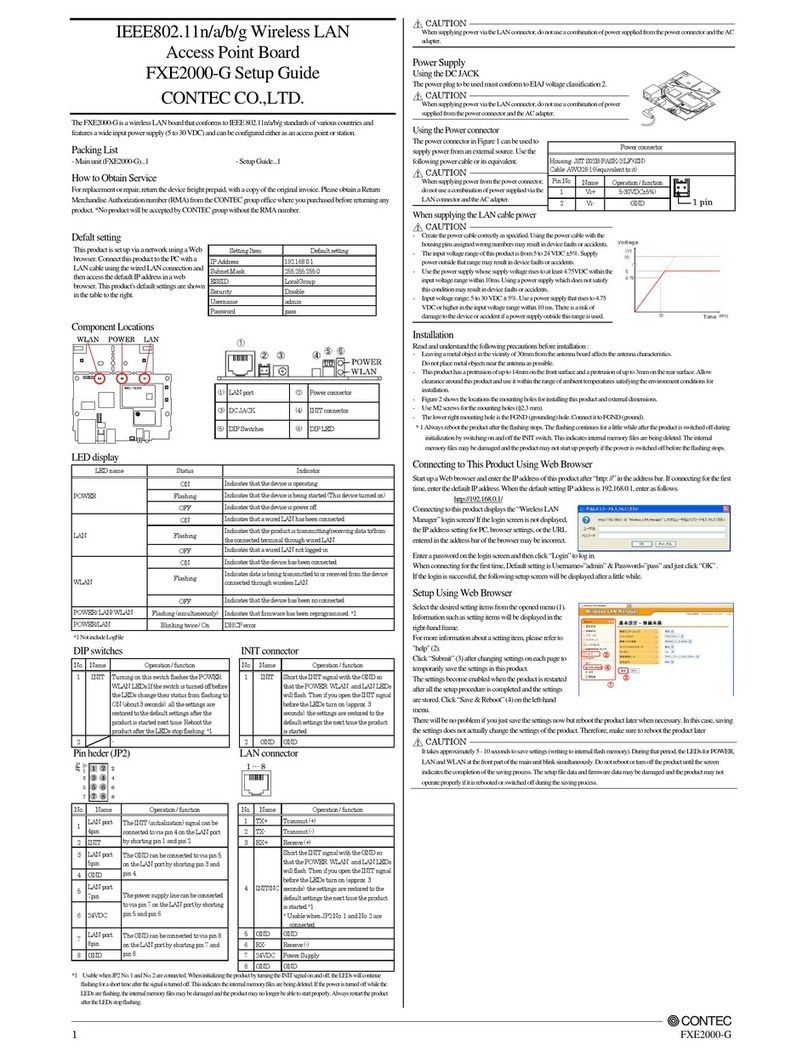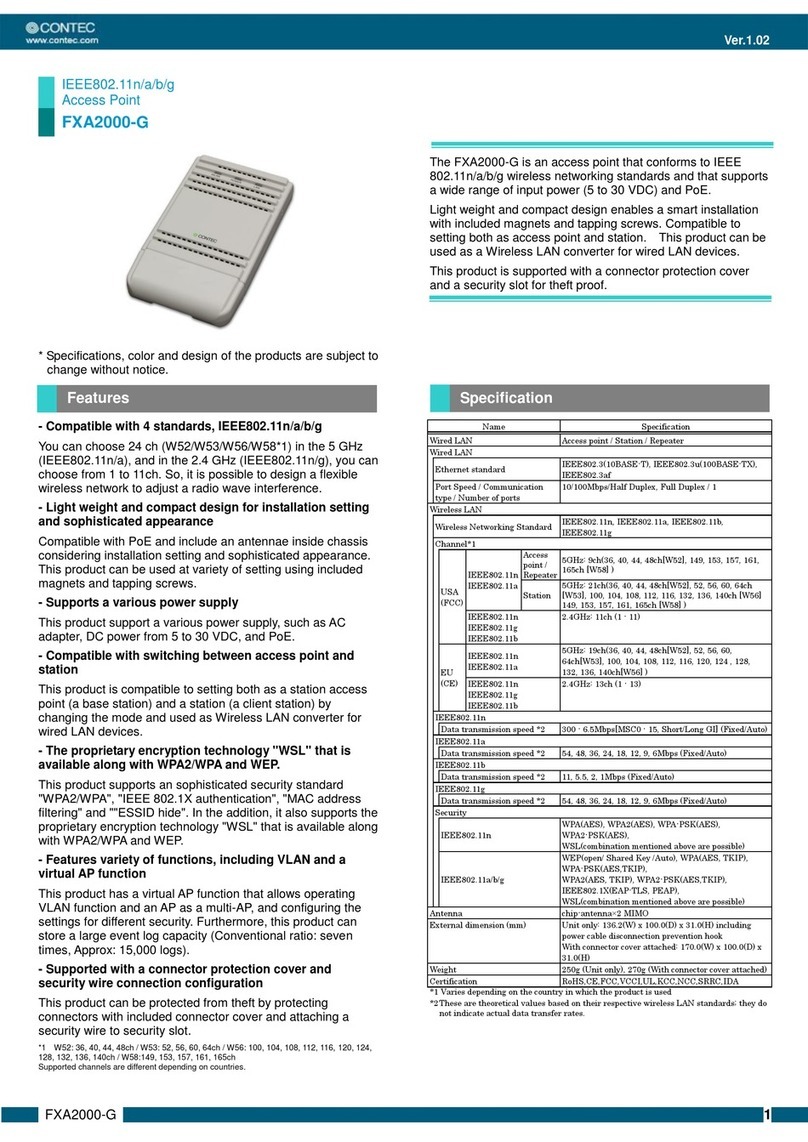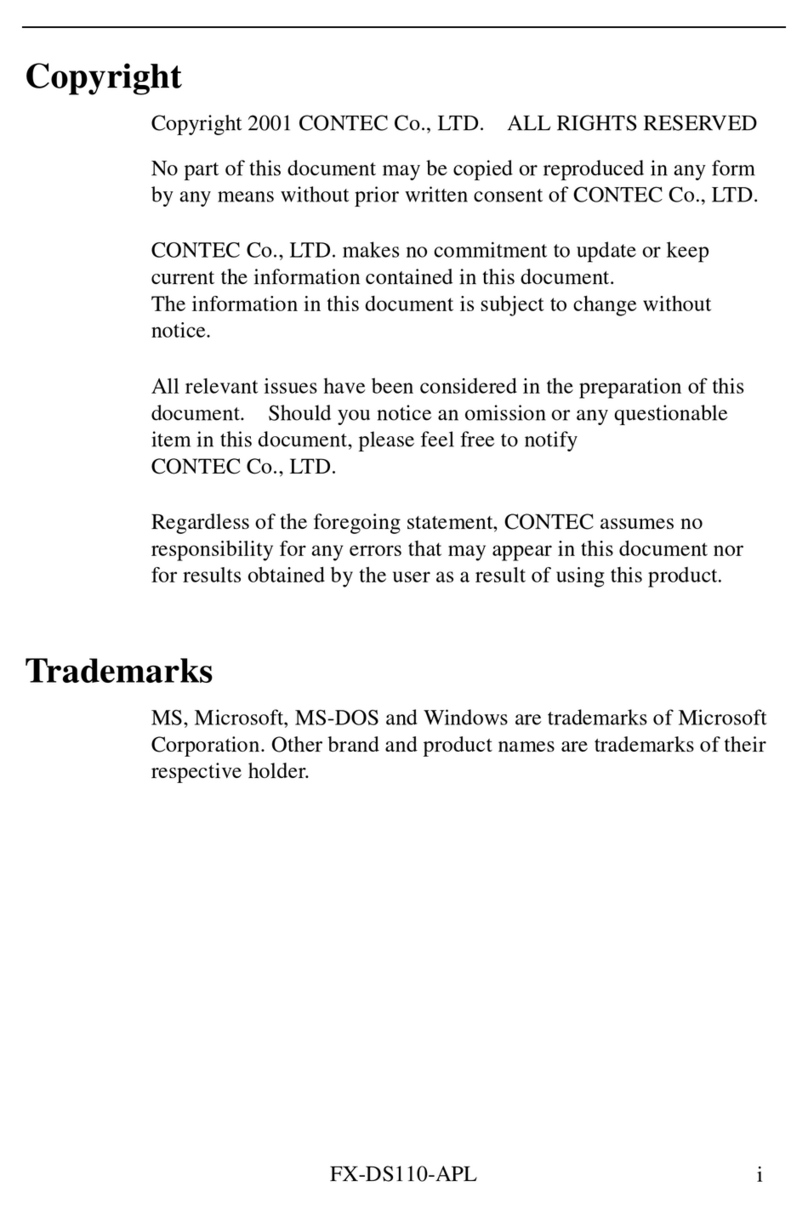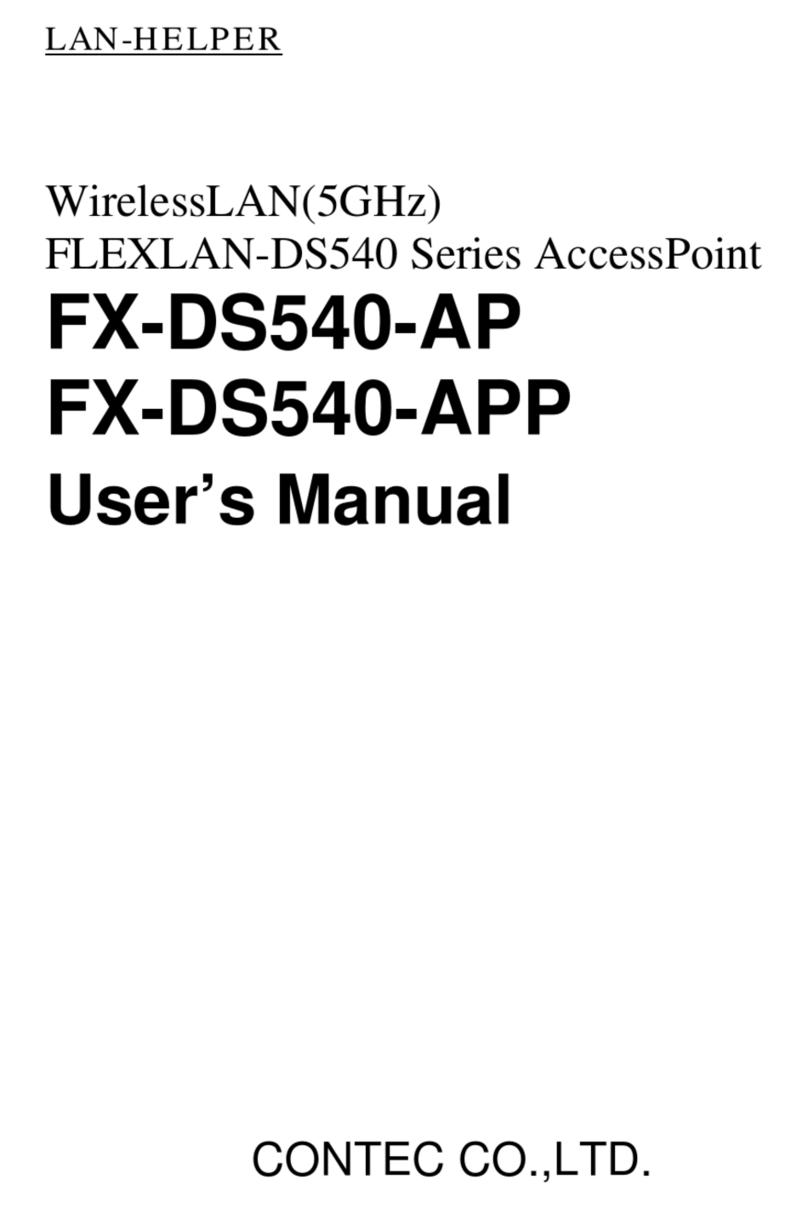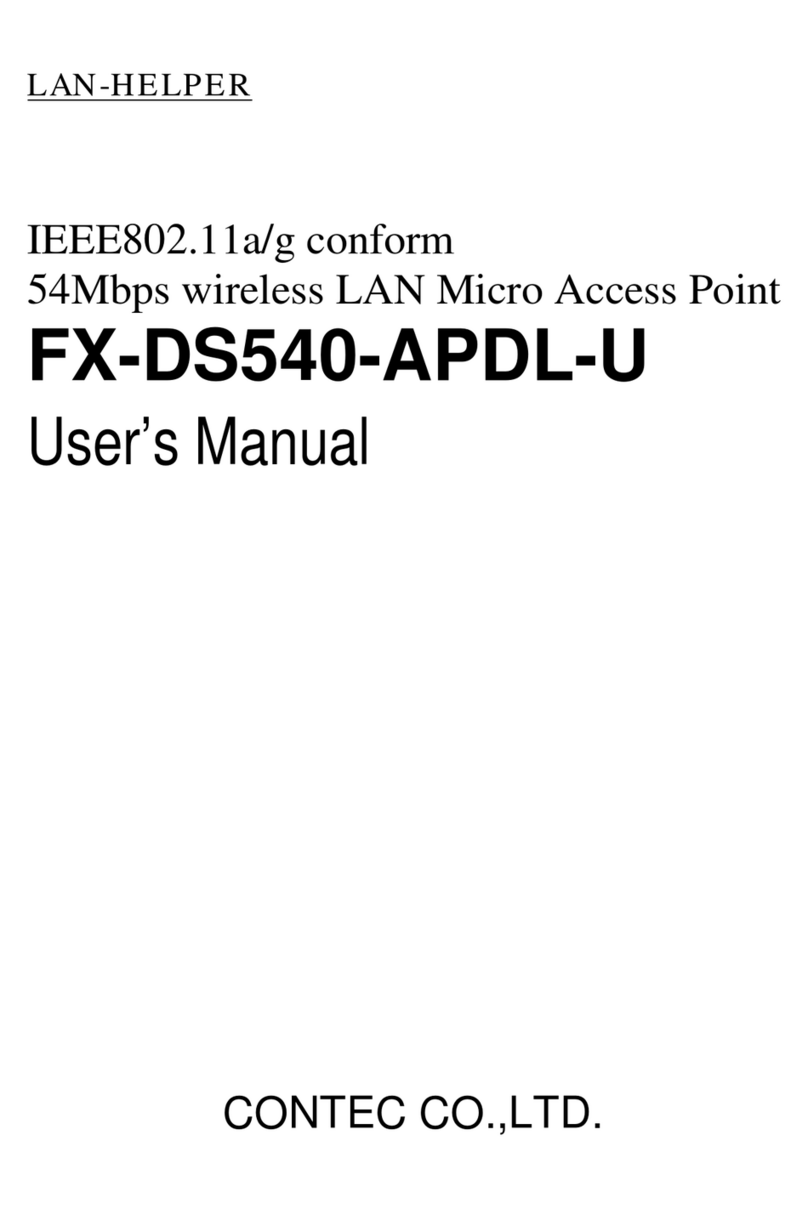Specifications
IEEE802.3(10BASE-T), IEEE802.3u(100BASE-TX)
10/100Mbps/Half Duplex, Full Duplex/ 1
Wireless Networking Standard
IEEE802.11n, IEEE802.11a, IEEE802.11b, IEEE802.11g
IEEE802.11n
IEEE802.11a
5GHz: 19ch(36, 40, 44, 48ch[W52], 52, 56, 60, 64ch[W53],
100, 104, 108, 112, 116, 120, 124, 128, 132, 136, 140ch[W56])
IEEE802.11n/IEEE802.11g/
2.4GHz: 13ch (1 - 13)
Data transmission speed *2
300 -6.5Mbps[MCS0 -15, Short/Long GI] (Fixed/Auto)
Data transmission speed *2
54, 48, 36, 24, 18, 12, 9, 6Mbps (Fixed/Auto)
Data transmission speed *2
11, 5.5, 2, 1Mbps (Fixed/Auto)
Data transmission speed *2
54, 48, 36, 24, 18, 12, 9, 6Mbps (Fixed/Auto)
IEEE802.11n WPA(AES), WPA2(AES), WPA-PSK(AES), WPA2-PSK(AES),
WSL(combination mentioned above are possible)
IEEE802.11a/b/g
WEP(open/ Shared Key /Auto), WPA(AES, TKIP), WPA-PSK(AES,TKIP),
WPA2(AES, TKIP), WPA2-PSK(AES,TKIP), IEEE802.1X(EAP-TLS, PEAP),
WSL(combination mentioned above are possible)
60.0(W) x 89.2(D) x 17.5(H)
*1 Varies depending on the country in which the product is used
*2 These are theoretical values based on th eir respective wireless LAN standards; th ey do not indicate actual data transfer rates.
Environmental Specifications
±
±
5% (power connector), 24VDC
±
0.83A (5VDC input), 0.15A (30VDC input) (Max.), 0.18A (PoE input 24V)
Operating ambient temperature
Operating ambient humidity
10 -90%RH (No condensation)
Frequency and
MAX Target
5.500 -5.700GHz 17±2dBm
External Dimensions
Figure 2
Safety Information
This document provides safety information using the following symbols to prevent accidents resulting in injury or death and the
destruction of equipment and resources. Understand the meanings of these labels to operate the equipment safely.
DANGER indicates an imminently hazardous situation which, if no t avoided, will result in death or serious injury.
CAUTION indicates a potentially hazardous situation which, if not avoided, may result in minor or moderate injury or in property
damage.
Precaution on use
It is prohibited to modify the inside of this product. The product cannot be used in any country other than those authorized for use.
Security Precautions
Wireless LAN uses radio waves instead of LAN cables to send and receive data between a computer and a wireless access point,
making it possible to freely establish a LAN connection within a range of the radio waves. However, radio waves can be received
through obstacles, such as walls, when within the range. Therefore, if security settings are not made, the following problems may occur.
Unauthorized viewing of data
An unauthorized third p arty can intercept the radio waves and view e-mail messages and personal information, such as user ID and
password or your credit card information.
Unauthorized access
An unauthorized third party can access a personal or corporate network and cause the following damage:
-Intercepting personal information and confidential information (information leak)
- Using a false identity to communicate and disclose information illegally (identity theft)
- Changing and transmitting intercepted data (tampering)
- Damaging data and systems by spreading a computer virus (destruction)
The wireless LAN card and wireless access point have security features to counter these problems. Using the security settings of the
wireless LAN equipment can help prevent these problems from occurring. The security settings of the wireless LAN equipment are not
configured at the time of purchase.
To reduce security problems, configure all security settings of the wireless LAN equipment according to the manual before using the
wireless LAN card and wireless access point. Please be aware that the security settings do not provide complete security protection due
to wireless LAN specifications. If you are unable to configure the security settings yourself, please contact your local authorized dealer.
The customer is responsible for configuring the security settings and understanding the risks inherent in using the product without the
security settings configured.
Notes on Radio Interface
The 2.4 GHz band used by this product covers the operating frequ encies of mobile-identification local rad io station s (requirin g the
license), specific low-power radio stations (requiring no license) and amateur wireless stations (requiring the license) as well as
industrial, scientific, and medical equipment such as microwave ovens.
1. Before using this product, make sure that there is no mobile-identification local rad io station, specific low-power radio station and
amateur wireless station operating n ear the product.
2. If the product should cause radio interface with any mobile-identification local rad io station or specific low-power radio station,
immed iately change the operating frequency to avo id the radio interface.
3. Placing wireless terminals near each other may slows down their data rate because of their mutual interference. You should allow a
minimum clearance of about 1m between stations, 3m between access point and station, and 3m between access points.
4. Contact your local retailer or CONTEC if the product has trouble such as recurrent radio interface with mobile-identification lo cal
radio stations or specific low-power radio stations
About the speed mark
The link speed shown for the transmission rate in this manual, the setup screens, and elsewhere is the theoretical maximum value based
on the wireless LAN standard and does not rep resent the actual data transfer rate.
Usage limitation
This product has not been developed or manufactured to be used in systems including the equipment which is directly related to human
lives * 1 or the equipment which involves human safety and may significantly affect the maintenance of public functions *2.
THEREFORE, do not use the product for such purposes. In addition, do not use the product within 20cm from a human body on a
regular basis.
*1: Medical devices su ch as life-support equipment and devices used in an operating theater.
*2: Main control systems at nuclear power stations, safety maintenance systems at nuclear facilities, other important safety-related
systems, operation control systems within group transport systems, air-traffic control systems, etc.
If using the IEEE802.11a standard, ensure that you comply with all relevant laws in the country of use. Outdoor use of IEEE802.11a is
prohibited in some countries. It is not possible to use it by limiting Radio Law in Jap an.
Handling Precautions
Do not use the product where it is exposed to flammable or corrosive gas. Doing so may result in an explosion, fire, electric shock,
or failure.
- This product contains precision electronic elements and must not be used in locations subject to physical shock or strong vibration.
Otherwise, the board may malfunction, overheat, or cause a failure.
- Do not use or store this device in high temperature or low temperature surroundings, or do not expose it to extreme temperature
changes. Otherwise, the board may malfunction, overheat, or cause a failure.
- Do not use or store this device where it is exposed to direct sunlight or near stoves or other sources of heat. Otherwise, the board
may malfunction, overheat, or cause a failure.
- Do not use or store this device near strong magnetic fields or devices emitting electromagnetic radiation. Otherwise, the board may
malfunction, overheat, or cause a failure.
- If an unusual smell or overheat is noticed, unplug the power cable immediately In the event of an abnormal condition or
malfunction, please contact your retailer.
- The specifications of this product are subject to change without notice for enhancement and quality improvement. Even when using
the product continuously, be sure to read the manual and understand the contents.
- Do not attempt to modify this device. The manufacturer will bear no responsibility whatsoever for the device if it has been modified.
- The product must always be associated with the instruction manual.
- Regardless of the foregoing statements, CONTEC is not liable for any damages whatsoever (including damages for loss of business
profits) arising out of the use or inability to use this CONTEC product or the information contained herein.
- Do not touch the product directly. Otherwise, the board may malfunction, overheat, or cause a failure.
Sales offices
CONTEC CO., LTD. AMSTERDAM BRANCH
World Trad e Center Amsterdam Tower C Level 12, Str awinskylaan 1249, 1077XX Amsterdam, The Netherlands
TEL: +31-20-238-0960
Email: sales@nl.contec.com
CONTEC CO., LTD.
3-9-31, Himesato , Nishiyo dogawa-ku, Osaka 555-0025, Japan
s://www.contec.com/
No part of this document may be copied or reproduced in any form by any means without prior written consent of CONTEC CO., LTD.
4-φ3.5
82
89.2
3.6
60
32.2
24.2