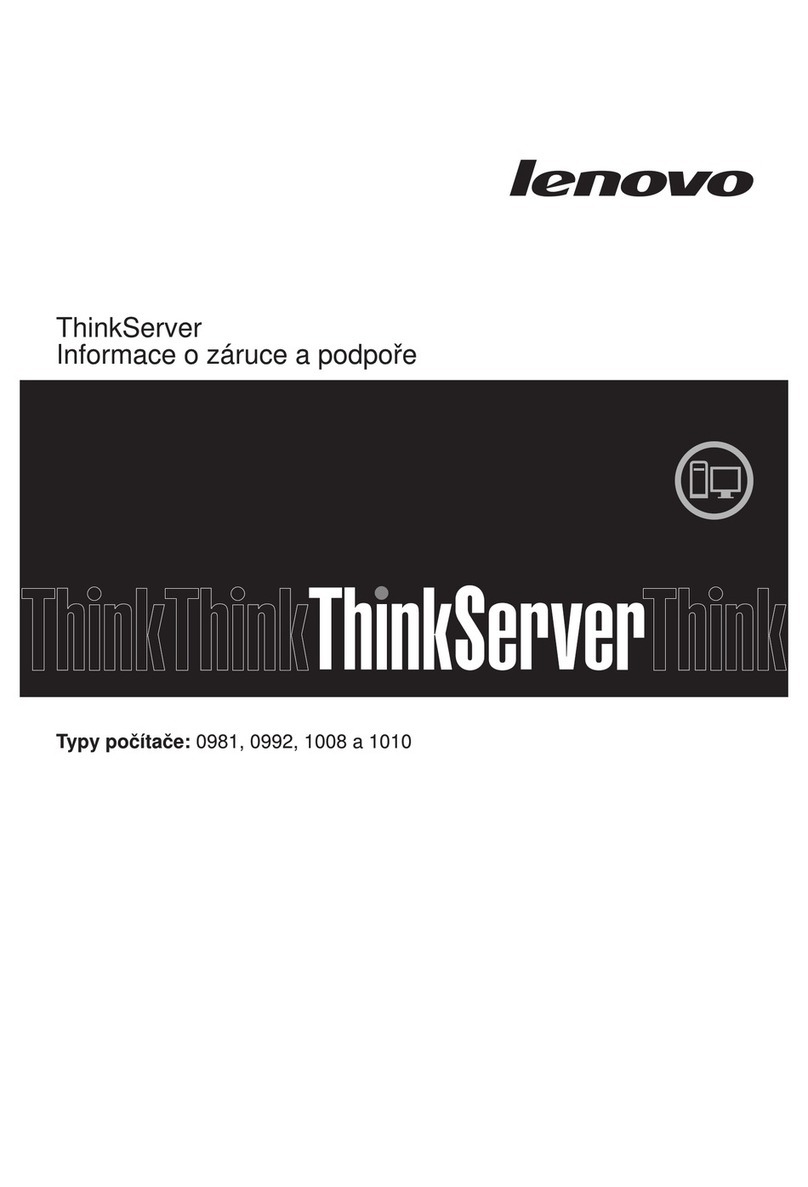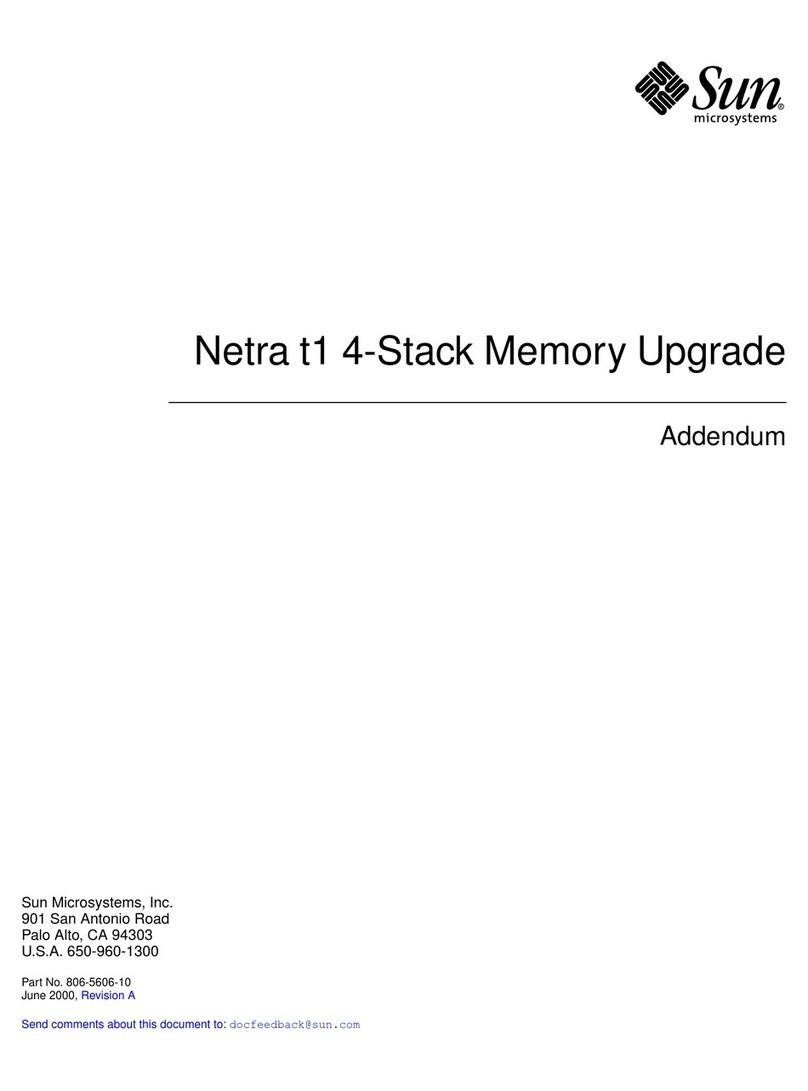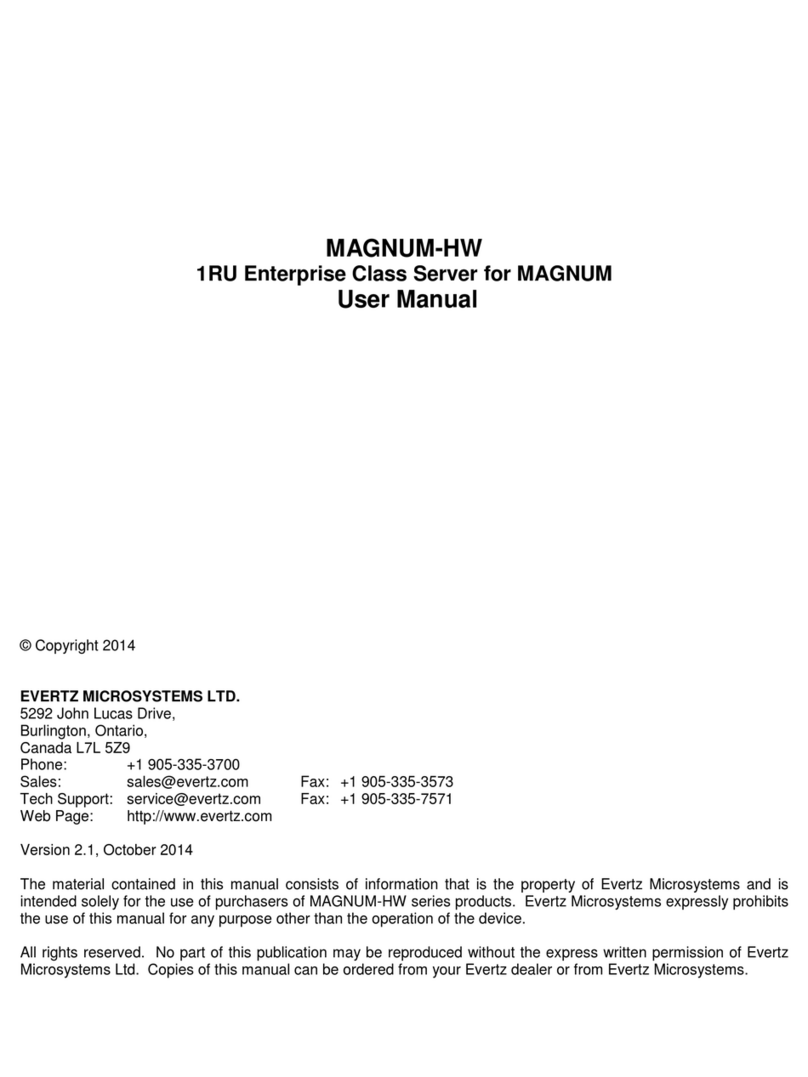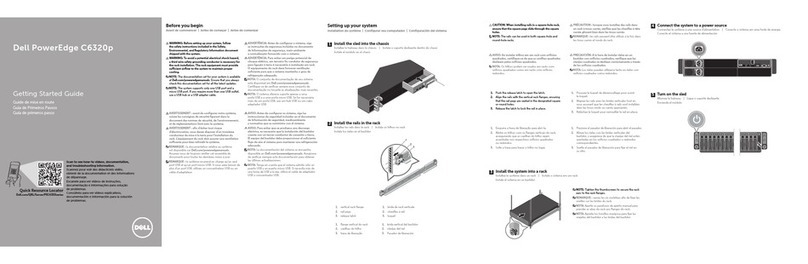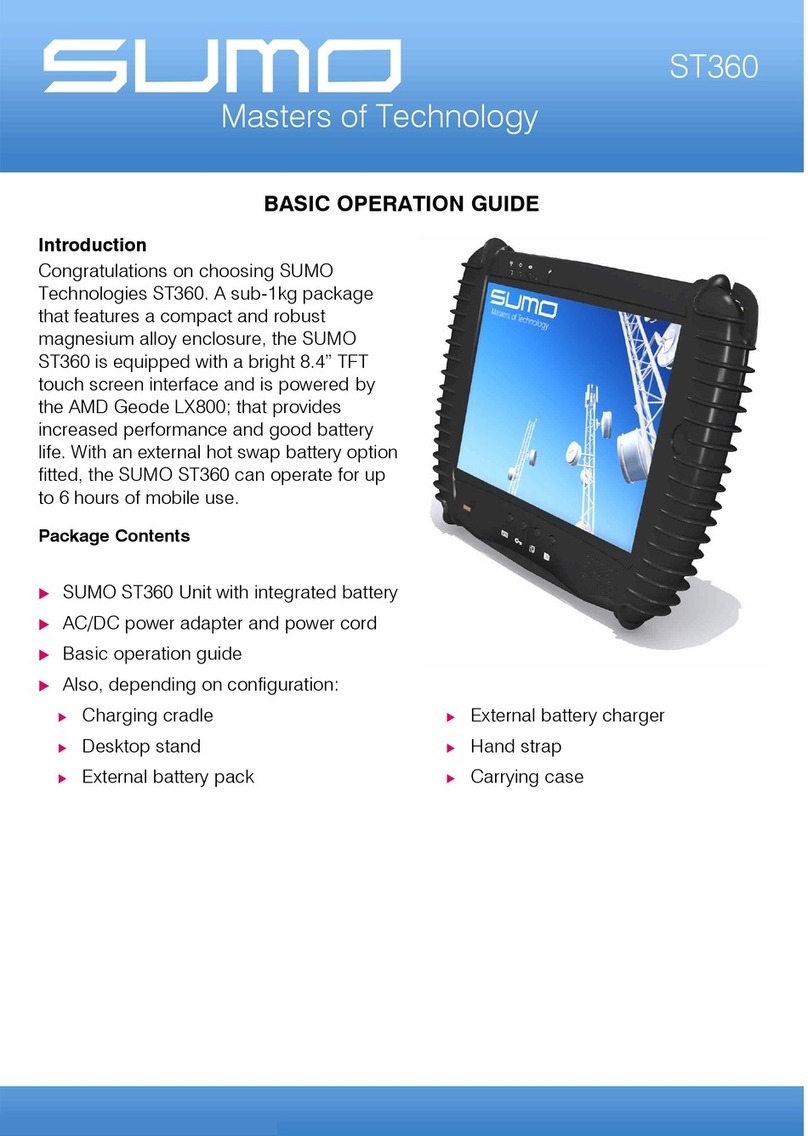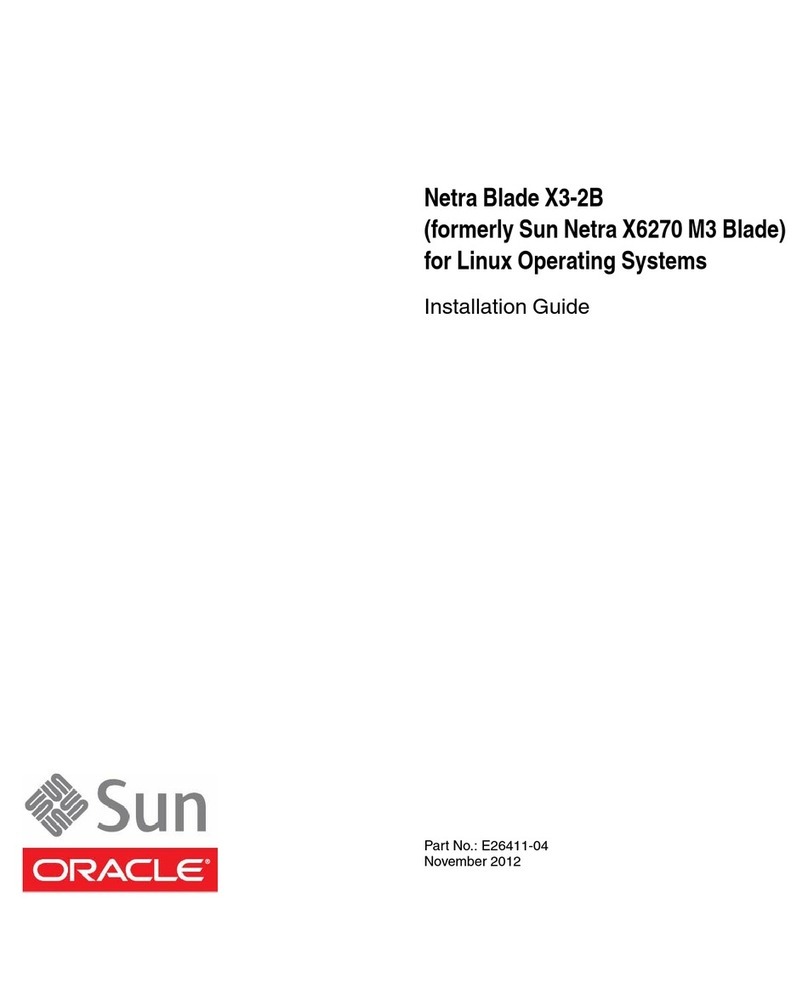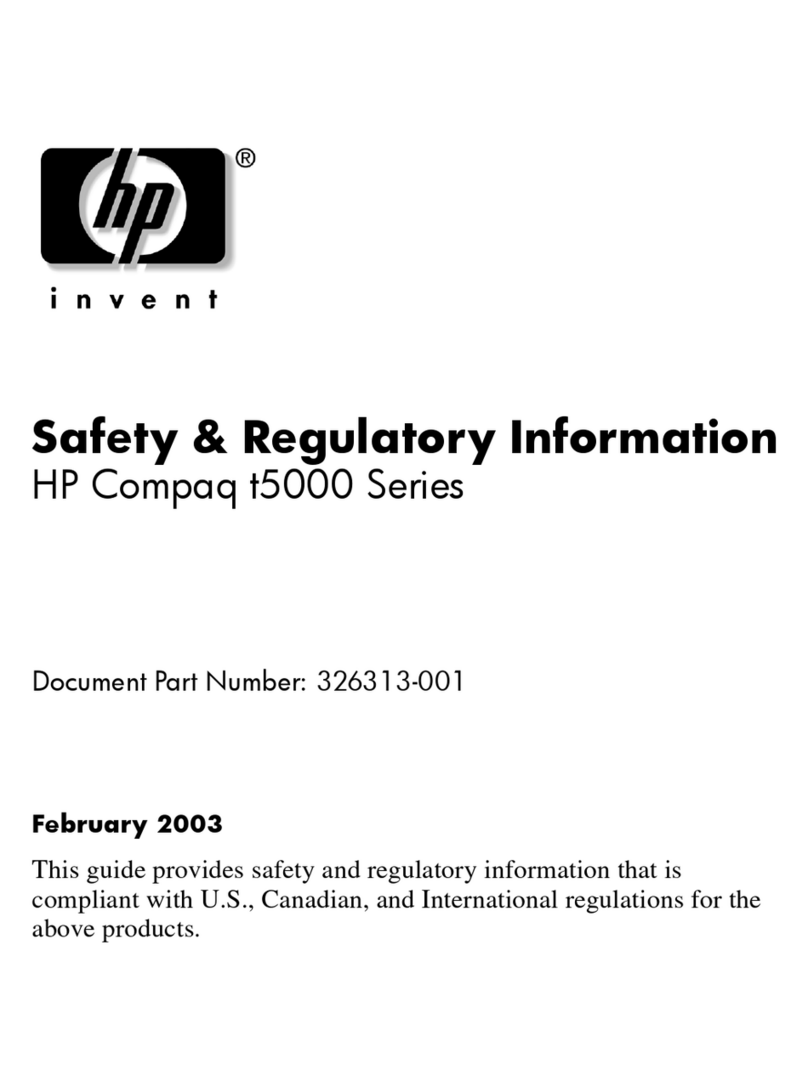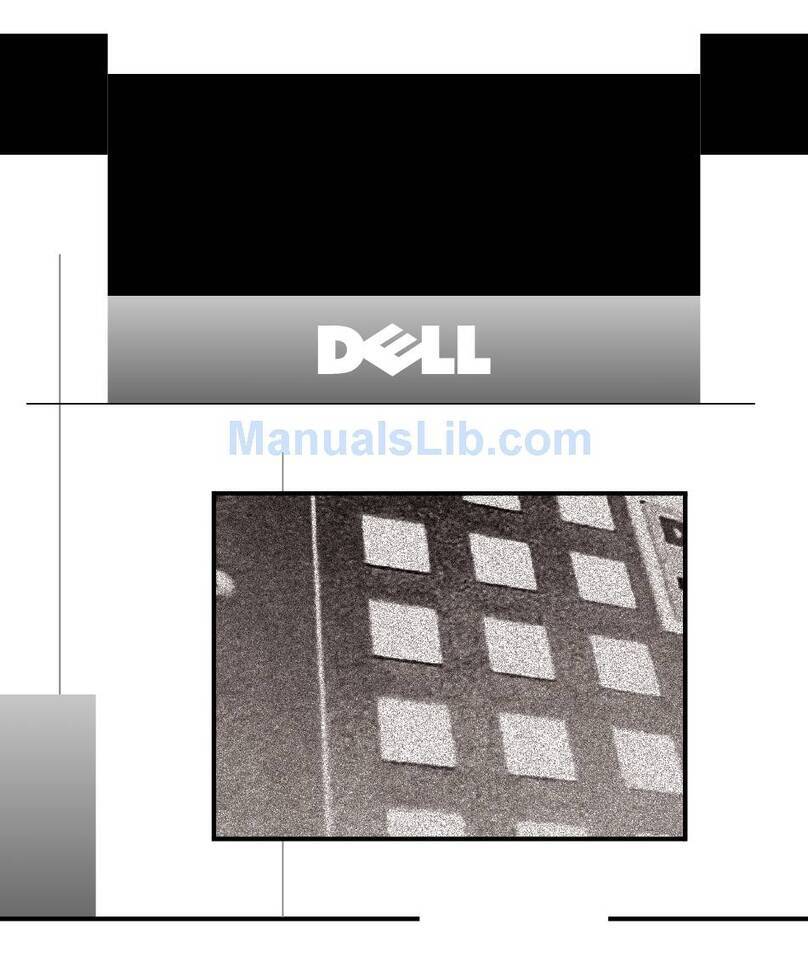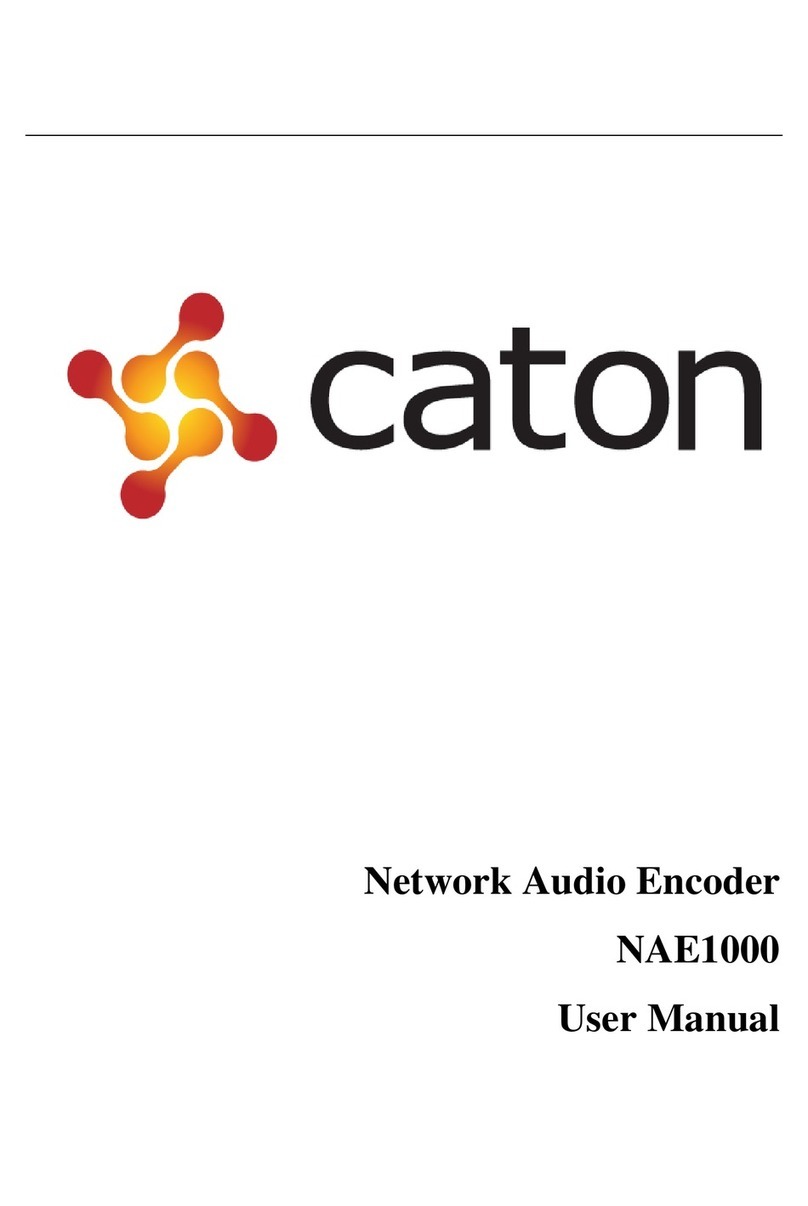Ekselans EK CAST User manual
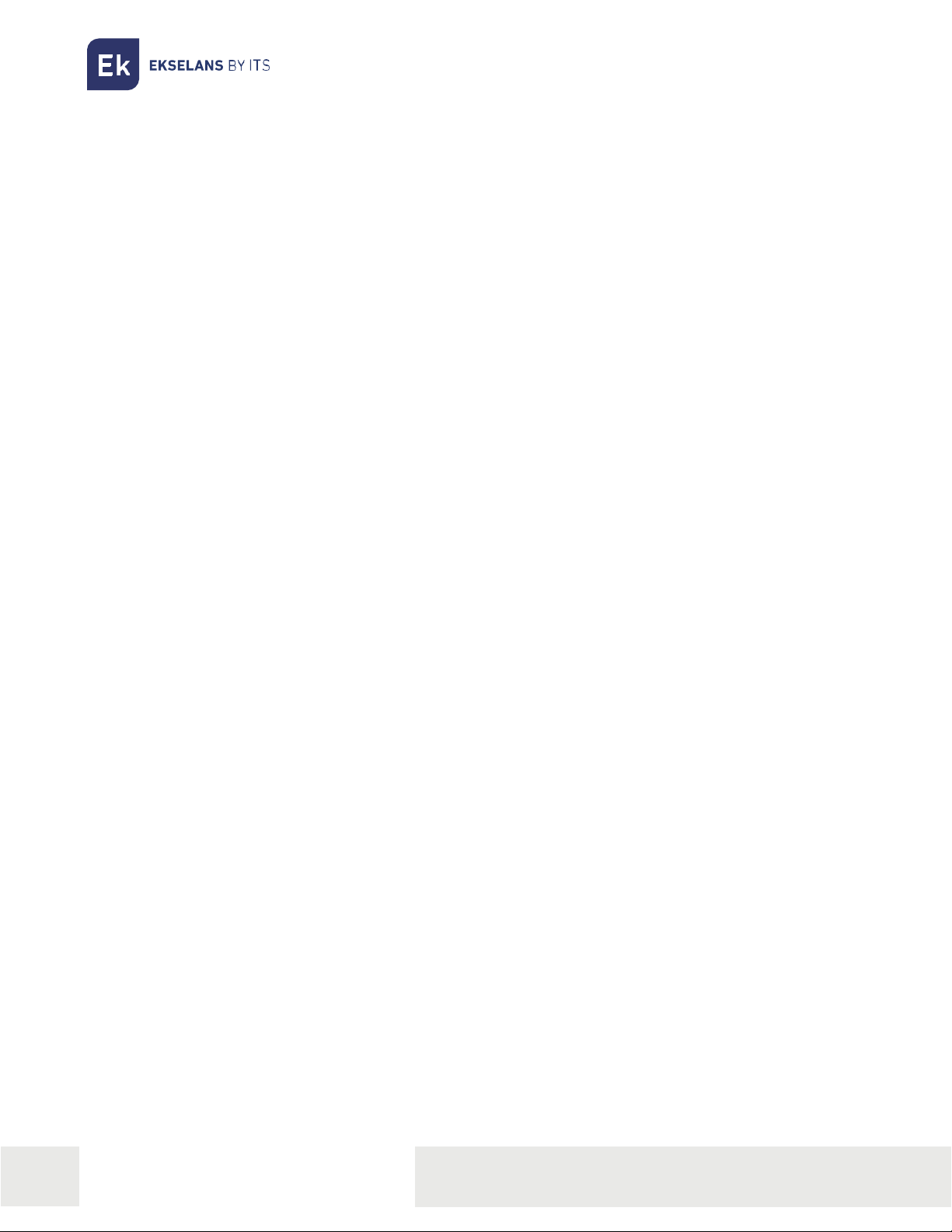
ITS Partner O.B.S S.L · Av. Cerdanyola 79-81 Local C
08172 Sant Cugat del Vallés · Barcelona (Spain)
Phone: +34935839543 · info@ek.plus · www.ek.plus
USER MANUAL EK CAST
TABLE OF CONTENTS
Introduction................................................................................................................................................................................................................................. 4
Description. ............................................................................................................................................................................................................................ 4
Main features........................................................................................................................................................................................................................ 4
Contents................................................................................................................................................................................................................................... 4
Interfaces, connection and access to the equipment............................................................................................................................ 5
Interfaces................................................................................................................................................................................................................................. 5
Connection.............................................................................................................................................................................................................................6
Access to the equipment .......................................................................................................................................................................................... 7
Equipment configuration ...........................................................................................................................................................................................8
Access to the configuration interface and general view. ...................................................................................................................11
Access to the configuration interface............................................................................................................................................................11
Main Information. ............................................................................................................................................................................................................ 12
Management............................................................................................................................................................................................................................13
Device settings. ................................................................................................................................................................................................................13
Edit WAN network configuration ................................................................................................................................................................14
Edit LAN network configuration...................................................................................................................................................................16
Domain and local DNS server........................................................................................................................................................................18
Https Configuration. ................................................................................................................................................................................................19
Reboot system...........................................................................................................................................................................................................20
Shutdown system....................................................................................................................................................................................................20
Users ......................................................................................................................................................................................................................................... 21
Create user.....................................................................................................................................................................................................................22
Delete user.....................................................................................................................................................................................................................23
Cast Manager. ........................................................................................................................................................................................................................ 24
Main Configuration. ...................................................................................................................................................................................................... 24
Devices...................................................................................................................................................................................................................................26
Add new devices. .................................................................................................................................................................................................... 28
Delete devices. .......................................................................................................................................................................................................... 29
Order devices..............................................................................................................................................................................................................30
Enable devices............................................................................................................................................................................................................31

ITS Partner O.B.S S.L · Av. Cerdanyola 79-81 Local C
08172 Sant Cugat del Vallés · Barcelona (Spain)
Phone: +34935839543 · info@ek.plus · www.ek.plus
USER MANUAL EK CAST
Disable devices. .........................................................................................................................................................................................................31
Unpair device. ..............................................................................................................................................................................................................32
Send message. ...........................................................................................................................................................................................................32
Edit groups. ................................................................................................................................................................................................................... 34
Statistics................................................................................................................................................................................................................................. 35
Generate statistics report..................................................................................................................................................................................36
Export raw data..........................................................................................................................................................................................................36
FAQ. ................................................................................................................................................................................................................................................ 37

ITS Partner O.B.S S.L · Av. Cerdanyola 79-81 Local C
08172 Sant Cugat del Vallés · Barcelona (Spain)
Phone: +34935839543 · info@ek.plus · www.ek.plus
4
USER MANUAL EK CAST
Introduction.
Description.
Chromecast™ devices management mini.
EK CAST enhances the multimedia entertainment experience of guests in the hotel room, allowing them
to enjoy both their own multimedia content and their streaming providers on the television.
Main features.
•Flexible configuration of the guest user interface shown on the television which allows to
configure logos, colours, background, weather information and pictures carrousel with
customized text messages as a digital signage system.
•Configuration of the maximum number of users which can be linked to the same Chromecast™
device.
•Configuration of the terms and privacy policy.
•Configuration of domain and HTTPS
•Automatic and manual detection of new Chromecast™ devices in the network.
•Status monitoring of Chromecast™ devices.
•Remote activation and deactivation of Chromecast™ devices.
•Option to unlink user devices from the Chromecast™.
•Option to arrange the Chromecast™ devices by groups.
•Real-time information about the number of users connected to each Chromecast™ device,
about the contents which the guests are reproducing and the loaded applications.
•Usage report generation of last 7 days in PDF format.
•Exportation of raw data in CSV or XLS format for subsequent analysis for marketing purposes.
Contents.
1. 1 x EK CAST.
2. 1 x 1 x Power cord.

ITS Partner O.B.S S.L · Av. Cerdanyola 79-81 Local C
08172 Sant Cugat del Vallés · Barcelona (Spain)
Phone: +34935839543 · info@ek.plus · www.ek.plus
5
USER MANUAL EK CAST
Interfaces, connection and access to the equipment.
Interfaces.
1. HDMI Port I: It is not useful for the
user. Only usable by SAT.
2. ETH1 port: LAN port to connect
to the Chromecast network.
3. PORT ETH2: Port that connects
with exit to internet.
4. Serial Port: No use for client, only
for SAT.
5. Power: Power is located on the
back of the equipment.
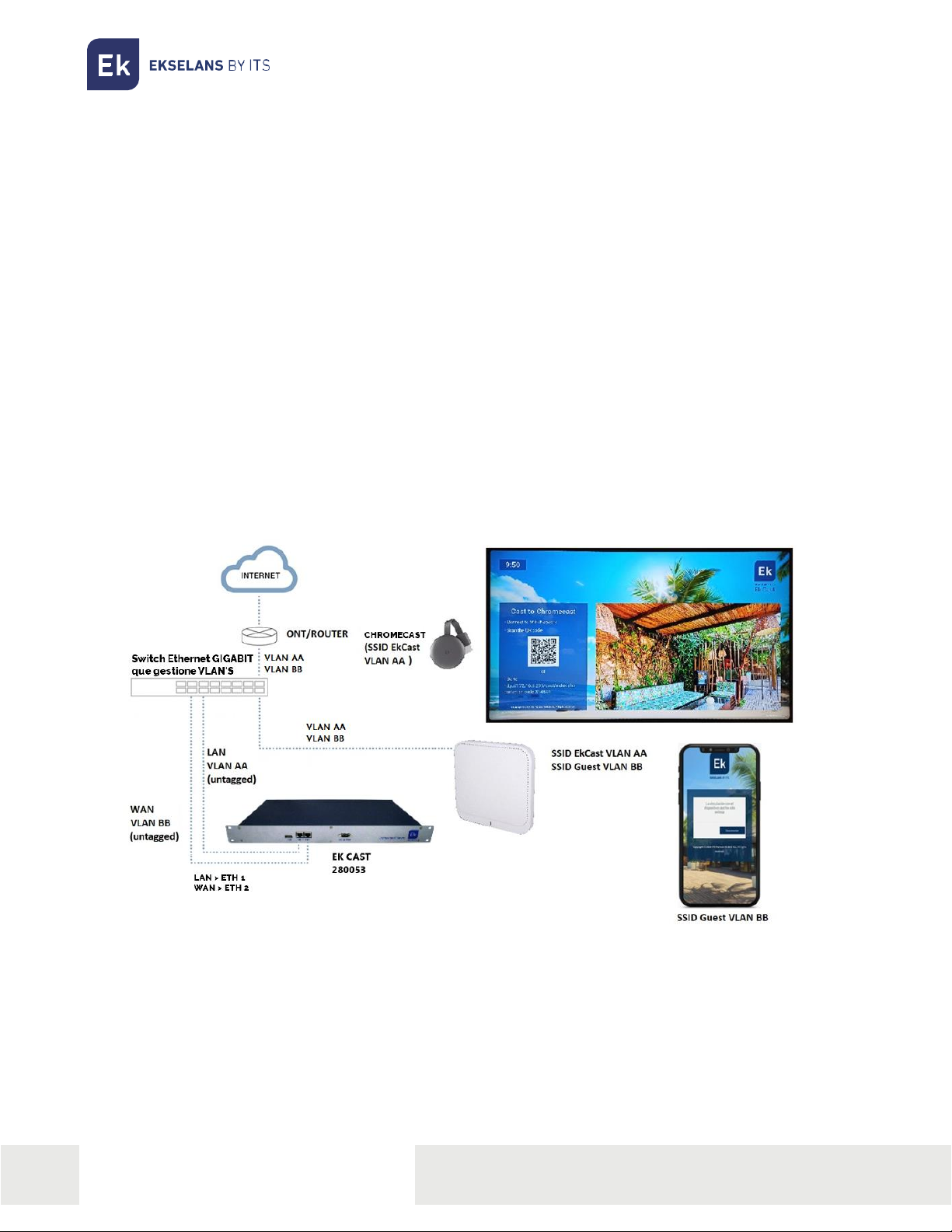
ITS Partner O.B.S S.L · Av. Cerdanyola 79-81 Local C
08172 Sant Cugat del Vallés · Barcelona (Spain)
Phone: +34935839543 · info@ek.plus · www.ek.plus
6
USER MANUAL EK CAST
Connection.
It is mandatory, in order to install the EK CAST service correctly, to take into account that the network
must be ready to manage the mDNS traffic properly and not block it.
The WAN port (ETH2) should be connected to the main network with Internet connection. The LAN port
(ETH1) should be connected to the network where the Chromecast™devices will be connected. The
main network and the Chromecast™ network must be completely separated by means of two VLANs
with the following requirements:
•The first VLAN (VLAN BB in the below picture) could be the native VLAN, it should be available
in the WAN port of the equipment, and it must have Internet connection. It is also needed a
DHCP server in this VLAN which will provide IPs to all the devices of the guests (PCs, tablets
and mobile phones).
•The second VLAN (VLAN AA in the below picture) should be available in the LAN port of the
equipment. It is also needed a DHCP server in this VLAN (the equipment is able to work as a
DHCP server) and it must have Internet connection; this DHCP server will provide IPs to all
Chromecast™ devices managed by the EK CAST. Only the Chromecast™ devices should
connect to this VLAN.

ITS Partner O.B.S S.L · Av. Cerdanyola 79-81 Local C
08172 Sant Cugat del Vallés · Barcelona (Spain)
Phone: +34935839543 · info@ek.plus · www.ek.plus
7
USER MANUAL EK CAST
Access to the equipment
1. Connect the ethernet port of the PC which will be used to configure the EK CAST with the WAN
port of the EK CAST. In the back of the EK CAST there is a sticker with its IP address, usually
172.16.5.209. Configure the PC network adapter with a static IP in the subnet that the EK CAST,
for example 172.16.5.10. This step can also be done connecting the PC in the same switch which
the EK CAST is connected to; both the PC and the EK CAST should be connected to ports
assigned to the same untagged VLAN.
2. Open the EK CAST assigned IP address adding the port number 9090 in a web browser. For
example, if the EK CAST address is 172.16.5.209 the URL to write in the browser will be
http://172.16.5.209:9090.
3. Enter the default user and password: admin / password
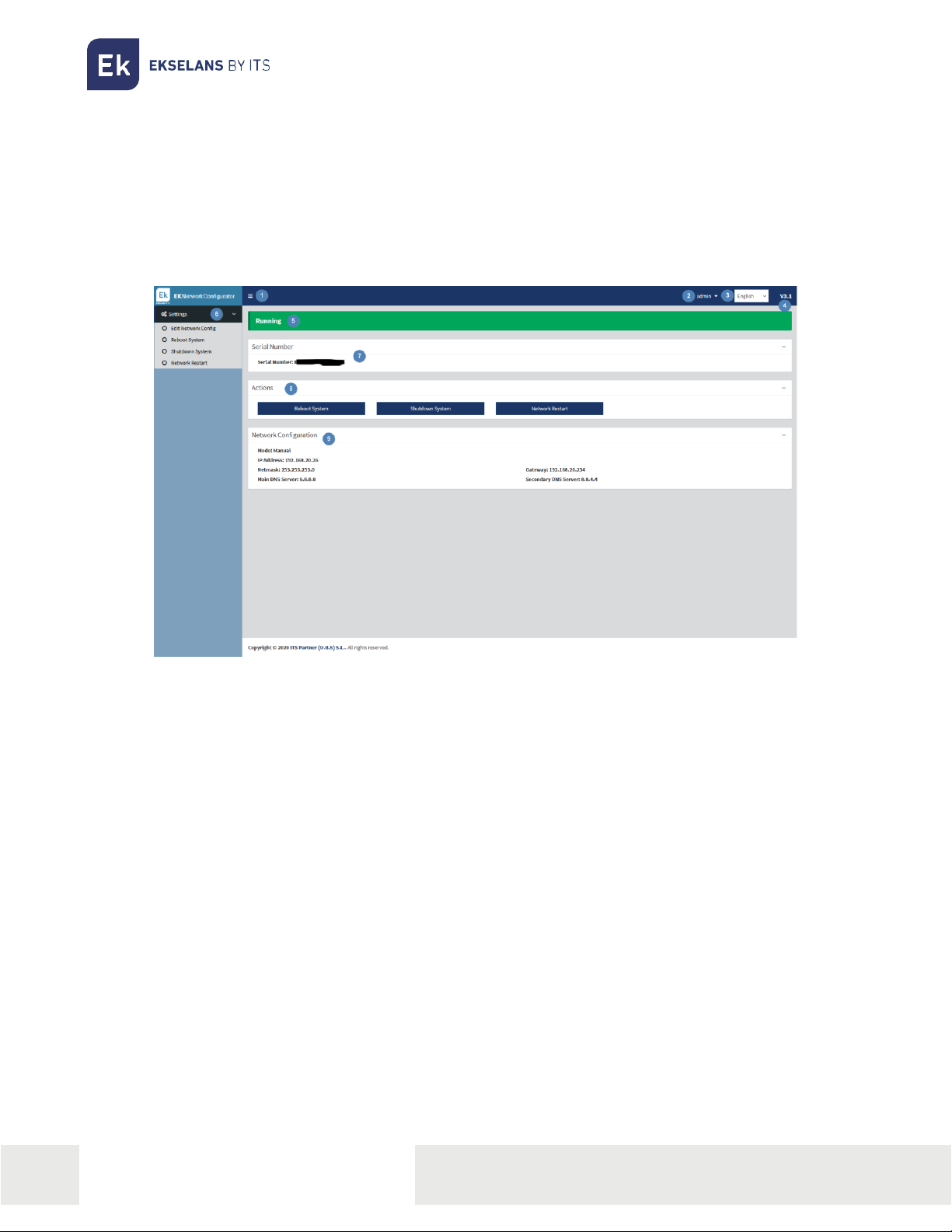
ITS Partner O.B.S S.L · Av. Cerdanyola 79-81 Local C
08172 Sant Cugat del Vallés · Barcelona (Spain)
Phone: +34935839543 · info@ek.plus · www.ek.plus
8
USER MANUAL EK CAST
Equipment configuration
An IP address in the WAN interface of the EK CAST must be configure within the main network. This
will allow the access to the server from the main network and the remote update of the equipment. EK
CAST must have an internet connection to work properly.
Once logged in the equipment, the following screen will be shown:
1. Drop down button: it allows to show or to hide the settings in the left menu.
2. User: user used to login in the current session. It is important not to lose the password because
only the “admin” user can change the password of all the users.
3. Language: current language selected for the Network Configurator user interface manager.
4. Version: current version of the Network Configurator tool.
5. Status: it shown the EK CAST status. When the status is “Running” it means the EK CAST is
running perfectly; if another status is shown, connection and network configuration should be
reviewed.
6. Settings:
•Edit Network Config: it allows to set the network configuration parameters.
•Reboot System: it reboots the equipment.
•Shutdown System: it switches off the EK CAST gracefully. This is the correct way to
switch off the equipment.
•Network restart: it restarts the network ports.
7. Serial number: Serial number or license number assigned to the equipment.
8. Actions: Direct access to the operations available in the Settings menu.
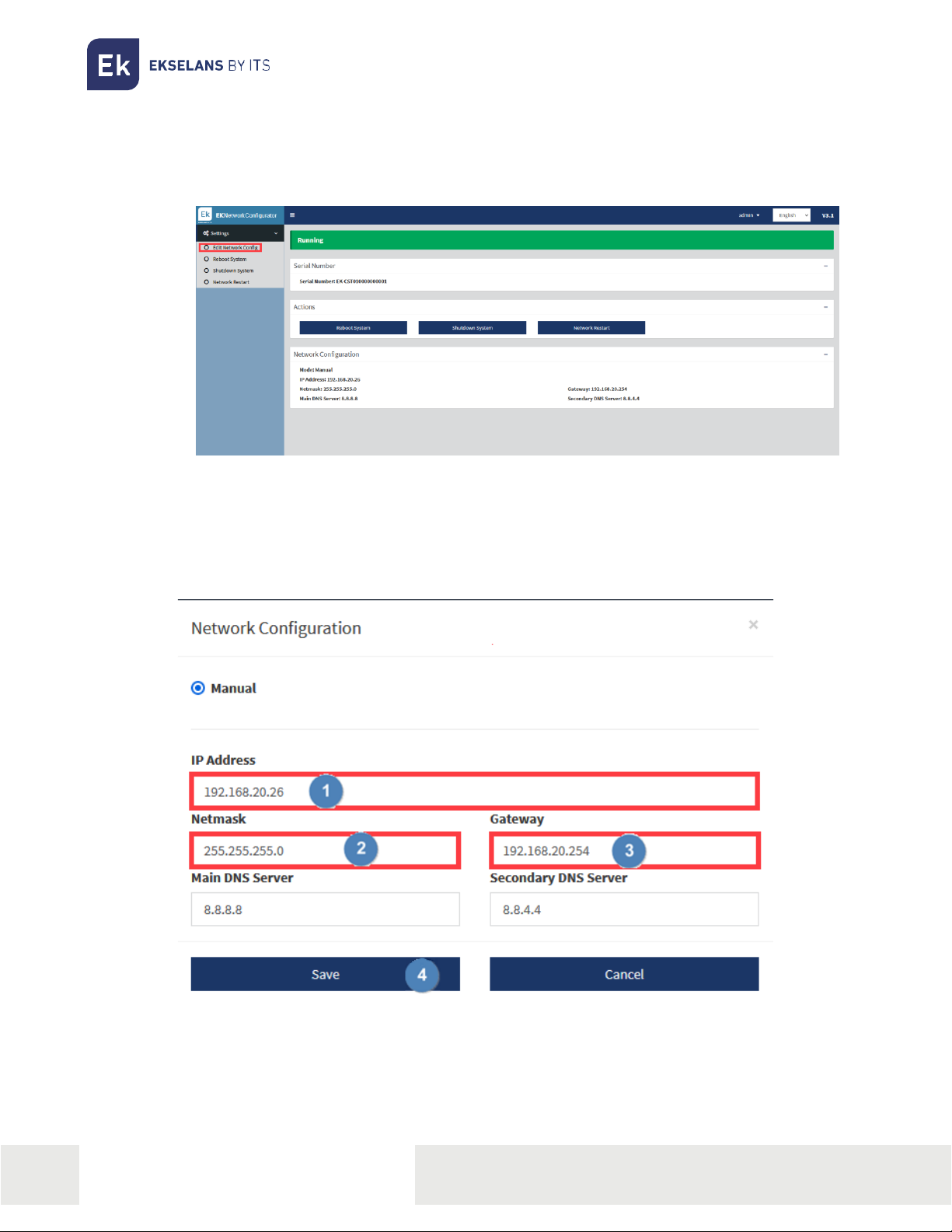
ITS Partner O.B.S S.L · Av. Cerdanyola 79-81 Local C
08172 Sant Cugat del Vallés · Barcelona (Spain)
Phone: +34935839543 · info@ek.plus · www.ek.plus
9
USER MANUAL EK CAST
9. Network Configuration: it shows the current network configuration. In order to configure the
equipment to work in a network, the next steps should be followed:
1. Select “Edit Network Config” in the left menu.
2. Configure an IP inside the local network, with the right subnet mask and gateway in order to
provide Internet connection to the equipment. Once all these parameters are configured,
press the Save button to save configuration. The following picture is just an example, the
parameter values should be adapted to each local network configuration.
3. Accept configuration
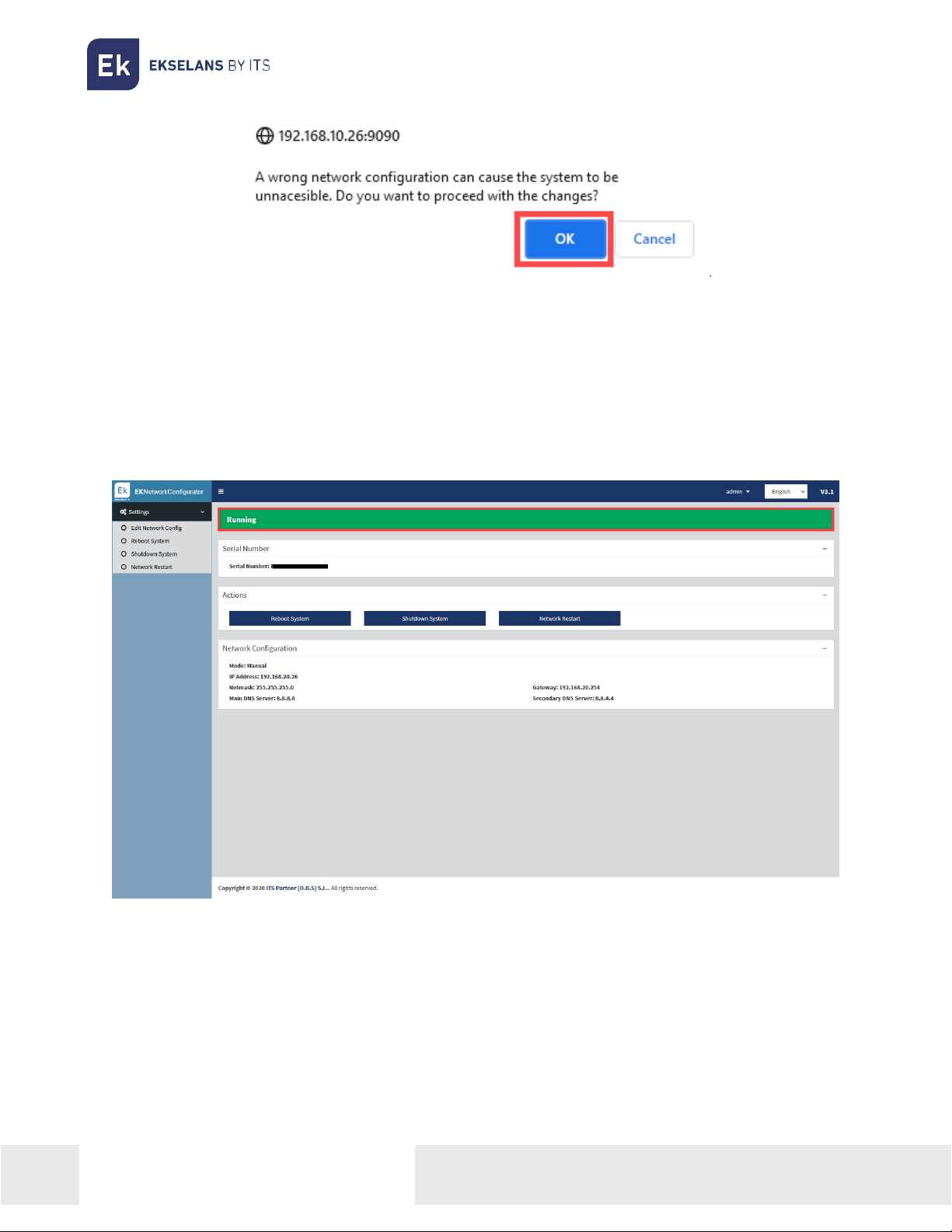
ITS Partner O.B.S S.L · Av. Cerdanyola 79-81 Local C
08172 Sant Cugat del Vallés · Barcelona (Spain)
Phone: +34935839543 · info@ek.plus · www.ek.plus
10
USER MANUAL EK CAST
4. Once configured the network parameters of EK CAST, connect PC again to the main
network enabling DHCP or setting manually the previous IP address, netmask and gateway.
Then, connect the EK CAST WAN port to the main network. Now the EK CAST will be
accessible through the IP address configured in step 2.
If the configuration is properly done, after some minutes, on the main window, the “Running” word and
the green colour will be shown in the Status area.

ITS Partner O.B.S S.L · Av. Cerdanyola 79-81 Local C
08172 Sant Cugat del Vallés · Barcelona (Spain)
Phone: +34935839543 · info@ek.plus · www.ek.plus
11
USER MANUAL EK CAST
Access to the configuration interface and general view.
Access to the configuration interface
After the system is properly configured and running, it is possible to access to the configuration interface
of the EK CAST in the URL https://<configured IP>/manager. For example,
https://172.16.5.209/manager.
User: admin Password: Admin123.
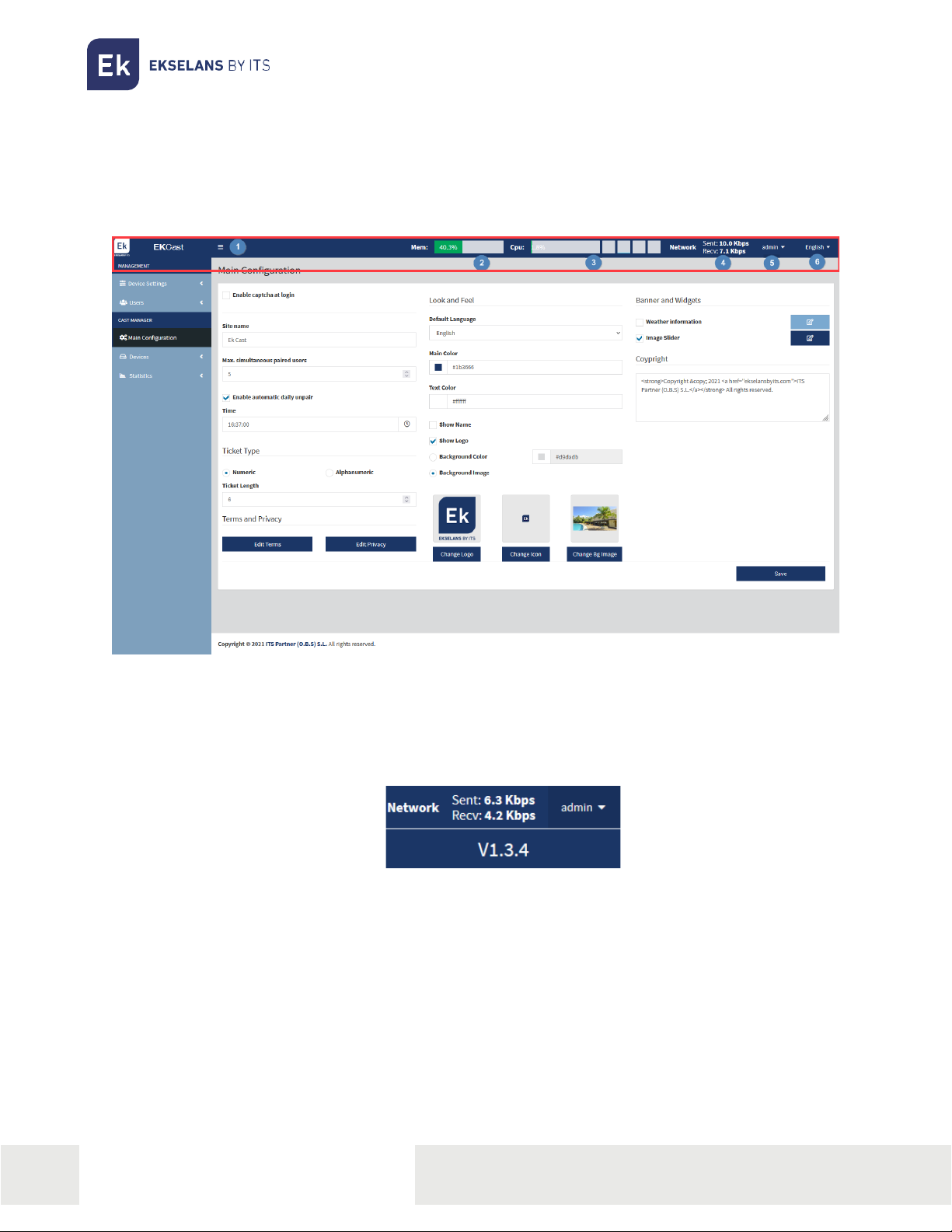
ITS Partner O.B.S S.L · Av. Cerdanyola 79-81 Local C
08172 Sant Cugat del Vallés · Barcelona (Spain)
Phone: +34935839543 · info@ek.plus · www.ek.plus
12
USER MANUAL EK CAST
Main Information.
It includes all the information related to the CPU, memory, network bandwidth, logged user, language
and SW version which is shown on the top of the main window.
1. Drop down button: it allows to show or to hide the left menu.
2. Mem: it shows the current memory used by the system.
3. CPU: it shows the total CPU load and the load of each core.
4. Network: it shows the current network traffic.
5. Admin: this menu shows the current version of EK CAST and allows to modify the password of
the current user and to logout.
6. Language: it allows to select the language used in the EK CAST user interface manager.
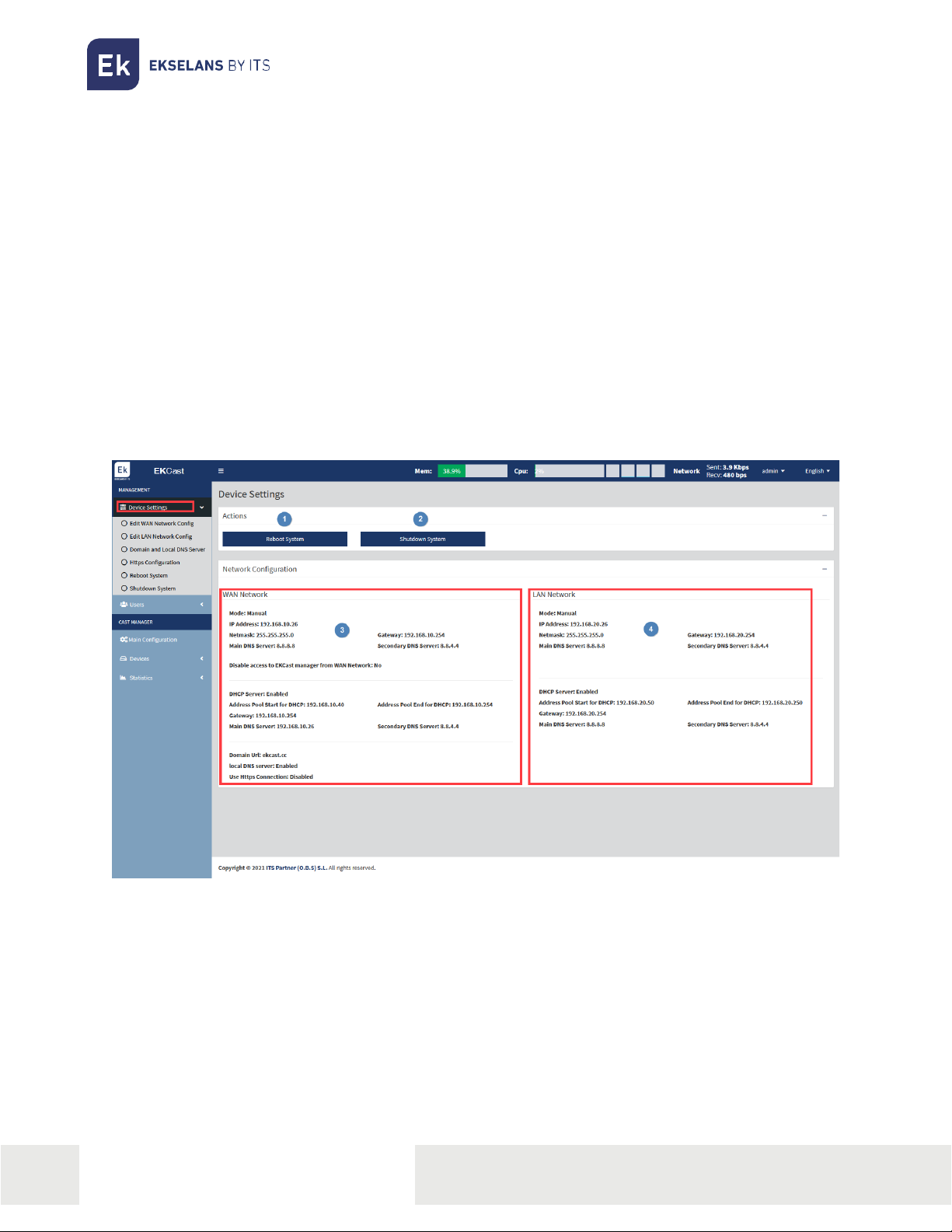
ITS Partner O.B.S S.L · Av. Cerdanyola 79-81 Local C
08172 Sant Cugat del Vallés · Barcelona (Spain)
Phone: +34935839543 · info@ek.plus · www.ek.plus
13
USER MANUAL EK CAST
Management.
It is possible to modify the network configuration of EK CAST, the users who can access to the
manager and the permissions of them.
Device settings.
When Device settings is select in the left menu, the WAN and LAN general information of the EK
CAST is shown on the main window. In the Device settings menu, the following submenus are
available:
•Edit WAN Network Config: it allows to modify the WAN network configuration.
•Edit LAN Network Config: it allows to modify the LAN network configuration.
•Domain and local DNS server: it allows to configure a domain and to use the device as a DNS
server.
•Reboot System: it allows to reboot the EK CAST device.
•Shutdown System: it allows to shutdown the EK CAST gracefully.
1. Reboot System: this button reboots the EK CAST equipment.
2. Shutdown System: this button switches off the EK CAST equipment gracefully. It is strongly
recommended to use always this button to shutdown the equipment.
3. WAN network: this area shows all the WAN network configuration.
4. LAN network: this area shows all the LAN network configuration.
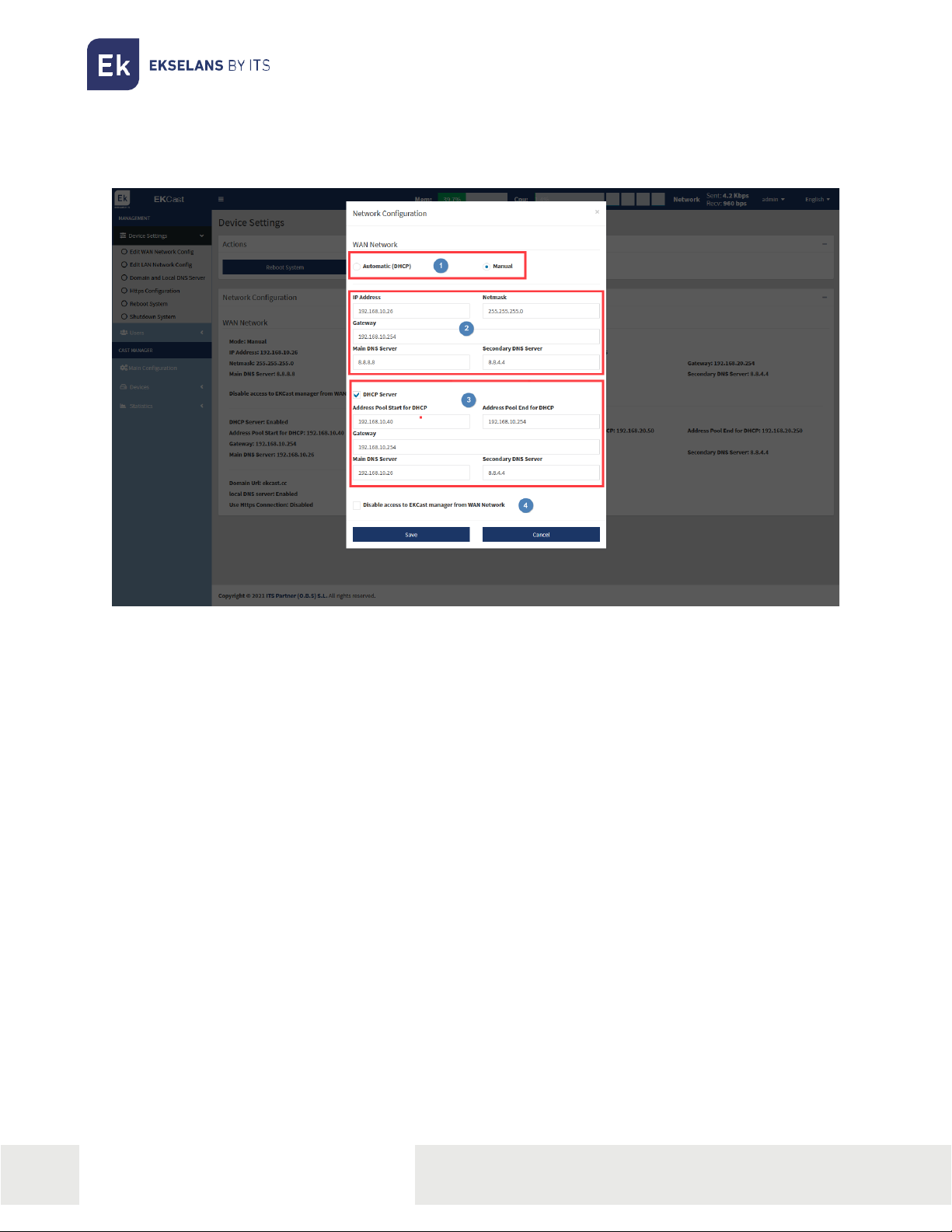
ITS Partner O.B.S S.L · Av. Cerdanyola 79-81 Local C
08172 Sant Cugat del Vallés · Barcelona (Spain)
Phone: +34935839543 · info@ek.plus · www.ek.plus
14
USER MANUAL EK CAST
Edit WAN network configuration
This is the same network configuration set with the Network Configuration tool (via the port 9090) which
can also be reconfigured through this menu.
1. Connection mode.
oAutomatic (DHCP): EK CAST will get all the IP configuration from a DHCP server.
oManual: All the IP configuration must be configured manually.
2. Network parameters:
oIP Address: the IP address of the EK CAST through the WAN port.
oNetmask: the subnet mask of the EK CAST in the WAN port.
oGateway: the EK CAST gateway in the WAN port.
oMain DNS Server: the main domain name system server to be used through the WAN
port.
oSecondary DNS Server: the secondary domain name system server through the WAN
port.
3. DHCP server: if it is enabled (ticked) the EK CAST will work as a DHCP server and the following
parameters can be configured:
oAddress Pool Start for DHCP: the first IP address which will be assigned by the DHCP
server.
oAddress Poll End for DHCP: the last IP address which will be assigned by the DHCP
server.
oGateway: the gateway to be configured in the devices which will receive an IP address
by the DHCP server.
oMain DNS Server: the main domain name system server which will be configure in the
devices which will receive an IP address by the DHCP server.
oSecondary DNS Server: the secondary domain name system server which will be
configure in the devices which will receive an IP address by the DHCP server.
4. Disable access to EKCast manager from WAN Network: if it is ticked, the access to the EK CAST
from the WAN interface is blocked. To enable this option is recommended for security reasons.

ITS Partner O.B.S S.L · Av. Cerdanyola 79-81 Local C
08172 Sant Cugat del Vallés · Barcelona (Spain)
Phone: +34935839543 · info@ek.plus · www.ek.plus
16
USER MANUAL EK CAST
Edit LAN network configuration
This is the network configuration which will be used in the network where the Chromecast™ devices
will be connected.
1. Connection mode.
oAutomatic (DHCP): EK CAST will get all the IP configuration from a DHCP server.
oManual: All the IP configuration must be configured manually.
2. Network parameters:
oIP Address: the IP address of the EK CAST through the LAN port.
oNetmask: the subnet mask of the EK CAST in the LAN port.
oGateway: the EK CAST gateway in the LAN port.
oMain DNS Server: the main domain name system server through the LAN port.
oSecondary DNS Server: the secondary domain name system server through the LAN
ort.
3. DHCP server: if it is enabled (ticked) the EK CAST will work as a DHCP server for the
Chromecast™ devices network and the following parameters can be configured:
oAddress Pool Start for DHCP: the first IP address which will be assigned by the DHCP
server.
oAddress Poll End for DHCP: the last IP address which will be assigned by the DHCP
server.
oGateway: the gateway to be configured in the Chromecast™ devices which will receive
an IP address by the DHCP server.
oMain DNS Server: the main domain name system server which will be configure in the
Chromecast™ devices which will receive an IP address by the DHCP server.
oSecondary DNS Server: the secondary domain name system server which will be
configure in the Chromecast™ devices which will receive an IP address by the DHCP
server.
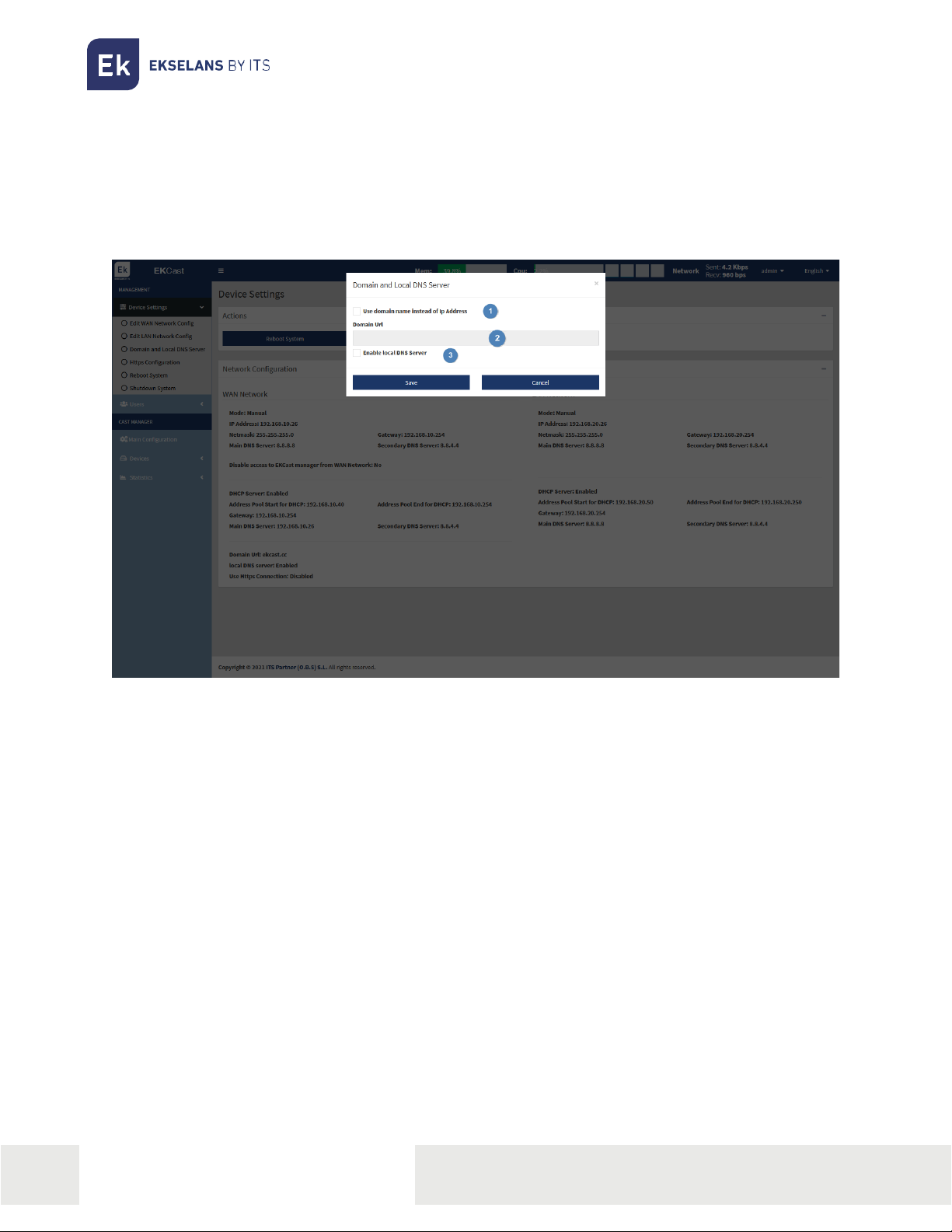
ITS Partner O.B.S S.L · Av. Cerdanyola 79-81 Local C
08172 Sant Cugat del Vallés · Barcelona (Spain)
Phone: +34935839543 · info@ek.plus · www.ek.plus
18
USER MANUAL EK CAST
Domain and local DNS server
Through this menu, it is possible to configure an URL, instead of an IP, to access the EK CAST web front-
end and to link the guests’ devices to the Chromecast™ devices. This URL will appear on the televisions
once the Chromecast™ devices have been added and enabled. If this URL is not configured, the EK
CAST IP address will be shown instead.
1. Use domain name instead of Ip Address: If it is ticked a domain name will be used instead of the
IP address to access to the EK CAST web front-end. When this option is enabled, the following
parameters could be configured.
2. Domain URL: it is the domain which will be shown on the television to link the guests’ devices to
the Chromecast™ instead of the EK CAST WAN IP address.
3. Enable local DNS Server: if it is enabled, the EK CAST MIN works as a DNS server.
Once configured all the parameters, press Save button to apply the changes.
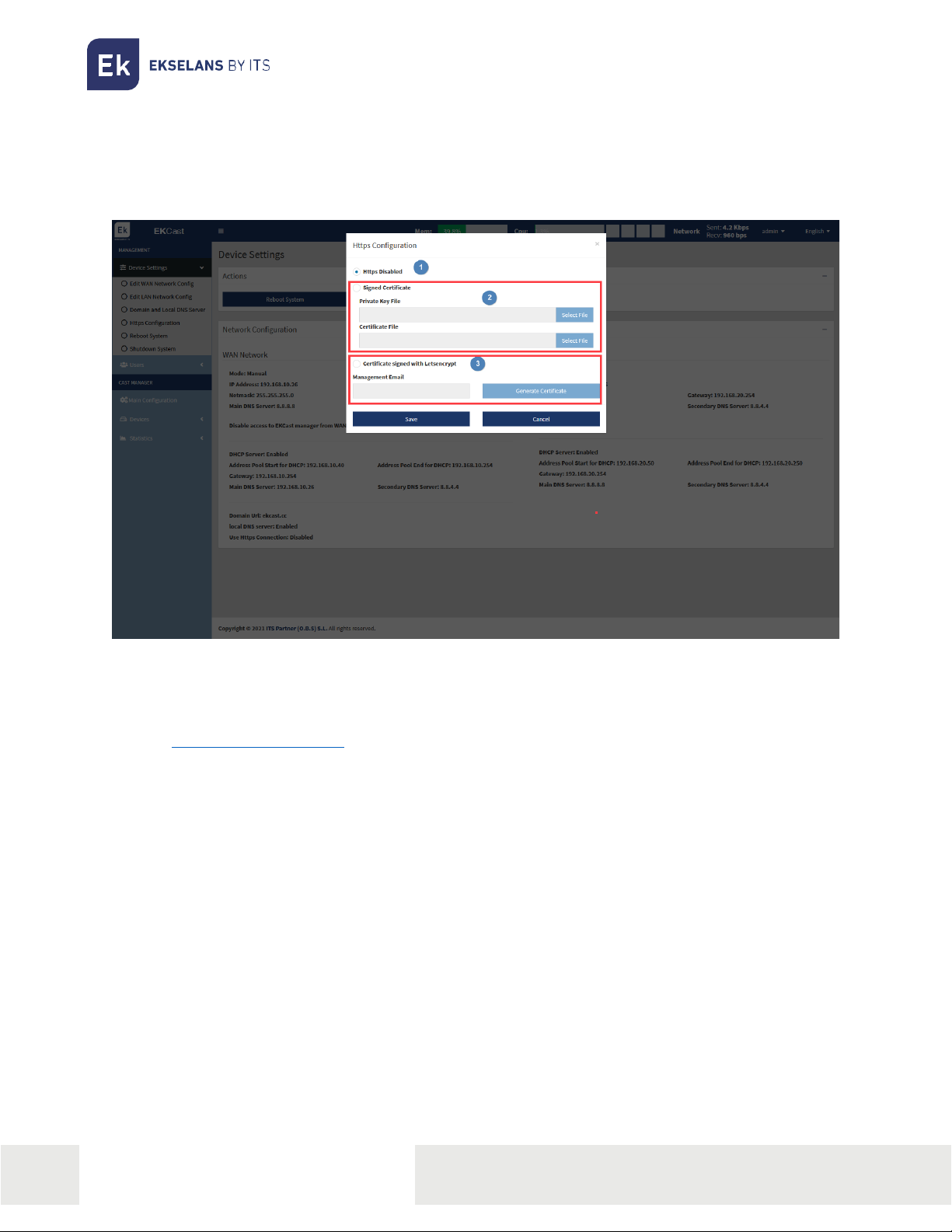
ITS Partner O.B.S S.L · Av. Cerdanyola 79-81 Local C
08172 Sant Cugat del Vallés · Barcelona (Spain)
Phone: +34935839543 · info@ek.plus · www.ek.plus
19
USER MANUAL EK CAST
Https Configuration.
This menu allows to enable or disable the HTTPS protocol to access the EK CAST web front-end. When
HTTPS is enabled the connection to the EK CAST will be done in a secure way.
1. Https Disabled: if it is selected, HTTPS is disabled, and no additional configuration is required.
2. Signed certificate: if it is selected, a private key file and a certificate file must be selected in order
to HTTPS works properly.
3. Certificate signed with Letsencrypt: if it is selected, a Letsencrypt certificate
(https://letsencrypt.org/) will be generated pressing the Generate Certificate button; a
management email must be provided in order to generate the Letsencrypt certificate.
When Signed certificate or Certificate signed with Letsencrypt are selected, it is needed to set two
NAT entries for port 443 and port 80 in the router which provides Internet connection in order to
have remote access to the EK CAST through both ports.
Once configured all the parameters, press Save button to apply the changes.
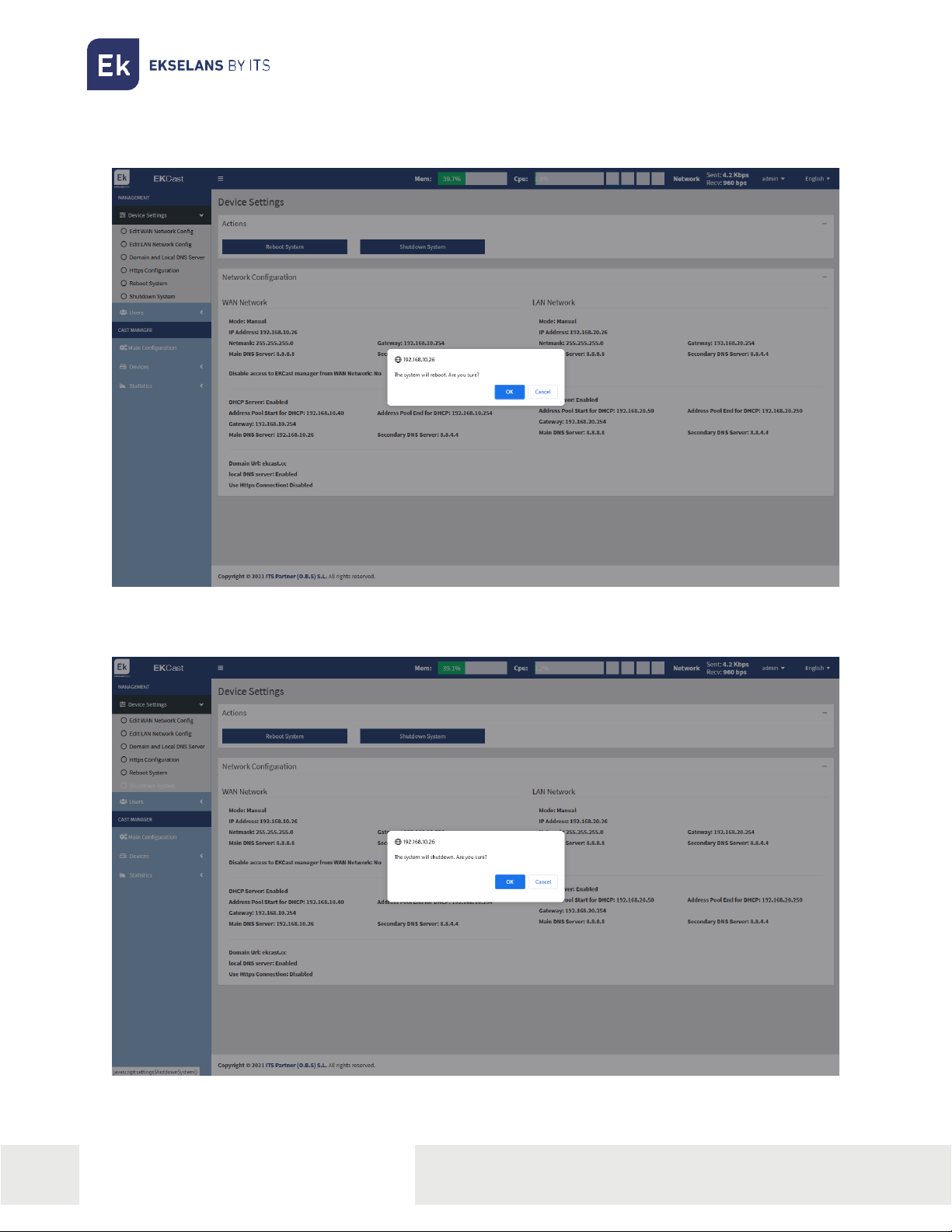
ITS Partner O.B.S S.L · Av. Cerdanyola 79-81 Local C
08172 Sant Cugat del Vallés · Barcelona (Spain)
Phone: +34935839543 · info@ek.plus · www.ek.plus
20
USER MANUAL EK CAST
Reboot system.
It restarts the EK CAST device.
Shutdown system.
It shutdowns the device in gracefully way. This is the right way to switch off the device.
This manual suits for next models
1
Table of contents