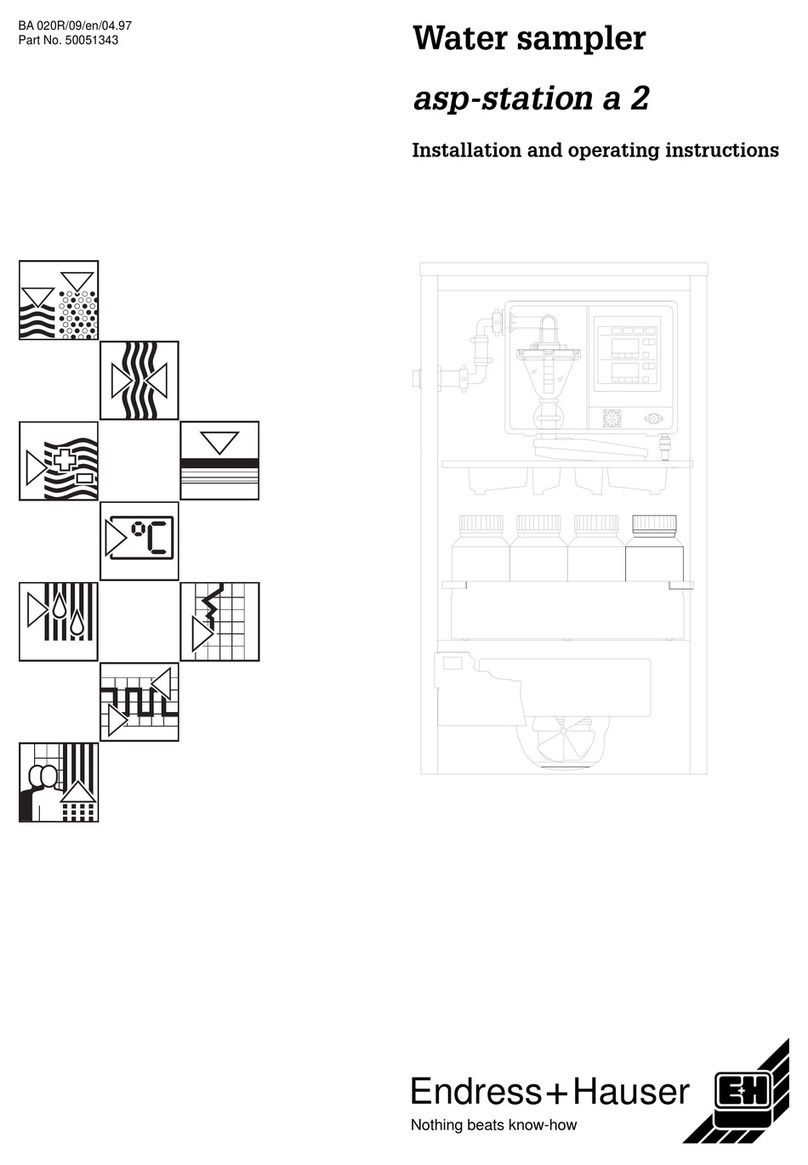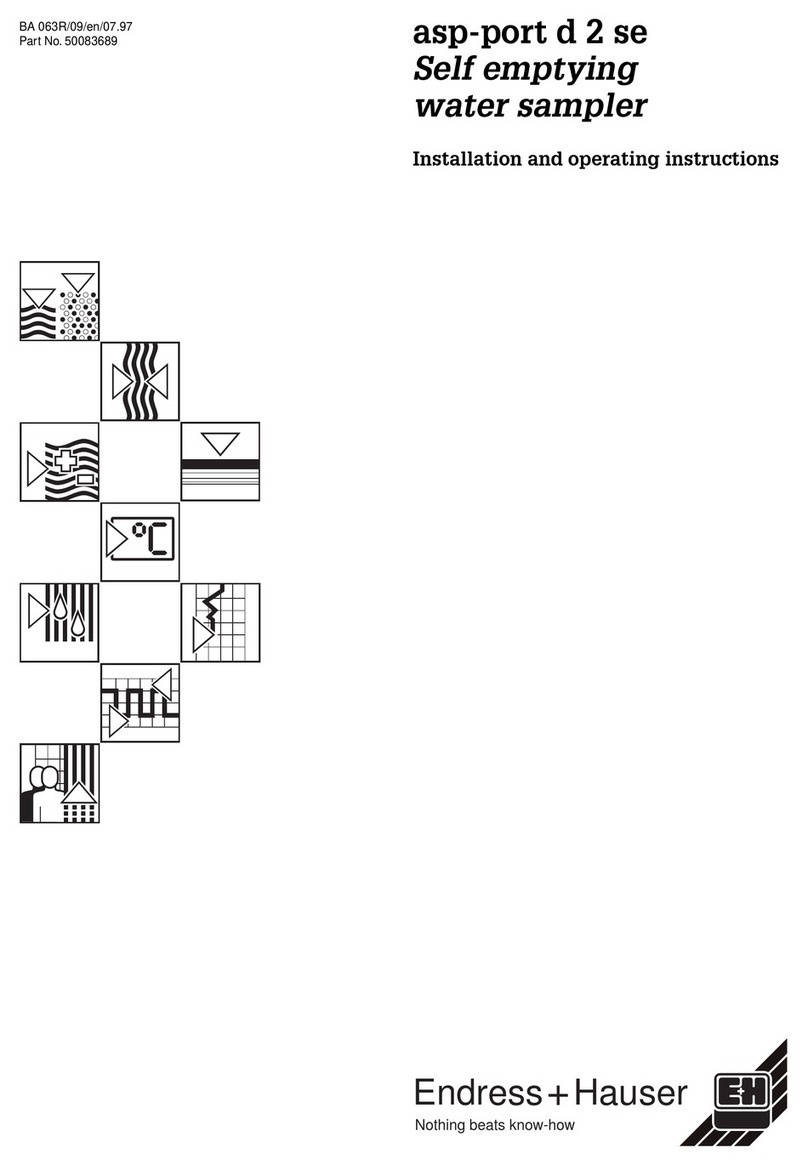ELAD FDM-S1 User manual

Instructions to configure ELAD S1/S2 as an auxiliary receiver
for a transceiver
By properly configuring the FDM-SW2 program, you can ensure that the receiver connected to it
operates synchronously with the transceiver. o do so you must install the program OmniRig on the
same PC on which it is installed FDM-SW2.
Possible scenarios
Depending on the available transceiver, as well as your preferences, the receiver can be connected
in three different ways.
•Auxiliary connected receiver if you have a transceiver with RX OU output. his is the
most flexible configuration, since it allows to use simultaneously both the transceiver’s
internal receiver and the ELAD device.
•Panadapter if you have a transceiver with IF OU output. his configuration also allows to
simultaneously use both the transceiver’s internal receiver and the ELAD device. he major
limitation of this configuration is that both receivers must operate on the same band; it is not
possible, for instance, to listen to a band while operating the tranceiver on a different one.
•Auxiliary switched receiver if you have a transceiver with no RX OU or IF OU output. In
this case you have to use an external switch such as, for example, the model ELAD ASW-1.
his is the most penalized configuration because it does not allow you to use the
transceiver’s internal receiver.
Auxiliary receiver
he auxiliary connected receiver and auxiliary switched receiver modes logically operate in the
same way. he difference between the two modes depends on the availability, on the transceiver, of
a switched outlet (RX OU ).
he RX OU socket allows you to connect an external receiver using the Rx/ x switching inside
the transceiver itself. When this socket is present, simply connect the receiver input (S1 or S2). If
this socket is not present, you must have an external switchbox (like, for instance, ELAD ASW-1).
ask of this switchbox is to connect the antenna to the receiver (S1/S2) while receiving and connect
the antenna to the transceiver while in transmission. he switchbox is controlled by the transceiver
itself, usually using the line normally used to switch any linear amplifier (ELAD ASW-1 is able to
switch sensing the power on the transceiver antenna outlet).
Panadapter
he term panadapter refers to the possibility to connect the receiver to the socket where it is present
the IF signal of the transceiver’s receiver.
In this case, the FDM-SW2 program will continue to display the reception frequency even if it
operates within the IF channel.
Operating in panadapter mode you are limited to the transceiver’s IF available bandwidth. Usually
this is not a problem because the socket extracts the IF signal before the roofing filter.
1

Software installation
he first program that you must install is FDM-SW2. For this installation we suggest to refer to its
user manual.
he second necessary program is OmniRig (http://www.dxatlas.com/omnirig): this program allows
you to use the transceiver CA interface. he OmniRig installation is covered by the appropriate
manuals; we don’t cover it here since you basically need to download an installer and then run it.
While not a program in itself, we point out the fact that normally the CA cables require you to
download a driver (in many cases F DIO) that allows the computer to communicate with the USB
circuit inside the cable. his is normally shown in the quick guides available with the CA cable.
Software configuration OmniRig
In the upper-left corner of the FDM-SW2 screen you see an icon appear with the word Omnirig;
when you click it, a configuration dialog is shown (see below).
In this setup only one device should be configured: it will be specified as Rig1.
By checking the Show Dialog box on the left, the OmniRig configuration window shown below
will appear.
In this windows there are three important settings that must be
correctly set:
•Rig type, which must match the transceiver to be controlled
(the drop-down list lets you choose from the many supported
devices);
•Port, which must match the port where the OS sees the CA
cable;
•Baud rate, which must match the one used by the transceiver
(usually set up with the appropriate configuration menu on the
transceiver).
2

Software Configuration – FDM SW2
In the lower-left corner, above the button activation of FDM-SW2, there is the Set button; clicking it
displays the program setting window shown below.
o correctly configure the communications you need to click the Remote Control tab and then tick
the Enable Omnirig Control control box at the top center of the window. hen you will have to
confirm with the OK button.
If you act in auxiliary connected receiver or auxiliary switched receiver modes, the configuration
ends here.
If you use the Panadapter mode, you must click the Advanced tab to display the screen below.
3

In this window you must select the Enable Panadapter box and choose the frequency values for the
various modulations. At the end you have to confirm by clicking the OK button.
Be careful when setting of various frequencies: in some devices the frequencies vary according to
modulation: for example, in some trasceivers, the reception chain of the FM modulation differs
from that of AM/SSB and requires different values; also in many devices you need to set the values
taking into account the BFO settings for CW and SSB.
Use Notes
FDM-SW2 has four receivers. You might set the first so that the tranceiver’s tuning commands and
the FDM-SW2 ones operate together. his is achieved by selecting the option ock to CF (Lock to
Central Frequency) that is at the right side of tuning indication, as you can see in the figure below.
If you want to activate a second receiver making sure that it locks on the signal you are receiving,
use the option ock ABS (Absolute Lock), as shown below, that relates to RX2.
With these settings the transceiver tuning knob moves the center frequency of the FDM-SW2 and
with it also the tune RX1, which is then in isofrequency with the transmitter.
he RX2 receiver instead remain fixed on the chosen frequency without losing contact with the
station you are listening to.
An example of use of this configuration is what you can do when trying to connect a DX-spedition
operating in split by calling on a fixed frequency and listening to some kHz away.
In this case RX2 is used to listen to the fixed frequency and RX1 to move to an unused frequency
on which to make the call.
You can also try with RX1 to hear the OM contacting the DX-spedition in order to have an idea of
the frequency on which the DX-spedition is listening to in that moment, trying to understand how it
is moving so you can make the call on the right frequency at the right time.
o facilitate listening and distinguish more easily the DX station by the calling OMs you can decide
to connect the two receivers to two different earphones so that you have, for example, RX1 on the
left headset and RX2 on the right one.
All this is just an example. You can also work in different ways, suggested by your experience.
4

An example of a connection with a transceiver
Below are shown, from the manual of Yaesu F DX-3000, the connections on the rear panel.
here are two ways to connect an S1/S2:
•as an Auxiliary connected receiver using the socket marked with the number 10 (RX
antenna)
•as Panadapter using the socket marked with the number 8 (IF OU ); in this case you must
remember that the IF frequency is 9 MHz; this value should be set in the Advanced window
in correspondence of the IF une values.
5
Other manuals for FDM-S1
1
This manual suits for next models
1
Table of contents